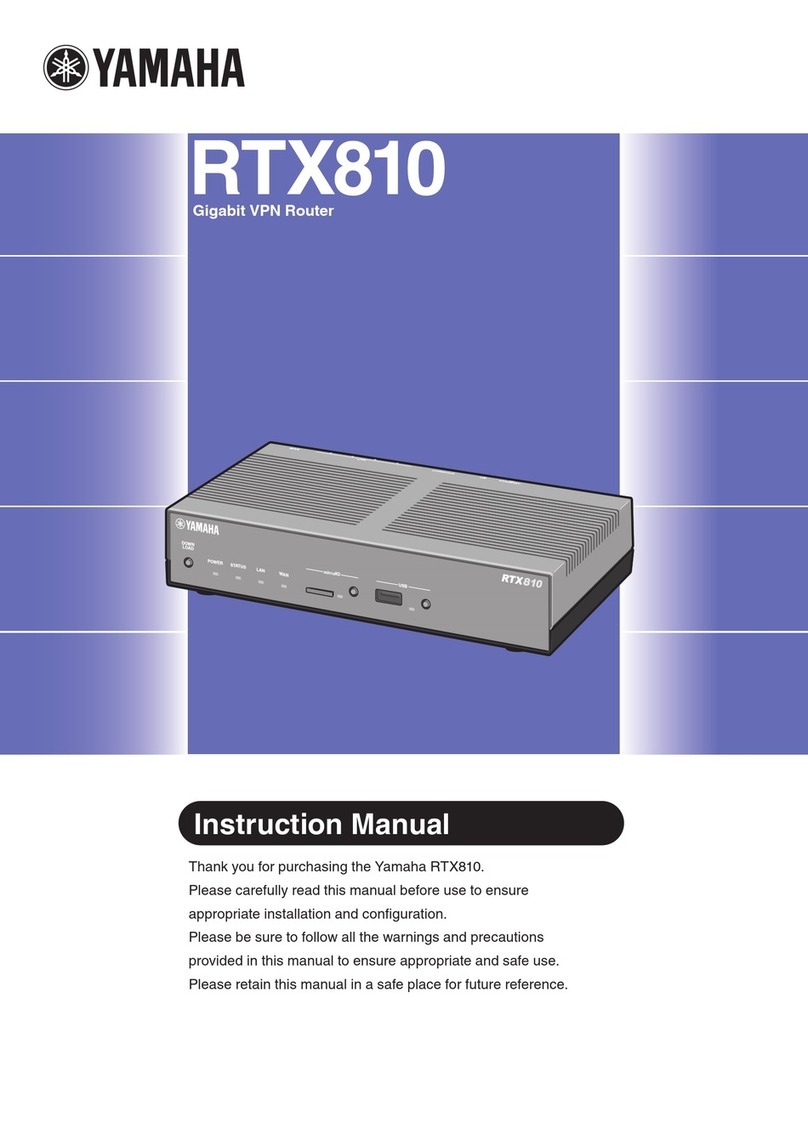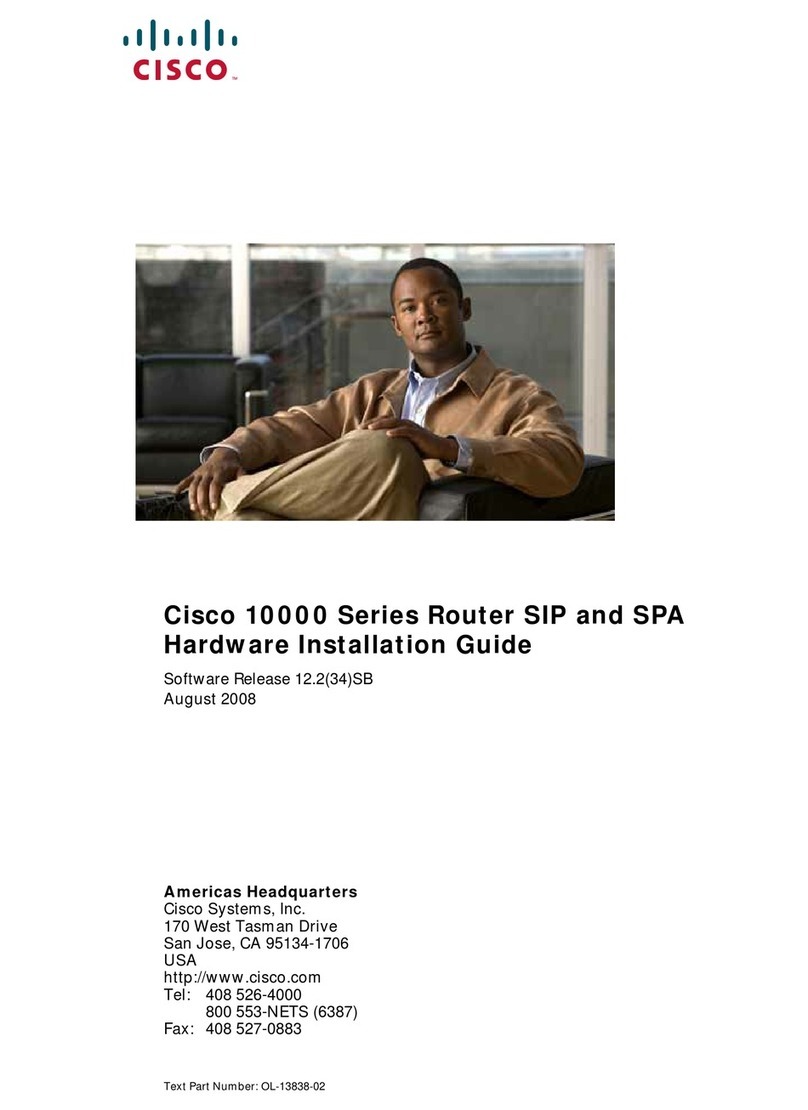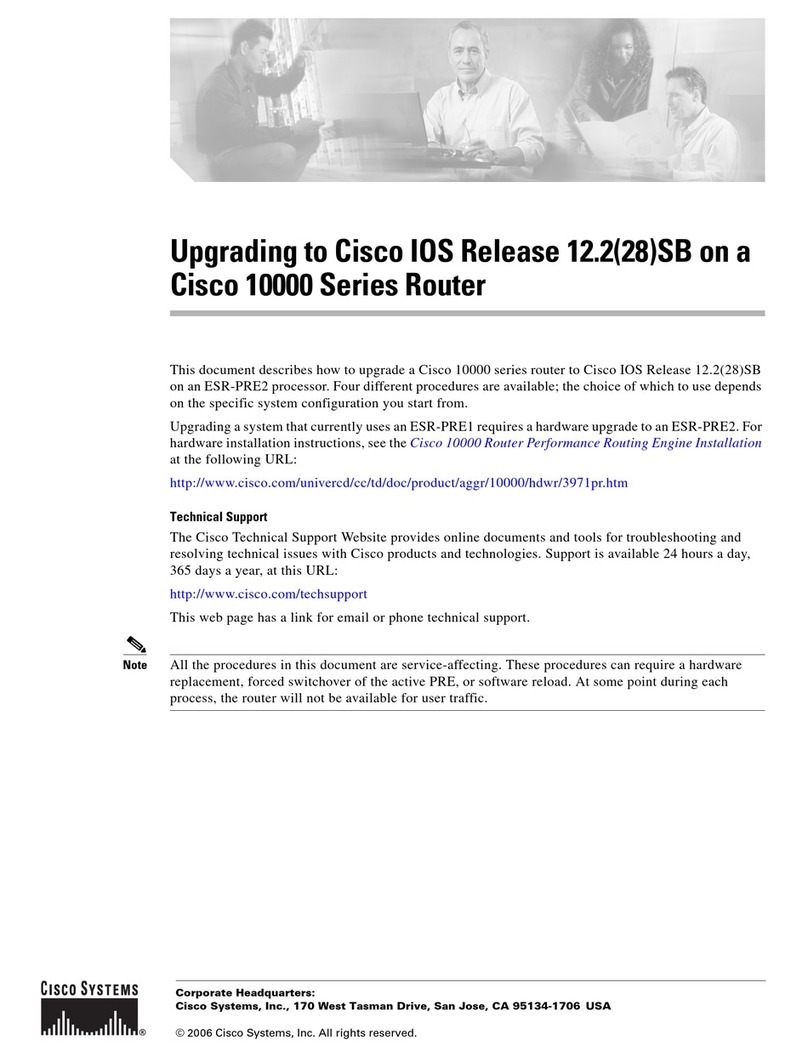MyRepublic MyRepublic Wi-Fi Hub User manual

Manual

Contents
Product Overview
Product contents 05
Technical specications 06
Hardware features 07
Setting Up: Basics
How to set-up your Wi-Fi Hub 10
How to log into to your Wi-Fi Hub Router Management Console 13
How to use the Quick Setup Wizard 14
Setting Up: Advanced
How to add/edit the user name and password of your
Wi-Fi Hub Router Management Console 18
How to manually change your Wi-Fi network name and password 21
How to change your Wi-Fi Hub’s Wi-Fi channels 23
How to enable the guest Wi-Fi network 24
How to congure your router date and time 26
How to install your router rmware 27
How to limit device access (parental controls) 29
How to set up port forwarding on your Wi-Fi Hub 32
How to set up your Wi-Fi Hub as an access point 36
Troubleshooting
Power cycling your Wi-Fi Hub 40
Factory resetting your Wi-Fi Hub 41
You have forgotten your Wi-Fi Hub’s Wi-Fi password 43
Your Wi-Fi Hub cannot be detected by your devices over Wi-Fi 45
Your Wi-Fi Hub is not powering on 46
Warranty information for your Wi-Fi Hub 48
Wi-Fi intermittent disconnection/low Wi-Fi signal/slow speed
on Wi-Fi 50
How to set manual DNS e.g. to Google DNS 51

Product
Overview

Product Overview
4
MyRepublic Wi-Fi Hub
The MyRepublic Wi-Fi Hub is a AC1600 dual-band Wi-Fi Gigabit router. Supporting the
latest ultra-fast 802.11ac standard, the Wi-Fi Hub is designed to support multiple devices
and full HD video streams simultaneously.

Product Overview
5
Product Contents
Here are the items you should receive along with your MyRepublic Wi-Fi Hub.
2.4GHz Wi-Fi Network: MyRepublic XXXX
5GHz Wi-Fi Network: MyRepublic XXXX-5GHz
Wireless Key: 1234ABCDEF
MyRepublic Wi-Fi Hub
Ethernet Cable
Power AdapterWi-Fi Security Card
Note:
• If you nd any of your product contents damaged or missing, please contact MyRepublic
customer support at myservice@myrepublic.com.sg or call 6717 1680 for further assistance.

Product Overview
6
Technical Specications
Main Processor
• Broadcom BCM63169
Memory
• 256 MB RAM (DDR3)
• 128 MB Flash
Wireless capability
• Dual-band concurrent Wi-Fi interfaces:
»IEEE 802.11n 2.4GHz
»IEEE 802.11ac 5GHz
»WPS Wi-Fi Protected setup
»Up to 4 SSID support for each radio
Ethernet Capability
• 1 x Gigabit Ethernet WAN port
• 4 x 10/100/1Gbps LAN ports
USB Master Capability
• 2 USB 2.0 Interfaces
Voice
• 2 FXS ports
Dimensions
• 220mm X 48mm X 172mm
Weight
• 450g
Temperature
• 0 – 40 °C (32 – 104 °F)
Humidity
• 20% to 80%

Product Overview
7
Hardware Features
Power Light
WAN Light
2.4GHz Light
5GHz Light
WPS Light
LAN Light
Phone
Connection Light
USB
Connection Light
Telephone Ports
USB Ports
Reset Button
LAN Ports
WAN Port
Power Port
Power Button
Serial Number
Mac Address
Wireless SSID and key
i.e. your Wi-Fi network name
and Wi-Fi password

Product Overview
8
On: USB device detected
O: No USB device detected or no device is
plugged in
USB
Solid : Voice SIP prole is registered and no call in
progress
Flashing : Call in progress
O: Voice SIP client is not provisioned or disabled
Phone
O: No LAN connection detected
Solid : Connected to device via LAN
Flashing : Connected to device via LAN and data
is being transferred
LAN / Ethernet
O: WPS is not active
Flashing : WPS (push button) is active
Solid : WPS is successful, and device is paired
Flashing : WPS has failed to pair with device
WPS
O: 2.4GHz or 5.0GHz Wi-Fi is o
Solid : 2.4GHz or 5.0GHz Wi-Fi is on
Flashing : 2.4GHz or 5.0GHz Wi-Fi is on and data
is being transferred
2.4GHz or
5.0 GHz
O: No Internet connection detected
Flashing : Trying to connect to the Internet
Solid : Connected to Internet (WAN)
Flashing : Connected to Internet (WAN) and data
is being transferred
Solid : Internet connection is detected but not
active/usable
WAN /
Internet
Solid : The Wi-Fi Hub is booting up
Solid : Power-on self-test is running, or device has
a malfunction
Flashing : Firmware download or upgrade is
ongoing
Solid : The Wi-Fi Hub is on
Power

Setting Up:
Basics

10
How to set up your Wi-Fi Hub
1. Place your Wi-Fi Hub in a location that is away from direct sunlight, metal equipment
and other devices that may interfere or cause Wi-Fi signal loss (e.g. microwave ovens,
cordless phone). If you can, place your Wi-Fi Hub in an elevated position as Wi-Fi
signals spread out and towards the ground, not upwards.
2. Connect the Wi-Fi Hub to its power adapter and plug it into a power supply.
3. Press the Power button to power on the Wi-Fi hub. The front LED lights on the Wi-Fi
Hub should light up with the Power light eventually turning a solid green.
Setting Up: Basics
Note:
• First make sure that your Internet connection has been set up and working properly. Your ONT
should be connected to your bre Termination Point (TP) and turned on for at least 2 minutes
before setting up your Wi-Fi Hub. There should also be no red or yellow lights on your ONT.

11Setting Up: Basics
4. Plug one end of your Ethernet cable into the red WAN port at the back of the Wi-Fi
Hub.
5. Plug the other end of your Ethernet cable into the ONT’s active Internet port (the ONT
active port is usually Port 1, unless you have more than 1 broadband subscription in
your house, then it might be Port 2).
5. The light in the top-left corner of the Wi-Fi Hub’s LAN port should blink green once an
Internet connection has been established.
6. If you look at the front of the Wi-Fi Hub, the WAN LED light should start blinking green,
indicating that the Internet connection is active and data is being transmitted.
ONT (modem)
Termination
Point (TP)
Ethernet Cable

12Setting Up: Basics
7. Connect your device to your Wi-Fi Hub:
• Using Wi-Fi
i. Locate your Wi-Fi network name and Wi-Fi password on your Wi-Fi Security
Card. You can also nd this information on the white sticker located on the
back of your Wi-Fi Hub.
ii. On your device, search for your Wi-Fi network and connect using the password
provided.
• Via Ethernet cable
i. Use an Ethernet cable and connect your computer to one of the LAN 4 ports
behind the Wi-Fi Hub (these ports are coloured yellow).
2.4GHz Wi-Fi Network: MyRepublic XXXX
5GHz Wi-Fi Network: MyRepublic XXXX-5GHz
Wireless Key: 1234ABCDEF
Note:
• When connecting to your Wi-Fi Hub wirelessly, ensure that your wireless device is congured
to obtain an IP address automatically. Most devices are usually congured this way.
• If you’re having diculties connecting wirelessly, your device may need to be congured in a
specic way. We suggest checking your device’s manual for additional support.

13
How to log into to your Wi-Fi Hub
Router Management Console
1. Once connected to the Wi-Fi Hub, open your web browser (it can be Chrome, Firefox
or Internet Explorer) and type “http://192.168.1.1” into your web browser’s address
bar. Press Enter to load the webpage.
2. A login window will appear. The default username and password to access the Wi-Fi
Hub’s Router Management Console is “admin” for both elds. Key in the information
and log in.
3. After logging in, you see the main page of the Wi-Fi Hub conguration menu.
Setting Up: Basics
Note:
• The name and password to log into
the Wi-Fi Hub conguration menu is
not the same as your Wi-Fi network
name and password. For your Wi-Fi
access information, check your Wi-Fi
Security card.

14Setting Up: Basics
How to use the Quick Setup Wizard
1. Log in to your Wi-Fi Hub’s Router Management Console (please refer to the previous
section if you need instructions on how to do so).
2. After successfully logging in, click on the “Setup Wizard” button in the upper right
corner of the main page.
3. You will see the rst step “Router Security”. Here, you can change the username
and password used to access the Router Management Console. Remember that the
default login is “admin” for both the username and password. Once you are done,
click the “Next” button to continue.

15Setting Up: Basics
4. In this “Internet Setup” step, you should not need to make any changes. Make sure
that the “WAN Type” says “Dynamic IP Address” and then click the “Next” button to
continue.
5. In this “Wi-Fi Setup” step, you can change the name (a.k.a. SSID) and pasword of
your 2.4GHz and 5GHz Wi-Fi networks. Click the “Next” button to continue when you
are done.
Note:
• To improve security, it is highly recommended that you change your Router Management
Console login name and password to something other than the default “admin”.
• If you ever forget your Router Management Console login username and password and need
to access the Console, you will need to perform a factory reset on your Wi-Fi Hub. You can
nd the instructions on how to perform a factory reset in the later pages.

16Setting Up: Basics
6. The nal step of the Setup Wizard is a summary of the information taken from the
previous steps. Review your settings and click the “Finish” button to apply all the
changes.

Setting Up:
Advanced

18Setting Up: Advanced
How to add/edit the user name and password of
your Wi-Fi Hub Router Management Console
1. Log in to your Wi-Fi Hub’s Router Management Console (a previous section of this
manual has instructions on how to do so).
2. Click on the “Advanced Settings” section.
3. In the “Advanced Settings” window, click on “Management”.

19
4. Under “User Manager” tab, to add a new login name and password, click on the “Add
new user” button at the bottom.
You will see new elds under “Name” and “Change Password” where you can enter a
new username and password.
To nish, click on the “Close” button.
Setting Up: Advanced

20
To edit the existing login name and password, click on the edit icon (there is a little
pencil in it) next to the user details you would like to edit.
You should now be able to edit the existing username and password.
Setting Up: Advanced
Note:
• To improve security, it is highly recommended that you change your Router Management
Console login name and password to something other than the default “admin”.
• If you ever forget your Router Management Console login username and password and need
to access the Console, you will need to perform a factory reset on your Wi-Fi Hub. You can
nd the instructions on how to perform a factory reset in the later pages.
Table of contents
Other MyRepublic Network Router manuals
Popular Network Router manuals by other brands

FreeWave
FreeWave HT-900 Series Addendum
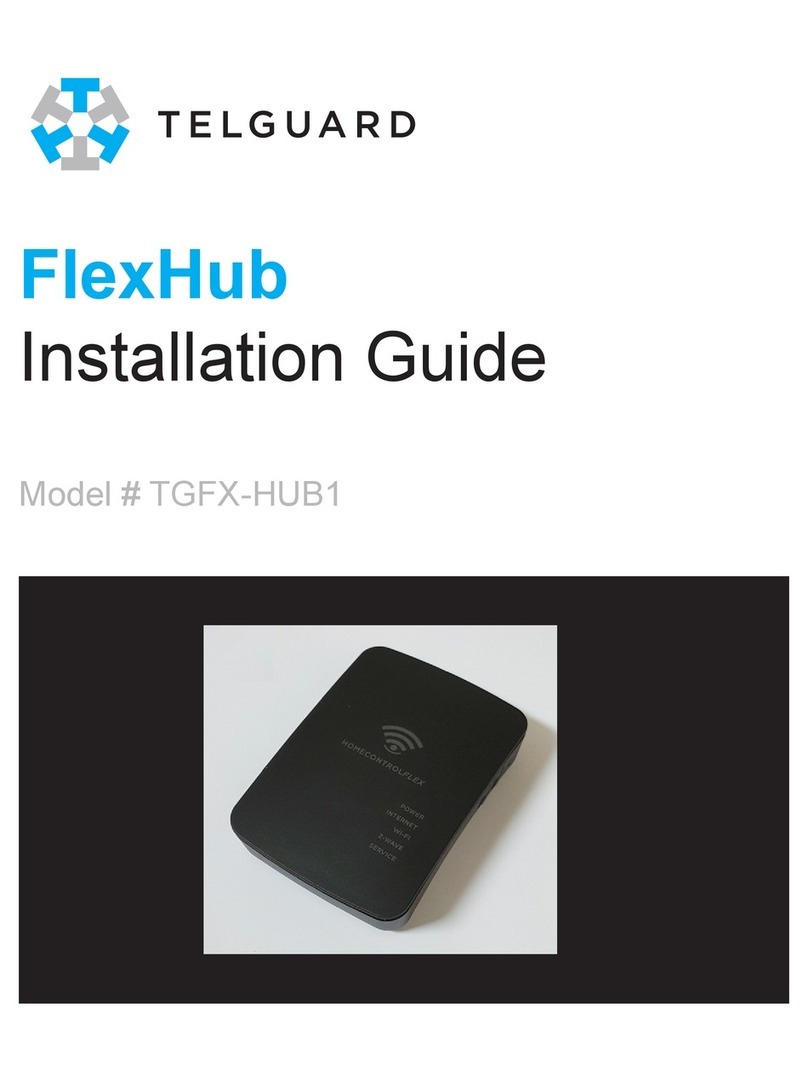
Telguard
Telguard FlexHub TGFX-HUB1 installation guide

Brocade Communications Systems
Brocade Communications Systems 5600 vRouter Configuration guide

MicroNet
MicroNet SP3362F user manual
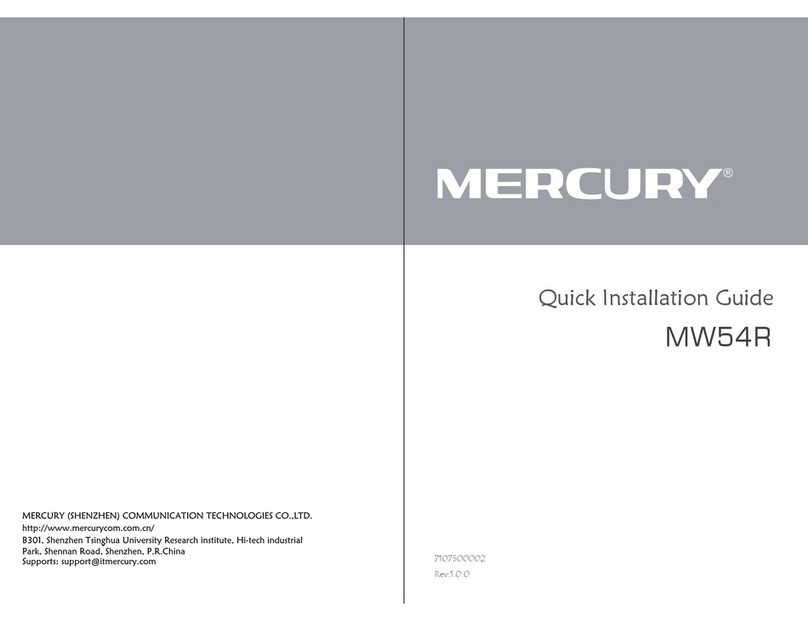
Mercury
Mercury MW54R Quick installation guide
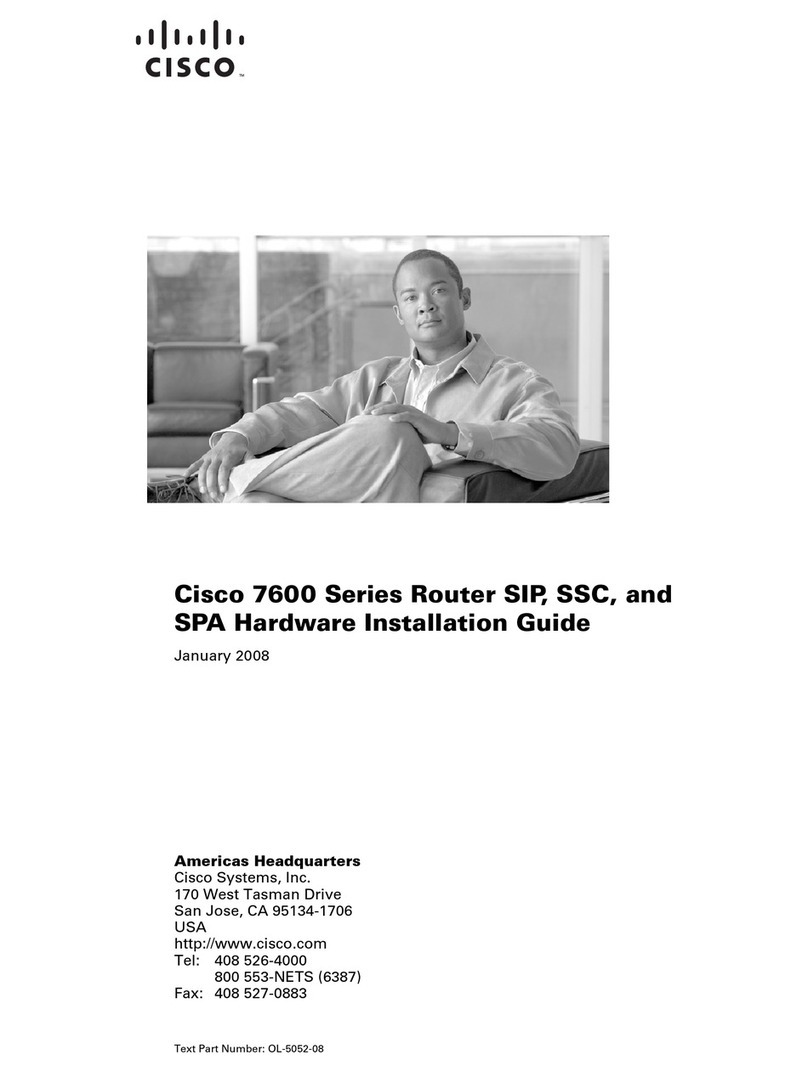
Cisco
Cisco 7600 Series Hardware installation guide

Moxa Technologies
Moxa Technologies EDS-210A-1GTX-1GSFP-4SFP Quick installation guide
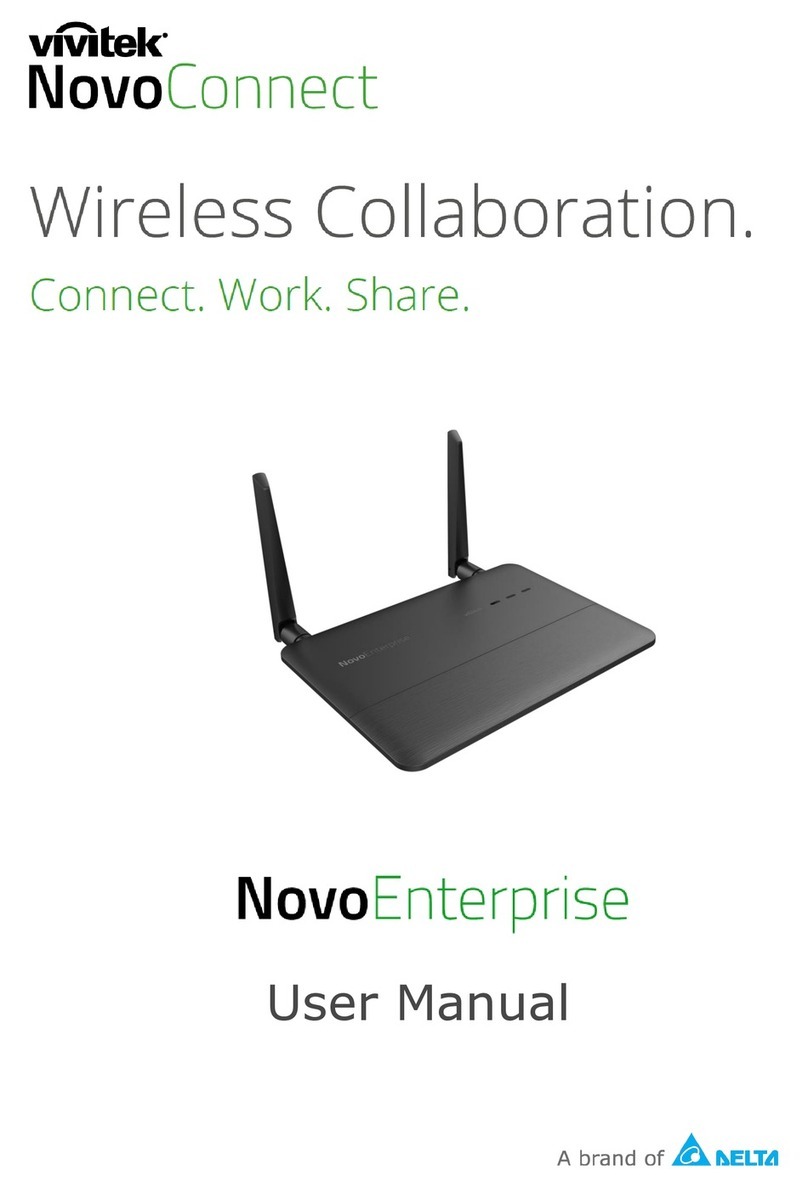
Vivitek
Vivitek NovoConnect NovoEnterprise user manual
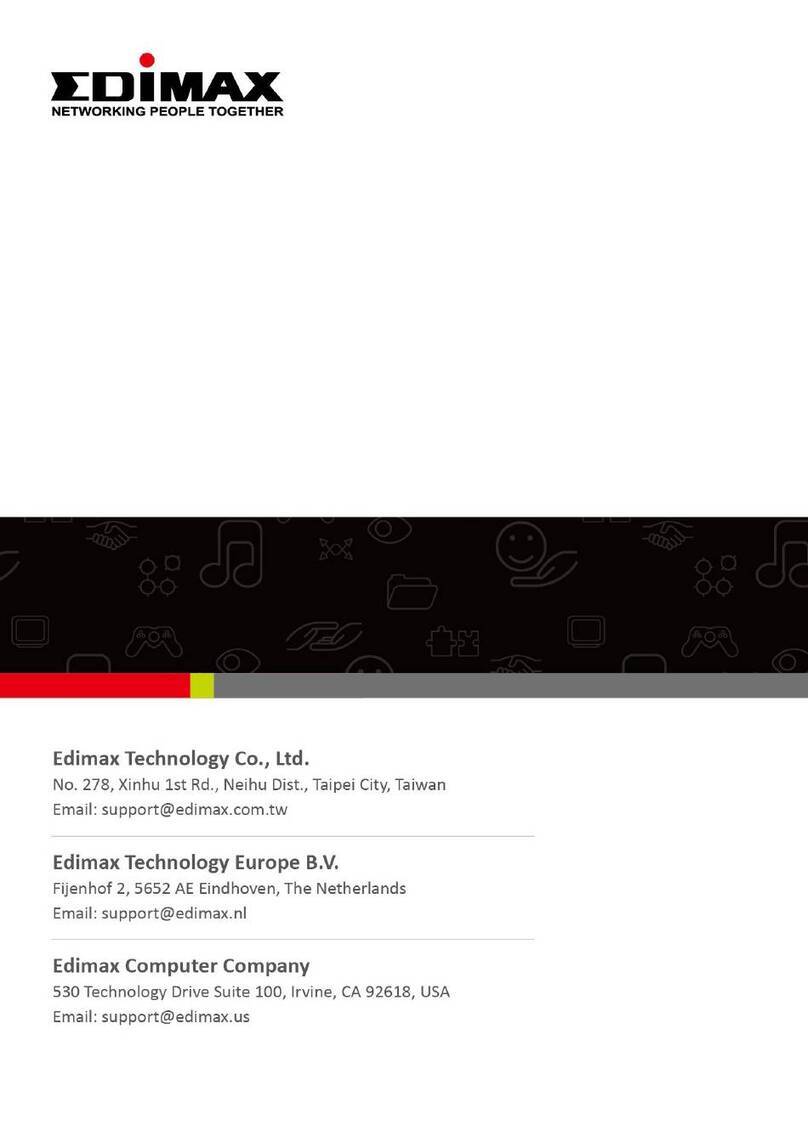
Edimax
Edimax GP-103IT Quick installation guide
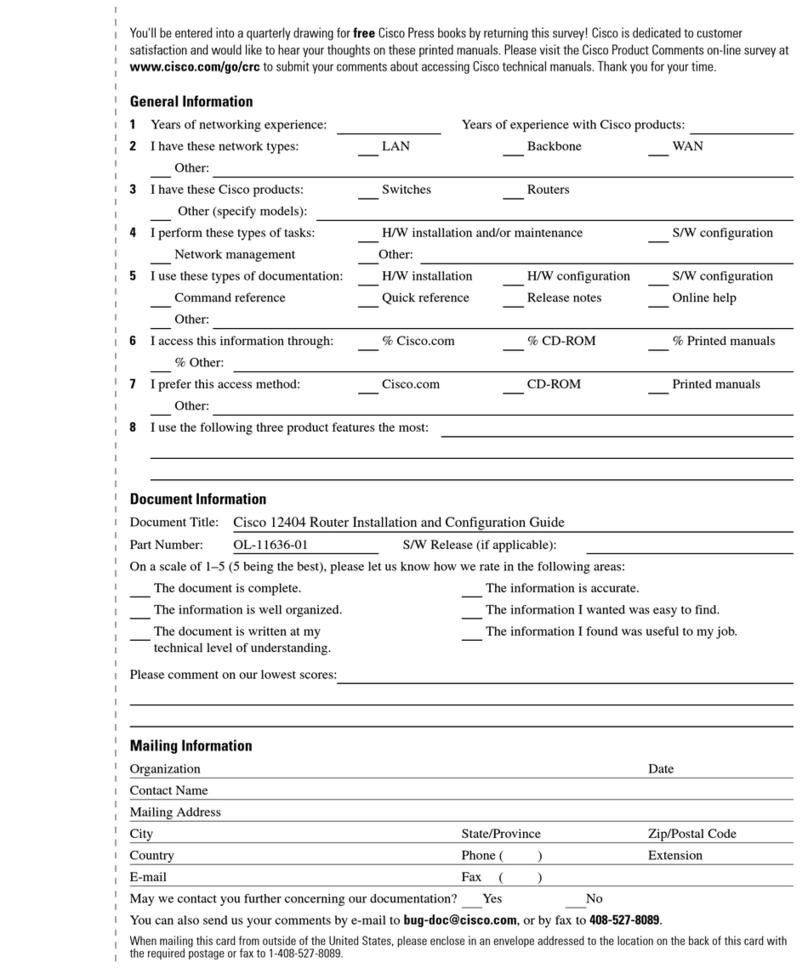
Cisco
Cisco Internet Router Cisco 12404 Installation and configuration guide

Swisscom
Swisscom Centro Grande Setup guide
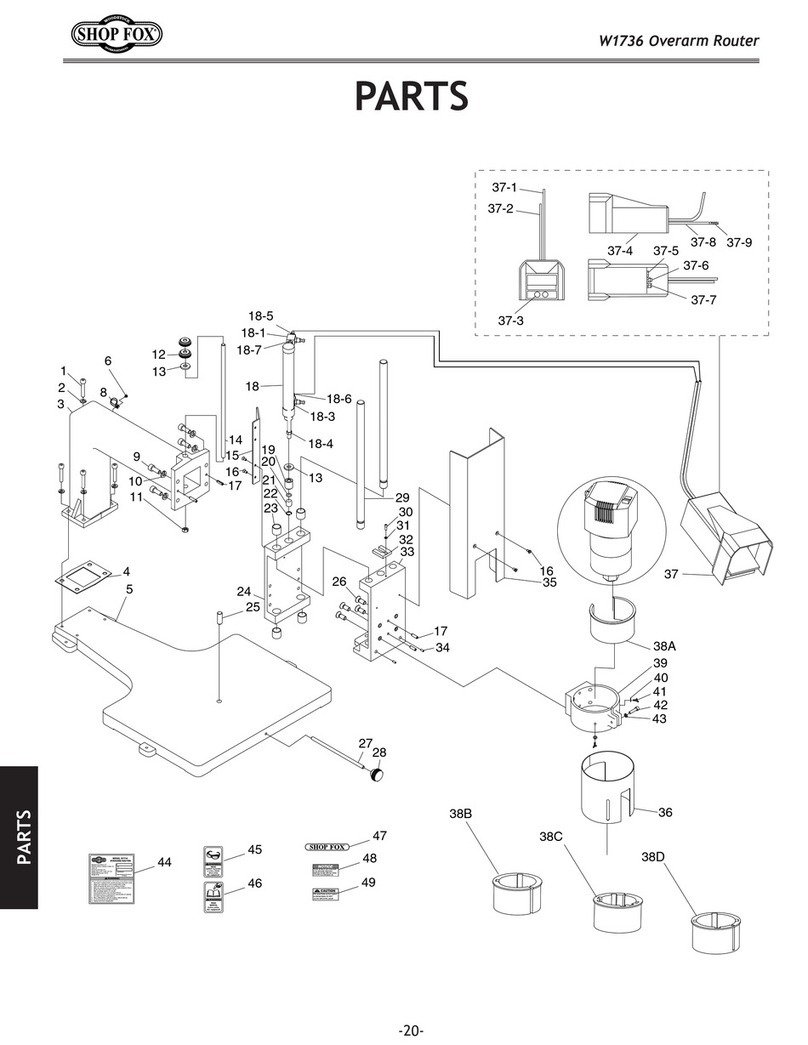
Woodstock
Woodstock SHOP FOX W1736 Specifications