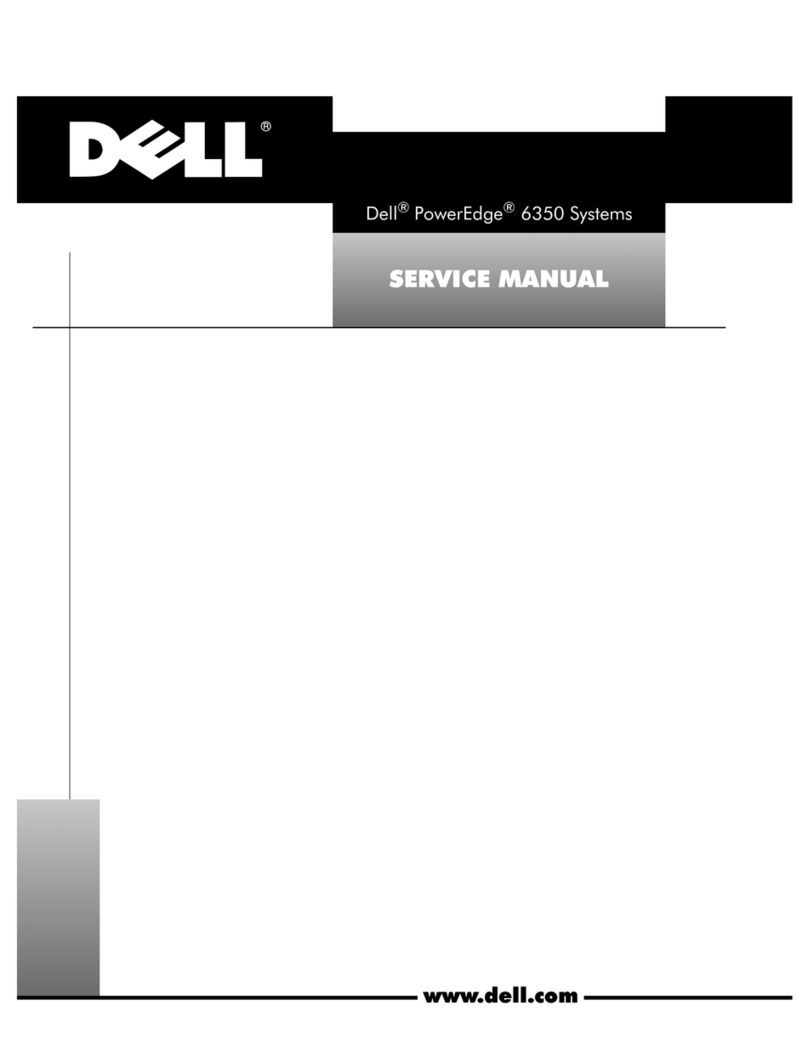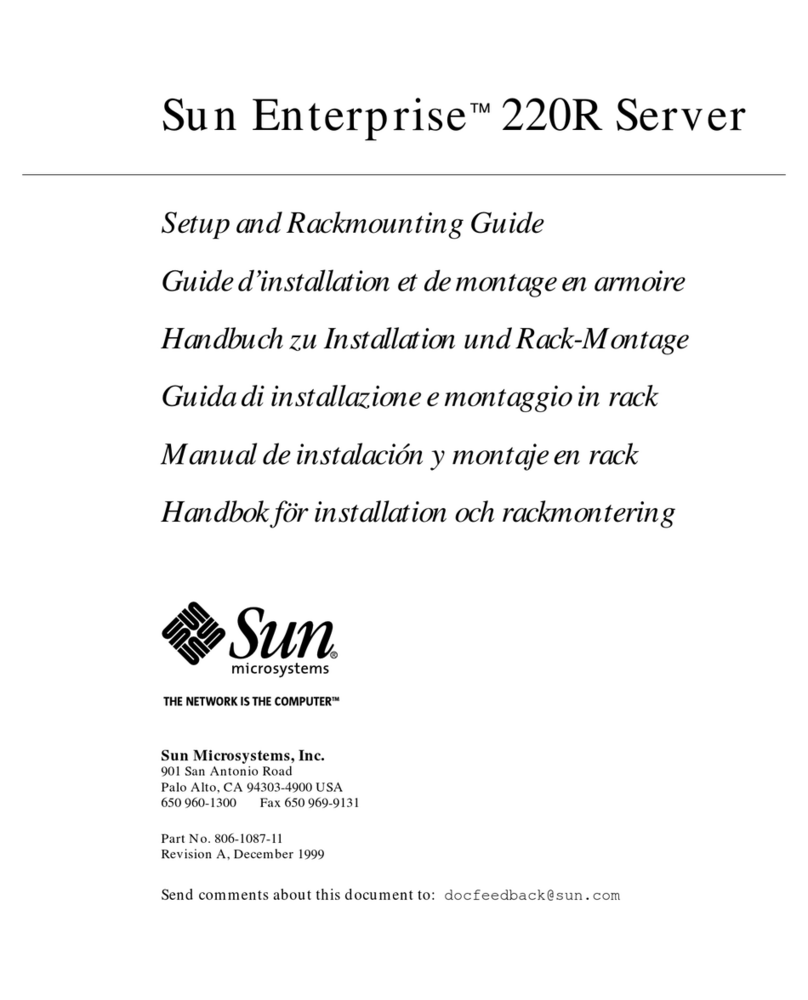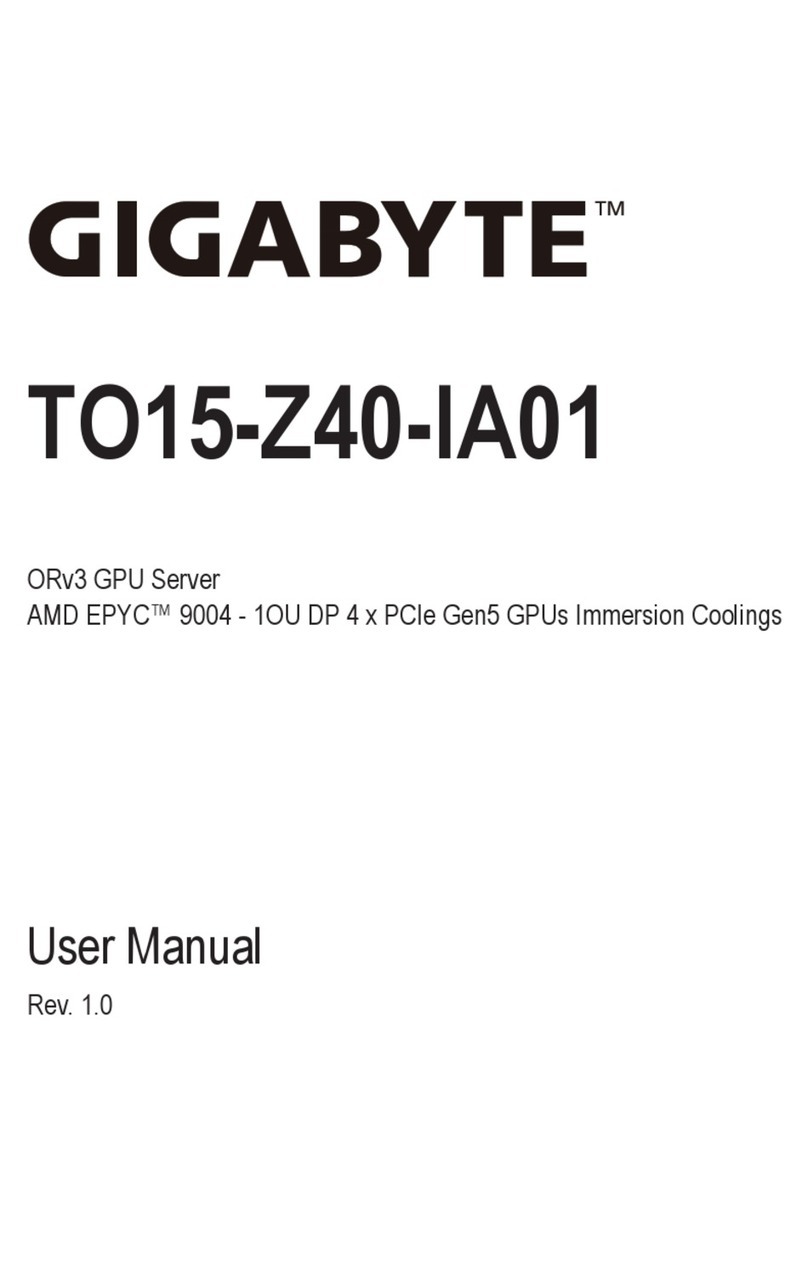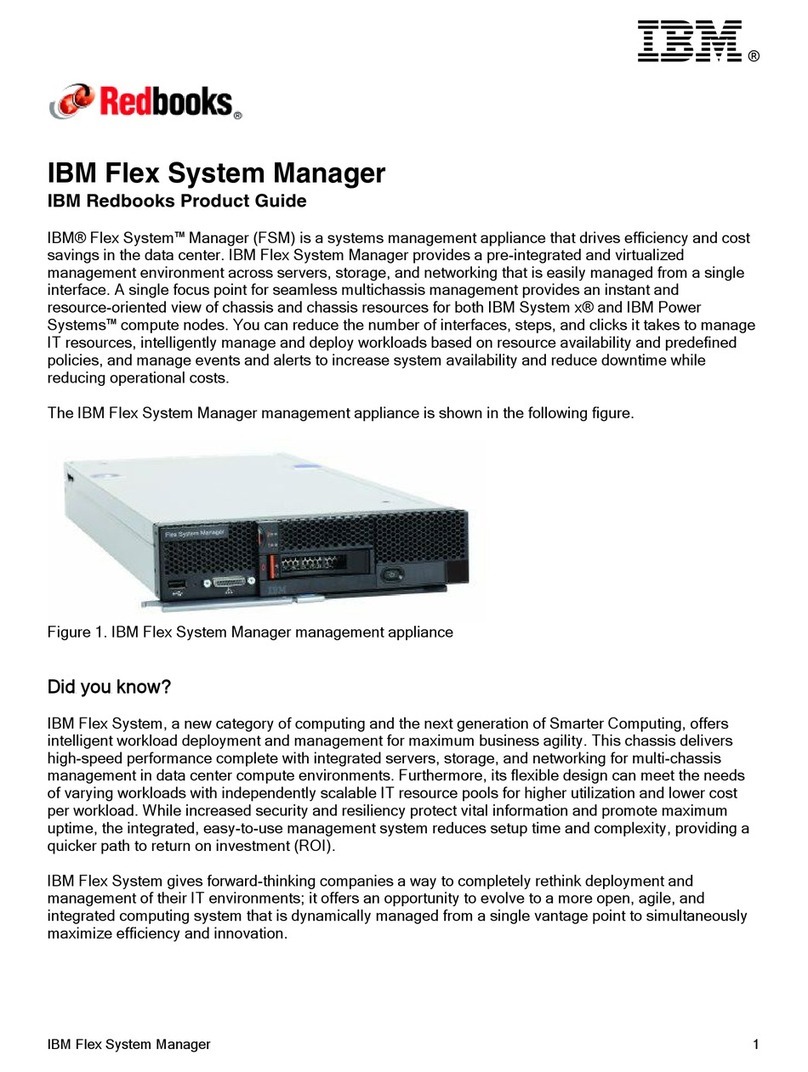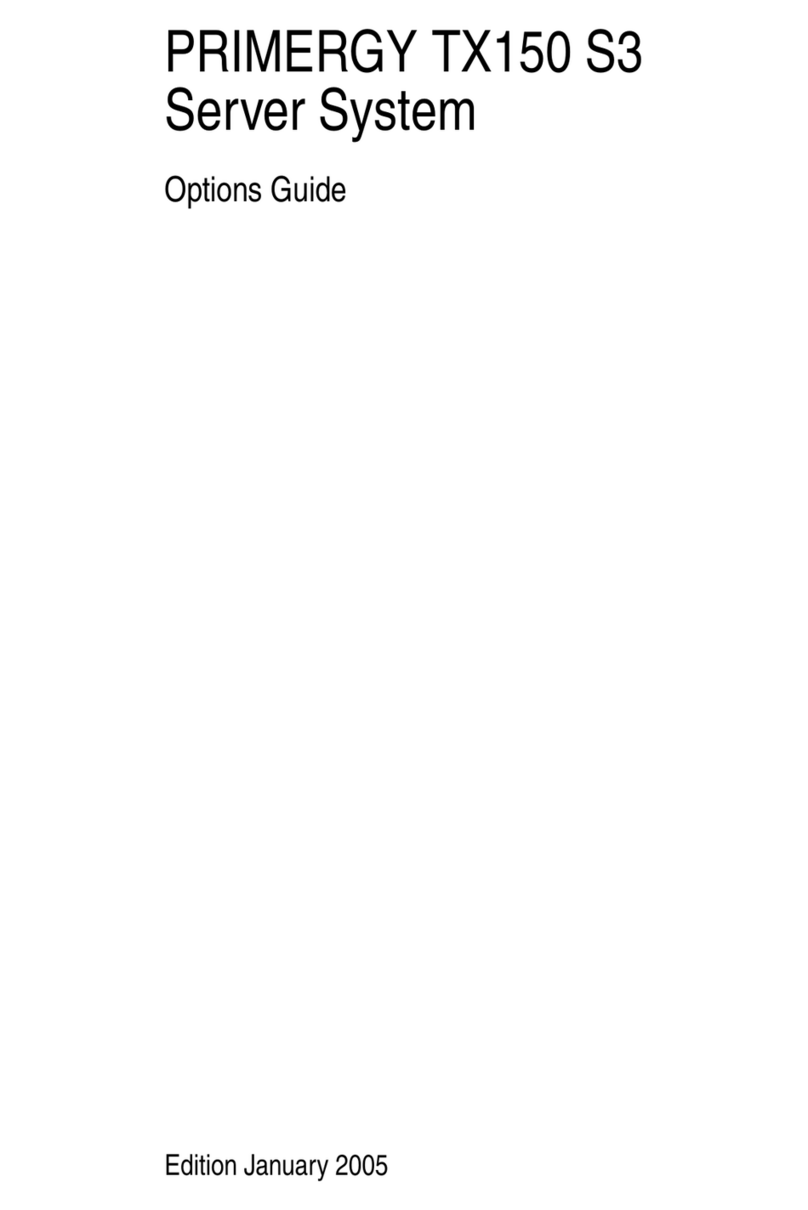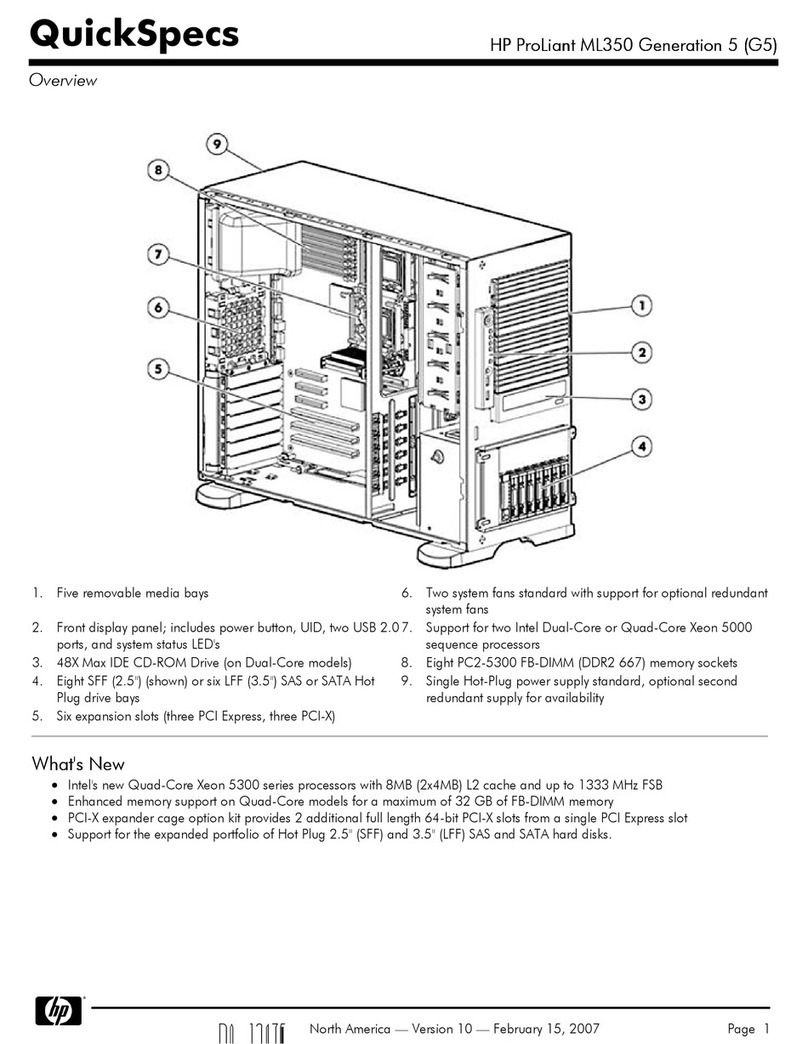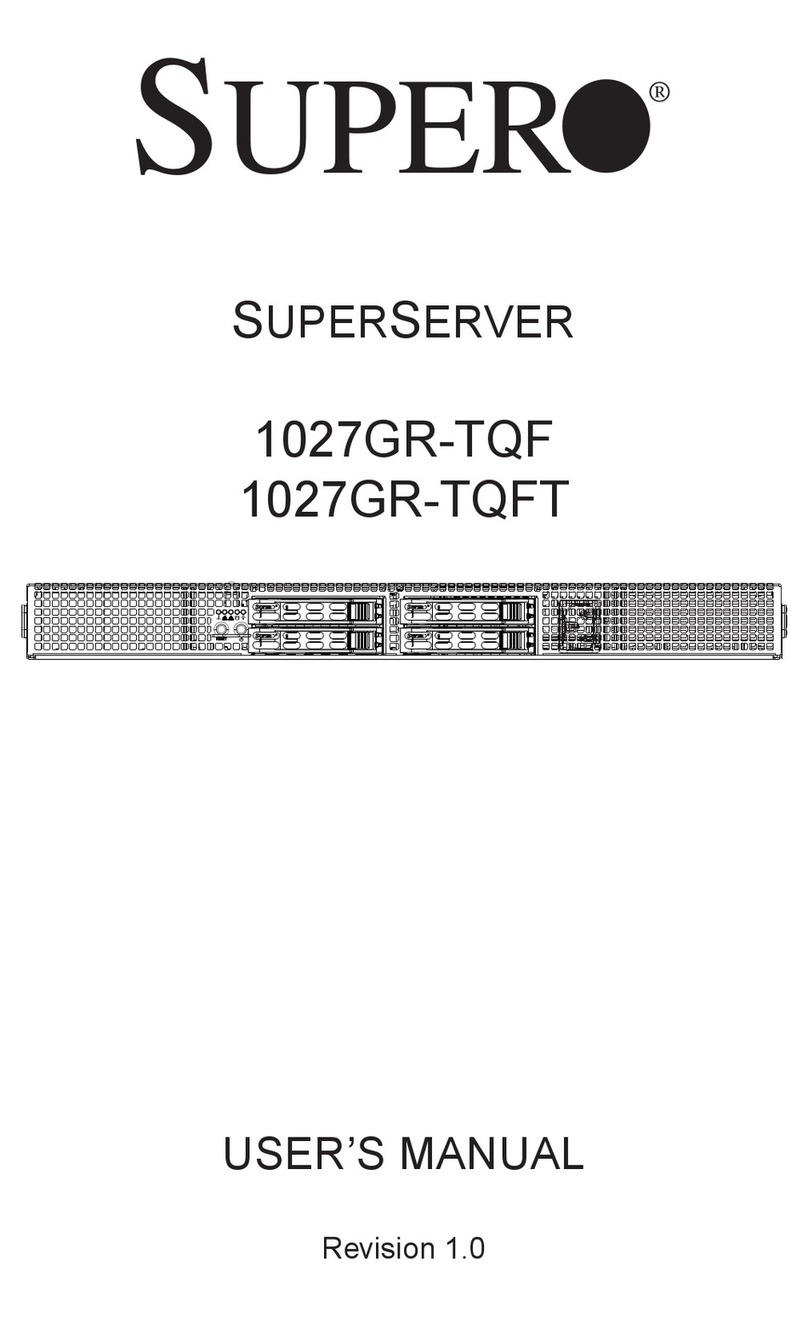Gira HomeServer 3 Quick start guide

Gira HomeServer 3
0529 00
Gira HomeServer 3
Commissioning manual


HomeServer 3 - Commissioning
1
10.2006/V. 1.0
Contents
1. General . . . . . . . . . . . . . . . . . . . . . . . . . . . . . . . . . . . . . . . . . . . . . . . . . . . . . . . 3
1.1 Exclusion of liability . . . . . . . . . . . . . . . . . . . . . . . . . . . . . . . . . . . . . . . . . . . . . . 3
1.2 Scope of delivery . . . . . . . . . . . . . . . . . . . . . . . . . . . . . . . . . . . . . . . . . . . . . . . . 4
1.3 Interfaces and connection options . . . . . . . . . . . . . . . . . . . . . . . . . . . . . . . . . . 4
1.4 System requirements . . . . . . . . . . . . . . . . . . . . . . . . . . . . . . . . . . . . . . . . . . . . . 5
1.5 Area of application . . . . . . . . . . . . . . . . . . . . . . . . . . . . . . . . . . . . . . . . . . . . . . . 5
1.6 Registration . . . . . . . . . . . . . . . . . . . . . . . . . . . . . . . . . . . . . . . . . . . . . . . . . . . . 5
1.7 Updates . . . . . . . . . . . . . . . . . . . . . . . . . . . . . . . . . . . . . . . . . . . . . . . . . . . . . . . 5
2. Commissioning and installation . . . . . . . . . . . . . . . . . . . . . . . . . . . . . . . . . . . . 7
2.1 Basic configuration of the HomeServer in the sample project . . . . . . . . . . . . . 7
2.2 Device description . . . . . . . . . . . . . . . . . . . . . . . . . . . . . . . . . . . . . . . . . . . . . . . 8
2.3 Installing and mounting . . . . . . . . . . . . . . . . . . . . . . . . . . . . . . . . . . . . . . . . . . 10
2.3.1 Connecting to the power supply . . . . . . . . . . . . . . . . . . . . . . . . . . . . . . . . . . . 11
2.3.2 Connecting to a network . . . . . . . . . . . . . . . . . . . . . . . . . . . . . . . . . . . . . . . . . 12
2.3.3 Connecting to the EIB . . . . . . . . . . . . . . . . . . . . . . . . . . . . . . . . . . . . . . . . . . . 13
2.3.4 Connecting directly to a PC . . . . . . . . . . . . . . . . . . . . . . . . . . . . . . . . . . . . . . . 14
2.3.5 Connecting the HomeServer via ISDN . . . . . . . . . . . . . . . . . . . . . . . . . . . . . . . 14
2.3.6 Connecting the HomeServer for programming . . . . . . . . . . . . . . . . . . . . . . . . 15
2.4 Functions test and commissioning . . . . . . . . . . . . . . . . . . . . . . . . . . . . . . . . . 16
2.4.1 Functions test via internet browser . . . . . . . . . . . . . . . . . . . . . . . . . . . . . . . . . 16
2.4.2 Functions test via the HomeServer client program . . . . . . . . . . . . . . . . . . . . . 19
2.4.3 Commissioning . . . . . . . . . . . . . . . . . . . . . . . . . . . . . . . . . . . . . . . . . . . . . . . . 19
3. Portal . . . . . . . . . . . . . . . . . . . . . . . . . . . . . . . . . . . . . . . . . . . . . . . . . . . . . . . 21
3.1 Establish connection to the portal . . . . . . . . . . . . . . . . . . . . . . . . . . . . . . . . . 21
3.2 Change the name of the HomeServer at the portal . . . . . . . . . . . . . . . . . . . . . 23
3.3 Changing the password . . . . . . . . . . . . . . . . . . . . . . . . . . . . . . . . . . . . . . . . . . 24
3.4 Login unsuccessful: What must be done? . . . . . . . . . . . . . . . . . . . . . . . . . . . . 24
3.4.1 Message "HomeServer is OFFLINE" when using ISDN . . . . . . . . . . . . . . . . . . 24
3.4.2 Message "HomeServer is OFFLINE" when using a router . . . . . . . . . . . . . . . . 25
3.4.3 Message "HomeServer is UNKNOWN" . . . . . . . . . . . . . . . . . . . . . . . . . . . . . . 25
4. Expert software . . . . . . . . . . . . . . . . . . . . . . . . . . . . . . . . . . . . . . . . . . . . . . . 27
4.1 Installation of the Expert software . . . . . . . . . . . . . . . . . . . . . . . . . . . . . . . . . . 27
4.2 Changing the stipulated IP address . . . . . . . . . . . . . . . . . . . . . . . . . . . . . . . . . 29
4.3 Programming via an RS232 connection . . . . . . . . . . . . . . . . . . . . . . . . . . . . . 30
4.4 Programming via LAN . . . . . . . . . . . . . . . . . . . . . . . . . . . . . . . . . . . . . . . . . . . 31
4.5 Other work with the Expert software . . . . . . . . . . . . . . . . . . . . . . . . . . . . . . . 32

HomeServer 3 - Commissioning
210.2006/V. 1.0
5. Important IP addresses . . . . . . . . . . . . . . . . . . . . . . . . . . . . . . . . . . . . . . . . . .33
5.1 Calling up the user interface . . . . . . . . . . . . . . . . . . . . . . . . . . . . . . . . . . . . . . 34
5.2 Calling up lists . . . . . . . . . . . . . . . . . . . . . . . . . . . . . . . . . . . . . . . . . . . . . . . . 35
5.3 Operating with WAP . . . . . . . . . . . . . . . . . . . . . . . . . . . . . . . . . . . . . . . . . . . . 35
5.4 Short explanation of important terms . . . . . . . . . . . . . . . . . . . . . . . . . . . . . . 36
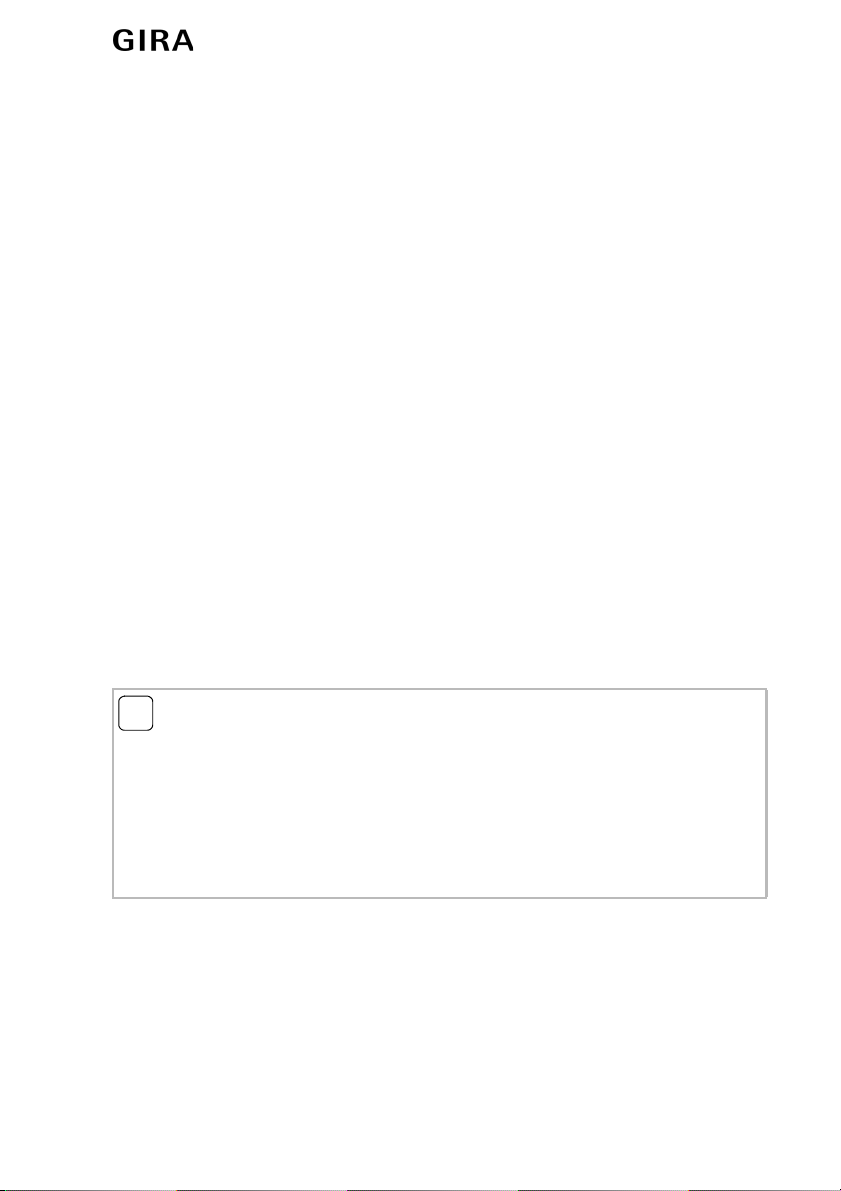
HomeServer 3 - Commissioning
3
10.2006/V 1.0
1. General
The Gira HomeServer is a gateway for the visualization and control of the entire electrical
installation of buildings equipped with the EIB Instabus system. These can be both private
residencies and company buildings.
The KNX/EIB functions can be controlled both internally and externally at all times and
from everywhere. Control is via the most up-to-date communication media such as, e.g.
PC, Web Pad, WAP cellular phone, PDA , TV with an internet connection or devices equip-
ped with an internet browser. Faults, measured values and actuators or sensor states can
be transmitted by SMS and E-mail. Acknowledgement is by means of WAP cellular
phone, EIB or telephone.
A graphical user interface is included for ease of use: the states of buildings or devices
are visualized by icons and texts that can be positioned freely on the interface. Pictures
and menu structures can be stored individually for each user.
Visualization on the WAP cellular phone is via a freely-definable menu structure and
depends on the user groups. The Gira HomeServer can be connected to an Ethernet net-
work. Furthermore, network cameras can be connected via a network, allowing pictures
within a visualization to be shown. The pictures can even be recorded. All archived data
and pictures can be transmitted by E-mail and in part by FTP.
1.1 Exclusion of liability
The details, data, values etc. contained in this document can be changed without prior
notice. The figures/pictures are also subject to change.
Subject to change without prior notice!
iNote: Updates on the Gira home page.
As th software fpr the HomeServer is being continually developed and updated, the
details in this manual may also no longer be completely up to date.
The most recent information on the product is always on the Gira home page:
http://www.gira.com
Current software updates and documentation on your product is located at:
http://www.download.gira.de

HomeServer 3 - Commissioning
410.2006/V 1.0
All names of products used in this manual are registered trademarks of their respective
companies.
No part of this document may be copied or transmitted for any purpose whatsoever wit-
hout express written permission from Gira, Giersiepen GmbH & Co. KG, irrespective of
manner and means (electronic or mechanical).
All rights reserved!
© by Gira, Giersiepen GmbH & Co. KG
Dahlienstraße
D-42477 Radevormwald
1.2 Scope of delivery
The following items are included in the scope of delivery:
– 1 x Gira HomeServer
– 1 x external power supply unit
– 1 x mains cable for the external power supply unit
–1xISDNcable
– 1 x cable for commissioning
– 1 x commissioning manual
1.3 Interfaces and connection options
The HomeServer features the following interfaces and connection options:
– Mains voltage connection 12 V (connection for external power supply unit)
– RS232 interface for EIB and programming
– Network connection for RJ45 Cat 5 Ethernet TCP/IP
– ISDN interface EURO-ISDN DSS1 for RJ45 ISDN cable

HomeServer 3 - Commissioning
5
10.2006/V 1.0
1.4 System requirements
A functioning EIB system is required in order to operate the HomeServer. Communication
with the EIB devices as well as monitoring of all events is via the EIB.
The HomeServer is programmed using the supplied Expert software that can be found in
the internet on the Gira home page. The Expert software can be operated on a commer-
cially available PC running the Microsoft® Windows operating system (from XP).
The operation and visualization of the device (not for WAP) can be carried out by the user
via the supplied user interface. A web or WAP browser or the client program (that is also
supplied in the internet) is used for this.
1.5 Area of application
The HomeServer is installed within buildings with "normal" humidity and room tempera-
ture. Use, e.g. in damp cellars may impair the correct functioning of the device.
The device is used for monitoring, visualization and control of EIB systems. The supplied
software may only be used together with the HomeServer.
Any other use of the device and the software is not permitted. Gira neither excepts legal
responsibility nor any warranty whatsoever for faults and damages caused by improper
use of the device or the supplied software.
1.6 Registration
Please take the time to fill in the registration form that can be found in the internet on the
Gira home page. Only registered users have the possibility of accessing the portal page
or of receiving a new password to access the portal page if the old password has been
forgotten. As a registered user, you will also receive technical support and will be regu-
larly informed regarding downloads, updates (further developments), additional modules
and training offers.
1.7 Updates
Updates remedy technical difficulties (bug-fixing) but also close security gaps. As soon
as your HomeServer communicates with the internet, you are subject to a possible attack
from a hacker. As the possibilities of such attacks are continually changing, updates for
the HomeServer may also be continually required in order to provide permanent protec-
tion. Please therefore look at the Gira home page at regular intervals to see whether there
is an update for the HomeServer firmware.
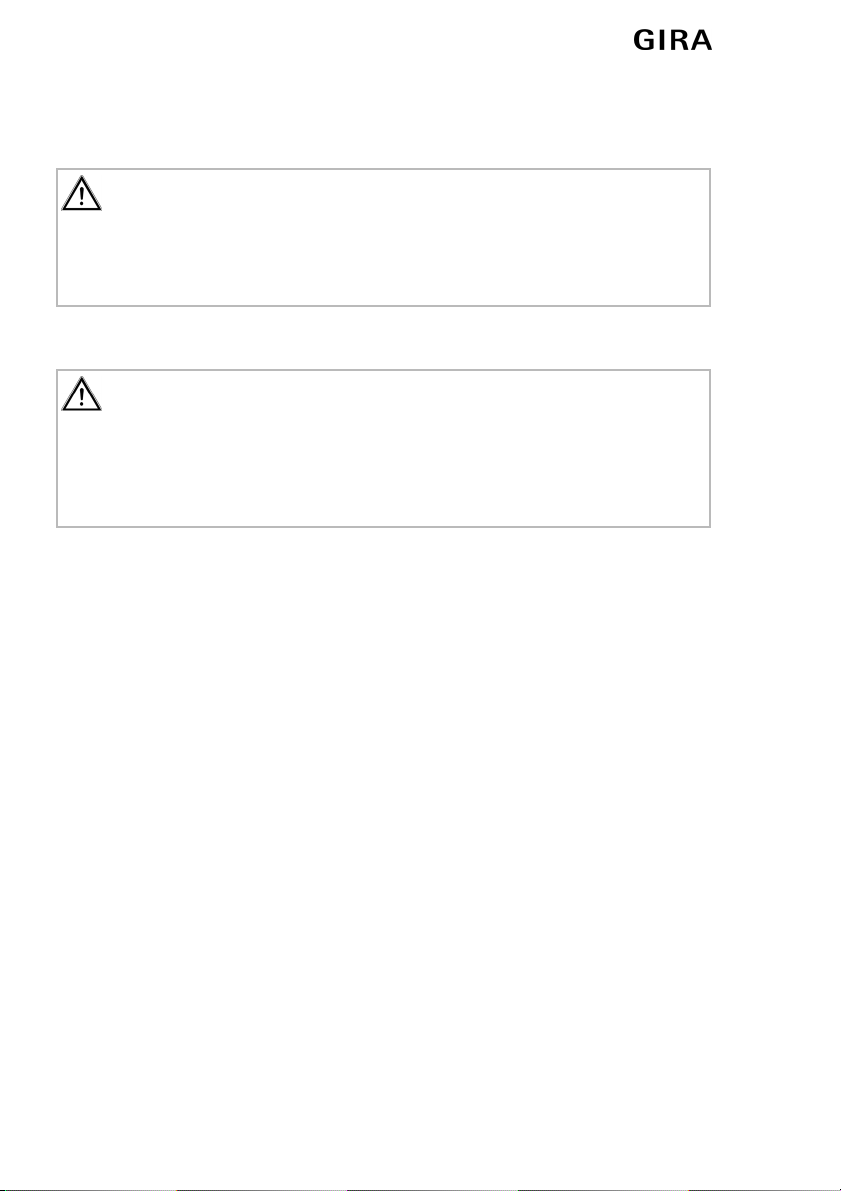
HomeServer 3 - Commissioning
610.2006/V 1.0
Please note that Gira neither accepts legal responsibility nor any warranty for disadvan-
tages or damages caused either by updated or non-updated firmware.
Attention: Always install the updates!
Please always download firmware updates from the Gira home page and install them on
your HomeServer, even if you are not registered! Observe the appropriate installation
instructions. The installation instructions can be found in the internet on the Gira home
page.
Attention: Save remanent data before installing the firmware update!
Please always save the data of the remanent memory before installing the firmware
update.
Saving the data is accomplished in the Expert software. Please note the hints in the
Expert software help file.

HomeServer 3 - Commissioning
7
10.2006/V 1.0
2. Commissioning and installation
To put the HomeServer into operation, two basic topics must be considered:
– installing and connecting the HomeServer
– fuctions test and commissioning
At first you will learn how to install the HomeServer and to connect it in order to access
it as a user.
2.1 Basic configuration of the HomeServer in the sample project
For commissioning the HomeServer a commissioning computer is needed on which the
EIB project has been programmed. The Expert software has to be installed on this com-
puter. The Expert program is used for programming the HomeServer with all functions
that are necessary. At least the programmed data has to be transferred by a direct con-
nection from computer to HomeServer. There is also the possibility for data transmission
via EIB.
The HomeServer is already equipped with a sample project on delivery. Due to this
sample project, the HomeServer has an IP address and a net mask. In addition, four users
have already been created. You can log into the HomeServer using their login data. The
user interface is designed for use at a monitor resolution of 1024 x 768. The project has
been designed for access via the local network. Access via the internet is not planned but
can be quickly setup if required.
Details regarding the users and passwords stored in the sample project, and which lists
can be requested, are contained in “Functions test via internet browser” on page 16“.
Attention: Commissioning must only be carried out by skilled electricians!
The connection and commissioning of the HomeServer may only be carried out by elec-
trical personnel who have been trained for this purpose.
Attention: Check the current software version before installing!
Always check the current software version of the firmware and the Expert software
before installing the HomeServer and starting it up.
If necessary, download the latest data from the Gira home page.
Address: http://download.gira.de

HomeServer 3 - Commissioning
810.2006/V 1.0
2.2 Device description
Fig. 2.1: Controls and monitoring elements on the front side of the HomeServer
Controls and monitoring elements on the front side of the HomeServer:
– On/Off button (1) with blue operating LED, lights when the divice is switched on.
– Reset button (2): The HomeServer is restarted without interrupting the power.
– Yellow memory LED (3): Lights when data is loaded into the flash memory.
iNote: Switching on the HomeServer using the On/Off button.
If the HomeServer has been switched on using the On/Off button then three doubble-
beeps are sounded after approx. 20 seconds. The HomeServer is only ready for operation
after these beeps.
This should particularily be observed during data transfer from the Expert software as
such transfer is only possible after the three double-beeps have been issued.
Readiness of operation of the HomeServer is also signalized by three double-beeps after
programming and a firmware update via the commissioning cable.
Note that the starting time for the HomeServer could extend depending to the volume of
the programmed project (more than 4 minutes are possible).
123

HomeServer 3 - Commissioning
9
10.2006/V 1.0
Fig. 2.2: Interfaces on the rear side of the HomeServer
Interfaces on the rear side of the HomeServer:
– Mains connection 12 V, connection for power supply unit (1)
– PS2 connection for pc-mouse (2), for service only
– PS2 connection for keyboard (3), for service only
– VGA connection for computer monitor (4), for service only
– Network connection for RJ45 CAT5 Ethernet TCP/IP (5)
– 2 USB connections (6), out of order
– LPT connection (7), out of order
– RS232 interface for EIB and programming (8)
– Cinch connections (9), out of order
– ISDN interface, EURO-ISDN DSS1 for RJ45 ISDN cable (10)
iNote: LED at the network connection.
There is one green LED and one yellow LED at the network connection. Both LEDs light
or flash when there is a network connection to the HomeServer. This is irrespective of
whether the HomeServer is switched on and has a valid IP address.
12345 6 78 9 10

HomeServer 3 - Commissioning
10 10.2006/V 1.0
2.3 Installing and mounting
The HomeServer may only be installed inside of buildings. It has not been designed for
mobile operation; neither is such operation permitted.
Now place the HomeServer at a central location so that the connections to the power sup-
ply, the network and the EIB can be made without any problems. This location should also
be "quiet" so that the device is not in the way of other work and one of its connections is
unintentionally interrupted.
iNote: Selecting the place of installation.
Select a place of installation that ensures that other work at this location does not unin-
tentionally interrupt one of the connections to the power supply, the network or the EIB.
iNote: Sufficient air circulation.
To guarantee continous correct function of the HomeServer, you should select a location
that allows for sufficient air circulation around the device, therefore allowing it to be ope-
reated at room temperature.

HomeServer 3 - Commissioning
11
10.2006/V 1.0
2.3.1 Connecting to the power supply
The HomeServer needs to be connected via the external power supply unit with the
power supply (230 V~). Connect the HomeServer to the power supply as follows:
1. Connect the mains cable for the power unit with the external power supply unit.
2. Connect the power supply unit with the interface to the power supply at the Home-
Server.
3. Connect the power supply unit to the power supply.
Attention: HomeServer starts immidiately when connected to the power
supply!
The HomeServer starts immidiately after the device has been connected with the power
supply. It can then be switched off after approx. 10 seconds by the On/Off button on the
front side of the device.
iNote: Green LED at the power supply unit.
There is a green LED on the top side of the power supply unit. If the LED lights perma-
nently then the power supply unit is ready for operation.
Attention: Carry out lightning protection!
To avoid damages to the device, we strongly recommend that you secure the HomeSer-
ver against over-voltages at the ISDN connection, the network connection, in the power
line as well as in the EIB power input, by using appropriate protective equipment.

HomeServer 3 - Commissioning
12 10.2006/V 1.0
2.3.2 Connecting to a network
To incorporate the HomeServer into an already existing network, you require a network
distributor as well as a network cable. Please note that the network distributor and the
network cable are not included in the scope of the delivery.
You establish a connection between the HomeServer and the network by, e.g. plugging
in one end of the network cable at the network connection of the HomeServer and then
connecting the other end with the network distributor. Please note that the HomeServer
already has its own IP address as well as a netmask on delivery:
– IP address: 192.168.0.11
– Network mask: 255.0.0.0
How to access the user interface after connecting the HomeServer to the localnetwork is
described under “Functions test via internet browser” on page 16 or in the operating
instructions for the client program (available in the internet under http://www.down-
load.gira.de).
iNote: IP address already assigned within the network.
If the IP address of the sample project for the HomeServer is already assigned in an exis-
ting netwörk then this must be changed in the sample project (which is installed with
every Expert program).
If the IP adress is already assigned in the network then please contact your system admi-
nistrator to receive a free address.
iNote: Change of IP address in the HomeServer.
If the Home Server has already been operated in a network with the IP address set at the
factory, but this address is later changed, then it may happen that the HomeServer is ini-
tially no longer recognized. In this case, switch off the HomeServer for a short time and
then switch it back on.
Please note that it may take a few minutes until the entire network recognizes the new
IP address. This depends on the behavior of the individual network participants (e. g. PC,
router, switch or hub).
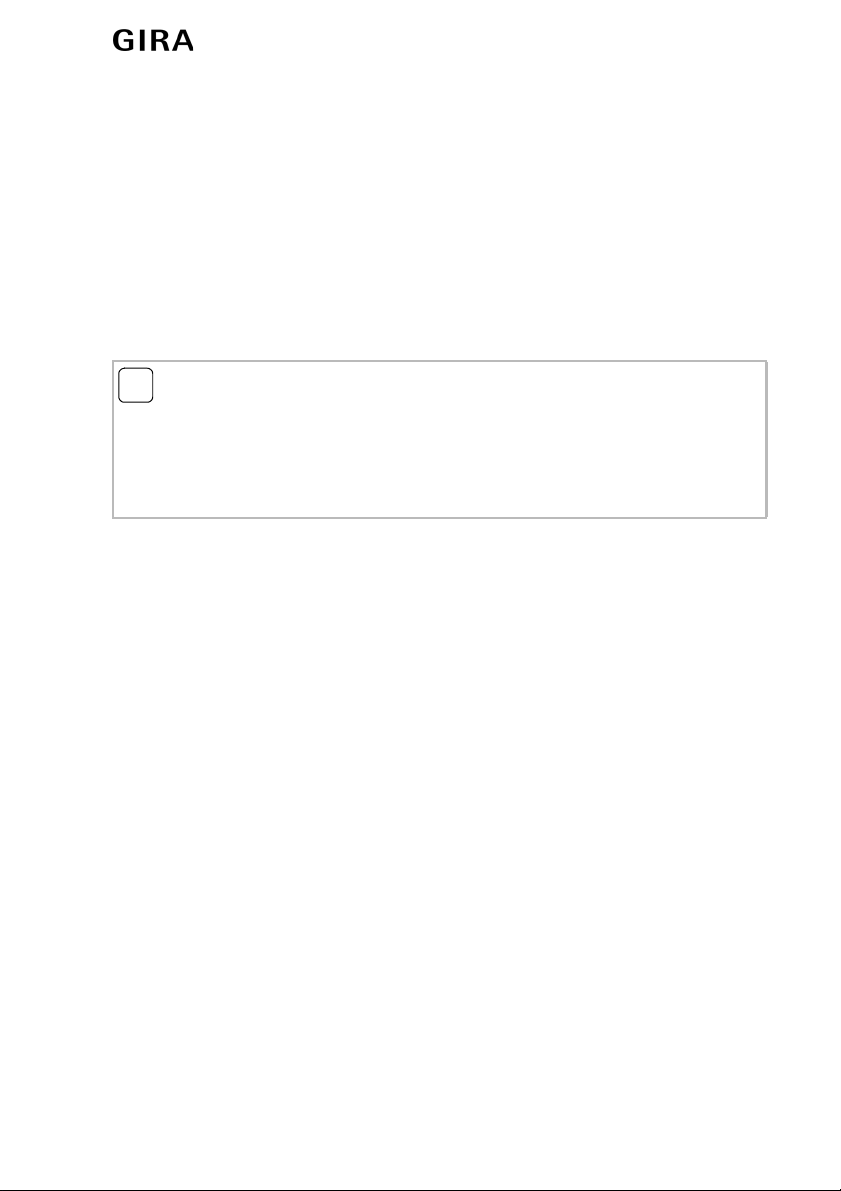
HomeServer 3 - Commissioning
13
10.2006/V 1.0
2.3.3 Connecting to the EIB
The HomeServer can be connected to the Instabus EIB system via the following EIB
devices (not included in the scope of delivery):
– Instabus bus coupler UP 2 (Article No. 0645 00)
– Instabus data interface FT 1.2 (Article No. 0504 xx)
– Instabus RS232 access line (Article No. 0645 00)
– Via local area network with Instabus IP router (Article No. 1030 00)
iNote: No EIB programming.
There is no pssibility of programming on the EIB by using the EIB connection as descri-
bed before.
If the HomeServer is also to act as an iETS server then this can be programmed via the
EIB.

HomeServer 3 - Commissioning
14 10.2006/V 1.0
2.3.4 Connecting directly to a PC
You can also connect the HomeServer directly with your commissioning PC via LAN if it
has a network connection. To do this, use a twisted coil Cat. 5e network cable (e.g. cross-
over cable Cat. 5e with 2 RJ-45 plugs). The cable is not included in the scope of the deli-
very.
The HomeServer already has its own IP address and network mask on delivery:
– IP address: 192.168.0.11
– Network mask: 255.0.0.0
Please note that the PC that you connect directly to the HomeServer must have a different
IP address.
How to access the user interface of the HomeServer after you have connected this with
your PC directly via the network connection is described under “Functions test via inter-
net browser” on page 16 or in the operating instructions of the client program (available
in the internet).
2.3.5 Connecting the HomeServer via ISDN
To connect the HomeServer to your ISDN system, use the supplied ISDN cable. Connect
the ISDN interface of the HomeServer with the EURO-ISDN S-null (S0) input of your ISDN
system.
The length of cable of the connecting line must correspond to the ISDN specifications.
iNote: No network connection via the RS232 interface.
The direct network connection from the PC to the HomeServer is made via the respective
network connections (RJ45 Cat. 5 Ehernet TCP/IP) of both devices. A cross-over cable,
which is not included in the scope of delivery, is used for this.
The RS232 interface of the HomeServer is solely used for programming or connecting to
the EIB. For programming, connect the commissioning PC to the HomeServer using the
supplied commissioning cable.

HomeServer 3 - Commissioning
15
10.2006/V 1.0
2.3.6 Connecting the HomeServer for programming
The purpose of the previously described ways of connecting the HomeServer was to
allow a simple and fast user access to the device. You can therefore test the functionality
when first putting the device into operation.
However, if the HomeServer is to be used professionally then it must be prepared (pro-
grammed) for its field of application. This programming is carried out via the Expert soft-
ware (see “Expert software” on page 27“). You install the software on your commissio-
ning PC and can then directly connect this with the HomeServer or via a network.
The programmed data are then transferred from the commissioning PC to the HomeSer-
ver.
To connect the commissioning PC for data transfer from the Expert software, proceed as
follows:
1. Disconnect the HomeServer from the EIB (if it is already connected there).
2. Connect one end of the supplied commissioning cable to a COM interface on your
PC.
3. Connect the other end of the commissioning cable to the RS232 interface of the
HomeServer.
You have now established the connection to the data transfer. The on-screen help in the
Expert software explains how to transfer data from the Expert program.
iNote: Programming via the RS232 interface.
The RS232 interface of the HomeServer is solely used for programming or connecting to
the EIB. For programming, connect the commissioning PC to the HomeServer using the
supplied commissioning cable.
The direct network connection from the PC to the HomeServer is made via the respective
network connections (RJ45 Cat. 5 Ethernet TCP/IP) of both devices.
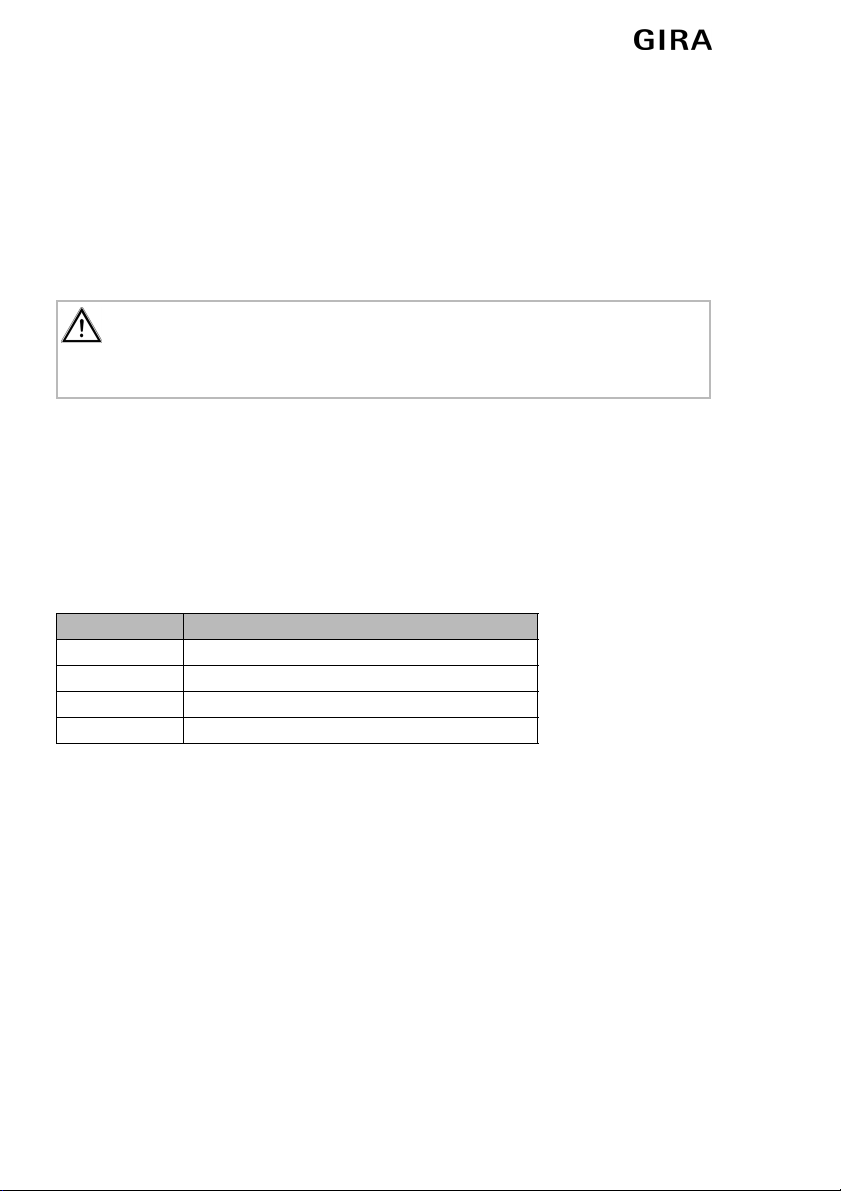
HomeServer 3 - Commissioning
16 10.2006/V 1.0
2.4 Functions test and commissioning
To put the HomeServer into operation, two basic topics must be considered:
– installing and connecting the HomeServer
– functions test and commissioning
In this chapter you will learn how to carry out a functions test and how to put the Home-
Server into operation.
2.4.1 Functions test via internet browser
The HomeServer is already equipped with a sample project on delivery. Three users are
created in this sample project. You can log into the HomeServer using their login data.
The user interface is designed for use at a monitor resolution of 1024 x 768. The project
has been designed for access via the local network. Access via the internet is not planned
but can be quickly setup if required.
The following users are stored in the sample project:
All users stored in the sample project have administrator rights. Via the user interface, you
can access a visualization, a user menu (timer, calendar of public holidays, calendar of
holidays, message list, diagram of measured values) and some lists from within the inter-
net browser or client program.
Attention: Commissioning must only be carried out by skilled electricians!
The connection and commissioning of the HomeServer may only be carried out by elec-
trical personnel who have been trained for this purpose.
User name Password in browser or in the client program
admin admin
u1 u1
u2 u2
u3 u3

HomeServer 3 - Commissioning
17
10.2006/V 1.0
To be able to access the user interface of the HomeServer, call up the following page via
the input line of the internet browser
http://HS-ip-Adresse/hs
Then enter one of the above-mentioned combinations of user name and password to
reach the user interface.
To access lists, enter the following in the input line of the internet browser:
http://HS-ip-Adresse/hslist
Enter the stipulated IP address of the HomeServer (192.168.0.11) under HS IP address
(if you have not already changed it).
The following lists can be called up:
Access the user interface of the HomeServer as a user to carry out the functions test. The
requirement for this is that you have connected the HomeServer via its networkconnec-
tion to a network or directly to the commissioning PC using a cross-over cable. You call
up the user interface via an internet browser.
hslist List name
login login protocol
debug debug page
t1 temperature list
m1 messages

HomeServer 3 - Commissioning
18 10.2006/V 1.0
You can access the user interface of the HomeServer via an internet browser as follows:
1. Connect the HomeServer via its network connection either with the local network or
directly with the commissioning PC (see “Connecting to a network” on page 12).
2. Connect the HomeServer to the power supply (see “Connecting to the power supply”
on page 11).
3. Switch the HomeServer on if required.
4. Start your internet browser on your commissioning PC or an a PC connected to a
local network.
5. Enter http://192.168.0.11/hs in the address line of your browser. The numerals in the
address represent an IP address of the HomeServer. The login screen appears in the
browser window.
6. Enter one of the preset users (e.g. u1) as well as the corresponding password (e.g.
u1) in the login screen. In Refresh, select HTML (dynamic).
7. Click on Login. The HomeServers user interface opens.
You can now view all areas of the sample project that are accessible to the selected used
(e.g. u1).
Fig. 2.3: Navigation menu of the user interface
You can switch between menu view (1) und the visualization (2) via the navigation menu.
iNote: Preset IP address.
The number combination that you enter in the address line is the IP address of the Home-
Server. If you have changed the IP address assigned by the sample project in the Home-
Server then you must enter the changed address at this location.
This manual suits for next models
1
Table of contents
Other Gira Server manuals
Popular Server manuals by other brands
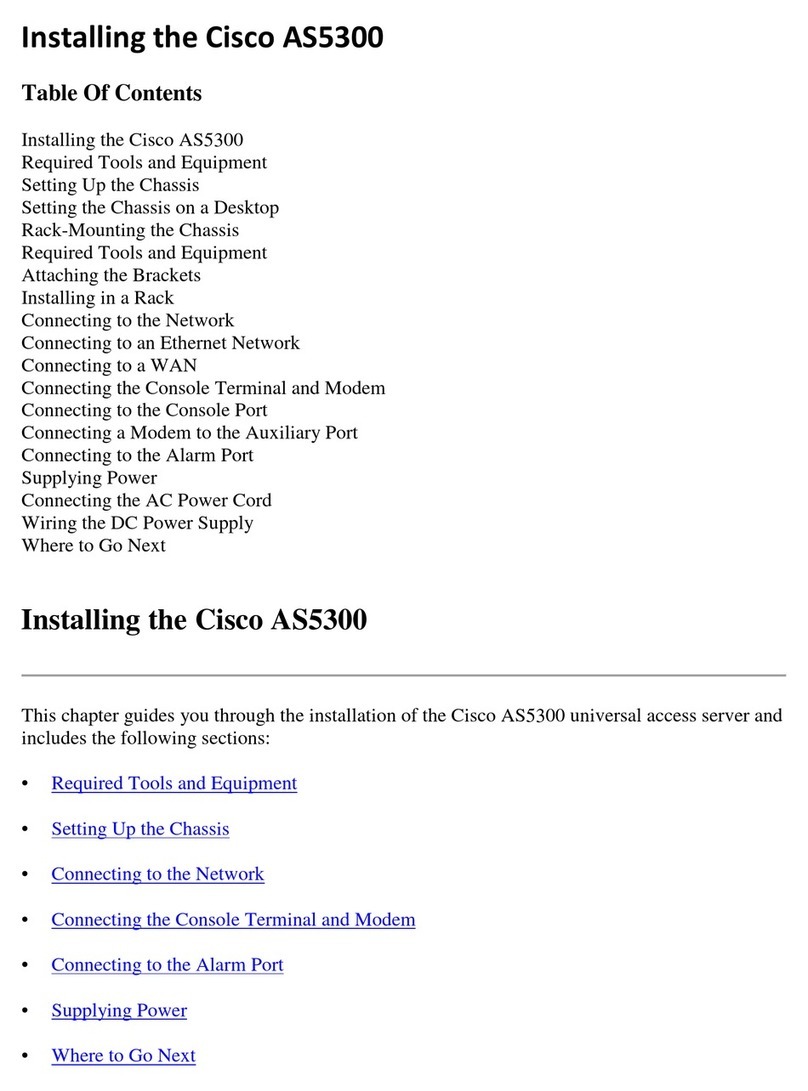
Cisco
Cisco AS5300 - Universal Access Server manual
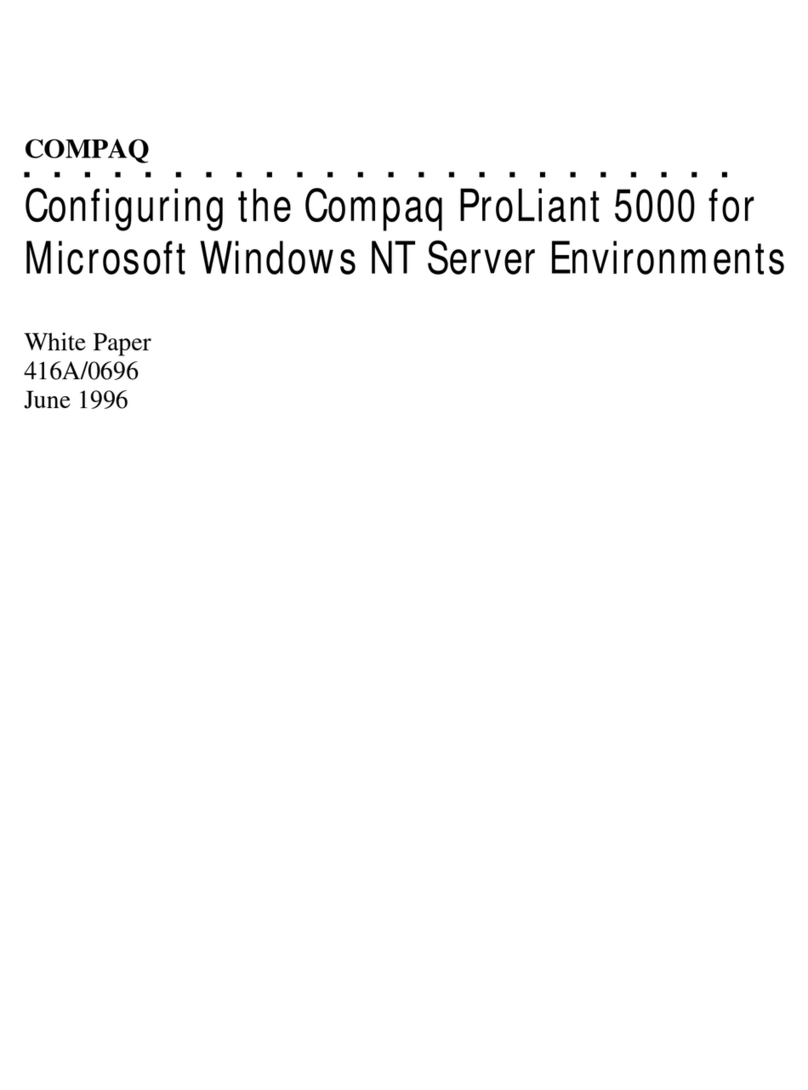
Compaq
Compaq 221050-001 - ProLiant - 5000R Configuration guide
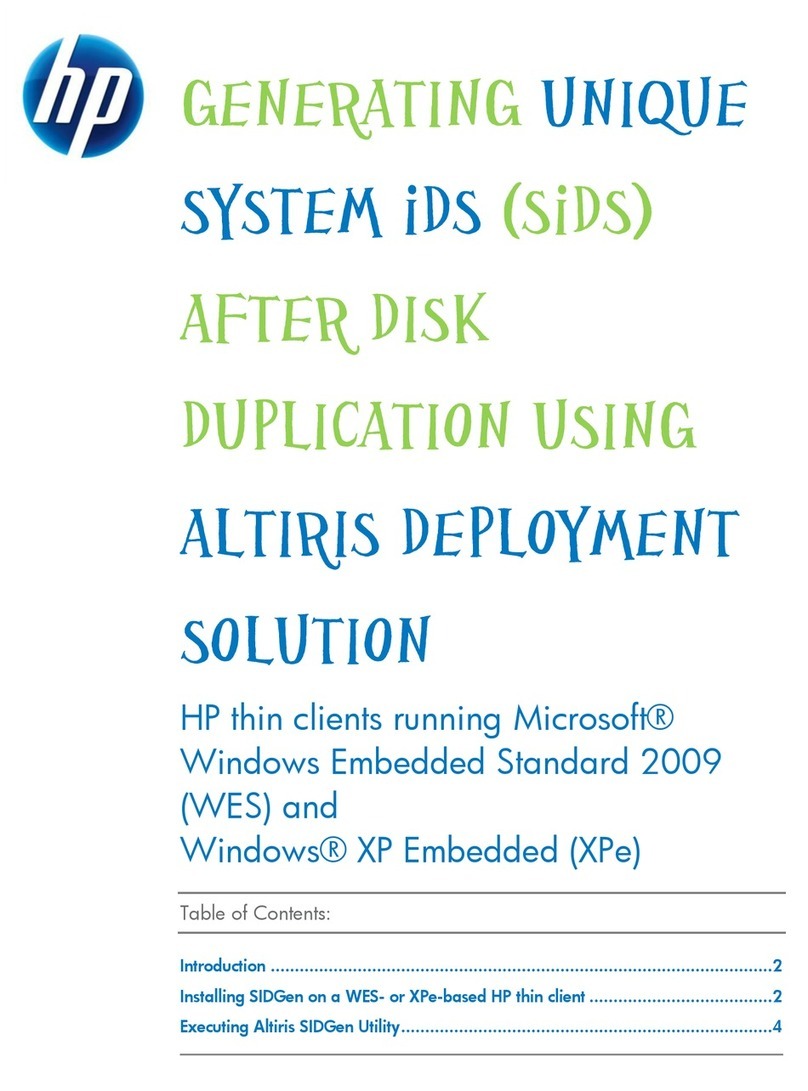
HP
HP t5400 - Thin Client using manual
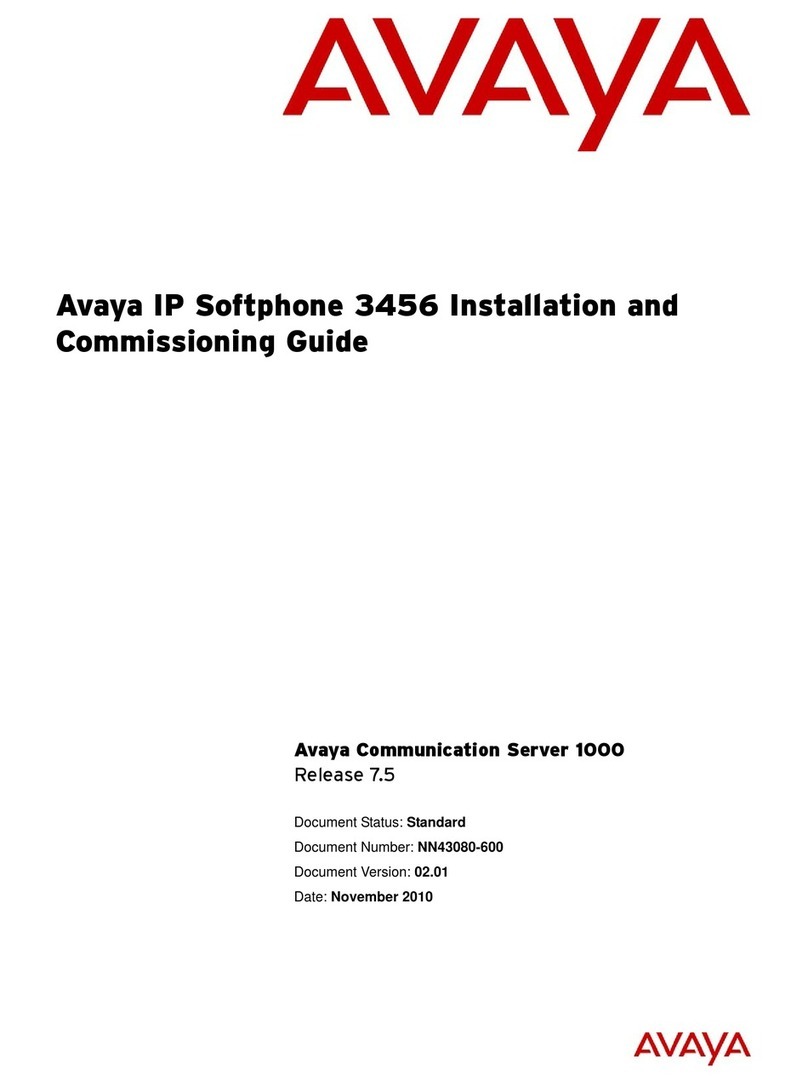
Avaya
Avaya CS 1000M SG Installation and commissioning guide
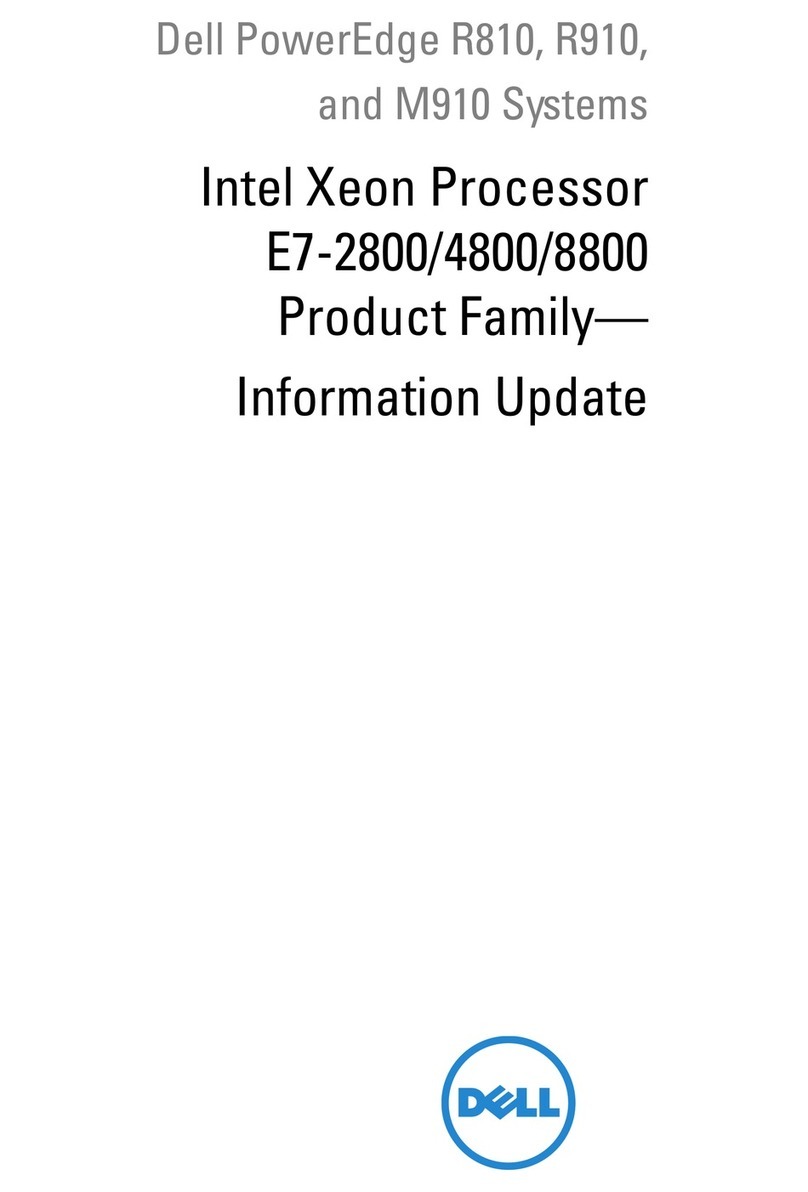
Dell
Dell PowerEdge R910 Information update
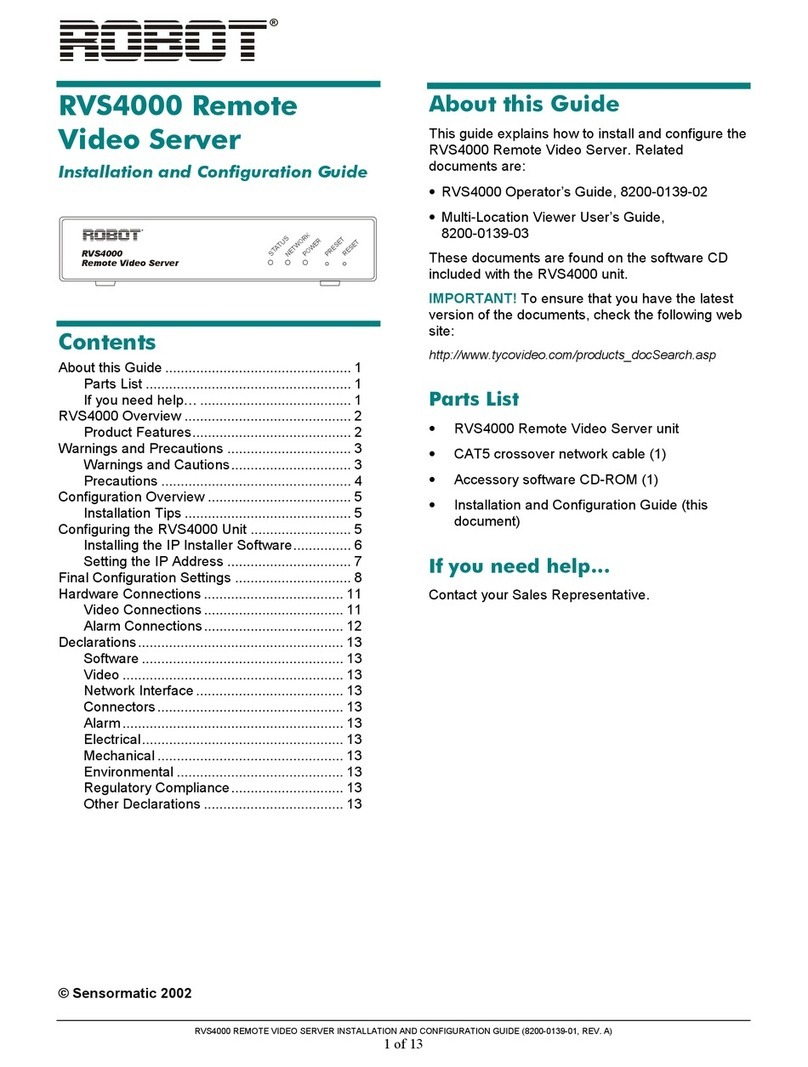
Robot
Robot RVS4000 Installation and configuration guide