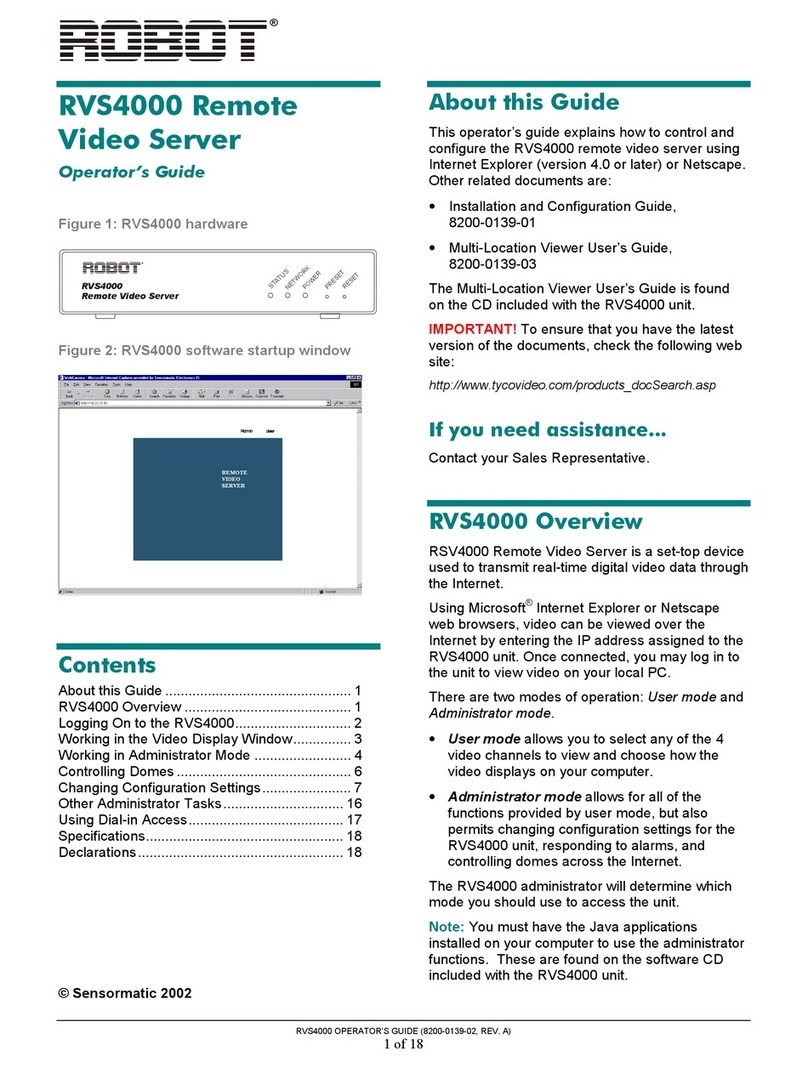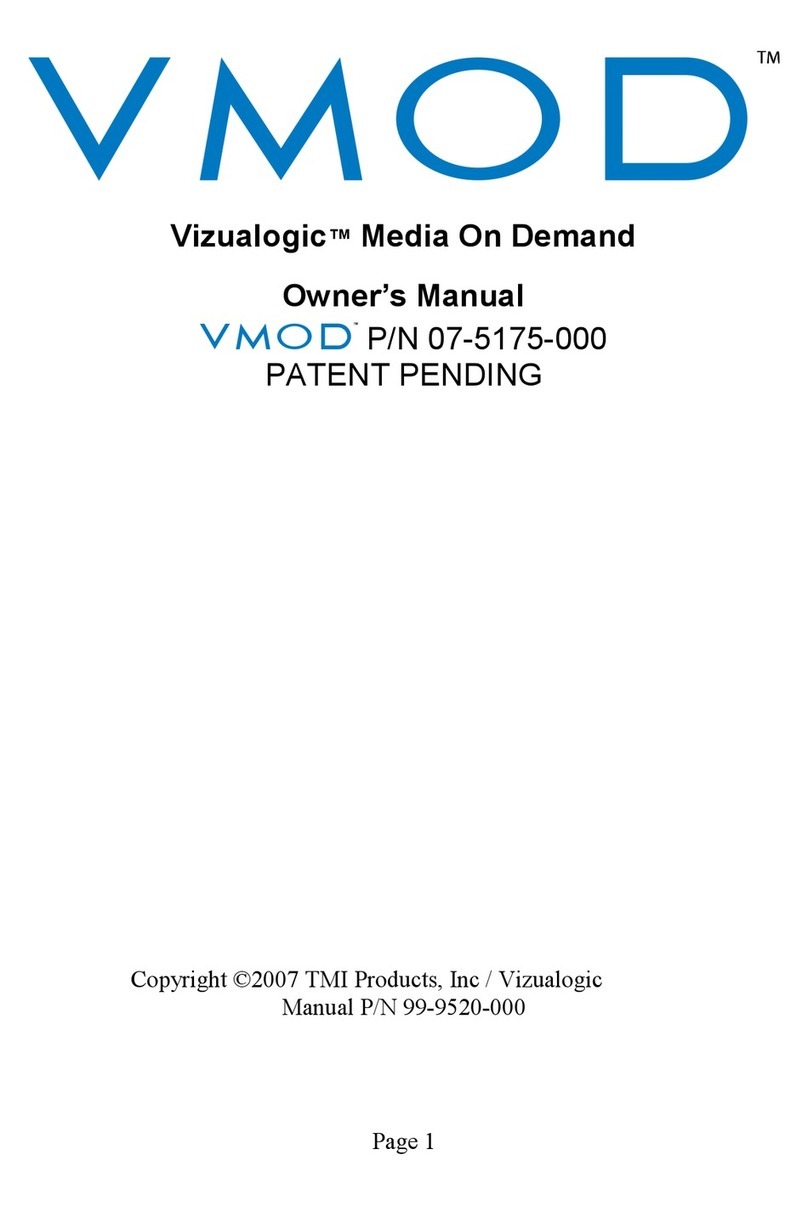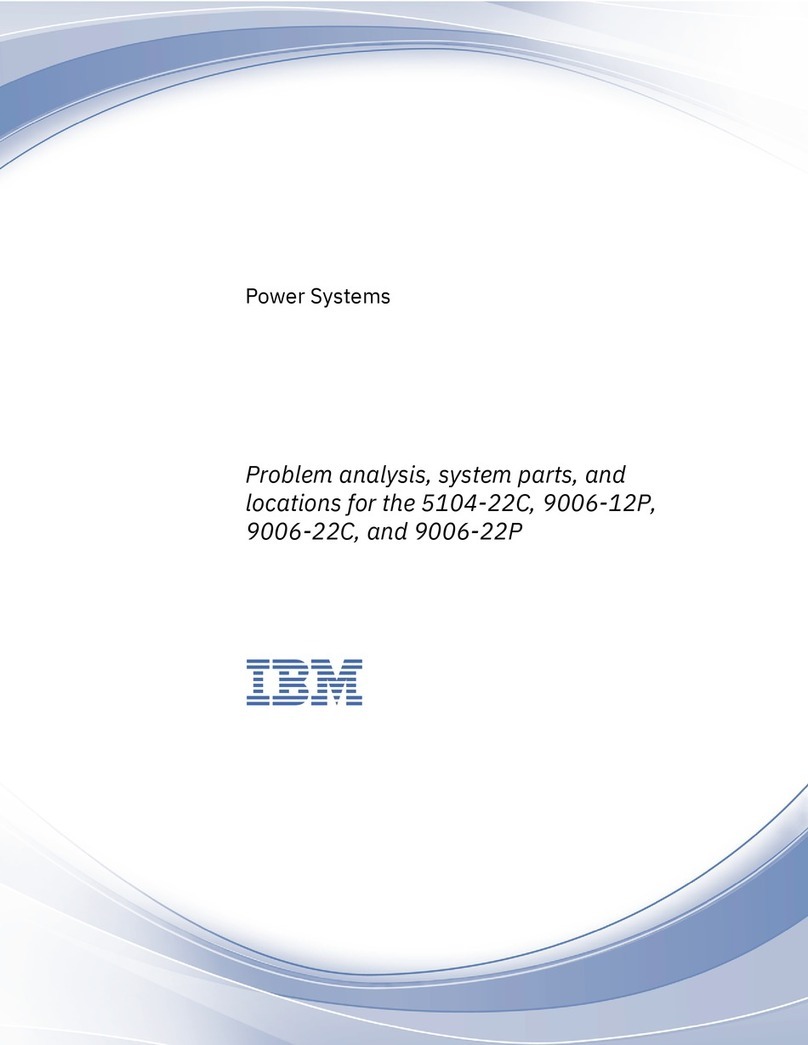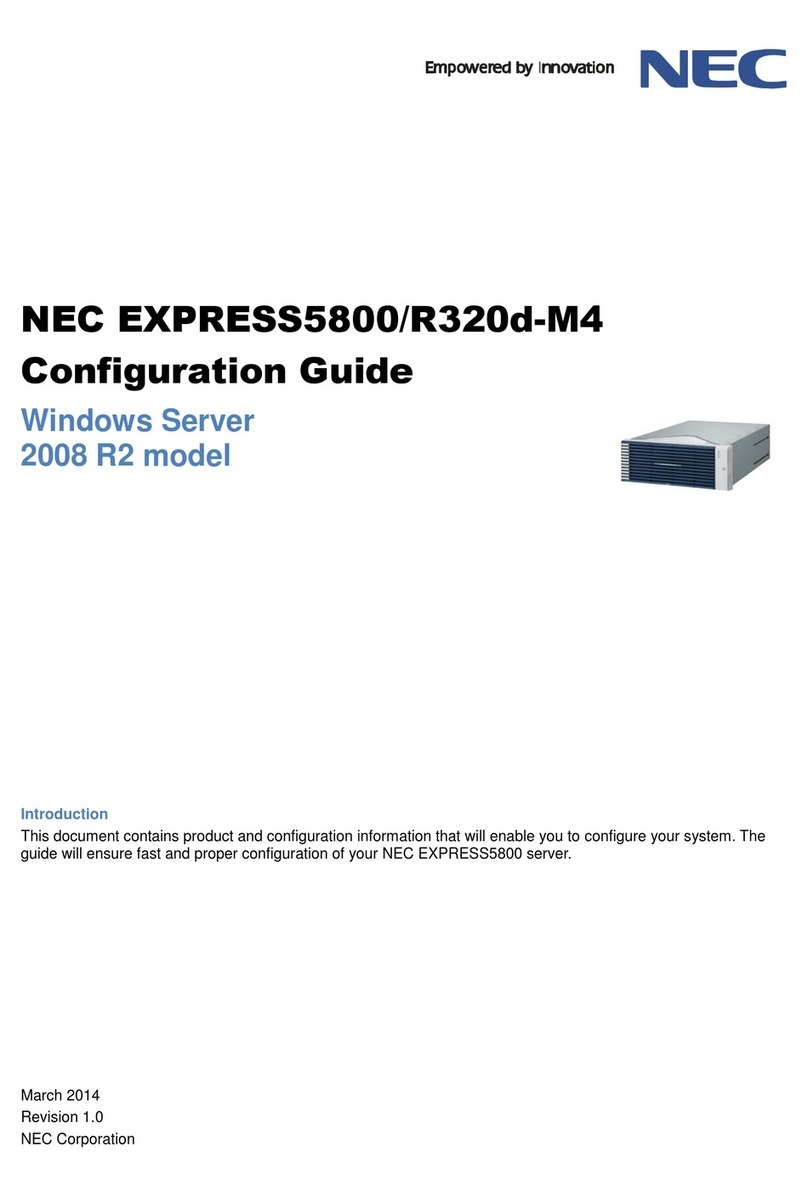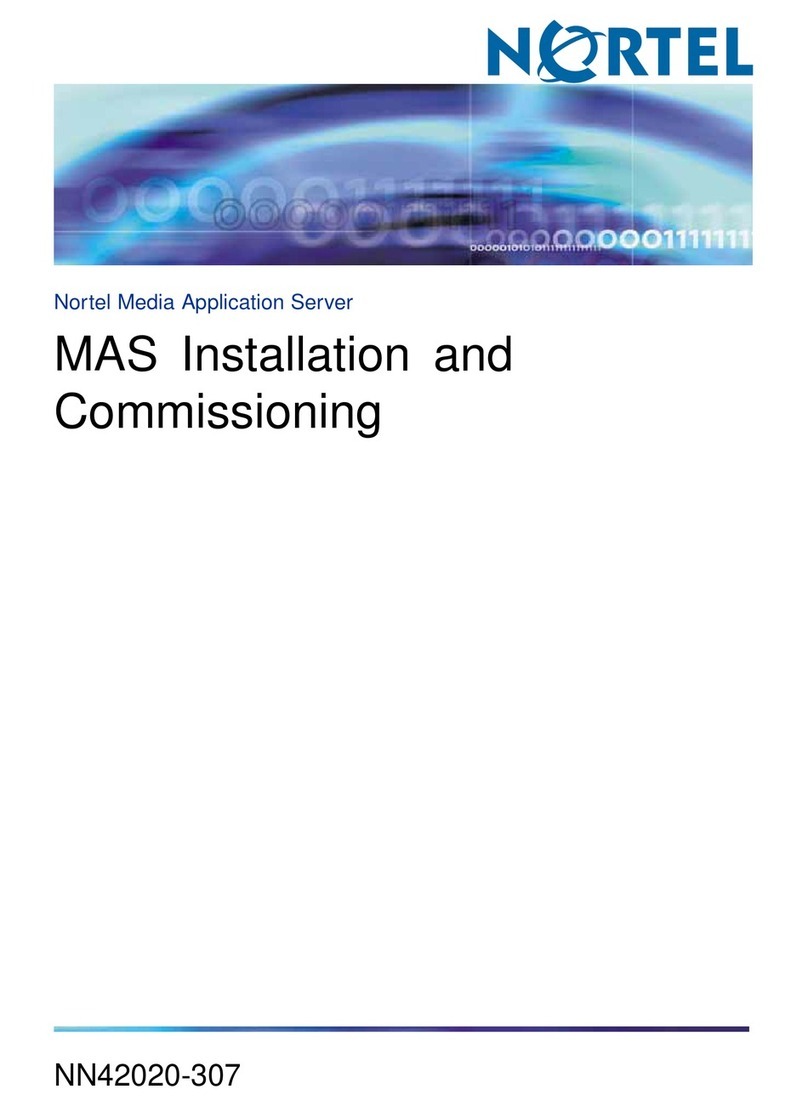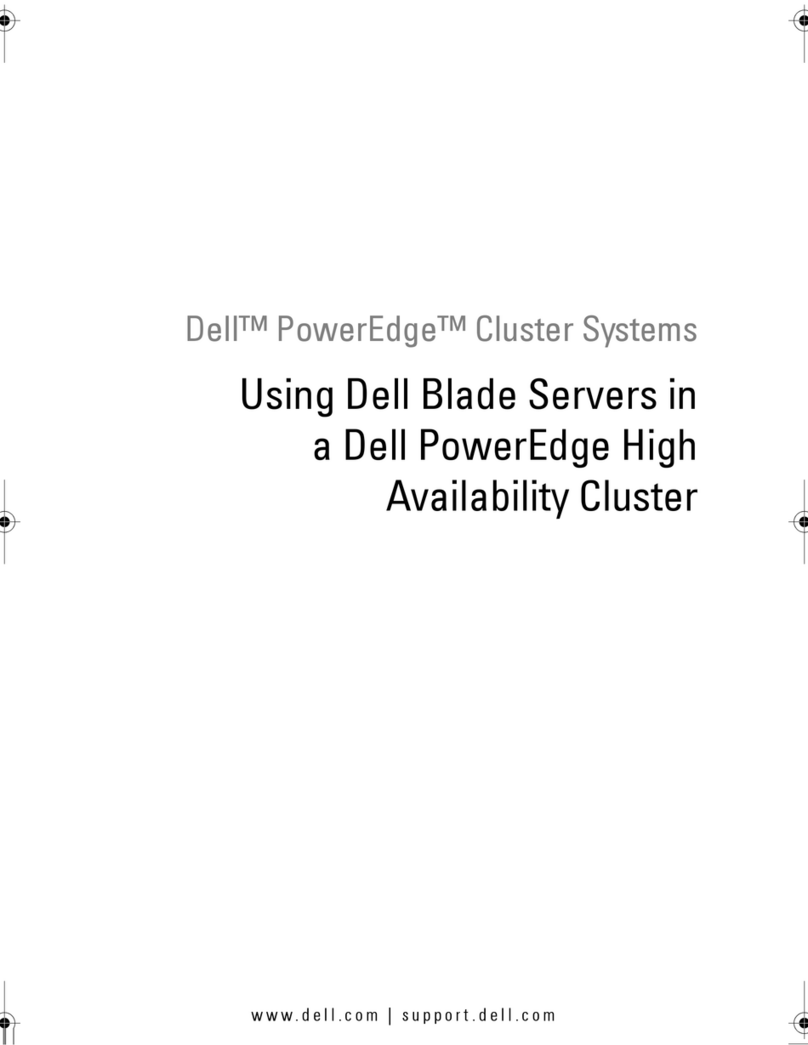Robot RVS4000 Operator's manual

RVS4000 REMOTE VIDEO SERVER INSTALLATION AND CONFIGURATION GUIDE (8200-0139-01, REV. A)
1 of 13
RVS4000 Remote
Video Server
Installation and Configuration Guide
STATUS
NETWORK
POWER
PRESET
RESET
RVS4000
Remote Video Server
Contents
About this Guide ................................................ 1
Parts List ..................................................... 1
If you need help… ....................................... 1
RVS4000 Overview ........................................... 2
Product Features......................................... 2
Warnings and Precautions ................................ 3
Warnings and Cautions............................... 3
Precautions ................................................. 4
Configuration Overview ..................................... 5
Installation Tips ........................................... 5
Configuring the RVS4000 Unit .......................... 5
Installing the IP Installer Software............... 6
Setting the IP Address ................................ 7
Final Configuration Settings .............................. 8
Hardware Connections .................................... 11
Video Connections .................................... 11
Alarm Connections .................................... 12
Declarations..................................................... 13
Software .................................................... 13
Video ......................................................... 13
Network Interface ...................................... 13
Connectors ................................................ 13
Alarm ......................................................... 13
Electrical.................................................... 13
Mechanical ................................................ 13
Environmental ........................................... 13
Regulatory Compliance............................. 13
Other Declarations .................................... 13
© Sensormatic 2002
About this Guide
This guide explains how to install and configure the
RVS4000 Remote Video Server. Related
documents are:
• RVS4000 Operator’s Guide, 8200-0139-02
• Multi-Location Viewer User’s Guide,
8200-0139-03
These documents are found on the software CD
included with the RVS4000 unit.
IMPORTANT! To ensure that you have the latest
version of the documents, check the following web
site:
http://www.tycovideo.com/products_docSearch.asp
Parts List
• RVS4000 Remote Video Server unit
• CAT5 crossover network cable (1)
• Accessory software CD-ROM (1)
• Installation and Configuration Guide (this
document)
If you need help…
Contact your Sales Representative.
®

RVS4000 REMOTE VIDEO SERVER INSTALLATION AND CONFIGURATION GUIDE (8200-0139-01, REV. A)
2 of 13
RVS4000 Overview
RVS4000 Remote Video Server is a set-top device
used to transmit real-time digital video data through
the Internet.
To operate the RVS4000, connect the power and
network cables. No additional equipment or
software is necessary. You can see the camera
images through a web browser at anytime, from
anywhere.
Product Features
Refer to Figures 1 and 2 on page 3.
Figure 1 illustrates the front panel of the RVS4000.
Table 1 describes features located on the front
panel.
Table 1: Front Panel features
Callout Description
A Status LED: Indicates the connection
status of network cable. It is ON when
LAN cable is connected properly.
B Network LED: Flickers when transmitting
and receiving data after normally
connecting to the network.
C Power LED: Indicates power On / Off
status.
D Preset: Returns the unit to the factory
default settings by inserting a
straightened paperclip. Use this function
only if the Administrator password is
forgotten or misplaced, or the unit needs
to have the factory settings restored.
E Reset: Restarts the unit by inserting a
straightened paperclip
Figure 2 illustrates the back panel of the RVS4000.
Table 2 describes the connectors located on the
back panel.
Table 2: Back Panel connectors
Callout Description
F Video In: Four connectors for camera or
dome video inputs.
G Video Out (Loop-thru out): Four
connectors for providing camera signals
to external CCTV equipment, such as
monitors, quad splitters, or multiplexers.
When connected, the 75-ohm terminating
resistor is automatically disabled.
H Alarm In: Four terminals for connecting
alarm input sensors.
I Alarm Out: Terminals used to select
normally open (NO) and normally closed
(NC) alarm output contact types.
J RS-485: Provides RS-422 dome control
via half duplex
K Serial: Provides the serial connection
port for ISDN or PPP (Peer-to-Peer
Protocol) using a modem.
L Ethernet: Network connection port for
Ethernet (10 Base-T or 100 Base-T) or
Internet.
M 12V DC: Power input connection.
Accepts 12V DC power source.
Note: Serial and Ethernet connections cannot be
provided simultaneously. You must use one or the
other type of connection.

RVS4000 REMOTE VIDEO SERVER INSTALLATION AND CONFIGURATION GUIDE (8200-0139-01, REV. A)
3 of 13
!
Figure 1: Front View RVS4000
STATUS
NETWORK
POWER
PRESET
RESET
RVS4000
Remote Video Server
Figure 2: Back View RVS4000
DC12V
G
N
D
C
O
M
Warnings and Precautions
The following sections list the warnings, cautions,
and precautions that should be observed before
installing this product
Warnings and Cautions
WARNING: RISK OF ELECTRIC
SHOCK! To prevent fire or shock
hazard, do not expose the unit to
rain or moisture.
This symbol is intended to alert the user
to the presence of important operating
and maintenance (servicing) instructions
in the literature accompanying the
appliance.
This symbol is intended to alert the user
to the presence of uninsulated
“dangerous voltage” within the product ’s
enclosure that may be of sufficient
magnitude to constitute a risk of electric
shock to persons.
WARNING: RISK OF ELECTRIC
SHOCK! Read manual before
servicing.
CAUTION: To prevent electric shock
and risk of fire hazards, do not use other
than specified power source.
A
BC D E
HIJ
K
L M
F
G
!
!
!

RVS4000 REMOTE VIDEO SERVER INSTALLATION AND CONFIGURATION GUIDE (8200-0139-01, REV. A)
4 of 13
!
Precautions
This section lists important information that will
help to assure proper use of your equipment.
Please read it carefully before operating your
equipment and keep it in a convenient place for
future reference.
1. HEED WARNINGS: Adhere to all warnings on
the appliance and in the operating instructions.
2. POWER SOURCES: Operate this equipment
only from the type of power source indicated
on the label. If you are not sure of the type of
power being used, consult your dealer or local
power company.
3. OVERLOADING: Do not overload wall units
and extension cords, as this can result in a risk
of fire or electric shock. Frayed power cords,
damaged or cracked wire insulation, and
broken plugs are dangerous.
Periodically examine the cord and replace it if
appearance indicates damage or deteriorated
insulation.
4. POWER PLUG PROTECTION: Route the
power supply cords so they cannot be walked
on or pinched by items placed upon or against
them.
5. VENTILATION: Do not block the slots and
openings in the cabinet, or place the
equipment on a bed, soft rug, or other similar
surface.
6. ATTACHMENTS: Do not use attachments
other than those specifically recommended by
the equipment manufacturer as they may
cause hazards.
7. TO PREVENT SHOCK HAZARD, DO NOT
EXPOSE THIS UNIT TO RAIN OR
MOISTURE: If you spill liquid on the unit,
consult authorized service personnel. Moisture
can damage internal parts. Do not use this
equipment near sources of water.
8. ACCESSORIES: Use only with a manufacturer
recommended cart, stand, tripod, bracket, or
table. The equipment may fall, causing serious
injury to a child or adult, and serious damage
to the appliance.
9. CLEANING THE OUTSIDE SURFACES:
Unplug this equipment from the wall outlet
before cleaning. Use a damp cloth for cleaning.
10. REQUIRED SERVICE: Unplug the equipment
from the wall outlet and refer servicing to
qualified service personnel.
11. SAFETY CHECK: Upon completion of any
service or repairs to this equipment, ask the
service technician to perform safety checks to
determine that the equipment is in safe
operating condition.
12. IMPORTANT NOTE TO THE INSTALLER:
This installation should be made by a qualified
service person and should conform to all local
codes. In order to provide this product with
protection against risk of unintentional
operation by employees, customers, janitors
and cleaners working on the premises, and
from falling objects, building vibrations and
similar causes, it is recommended this product
be enclosed in an tamper-resistant lock box.
Make sure that the lock box is well ventilated
or maintained with an air-cooling system.
CAUTION: To prevent fire or shock
hazard, UL listed wire VW-1, style 1007,
should be used for the cable.

RVS4000 REMOTE VIDEO SERVER INSTALLATION AND CONFIGURATION GUIDE (8200-0139-01, REV. A)
5 of 13
Configuration Overview
Before the RVS4000 can be used on a network,
you must configure the IP (internet protocol)
address for the unit. A MAC (media access control)
address for the network connection is found on the
bottom of the unit. Write this information on a piece
of paper so that you will have easy access to it
when setting the IP address. Be sure that the
customer has a record of this information kept in a
safe place.
The network administrator must provide the
following information:
• IP address
• Gateway
• Subnet mask
• DNS (domain name service)
Note: If a public IP address is provided, video will
be available for viewing over the Internet. If a
private IP address is provided, the video will be
available within the customer’s intranet only.
Installation Tips
• You must install the java applications found on
the accessory CD included with the RVS4000
unit.
• You must have administrator privileges on the
network to set the IP address.
• The IP address may be configured via direct
network connection only if the address you are
setting will not cross routers.
• You must log in to the RVS4000 unit using the
web browser (Internet Explorer or Netscape)
immediately after setting the IP address to
complete configuration.
• If the unit will be accessed via modem, you do
not need to set an IP address.
Configuring the RVS4000
Unit
To use the administrator functions necessary to
configure the RVS4000, you must first install the
java plug-in application. This application is included
on the accessory CD shipped with RVS4000 unit.
If configuring via Cross-LAN Cable:
1. Connect the 12V DC power transformer to the
RVS4000 unit.
2. Connect the cross-LAN cable (included with
the unit) from the Ethernet port on the back of
the unit to the Ethernet port on the computer.
3. Continue with Installing the IP Installer
Software on page 6.
If configuring via Straight-Thru LAN Cable:
1. Connect the 12V DC power transformer to the
RVS4000 unit, and then
2. Connect the LAN cable from the Ethernet port
on the back of the unit to a hub/switch
configured under the same gateway as the
computer that will be used to set the IP
address.
3. Continue with Installing the IP Installer
Software on page 6.
IMPORTANT! For both Cross-LAN and Straight-
Thru configuration, the IP address for the computer
must be within same upper level address range to
the one that will be assigned to the RVS4000 unit.
For example, if the IP address for the RVS4000
unit will be set to 99.99.99.1, the IP address of the
computer must have 99.99 as the first two
identifiers for its IP address.

RVS4000 REMOTE VIDEO SERVER INSTALLATION AND CONFIGURATION GUIDE (8200-0139-01, REV. A)
6 of 13
Installing the IP Installer
Software
The accessory CD includes the software needed to
set the IP address.
1. Insert the accessory CD into the CD-ROM
drive.
2. Click Start -> Run to begin the installation
process.
3. Click Browse to locate the CD-ROM drive.
Open the IPInstaller directory, and double-
click Setup.exe .
4. Click OK to begin the installation.
5. The IPInstaller Installation starts. Follow the
instructions on screen to complete the
installation.
6. Click Finish to complete the installation.

RVS4000 REMOTE VIDEO SERVER INSTALLATION AND CONFIGURATION GUIDE (8200-0139-01, REV. A)
7 of 13
Setting the IP Address
1. Double-click the IPInstaller icon to launch the
program.
2. The IP Installer window displays.
3. Enter the IP address provided by the network
administrator and MAC address from the
RVS4000 unit. Click Change.
Status information appears in the lower half of
the window.
If you select Use console window, an MS-
DOS window opens displaying the command
information.
Note: If you receive the message Request timed
out, you will need to perform this procedure again.
You can now connect the RVS4000 unit to the
network using the straight through cable.
IMPORTANT! You must log in to the RVS4000 unit
to complete the configuration settings.
Continue with Final Configuration Settings.

RVS4000 REMOTE VIDEO SERVER INSTALLATION AND CONFIGURATION GUIDE (8200-0139-01, REV. A)
8 of 13
Final Configuration Settings
Use your web browser (either Internet Explorer or Netscape) to complete the configuration settings.
1. Open your web browser if it is not currently running.
2. Enter the IP address that you assigned to the RVS4000 unit in the address field of your browser. The
following information displays:
3. Click Admin. A prompt displays requesting the User Name and Password.
Enter admin for the User Name, and admin0 for the password. Click OK.
admin
admin0
Click to begin log in process.

RVS4000 REMOTE VIDEO SERVER INSTALLATION AND CONFIGURATION GUIDE (8200-0139-01, REV. A)
9 of 13
4. A screen similar to the following appears. Click Setting Mode on the bottom left to begin changing
configuration settings.
5. The following window displays. Click Network Configuration from the System Management list.
Click to change
configuration settings.
Click to change network
configuration settings.

RVS4000 REMOTE VIDEO SERVER INSTALLATION AND CONFIGURATION GUIDE (8200-0139-01, REV. A)
10 of 13
6. Enter IP address, Subnet Mask, and Gateway information provided by the network administrator. Click
SAVE.
7. Click System Configuration in the System Management list. The following screen appears:
8. Click the Reboot button to ensure that changes are saved to the unit. When prompted to confirm, click OK.
The reboot will take up to 60 seconds to complete. No message appears indicating that the reboot has
finished. After 60 seconds, you may log in to the RVS4000 unit to make additional changes.
Note: If you have not set the RVS4000 unit in its final location or connected cameras, monitors, or alarm
devices to the unit, you may do so at this time. Continue with Hardware Connections on page 11.
Enter the information
provided by the network
administrator. Click Save
when finished.
Click Reboot to ensure the
changes are saved to the
unit.

RVS4000 REMOTE VIDEO SERVER INSTALLATION AND CONFIGURATION GUIDE (8200-0139-01, REV. A)
11 of 13
Hardware Connections
This section provides an overview for connecting the various hardware components used with RVS4000 unit.
Video Connections
IMPORTANT! Only RS-422 dome connections are supported at half duplex (receive only).
DO NOT USE SENSORNET or MANCHESTER DOMES!
DC12V
G
N
D
C
O
M
NTSC or PAL
Video Inputs
RS-422 Domes Only
Address Selectable in the PTZ Menu Rx +
Rx -
Rx – to RS-485 -
Rx + to RS-485 +
Loop-Through
Video Output
56K Modem
Network Hub
or Router
OR
12V DC
Power Input
CAT5
Straight-Through
Cable
RS-232
Serial Cable

RVS4000 REMOTE VIDEO SERVER INSTALLATION AND CONFIGURATION GUIDE (8200-0139-01, REV. A)
12 of 13
Alarm Connections
Up to four alarm input devices may be connected.
One alarm output relay may be connected.
SENSOR 4
SENSOR 1
SENSOR 2
SENSOR 3
1
A
LARM
IN
A
LARM
OUT
RS
485
23 4
G
N
D
N
O
•
C
O
M
1
A
LARM
IN
ALARM
OUT
RS
485
23 4
G
N
D
N
O
•
C
O
M
1
ALARM
IN
ALARM
OUT
RS
485
23 4
G
N
D
N
O
•
C
O
M
DC12V
G
N
D
C
O
M
Normally Open
Alarm Output
Device
Normally
Closed Alarm
Output Device
Note: Alarm Input Devices
are software configurable as
Normally Open or Normally
Closed.
Alarm Output

RVS4000 REMOTE VIDEO SERVER INSTALLATION AND CONFIGURATION GUIDE (8200-0139-01, REV. A)
13 of 13
Declarations
Software
Operating System .................. Embedded Linux
Video Server Browser Client.. Microsoft Internet Explorer
4.0 (or higher) or
Netscape
Software upgrade................... Flash memory allows
software version updates
via TCP/IP
Video
Image Compression............... Method Motion JPEG
Compression Level ................ 4 level
Resolution.............................. 640x480, 320x240,
160x120
Performance .......................... Single: 30 frames/second
Quad: 5 frames/second
Network Interface
LAN Interface......................... Ethernet (10/100 Base-T)
Protocols................................ TCP/IP, ARP, RARP,
HTTP, FTP, SMTP, ICMP,
DHCP
Connectors
Video Input............................. 4x BNC connector, 75Ω
(PAL, NTSC, EIA, CCIR)
Loop Through Output............. 4x BNC connector, auto-
terminating
Pan/Tilt/Zoom control............. 2-pin, snap on type,
RS422 half-duplex
Alarm Input/Output................. 8-pin, snap on type
Network Interface................... RJ-45, CAT 5
Modem ................................... 9-pin Serial
Power..................................... DC power jack
Alarm
Input....................................... 4 channels (NO/NC
software selectable)
Output .................................... NO/NC relay output
Electrical
DC Voltage............................. 12VDC (±10%)
Power Consumption............... 12 watts, maximum
Mechanical
Dimensions (H x W x D)......... 44 x 218 x 215mm
(1.73 x 8.58 x 8.46 in)
Unit Weight ............................ 1.1kg (2.42 lbs.)
Shipping weight...................... 2.2kg (4.4 lbs.)
Color ...................................... Black
Environmental
Operating Temperature ..........0 to 50°C (32 to 122°F)
Storage Temperature ............. -30 to 60°C (-22 to 140°F)
Relative Humidity....................85% (non-condensing)
Regulatory Compliance
Emissions ...........................FCC, Part 15 (Class B)
CE: EN55022
ICES-003
Immunity.............................EN50130-4
Safety .................................UL2044
EN60950
FCC COMPLIANCE: This equipment complies with Part 15 of the
FCC rules for intentional radiators and Class A digital devices when
installed and used in accordance with the instruction manual.
Following these rules provides reasonable protection against harmful
interference from equipment operated in a commercial area. This
equipment should not be installed in a residential area as it can radiate
radio frequency energy that could interfere with radio
communications, a situation the user would have to fix at their own
expense.
EQUIPMENT MODIFICATION CAUTION: Equipment changes
or modifications not expressly approved by Sensormatic Electronics
Corporation, the party responsible for FCC compliance, could void the
user's authority to operate the equipment and could create a hazardous
condition.
See “RVS4000 Overview” on page 2.
Other Declarations
WARRANTY DISCLAIMER: Sensormatic Electronics Corporation
makes no representation or warranty with respect to the contents
hereof and specifically disclaims any implied warranties of
merchantability or fitness for any particular purpose. Further,
Sensormatic Electronics Corporation reserves the right to revise this
publication and make changes from time to time in the content hereof
without obligation of Sensormatic Electronics Corporation to notify
any person of such revision or changes.
LIMITED RIGHTS NOTICE: For units of the Department of
Defense, all documentation and manuals were developed at private
expense and no part of it was developed using Government Funds.
The restrictions governing the use and disclosure of technical data
marked with this legend are set forth in the definition of “limited
rights” in paragraph (a) (15) of the clause of DFARS 252.227.7013.
Unpublished - rights reserved under the Copyright Laws of the United
States.
TRADEMARK NOTICE: Robot, and the Robot logo are trademarks
or registered trademarks of Sensormatic Electronics Corporation.
Microsoft Internet Explorer is a trademark of Microsoft Corporation.
Netscape is a service mark of Netscape Communications Corp. Other
product names mentioned herein may be trademarks or registered
trademarks of Sensormatic or other companies.
No part of this guide may be reproduced in any form without written
permission from Sensormatic Electronics Corporation.
BSL 06/2002
Other manuals for RVS4000
1
Table of contents
Other Robot Server manuals
Popular Server manuals by other brands
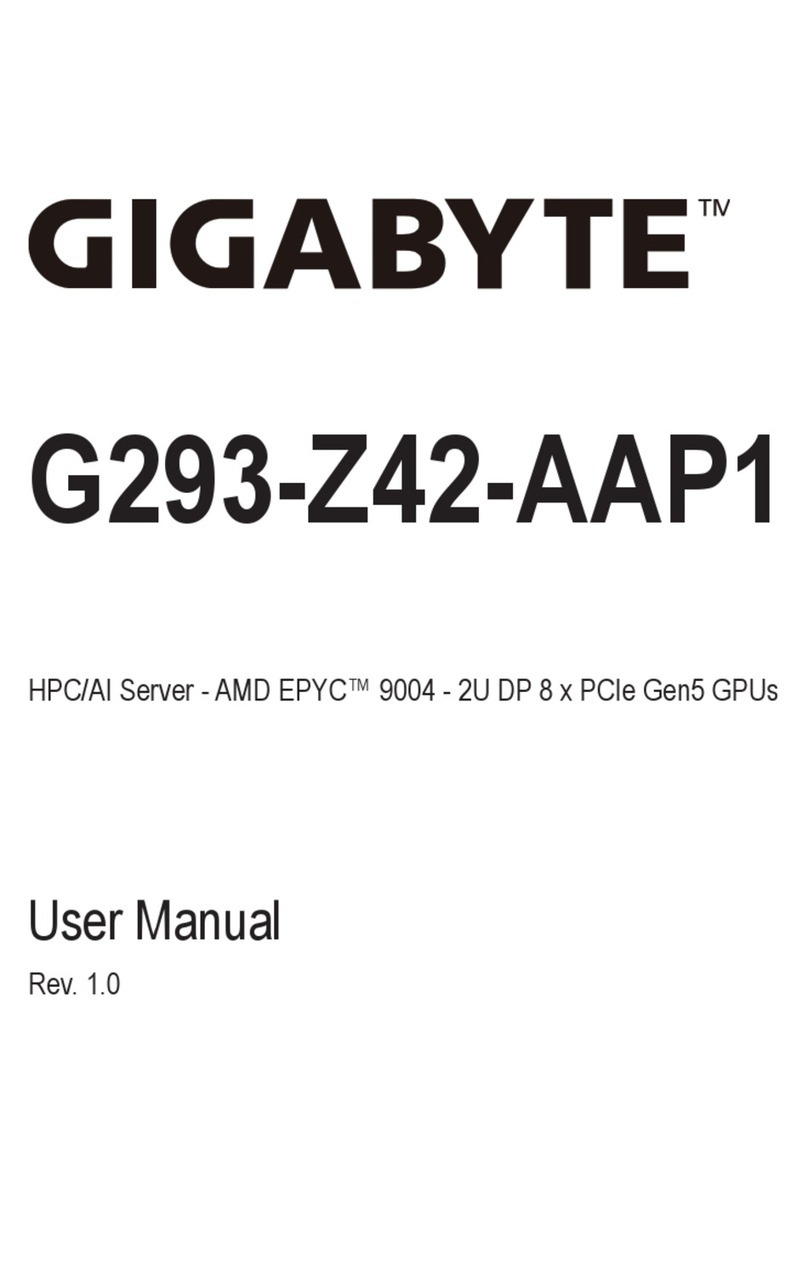
Gigabyte
Gigabyte G293-Z42-AAP1 user manual

IBM
IBM E Server 440 x Series Configuration Supplemental Information

Supero
Supero A+ SERVER 1022G-NTF user manual
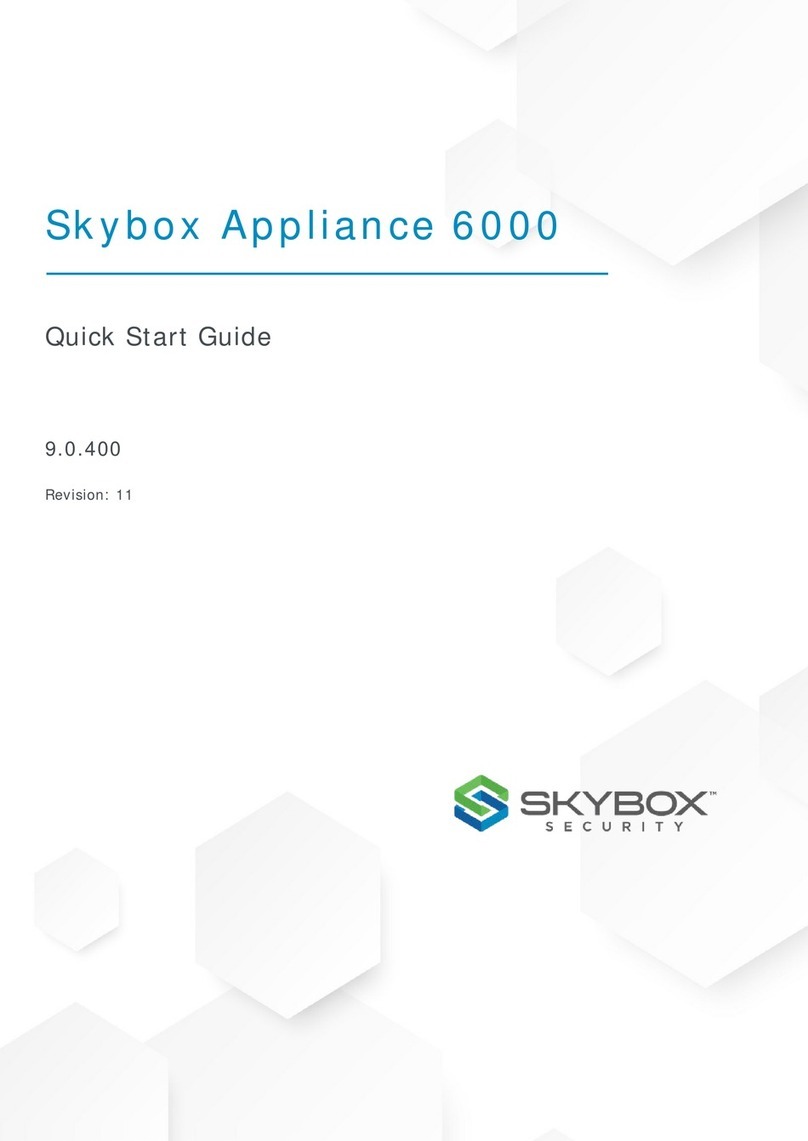
skybox
skybox 6000 quick start guide
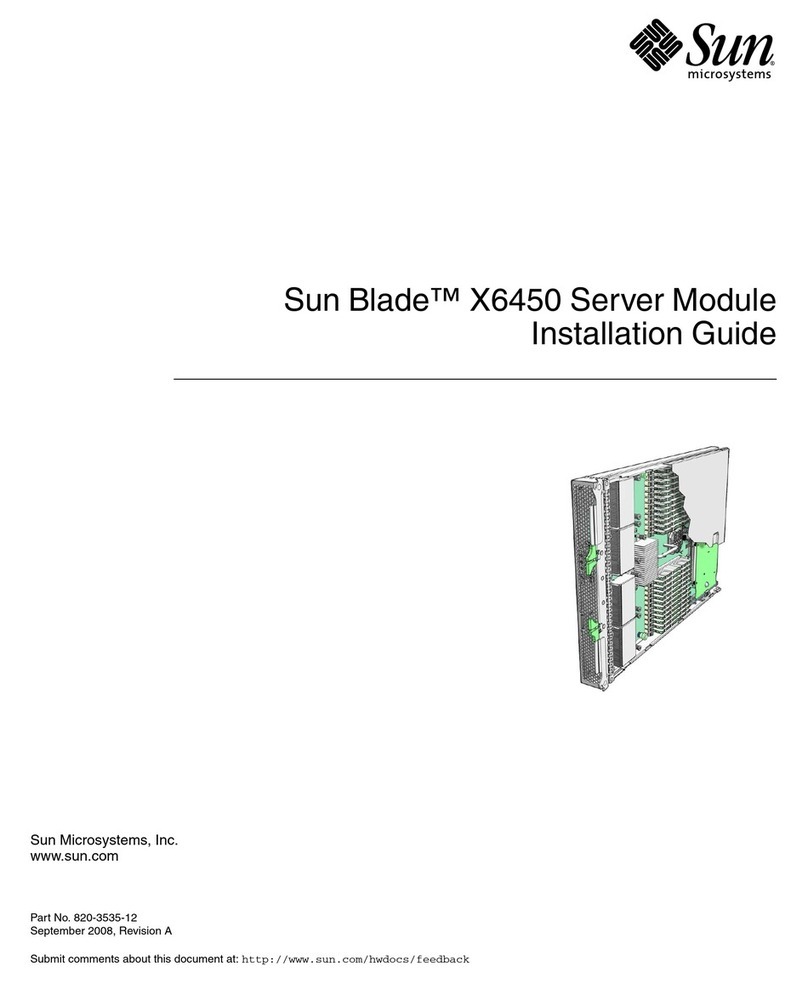
Sun Microsystems
Sun Microsystems Blade X6450 installation guide

Supero
Supero SUPERSERVER 6027R-72RFT+ user manual