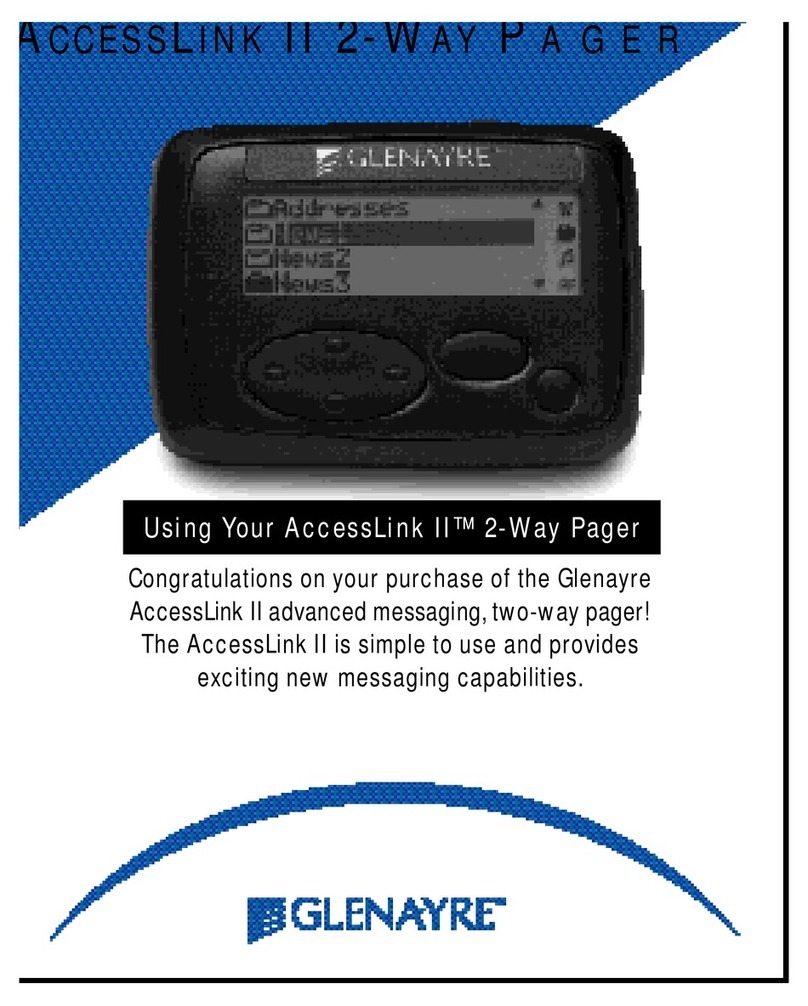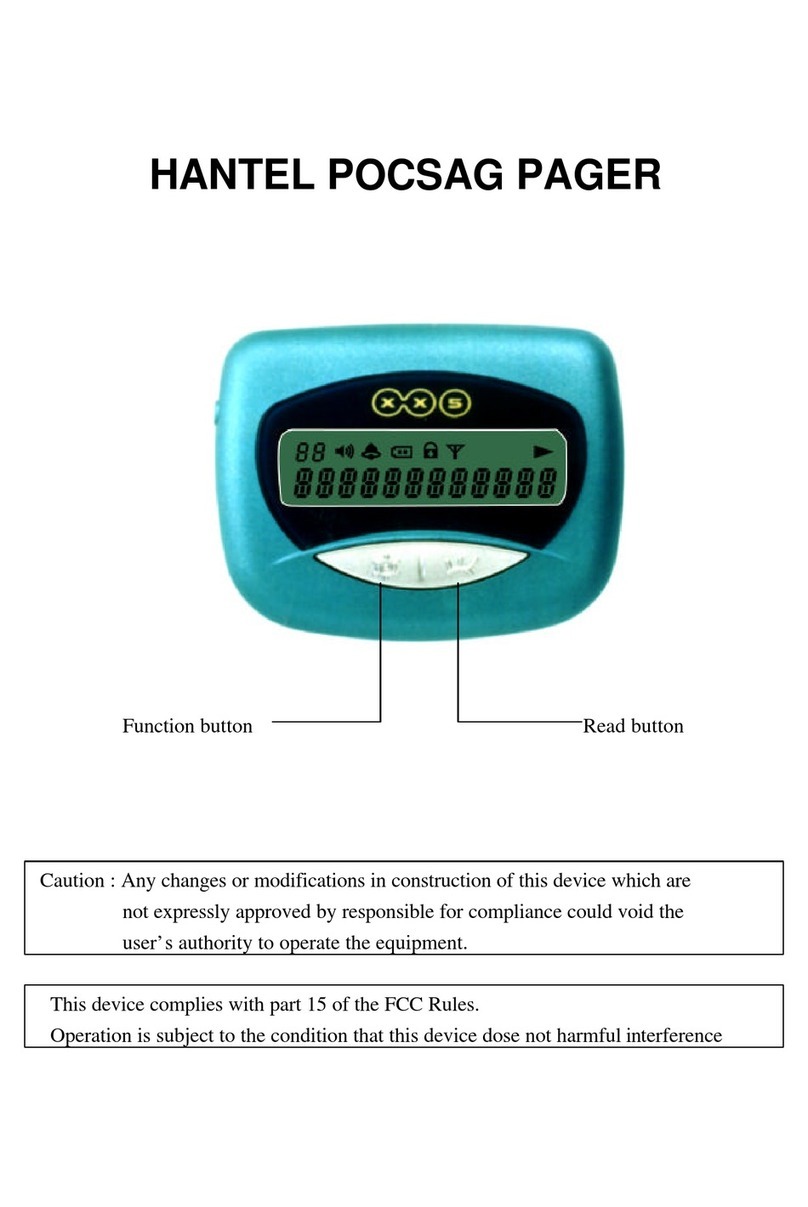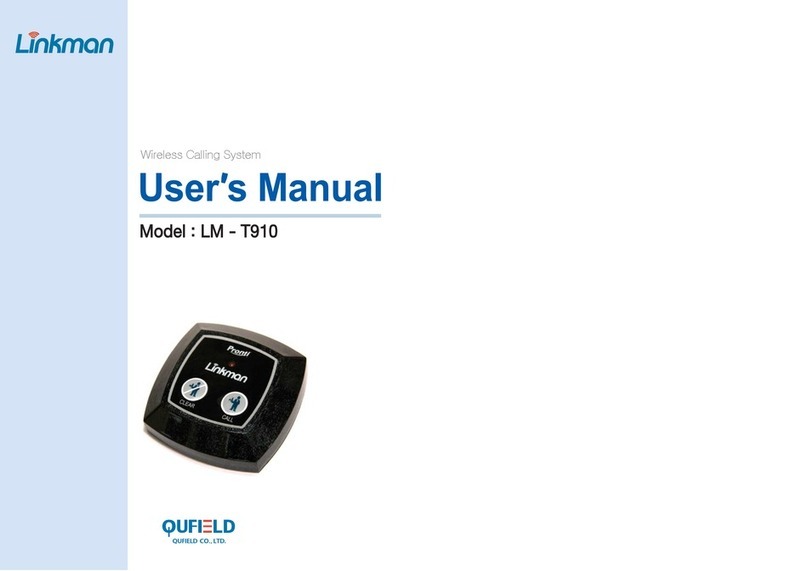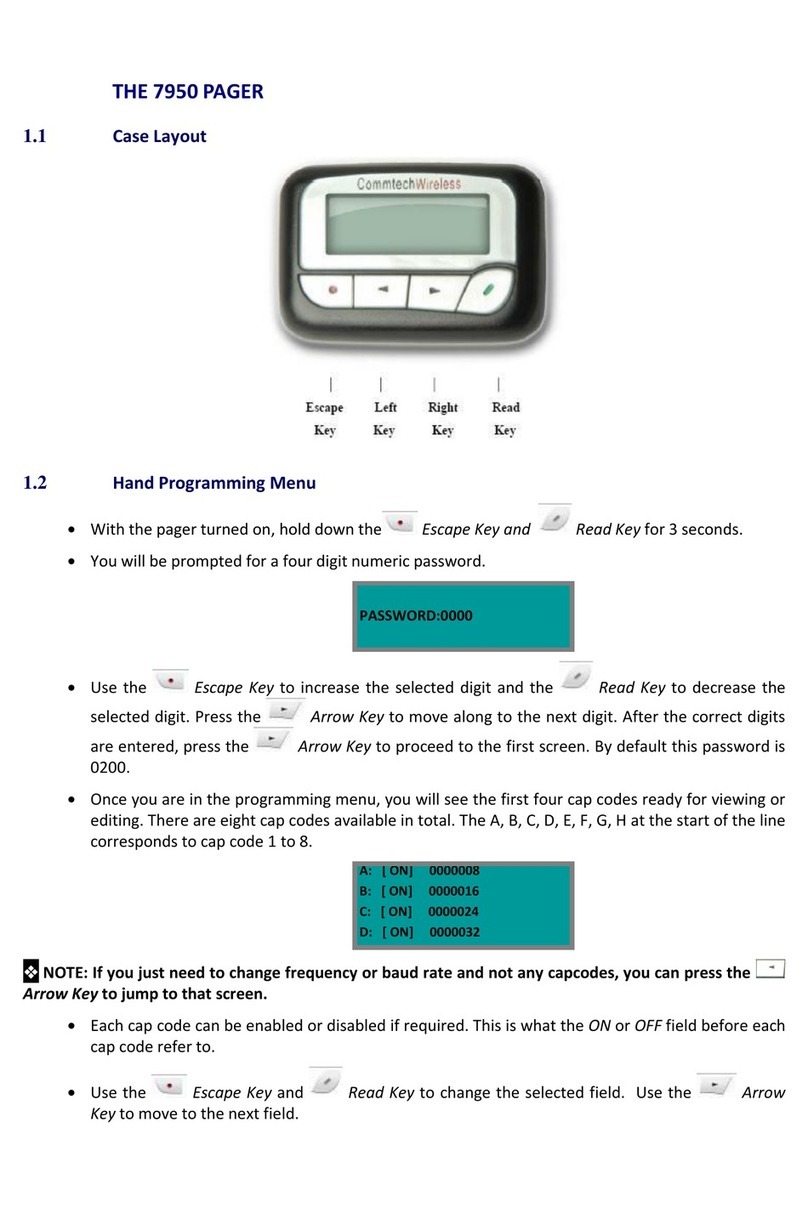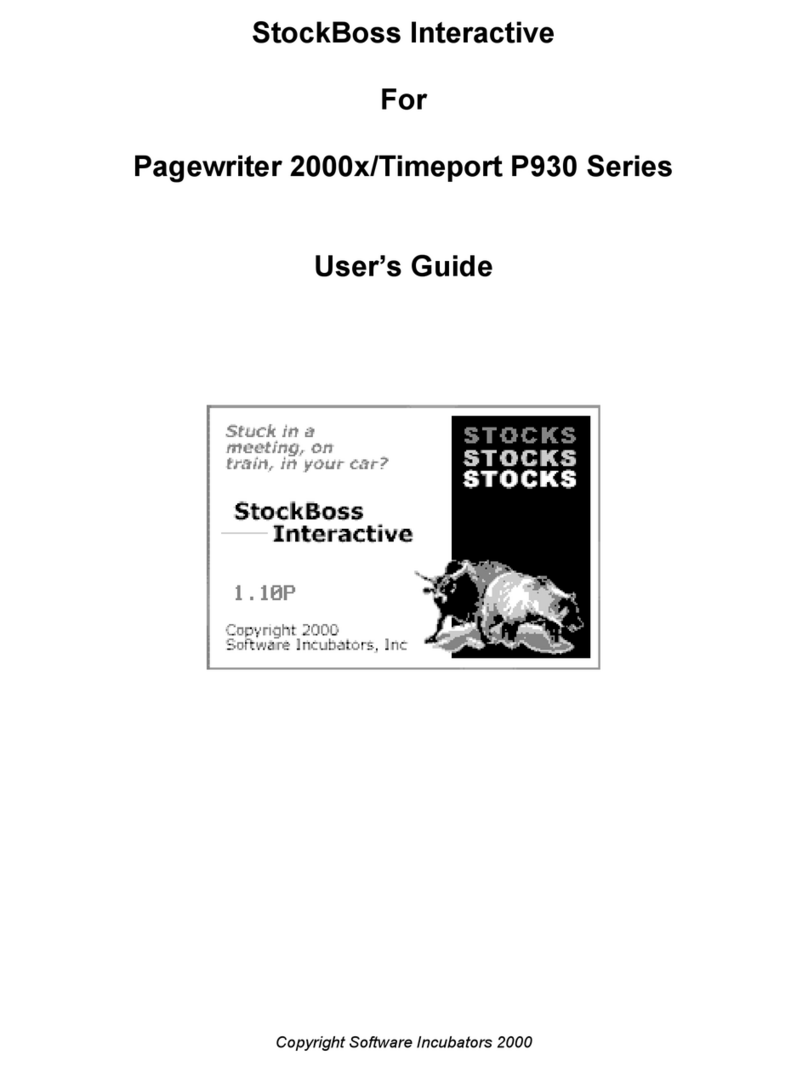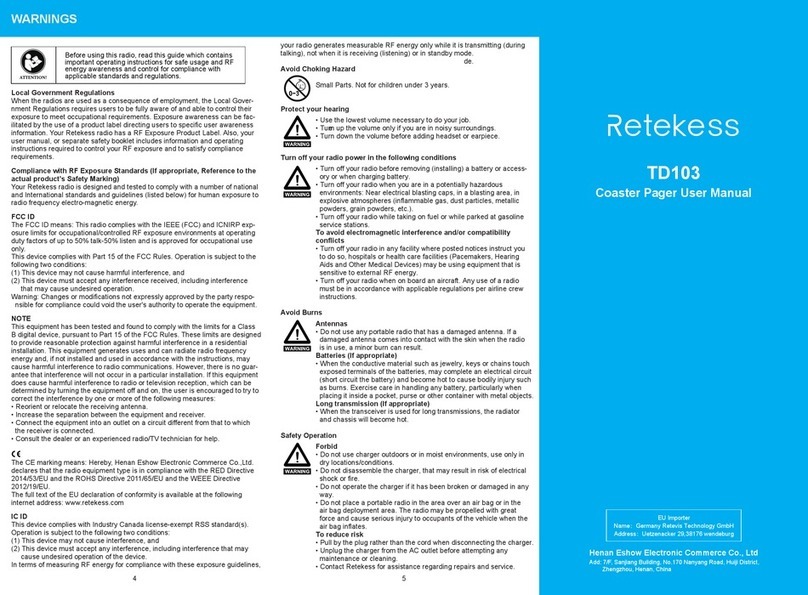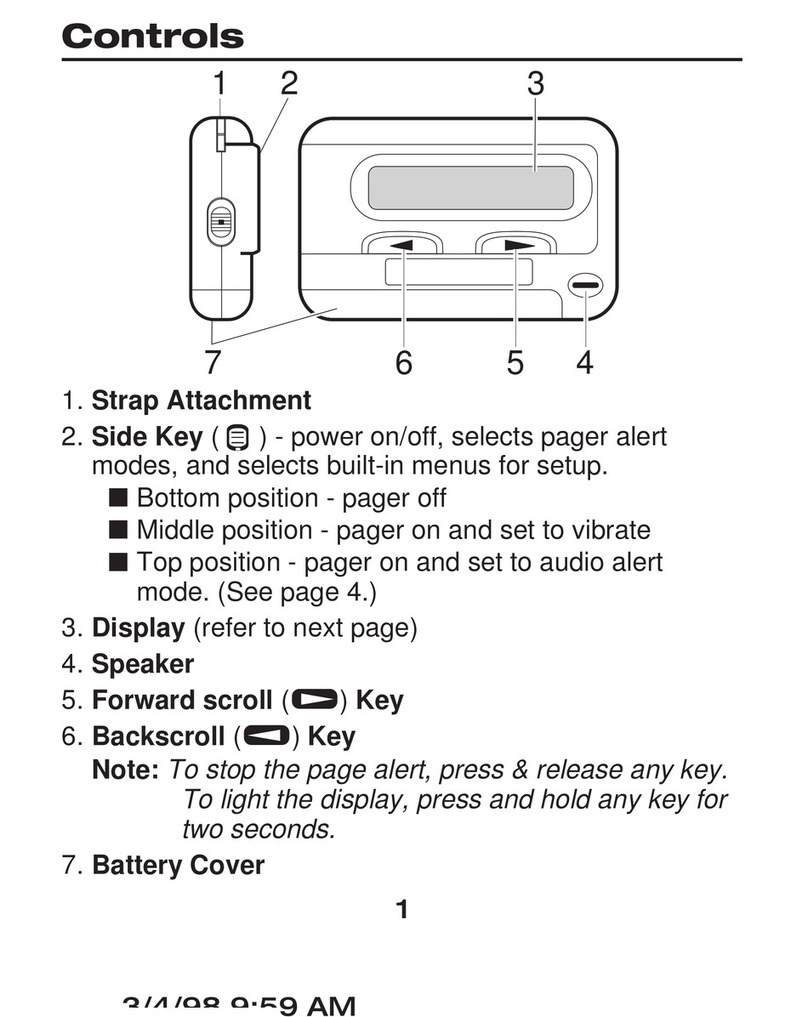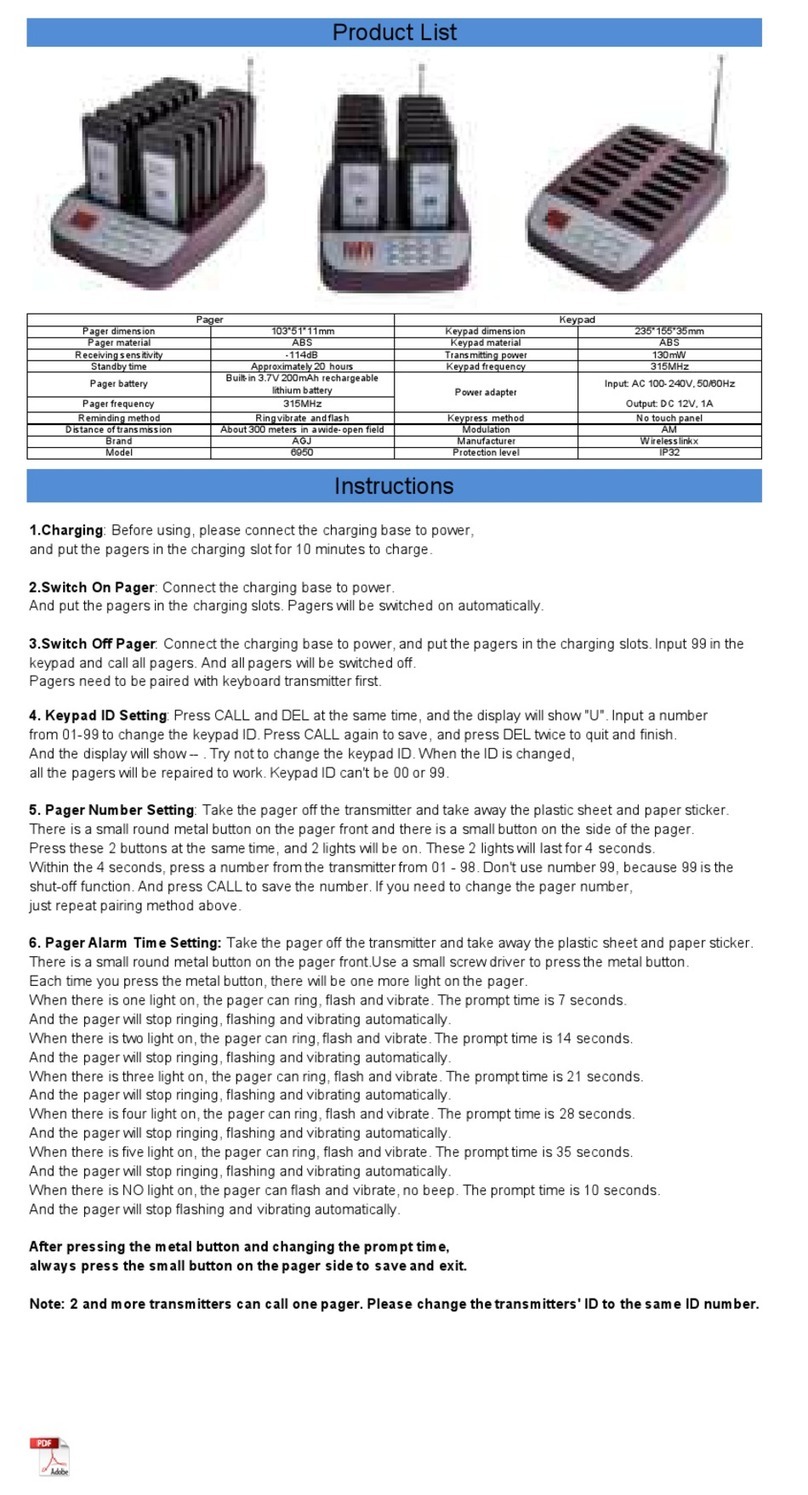Glenayre AccessMate Pager User manual

Using Your AccessMate™ Pager
Congratulations on your purchase of
the Glenayre AccessMate messaging
pager! The AccessMate is simple to
use and provides exciting new
messaging capabilities.
A
CCESS
M
ATE
P
AGER
Wireless Access Group

Quick Start
TURN ON ACCESSMATE PAGER
Your pager enters a “sleep” mode to conserve battery life when it is not in use.
It “wakes up” when you press the “Enter” button or receive a new
message. Turn on your pager by pressing the large oval “Enter” button.
(If unit does not turn on, see Inserting/Replacing Battery section on page 14.)
SET THE TIME AND DATE
• From the home screen, press the large “Enter” button to enter the folder list.
• Scroll down to the PREFERENCES folder by pressing the lower oval
“Down Scroll” button. Press the “Enter” button to enter the folder.
• Scroll down to TIME & DATE and press the “Enter” button.
• Adjust hours by pressing the “Up/Down Scroll” buttons and then press
the “Enter” button.
• Repeat for minutes, AM/PM, and date.
• After time and date are set, exit from the screen by pressing the small
round “Exit” button.
SET ALERTS
• Within the PREFERENCES folder, scroll to PERSONAL ALERTS and press
the “Enter” button.
• Set PERSONAL ALERTS options by scrolling to the item of interest and
using the “Enter” button to select your desired setting. For TONES,
you can sample each sound by pressing the “Enter” button.
• Press the “Exit” button to save your settings and exit the PERSONAL
ALERTS screen. For more detailed information on your alert options,
see the Setting Your Alerts section on pages 10-11.
Congratulations! You‘re now ready to start receiving messages!
2
1
2
3

3
AccessMate Overview
Home Screen
“Exit/Backlight” Button:
Use to Exit from
any screen
“Up/Down Scroll” Buttons
“Enter” Button
Alarm Clock enabled
Alarm sounded and still enabled
New Messages in Information Services Folders
New Messages in RECEIVED/PERSONAL Folder
RECEIVED/PERSONAL message audible alert enabled
RECEIVED/PERSONAL message vibrate alert enabled
Message Icons
Unread message
Read message
Successful reply
Unsuccessful reply
Reply Pending
Icon Quick Reference Guide

Quick Start . . . . . . . . . . . . . . . . . . . . . . . . . . . . . . . . . . . . .2
AccessMate Overview . . . . . . . . . . . . . . . . . . . . . . . . . . .3
Icon Guide . . . . . . . . . . . . . . . . . . . . . . . . . . . . . . . . . . . . .3
Pager Organization . . . . . . . . . . . . . . . . . . . . . . . . . . . . . .5
Receiving Messages . . . . . . . . . . . . . . . . . . . . . . . . . . . . .6
Reading Messages . . . . . . . . . . . . . . . . . . . . . . . . . . . . .7-8
Deleting Messages . . . . . . . . . . . . . . . . . . . . . . . . . . . . . .9
Replying (For Reply Customers) . . . . . . . . . . . . . . . . . . .10
Setting Your Alerts . . . . . . . . . . . . . . . . . . . . . . . . . . .10-11
Getting a Good Night's Sleep . . . . . . . . . . . . . . . . . . . . .12
Waking Up (Setting Your Alarm Clock) . . . . . . . . . . . . .12
Turning Backlight On . . . . . . . . . . . . . . . . . . . . . . . . . . . .13
Operating in Hospitals and Planes . . . . . . . . . . . . . . . . .13
Inserting/Replacing the Battery . . . . . . . . . . . . . . . . . . .14
Viewing Status Information . . . . . . . . . . . . . . . . . . . . . . .15
Restarting Your Pager . . . . . . . . . . . . . . . . . . . . . . . . . . .15
Table of Contents
CONGRATULATIONS To get the most out of your new pager, spend a little time
reading this user guide and be sure to give your pager's number to business
colleagues and friends. Family members will also appreciate being able to
reach you easily. For information on services offered by your service provider,
see the service instructions provided by your paging carrier.
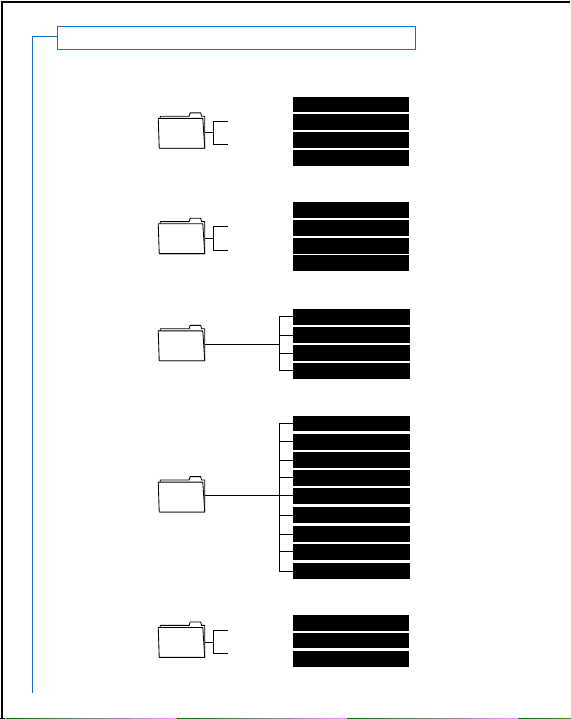
5
Pager Organization
RECEIVED/PERSONAL
PREFERENCES
Next Message
Delete
Save
Set Reminder
Message 1
Message 2
SAVED
Next Message
Delete
Set Reminder
Message 1
Message 2
Information Service Folders (NEWS, CNN, etc.)
Next Message
Delete
Save
Set Reminder
Message 1
Message 2
Turn Pager Off
Alerts
Personal Alerts
Information Alerts
Quiet Time
Time & Date
Alarm Clock
Delete Messages
Miscellaneous
ABOUT
Service Level
Battery
Serial Number
Software Version

Receiving Messages
• Your AccessMate pager helps you organize your communications by
placing messages directly into folders such as RECEIVED/PERSONAL
for personal messages and Information Service Folders (NEWS, CNN,
etc.) for news messages. Exact folder names may vary depending on
your service provider.
• When you receive a new message, your AccessMate pager vibrates
and/or plays your selected tone.
• The icon is displayed whenever you receive a new message.
If it is solid, you have new information service messages. If it is
flashing, you have new personal messages.
• The top line of the home page also displays the number of new
messages you have.
• Finally, your ability to receive messages varies depending on the
terrain, weather, building density, and interference around you.
Your pager home page will report your current service level.
For a description of your service level, please see the service
instructions provided by your paging carrier.
6
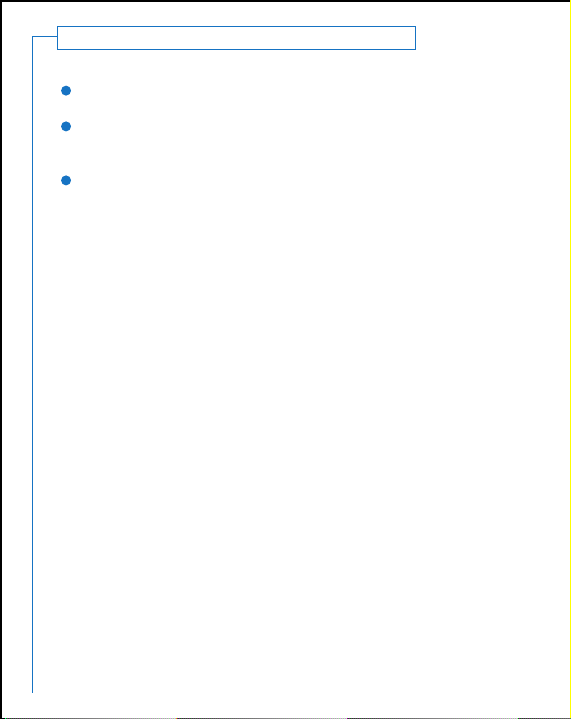
Reading Messages
TOREAD A MESSAGE
From the home screen, view the folder list by pressing the “Enter” button.
Select the desired folder with the “Up/Down Scroll” buttons and open it by
pressing the “Enter” button.
Select the desired message with the “Up/Down Scroll” buttons and read
the message by pressing the “Enter” button. You can scroll through the
message using the “Up/Down Scroll” buttons or the “Enter” button.
Several message options appear at the end of each message. Use the “Enter”
button to select the desired option.
NEXT NEW MESSAGE/NEXT MESSAGE/DONE
Only one of these message options is available for a particular message.
• NEXT NEW MESSAGE appears when there are other new messages in
the folder. It takes you to the next new message in the folder.
• NEXT MESSAGE appears when there are no other new messages in the
folder. It takes you to the next already read message in the folder.
• DONE appears when you are currently reading the last message in the
folder. It takes you back to the message list for the folder.
Select your preferred option and press the “Enter” button.
Note: If you receive a new message when the folders are full, your pager
automatically deletes the oldest message to make room for the new
message. If you want to protect messages from this behavior, move
them to the SAVED folder.
REPLY
If this message option appears, please see the Replying section on page 10.
7
1
2
3

8
Reading Messages Cont.
1
2
1
2
DELETE
To delete a message:
Select DELETE from the message option list and press the “Enter” button.
You will be asked to confirm that you want to delete the message. Select
YES and press the “Enter” button.
SAVE
To save the message in your SAVED folder, select SAVE from the message
option list and press the “Enter” button. The message will be stored in your
SAVED folder. Unlike messages in other folders, saved messages will never be
deleted by the pager to make room for new messages.
To remove a message from the SAVED folder you must individually delete it by
reading it and selecting the DELETE message option. You can also delete all
saved messages at the same time. See the Deleting Messages section on
page 9 for details.
SET REMINDER
This message option allows you to set a reminder alert for any message.
When the reminder time arrives the message will alert as if it were a new
message, but the word “REMINDER” will be placed in front to distinguish it
from a new message. This option is a great way to remind yourself about
appointments or things you need to do on the way home from work.
To set a reminder:
Select SET REMINDER from the message option list and press the
“Enter” button.
Select a time period and press the “Enter” button. You may also enter a
specific time by selecting the CUSTOM TIME option and pressing the
“Enter” button.
Note: Reminder Alerts are originated by your pager itself and will not
result in charges from your service provider.

Deleting Messages
As explained in the Reading Messages section on page 8, you can delete any
individual message by reading it and then selecting DELETE and pressing the
“Enter” button.
You may also delete ALL the messages in a given folder by:
Selecting PREFERENCES from the main folder menu and pressing the
“Enter” button.
Scrolling down to DELETE MESSAGES and pressing the “Enter” button.
Selecting the folder you want to delete from and pressing the
“Enter” button.
Selecting your preferred option of DELETE READ MESSAGES or
DELETE ALL MESSAGES and pressing the “Enter” button.
IMPORTANT:
Before you have completed step 4, you can always cancel the delete
operation by pressing the ”Exit/Backlight” button.
Messages inside the RECEIVED/PERSONAL and information services folders
will automatically be deleted to make room for information messages once a
particular folder is full. This saves you the trouble of having to individually
delete information service messages.
9
1
2
3
4

10
Replying: Available Only for Reply Service Customers
If you subscribe to reply service from your carrier, a REPLY option will appear
at the end of each replyable message. You will be able to reply by choosing
one of the preset AccessMate replies or a custom reply created by the sender.
To Reply:
Select REPLY from the message option list and press the “Enter” button.
Select your desired reply using the “Up/Down Scroll” buttons and press the
“Enter” button.
The display will now change to REPLYING as your reply is transmitted. If other
replies are currently being sent, your display will show PENDING indicating
your reply will be sent as soon as possible.
CANCEL PENDING REPLIES
While your reply is pending, you have the option to cancel it. This option
choice appears at the bottom of the pending message. To cancel the reply:
Select the PENDING line in the folder and press the “Enter” button.
Scroll to the bottom of the message, select CANCEL REPLY and press the
“Enter” button.
Note: You will not be able to cancel a reply once the sending process has
started.
1
2
1
2
Setting Your Alerts
Your AccessMate pager allows you to set different alerts for different types of
messages. You can also control all alerts with a single setting.
CONTROLLING ALL ALERTS
This setting allows you to quickly turn all alerts on, off, or to a setting called
”vibrate only.“ The “vibrate only” setting substitutes a vibrate alert for audible
personal and information service alerts. To change this alert setting:
Select PREFERENCES from the folder list and press the “Enter” button.
Select ALERTS and press the “Enter” button to change the settings for
this option.
When your desired option is shown simply scroll down to a new option or
press the “Exit/Backlight” button to leave the screen. Your new setting will
immediately be in effect.
1
2
3

Setting Your Alerts Cont.
PERSONAL MESSAGE ALERTS
This setting allows you to choose a specific alert for your personal messages.
To choose your alert:
Select PREFERENCES from the folder list and press the “Enter” button.
Select PERSONAL ALERTS and press the “Enter” button.
Turn Vibration ON or OFF by selecting the VIBRATE and pressing the
“Enter” button to change the value.
Select the audible alert you prefer by selecting TONE and pressing the
“Enter” button. Make your choice by scrolling up and down the list of
possible alerts. You can sample each alert by pressing the “Enter” button.
To set your alert, highlight it and press the “Exit” button.
If you would like the pager to remind you when you have unread messages,
select REPEAT and choose the time period for which you want to receive
reminders by pressing the “Enter” button. If you do not want to be
reminded, set this option to OFF.
If you want to be notified when you receive a corrected version of an old
message, select CORRECTION ALERT and at the prompt press the “Enter”
button. Select YES and press the “Enter” button.
Press the “Exit/Backlight” button to save your choices and return to the
PREFERENCES folder.
INFORMATION SERVICE ALERTS
Your AccessMate pager also allows you to select a different alert for each
information service that you receive. To do this:
Select PREFERENCES from the folder list and press the “Enter” button.
Select INFORMATION ALERTS and press the “Enter” button.
Select the name of the information service folder and press the
“Enter” button.
Follow steps 3 and 4 above to customize the alert for the selected folder.
11
1
2
3
4
1
2
3
4
5
6
7

12
Getting a Good Night’s Sleep
To make sure you can sleep through the night your AccessMate pager allows
you to set a period of time each day during which alerts will not sound. This
period is called Quiet Time. To set your Quite Time:
Select the PREFERENCES folder from the folder list and press the
“Enter” button.
Select QUIET TIME and press the “Enter” button.
To set the Quiet Time Interval select TIME and press the “Enter” button.
Use the scroll buttons to change the hours or minutes. Press the “Enter”
button after every selection. Press the “Exit/Backlight” button, to save your
changes and exit the screen.
To enable the Quiet Time feature select ENABLE and press the
“Enter” button.
Select YES and press the “Enter” button to confirm. Note: You will not be
able to enable the Quiet Time feature if you have not set up a time interval.
To have the pager notify you at the end of the quiet time if it has received
new messages, select ALERT AT ON TIME and press the “Enter” button.
At the confirm screen select YES, ALERT and press the “Enter” button.
Press the “Exit/Backlight” button to save your changes and return to the
PREFERENCES folder.
Waking Up (Setting Your Alarm Clock)
When enabled, the alarm clock will sound an alert at a specified time every
day. It also has a SNOOZE function that will re-alert you every ten minutes
for an hour or until you manually exit the SNOOZE mode, By pressing the
“Enter” button.
To set your alarm clock:
Select PREFERENCES from the folder list and press the “Enter” button.
Select ALARM CLOCK and press the “Enter” button.
Enter your desired settings using the same method used to set options for
Quiet Time.
Press the “Exit/Backlight” button to save your settings and return to the
PREFERENCES folder.
1
2
3
4
1
2
3
4
5
6

Turning Backlight On
Your AccessMate is equipped with a backlight to make it easier to read in low
light conditions. To turn on the backlight from any screen, press and hold the
“Exit/Backlight” button for 1 second.
To turn to the backlight off, press the “Exit/Backlight” button for 1 second.
The light will also go off automatically when your AccessMate pager enters
the sleep mode.
13
Operating in Hospitals and Planes
To prevent potential interference with aircraft radio communications and
navigation equipment you should turn your AccessMate pager off while on
board of an aircraft. You should also turn your pager off inside hospitals to
prevent potential interference with sensitive medical equipment.
To turn your AccessMate pager off:
Select the PREFERENCES folder from the folder list and press the
“Enter” button.
Select TURN PAGER OFF and press the “Enter” button.
Confirm that you want to turn your pager off by selecting YES and pressing
the “Enter” button.
To turn your AccessMate pager back on, press and hold the “Enter” button.
1
2
3
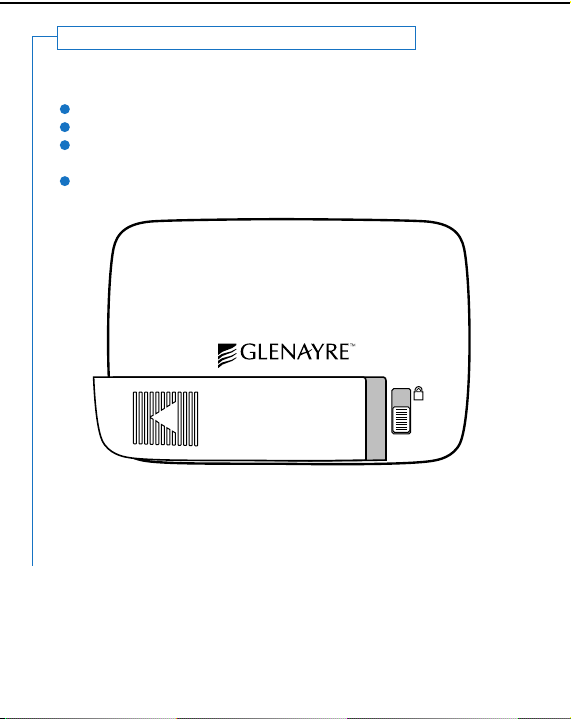
14
Inserting/Replacing the Battery
Your AccessMate pager uses a single AA alkaline battery. To insert or replace
the battery:
Slide the lock on the back of the pager away from the (lock) symbol.
Slide the battery door to the left to open.
Insert a new battery being careful to align the + and - symbols on the
battery with the same symbols inside the battery compartment.
Replace the door and slide the lock towards the (lock) symbol to secure.
CAUTION: Be careful to align the + and - symbols on the battery with those
inside the battery compartment. Inserting the battery backwards will cause
the date and time setting in your AccessMate pager to be lost. All messages
will be preserved, however.
1
2
3
4
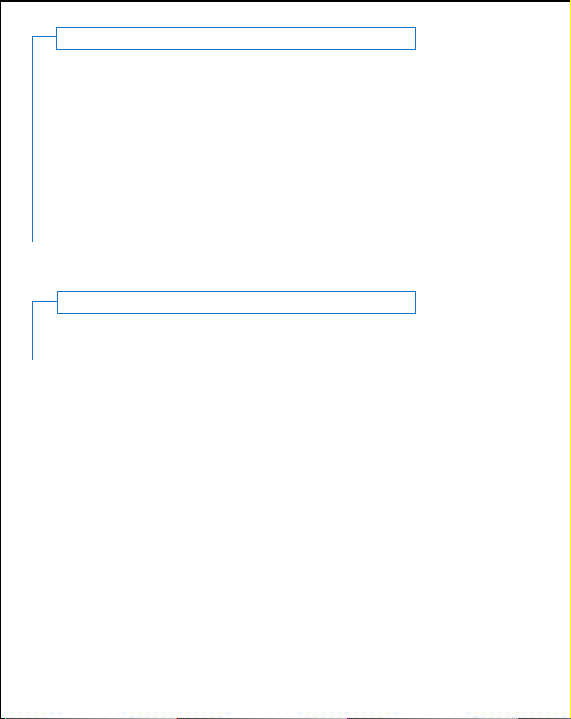
Restarting Your Pager
You can restart your pager by holding down the “Up Scroll”, “Down Scroll”
and “Enter” buttons at the same time.
15
Viewing Status Information
To view detailed information about your pager, select the ABOUT folder from
the folder list and press the “Enter” button. Inside ABOUT, you can see:
• COVERAGE: This option describes the coverage level you are currently
experiencing. For a description of your service level, please see the ser-
vice instructions provided by your paging carrier.
• BATTERY: This gauge shows percentage of your battery life remains.
The home screen will also warn you about a low battery level a day before
your battery runs out.
• PAGER ID INFO: This option provides your AccessMate serial number and
software revision information.

FCC COMPLIANCE STATEMENT
This device complies with Part 15 of the FCC Rules. Operation is subject to the
following two conditions: (1) This device must not cause harmful interference
and (2) this devices must accept any interference received, including interference
that may cause undesired operation.
SAFETY
This equipment is Intrinsically Safe for use in Class I, II, and III Divisions
1 and 2 Hazardous Locations.
Warning: Substitution of components may impair intrinsic safety.
© 1998 Glenayre Technologies, Inc.
Glenayre and AccessMate are registered trademarks of Glenayre Technologies, Inc.
All rights reserved. All other trademarks are the property of their respective owners.
Glenayre Technologies, Inc
Wireless Access Group
2101 Tasman Drive
Santa Clara, CA 95054
Glenayre Technologies, Inc. Part Number 5900-3070
Table of contents
Other Glenayre Pager manuals