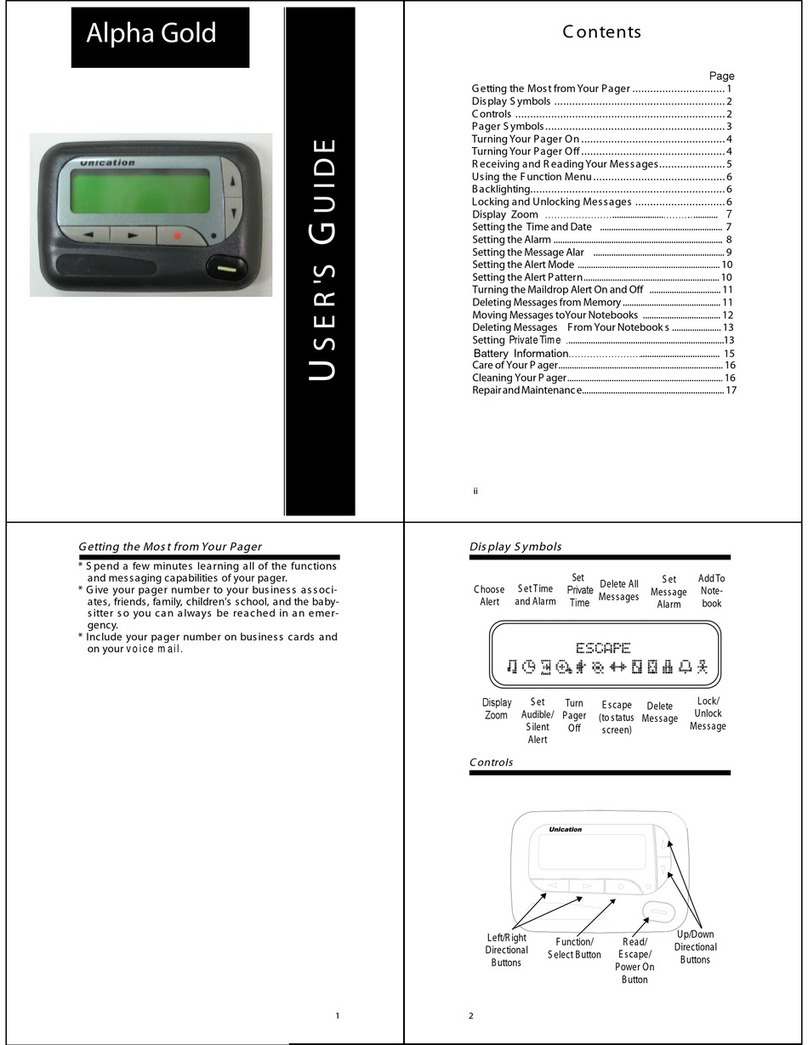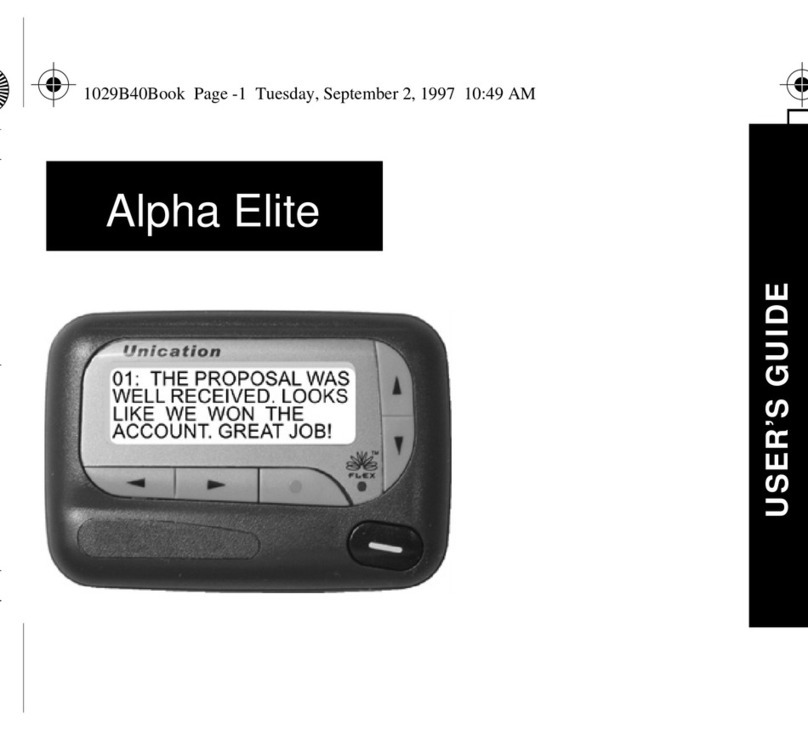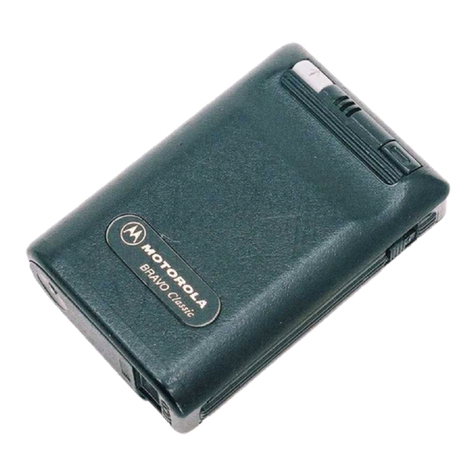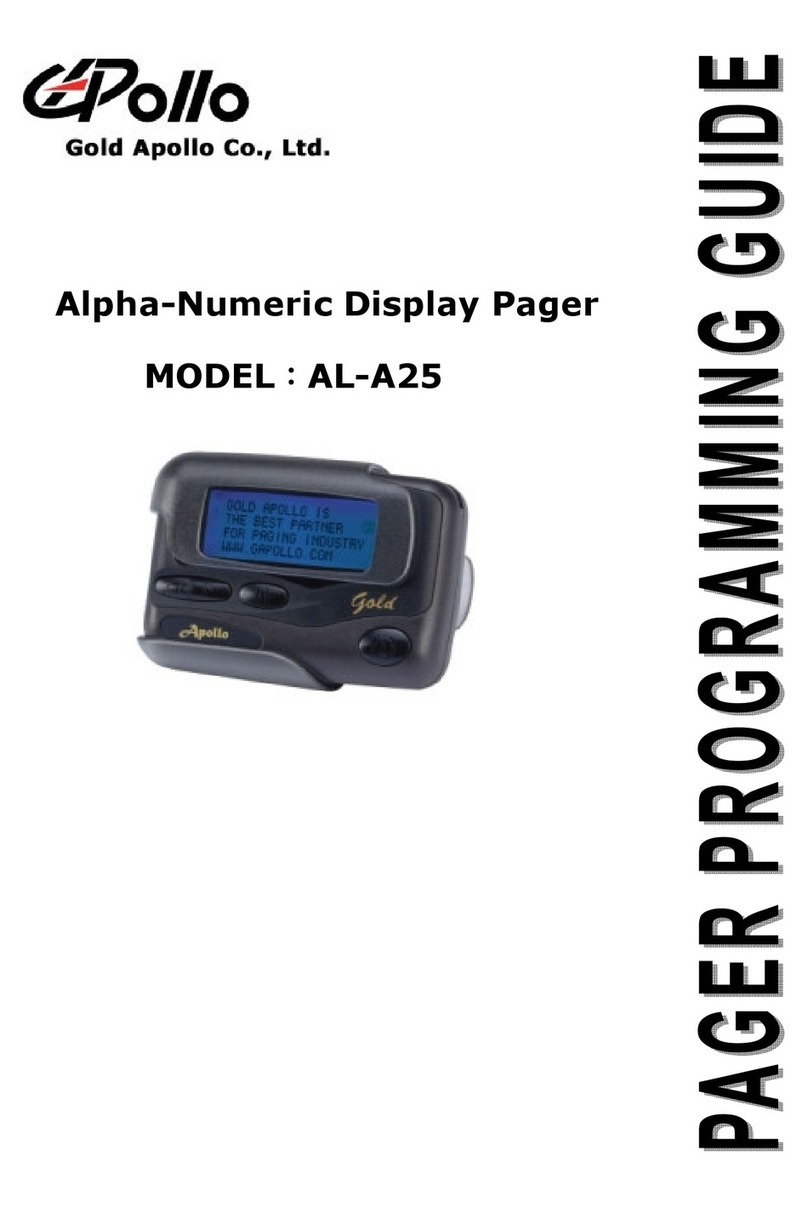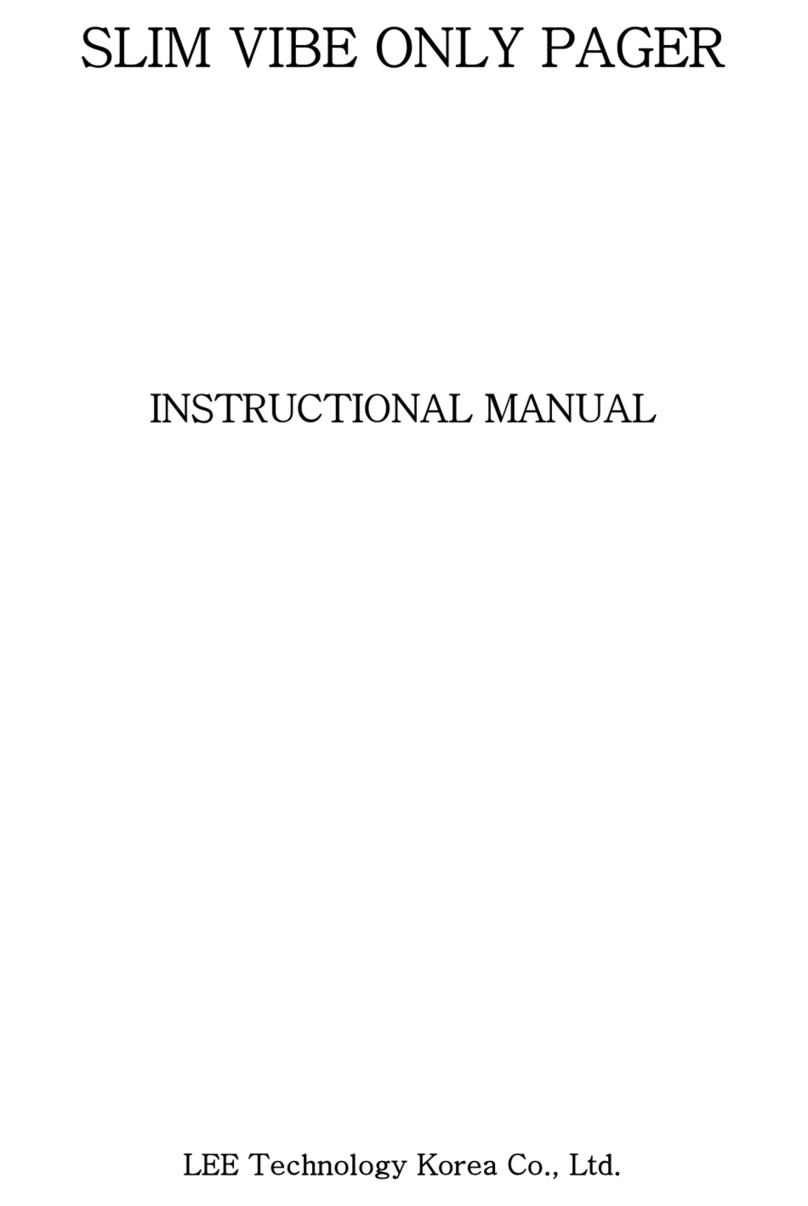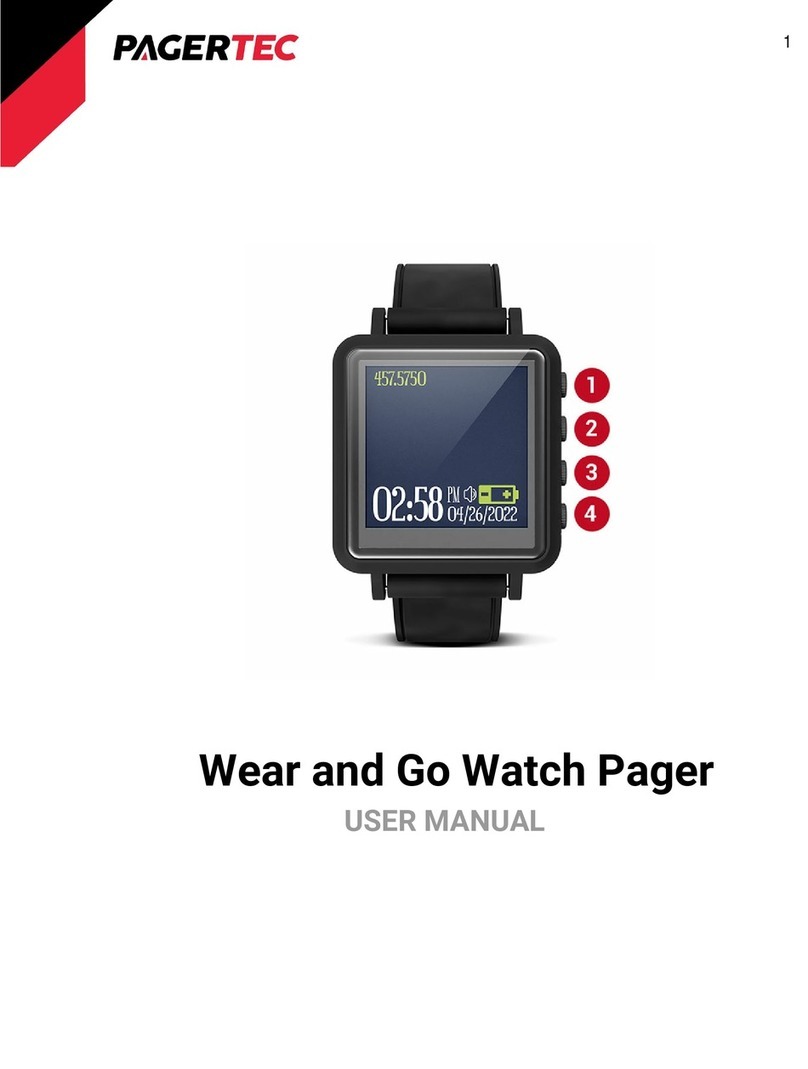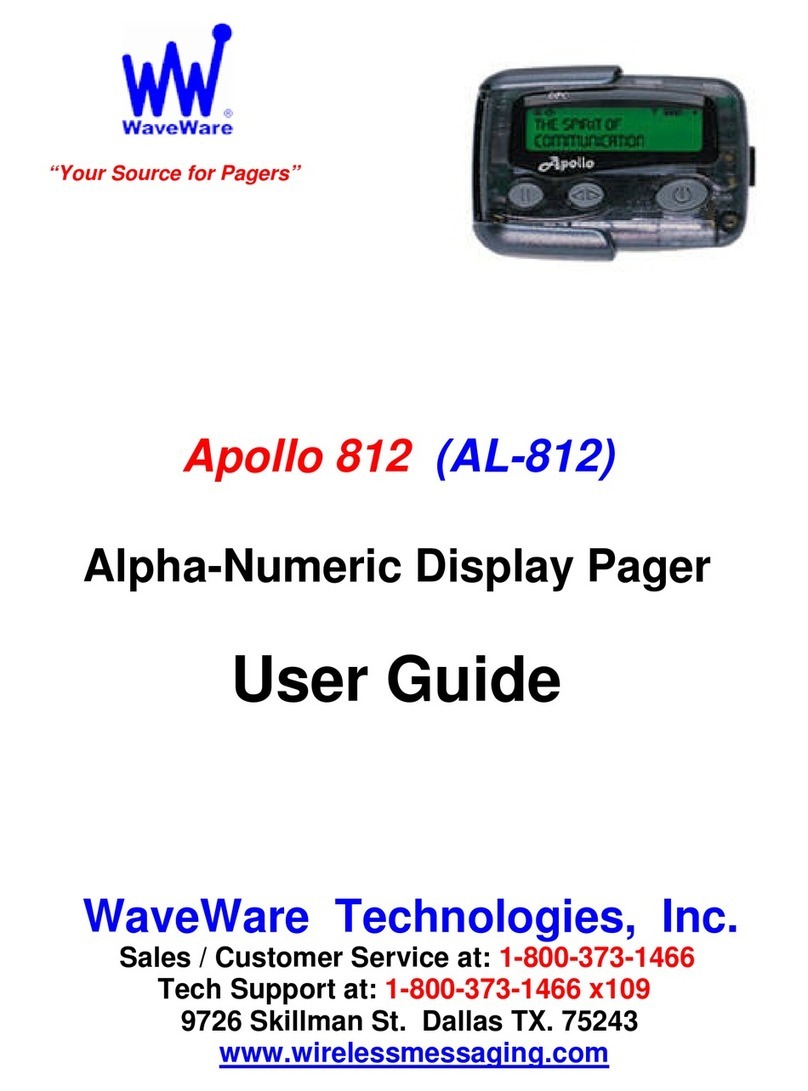Status Bar
Text Area
Tool Bar
LCD Display
c.
WE RESERVE THE RIGHT TO CHANGE TECHNICAL SPECIFICATIONS WITHOUT PRIOR NOTICE.
For more detailed, please refer to your G4 user’s mamual.
T82G40001A-R
Head Office
Unication Co., Ltd.
Tel.:+886-2-2299-9678
Address: 5F., No.6, Wu-Kung 5 Rd.,
Hsinchuang District, New Taipei City, Taiwan
North America Branch Office
Unication USA Inc.
Tel.:+1-817-303-9320
Address: 1901 E. Lamar Blvd.,
Arlington, TX 76006, U.S.A.
Unication Logo, Unication, G4 Logos and the G4 are trademarks or registered trademarks of Unication ©2015 Unication Co., Ltd
©2015 Unication Co., Ltd.
The information contained in this document is the
exclusive property of Unication Co., Ltd.
It shall not be disclosed, distributed or reproduced
in whole or in part without written permission of
Unication Co., Ltd.
Icon Introduction
d.
Item IconNO.
RF Strength
Out of Range
Description
RF signal strength.
Signal is out of range.
1
2
Message Hint Unread message icon indication.3
Time Display Time display (24 hour clock).4
Off Duty Status Off duty status.5
On Duty Status On duty status.6
Bluetooth Bluetooth is activated.7
Bluetooth Headset Bluetooth earphone is connected.8
USB cable USB cable is connected.9
Trunking Status Trunking registered.
10
Trunking scanning.
Clock Alarm Clock alarm is activated.11
The battery gauge indicator is located on the status
bar and keeps you informed of the batery energy level.
The five indicators are:100%, 75%, 50%, less
0% (flashing battery icon).
Battery Status12
Standby Screen
Status Bar Icon
On the standby screen, G4 displays information on the current receiving mode.1.
In Standby Mode, press the “K1” soft key to the Main Menu.
2.
Press the “Home” key to go back to Standby Mode.3.
Receiving Mode
Band
User Group
Zone/Channel
Main Channel
Name
Duty Status
(With Alarm)