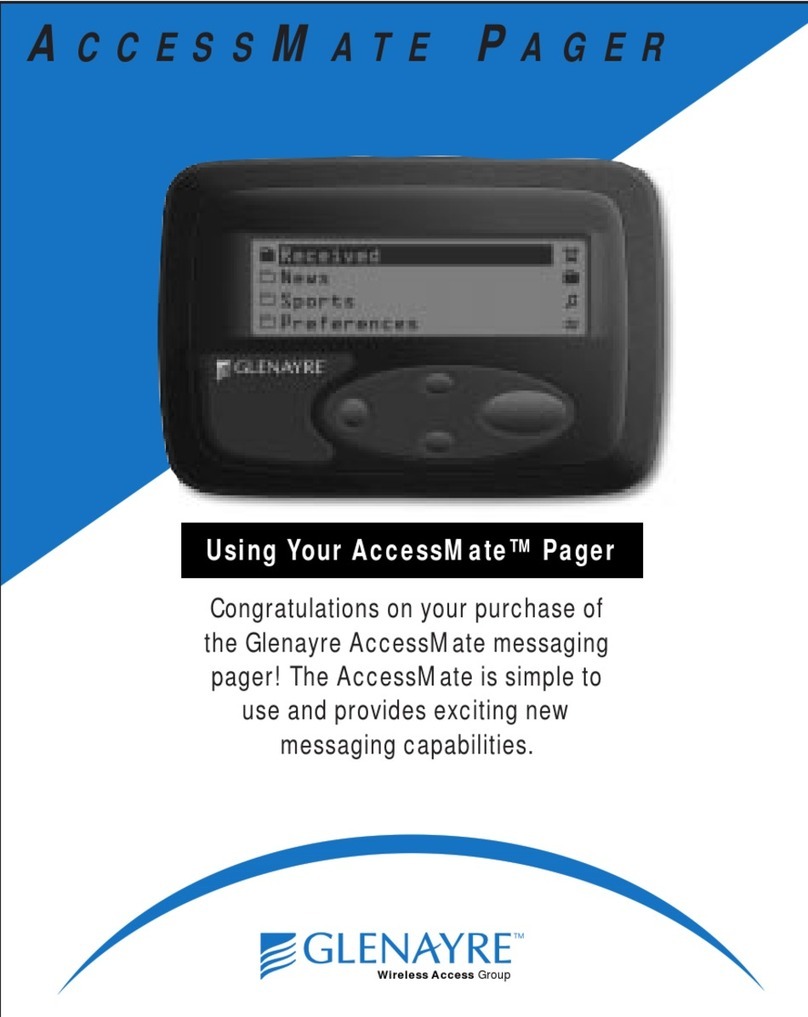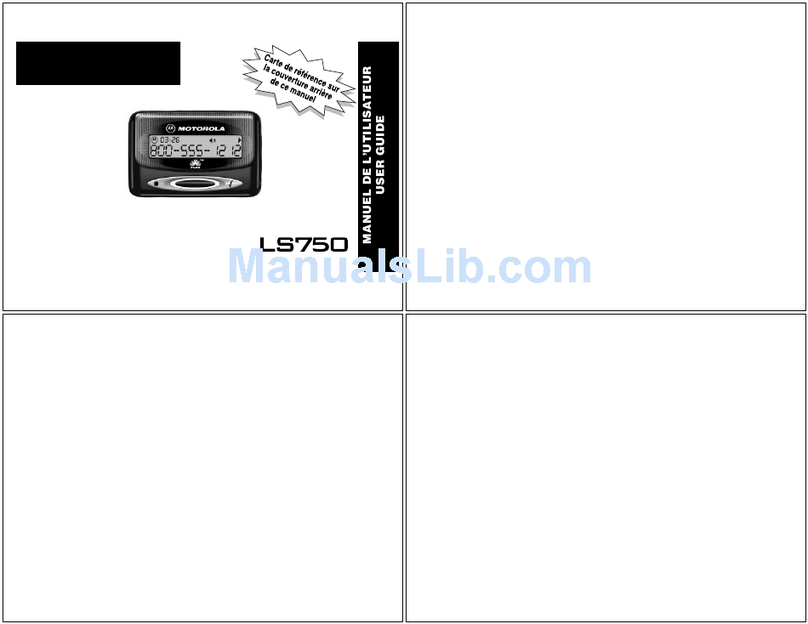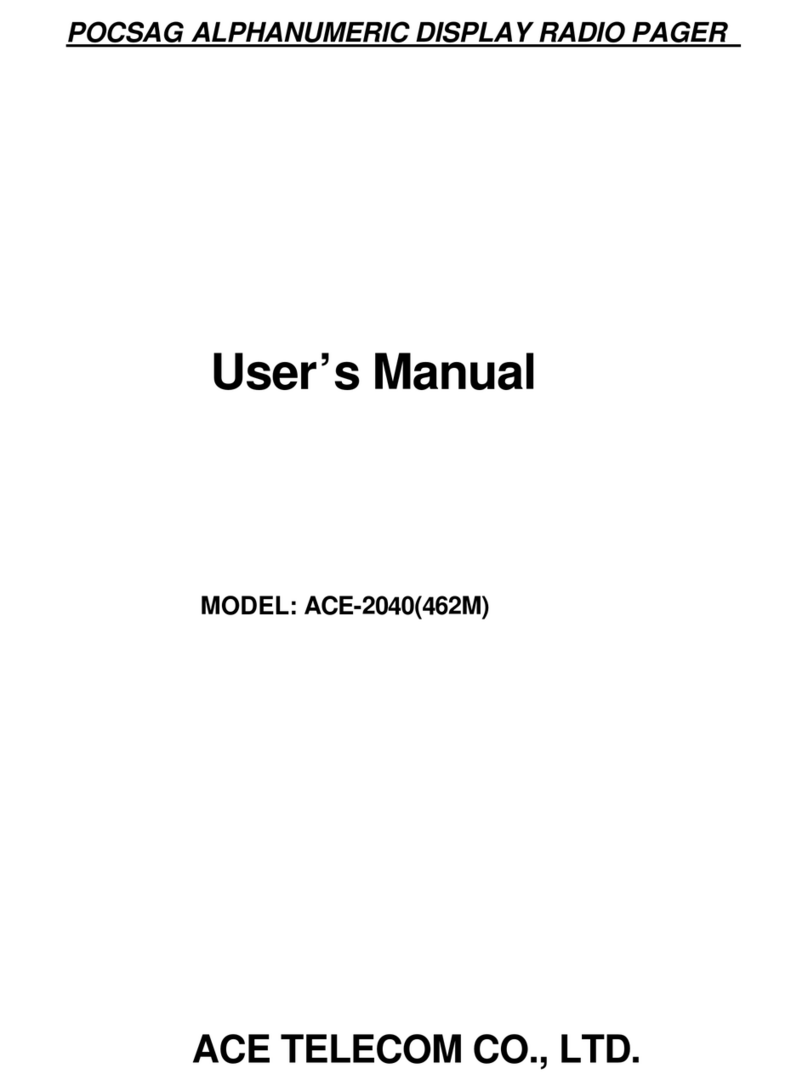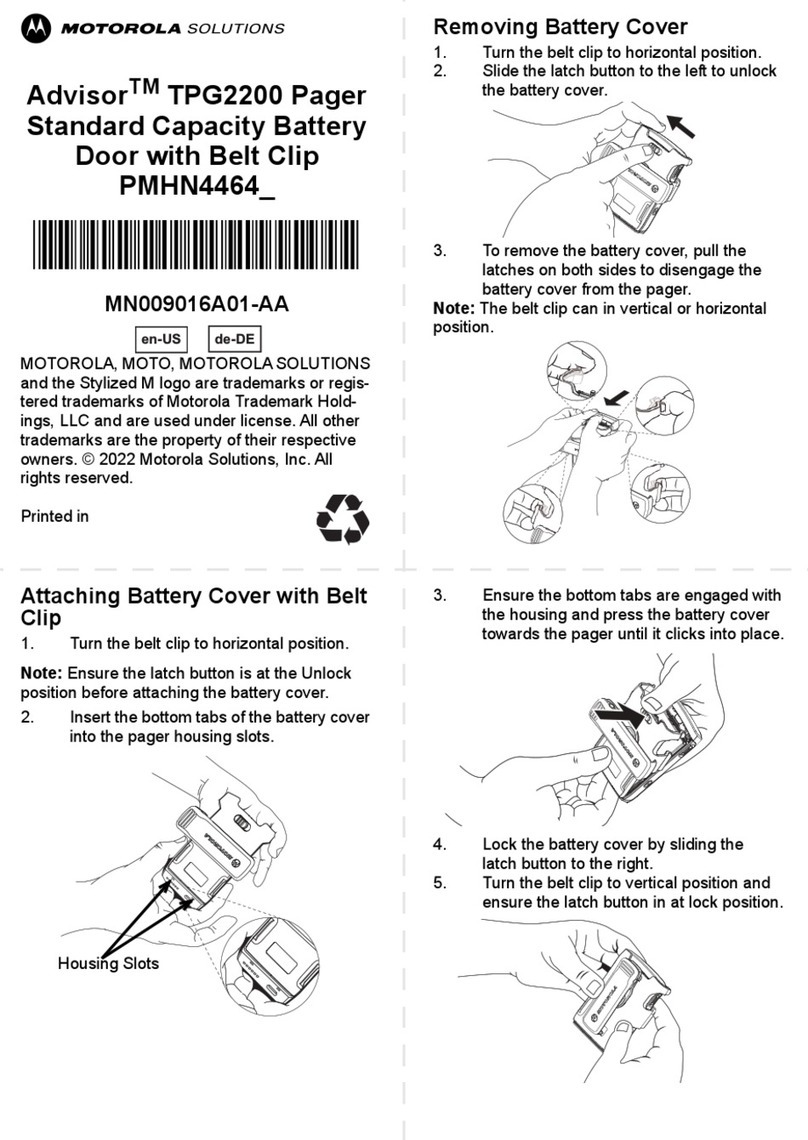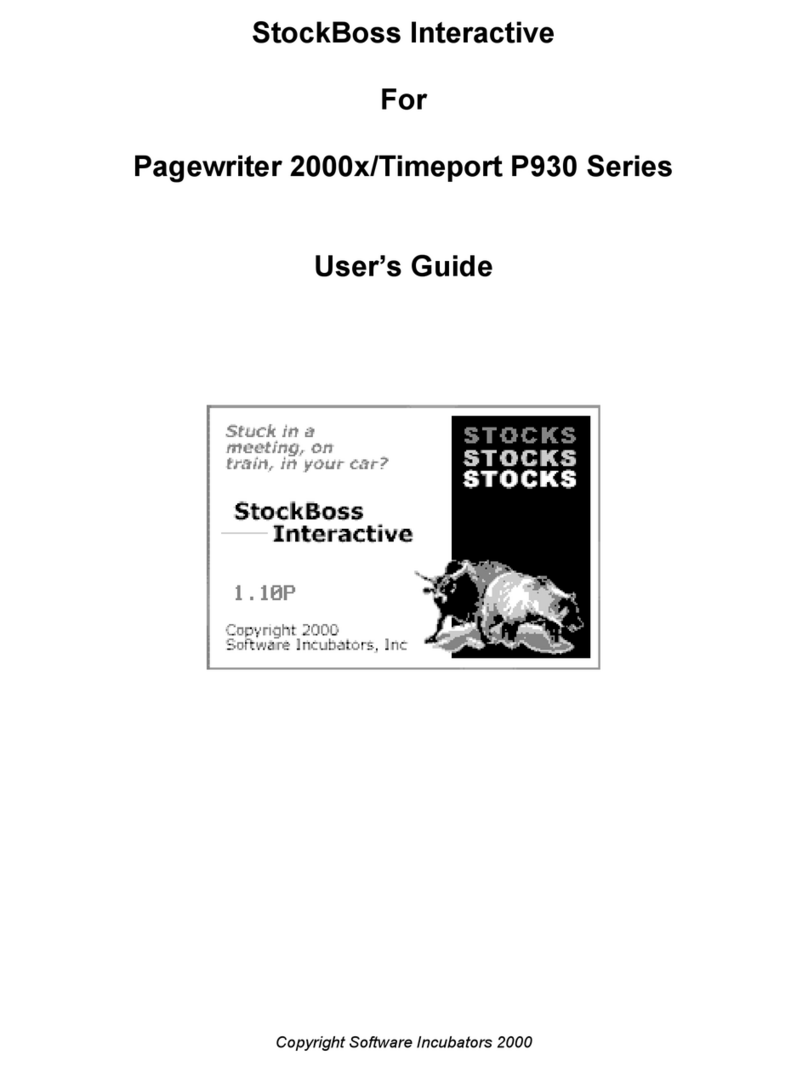Glenayre AccessLink II Installation and operating instructions

Using Your AccessLink II™ 2-Way Pager
ACCESSLINK II 2-WAY PA G E R
Congratulations on your purchase of the Glenayre
AccessLink IIadvancedmessaging,two-way pager!
The AccessLink II is simple to use and provides
exciting new messaging capabilities.

Virtual Keyboard Quick Reference
THE VIRTUAL KEYBOARD The AccessLink II has a virtual keyboard to allow you
to enter messages and other information. Since this keyboard is created
entirely in software, your two-way pager can be a small as a one-way pager.
You will use this keyboard often to enter messages or other information.
Refer to this page whenever you need a quick reminder about how to use
the virtual keyboard.
• To "type" letters, use the "Up/Down" and "Left/Right Scroll" buttons
to select the appropriate letter and then press the "Enter" button.
• To delete a character, select and press the "Enter" button.
• To type a space, select one of the blank characters, for example the one
before the "a" and press the "Enter" button.
• To back-up or skip forward, select and press the "Enter" button.
• To shift, scroll to the bottom of the display, select SHIFT, and press the
"Enter" button.
• To use all capitals, scroll to the bottom of the display, select CAPS, and
press the "Enter" button.
•Once you are finished entering a message or other type of information
scroll to the bottom of the page, select DONE, and press the "Enter"
button. You may exit the editor screen at any time by pressing the
"Exit/Backlight" button twice. Any work you have started will be saved
in the TOSEND folder when you exit the editor.
2
x

3
AccessLink II Overview
Home Screen
“Exit/Backlight” Button:
Use to Exit from
any screen
“Left/Right Scroll” Buttons
“Up/Down Scroll” Buttons
“Enter” Button
Alarm Clock enabled
Alarm sounded and still enabled
New Messages in Information Services Folders
New Messages in RECEIVED Folder
RECEIVED message audible alert enabled
RECEIVED message vibrate alert enabled
Message Icons
Unread message
Read message
Successful send or reply
Unsuccessful send or reply
Reply Pending
Icon Quick Reference Guide

Virtual Keyboard Quick Reference . . . . . . . . . . . . . . . . . .2
AccessLink II Overview . . . . . . . . . . . . . . . . . . . . . . . . . . .3
Icon Guide . . . . . . . . . . . . . . . . . . . . . . . . . . . . . . . . . . . . .3
Pager Organization . . . . . . . . . . . . . . . . . . . . . . . . . . . . . .5
Quick Start . . . . . . . . . . . . . . . . . . . . . . . . . . . . . . . . . . . .6-7
Inserting/Replacing the Battery . . . . . . . . . . . . . . . . . . . .8
Receiving Messages . . . . . . . . . . . . . . . . . . . . . . . . . . . . .9
Reading Messages . . . . . . . . . . . . . . . . . . . . . . . . . . .10-12
Deleting Messages . . . . . . . . . . . . . . . . . . . . . . . . . . . . .13
Creating an Address . . . . . . . . . . . . . . . . . . . . . . . . . .14-15
Creating Messages . . . . . . . . . . . . . . . . . . . . . . . . . . . . .16
Sending Messages . . . . . . . . . . . . . . . . . . . . . . . . . . . . .17
Disabling Information Services . . . . . . . . . . . . . . . . . . .18
Setting Your Alerts . . . . . . . . . . . . . . . . . . . . . . . . . . .19-20
Getting a Good Night's Sleep . . . . . . . . . . . . . . . . . . . . .21
Waking Up (Setting Your Alarm Clock) . . . . . . . . . . . . .22
Miscellaneous Settings . . . . . . . . . . . . . . . . . . . . . . .23-27
Turning On the Backlight . . . . . . . . . . . . . . . . . . . . . . . .28
Operating in Hospitals and Planes . . . . . . . . . . . . . . . . .28
Communicating Using the IR Port . . . . . . . . . . . . . . . . .29
IR Port Diagram . . . . . . . . . . . . . . . . . . . . . . . . . . . . . . . .30
Viewing Status Information . . . . . . . . . . . . . . . . . . . . . . .31
Table of Contents
CONGRATULATIONS To get the most out of your new advanced messaging,
two-way pager, spend a little time reading this user guide and be sure to give
your pager's number to business colleagues and friends. Family members will
also appreciate being able to reach you easily. For information on available
services, please see the service instructions provided by your paging carrier.

5
Pager Organization

Quick Start
TURNON ACCESSLINK II PAGER
Your pager enters a “sleep” mode to conserve battery life when it is not
in use. It “wakes up” when you press the “Enter” button or receive a
new message. Turn on your pager by pressing the oval “Enter” button.
(If unit does not turn on, see “Inserting/Replacing Battery” section on page 8.)
SETTHE TIME AND DATE
•From the home screen, press the “Enter” button to enter the folder list.
•Scroll down to the PREFERENCES folder by pressing the “Down Scroll”
button. Press the “Enter” button to enter the folder.
•Scroll down to DATE & TIME and press the “Enter” button.
•Adjust the date by pressing the “Up/Down Scroll” buttons to change
the month, then pressing the “Right Scroll” button to set the day and
the year.
•Press the “Right Scroll” button to set the time and AM/PM, and then
press the “Enter” button to save your changes and exit the screen.
SET ALERTS
• Within the PREFERENCES folder, scroll to PERSONAL ALERTS and
press the “Enter” button.
•Set PERSONAL ALERTS options by scrolling to the item of interest and
using the “Enter” button to select your desired setting. For TONES,
you can sample each sound by pressing the “Enter” button.
•Press the “Exit” button to save your settings and exit the PERSONAL
ALERTS screen. For more detailed information on your alert options,
see the “Setting Your Alerts” section on page 19-20.
(Continued on next page.)
6
1
2
3

Quick Start Cont.
SET UPYOUR SENDER ID
The Sender ID is a name or other text that will be attached to the end of every
message you send to identify you to the message recipient.
To set up your Sender ID:
• Within the PREFERENCES folder, scroll down to MISCELLANEOUS and
press the "Enter" button.
•Scroll down to SENDER ID and press the "Enter" button.
•Enter your desired Sender ID using the virtual keyboard. See the "Virtual
Keyboard Quick Reference" section on page 2 for further details.
•After you have entered your Sender ID, scroll down to DONE and press
the "Enter" button. Press the "Exit/Backlight" button to save your
changes and exit the MISCELLANEOUS folder.
Congratulations! You‘re now ready to start sending and receiving messages!
7
4

8
Inserting/Replacing the Battery
Your AccessLink II pager uses a single AA alkaline battery.
To insert or replace the battery:
Slide the lock on the back of the pager away from the symbol.
Slide the battery door to the left to open.
Insert a new battery being careful to align the + and - symbols on the
battery with the same symbols inside the battery compartment.
Replace the door and slide the lock towards the symbol to secure.
Note: If you have a lot of messages in your AccessLink II, you may
experience a short delay as the pager restarts itself after the
new battery has been inserted. The pager will beep once after it
is fully operational.
CAUTION: Be careful to align the + and - symbols on the battery with those
inside the battery compartment. Inserting the battery backwards will cause
the date and time setting in your AccessLink II pager to be lost. All messages
will be preserved, however.
1
2
3
4

Receiving Messages
• Your AccessLink II pager helps you organize your communications by
placing messages directly into folders such as RECEIVED for personal
messages and information service folders (NEWS, SPORTS, etc.)
for news messages. Exact folder names may vary depending on
your service provider.
•When you receive a new message, your AccessLink II pager vibrates
and/or plays your selected tone.
•The icon is displayed whenever you receive a new message.
If it is solid, you have new information service messages. If it is
flashing, you have new personal messages.
•The top line of the home screen also displays the number of new
messages you have.
•Finally, your ability to receive messages varies depending on the
terrain, weather, building density, and interference around you.
Your pager home screen will report your current service level.
For a description of your service level, please see the service
instructions provided by your paging carrier.
9

Reading Messages
TOREAD A MESSAGE
From the home screen, view the folder list by pressing the “Enter” button.
Select the desired folder using the “Up/Down Scroll” buttons and open it
by pressing the “Enter” button.
Select the desired message using the “Up/Down Scroll” buttons and read
the message by pressing the “Enter” button. You can scroll through the
message using the “Up/Down Scroll” buttons or the “Enter” button.
While reading a message, you can quickly move to other messages in the
same folder.
• To jump to the beginning of the next message in the folder, press the
"Right Scroll" button.
• To jump to the beginning of the previous message in the folder, press
the "Left Scroll" button.
• You can also jump to the beginning of the next or previous message by
pressing the "Right/Left Scroll" buttons when the navigational symbol
(<<•>>) at the end of the message is highlighted.
Several message options appear at the end of each message. Use the “Enter”
button to select the desired option.
Note: If a given option appears with a line through it, that option is not
available for the message you are currently reading.
FILE
To file the message in another folder, select FILE from the message option list
and press the “Enter” button. Use the “Up/Down Scroll” buttons to select the
folder you wish to move the message to and press the “Enter” button. The
message will be stored in the folder you have chosen. Unlike messages in
the RECEIVED, TO SEND, and information service folders, messages filed in
the TO DO, APPTS, BUSINESS, PERSONAL, and MISC folders will never be
deleted by the pager to make room for new messages.
(Continued on next page.)
10
1
2
3
4

To remove a message once it has been filed, you must read it and select the
DEL message option. You can also delete many saved messages at the same
time. See the “Deleting Messages” section on page 13 for details.
REPLY
You can reply to a message using a pre-programmed standard reply, a reply
you have previously sent or a fully custom reply.
To reply:
Select REPLY from the message option list and press the “Enter” button.
• To send a standard reply, select your desired reply from the list
and press the “Enter” button.
• To send a previously sent reply, scroll down the list of replies until you
find the reply you want. Press the “Enter” button to select the reply.
• To create a custom reply, select “Custom Reply” from the list. Create
your reply using the virtual keyboard. See the “Virtual Keyboard Quick
Reference” section on page 2 for details regarding how to use the
virtual keyboard. When you have finished entering your reply, scroll
down to DONE and press the “Enter” button.
The SEND option will now be highlighted. To send the reply, press the
“Enter” button. To edit the reply, select EDIT by first pressing the “Right
Scroll” button and then pressing the “Enter” button.
After you send your reply, the display will change to REPLYING as your reply is
transmitted. If other messages are currently being sent, your display will show
PENDING indicating your reply will be sent as soon as possible.
(Continued on next page.)
1
2
11
Reading Messages Cont.

Reading Messages Cont.
DELETE
To delete a message:
Select DEL from the message option list and press the “Enter” button.
If your pager has been configured to confirm deletions, you will be asked
to confirm that you want to delete the message. Select OK and press the
“Enter” button. See the “Miscellaneous Settings, Confirm Deletes” section
on page 26 for more details about how to configure this option.
FORWARD
The AccessLink II allows you to forward a message to one or more people.
To forward a message:
Select FORWD from the message option list and press the “Enter” button.
You will be given the option to address the message, edit the message,
or cancel forwarding. Select the appropriate choice and press the
“Enter” button.
For details on addressing and sending the message, see the “Sending
Messages” section on page 17. For details on using the virtual keyboard
to edit the message, see the “Virtual Keyboard Quick Reference” section
on page 2.
12
1
2
1
2

Deleting Messages
As explained in the “Reading Messages” section on page 10-12, you can
delete any individual message by reading it, selecting DEL, and pressing the
“Enter” button.
You may also delete all the messages in a given folder at one time.
To delete messages:
Select PREFERENCES from the main folder menu and press the
“Enter” button.
Scroll down to DELETE MESSAGES and press the “Enter” button.
Select the folder from which you want to delete messages and press the
“Enter” button.
Select your preferred option of DELETE READ MESSAGES or DELETE ALL
MESSAGES and press the “Enter” button.
IMPORTANT: Before you have completed step 4, you can always cancel the
delete operation by pressing the ”Exit/Backlight” button.
Messages inside the RECEIVED, TO SEND,and information service folders
will automatically be deleted to make room for new messages once the folder
is full. This saves you the trouble of having to individually delete information
service messages.
13
1
2
3
4

Creating an Address
CREATING AN ADDRESS
Your AccessLink II contains a personal address book for storing the names,
two-way PINs, phone numbers, etc of the people you need to contact.
To Create an Address:
Select ADDRESSES from the folder list and press the "Enter" button.
Select CREATE NAME and press the "Enter" button.
You will be prompted to enter the name of the person. Enter the name
using the virtual keyboard as described in the "Virtual Keyboard Quick
Reference"section on page 2.
When have finished typing the name of the person, scroll to the bottom of
the display, select DONE, and press the "Enter" button.
Select the address type you would like to enter for the person and press
the "Enter" button. Choices of address types may vary depending on your
service provider, but typically include 2-WAY PIN, 1-WAY PIN, EMAIL
ADDRESS, PHONE NUMBER, and FAX NUMBER.
Repeat steps 3 and 4 above to enter each desired address type. Note you
may enter multiple PINs and phone/fax numbers for a given individual.
When you have finished entering all required information, press
the "Exit/Backlight" button to save your information and exit the
ADDRESSES folder. (Continued on next page.)
14
3
4
5
6
7
1
2

EDITINGAN ADDRESS
To edit an address book entry:
Select ADDRESSES from the folder list and press the "Enter" button.
Select the address entry you would like to edit and press the "Enter" button.
Select the address type you would like to change and press the "Enter"
button. To edit the name of the person, press the "Up Scroll" button to
select the name and press the "Enter" button.
Select EDIT and press the "Enter" button.
Modify the entry as desired using the instructions found in the "Virtual
Keyboard Quick Reference" section on page 2.
When you have finished editing, scroll down to the bottom of the display,
select DONE, and press the "Enter" button.
DELETINGAN ADDRESS
To delete all or part of an address book entry:
Select ADDRESSES from the folder list and press the "Enter" button.
Select the entry you would like to fully or partially delete and press the
"Enter" button.
Select the address type you would like to delete and press the"Enter"
button. To delete the name and all associated address types, press the
"Up Scroll" button to select the name and press the "Enter" button.
Select DELETE and press the "Enter" button.
If you have enabled confirmation of deletions in the PREFERENCES folder,
you will be asked to confirm that you want to delete the information.
Select OK and press the "Enter" button.
Creating an Address Cont.
15
1
2
3
4
5
1
2
3
4
5
6

Creating Messages
One of the most exciting features of the AccessLink II is your ability to create
custom messages right on the pager.
To create a message:
Select the TO SEND folder from the folder list and press the "Enter" button.
Select CREATE MESSAGE and press the "Enter" button.
Enter your message using the instructions found in the "Virtual Keyboard
Quick Reference" section on page 2.
When you have finished entering your message, scroll down to the bottom
of the display, select DONE, and press the "Enter" button.
You will be given the choice to either ADDRESS the message for sending,
EDIT the message further or DELETE the message. Select the appropriate
choice and press the "Enter" button.
Congratulations! You have now created a message right on your pager.
To address and send the message, please see the "Sending Messages"
section on page 17.
You also have the choice of sending previously sent messages or
pre-programmed standard messages. These messages all appear in the
TO SEND folder and can be sent directly or edited first and then sent.
16
1
2
3
4
5

17
Sending Messages
You may send a message to one individual or to a group of up to 25 individuals.
To address and send your message:
Aftercreatingyourmessageorreply, select ADDRESSand pressthe "Enter" button.
You will be presented with the list of names in your address book. If the
recipient of the message is not in your address book, select "CREATE NAME"
and press the "Enter" button. Enter the person's name and address using the
method described in the "Creating an Address" section on page 14-15.
Select the name of the person to whom you wish to send the message and
press the "Enter" button.
Select the address type where you want to send the message. This could be
a 1-way PIN, a 2-way PIN or an email address. Press the "Enter" button.
• To send the message to only this one individual, select SEND and press
the "Enter" button.
• To send the message to a group of people, select MORE and press the
"Enter" button to add names to list of recipients. Repeat this process
until the list contains the names of all the people you wish to receive
the message, then select SEND and press the "Enter" button to send
the message. You may add up to twenty-five people to the list.
• To delete a name from the list, select DEL and press the "Enter" button.
Select the name you wish to delete and press the“Enter” button.
• To cancel sending the message altogether, select CANCEL and press
the "Enter" button.
1
2
3
4

Disabling Information Services
Your AccessLink II may be programmed to receive one or more information
service feeds from your service provider. You may disable and re-enable
these services from your pager. Please note that if you receive multiple
services in a single folder, they will all be turned ON or OFF at the same time.
To disable or re-enable information service messages in a given folder:
Select PREFERENCES from the folder list and press the "Enter" button.
Select INFORMATION ALERTS and press the "Enter" button.
Select the name of the information service folder and press the
"Enter" button.
Select SERVICE and change the setting to DISABLED or ENABLED by
pressing the "Enter" button.
Press the "Exit/Backlight" button to save your changes and exit the screen.
Follow the steps above to enable or disable other information services
as desired.
18
1
2
3
4
5

Setting Your Alerts
Your AccessLink II pager allows you to set different alerts for different types of
messages. You can also control all alerts with a single setting.
CONTROLLING ALL ALERTS
This setting allows you to quickly turn all alerts on, off, or to a setting called
”vibrate only.“ The “vibrate only” setting substitutes a vibrate alert for audible
personal and information service alerts.
To change this alert setting:
Select PREFERENCES from the folder list and press the “Enter” button.
Select ALERTS and press the “Enter” button to change the setting for
this option.
When your desired option is shown simply scroll down to a new option or
press the “Exit/Backlight” button to save your change and exit the screen.
Your new setting will be in effect immediately.
PERSONAL MESSAGE ALERTS
This setting allows you to choose a specific alert for your personal messages.
To choose your alert:
Select PREFERENCES from the folder list and press the “Enter” button.
Select PERSONAL ALERTS and press the “Enter” button.
Turn the vibrate alert ON or OFF by selecting VIBRATE and pressing the
“Enter” button to change the value.
Select the audible alert you prefer by selecting TONE and pressing the
“Enter” button. Make your choice by scrolling up and down the list of
possible alerts. You can sample each alert by pressing the “Enter” button.
To set your alert, highlight it and press the “Exit/Backlight” button.
(Continued on next page.)
19
2
3
1
2
3
4
1

Setting Your Alerts Cont.
You can configure your AccessLink II to remind you when you have unread
messages. To set this reminder, first scroll down to RE-BEEP EVERY and
press the “Enter” button to set the interval of the reminder alert.
Next, scroll down to RE-BEEP and press the “Enter” button to set the
total number of realerts you want to receive.
If you want to be notified when you receive a corrected version of an old
message, select CORRECTIONALERT and press the “Enter” button. At the
prompt, select YES and press the “Enter” button.
Press the “Exit/Backlight” button to save your changes and return to the
PREFERENCES folder.
INFORMATION SERVICE ALERTS
Your AccessLink II pager also allows you to select a different alert for each
information service folder.
To do this:
Select PREFERENCES from the folder list and press the “Enter” button.
Select INFORMATION ALERTS and press the “Enter” button.
Select the name of the information service folder and press the
“Enter” button.
Follow steps 3 and 4 in the personal message alerts section above
to customize the alerts for the selected folder.
20
1
2
3
4
7
6
5
Table of contents
Other Glenayre Pager manuals
Popular Pager manuals by other brands

Motorola
Motorola world line Quick reference card
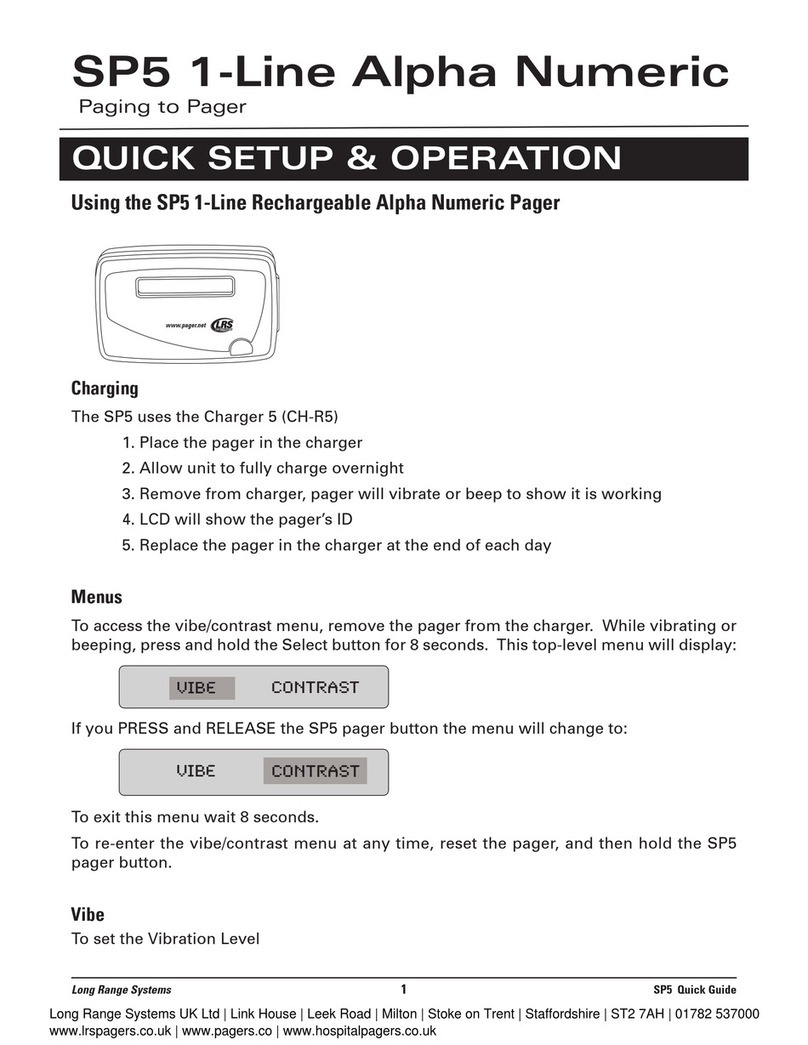
Long Range Systems
Long Range Systems SP5 Quick setup & operation
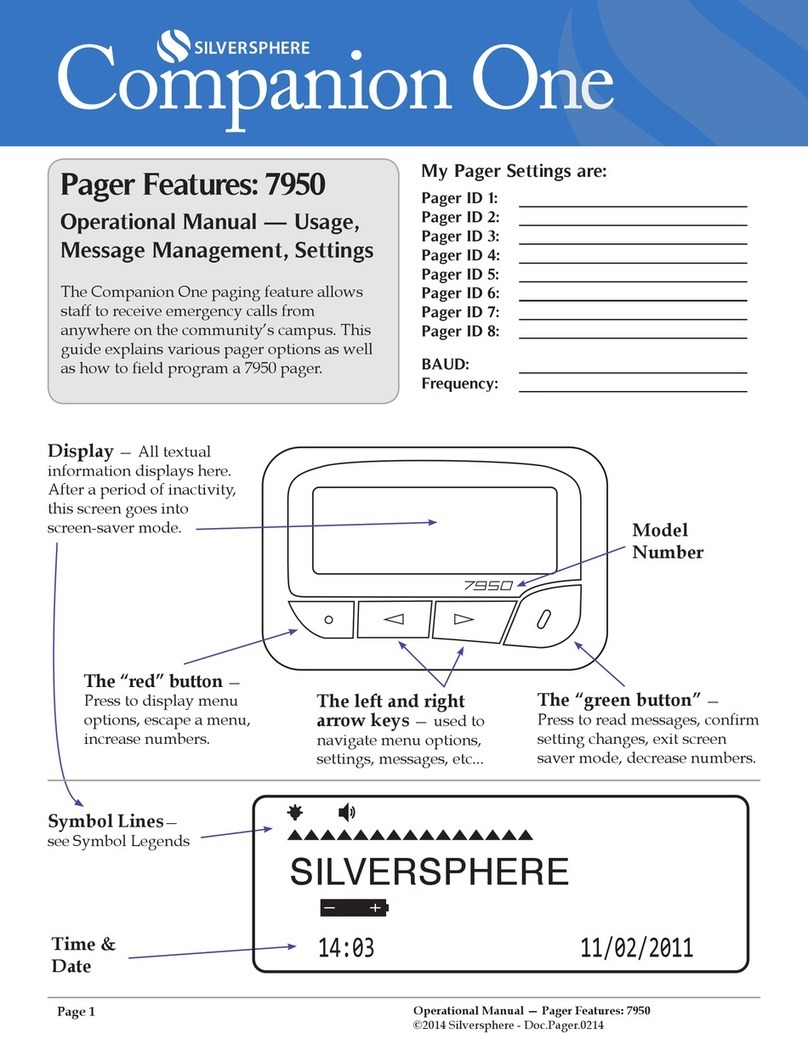
Silversphere
Silversphere Companion One 7950 Operational manual
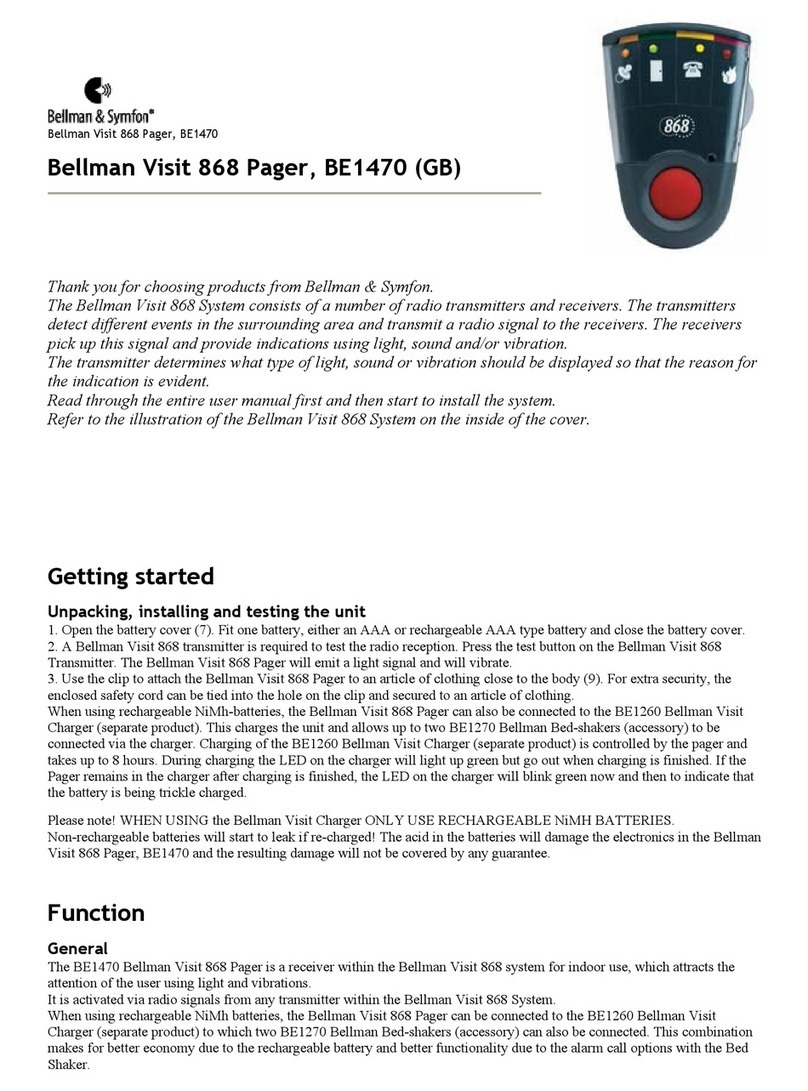
Bellman & Symfon
Bellman & Symfon Bellman Visit 868 manual

SwissPhone
SwissPhone s.QUAD Voice user manual
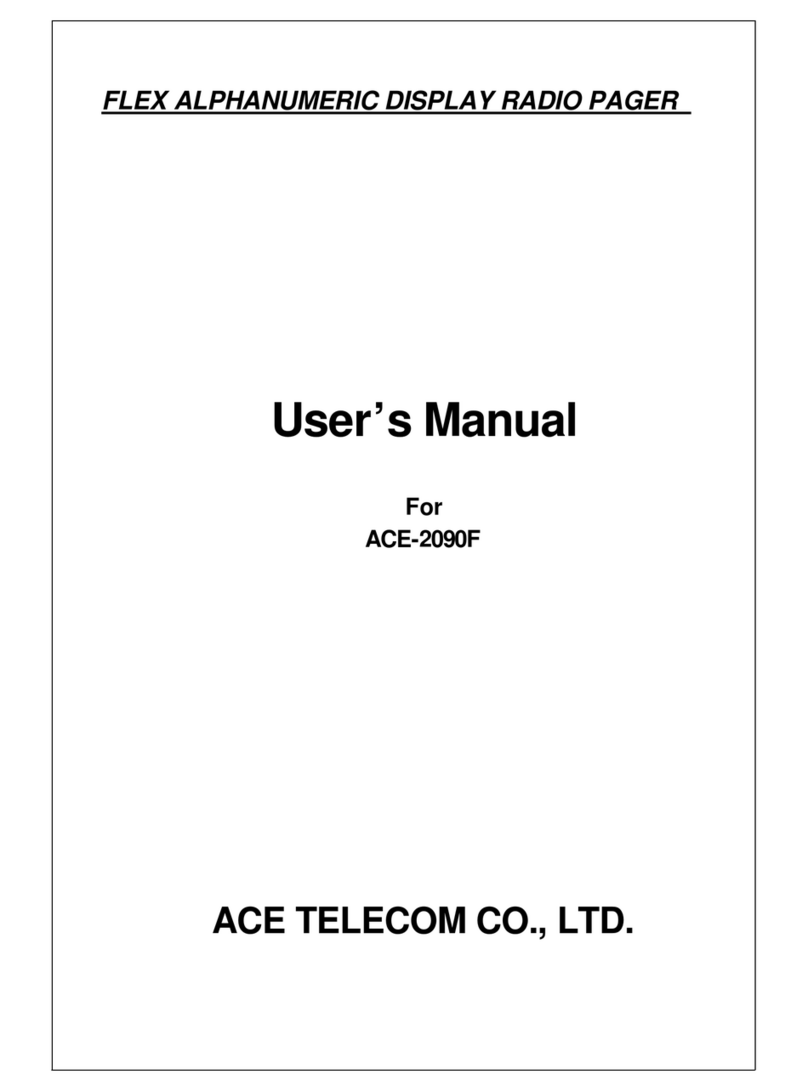
ACE TELECOM
ACE TELECOM ACE-2090F user manual