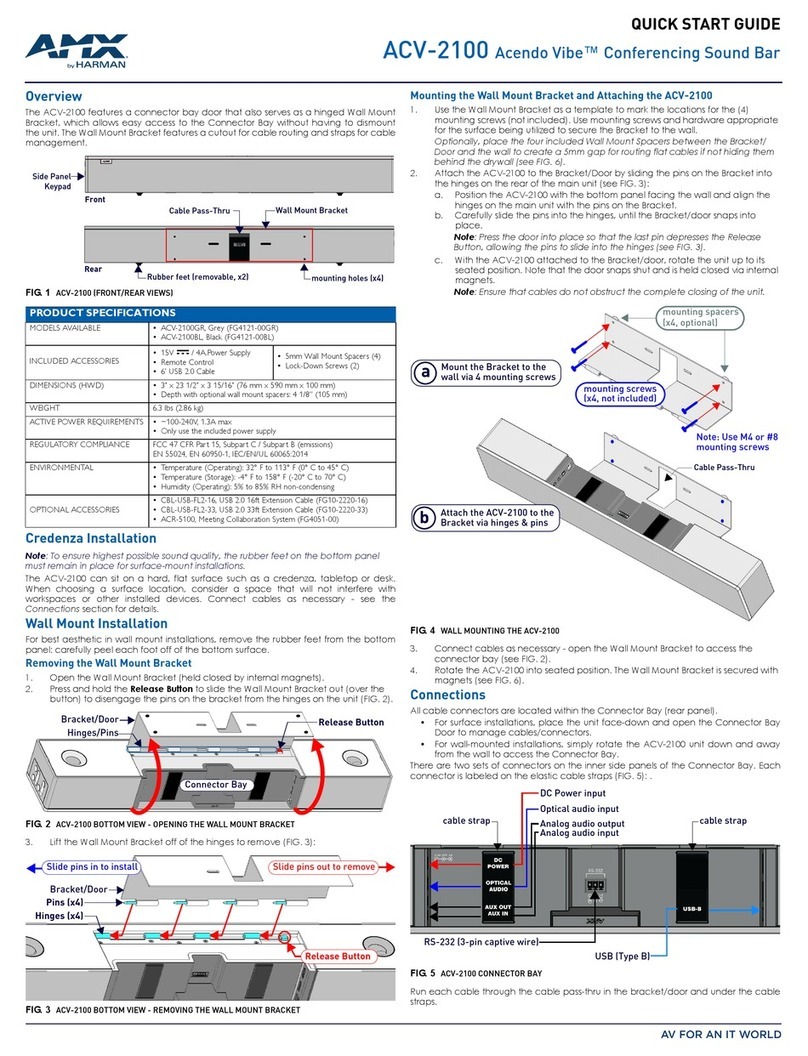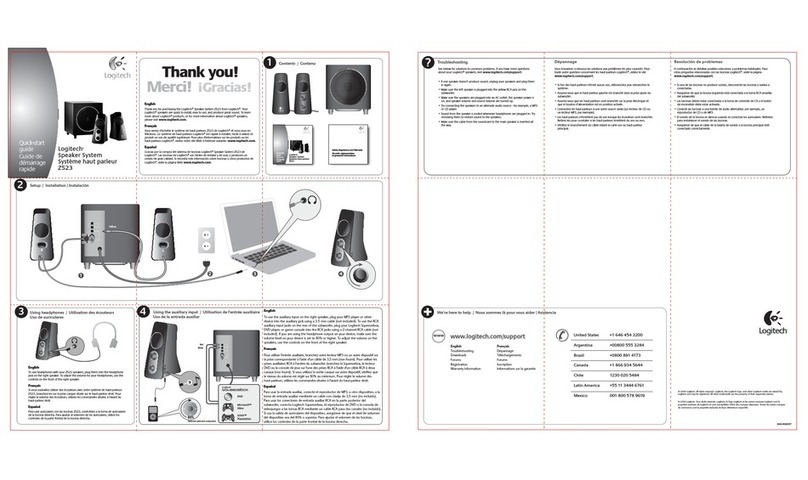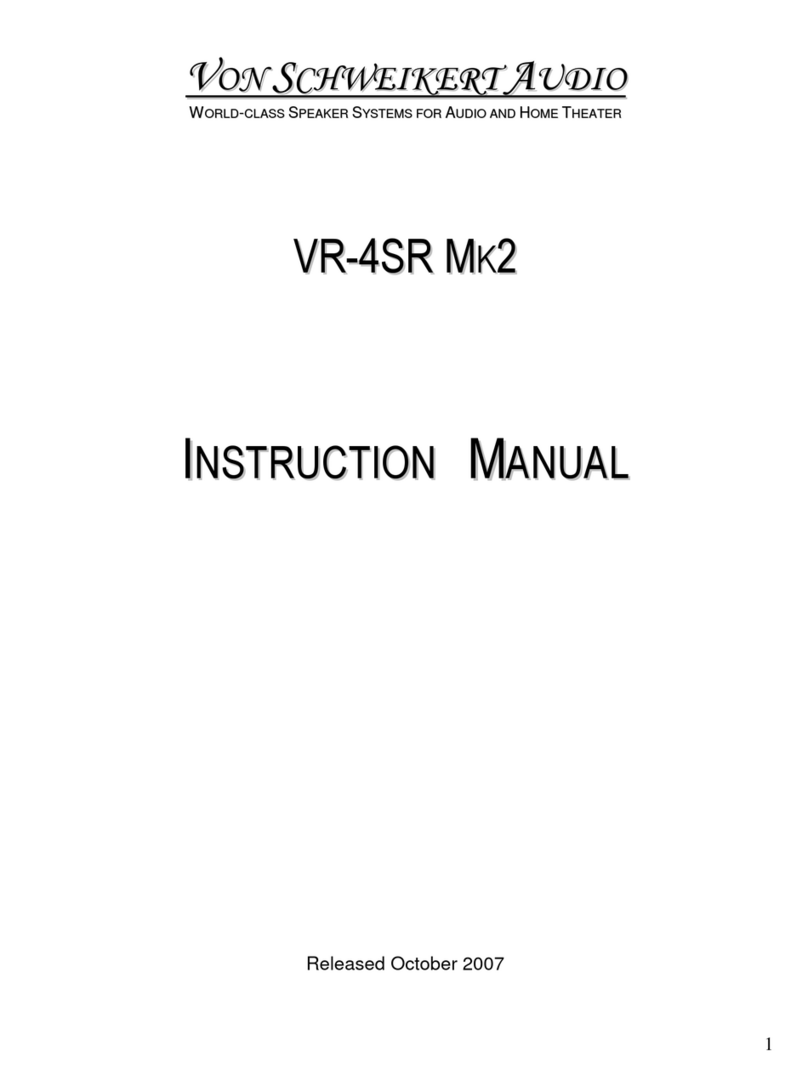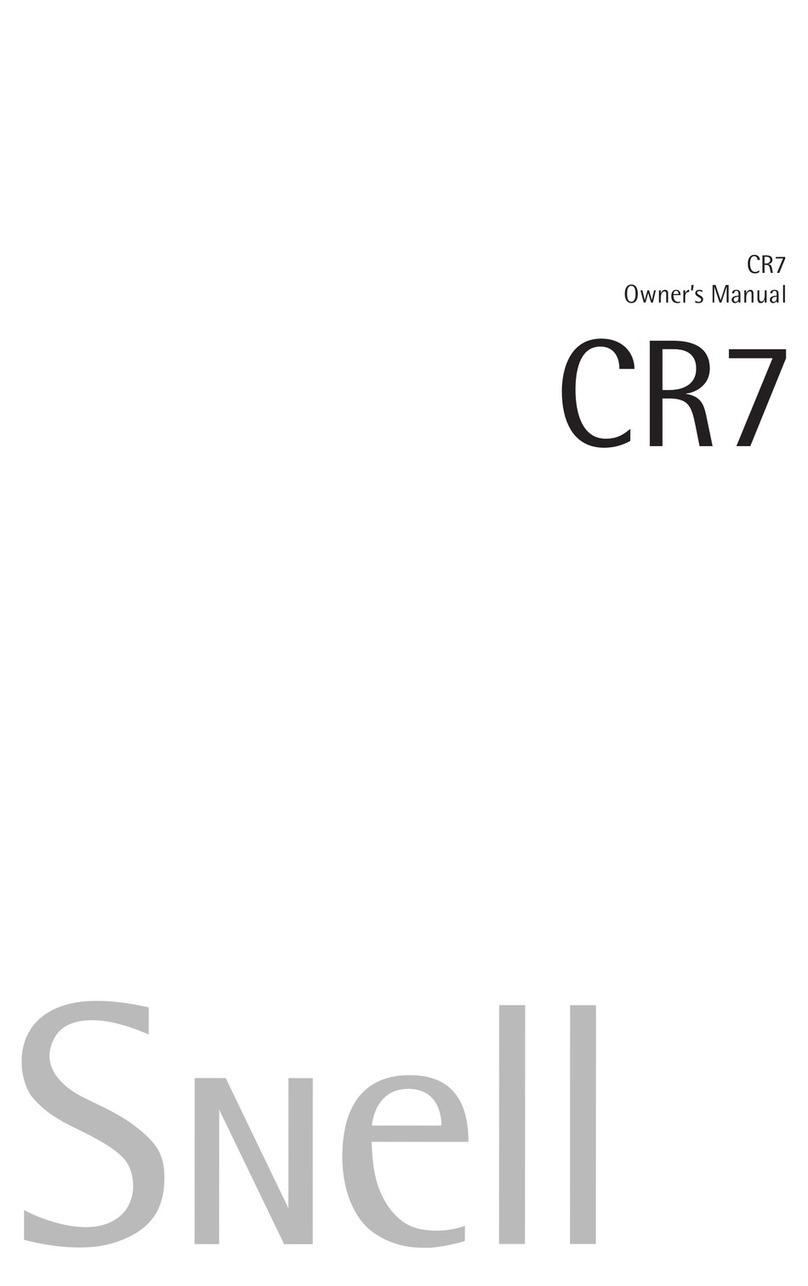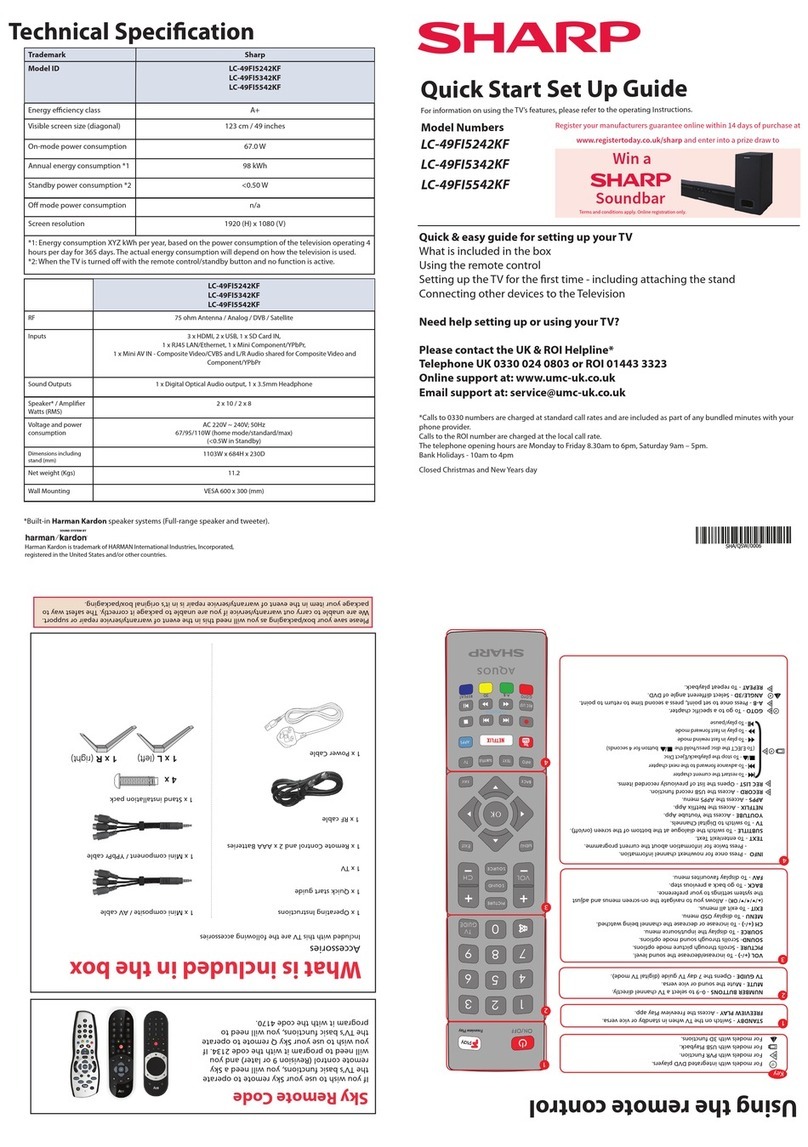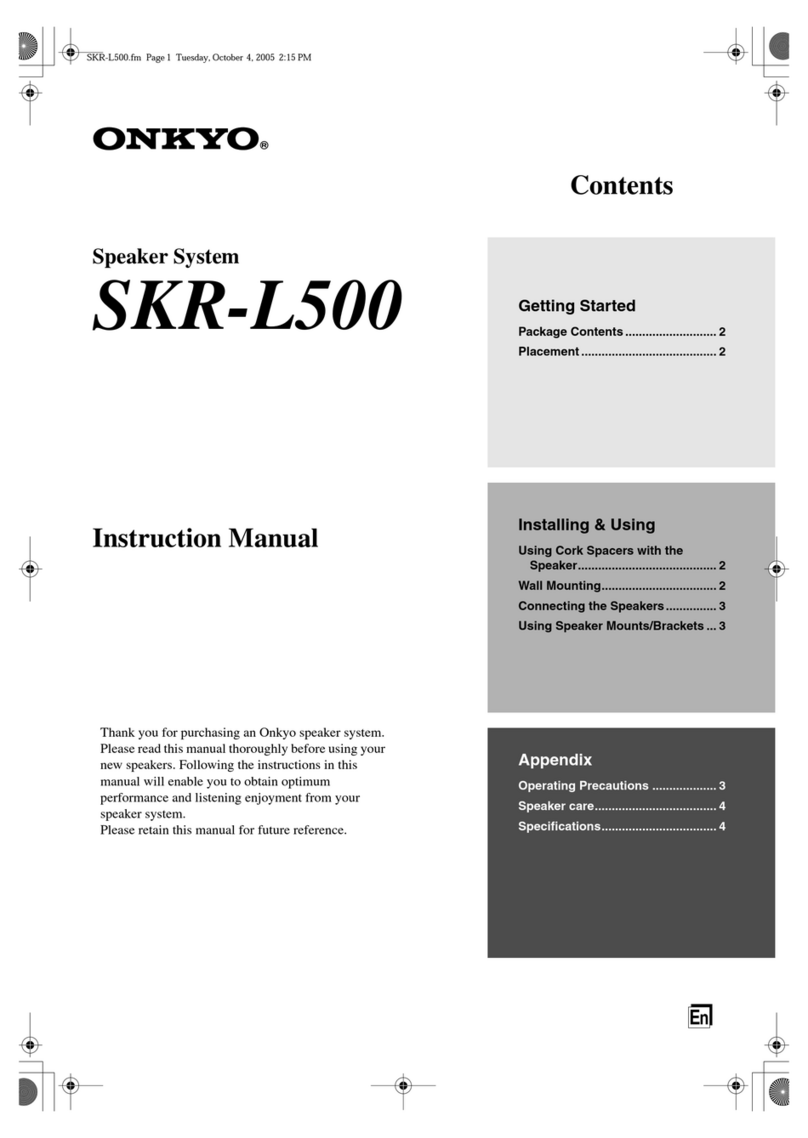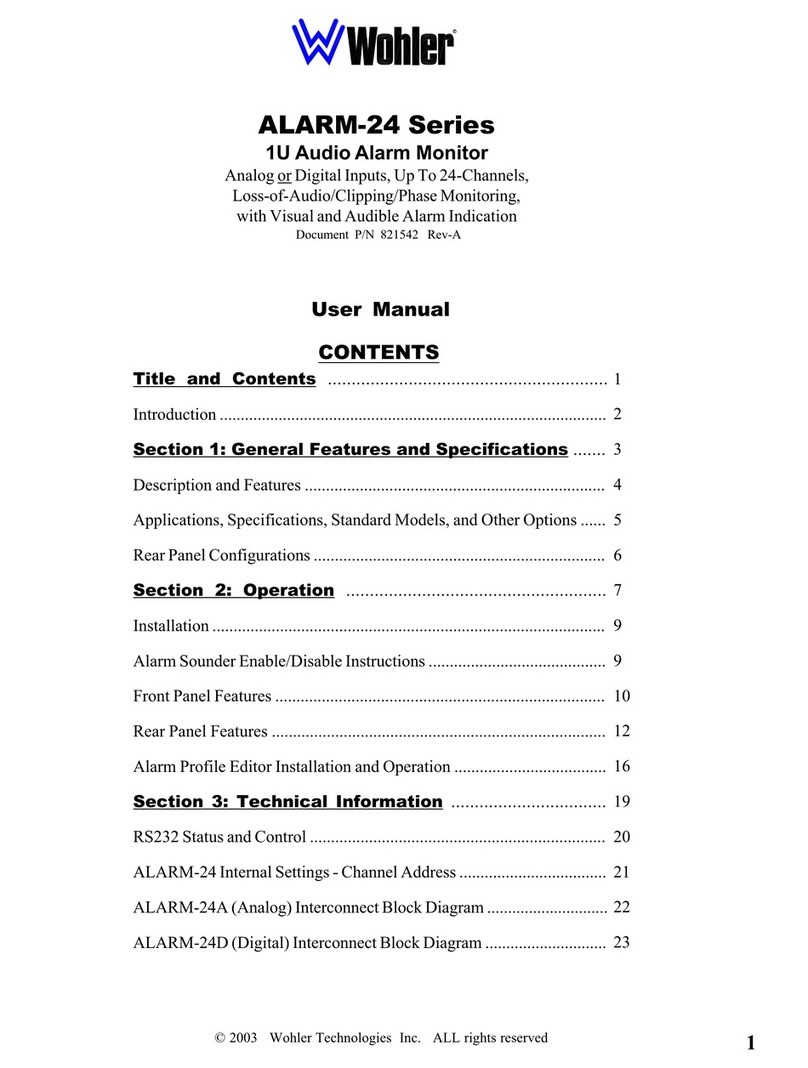Glensound Bella 22 Installation guide

BELLA 22
22 AUDIO INPUT NETWORK AUDIO
MONITOR
PRODUCT DETAILS
6 BROOKS PLACE, MAIDSTONE, KENT, ME14 1HE. ENGLAND. TEL: +44 (0) 1622 753662
Visit our Website at www.glensound.com FAX: +44 (0) 1622 762330

Page 2of 25
Glensound Electronics Ltd
Thank you for choosing a new Glensound product.
All rights reserved.
Information contained in this manual is subject to change without notice, if
in doubt please contact us for the latest product information.
If you need any help with the product then we can be contacted at:
Glensound Electronics Ltd
1 –6 Brooks Place
Maidstone
Kent
ME14 1HE
United Kingdom
Telephone: +44 (0) 1622 753662
Fax: +44 (0) 1622 762330
EMAIL ADDRESSES
General enquires: office@glensound.co.uk
Technical enquires: techinfo@glensound.co.uk
Sales enquires: sales@glensound.co.uk

Page 3of 25
PRODUCT WARRANTY:
All equipment is fully tested before dispatch and carefully designed to
provide you with trouble free use for many years.
We have a policy of supporting products for as long as possible and
guarantee to be able to support your product for a minimum of 10 years.
For a period of one year after the goods have been despatched the
Company will guarantee the goods against any defect developing after
proper use providing such defects arise solely from faulty materials or
workmanship and that the Customer shall return the goods to the
Company’s works or their local dealer.
All non-wear parts are guaranteed for 2 years after despatch and any
defect developing after proper use from faulty materials or workmanship
will be repaired under this warranty providing the Customer returns the
goods to the Company's works or their local dealer.

Page 4of 25
EU DECLARATION OF CONFORMITY FOR:
BELLA 22
22 Input Network Audio Monitor
This declaration of conformity is issued under the sole responsibility of
the manufacturer.
This equipment is manufactured by Glensound Electronics Ltd of Brooks
Place Maidstone Kent ME14 1HE is marked and conforms to the
following Union harmonisation legislation:
Low Voltage Directive: EN60065 and EN62368-1:2014
Emissions: BS EN55032:2015
Immunity: BS EN55035:2017
Signed for and on behalf of Glensound Electronics Ltd.
Gavin Davis, Managing Director
Maidstone, Kent, England
Date: 18/01/2019

Page 5of 25
RoHS DIRECTIVE
RoHS 2 Directive 2011/65/EU restricts the use of the hazardous
substances listed below in electrical and electronic equipment.
This product conforms to the above directive and for these purposes, the
maximum concentration values of the restricted substances by weight in
homogenous materials are:
Lead
0.1%
Mercury
0.1%
Hexavalent Chromium
0.1%
Polybrominated Biphenyls
0.1%
Polybrominated Diphenyl
Ethers
0.1%
Cadmium
0.01%

Page 6of 25
WASTE ELECTRICAL AND ELECTRONIC
EQUIPMENT REGULATIONS 2006 (WEEE)
Glensound Electronics Ltd is registered for business to business sales of
WEEE in the UK our registration number is:
WEE/JJ0074UR

Page 7of 25
GLENSOUND BELA 22
Handbook Contents
Issue 1
Description Page No.
Contents
PRODUCT WARRANTY: ....................................................................................................................................3
OVERVIEW...........................................................................................................................................................8
BELLA 22 PANEL LAYOUT...............................................................................................................................9
Front Panel .......................................................................................................................................................9
Front Panel Features.......................................................................................................................................9
Rear Panel......................................................................................................................................................13
Rear Panel Features .....................................................................................................................................13
AUDIO BLOCK DIAGRAM...............................................................................................................................15
Analogue Representation.............................................................................................................................15
Mix Busses......................................................................................................................................................16
CONNECTING THE BELLA 22 TO A DANTE® NETWORK ........................................................................17
Getting Dante Controller...............................................................................................................................17
Connecting Bella 22 To The Network.........................................................................................................17
Audio Over IP Network..................................................................................................................................17
Running Dante Controller.............................................................................................................................18
Dante Controller TIP......................................................................................................................................19
Device Not Showing Up In Dante Controller..............................................................................................19
AES67 MODE......................................................................................................................................................20
UPDATING THE BROOKLYN CHIPSET.........................................................................................................22
SPECIFICATIONS ..............................................................................................................................................23
WIRING INFORMATION ..................................................................................................................................24
Standard XLR Pin Outs.................................................................................................................................24
Standard Headphone Wiring........................................................................................................................24
D9 Wiring & Loop Interconnecting To External Equipment.....................................................................25

Page 8of 25
OVERVIEW
Bella 22 is a 2 buss summing matrix confidence monitor designed for outside
broadcast trucks, studios, theatre and professional audio applications. It is perfect
for easy and cost effective monitoring of multiple network audio sources, ideal for
busy production environments and perfect for monitoring multiple network intercom &
programme feeds.
10 front panel volume controls can each control one or two network audio inputs and
the output of each of these controls can be routed to the left or right mix busses. In
addition to the 20 network audio inputs 2 analogue inputs are also provided for
added versatility.
10 front panel channel on/ solo switches are also provided enabling sources to easily
be turned on/off the loudspeaker monitoring mix, or solod to this mix if required. In
addition to the LS monitoring mix there is a 2nd mix buss that provides a permanently
on mix output fomr the 10 input circuits.
There are 32 network audio outputs in total. 20 off which are the 20 network audio
inputs taken directly after the front panel level controls. 6 are from the mix buss
taken after the solo/ channel on switches and the final 6 are from the 2nd mix buss
that is before the mix/ solo switches.
As well as the network audio outputs 3 line level analogue outputs are provided and
an AES3 output, these follow the switched/ solo mix buss.
The 2 front panel loudspeakers are driven from a DSP to compensate for their size,
the result is surprisingly good, with clear crisp vocals and highly intelligible
reproduction of wider band audio sources. They are driven from a class D amplifier
and have more than sufficient output level for most environments.
The name Bella comes from a common English phrase ‘Listen To Your Mother’
which as a child often means that you’re in trouble!
Dante Alighieri’s mother was Bella Abati.
We therefore hope that if you listen to our Bella 22 it will keep you out of trouble.

Page 9of 25
BELLA 22 PANEL LAYOUT
Front Panel
Front Panel Features
1. Channel On/ Solo Switch
These 10 round yellow illuminated switches turn the input of the associated
channel on/ off the loudspeaker, analogue, AES3 and mix/ solo network audio
outputs.
Pressing and holding one of these switches will solo its channels output to the
loudspeaker, analogue, AES3 and mix/ solo network audio outputs.
2. Input Source Control
Each of the 10 input channels has 2 network audio sources associated with it.
These appear in Dante controller as the channel number followed by ‘L’ (left)
or ‘R’ (right).
The source input control is a 3 position toggle switch. Moving it left will route
just the left audio input to the channels output routing switch, moving it right
will route just the right audio input to the channels output routing switch and in
its central position both left and right inputs will be sent to the channels output
routing switch.
Channel On/ Solo
Switch
Channel Output
Routing
Master Output
Level Control
Audio Present
Indicator
Input Level
Control
Headphone
Socket
Input Source
Control
Input Select
Switch
Dim LS Switch
Cut LS Switch
Left Panel
Loudspeaker
Right Panel
Loudspeaker

Page 10 of 25
3. Channel Output Routing
The output routing control is a 3 position toggle switch. It will route the
selected input(s) to the left/ right or both (left & right) mixes. The selected
input (left/ right channel) has a bearing on what is actually routed to the mix
circuits.
The table below shows the relationship between selected inputs to routed
outputs.
SWITCH
SETTINGS
Left Input
Both Inputs
Right Input
Left Out
Left input routed
to Left output
only
Left & Right
inputs mono’d
and routed to
Left output only
Right input
routed to Left
output only
Both Out
Left input routed
to both Left &
Right outputs
STEREO
Left input routed
to Left output
and Right input
routed to Right
output
Right input
routed to both
Left & Right
outputs
Right Out
Left input routed
to Right output
only
Left & Right
inputs mono’d
and routed to
Right output only
Right input
routed to Right
output only
4. Input Select Switch
The 10th input channel has the option of taking its left & right audio inputs
either from the Dante/ AES67 audio network OR from a pair of local analogue
audio inputs on the rear of the unit.
5. Dim Switch
When used this illuminated switch will dim both the front panel loudspeakers
and the analogue and AES3 outputs. It will also dim any of the network output
circuits that are after the dim control.
A rear panel GPI circuit also affects the state of this switch. If the rear GPI
circuit is made (i.e. on) then the switches internal LED will illuminate and
pressing the switch will not turn the dim on or off.

Page 11 of 25
6. Cut LS Switch
When used this illuminated switch will cut both the front panel loudspeakers
and the analogue and AES3 outputs. It will also cut any of the network output
circuits that are after the cut control.
A rear panel GPI circuit also affects the state of this switch. If the rear GPI
circuit is made (i.e. on) then the switches internal LED will illuminate and
pressing the switch will not turn the cut on or off.
There is a 2nd rear panel GPI circuit that can be used to cut just the internal
loudspeakers. If this 2nd GPI circuit is made (i.e. on) then the internal
loudspeakers will be cut but the switches internal LED will not be on and this
switch will continue to operate a cut on the analogue, AES3 and network
outputs.
7. Left Panel Loudspeaker
This internal loudspeaker is fed audio from the left output of the mix/ solo mix
buss. The front panel overall level control adjusts its volume and the front
panel Cut & Dim switches also affect it.
There is a rear panel GPI that can turn the internal loudspeakers off.
Inserting a headphone jack in the headphone socket also turns the
loudspeaker off.
8. Input Level Control
The level control adjusts the incoming audio level by applying gain/ loss to it.
In its 12 O’clock position it is at unity gain.
Fully clockwise 10.6dB of gain will be applied to the input.
Fully anti-clockwise 30dB of loss will be applied to the input.
9. Audio Present Indicator
The ‘PRES’ (present) LED indicates to show that valid audio is being detected
on the channel prior to the level control.
It will illuminate when an incoming audio circuit is at -20dBu or above.
Once illuminated it will stay illuminated for 3 seconds after it detects the input
level to fall below -20dBu.
If the Led Flashes this indicates that the input level is either clipping or within
1dB of clipping.

Page 12 of 25
10.Master Output Level Control
This volume control adjusts the overall output level of the unit. It adjusts the
level to the internal loudspeakers, headphones, analogue outputs, AES3
output and the network audio outputs that are affected by it.
In its 12 O’clock position it is at unity gain.
Fully clockwise 10.6dB of gain will be applied to the output.
Fully anti-clockwise 30dB of loss will be applied to the output.
11.Headphone Socket
This 6.35mm (1/4”) tip ring sleeve (TRS) jack socket provides a stereo output
for monitoring the mix/ solo buss.
Inserting a jack into this socket will cut the internal LS, the analogue and
AES3 audio outputs and any network audio outputs affected by the cut circuit.
It is suitable of use with headphones with impedances of 100 –2000 Ohms.
12.Right Panel Loudspeaker
This internal loudspeaker is fed audio from the right output of the mix/ solo mix
buss. The front panel overall level control adjusts its volume and the front
panel Cut & Dim switches also affect it.
There is a rear panel GPI that can turn the internal loudspeakers off.
Inserting a headphone jack in the headphone socket also turns the
loudspeaker off.

Page 13 of 25
Rear Panel
Rear Panel Features
13.Mains Input
The standard IEC mains plug is filtered and accepts external AC voltages of
100 -240 VAC +/- 10%.
There is an internal fuse and maximum current consumption is 10 Watts.
14.Copper Ethernet Ports
These 2 copper RJ45 Ethernet ports can accept standard network cables.
Only one port is required to be connected to your network to correctly pass
Dante®/ AES67 network audio, however both the primary and secondary
ports can be used if a redundant network topology is in use.
Both ports are gigabit Ethernet and the LEDs flash to indicate data is being
correctly communicated with a switch.
Mains Input
SFP Ethernet
Slots
Update
socket
Copper Ethernet
Ports
GPIO
AES3 Out
Local Audio
Inputs
Analogue
Outputs

Page 14 of 25
15.GPIO
This 9 pin D plug provides access to the GPIO (General Purpose Inputs &
Outputs) circuits. These are useful for connecting to external devices such as
red light systems.
Please see the wiring section of tis handbook for more details.
16.AES3 Output
The AES3 output is an output of the mix/ solo buss’ left & right channels. This
circuit’s sample frequency is 48kHz and it driven as a direct output from the
internal DSP.
17.Local Audio Inputs
The local audio input XLRs are both balanced analogue with a line up of
0dBu. They are electronically balanced and their inputs can be wired
unbalanced.
Their audio input is fed into the mix busses via input channel’s 10 ‘Dante/
Local’ toggle switch. The switch needs to be in the ‘Local’ position for the
outputs of these audio inputs to be fed into the mix buss.
18.SFP Ethernet Slots
These 2 SFP Ethernet slots can accept most standard SFP (GBIC) modules.
Only one port is required to be connected to your network to correctly pass
Dante®/ AES67 network audio, however both the primary and secondary
ports can be used if a redundant network topology is in use.
Both ports are gigabit Ethernet and the LEDs flash to indicate data is being
correctly communicated with a switch.
19.Update Socket
The update socket is used by a Glensound authorised engineer in the unlikely
event that new internal microprocessor code is required to be installed in the
Bella 22. The internal microprocessor is a PIC.
20.Analogue Output XLRs
3 analogue output XLRs are provided, marked as ‘Mix Out’, ‘R’ (right), ‘L’ (left)
& ‘Mono’. These are line level electronically balanced analogue audio circuits
with a nominal lineup level of 0dBu. Being electronically balanced they can be
wired unbalanced if required.
The audio being routed to these circuits is the output of the Mix/ Solo mix
buss and they are affected by the Cut and Dim LS circuits and the overall
level control.

Page 15 of 25
AUDIO BLOCK DIAGRAM
Analogue Representation
The above diagram is drawn as an analogue audio workflow, however the Bella 22 is
a digital device and most functions are actually performed in the digital domain.
PSU
+12V
+5V
0V
-12V
100 - 250 VAC
PoE SUPPLY
PoE SUPPLY
DC: DC Converter
PRESENCE
DETECT
Output
L - Both - R
Output
L - Both - R
CH ON
/ SOLO
To Network CHANNEL 19
To Network CHANNEL 20
Channel 10 L
Channel 10 R
Local Analogue 1
Local Analogue 2
L - Both - R
Input
PRESENCE
DETECT
Output
L - Both - R
Output
L - Both - R
CH ON
/ SOLO
To Network CHANNEL 17
To Network CHANNEL 18
Channel 9 L
Channel 9 R
L - Both - R
Input
PRESENCE
DETECT
Output
L - Both - R
Output
L - Both - R
CH ON
/ SOLO
To Network CHANNEL 1
To Network CHANNEL 2
Channel 1 L
Channel 1 R
L - Both - R
Input
Channels 2 to 8
INTERNAL LS
INTERNAL LS
MIX/ SOLO OUT R
MIX/ SOLO OUT MONO
MIX/ SOLO OUT L
AES3 TX
CUT
INTERNAL
LS
DIM/ CUT
LS
HEADPHONES (CUT LS)
AES OUT
To Network CHANNEL 27 Mix/ Solo L no volume or dim_cut
To Network CHANNEL 28 Mix/ Solo Rno volume or dim_cut
To Network CHANNEL 29 Mix/ Solo Mono no volume or dim_cut
To Network CHANNEL 21 Mix L no volume no dim_cut
To Network CHANNEL 22 Mix Rno volume no dim_cut
To Network CHANNEL 23 Mix Mono no volume no dim_cut
To Network CHANNEL 24 Mix L withvolume no dim_cut
To Network CHANNEL 25 Mix Rwith volume no dim_cut
To Network CHANNEL 26 Mix Mono withvolume no dim_cut
To Network CHANNEL 30 Mix/ Solo L with volume and dim_cut
To Network CHANNEL 31 Mix/ Solo Rwith volume and dim_cut
To Network CHANNEL 32 Mix/ Solo Mono withvolume and dim_cut
Mix/ Solo L
Mix/ Solo R
MICROPROCESSOR
Loop output from CUT LS switch
Front Panel Switches & LEDs
SET DIM LEVEL
(INTERNAL) Loop output from DIM LS switch
DIM LS input
CUT LS input
CUT Internal LS input
Ground For Inputs0V
To MixL
To MixR
To MixL
To MixR
To MixL
To MixR
To MixL
To MixR
To MixL
To MixR
To MixL
To MixR
Mix L
Mix R
From Mix L
From Mix R

Page 16 of 25
Mix Busses
There are two main stereo mix busses within the Bella 22. These are referred to as
‘MIX/ SOLO’ or just ‘MIX’.
In simple terms the ‘MIX/ SOLO’ outputs are derived after the front panel Channel
On/ Solo buttons. If a channels on switch is off its output will not be sent to the MIX/
SOLO buss. If the soloing feature is used (i.e. a front panel solo button held down)
then the MIX/ SOLO buss will output just the solo’d channels audio.
The ‘MIX’ outputs are a permanently on mix. The front panel Channel On/ Solo
buttons do NOT affect this mix, all 10 inputs are always fed into this mix buss.
The MIX outputs are only available as network audio outputs and are available either
pre or post the master volume control (no volume or with volume) control. The LS
dim or cut circuits never affect these outputs.
The MIX/ SOLO outputs are routed to the analogue and AES3 outputs which are
always post the master volume control and also always affected by the dim and cut
circuits. There are also 2 sets of this mix routed to the network outputs, 1 set is post
master volume, dim & cut and the 2nd set is pre master volume, dim & cut.

Page 17 of 25
CONNECTING THE BELLA 22 TO A DANTE® NETWORK
The Bella 22 is a network audio devices utilizing the reliable and versatile Dante®
audio over IP protocol. Dante® is a proprietary system (although very widely used)
the originators of which are Audinate.
The information below is only meant as a very basic guide. Full details of the power
of Dante network audio and instructions for using it can be found at
www.audinate.com
Getting Dante Controller
If you are connecting the Bella 22 to a new Dante network the first thing you will
need to do is to get the free Dante controller software from Audinate.
This can be downloaded by visiting Audinate’s web site at www.audinate.com
Connecting Bella 22 To The Network
Bella 22s can be connected to the network that you are going to use for your audio
distribution simply by plugging in either, and, or any of the network connections on
the rear. Once connected to the network it will be possible to see the Bella 22 from
within the Dante controller and route its’ audio circuits.
Audio Over IP Network
We strongly recommend that you consider your network topology carefully and
would not recommend sharing broadcast audio and general data on the same
network.
For more details of audio over IP network structure please visit www.audinate.com

Page 18 of 25
Running Dante Controller
At the time of writing this manual the Dante Controller looks as per the screenshot
below:
The Bella 22 will have been named at the factory during test to allow them to be
identified by the Dante controller.
The format used for the factory name is:
‘BELLA-22-sn-XXX’
The ‘–sn-XXX’ refers to the serial number of the Bella 22 unit which can be found
printed on the rear of the unit.
Note if you upload a new DNT file or clear the devices config then the name will
change to Bella 22XX-xxXxXx whereby the ‘X’s refer to the devices MAC address.

Page 19 of 25
Dante Controller TIP
If you have never run Dante controller before then make sure that on the bottom left
of the Dante controllers’ screen ‘P’ or ‘S’ is next to a green square as this indicates
that it is connected to a network. By clicking ‘P’ or ‘S’ a pop up box opens to allow
you to set what network interface the controller is using.
Device Not Showing Up In Dante Controller
If your Dante®device does not show up in Dante®Controller then the most likely
issue is that the device’s IP Address is not appropriate for your network.
A) It maybe that the device is set to obtain an IP address automatically using
DHCP (this is the default configuration) and your network is setup for fixed IP
addresses only and does not have a DHCP server.
B) It maybe that the device has had a fixed IP address assigned but that this
address is not suitable for your network.
The solution to both scenarios is basically the same.
1) You must connect your Dante®device directly to the Ethernet port of your
computer using an Ethernet cable.
2) Make sure that your computer is set to ‘Obtain an IP address automatically’
3) After a few minutes the Dante®device should now appear in Dante®
Controller.
4) Double click the device name to open up device view.
5) Open up the ‘Network Config’ tab
6) Either turn on ‘Obtain an IP Address Automatically’ or correctly configure the
‘Manually configure an IP Address’ options for your network.
7) Click on ‘Apply’ to confirm the new settings, then disconnect the computer and
reconnect the Dante®device to your network.

Page 20 of 25
AES67 MODE
The Bella 22 uses a Brooklyn 2 module from Audinate for its network audio interface.
Audinate are the company behind Dante®and as such the module’s primary network
audio protocol is Dante, however Audinate have enabled their module to comply with
AES67 and therefore the Bella 22 can be set to AES67 mode for interaction with
other AES67 devices.
Please note however that Glensound are relying on Audinate’s AES67 interface and
are unfortunately not able to provide full AES67 support for the unit. AES67 support
should be sought directly from Audinate.
1. Turning On AES67 Mode
If you want to use your Bella 22 on an AES67 network and it has not been set to
AES67 mode then this can be set in Dante controller by double clicking the Bella 22
to open the Device View window where you will find an AES67 tab to enable AES67
support.
Once the AES67 drop down box has been enabled you’ll have to reboot the Bella 22
for the change to take effect. After the reboot go back to the AES67 tab and set the
multicast prefix address to one that is suitable for your network.
Table of contents
Other Glensound Speakers System manuals