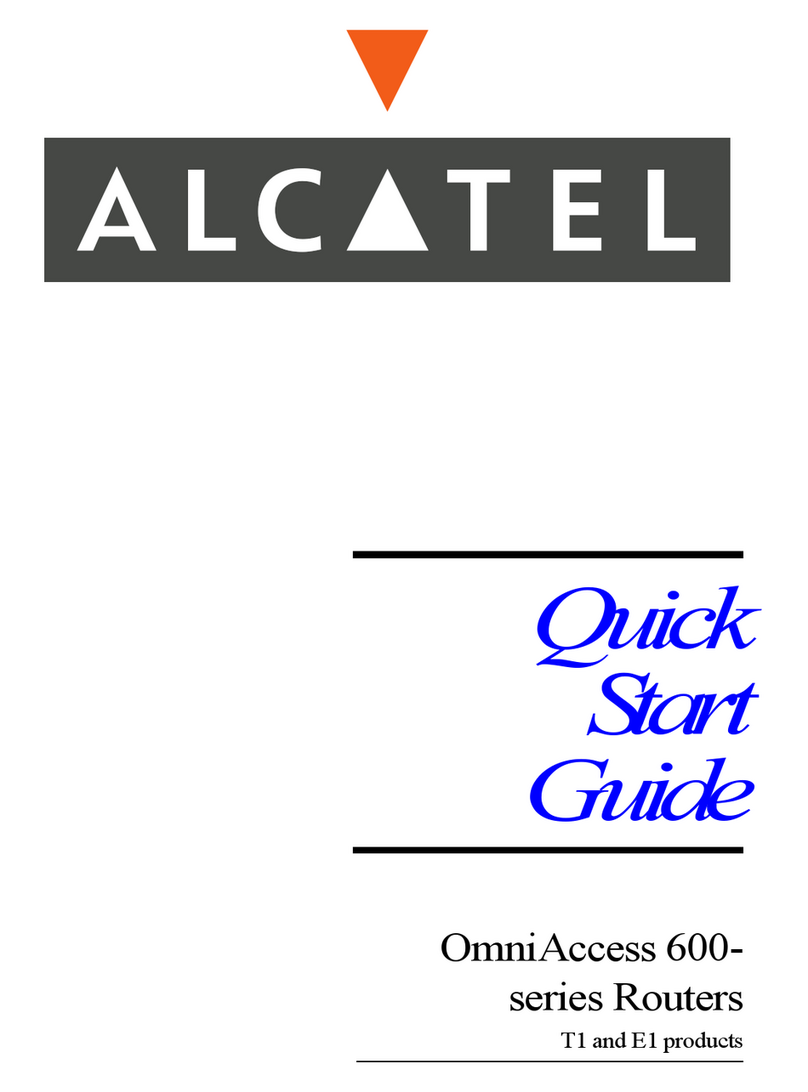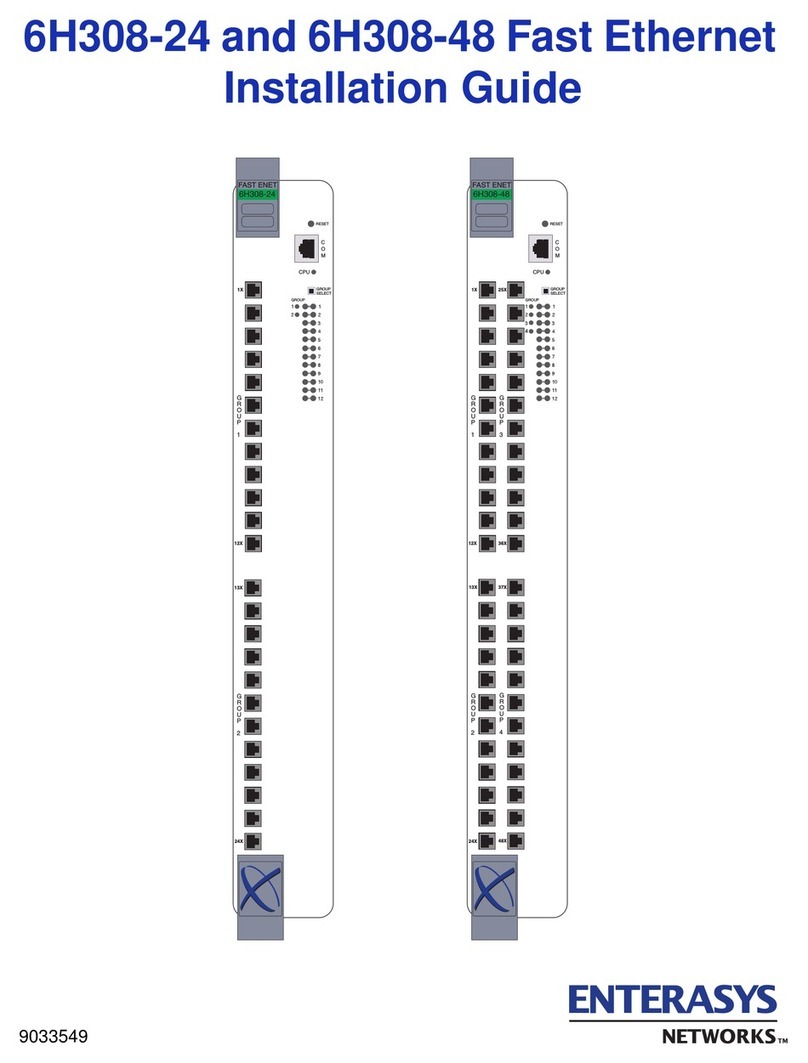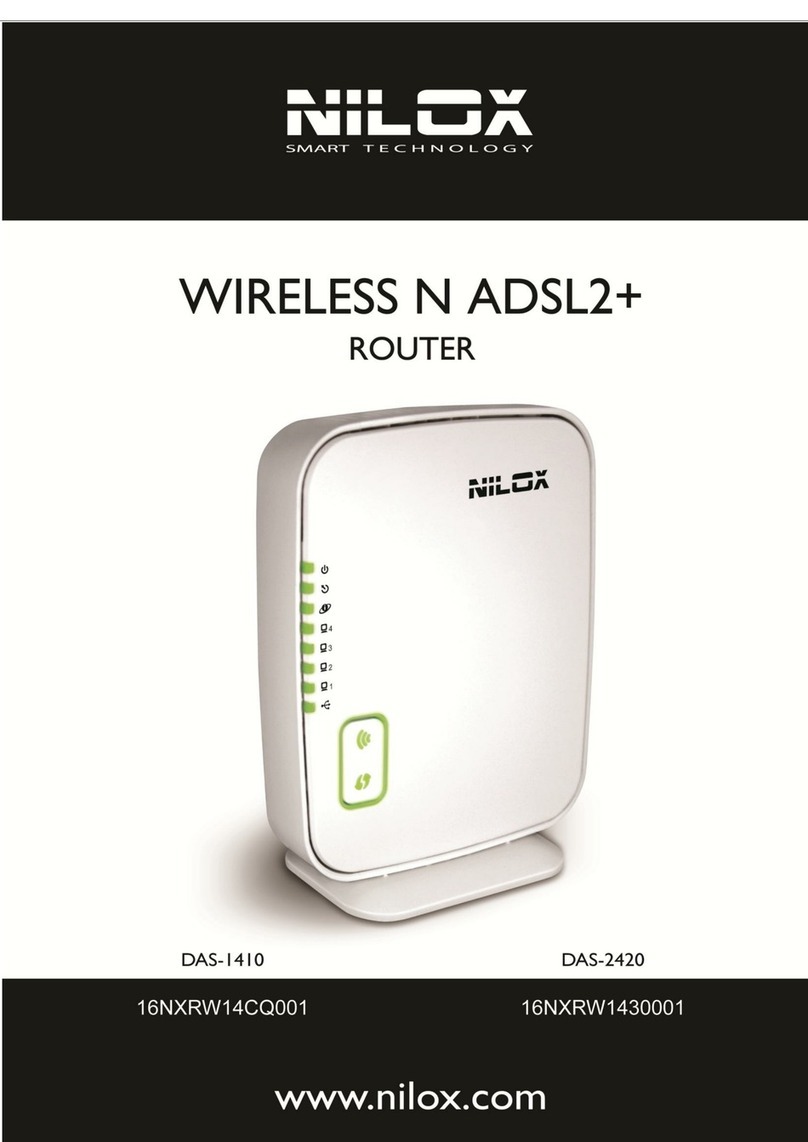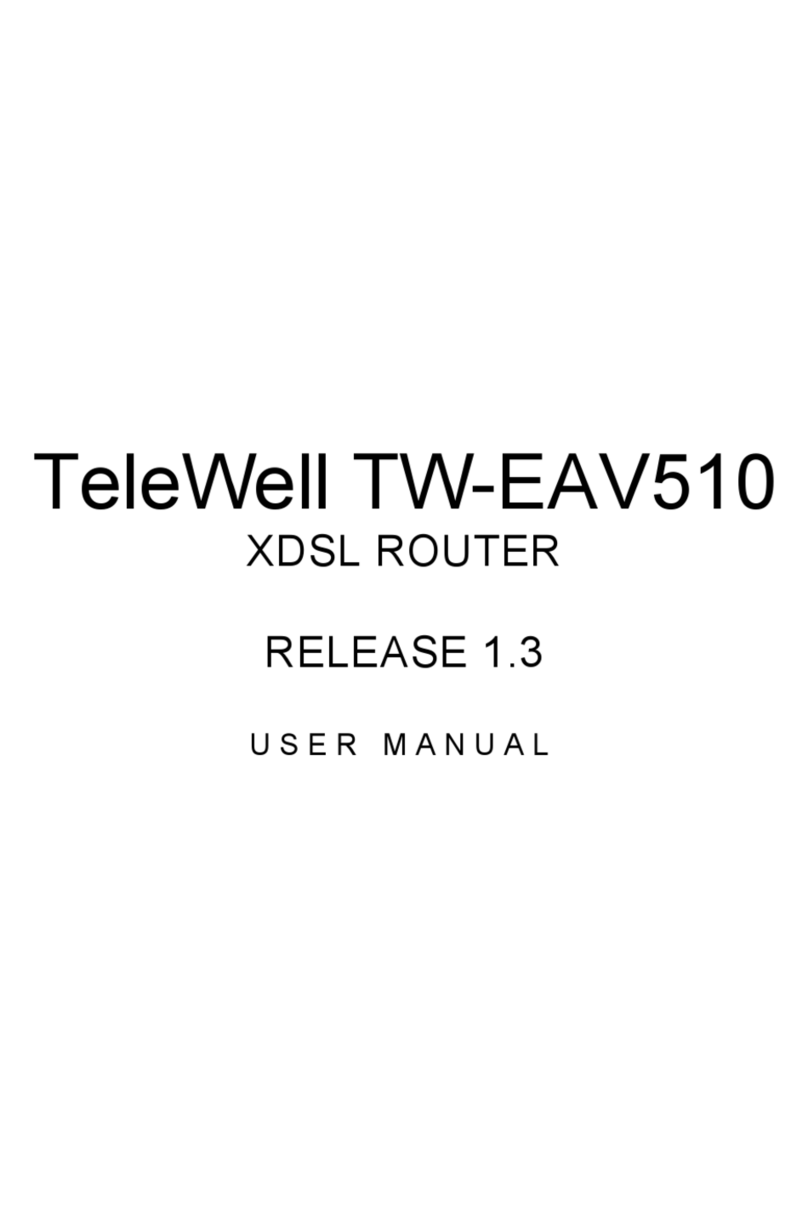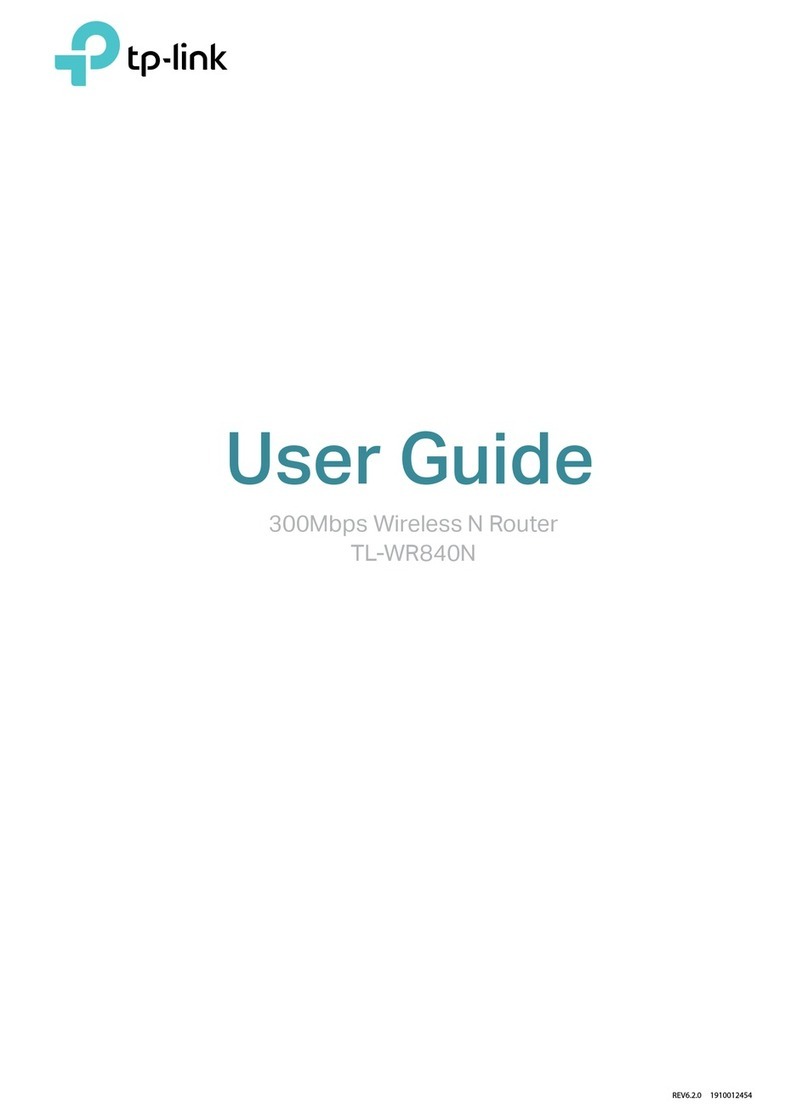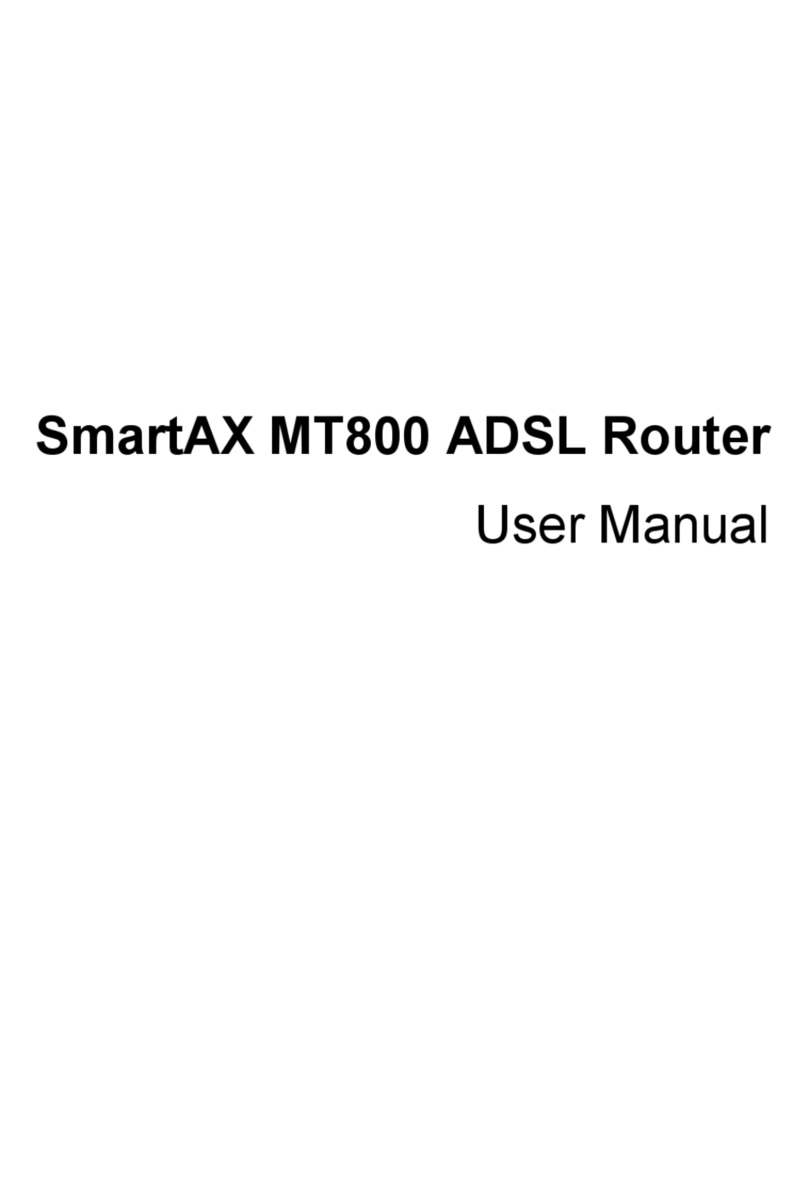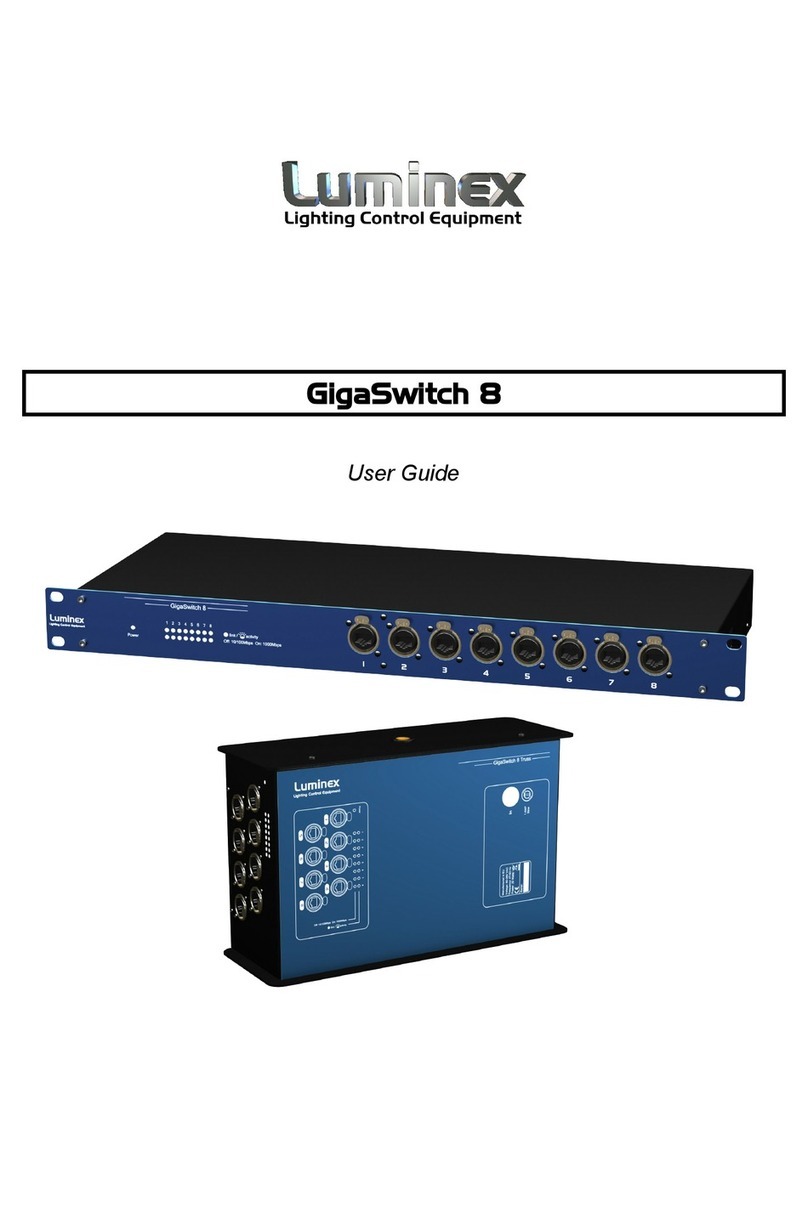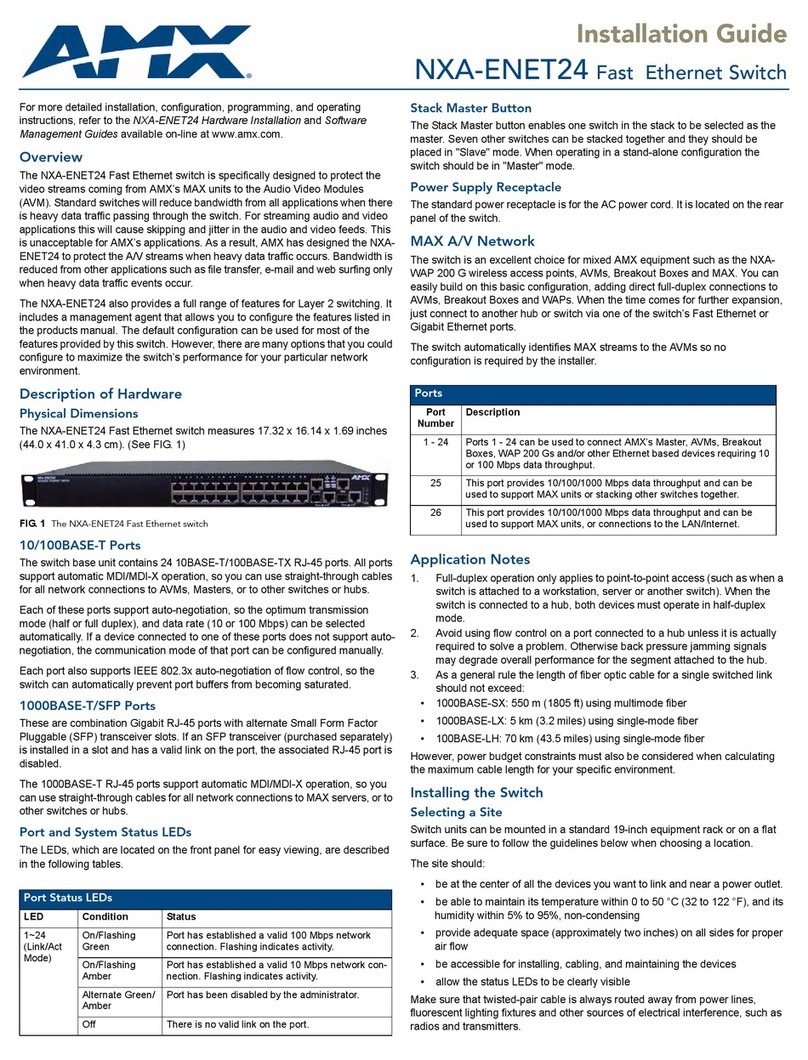Glitel GT-5802W Operating and maintenance instructions

Quick Installation Manual
Installation of DSL connection
and ADSL router Glitel GT-5802W

1
Installation of DSL connection
1. Disconnect the telephone cable which connects other devices, such as phone,
other phone sockets, fax or modem from the port of your telephone.
Connect the disconnected end of the cable into the splitter port marked PHONE.
2. Use the cable with RJ 11 connectors to connect the telephone socket and the
splitter port marked LINE (both cable ends are identical).
3. Use the other cable with RJ 11 connectors to connect the splitter and the router.
Plug one end of the cable into the port marked DSL on the backside of the router
and plug the other end of the cable into the splitter port marked MODEM.
Note: If you have internet connection without telephone line, omit point 1.
The scheme of complete DSL connection
Identification of the public telecommunications network interfaces:
ADSL router GT-5802W is connected to the public telecommunications network via an approved ADSL splitter.
ADSL router GT-5802W allows connection to both analogue and ISDN line through two-wire cable.

2
Installation of ADSL router Glitel GT-5802W
Connection of the router Glitel GT-5802W to PC:
1. Use the Ethernet cable with identical connectors (RJ 45) included in the installation
package. Connect one end of the cable into the network card port of your PC and
connect the other end of the cable into the Ethernet port on the back panel of the
router Glitel GT-5802W.
2. Plug the power adapter into the electric grid (230 V). Connect the power adapter
cable into the router and switch on the router with the button on the backside of the
router.
3. Router Glitel GT-5802W is now switched on and ready to be configured. You
recognize it by LED PWR continuously lighting and by LED LAN flashing. LED
DSL of your router must also light continuously and it means that your router is
synchronized with your DSL line. If LED DSL flashes, read the chapter “Checking
connection” on the page 5.
Warning before installing:
If you have already used internet
connection on your PC, set up your
web browser (for example Internet
Explorer) not to use internet
connection through dial-up. If you
use Internet Explorer, do the
following:
Run Internet Explorer (by clicking on
Internet Explorer icon).
Click on “Internet Options” in menu
“Tools”.
Then click on “Connections”.
Select the option “Never dial a
connection”. Click on the button
“OK”, or remove dial-up connection
from white window.

3
Setting up of network card in your PC
To make the router Glitel GT-5802W function properly it is necessary to set the properties
of a network card in your PC. The simplest solution is to set the properties of TCP / IP
protocol so that the system receives an IP address from a DHCP server which is your
router Glitel GT-5802W. It is also necessary to set the system to request DNS server
address automatically.
Setting up of a network card in
Windows XP:
1. Click on the button “Start”.
2. Select the item “Settings”.
3. Select the item “Control panel”.
4. Click on the icon “Network
connection”.
5. Click on the icon “Local Area
Connection” with the right mouse
button and select the item “Properties”.
6. Click on the item “Internet Protocol
(TCP/IP)”and then on the button
“Properties”.
7. Select “Obtain an IP address
automatically”.
8. Select “Obtain DNS server address
automatically”.
9. Click on the button “OK”.
Setting up of a network card in
Windows Vista and Windows 7:
1. Click on the icon “Start”.
2. Select the item “Control panel”.
3. Select the icon “Network and Internet”.
4. Select “Network and Sharing Center”.
5. In menu Tasks select “Manage network
connections”(in Windows 7 “Change
adapter settings”).
6. Click on the icon “Local Area
Connection” with the right mouse
button and select the item “Properties”.
7. Click on the item “Internet Protocol
Version 4 (TCP/IPv4)”and then click
on the button “Properties”.
8. Select “Obtain an IP address
automatically”.
9. Select “Obtain DNS server address
automatically”.
10. Click on the button “OK”.

4
Entering login information
1. Open your Web browser.
2. Write IP address 192.168.1.1 into the panel with the address and confirm.
3. Input user name: Administrator, password: qazwsx and confirm.
4. Click on Quick Setup in the router webpage.
5. Click on the button Next and continue according to Quick Setup steps. Following
the Quick Setup steps will help you to set PPPoE user name and password, local
LAN network and wireless network SSID and password.

5
Checking connection
Telephone –checking the functionality of telephone/digital line
In the handset of your phone / fax you have to hear a dial tone. Try to call and check the
sound quality of the handset. If you have installed the device correctly, the sound quality
in the telephone handset should differ from the state before installing.
Possible problems:
the dial tone is not heard
disturbing sounds (noise, cracking) are heard from the phone
impossible to make a call
During the installation of DSL connection telephone line outage may occur and digital
line will be functional again up to 1 minute after connecting to NT splitter. If such failure
is not remedied even after re-checking the connection according to a manual, contact the
hotline service.
If you follow the procedure in this manual and you cannot connect to the internet, we
recommend that you reset the router with the button “RESET”on the backside of the
router.
Reset of the router Glitel GT-5802W with the button RESET
When ADSL router is switched on, find the opening marked “RESET” on the backside of
the ADSL router. Push, for example, a ballpoint pen tip into the opening (which is also
a reset button) and hold 3 seconds. Wait until reset is done. The router will restart itself.
You have done a complete reset and your router has factory settings now:
IP address: 192.168.1.1
User name: Administrator
User password: qazwsx
After the reset all your settings and also your login information have been deleted.
Therefore it is necessary to set them again as it is described on the page 4.
Declaration of conformity
GLITEL Stropkov, s. r. o. hereby declare that ADSL router Glitel GT-5802W complies
with all relevant provisions of the European Directive 1999/5/EC.
The complete text of the Declaration of Conformity is available online at www.glitel.sk .

6
Important safety instructions
1. Read carefully and follow all safety instructions and the warranty card before
installing the ADSL router Glitel GT-5802W.
2. During a storm, in case you do not have an overvoltage protection for 230V
power supply and phone line, we recommend that you unplug the AC adapter
from the power supply and disconnect LAN cables from the router.
(Note: overvoltage protection for 230V power supply and telephone line can be
purchased in commonly available computer shops or electronic shops).
3. Use approved power adapter only.
4. Do not place the router where people may walk on the cables.
5. Do not use the router near water, heat sources or dust sources. Do not expose the
router to direct sunlight. Do not expose the router to vibration. Under no
circumstances should the router come into contact with water or other liquids.
6. Do not place the router in close proximity to other devices, such as radio,
television, microwave equipments or office equipments.
7. Place the router onto a non-slip mat to prevent stains on furniture as well as to
prevent the router from falling and subsequent damage.
8. Do not insert any objects into the openings of the router.
9. The router can be operated at an ambient temperature of 0°C to +50°C.
10. Always turn off the router before cleaning. Never use water, thinner, benzene,
alcohol or other strong detergents to clean the router, as this may damage the
housing. Use only a slightly damp cloth or antistatic cloth. Never use a dry cloth.
11. In the event of damage, unplug the router from the mains power supply and
disconnect DSL and LAN cables from the router and refer the router to qualified
service personnel.
The following situations constitute damage:
a) if the power adapter is damaged,
b) if liquid is spilled on the router,
c) if the router is exposed to rain or water,
d) if the router is dropped or if the router housing is damaged,
e) if the router does not operate even when the instructions are followed.

7
© February 2013, GLITEL Stropkov, s.r.o., Slovakia
aaaaaaaaaaaaaaaaaaaaaaaa
aaaaaaaaaaaaaaaaaaaaaaaa
Other manuals for GT-5802W
1
Table of contents