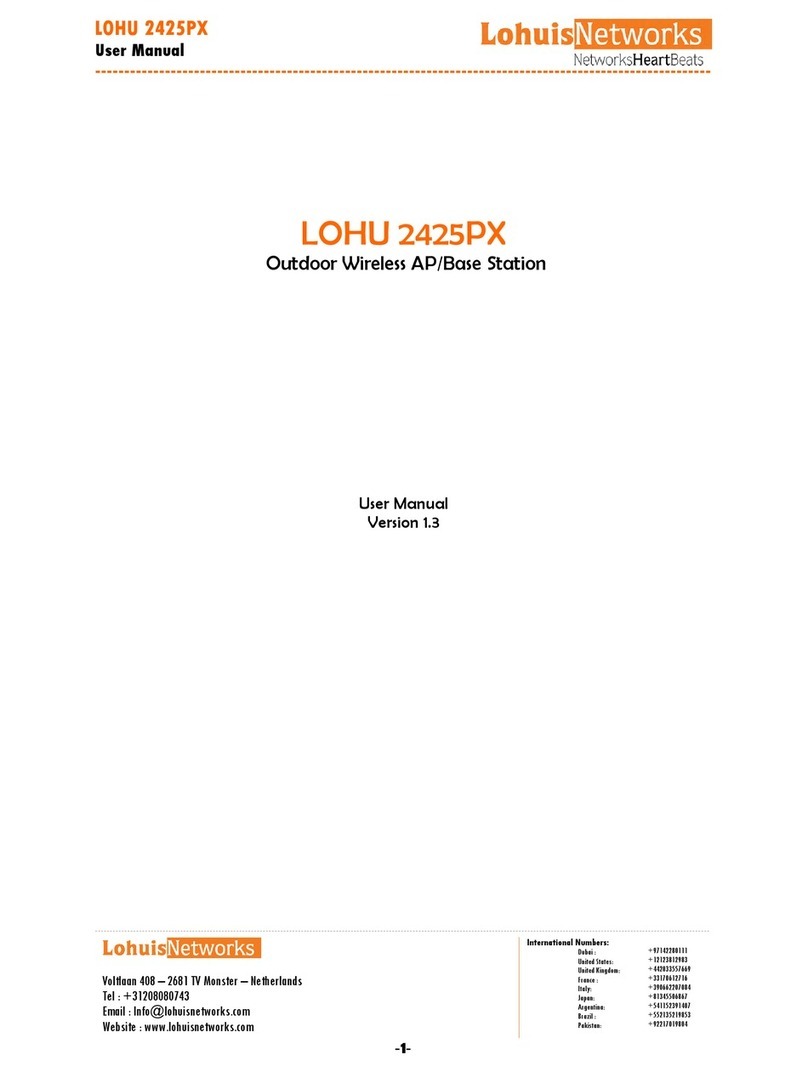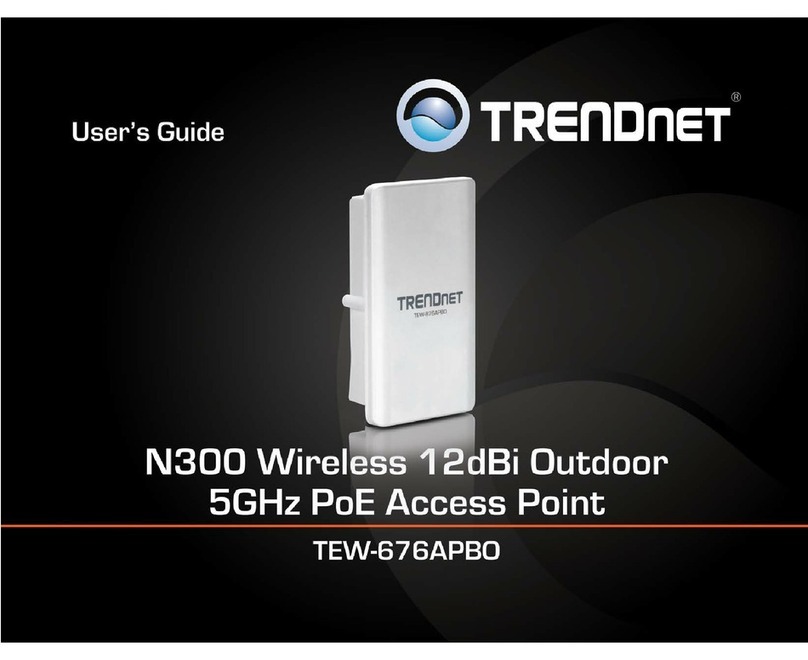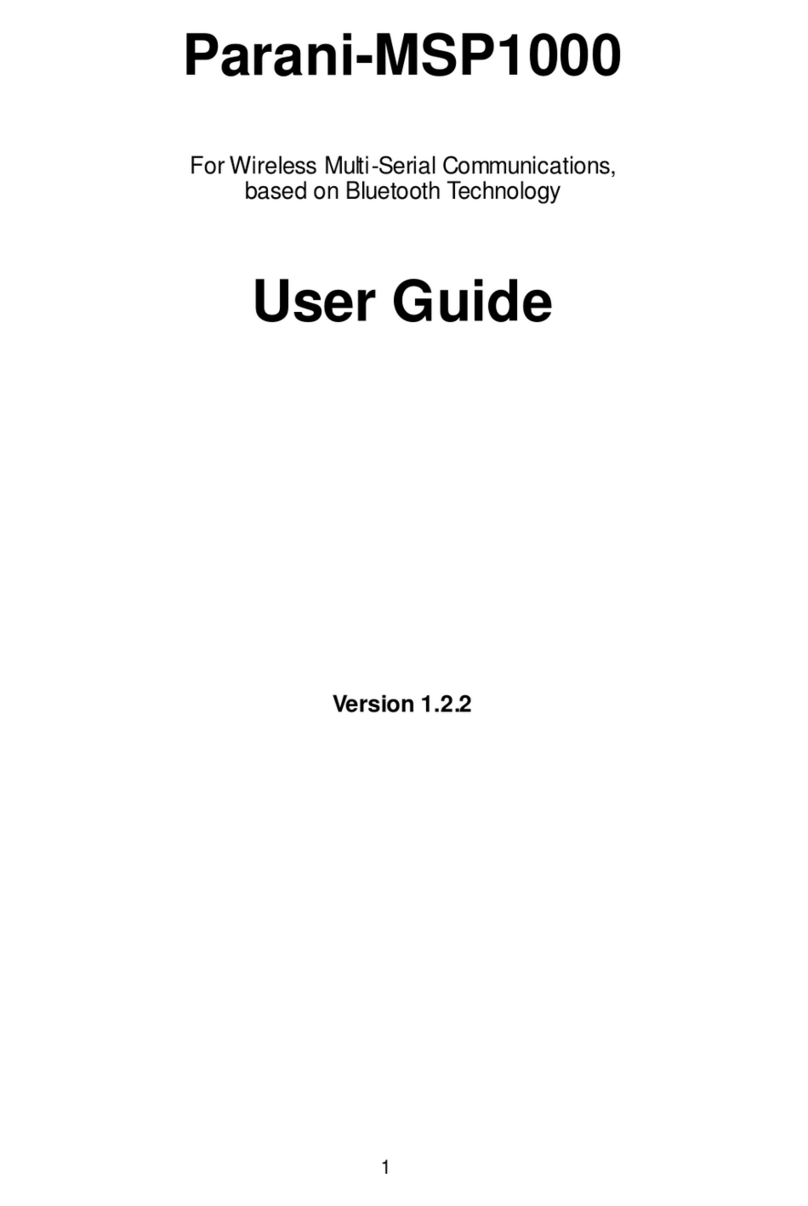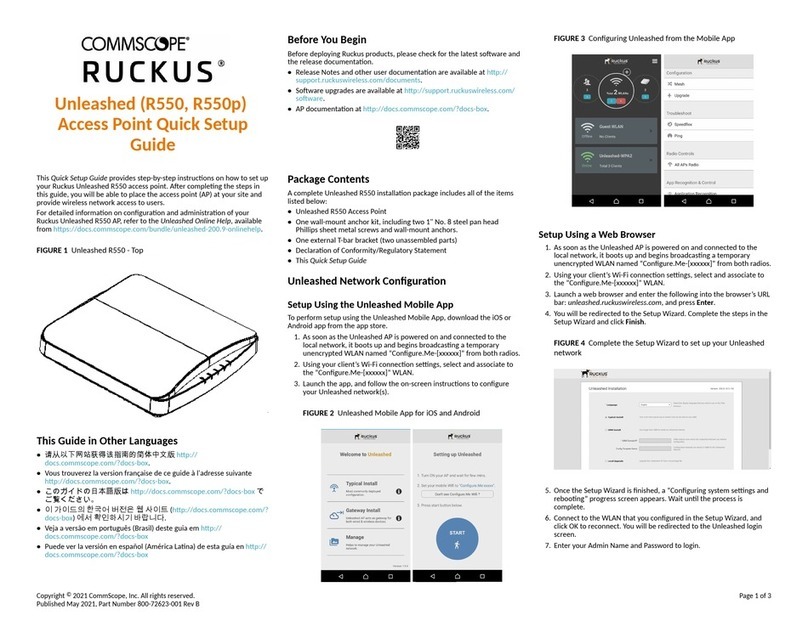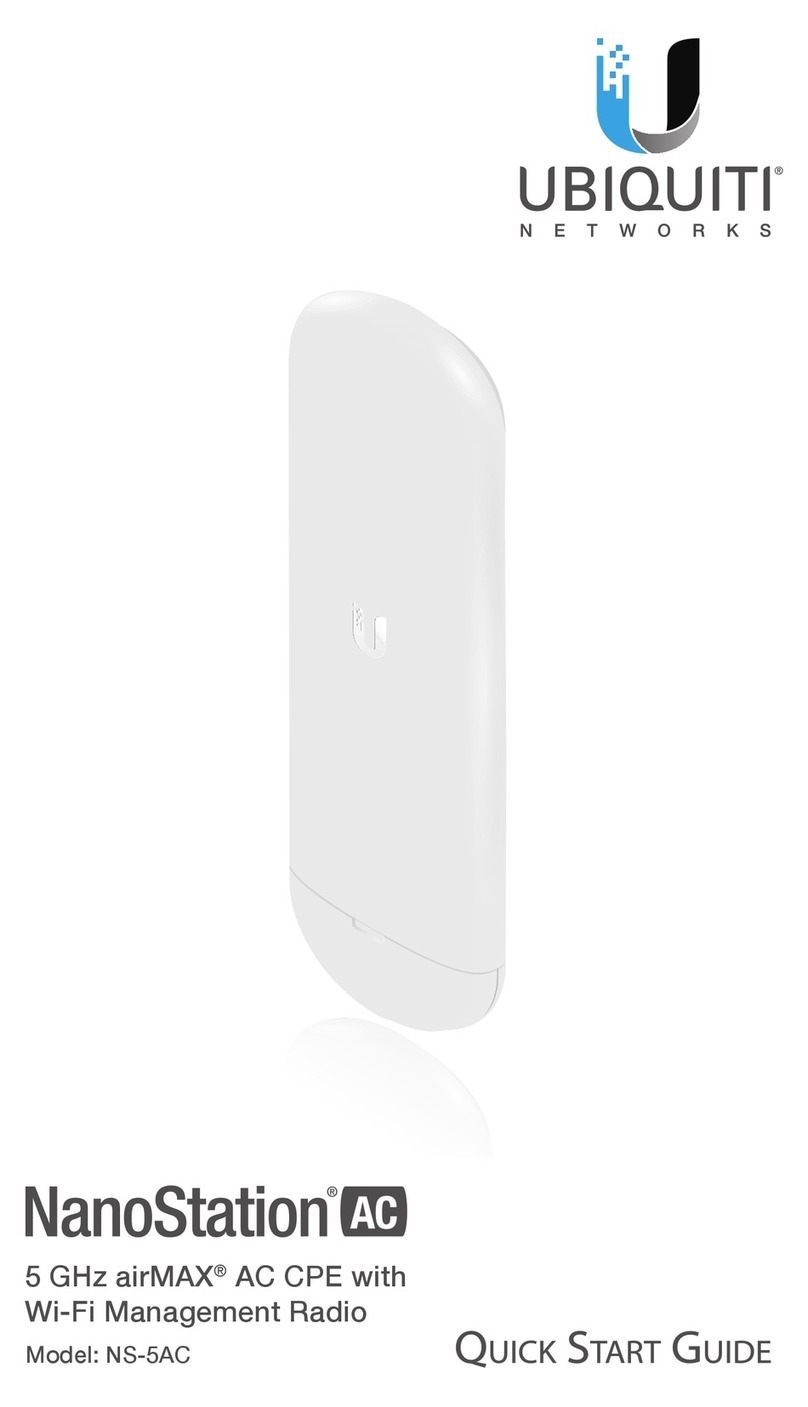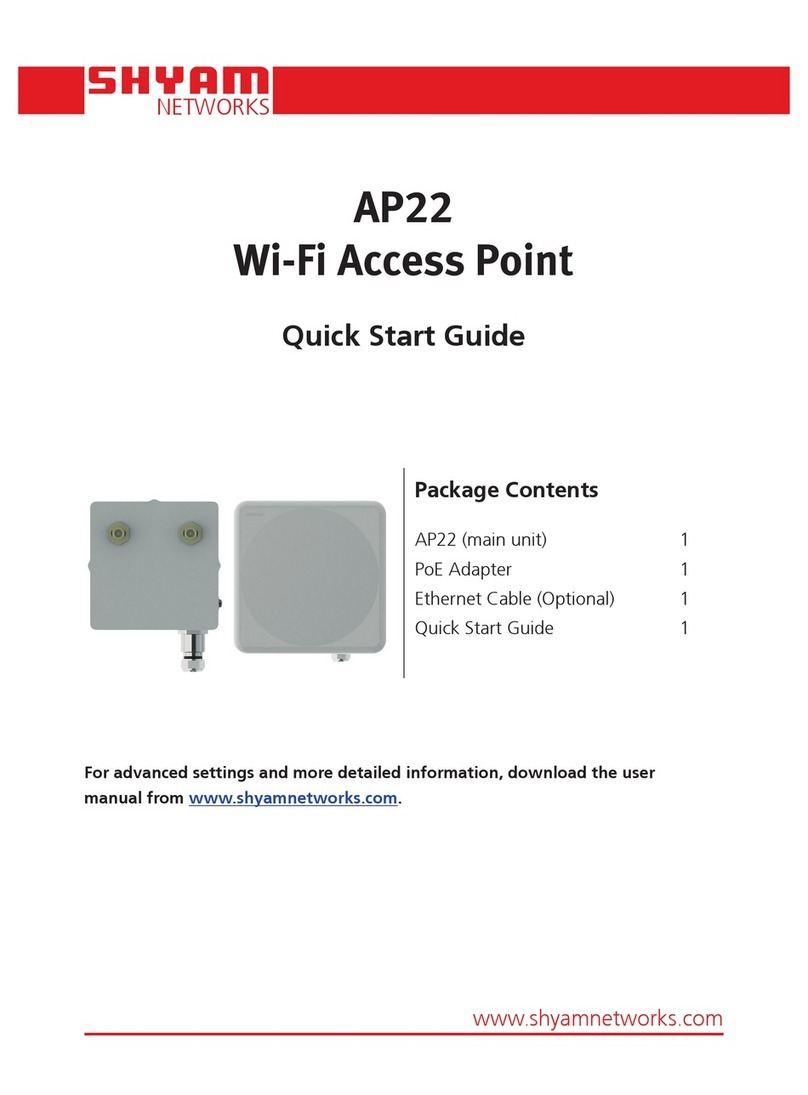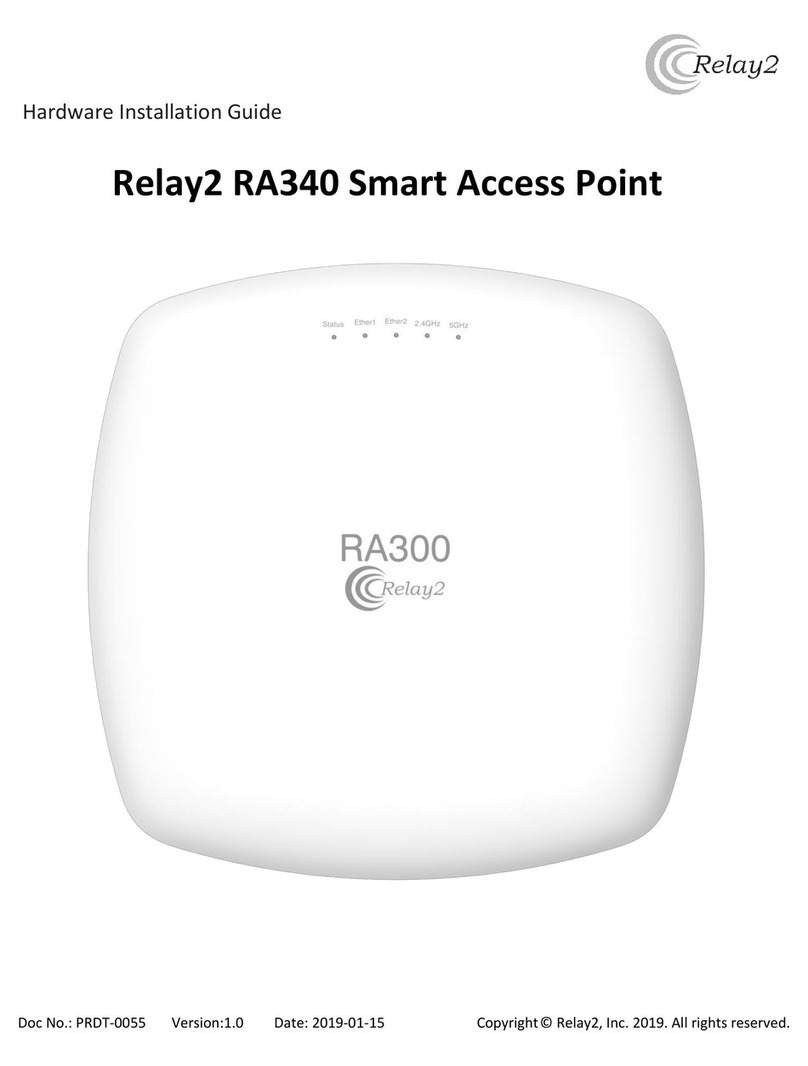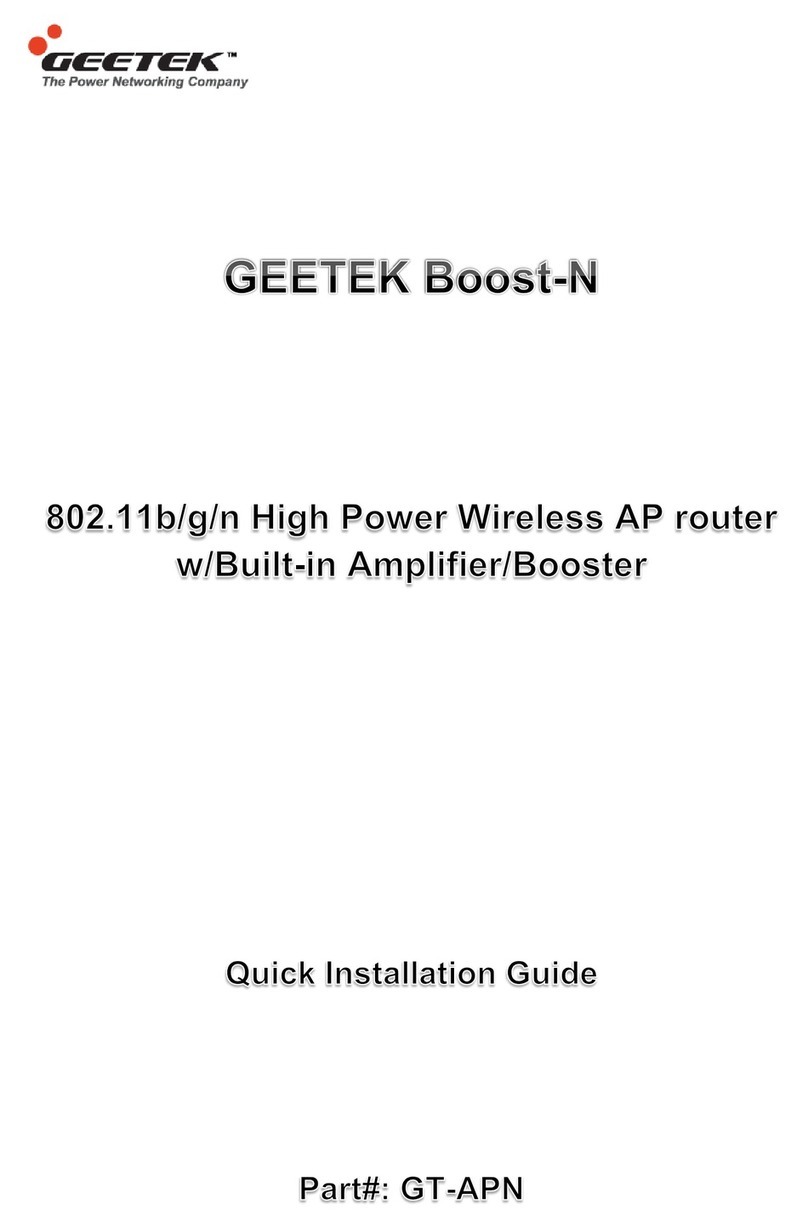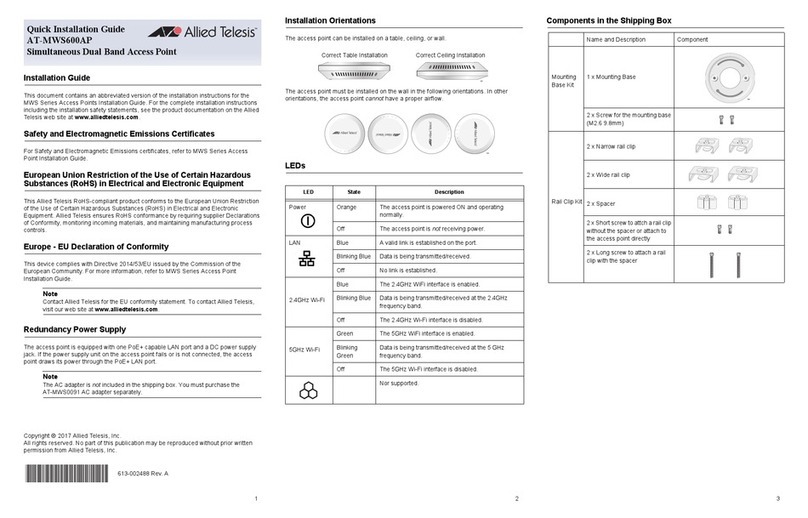Global PCS SS0001 User manual

Global PCS Inc.
SS0001
Bluetooth Access Point
User Guide
Version: 1.1.2
December 12, 2002
Document Number: BTAP-UM-0001
Global PCS Inc.
1, Innovation Road II
Hsinchu Science-Based Industrial Park
Hsinchu 300, Taiwan, R.O.C.
Phone:886-35771155
Fax: 886-35772578
http://www.g-pcs.com.tw/
E-mail : [email protected]
台揚企業集團

Global PCS Inc. SS0001 User Guide
ˍˍˍˍˍˍˍˍˍˍˍˍˍˍˍˍˍˍˍˍˍˍˍˍˍˍˍˍˍˍˍˍˍˍˍˍˍˍˍˍ
Dec. 10, 2002Global PCS Inc., Proprietary and Confidential Page 2of 18
1.Product Introduction
G-PCS Bluetooth Access Point (SS0001) is a universal adapter for Ethernet, cable modem and
xDSL. SS0001 provides the low cost solution for point-to-point/point to multi points links at a
2.4GHz band, which covers unlicensed band in worldwide comply Bluetooth Specification 1.1.
Devices can access the network through SS0001 using PPP Profile (LAP). The compact design
makes SS0001 easy for desktop or wall mounted installation.
Feature:
nAccess to Internet by xDSL modem and Cable modem.
nAccess to Local Area Network by Ethernet port (RJ45).
nLAN Access: point to point operation to provide Local Area Networking.
nHigh performance antenna.
nDynamic Host Configuration Protocol (DHCP).
nTechnique operating in the unlicensed 2.4Ghz ISM band.
n10/100Mbps Auto-sensing Ethernet.
nEasy to install and user friendly.
nProvides Internal Web server and Telnet setup and configuration.
nNetwork Address Translation ( NAT )
Specification:
Transmitter Output Power: 15dBm ~40mWatt
PowerRequirement: 110V/60Hz
Frequency 2.4GHz Unlicensed band
Data Rate: Up to 721Kbps
Range: Up to 100M free space
Interfaces: RS232 or 10/100 Base T Ethernet Port
Sensitivity: -[email protected]%BER
Dimensions(mm): 203mm x 130mm x 40mm
Weight: 275g

Global PCS Inc. SS0001 User Guide
ˍˍˍˍˍˍˍˍˍˍˍˍˍˍˍˍˍˍˍˍˍˍˍˍˍˍˍˍˍˍˍˍˍˍˍˍˍˍˍˍ
Dec. 10, 2002Global PCS Inc., Proprietary and Confidential Page 3of 18
2.Install Hardware
lGlobal PCS Bluetooth Access Point x 1
l6V Power Adapter x1

Global PCS Inc. SS0001 User Guide
ˍˍˍˍˍˍˍˍˍˍˍˍˍˍˍˍˍˍˍˍˍˍˍˍˍˍˍˍˍˍˍˍˍˍˍˍˍˍˍˍ
Dec. 10, 2002Global PCS Inc., Proprietary and Confidential Page 4of 18
3.Network Setup
SS0001 is setup and configured through an internal Web server.
3.1 Internet Explorer Setup
(1) You can connect to web server using any of the three methods, the default Access Point IP
address is 1.1.1.1
I. After connecting to Access Point via dongle, you can use Internet Explorer and
key-in http://1.1.1.1:5000 or the physical Access Point IP address
http://xxx.xxx.xxx.xxx:5000 to connect to web server.
II. Using any PC in Internet and key-in the physical Access Point IP address
http://xxx.xxx.xxx.xxx:5000
III. Using a RJ-45 cross line which connects the Access Point and a PC,then key-in
http://1.1.1.1:5000 or the Access Point IP address http://xxx.xxx.xxx.xxx:5000. Note
that the PC and Access Point must in the same subnet.
(2) After connecting to the web server,you must enter the login ID and password.
(Default ID: BT, Password: access_point)
Figure 3.1 Login in

Global PCS Inc. SS0001 User Guide
ˍˍˍˍˍˍˍˍˍˍˍˍˍˍˍˍˍˍˍˍˍˍˍˍˍˍˍˍˍˍˍˍˍˍˍˍˍˍˍˍ
Dec. 10, 2002Global PCS Inc., Proprietary and Confidential Page 5of 18
(3) After entering the correct login ID and password, you can configure the Access Point,
including change the login password, network type selection (Fixed IP address, DHCP or
PPPoE), security level selection, enable data encryption or not. Figure 3.2 shows the
description above.
Figure 3.2 Access Point Description
(3.1) Change password configuration:
When you click the “Change password”link, you can change the default password
configuration as shown in figure 3.3. You must enter the old password and the new
password, and figure 3.4 shows the result.

Global PCS Inc. SS0001 User Guide
ˍˍˍˍˍˍˍˍˍˍˍˍˍˍˍˍˍˍˍˍˍˍˍˍˍˍˍˍˍˍˍˍˍˍˍˍˍˍˍˍ
Dec. 10, 2002Global PCS Inc., Proprietary and Confidential Page 6of 18
Figure 3.3 Change Password
Figure 3.4 Change Password Complete

Global PCS Inc. SS0001 User Guide
ˍˍˍˍˍˍˍˍˍˍˍˍˍˍˍˍˍˍˍˍˍˍˍˍˍˍˍˍˍˍˍˍˍˍˍˍˍˍˍˍ
Dec. 10, 2002Global PCS Inc., Proprietary and Confidential Page 7of 18
(3.2) Network configuration:
After you click the “Configuration”link, you can configure the network setting. Figure
3.5 shows the configuration. You can select security level from level 1 to level 3, and if
you select level 3, you must enter the PIN code. You also can enable data encryption or
not.
Figure 3.5 Configuration
Note: Bluetooth Security level
Level 1 (Non-secure): a device will not initiate any security procedure.
Level 2 (Service-level enforced security): a device does not initiate security procedures
before channel establishment at L2CAP level.
Level 3 (Link-level enforced security): a device initiates security procedures before the link
set-up at LMP level is completed.

Global PCS Inc. SS0001 User Guide
ˍˍˍˍˍˍˍˍˍˍˍˍˍˍˍˍˍˍˍˍˍˍˍˍˍˍˍˍˍˍˍˍˍˍˍˍˍˍˍˍ
Dec. 10, 2002Global PCS Inc., Proprietary and Confidential Page 8of 18
(3.2.1) Network configuration (fixed IP address):
If you select fixed IP address, they will show the IP setting screen. You may key in the
network setting information such as the IP address, Subnet mask, Gateway address, and
DNS address in Figure 3.6.
Figure 3.7 shows the configuration you enter in figure 3.6. You can check the
information you input.
Figure 3.6 Network Configuration ( fixed IP address )

Global PCS Inc. SS0001 User Guide
ˍˍˍˍˍˍˍˍˍˍˍˍˍˍˍˍˍˍˍˍˍˍˍˍˍˍˍˍˍˍˍˍˍˍˍˍˍˍˍˍ
Dec. 10, 2002Global PCS Inc., Proprietary and Confidential Page 9of 18
Figure 3.7 Network Configuration Complete (fixed IP address)
(3.2.2) Network configuration (PPPoE):
If you select PPPoE, you must input the PPPoE login ID and password. Figure 3.8
shows this situation and figure 3.9 shows the result.

Global PCS Inc. SS0001 User Guide
ˍˍˍˍˍˍˍˍˍˍˍˍˍˍˍˍˍˍˍˍˍˍˍˍˍˍˍˍˍˍˍˍˍˍˍˍˍˍˍˍ
Dec. 10, 2002Global PCS Inc., Proprietary and Confidential Page 10 of 18
Figure 3.8 Network configuration (PPPoE)
Figure 3.9 Network configuration Complete (PPPoE)

Global PCS Inc. SS0001 User Guide
ˍˍˍˍˍˍˍˍˍˍˍˍˍˍˍˍˍˍˍˍˍˍˍˍˍˍˍˍˍˍˍˍˍˍˍˍˍˍˍˍ
Dec. 10, 2002Global PCS Inc., Proprietary and Confidential Page 11 of 18
(3.2.2) Network configuration (DHCP):
The configuration of DHCP is very easy, Figure 3.10 shows the result.
Figure 3.10 Network configuration Complete (DHCP)

Global PCS Inc. SS0001 User Guide
ˍˍˍˍˍˍˍˍˍˍˍˍˍˍˍˍˍˍˍˍˍˍˍˍˍˍˍˍˍˍˍˍˍˍˍˍˍˍˍˍ
Dec. 10, 2002Global PCS Inc., Proprietary and Confidential Page 12 of 18
3.2 Other function of SS0001
SS0001 LAP provides a COM port interface, you must have a RS-232 line to connect between
SS0001 and DT (Data Terminal). After DT creates a connection with COM port (usually using
windows HyperTerminal), it can send some commands to control SS0001 through the created
COM port. Note that the COM port settings are non-parity check, data bit is 8, 1 stop bit, and
baudrate is 57600 bps with hardware flow control off.
Figure 3.11 SS0001 Function Display

Global PCS Inc. SS0001 User Guide
ˍˍˍˍˍˍˍˍˍˍˍˍˍˍˍˍˍˍˍˍˍˍˍˍˍˍˍˍˍˍˍˍˍˍˍˍˍˍˍˍ
Dec. 10, 2002Global PCS Inc., Proprietary and Confidential Page 13 of 18
(o) Open the server port:Open the server serial port for RFCOMM connection. All ports are opened by
default for 7 connections.
(c) Close the port:Close the server serial port for RFCOMM connection.
(v) Close all server ports:Close the server serial portfor all RFCOMM connection.

Global PCS Inc. SS0001 User Guide
ˍˍˍˍˍˍˍˍˍˍˍˍˍˍˍˍˍˍˍˍˍˍˍˍˍˍˍˍˍˍˍˍˍˍˍˍˍˍˍˍ
Dec. 10, 2002Global PCS Inc., Proprietary and Confidential Page 14 of 18
(m) Change LAP mode: Change LAP mode among general accessible mode, limit accessible mode,
non-accessible mode and connectable mode only.
(r) Change LAP role:Change LAP role as master or slave.

Global PCS Inc. SS0001 User Guide
ˍˍˍˍˍˍˍˍˍˍˍˍˍˍˍˍˍˍˍˍˍˍˍˍˍˍˍˍˍˍˍˍˍˍˍˍˍˍˍˍ
Dec. 10, 2002Global PCS Inc., Proprietary and Confidential Page 15 of 18
(w) Watchdog test:Check watchdog and to see if it works.
(a) Change display mode:Display debug message on hyper terminal or not.
(h) Execute HCI command:Enter an HCI command to execute.
(s) Enable PPP authentication or not:Authenticate ID and password for PPP connection or not.

Global PCS Inc. SS0001 User Guide
ˍˍˍˍˍˍˍˍˍˍˍˍˍˍˍˍˍˍˍˍˍˍˍˍˍˍˍˍˍˍˍˍˍˍˍˍˍˍˍˍ
Dec. 10, 2002Global PCS Inc., Proprietary and Confidential Page 16 of 18
(p) Halt the PPP server: Stop the PPP service. PPP now is not available.
(s) Shutdown PPP:Close all existing PPP connections.

Global PCS Inc. SS0001 User Guide
ˍˍˍˍˍˍˍˍˍˍˍˍˍˍˍˍˍˍˍˍˍˍˍˍˍˍˍˍˍˍˍˍˍˍˍˍˍˍˍˍ
Dec. 10, 2002Global PCS Inc., Proprietary and Confidential Page 17 of 18
IMPORTANT NOTE
1.0 This device complies with part 15 of the FCC rules. Operation is subject to the following two
conditions:
(1) This device may not cause harmful interference
(2) This device must accept any interference received, including interference that may cause
undesired operation.
2.0 The changes or modifications not expressly approved by the party responsible for compliance
could void the user’s authority to operate the equipment.
3.0 To comply with the FCC RF exposure compliance requirements, no change to the antenna or the
device is permitted. Any change to the antenna or the device could result in the device exceeding
the RF exposure requirements and void user’s authority to operate the device.
FCC INFORMATION
The Federal Communication Commission Radio Frequency Interference Statement includes the
following paragraph:
The equipment has been tested and found to comply with the limits for a Class B Digital Device,
pursuant to part 15 of the FCC Rules. These limits are designed to provide reasonable protection
against harmful interference in a residential installation. This equipment generates, uses and can radiate
radio frequency energy and, if not installed and used in accordance with the instruction, may cause
harmful interference to radio communication. However, there is no grantee that interference will not
occur in a particular installation. If this equipment dose cause harmful interference to radio or
television reception, which can be determined by turning the equipment off and on , the user is
encouraged to try to correct the interference by one or more of the following measures:
--Reorient or relocate the receiving antenna.
--Increase the separation between the equipment and receiver.
--Connect the equipment into an outlet on a circuit different from that to which the
receiver is connected.
--Consult the dealer or an experienced radio/TV technician for help.
The user should not modify or change this equipment without written approval form Global Pcs.Inc.
Modification could void authority to use this equipment.

Global PCS Inc. SS0001 User Guide
ˍˍˍˍˍˍˍˍˍˍˍˍˍˍˍˍˍˍˍˍˍˍˍˍˍˍˍˍˍˍˍˍˍˍˍˍˍˍˍˍ
Dec. 10, 2002Global PCS Inc., Proprietary and Confidential Page 18 of 18
" Importance Note: To comply with FCC RF exposure
compliance requirements, the antenna used for this transmitter must be
installed to provide a separation distance of at least 20cm from all persons
and must not be co-located or operating in conjunction with any other
antenna or transmitter."
Table of contents