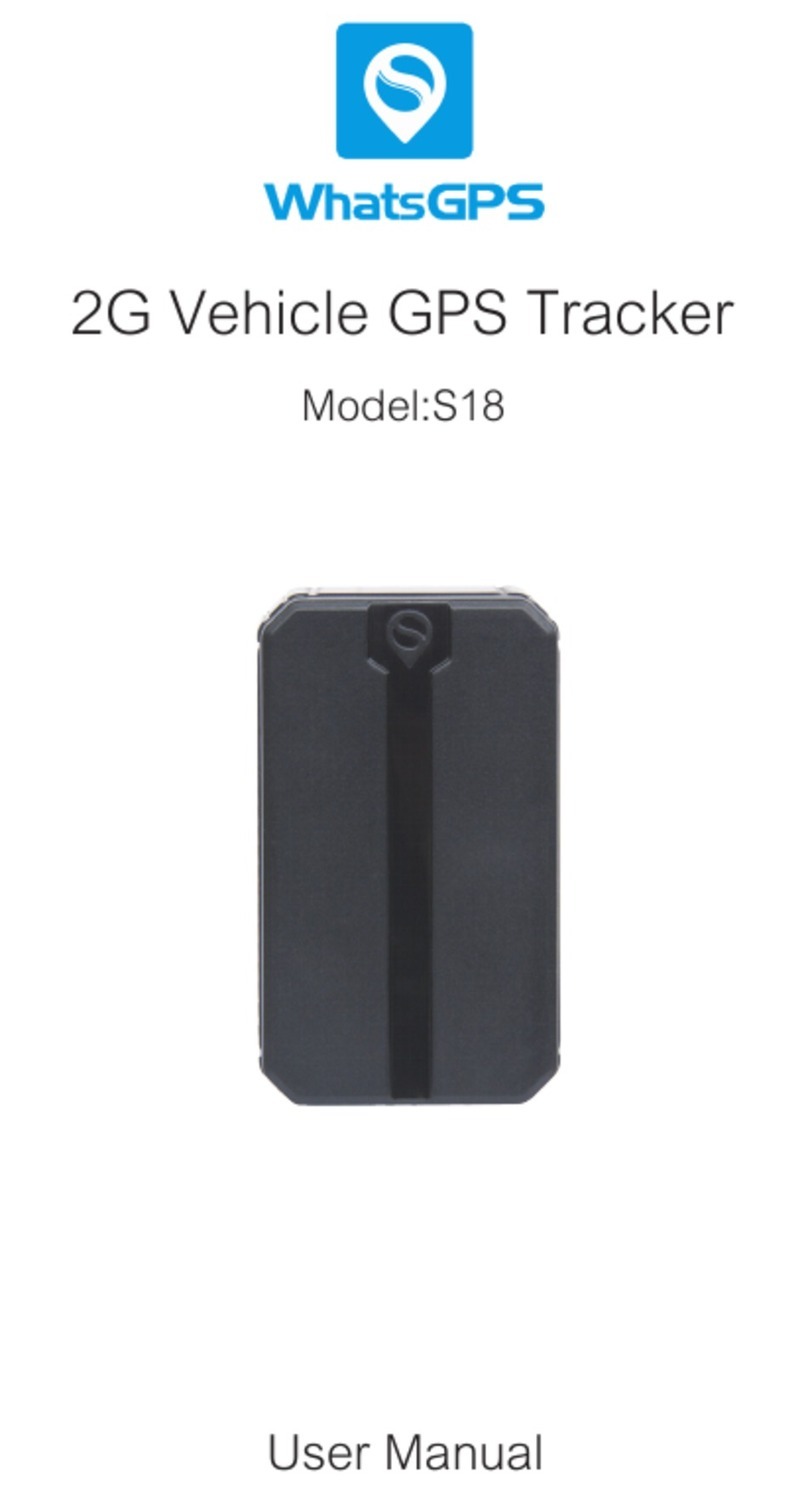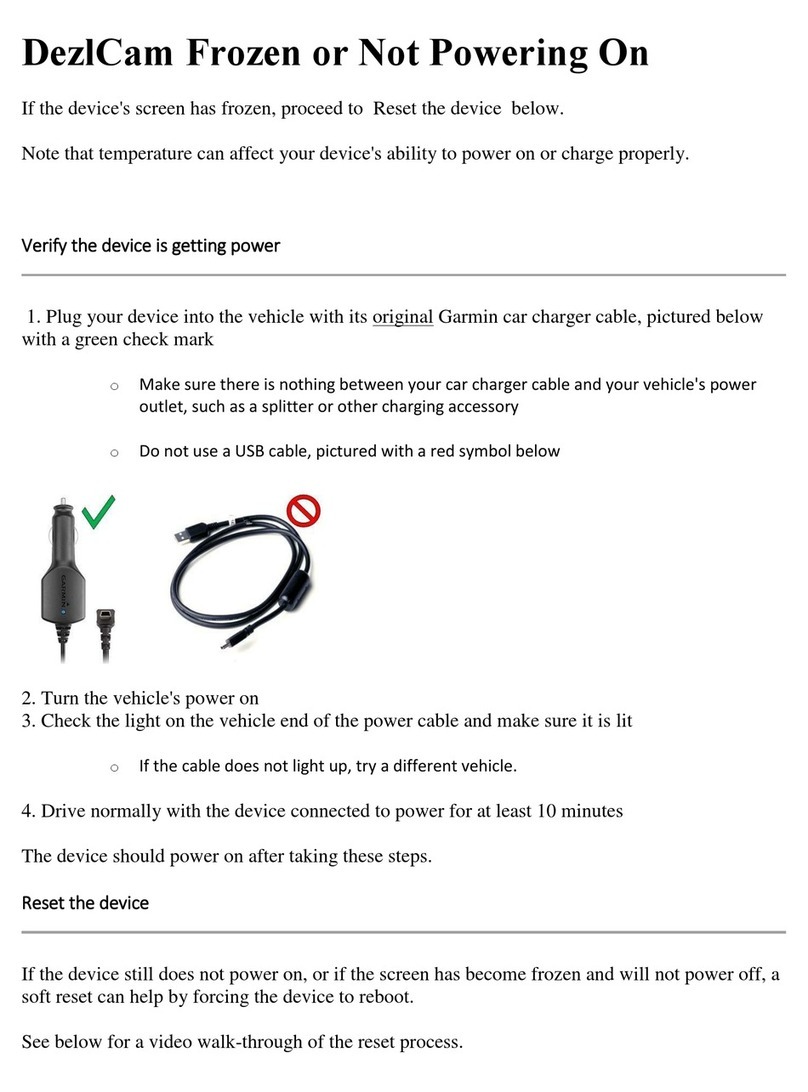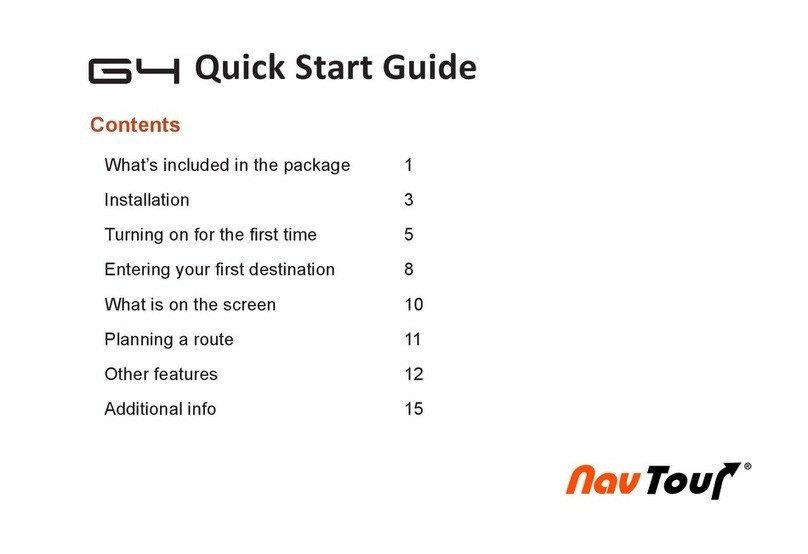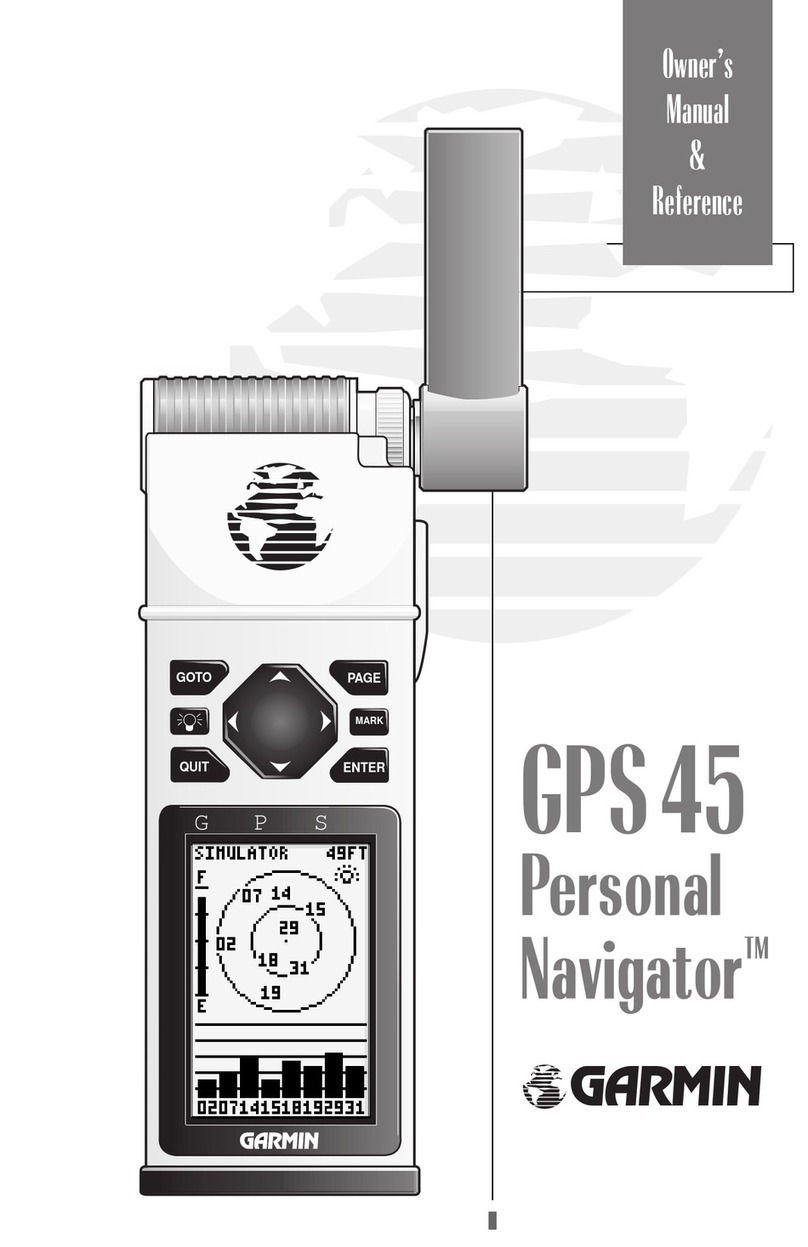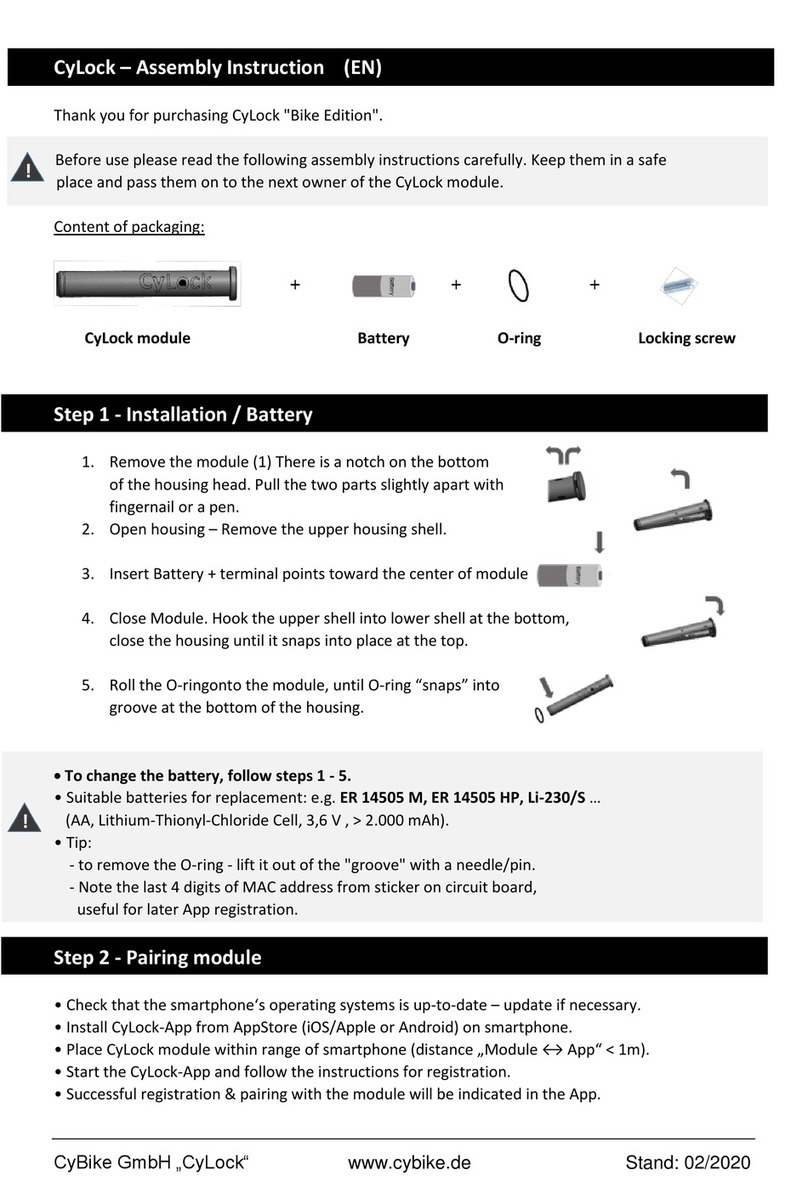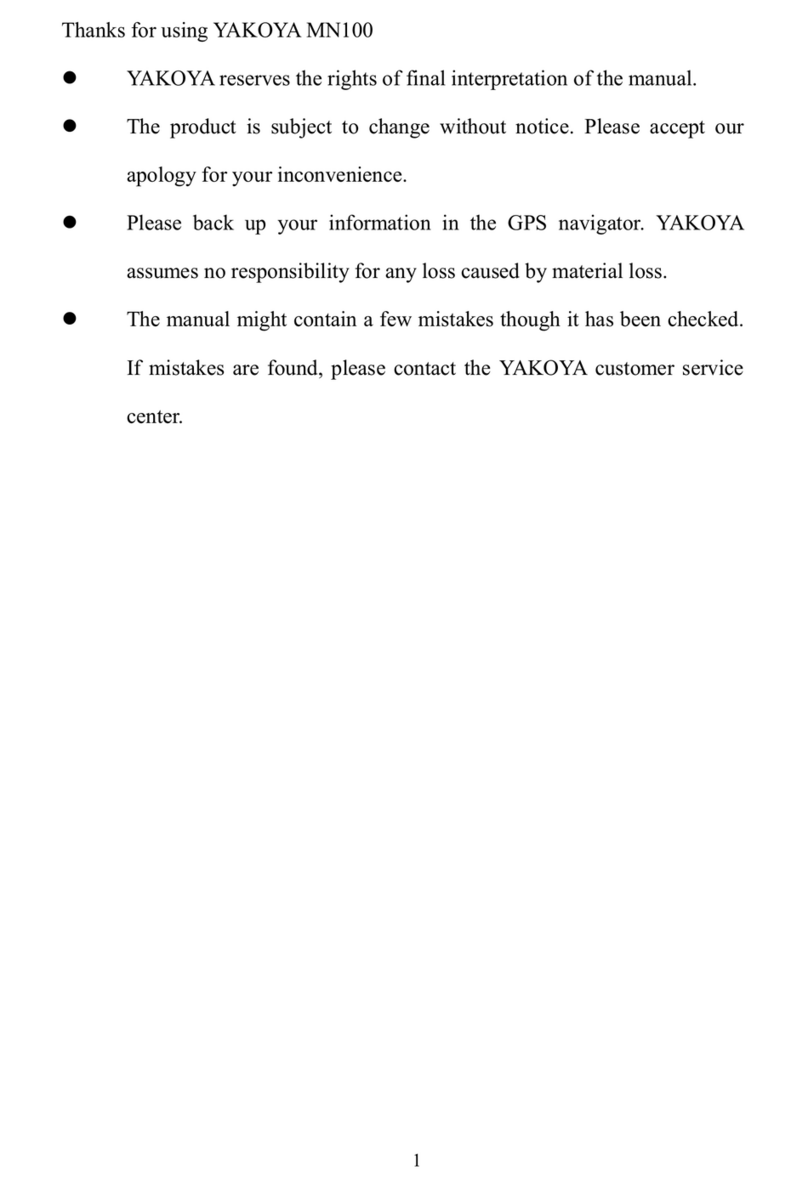Global-Systems GSN-430A User manual

2
Table of Contents
1 Preface
2 Cautions
3 GPS Packing List
4 Product Description
5 Product Specifications
6 GPS Appearance and Function Description
7 Operation Instructions
7.1 Turn-on/Turn-off
7.2Settings function
7.2.1Touch Panel Calibration
7.2.2 GPS Monitor Interface Operation
7.2.3Language Setup Interface Operation
7.2.4Brightness Setup Interface Operation
7.2.5Volume Adjustment Operation
7.2.6Power Setup Operation
7.2.7Time Setup Operation
7.2.8System Information
7.2.9 Interface Style Setup
7.2.10 AV-IN function Setup
7.2.11 Description of Navigation Software Operation
7.3 Music Player Interface Operation
7.4 Video Player Interface Operation
7.5 Image Browser Interface Description
7.6 Bluetooth Hand-free Operation Description
7.7 Instruction of AV-IN function
8 USB Synchronization Software Installation and Operation Description
8.1 Applications
8.2 Copyright and Exemption
8.3 Running Environment
8.4 NOTES
8.5 Synchronization Software Installation
8.6 Synchronization Software use
8.7 Operation of synchronization software
9 Operation of Video Conversion Tool
9.1 Copyright and Exemption
9.2 Running Environment
9.3 NOTES
9.4 Install and use
Create PDF files without this message by purchasing novaPDF printer (http://www.novapdf.com)

3
10 FAQ
Preface
Thanks for purchasing our GPS navigator!
As integrated high-performance reception chip and high-sensitivity antenna, this product is turned out to
be a formidable GPS navigator! No matter you are in a business trip or traveling around, no matter you
are climbing mountains or undergoing a adventure in the wild, this product is definitely your best
companion, providing information for you to know where you are at any time and facilitating your
outing. Besides what is mentioned above, the product is also capable of playing back music and video,
browsing images and reading E-book as well as other functions such as Bluetooth hand free etc. to meet
your various entertainment requirements.
So that to guide you through the operation of GPS navigator, a well-prepared user’s manual containing
details about usage and product introduction etc. is provided together. Before getting started, please read
through the user’s manual carefully.
Although the extra discretion and prudence is always given along the process of user’s manual
preparation, with a view of providing all necessary educational information concerning this product,
mistakes and omission seem to be unavoidable. Therefore, your understanding is appreciated and your
comments and correction always welcome.
It is suggested to back up data on the SD/MMC Storage Card into your computer. We shall not be held
responsible for any direct or indirect data loss or damages due to incorrect operation of software and
hardware, product reparation, battery replacement or other unexpected situations. As the contingent
misunderstanding of this product manual by the users is out of our control, we shall not take any
responsibility for any accidental damage or loss or claim by the third party.
Information contained in this manual is only for reference. Any information concerning this product is
subject to updating due to our continuous product research and development from time to time without
prior notification.
Cautions
1. One should not carry out any operation which could impair safety while driving or cycling.
2. As for the operation of this product in the aircraft, please consult the aviation company first of all.
Special care should be taken when an electronics device is engaged during a flight.
3. Never get closer to a place emitting intensive radio waves or radiation which could affect the
operation of this product.
4. Never make the navigator fall down or clash with stiff objects to protect it against any damage in
appearance, battery loose, data lose or other hardware mutilation.
5. Never let this product expose to the humid environment or rain as the water leaked into could
disable it to the extent beyond reparation.
6. Never switch on this product in the dusty environment.
7. Over-voltage, power cable strain, bending or squeezing by heavy objects is not allowed to avoid
overheating or fire disaster.
8. Never deploy any chemical or detergent to clean up the navigator to prevent erosion of the surface
or paintwork.
9. In order to eliminate the risk of electric shock, do not touch the cable power plug with wet hands
Create PDF files without this message by purchasing novaPDF printer (http://www.novapdf.com)

4
and do plunge it into the socket completely.
10. Never charge the battery in a neither extreme cold nor hot place, which could damage the battery.
11. Keep this product which is being charged out of the reach of children.
12. Never put it under the direct baking sunshine or place it in a place with high temperature to avoid
the problem of over-heat to the battery or this product, which could trigger fault or danger.
13. Put this product on an even workbench instead of blanket, pillow or carpet which could build up
the heat to a level so high to bring forth damage.
14. When any sort of fault comes into being, please contract with qualified maintenance personnel for
service rather than disassemble it at your own discretion.
15. Keep all the wires in neat order to prevent damage-fostering tangling.
16. Never suppress the LCD screen violently. Never bring it to the open glaring sunshine, which could
damage this product. Please wipe the screen surface clean with soft cloth.
17. Never cut off the power directly in the mode of navigation, music, video and image browse, which
could lose data.
18. When the system is reading data from or writing date into the memory card, never take out the card
directly which could make the information stored in the memory card corrupted or lost or even
crash the system.
19. In the process of formatting, upload or download, never disconnect the power supply abruptly.
Otherwise, it could lead to a problem of application error.
20. Pay attention to the compatibility of multimedia files and the product can only play back the files
in the stipulated formats.
21. All the TV programs, music, movies and images are under the protection of copyright.
Unauthorized usage is deemed as an infringement to the laws of copyright.
22. For the sake of data safety, please back up the data on the SD/MMC card into the computer on a
regular basis.
23. Do not adjust the volume of speaker to maximum for a long time. Otherwise, it will cause audio
distortion.
24. The pictures presented in this manual are only for reference
25 This product is now fully supported TMC! TMC (Traffic Message Channel traffic information
channel) is a digital coding system. TMC traffic can produce continuous flow of information, such as
traffic congestion or incidents to report the accident site and time results. information including some
within the scope of the traffic conditions. TMC will map navigation and information together with
improved vehicle navigation on the road in front of the accuracy of the forecasts. Provide GPS radio
stations around the differential correction data, greatly improving the accuracy of GPS positioning
location. TMC is wireless FM system in the broadcast real-time traffic and weather information in an
application. TMC data with information from the car navigation equipment "silent" to receive and
decode with the product conveyed to the driver. This product is TMC navigation system, it can provide
dynamic route guidance, and plans to exercise notice to the driver on the road and the problems
projected an alternative route. The provision of transport problems and the severity of detailed
information of the affected location, regional, or sections of the affected locations; direction and scope
that affected sections or similar position, as well as the direction of traffic; duration, the issue is
Create PDF files without this message by purchasing novaPDF printer (http://www.novapdf.com)

5
expected duration; diversion proposal, the driver has to find the proposed route for the election.
26 TMC selection function whether there is a need to understand the local DGPS data load wave FM
broadcasting services, if not so can not use the function in normally.
27 Acknowledge if the map has including TMC function while you select to TMC, if not so can not use
the function in normally.
28 It is not realized on function between TMC and USB, doing USB interface meet to TMC module,
and its can not recharge by USB port while you use in TMC function.
GPS Packing List
Create PDF files without this message by purchasing novaPDF printer (http://www.novapdf.com)

6
Product Description
4.3-inch 24bits High-definition Screen at 480*272
Double Channel Earpieces Jack, 2W Build-in Hi-Fi Speaker
Button + Touch Panel Operation
Build-in High Sensitive SiRF START ? GPS Reception Module
Built up receiving antenna into GPS, which compound outer antenna to use TMC
Software and Data Storage SD/MMC Card
Music Playback in the Format of MP3, WAV and MIDI etc.
Video Playback in the Compatible Format such as ASF, AVI, MP4 and WMV
Image Browse in the Format of BMP, JPG, PNG and GIF etc.
Bluetooth Hand-free Function
Video Signal Input to Realize the Function of Reversing Rear Mirror
3.7V Lithium Battery charged through an external DC 6V adaptor hooking up with the
automobile cigarette lighter.
Bi-color Indicator: yellow for charging and green for saturation
Product Specifications
Environment Parameters
Size 127.7mm(L)*82.7mm(W)*25.0mm(H)
Components Quantity
GPS Navigator 1
SD Card 1
Handwriting Pen 1
Onboard Antenna(optional)
1
Charger 1
Onboard Charger 1
Onboard Holder 1
Earphone 1
USB Cable 1
Lithium Battery 1
User’s Manual 1
CDROM 1
Warranty Card 1
AV-IN Cable 1
TMC(Optional) 1
Create PDF files without this message by purchasing novaPDF printer (http://www.novapdf.com)

7
weight 236g
Working Temperature -10℃ ~ +60℃
Storage Temperature -20℃ ~ +70℃
Working Humidity 45% ~ 80%RH
Storage Humidity 30% ~ 90%RH
System Parameters
Main Frequency 400MHZ
Main Chip Type SAMSUNG S3C2440A-40-43
Memory 64MB-1G(option)
Expansion Card 128MB~4GB
Navigation Software
Storage Medium SD card
Operating System WINCE 4.2 \5.0NET
Software
Compilation Method
ARMV4I
Navigation Software
Supply by third part
Basic Parameters
Video Input Type CVBS
Video Input Power No
Screen Dimensions 4.3
Resolution 480*272
Audio Output Double Channel CD Sound Quality
Audio Power Double Channel for Earpieces 0.25W/CHANEL, Double Channel 8Ω/2W
Average Power 1.5W
Standby Power <20mW
Battery Type Build-in Rechargeable Lithium Battery950mAH
Battery Life 2 Hours for Normal Use and Around 200 Hours in Standby Mode
GPS Hardware Parameters
Chip Set SiRF Star III
Frequency 1.575GHZ
C/A CODE 1.023 MHZ chip rate
Channel Number 20 Channels
Tracking Sensitivity -159dBm
Positioning Sensitivity 10m, 2D RMS 5m, 2D RMS, WAAS enable
Speed Rate 0.1m/s
Data Update Rate 1HZ
Create PDF files without this message by purchasing novaPDF printer (http://www.novapdf.com)

8
Recapture Time 0.1s on Average
Hot Startup Time Less than 3s
Warm Startup Time 38s on Average
Cold Startup Time Less than 100 s
Maximum Positioning Height 18,000m
Maximum Speed Rate 515m/s
Acceleration < 4g
Build-in Antenna Type Build-in Active Ceramic Antenna
Build-in Antenna Gain 27dB
Build-in Antenna Voltage 3.3V±5%
Build-in Antenna Current 15mA
External Antenna Connection MMCX
External Antenna Voltage 3.3V±5%
External Antenna Gain 27dB
External Antenna Current 15mA
Bluetooth Handfree Parameters( optional)
Maximum Distance 10m
Communication Type V1.2
Handfree Type Full Duplex Transmission
Chip Set CSR BLUECORE3
TMC parameter( optional)
Signal frequency 87.5-108.mhz
Signal received
mode
RDS
Interface USB
Chip team RoyalTek TMC protocol 1.0
6 . GPS Appearance and Function Description
Create PDF files without this message by purchasing novaPDF printer (http://www.novapdf.com)

9
Symbol Description Symbol Description
A Menu Button B
“Power” Button
Hold for at least 3
seconds to switch on or
press to log into the
Hibernation mode or
wake up the System
C NC D SD Card Slot
E Keypad Lock Switch F DC Socket
G Volume Tuner H Stereo Earpieces Jack
I AV-IN J Mini USB Port
K System Reset Hold L Speaker
M Touch Pen N Battery Chamber Cover
Create PDF files without this message by purchasing novaPDF printer (http://www.novapdf.com)
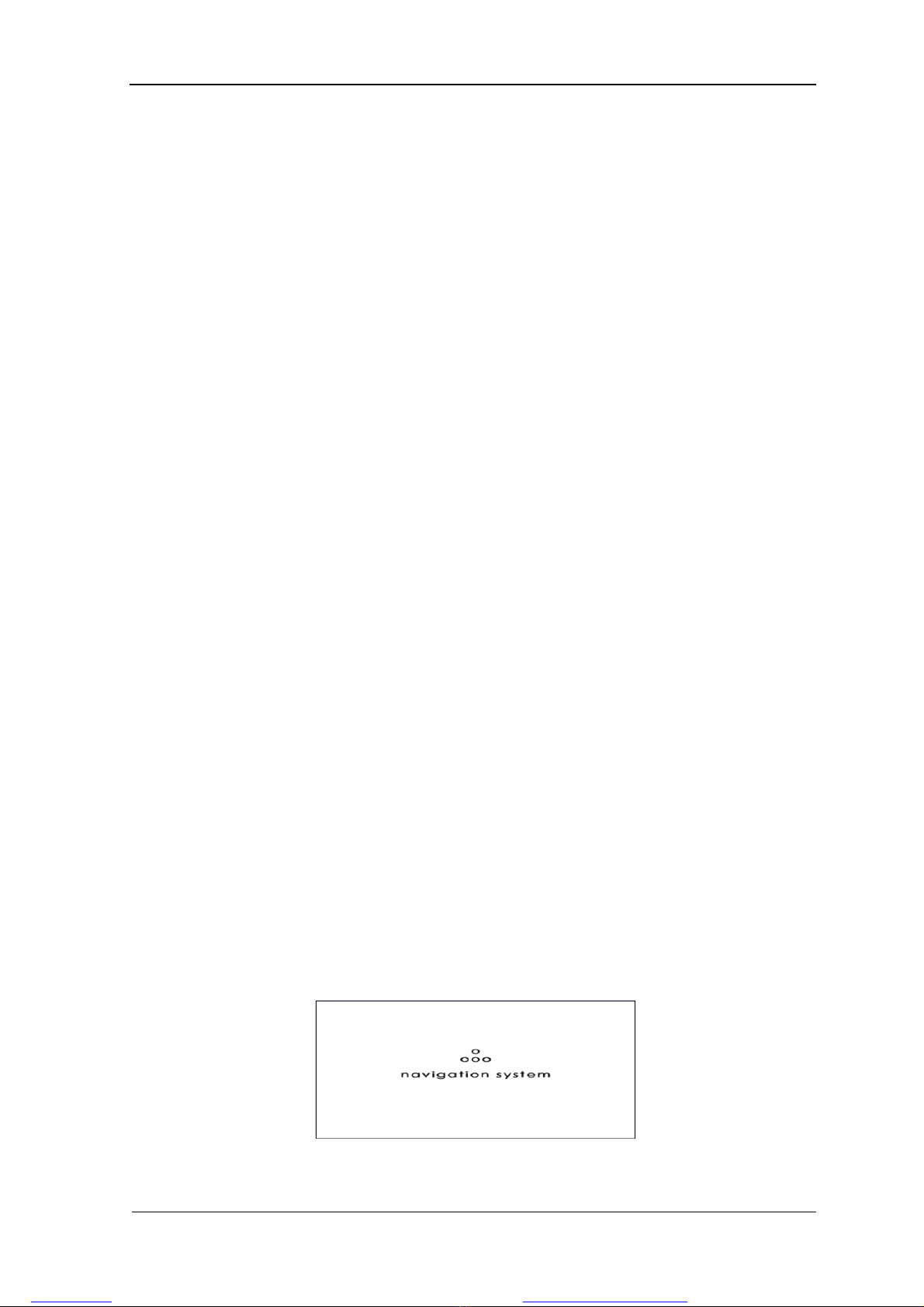
10
Instruction of Indicator
Red indicator means the battery is in recharging, while green indicator means recharging is
completed.
Keys
“MENU”: in any menu such as navigation, music, video, photo, Bluetooth, press MENU to
return to the main menu.
Keep press “POWER” for 3 seconds to turn on or off the navigator; press “POWER” for a
short time to enter into or wake up from the “SLEEP” status.
Press “RESET” to restart the system;
After the key lock is activated, all the keys and Touch Panel will be locked and can not work.
Operation Instructions
7.1Turn-on/Turn-off
Hold the button “Power” for at least 3 seconds till the indicator turns on and the LOGO of
the company as well as the startup schematic progress bar appear on the LCD screen as
shown in the following picture.
After startup, press the button “Power” to enter the power-saving mode
Create PDF files without this message by purchasing novaPDF printer (http://www.novapdf.com)

11
Then press the same button again, the normal operation mode resumes within 1 second.
Hold the button “Power” for more than 3 seconds when the power is on, the system shuts
down and the indictor goes off simultaneously as shown in the following picture.
7.2 Settings function
Plunge the output connector from the Automobile Cigarette Lighter (or other 12V DC
adapter) into the DC jack and the navigator displays the LOGO and startup schematic
progress bar. After 6 seconds, the system logs into the programs as shown in the following
picture:
7.2 .1Touch Panel Calibration
Under programs interface ,Click the icon to log into the corresponding main
interface, under which there are 10 icons just as shown in the following picture.
Create PDF files without this message by purchasing novaPDF printer (http://www.novapdf.com)
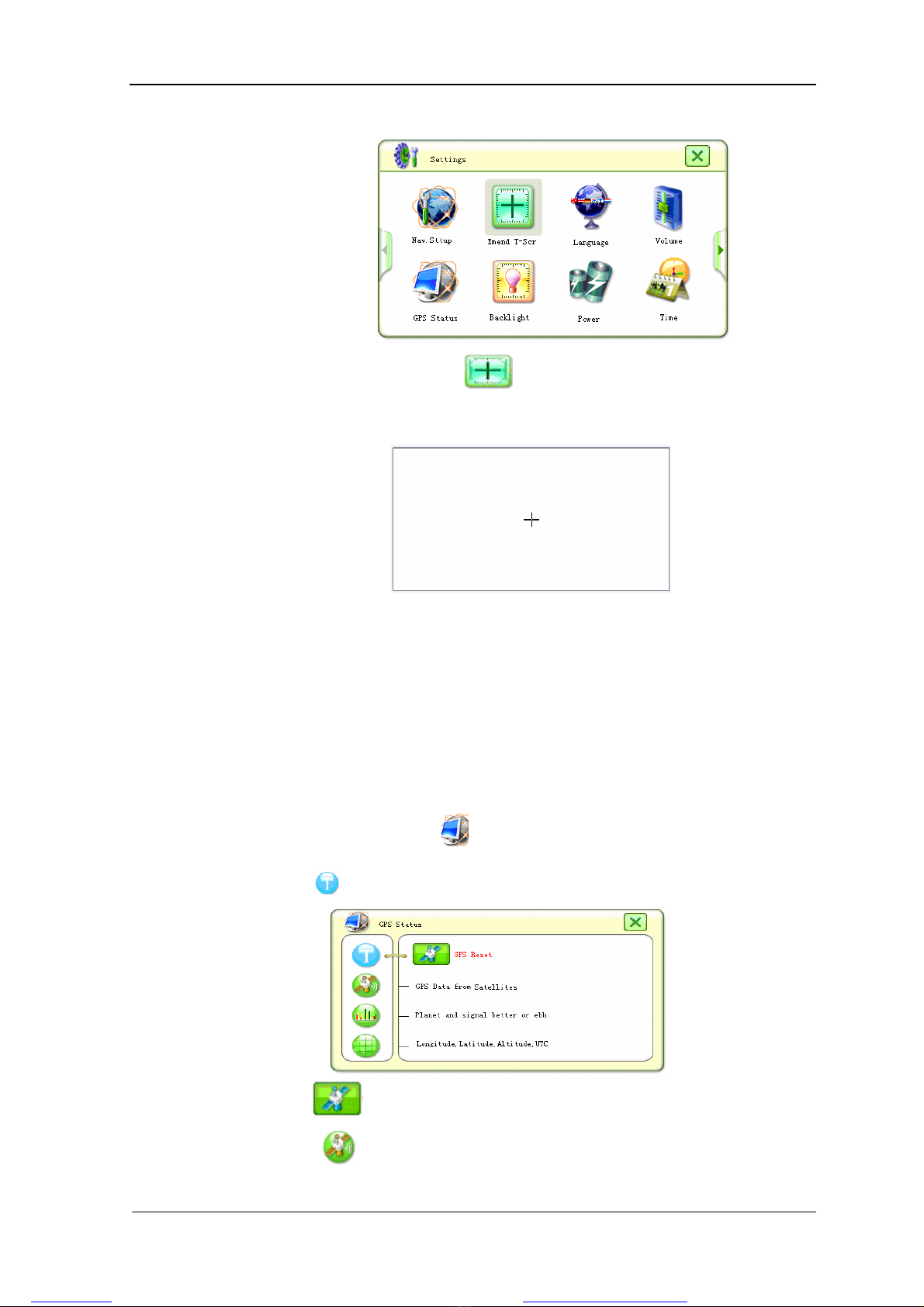
12
In the setup interface, click the icon to log into the interface of Touch Panel
Calibration as shown in the following picture.
Continue to press the Central Cursor as shown on the screen till the Calibration Cursor moves
to the upper left corner automatically and then the lower left corner, lower right corner and
upper right corner in sequence. If the callibration is achieved, the screen displays OK and the
user can use the Touch Pen to click any spot on the screen to quit. And all the information
concering screen caliabration is memorized even the power is off. Therefore, it is unneccessary
to carry out screen calibration each time at startup. And the screen of this product must be
calibrated before delivery from factory.
7.2.2 GPS Monitor Interface Operation
In the setup interface, Click the icon to log into the function of GPS Monitor :
1. Click the icon to interface shown below:
2. Click the icon to reset the GPS satellite test.
3. Click the icon on the right to log into the interface of Satellite Data-stream as
Create PDF files without this message by purchasing novaPDF printer (http://www.novapdf.com)
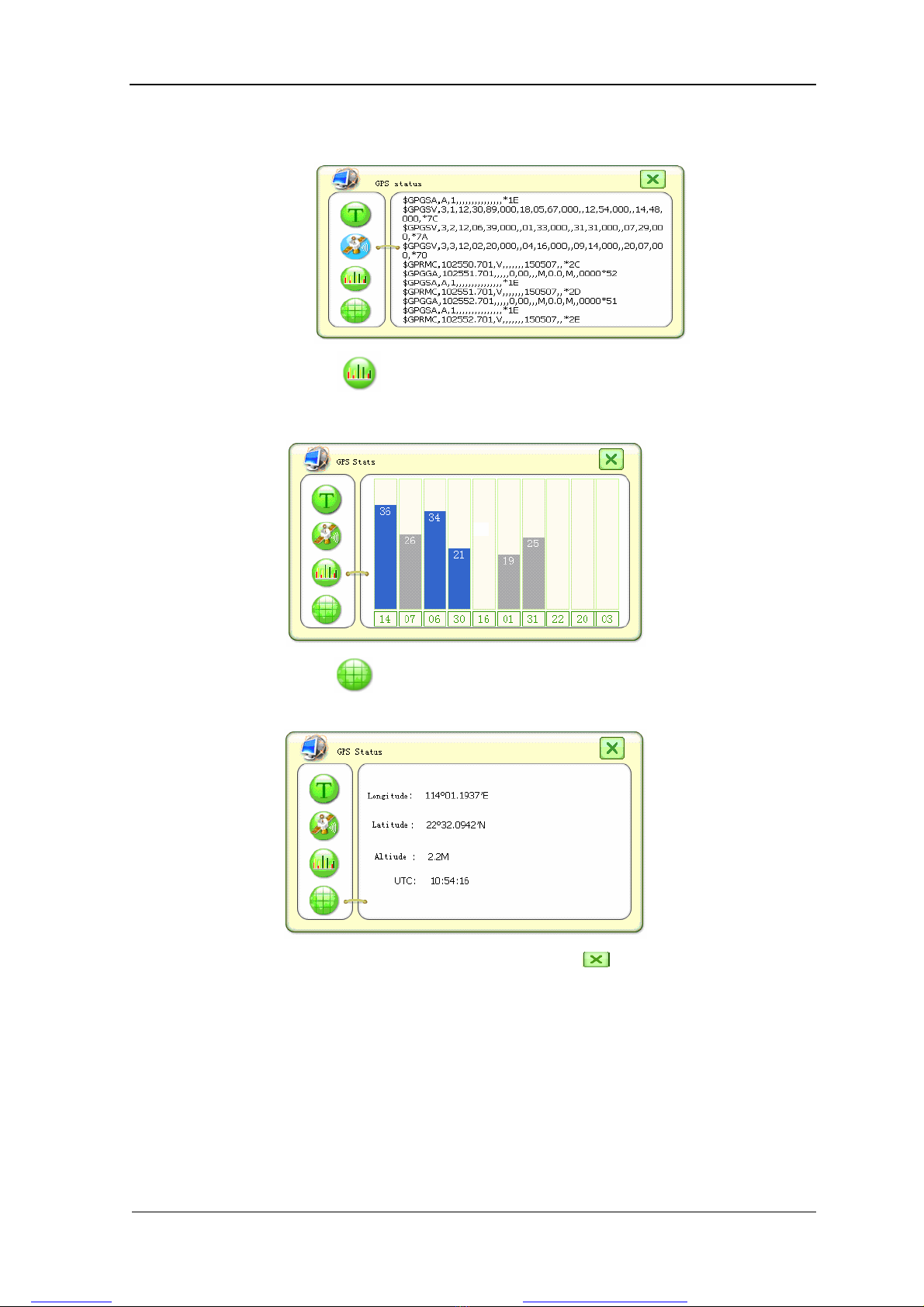
13
shown below:
4. Click the icon on the right to log into the interface of Satellite Number &
Signal Reception Status as shown below:
5. Click the icon on the right to log into the interface of Altitude, Longitude &
Time as shown below.
After requiring relevant information, press the icon to return the interface of
Programs.
Notes: The test of GPS monitor must be carried out in an open space. Otherwise, the
satellite signal can not be received, leading to a bad signal reception status. It will take less
than one minute to get current satellite position and check the receiving situation on the
GPS monitor before you move the vehicle. It will take much longer if the vehicle is running
as the longitude and latitude vary and it’s hard to get the position.
Create PDF files without this message by purchasing novaPDF printer (http://www.novapdf.com)
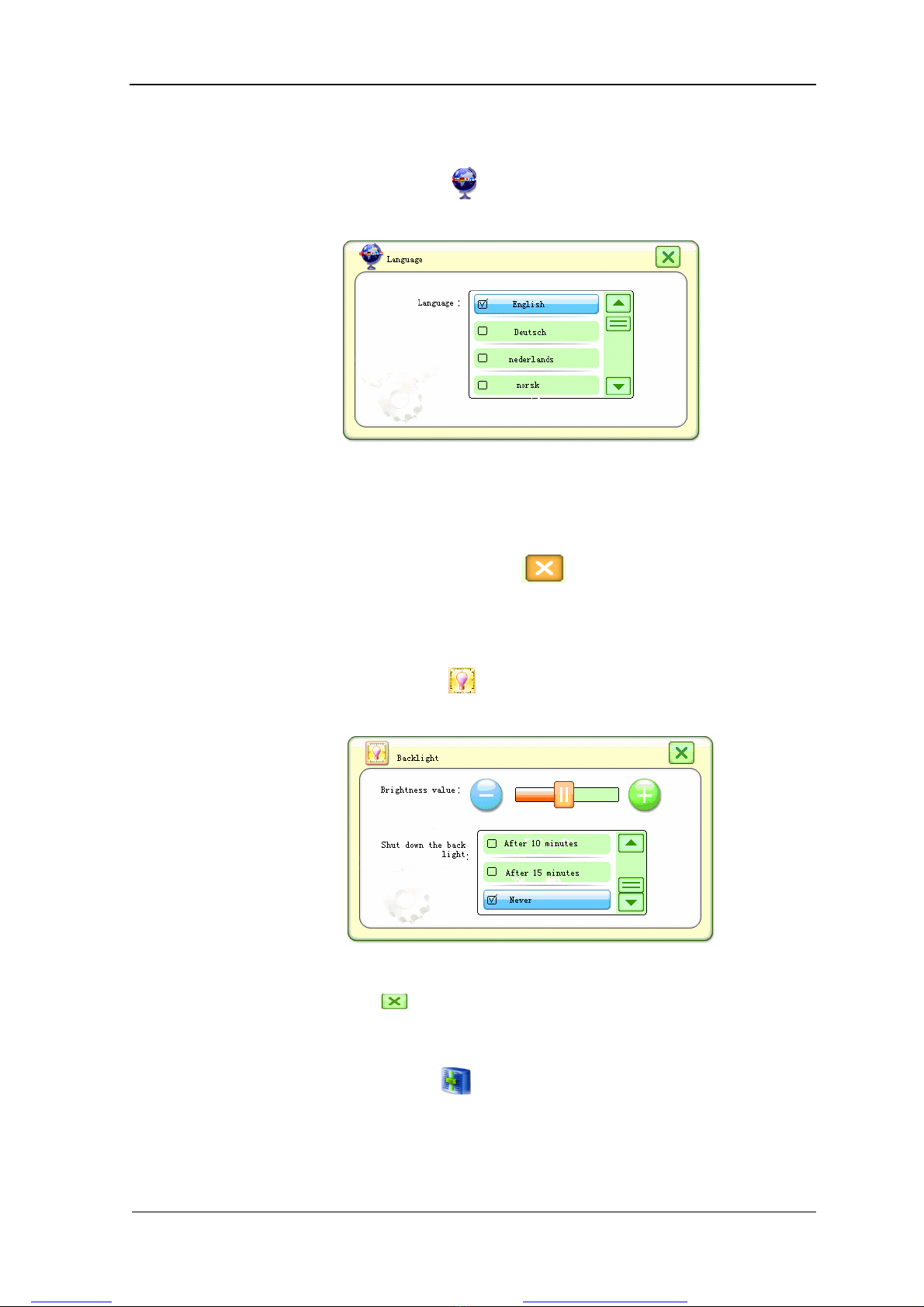
14
7.2.3 Language Setup Interface Operation
In the setup interface, click the icon to log into the interface of Language Setup as
shown below.
The GPS support 18 languages(English ,German,French,Spanish,Dutch,Hungarian,Czech,
Danish,Norwegian,Swedish,Portuguese,Italian,Japanese,Finnish,Romanian,Hellenic,Russian,
Poland)Select the desired language and then click the icon to return to the interface of System
Setup.
7.2.4 Brightness Setup Interface Operation
In the setup interface, click the icon to log into the interface of Brightness Setup as
shown below:
Through this option, the brightness and duration of backlight can be configured. When
completing setup, click the icon to return to the interface of Setup.
7.2.5 Volume Adjustment Operation
In the setup interface, Click the icon to log into the interface of Volume Adjustment as
shown below:
Create PDF files without this message by purchasing novaPDF printer (http://www.novapdf.com)

15
Under this interface, users are allowed to adjust the volume, enable or disable the speaker
and the tone while pressing any button or the touch panel. Click the icon to return to
the interface of Setup.
7.2.6 Power Setup Operation.
In the setup interface, click the icon to log into the interface of Power Management
as shown below:
Configure the duration for the system before entering the standby mode according to the
actual conditions.
7.2.7 Time Setup Operation
In the setup interface, Click the icon to log into the interface of Time Setup as shown
below:
Click the relevant area to activate the modification status for corresponding option directly
on the touch panel and then press the button “Up/Down” to adjust. When completed, click
the icon to return to the interface of Setup.
Create PDF files without this message by purchasing novaPDF printer (http://www.novapdf.com)

16
7.2.8 System Information
As for the interface of Setup, please refer to the following picture.
Click the icon to log in the following interface.
Click the icon to log in the following interface.
Initial Setup: Restore the system into the initial status;
File Reparation: Repair files stored in the flash memory
7.2.9 Interface Style Setup
In the setup interface, click the icon to log into.
Create PDF files without this message by purchasing novaPDF printer (http://www.novapdf.com)

17
Select your desired style and then click the icon to return to the interface of Setup.
7.2.10 AV-IN SETUP
Click enter, as shown in the figure below :
Click to set the Video Input as below:
The function is applied most in the play-back of some audio & video such as DVD, digital TV, AD
machine, rearview mirror etc, and there are 4 options for user to select:
1, Mode: it means that the display is as same as the input video without any rotate
or mirror process, as shown in the following.
Create PDF files without this message by purchasing novaPDF printer (http://www.novapdf.com)

18
2, Mode: it means that the display is a vertical mirror of the input video, as shown
in the following.
3, Mode: it means that the display is a horizontal mirror of the input video, as shown
in the following.
4, Mode: it means that the display is a horizontal rotate-mirror of the input video and the
mode is applied to the rearview mirror of a vehicle, as shown in the following.
NOTE: This function should be setup before connecting the video into the GPS. When the video is
connected to GPS, the setting can not be changed before unplugging the video cable.
7.2.11 Navigation Software Operation Description
Insert the SD Card which contains the navigation software and log in the setup interface, Click the
icon to log into the relevant interface as shown below:
Create PDF files without this message by purchasing novaPDF printer (http://www.novapdf.com)

19
There is a option of “Navigation auto run at power on”. Select it and the Navigation can
auto-run at power on.
Click the icon to enter the SD folder and select the path of map software.
Locate the navigation software according to the storage directory and click the icon to
quit and return to the interface of Programs as shown below.
Click the icon . on the main interface and the system will show automatically the map
navigation. The operation of navigation software provided by third parties is different, please refer to
the corresponding software manuals.
7.3 Music Player Interface Operation
In the programs interface, click the icon to log into the main interface of Music
Player as shown in the following picture.
Click the icon to select the storage directory of audio files as shown in the following
picture.
Create PDF files without this message by purchasing novaPDF printer (http://www.novapdf.com)

20
Select audio file to be played back and then click the icon or double-click the file to
return to the interface of Music Player as shown in the following picture.
Click the icon to select all the files as shown in the following picture.
Click the icon to return to the interface of Music Player.
Click the icon to add more audio files and the icon to return to the interface of
Music Player.
Create PDF files without this message by purchasing novaPDF printer (http://www.novapdf.com)
Table of contents