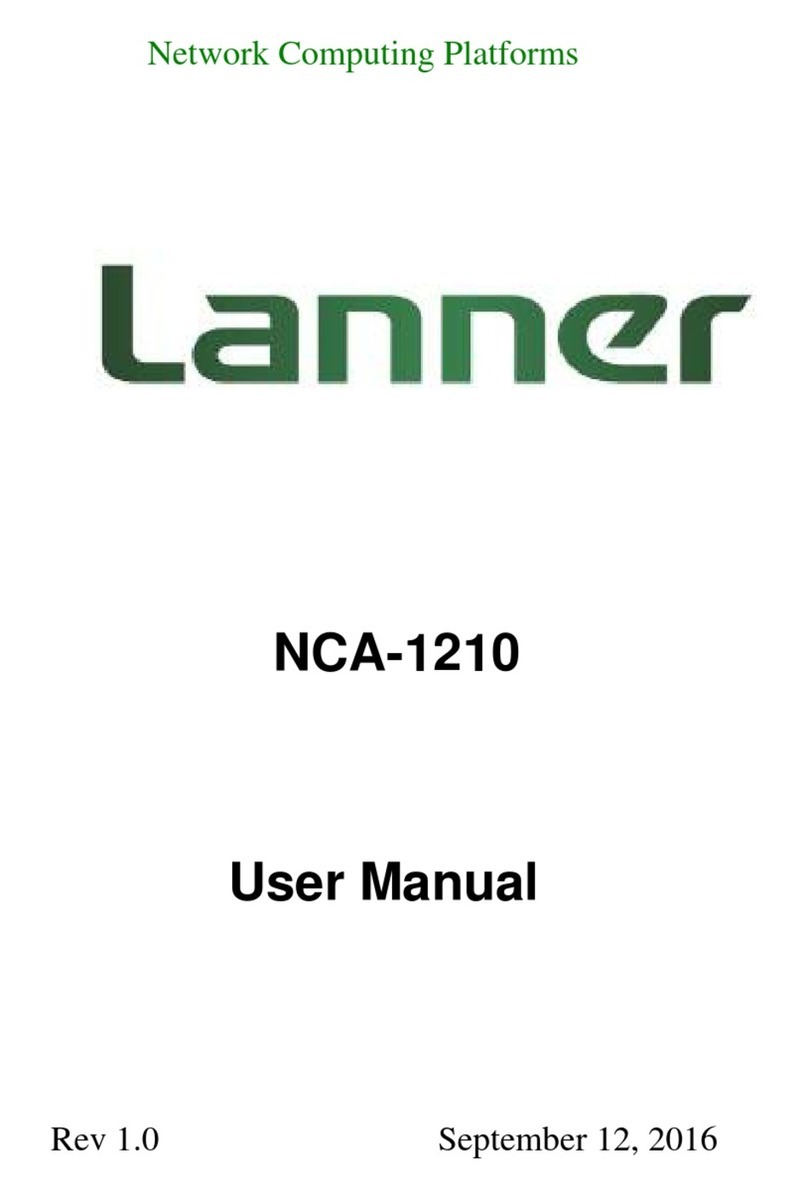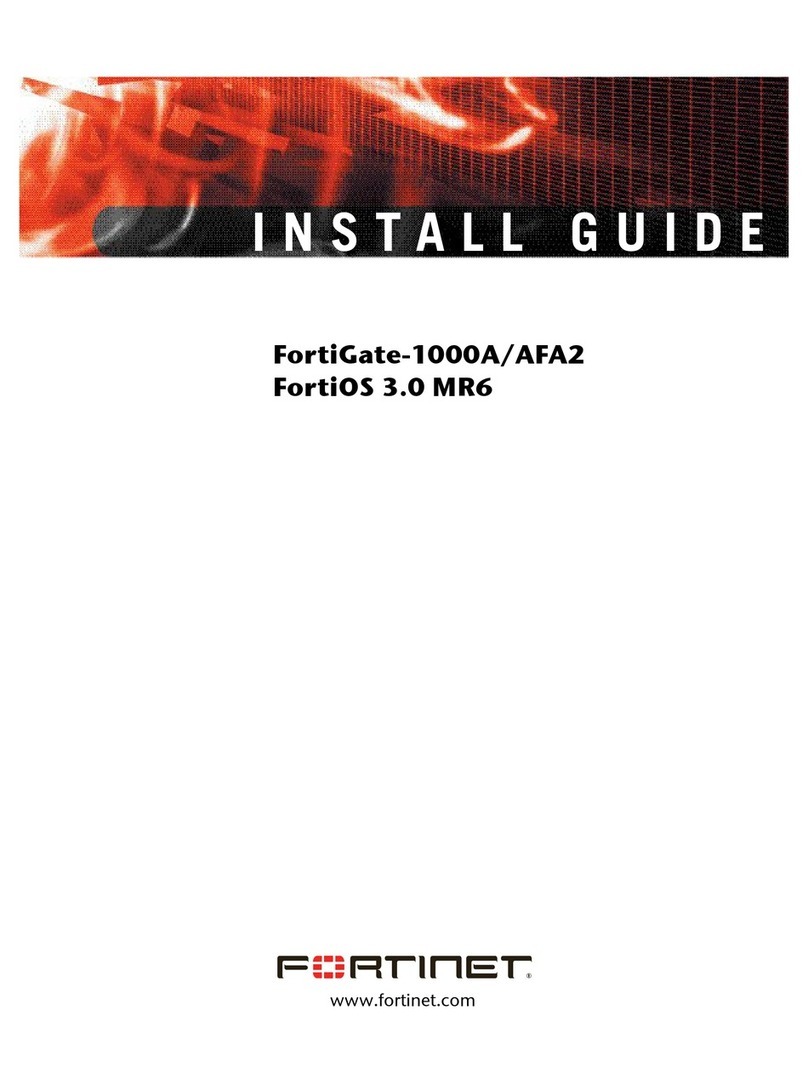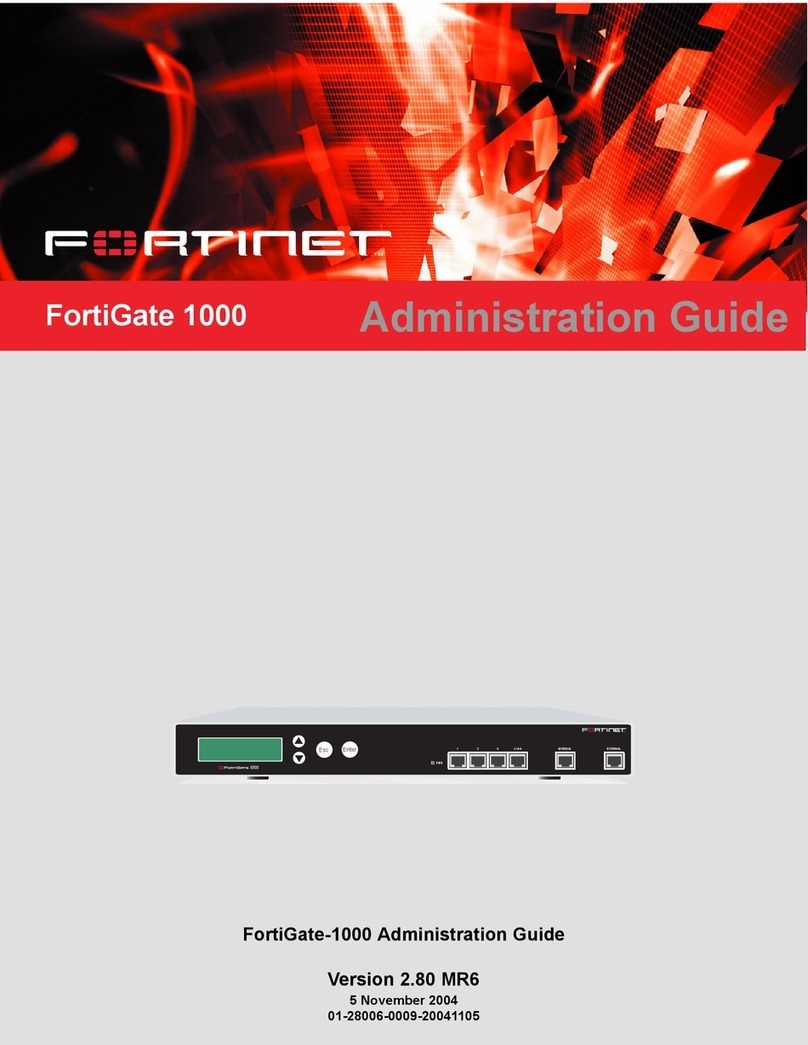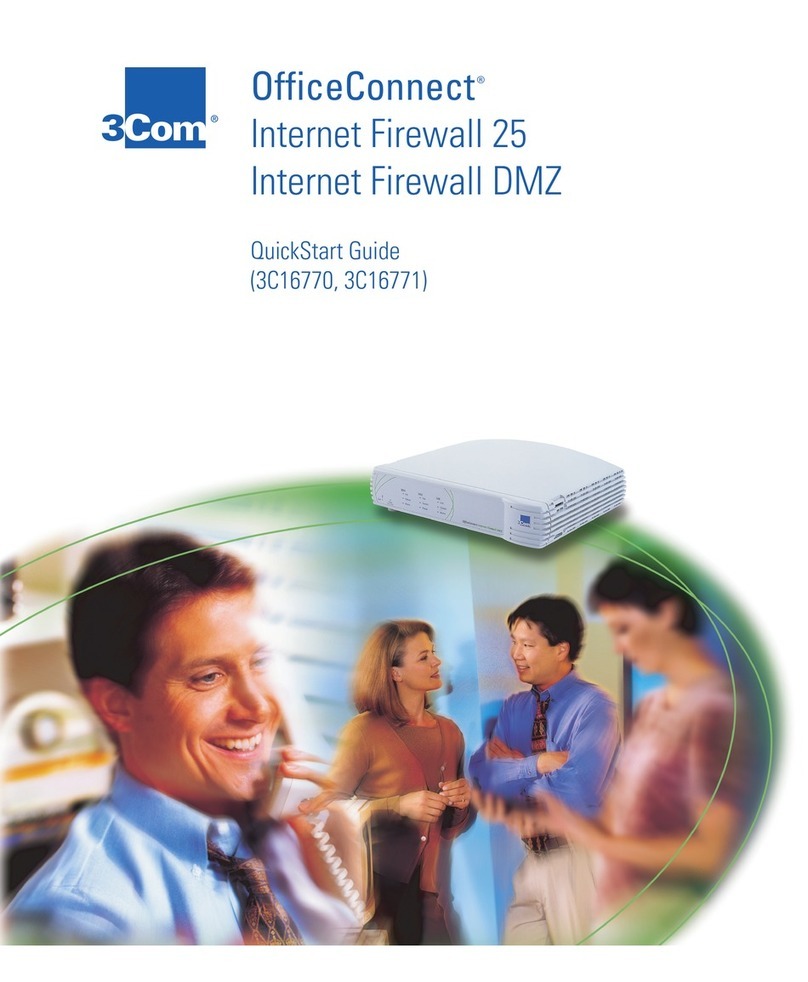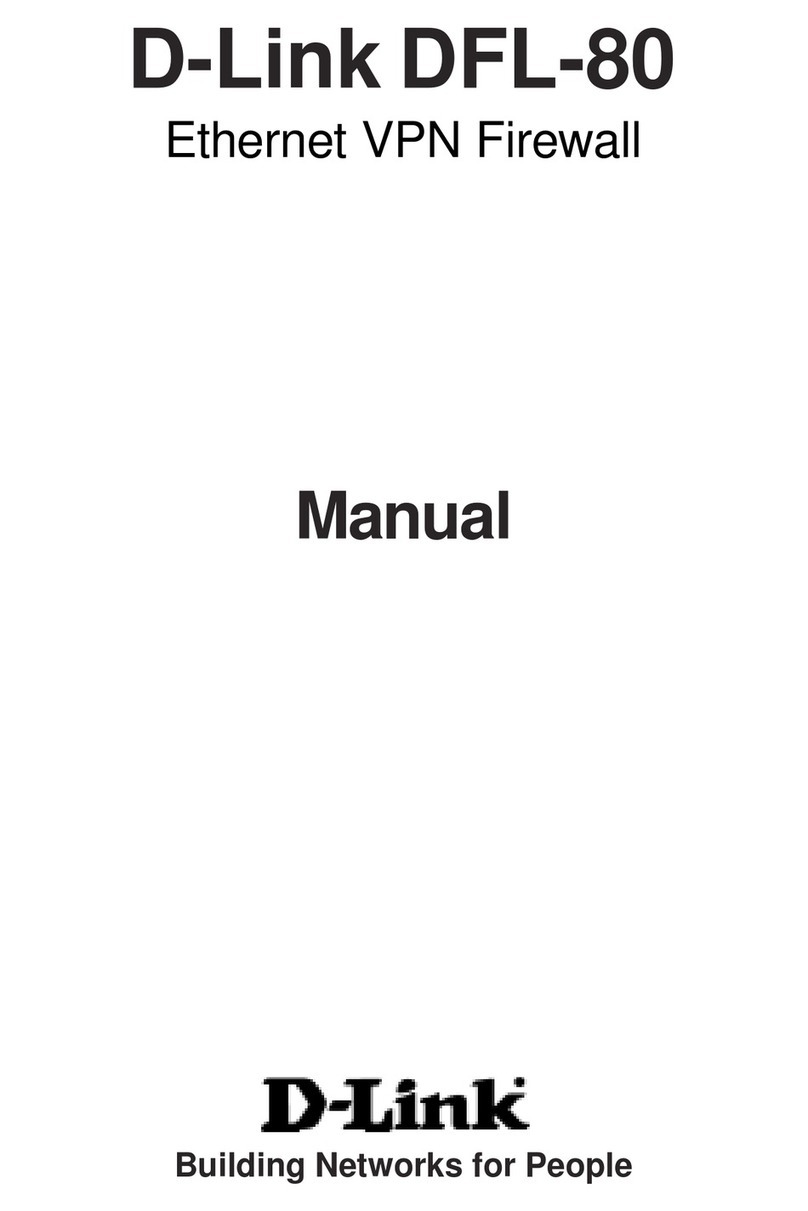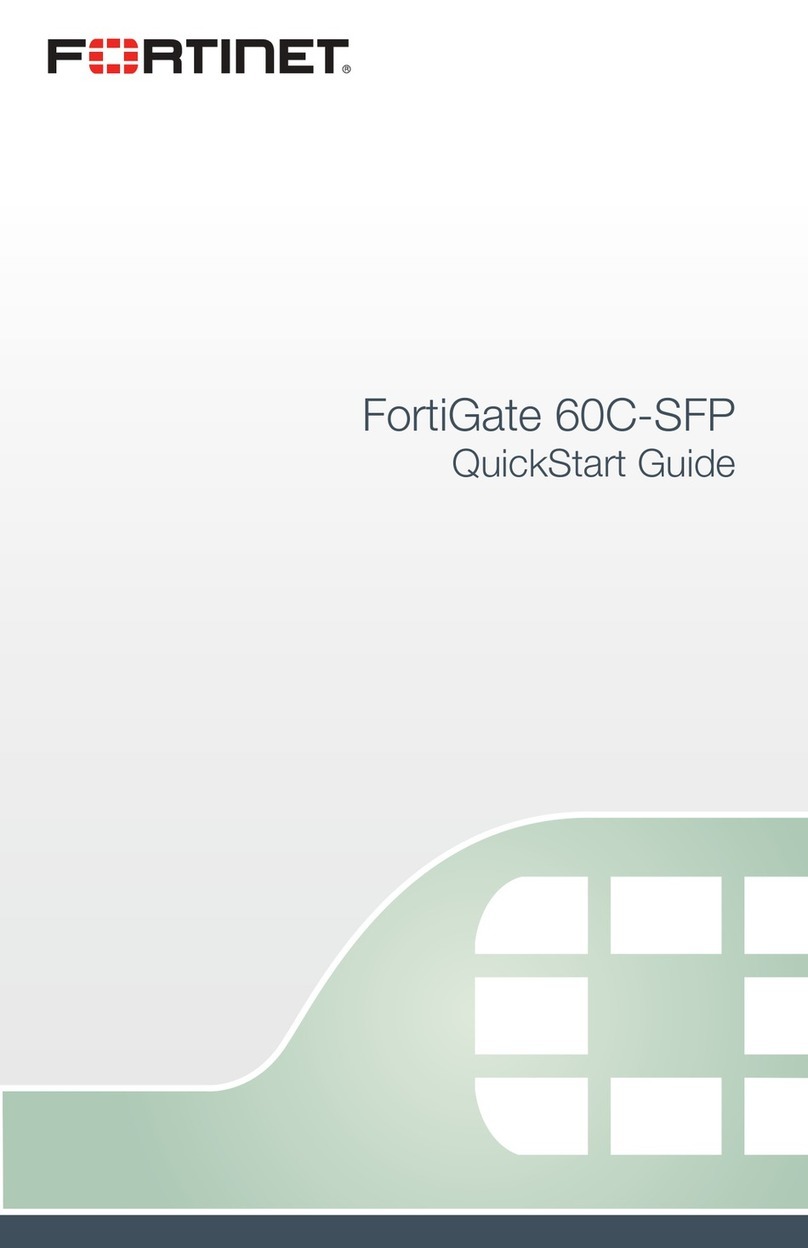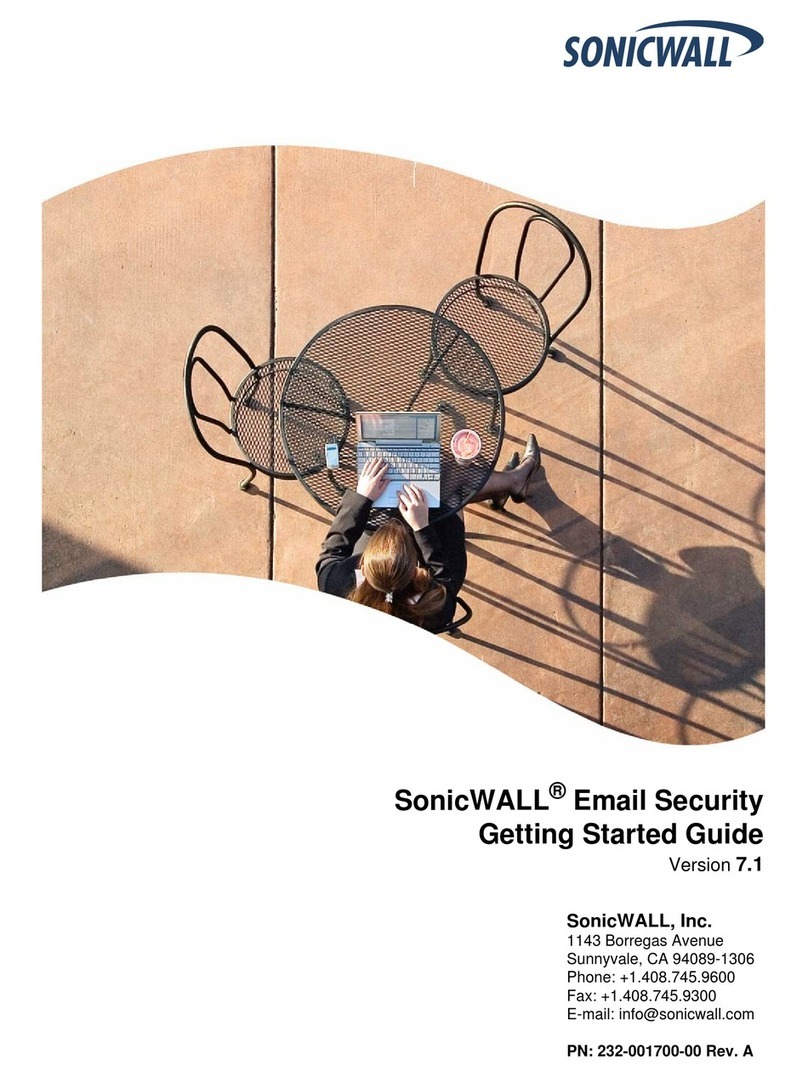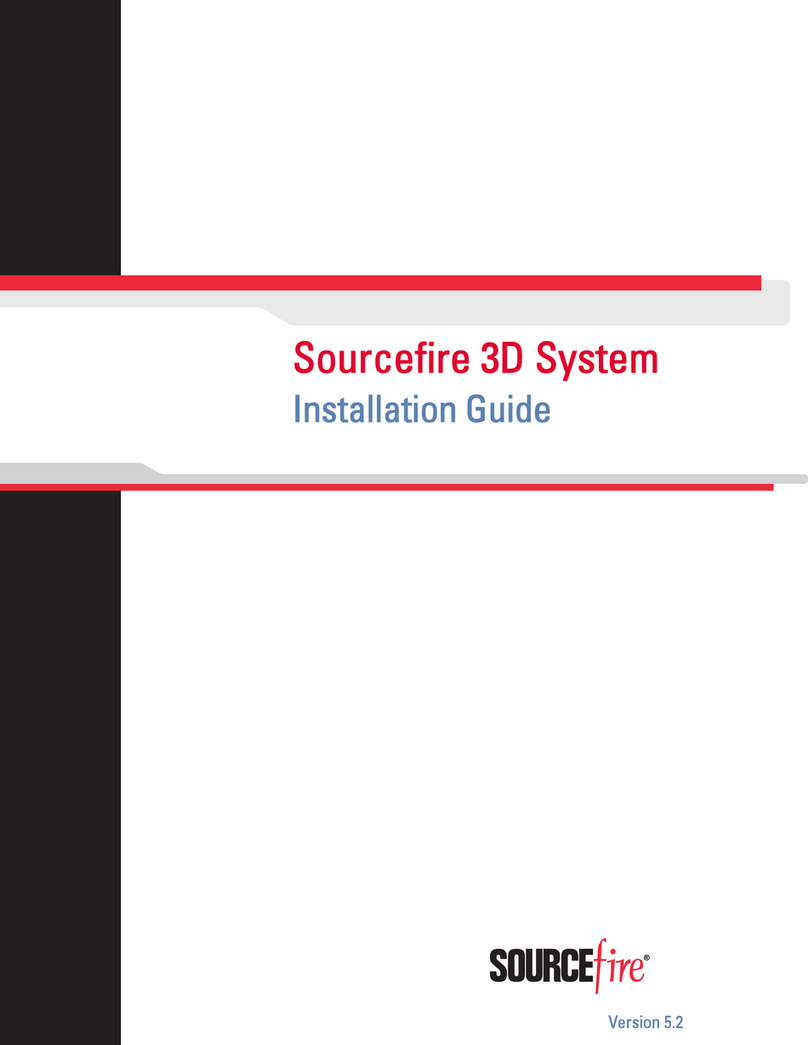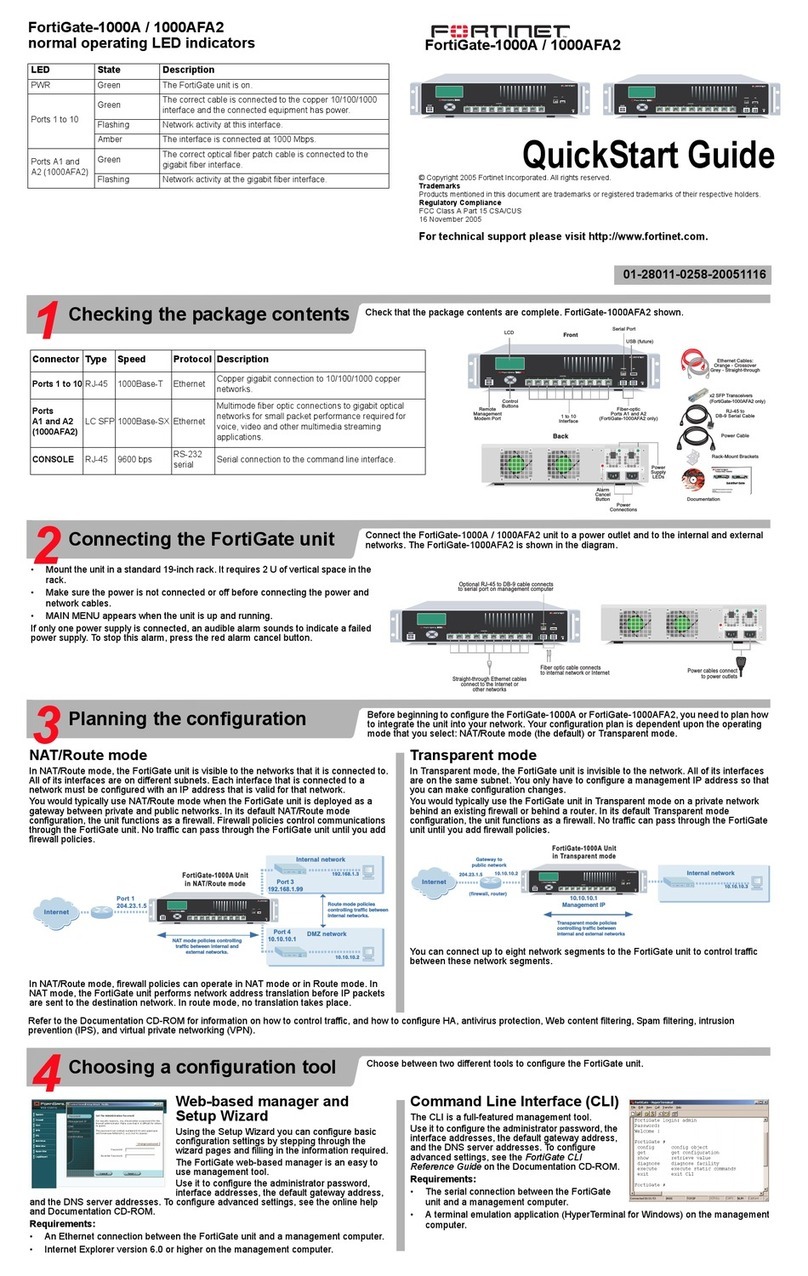Table of Contents iii
Copyright
© 1996-2003, Global Technology Associates, Incorporated (GTA). All rights reserved.
Except as permitted under copyright law, no part of this manual may be reproduced or distrib-
uted in any form or by any means without the prior permission of Global Technology Associates,
Incorporated.
RoBoX GB-500 Product Guide July 2003
Technical Support
GTA includes 30 days installation support from the day you receive the initial shipment. GTA’s
direct customers in the USA should call or email GTA using the telephone and email address
below. International customers should contact a local GTA authorized channel partner.
Disclaimer
Neither GTA, nor its distributors and dealers, make any warranties or representations, either
expressed or implied, as to the software and documentation, including without limitation, the
condition of software and implied warranties of its merchantability or fitness for a particular
purpose. GTA shall not be liable for any lost profits or for any direct, indirect, incidental, conse-
quential or other damages suffered by licensee or others resulting from the use of the program
or arising out of any breach of warranty. GTA further reserves the right to make changes to the
specifications of the program and contents of the manual without obligation to notify any person
or organization of such changes.
Mention of third-party products is for informational purposes only and constitutes neither an
endorsement nor a recommendation for their use. GTA assumes no responsibility with regard to
the performance or use of these products.
Every effort has been made to ensure that the information in this manual is accurate. GTA is not
responsible for printing or clerical errors.
Trademarks
GNAT Box is a registered trademark of Global Technology Associates, Incorporated. RoBoX and
Surf Sentinel are trademarks of Global Technology Associates, Incorporated.
GTA acknowledges all trademarks appearing in this document. This product includes software
developed by the University of California, Berkeley and its contributors. Netscape Navigator
is a trademark of Netscape Communications Corporation. Internet Explorer is a trademark of
Microsoft Corporation. WELF and WebTrends are trademarks of NetIQ. All other products are
trademarks of their respective companies.
Global Technology Associates, Inc.
3505 Lake Lynda Drive, Suite 109 • Orlando, FL 32817 USA
T
el: +1.407.380.0220 • Fax: +1.407.380.6080 • Web: http://www
.gta.com • Email:
[email protected]Lead Development Team: Larry Baird, Richard Briley, Jim Silas, Brad Plank.
Technical Consulting: David Brooks. Documentation: Mary Swanson.