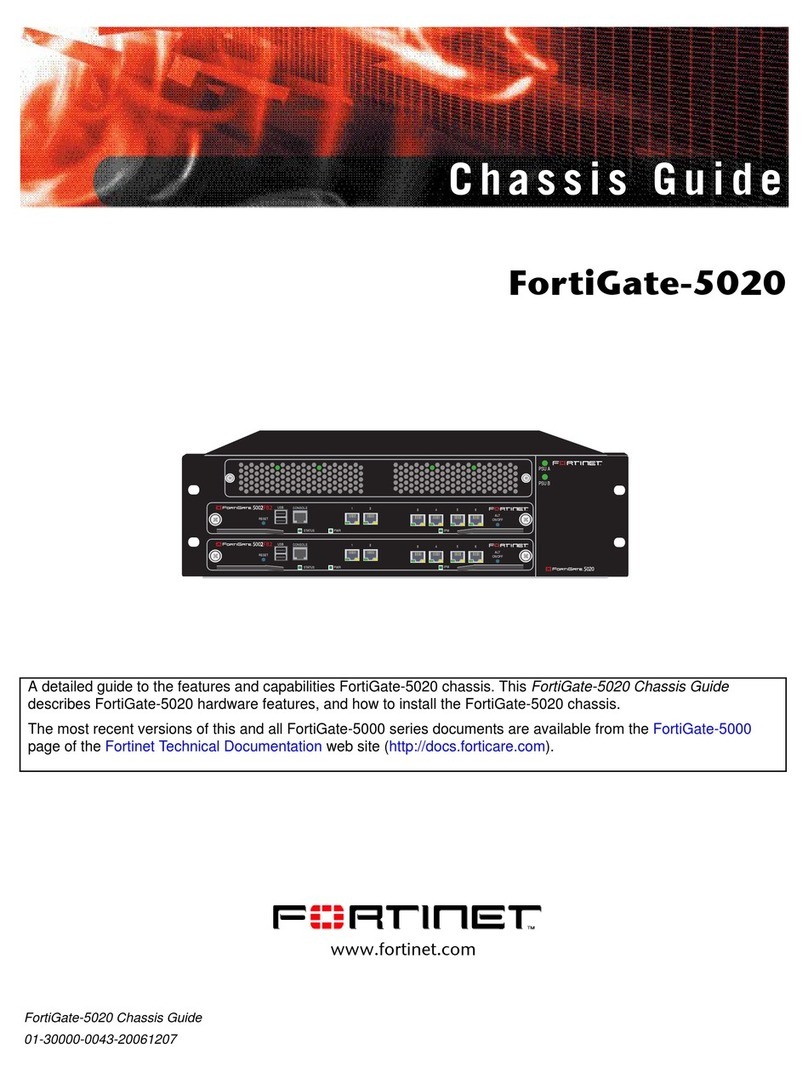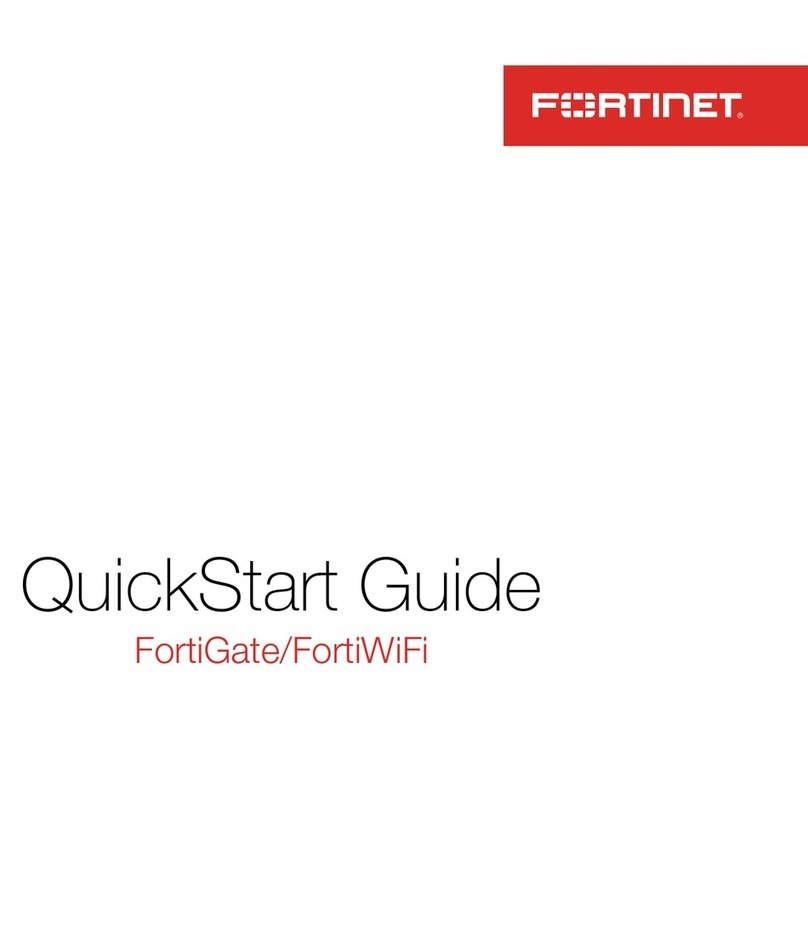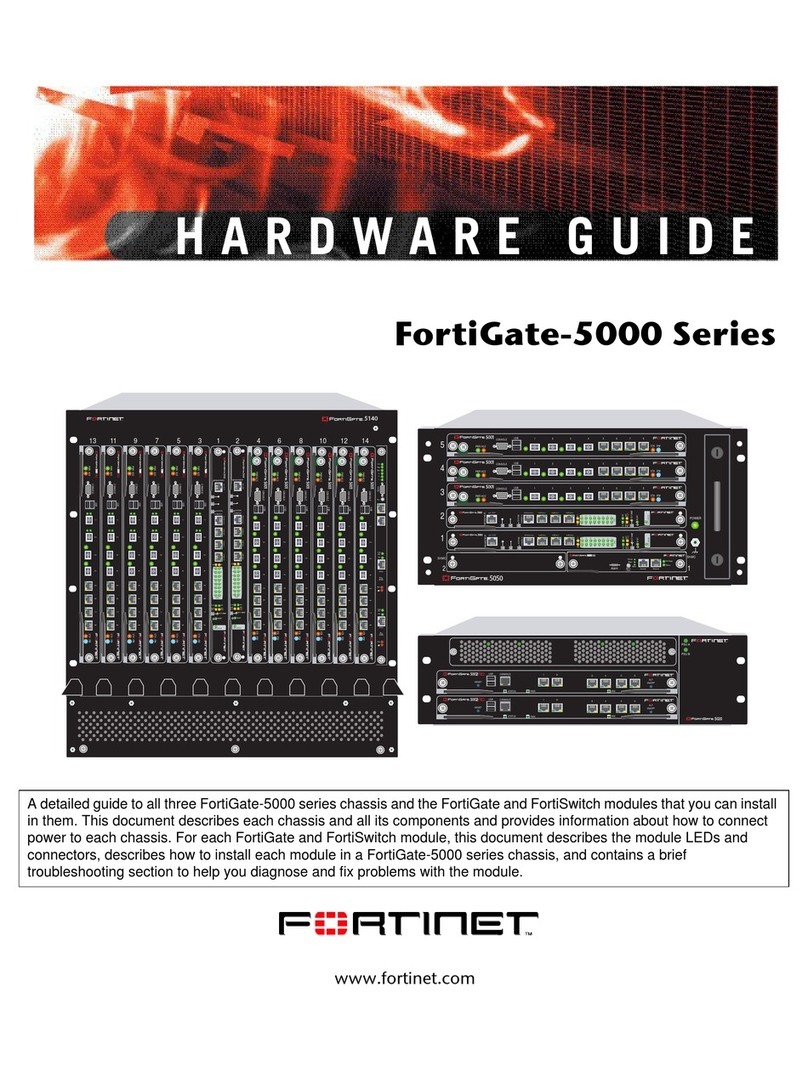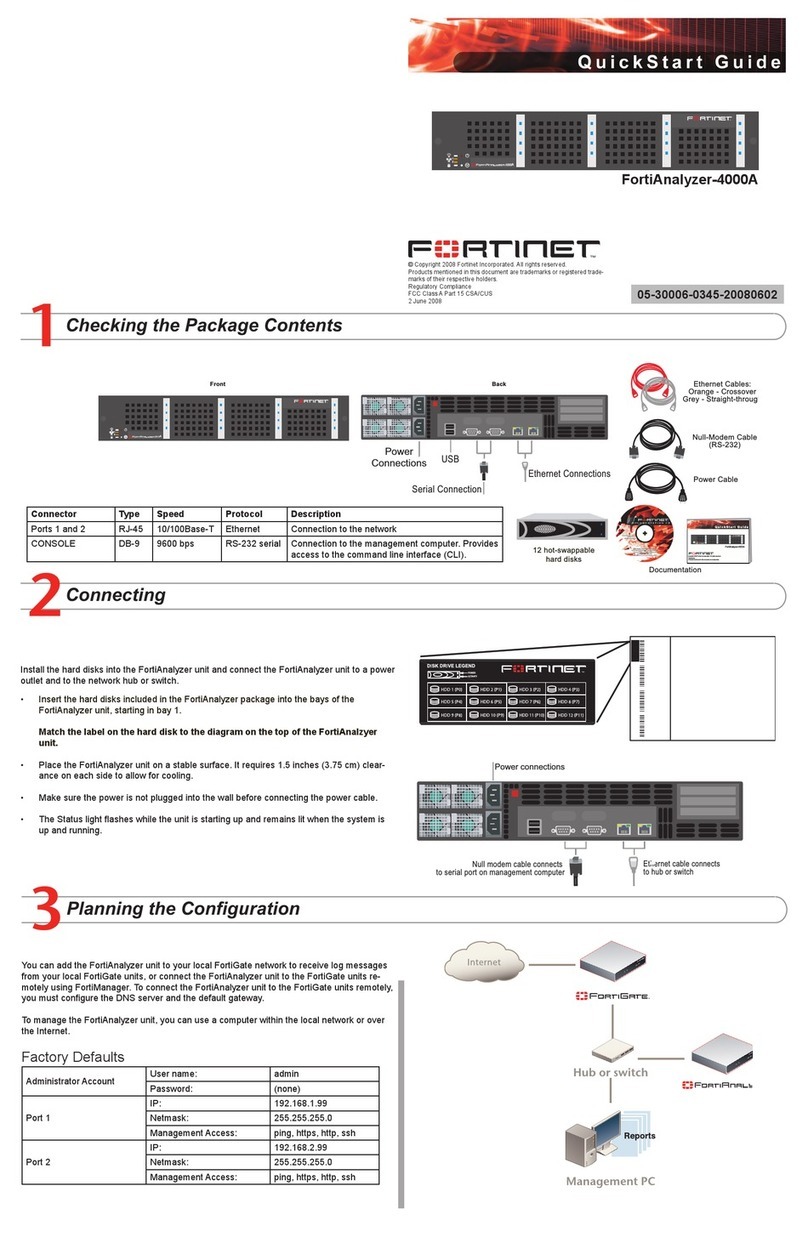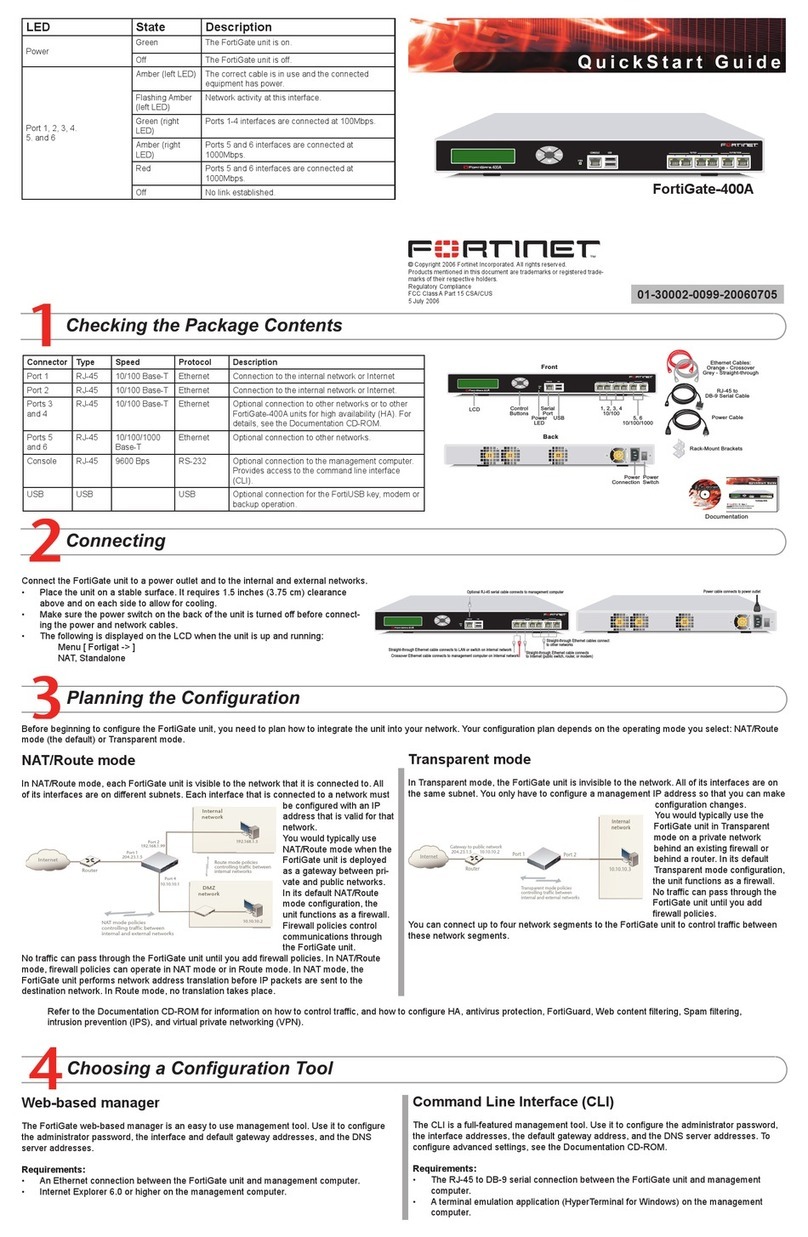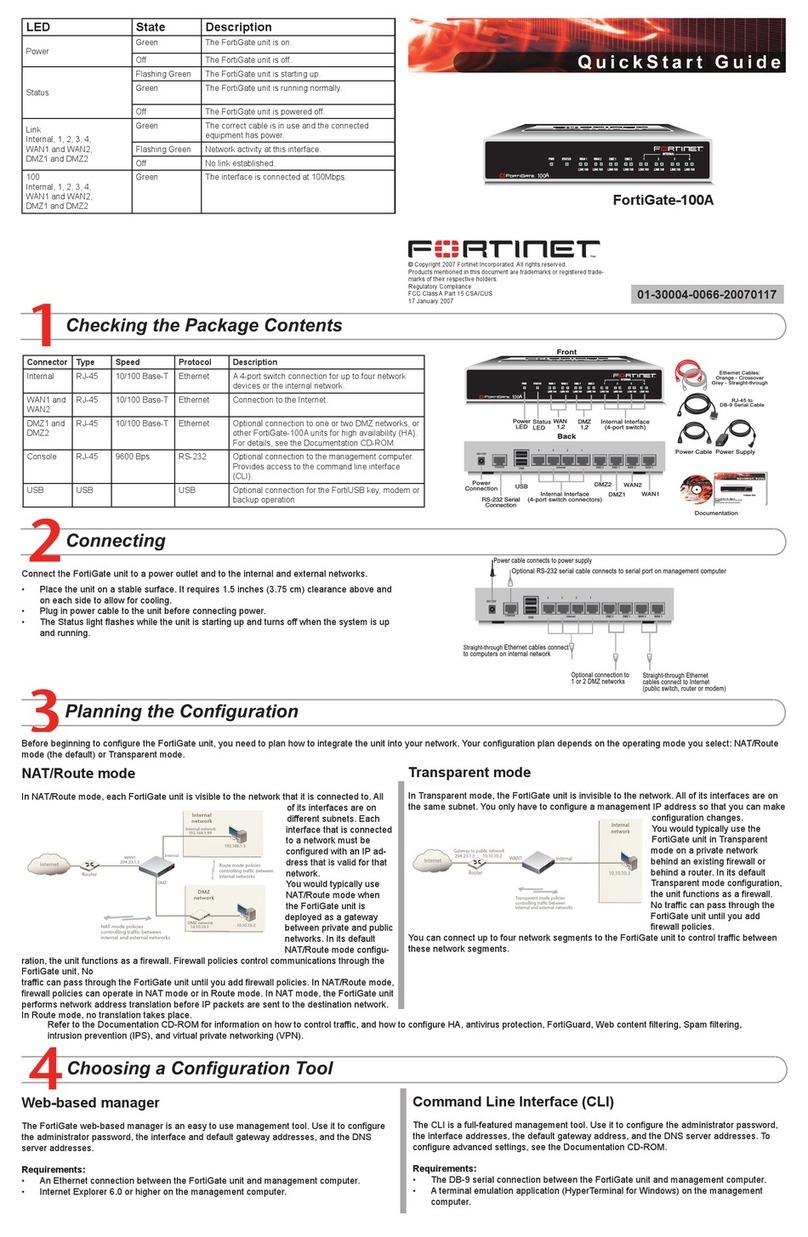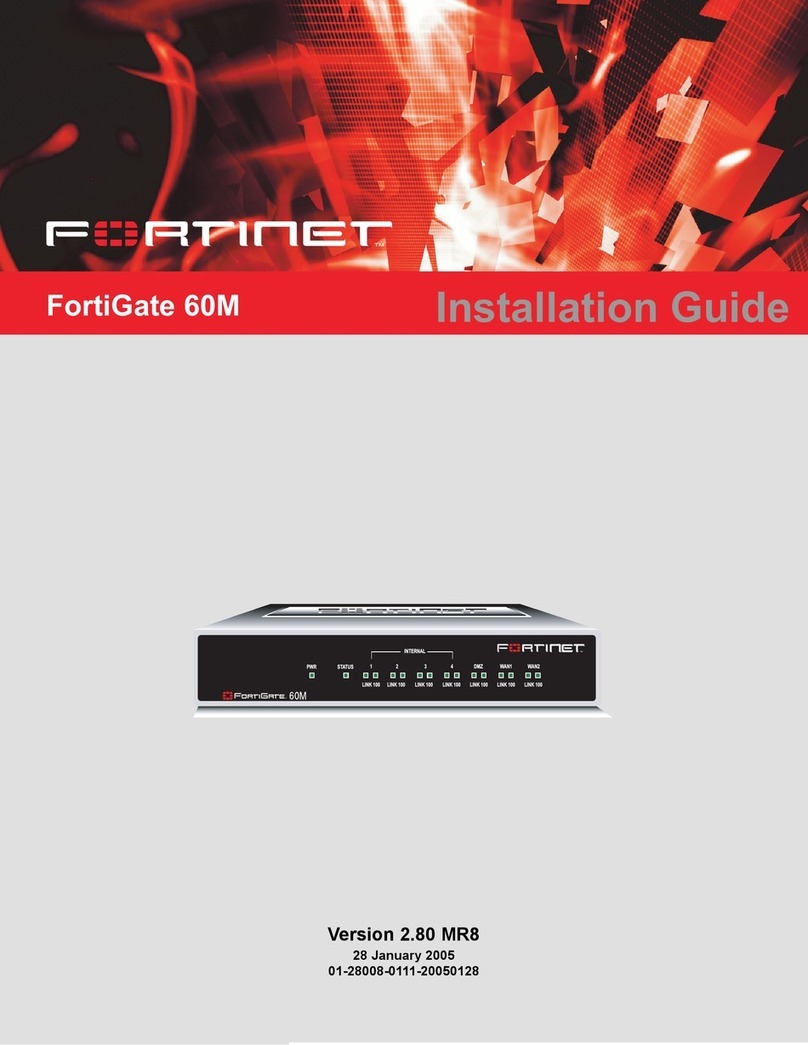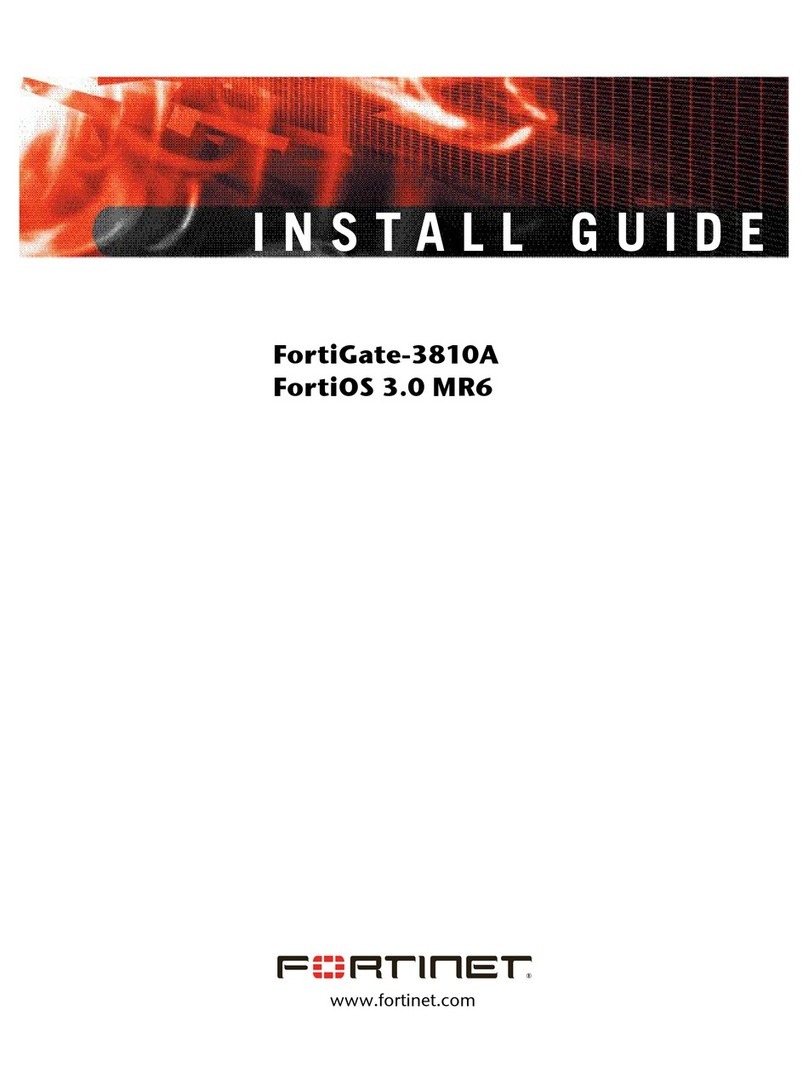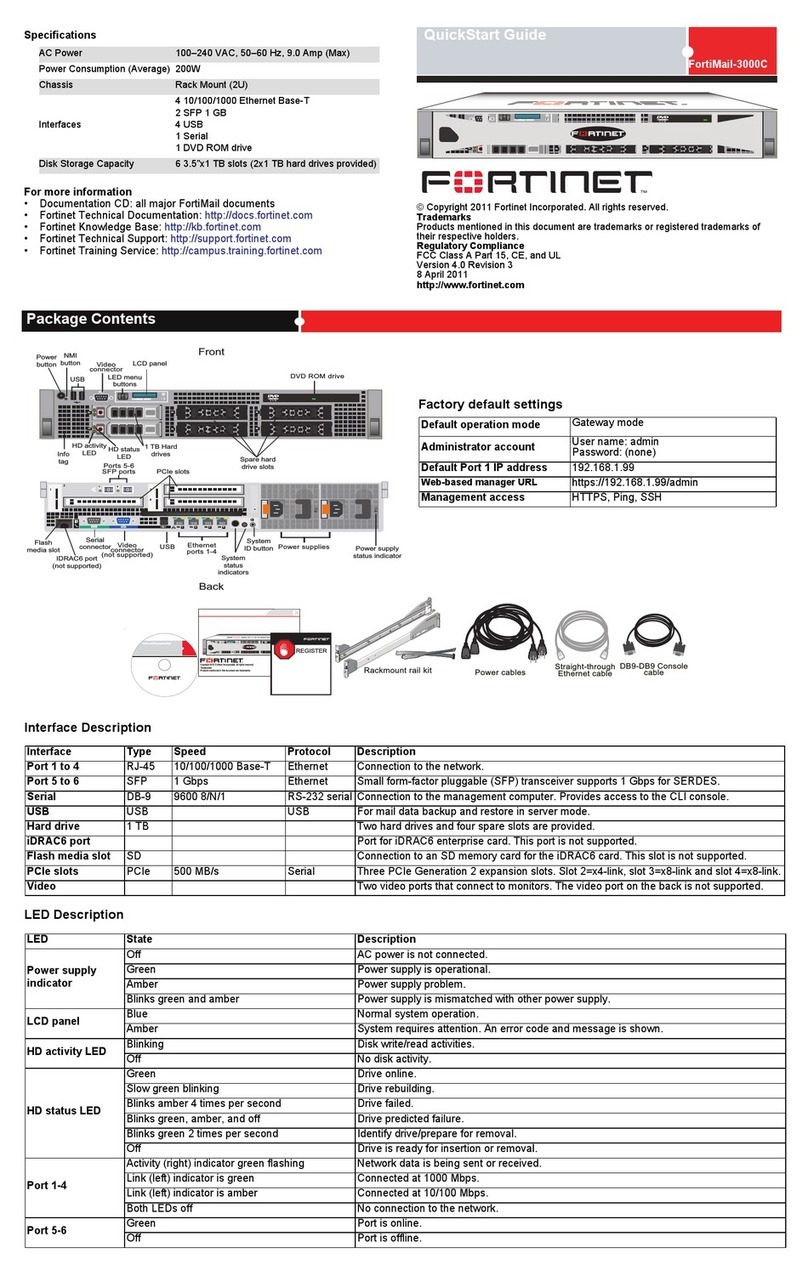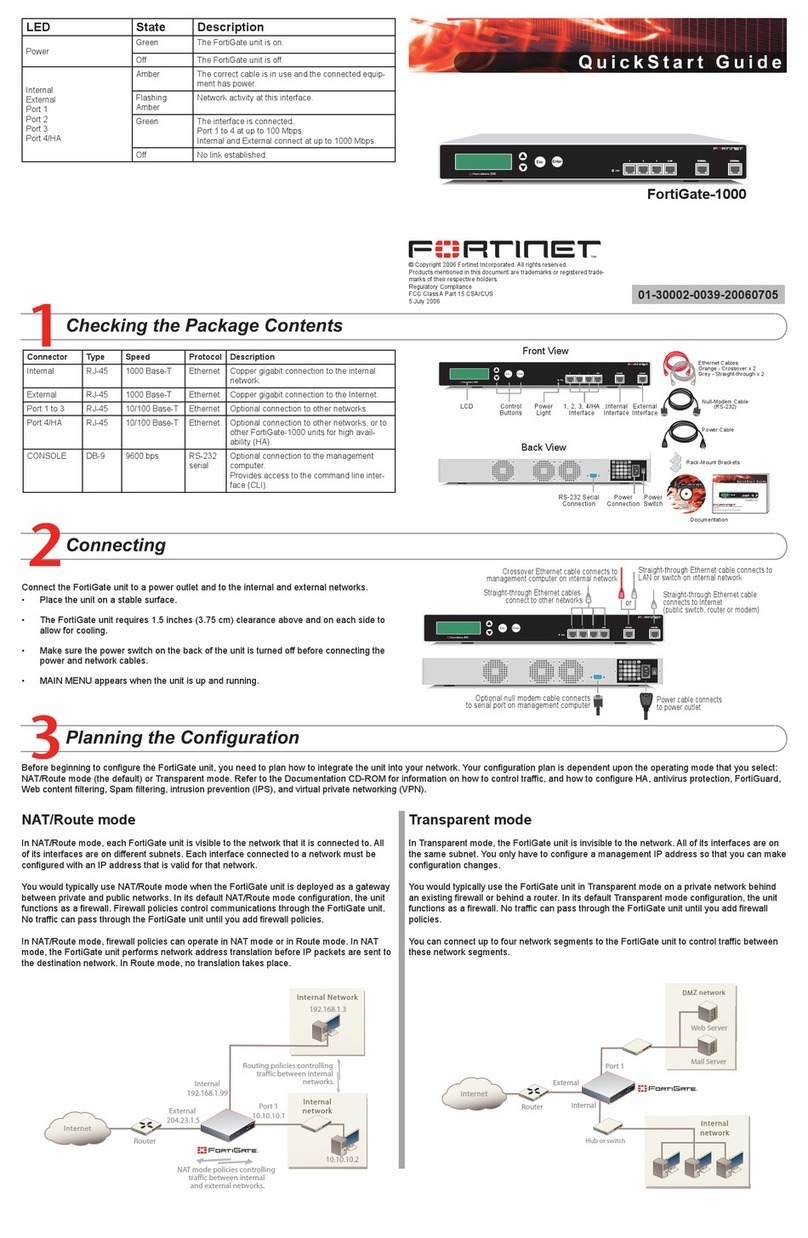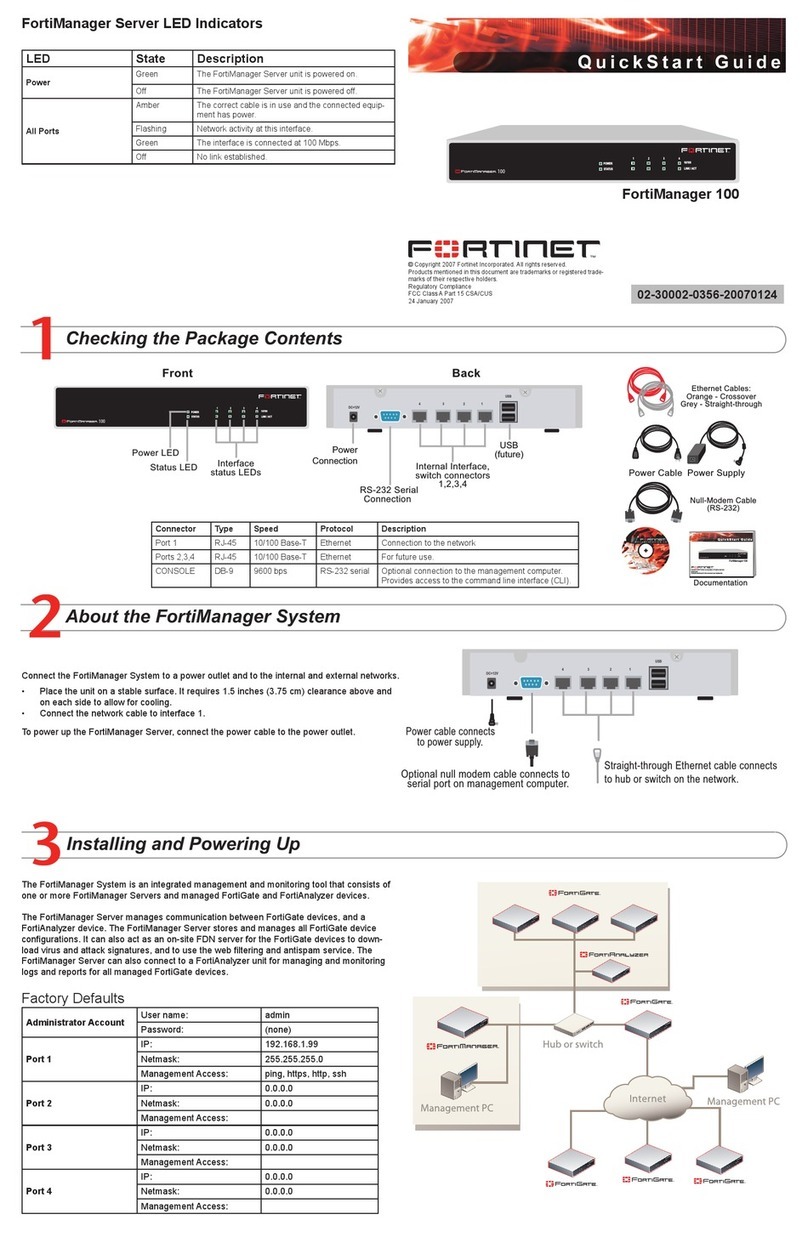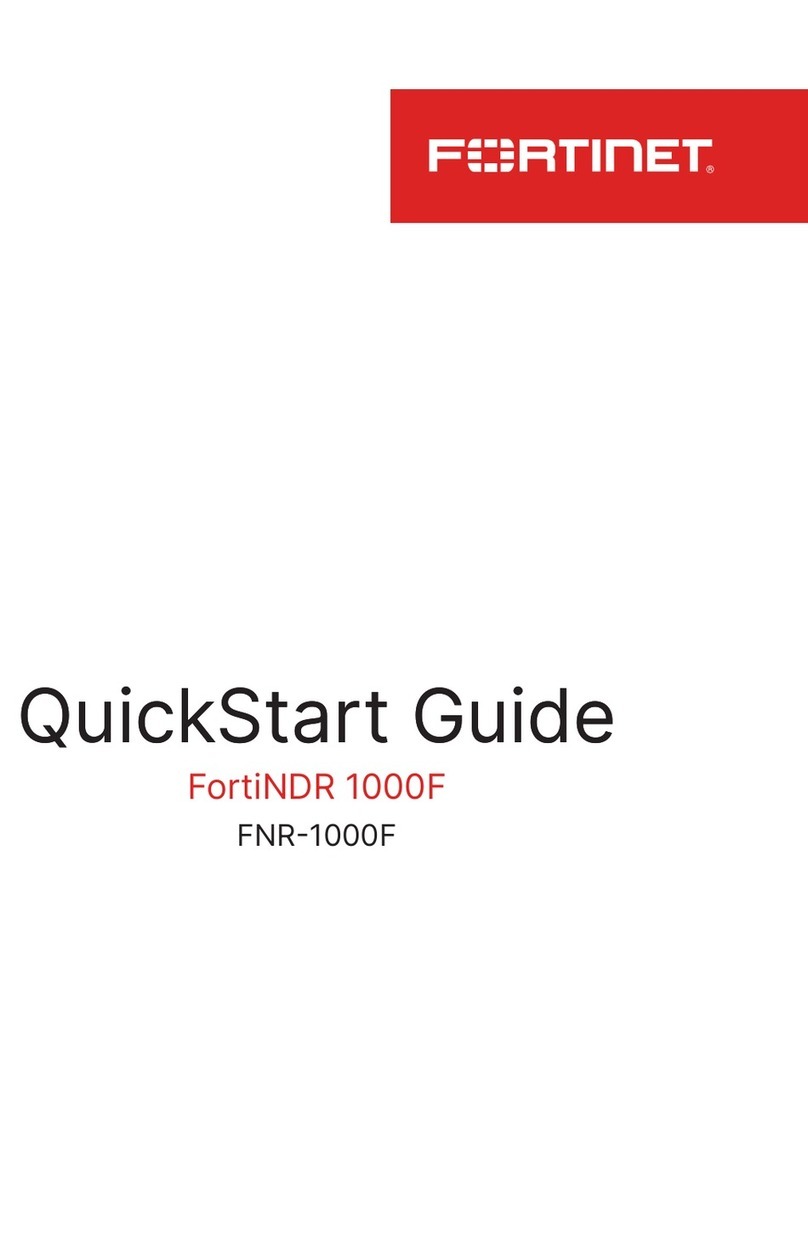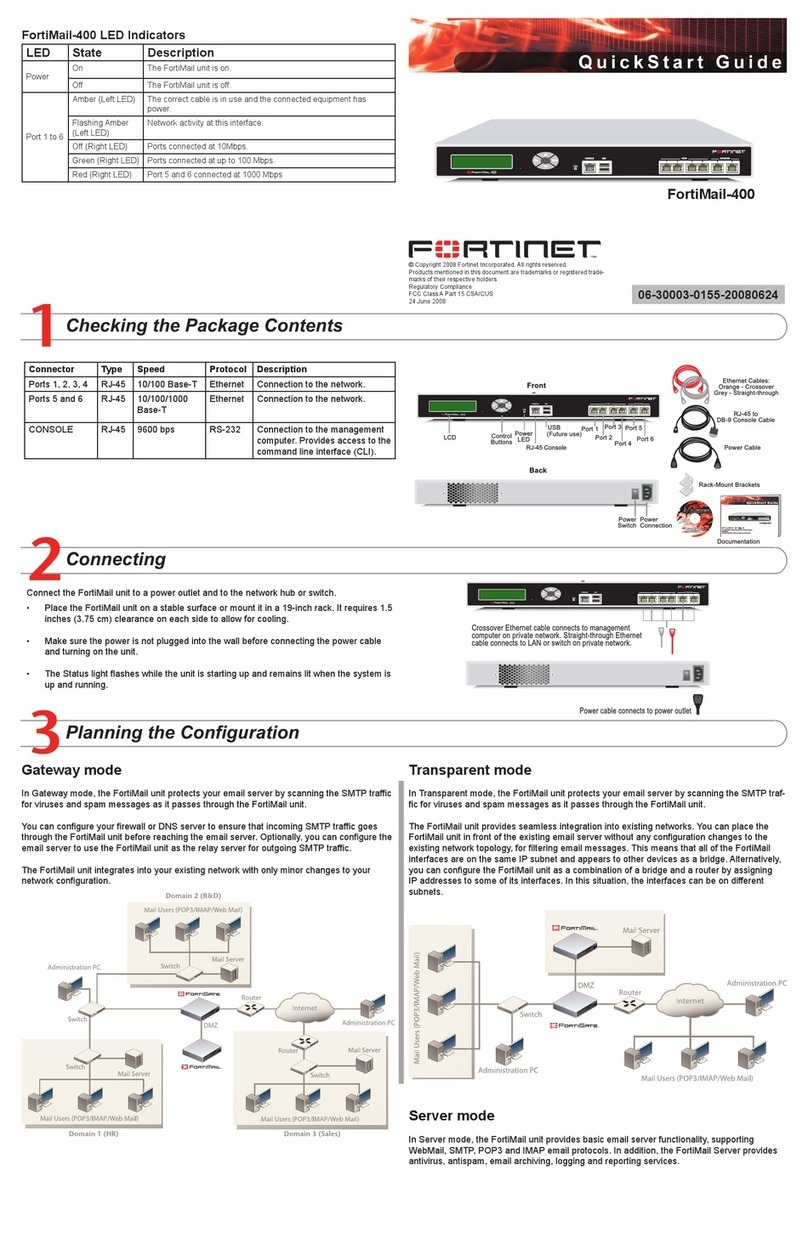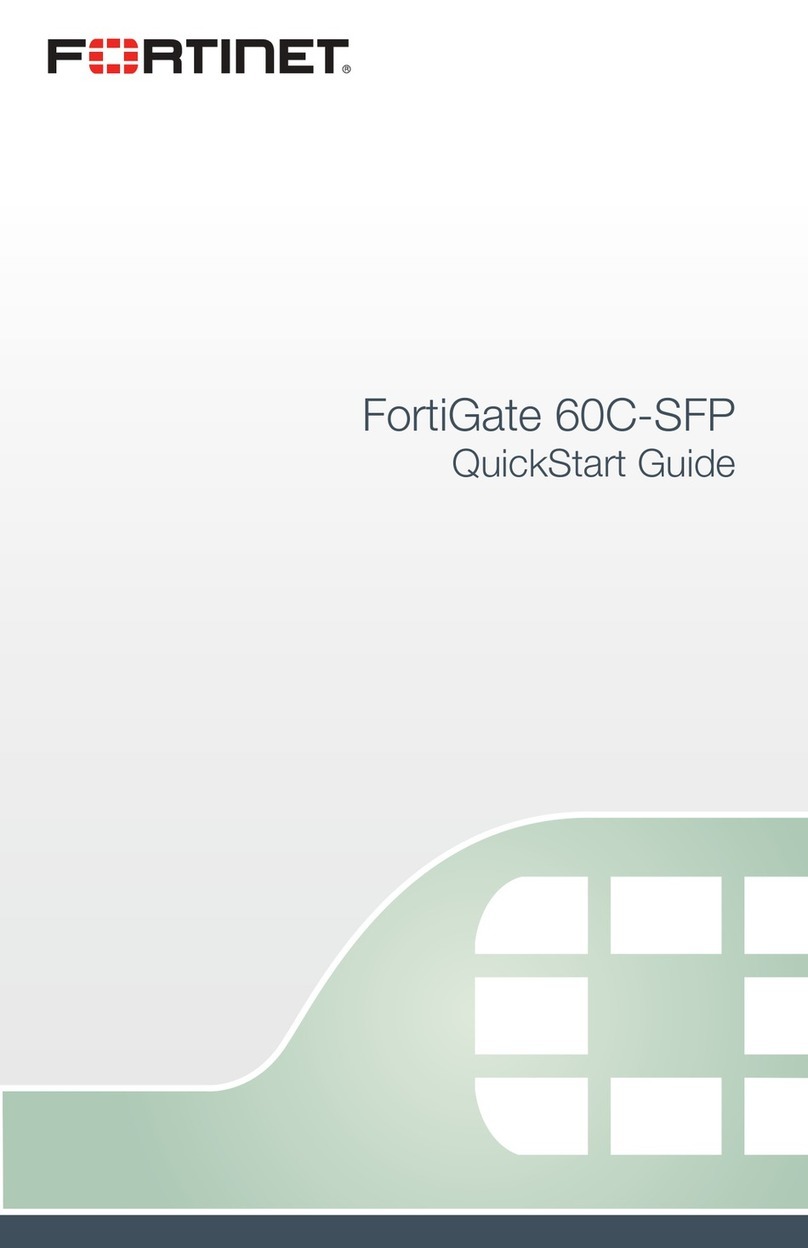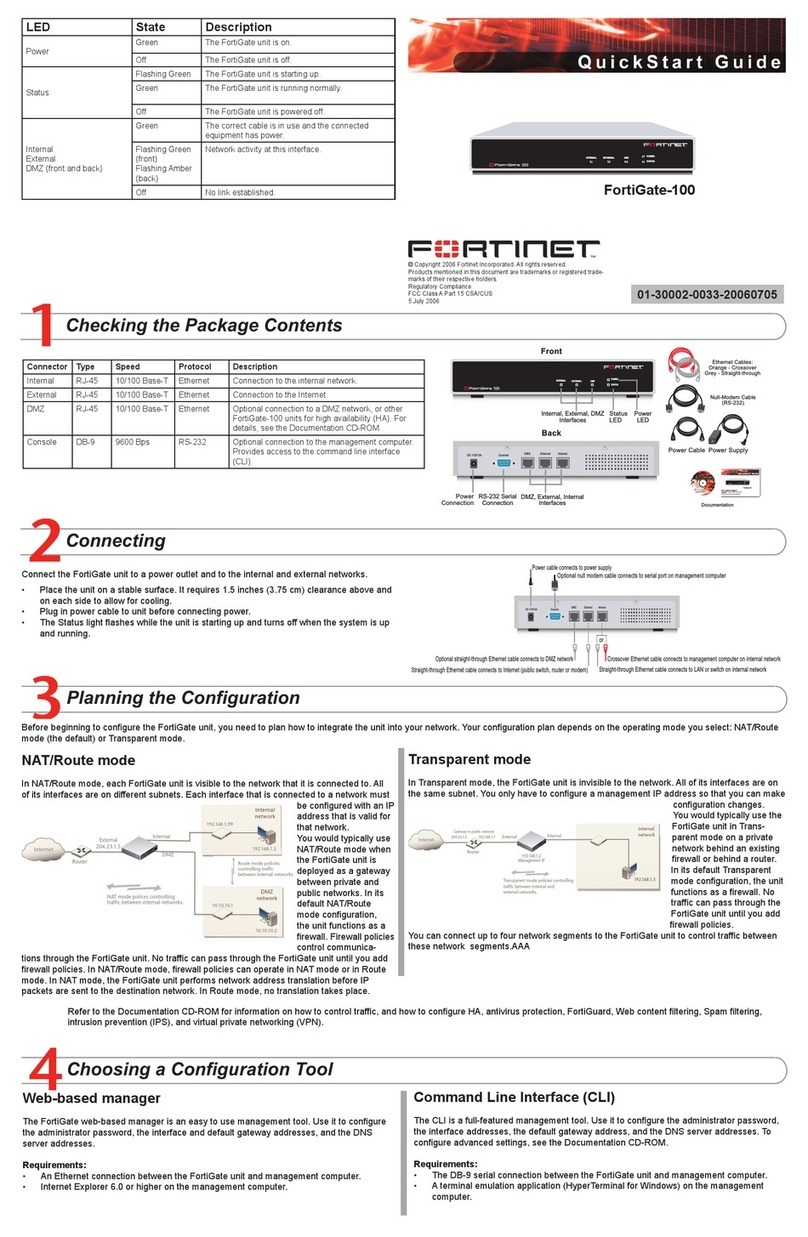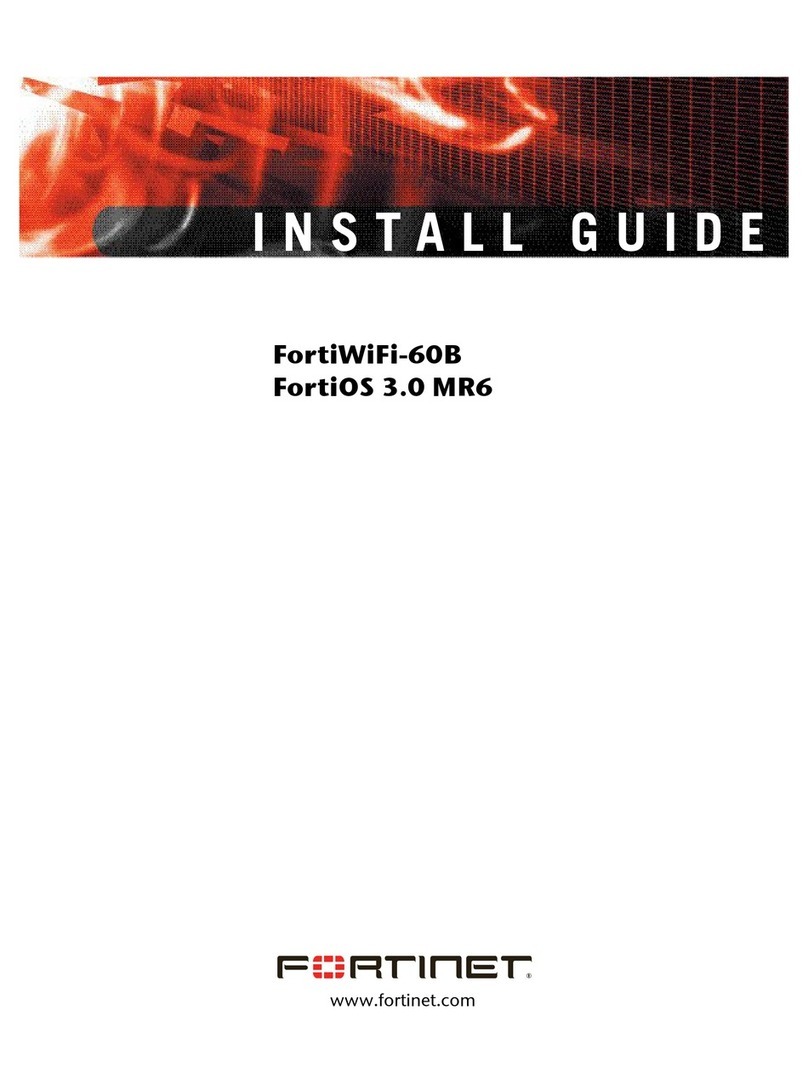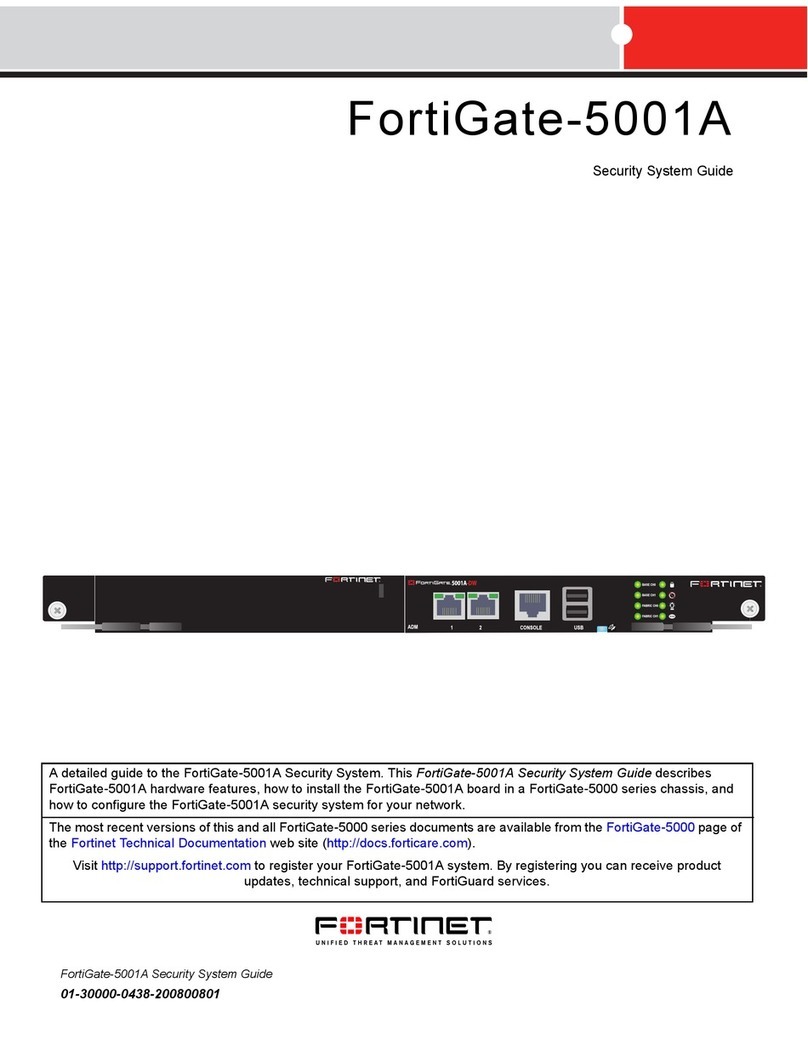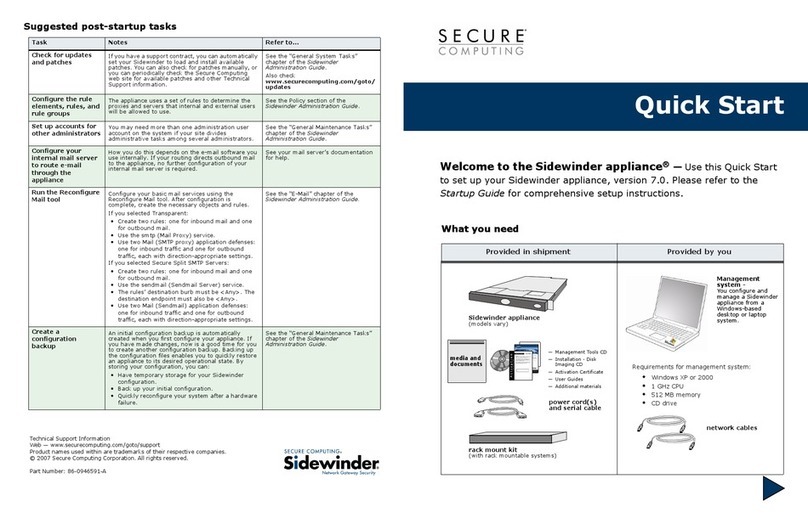Port IP: ____.____.____.____
Netmask: ____.____.____.____
Port IP: ____.____.____.____
Netmask: ____.____.____.____
Port IP: ____.____.____.____
Netmask: ____.____.____.____
Port IP: ____.____.____.____
Netmask: ____.____.____.____
Port IP: ____.____.____.____
Netmask: ____.____.____.____
The internal interface IP address and netmask must be valid for the internal network.
Management IP: IP: ____.____.____.____
Netmask: ____.____.____.____
The management IP address and netmask must be valid for the network from which you will
manage the FortiGate unit.
Administrator password:
Network Settings: Default Gateway: ____.____.____.____
Primary DNS Server: ____.____.____.____
Secondary DNS Server: ____.____.____.____
A default gateway is required for the FortiGate unit to route connections to the Internet.
Port 1 interface 192.168.1.99 User name admin
Port 2 interface 192.168.100.99 Password (none)
Port 39 interface 192.168.2.99
Port 40 interface 192.168.101.99
To reset the FortiGate unit to the factory defaults, in the CLI type the command
execute factory reset
1. Connect the FortiGate internal interface to a management computer Ethernet interface.
Use a cross-over Ethernet cable to connect the devices directly. Use straight-through
Ethernet cables to connect the devices through a hub or switch.
2. Congure the management computer to be on the same subnet as the internal interface
of the FortiGate unit. To do this, change the IP address of the management computer to
192.168.1.2 and the netmask to 255.255.255.0.
3. To access the FortiGate web-based manager, start Internet Explorer and browse to
https://192.168.1.99 (remember to include the “s” in https://).
4. Type admin in the Name eld and select Login.
1. Go to .
2. Select Change Password for the admin administrator and enter a new password.
1. Go to .
2. Select the edit icon for each interface to congure.
3. Set the addressing mode for the interface. (See the online help for information.)
• For manual addressing, enter the IP address and netmask for the interface.
• For DHCP addressing, select DHCP and any required settings.
• For PPPoE addressing, select PPPoE, and enter the username and password and
any other required settings.
1. Go to , enter the Primary and Secondary DNS IP ad-
dresses that you recorded above and select Apply.
1. Go to and select Edit icon for the static route.
2. Set Gateway to the Default Gateway IP address you recorded above and select OK.
1. Go to and select Transparent.
2. Set the Management IP/Netmask to 192.168.1.99/24.
3. Set a default Gateway and select Apply.
1. Go to .
2. Select Change Password for the admin administrator and enter a new password.
1. Go to .
2. Enter the Management IP address and netmask that you recorded above and select
Apply.
1. Go to , enter the Primary and Secondary DNS IP ad-
dresses that you recorded above and select Apply.
1. Use the RJ-45 to DB9 serial cable to connect the FortiGate Console port to the man-
agement computer serial port.
2. Start a terminal emulation program (HyperTerminal) on the management computer. Use
these settings:
3. Baud Rate (bps) 9600, Data bits 8, Parity None, Stop bits 1, and Flow Control None.
4. At the Login: prompt, type admin and press Enter twice (no password required).
1. Congure the FortiGate internal interface.
cong system interface
edit internal
set ip <intf_ip>/<netmask_ip>
end
2. Repeat to congure each interface, for example, to congure the Port 1 interface.
cong system interface
edit port1
...
3. Congure the primary and secondary DNS server IP addresses.
cong system dns
set primary <dns-server_ip>
set secondary <dns-server_ip>
end
4. Congure the default gateway.
cong router static
edit 1
set gateway <gateway_ip>
end
1. Change from NAT/Route mode to Transparent mode and congure the Management IP
address.
cong system settings
set opmode transparent
set manageip <mng_ip>/<netmask>
set gateway <gateway_ip>
end
2. Congure the DNS server IP address.
cong system dns
set primary <dns-server_ip>
set secondary <dns-server_ip>
end
You would typically use NAT/Route mode when the FortiGate unit is deployed as a gateway
between private and public networks. In its default NAT/Route mode conguration, the unit
functions as a rewall. Firewall policies control communications through the FortiGate unit.
You would typically use the FortiGate unit in Transparent mode on a private network behind
an existing rewall or behind a router. In its default Transparent mode conguration, the unit
functions as a rewall.
The FortiGate Web Cong is an easy to use management tool. Use it to congure the
administrator password, the interface and default gateway addresses, and the DNS server
addresses.
• An Ethernet connection between the FortiGate unit and management computer.
• A web browser such as FireFox or Internet Explorer on the management computer.
The CLI is a full-featured management tool. Use it to congure the administrator password,
the interface addresses, the default gateway address, and the DNS server addresses. To
congure advanced settings, see the Tools and Documentation CD included with the
FortiGate unit.
• The RJ-45 to DB9 serial connection between the FortiGate unit and management com-
puter.
• A terminal emulation application (HyperTerminal for Windows) on the management
computer.