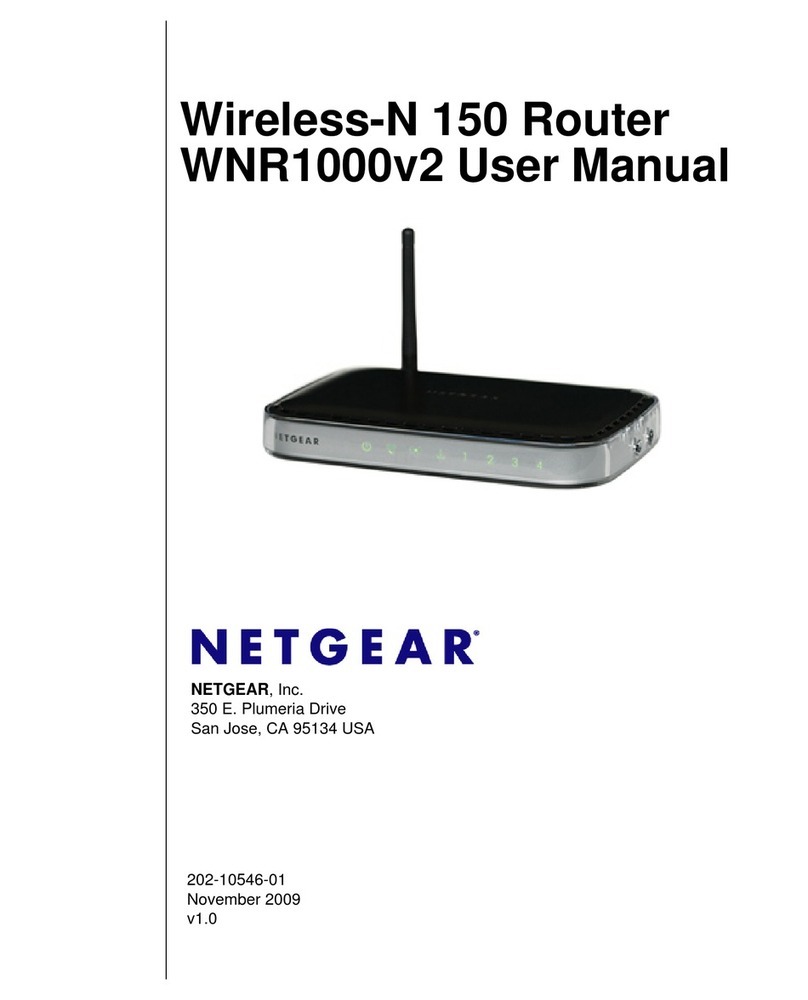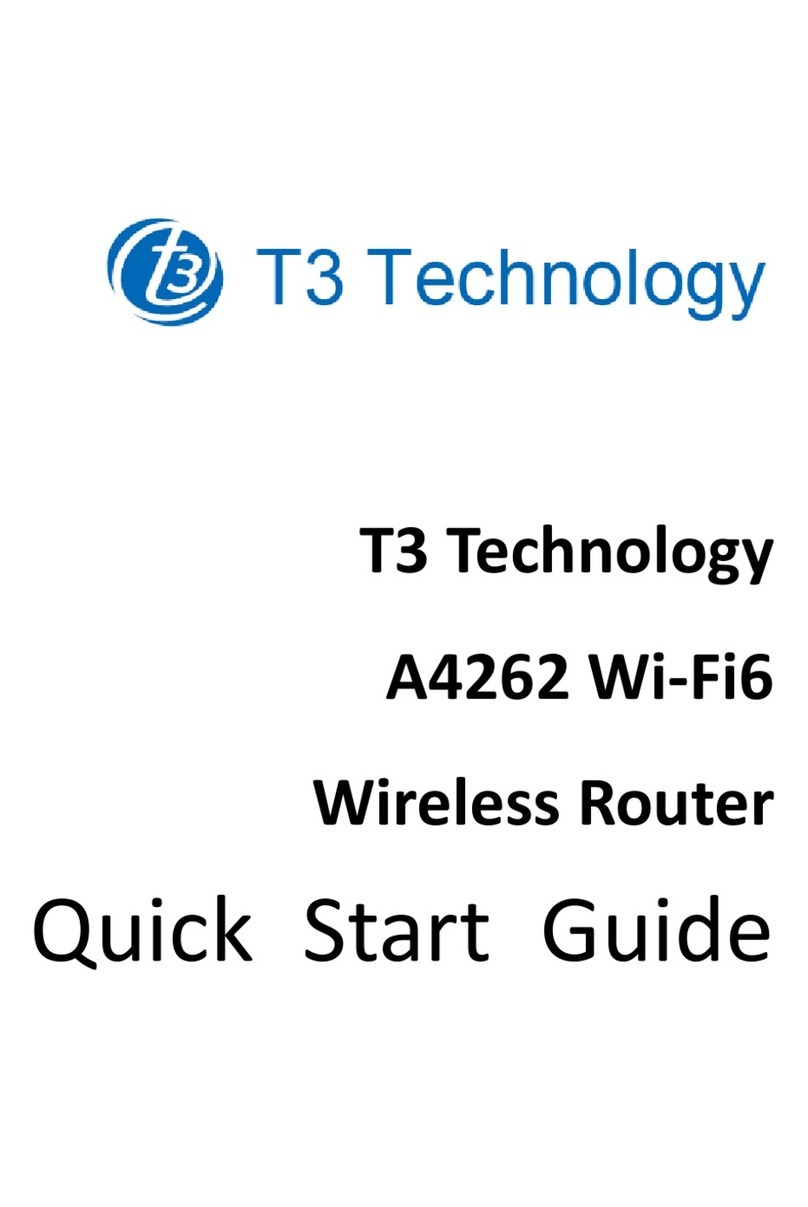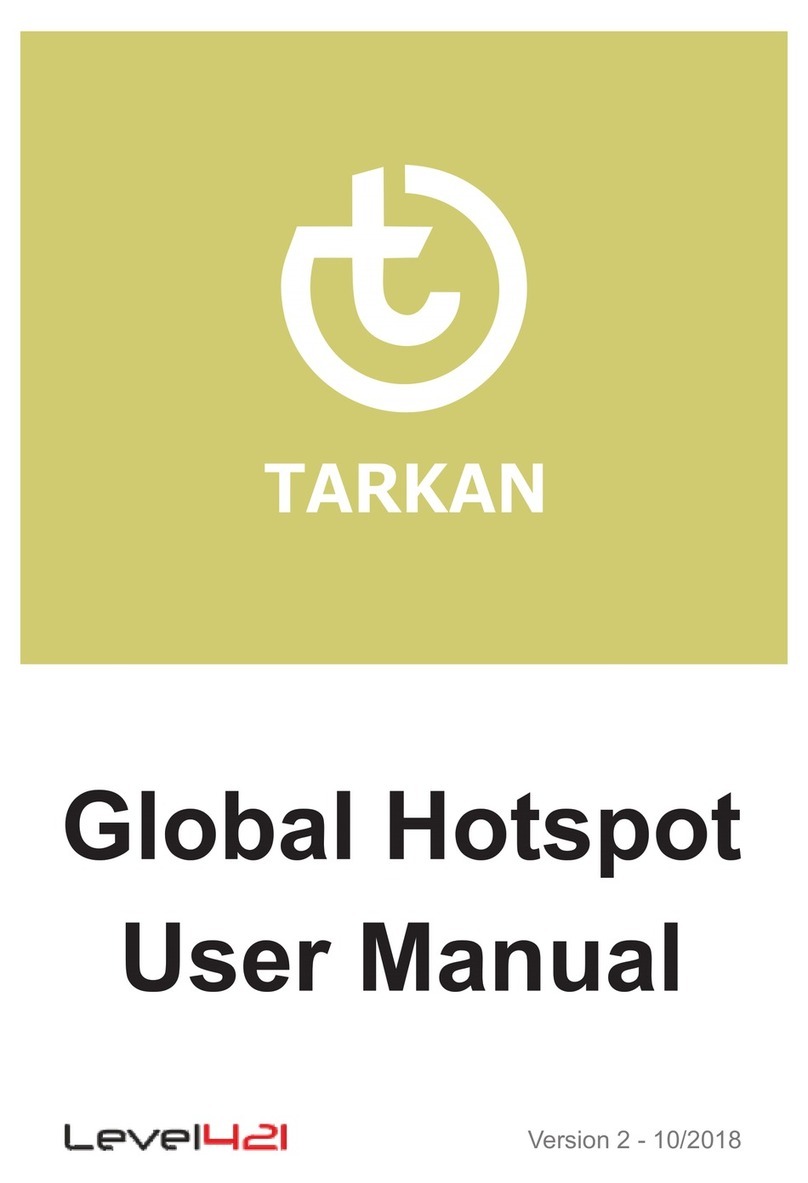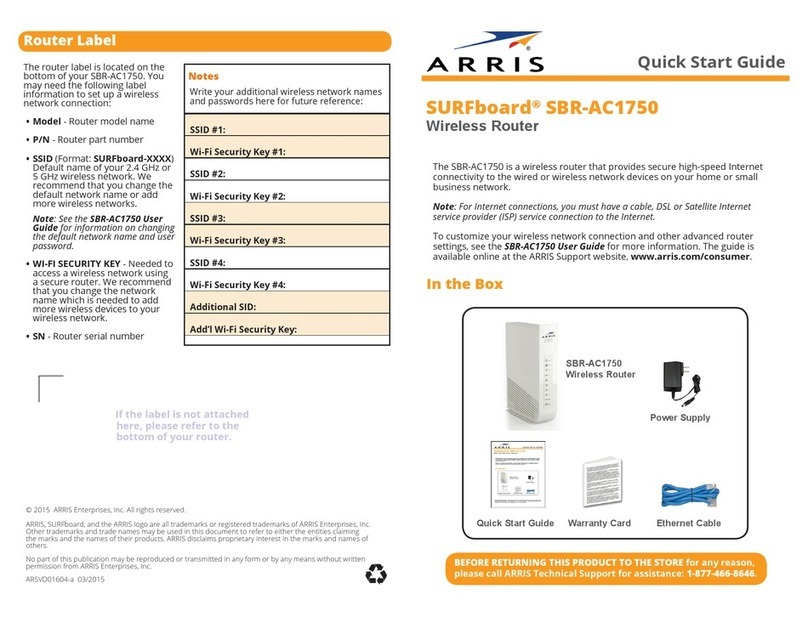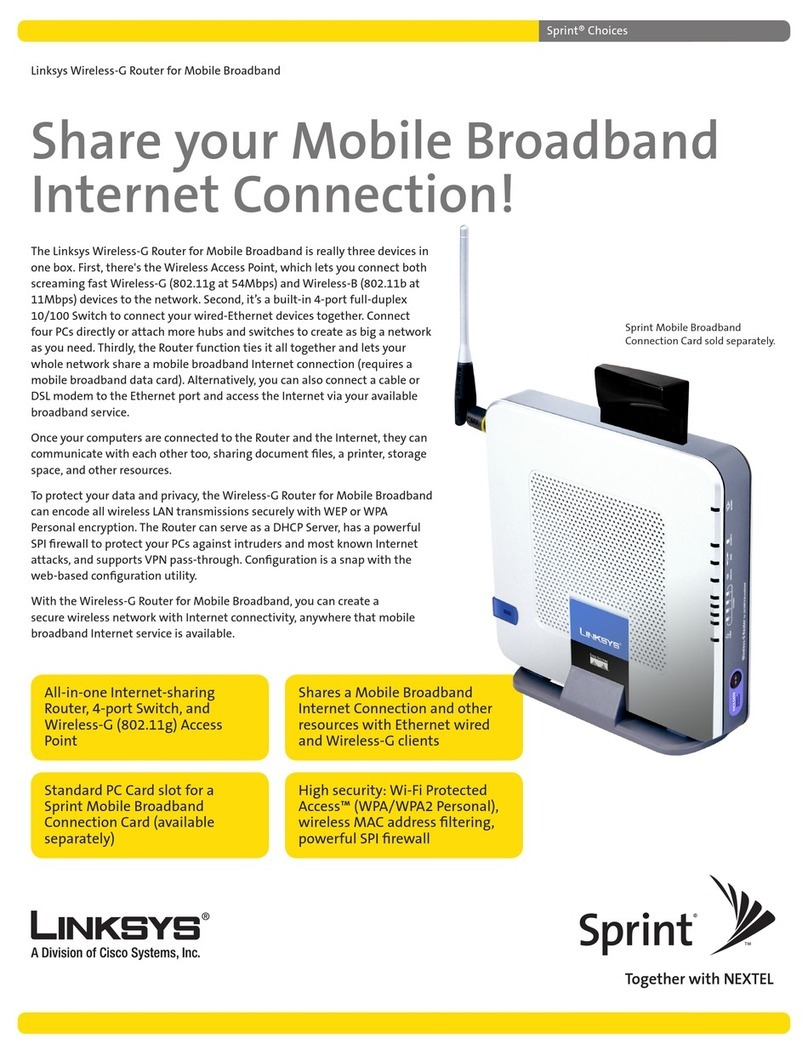GlobalScale MiraBox User manual

MiraBox User Guide –page1/ 29
MiraBox User Guide
Table of Contents
A. Package contents.............................................................................................................................................. 2
B. MiraBox appearance and connecting ports................................................................................................... 5
C. LED indication.................................................................................................................................................... 7
D. System console and debugging...................................................................................................................... 8
1. Driver and tool installation..................................................................................................................................... 8
2. Go into debugging console. ................................................................................................................................ 11
3. WiFi AP mode testing......................................................................................................................................... 12
4. WIFI Client mode testing .................................................................................................................................... 14
5. Bluetooth testing................................................................................................................................................ 17
6. Gigabit ethernet ports......................................................................................................................................... 18
7. USB 3.0 port ..................................................................................................................................................... 19
8. Multi-IO port ...................................................................................................................................................... 20
9. Reset................................................................................................................................................................ 28
10. Download sites .............................................................................................................................................. 29
-Sep18, 2012

MiraBox User Guide –page2/ 29
A. Package contents
1.Standard package contents
1
2
4
3

MiraBox User Guide –page3/ 29
MiraBox standard contents List
Remark
1
MiraBox
1 unit
Mirabox main unit
2
AC-DC Power Adapter
1 pc
Input 90-240VAC / output 5V,3A DC
3
Ethernet Cable
1 pc
Cat 5e
4
Mini-USB Cable
1 pc
For debug console use
5
Quick reference card
1 pc
Not shown in the above picture
6
Warranty card
1 pc
Not shown in the above picture

MiraBox User Guide –page4/ 29
2. Optional package contents
MiraBox Optional contents List
8
Multi I/O Cable
1 pc
Connect from MiraBox to JTAG/GPIO box
9
GPIO Cable
1 pc
For GPIO port connection
10
MiraBox JTAG/GPIO box
1 pc
External JTAG/GPIO box for debugging
10
8
9

MiraBox User Guide –page5/ 29
B. MiraBox appearance and connecting ports
1
2
3
6
4
5

MiraBox User Guide –page6/ 29
Mirabox ports description
Connection port
Description
Remark
1
Power Port
DC 5V/3A port
2
RJ45 #1
Gigabit Ethernet port1
3
RJ45 #2
Gigabit Ethernet port2
4
USB 3.0 port#1
USB 3.0 high speed host
5
USB 3.0 port#2
USB 3.0 high speed host
6
Mini USB console port
Debug console
Connect to PC USB port
7
Multi-I/O port
JTAG and GPIO port
Connect to external JTAG/GPIO box for system
development.
8
Micro SD slot
External Micro-SD slot
9
Reset button hole
System reset button
Reset through GPIO
9
8
7

MiraBox User Guide –page7/ 29
C. LED indication
LED indication table
LED
Color/ Pattern
Description
1
Power on LED
Solid green
Upon power on, this LED lights up
2
WiFi AP
Blinking blue
Indicate WiFi AP mode is activated as default after boot up
Off
WiFi AP mode is not activated
3
WiFi client
Blinking green
WiFi client mode is activated
Off
WiFi client mode is not activated
3
1
2

MiraBox User Guide –page8/ 29
D. System console and debugging
1. Driver and tool installation
(1) Prepare one Windows PC.
(2) Download the serial communication tool “putty.exe”.
(3) Download the driver, “2KXPVDock.exe”, for Prolific-USB-to-Serial-Comm-Port at our Website.
http://www.globalscaletechnologies.com/t-downloads.aspx
(4) Install driver on your PC (only for the first time)
(4-1) Connect Mirabox to your Windows PC.
(4-2)The first time when you connect Mirabox to the Windows computer, you will be asked to install the driver.
Connect Mini USB cable here. The other end
connects to computer’s USB port.

MiraBox User Guide –page9/ 29
(4-3)Run “2KXPVDock.exe”and the driver will be installed to the PATH “C:\cabs\2KXPVDock”.
(5) Find out the com port of your debugger on your windows PC.
(5-1)Right click [My Computer] [Properties] [Hardware] [Device Manager]
Click “Next”to complete the installation

MiraBox User Guide –page10 / 29
(5-2)Find out your com port as below (here is COM3 for example).
(6) Run “putty.exe”and configure as below on your Windows PC.
The “Serial line”should be
configured the same as the
COM port in Device Manager
Give it a name and “Save”for
easy execution next time
Give it a name and “Save”for
easy execution next time
Click
“Open"

MiraBox User Guide –page11 / 29
2. Debugging console
(1) Power on the MiraBox and you will see messages on screen as below.
(2) You can press any key to stop auto-boot when you see the bootdelay timer is counting down.
After entering the uboot prompt, you can also change the uboot environment variables such as bootdelay
time, Ipaddr, serverip and so on.
(3) If no key was pressed to interrupt the uboot, it will continue running to the login screen where it prompts you
to input the login name and password, here is the default login information.
Login: root
Password: nosoup4u

MiraBox User Guide –page12 / 29
(4) Now you are the root user and have the full control of the MiraBox.
3. WiFi AP mode testing
MiraBox Server has a built-in WiFi module which is in compliance with 802.11 b/g/n standard. The WiFi can
work as client or AP mode but only one at a time. The default mode is AP mode every time when it powers on, and
the indication light D6 is blinking blue.
Here are steps for testing:
(1) Enter command and you will see message for uap0 device.
# ifconfig
(2) Prepare one computer installed with a Wi-Fi Lan card; here we use a computer with a Windows XP operating
system for example.
(3) Go to “Network Connections” as shown below.
1. Select “Local Area connection 4”

MiraBox User Guide –page13 / 29
3. Choose name with “mira-uAP-6344”, here digits ”6344”is the last
four digits of MAC address for the MiraBox WiFi.
Then click “Connect”.
4. Successfully connected.
2. Select “View Available Wireless Networks”

MiraBox User Guide –page14 / 29
4. WIFI Client mode testing
(1) Switch to WiFi client mode by entering command as following.
# wlan.sh
When done successfully, the LED (D7) is blinking green and mlan0 is activated.
(2) To check mlan0 with ifconfig command.
# ifconfig

MiraBox User Guide –page15 / 29
(3) Scan for WiFi AP nearby.
# iwlist mlan0 scan

MiraBox User Guide –page16 / 29
(4) Connect to WiFi AP.
# iwconfig mlan0 essid <AP’s ID>
# dhclient mlan0
# ifconfig mlan0
#ping 192.168.1.1
The below screenshot is an example for how to connect a mlan device. If you can see IP address (for example:
192.168.1.102), that means you have already connected and got an IP.
(5) Switch back to WiFi AP mode.
There are two useful script files:
client_ap.sh –switch from wifi client mode to wifi AP mode
wlan.sh –switch from wifiAP mode to wifi client mode

MiraBox User Guide –page17 / 29
5. Bluetooth testing
There is a bluetooth chip built-in Mirabox but disabled as default.
(1) Enable the Bluetooth function.
# turnon_bt.sh
# hcitool -i hci0 dev
(2) Scan nearby Bluetooth devices.
a. Please turn on the Bluetooth device such as your mobile phone, BT earphone or laptop computer, then
put it into “to be discovered” mode.
b. Entering command as following on your Mirabox.
# hciconfig
# hcitool -i hci0 scan --flush
Normally, the Bluetooth devices nearby will be searched and shown as below.
# sdptool browse
This command shows the protocol of Bluetooth device found.
If you see the message like this, it means
your Bluetooth is up and running.
This is a mobile phone with
Bluetooth enabled that is
found.

MiraBox User Guide –page18 / 29
6. Gigabit Ethernet ports
(1) Connect the two Gigabit Ethernet ports to a Gigabit switch by network cables. Normally it will get an IP
address assigned by DHCP.
Enter command as below to check:
# ifconfig
(2) Test the speed of Gigabit Ethernet ports.
# ethtool eth0
Normally you will see the information as below:

MiraBox User Guide –page19 / 29
7. USB 3.0 port
(1) Plug in the usb3.0 hard disk or flash disk to the USB port, then you can see some driver messages as
below of this device.
(2) View the usb3.0 hard disk.
# fdisk -l
You will see below messages of the usb3.0 device which is usually shown as /dev/sdb*, /dev/sdc*.
(3) Test the access speed of the usb3.0 ports.
# hdparm -t /dev/sdc1

MiraBox User Guide –page20 / 29
8. Multi-IO port
Connect the MIRABOX JTAG/GPIO box to the Multi-IO port via Multi-IO cable.
9. Multi-IO port- JTAG interface
Please connect the debugger to the 20-pin JTAG slot as shown in the picture; here we use the
Marvell BlackStone debugger and XDB (Marvell eXtreme Debugger 5.1) software on Windows PC for
example.
MiraBox JTAG/GPIO box
Multi-I/O Cable
Multi-I/O portMulti-I/O port
Other manuals for MiraBox
1
Table of contents
Popular Wireless Router manuals by other brands

CNET
CNET CBR-980 Specifications
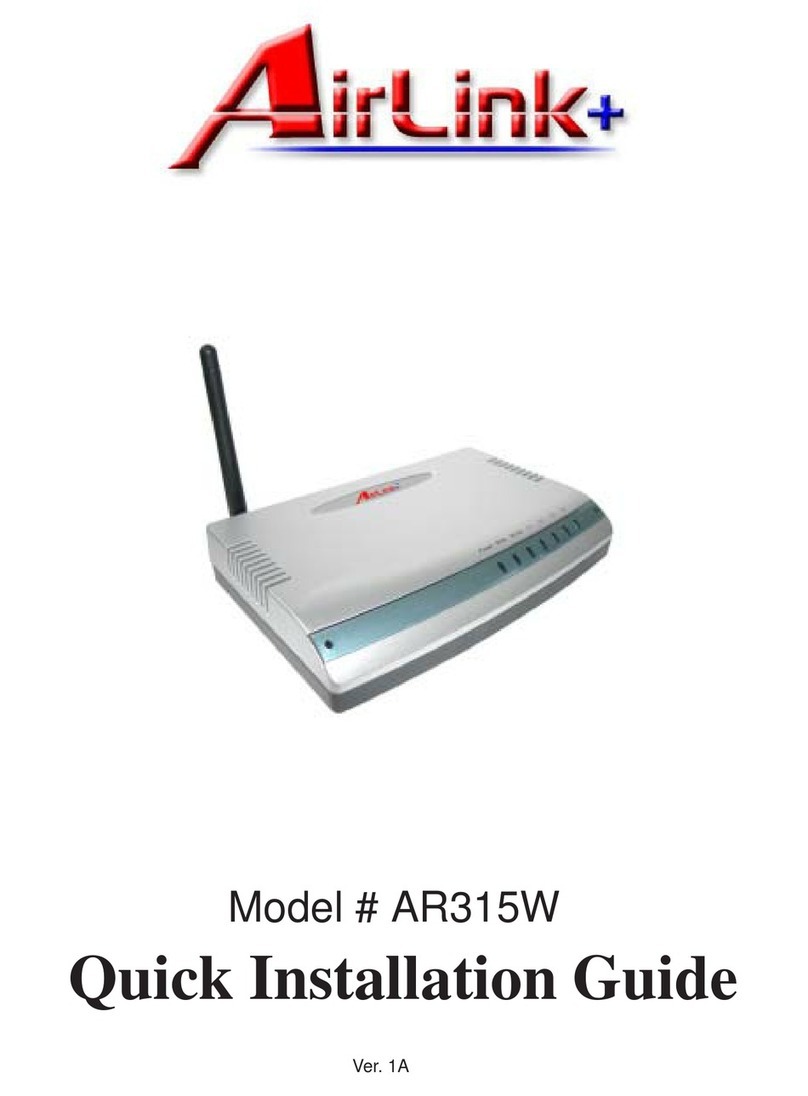
Airlinkplus
Airlinkplus AR315W Quick installation guide
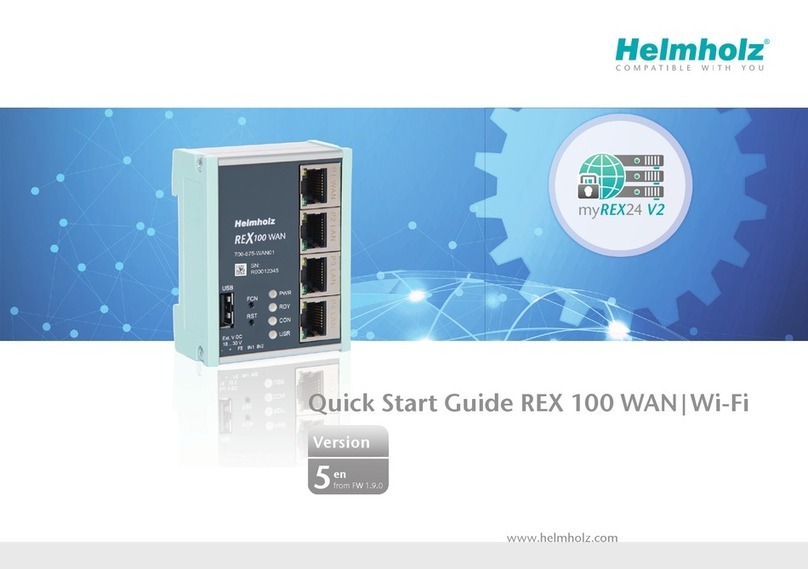
Helmholz
Helmholz REX 100 quick start guide

TP-Link
TP-Link TD-W8961N user guide
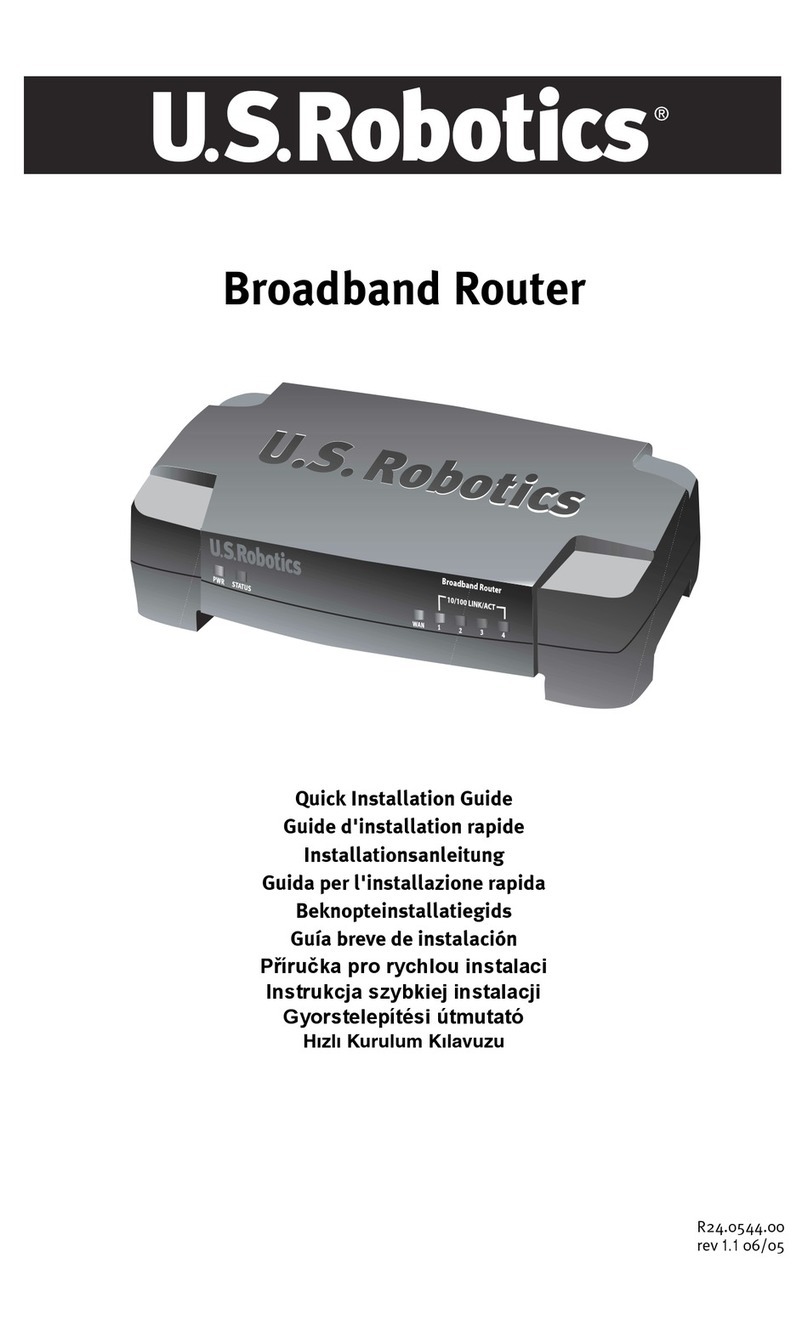
US Robotics
US Robotics BROADBAND ROUTER - QUICK REV 1.1 Quick installation guide
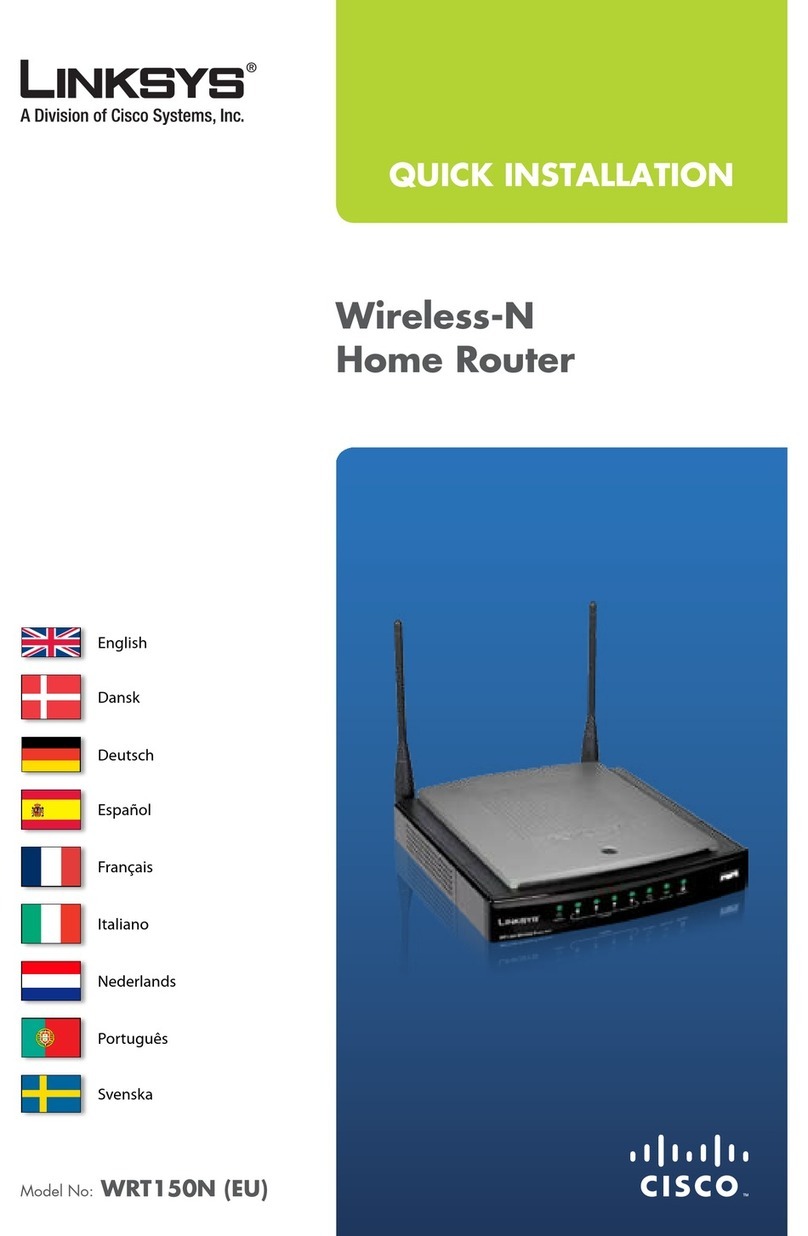
Linksys
Linksys WRT150N - Wireless-N Home Router Wireless Quick installation