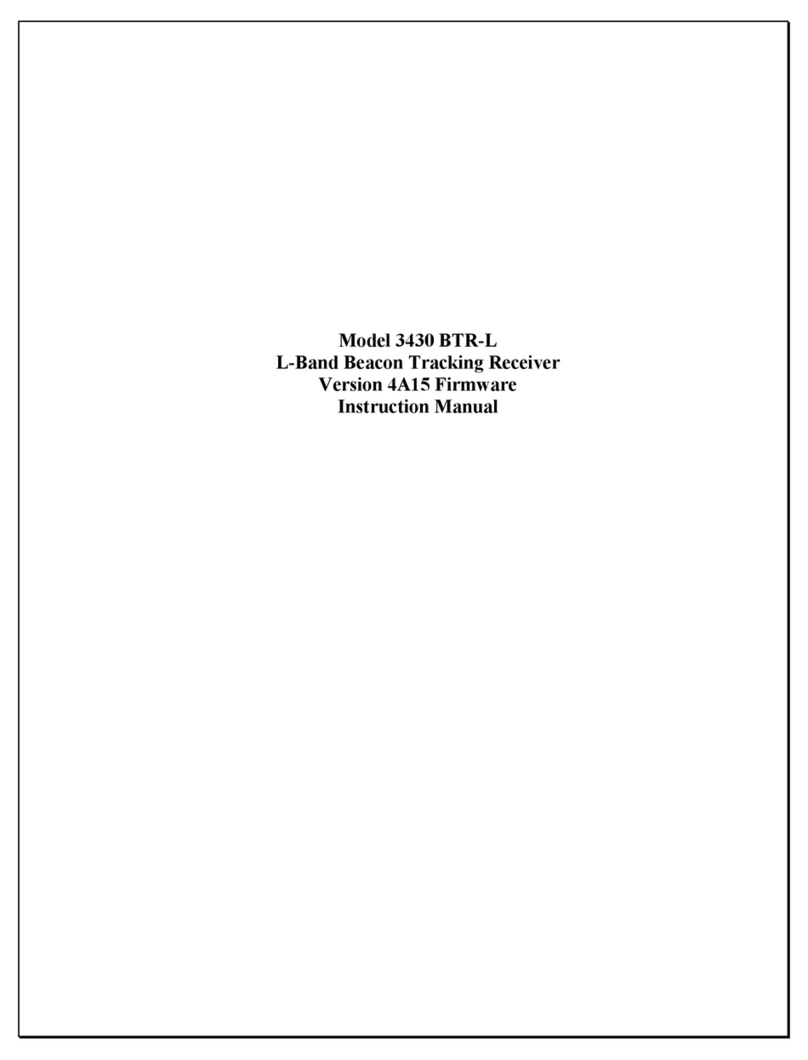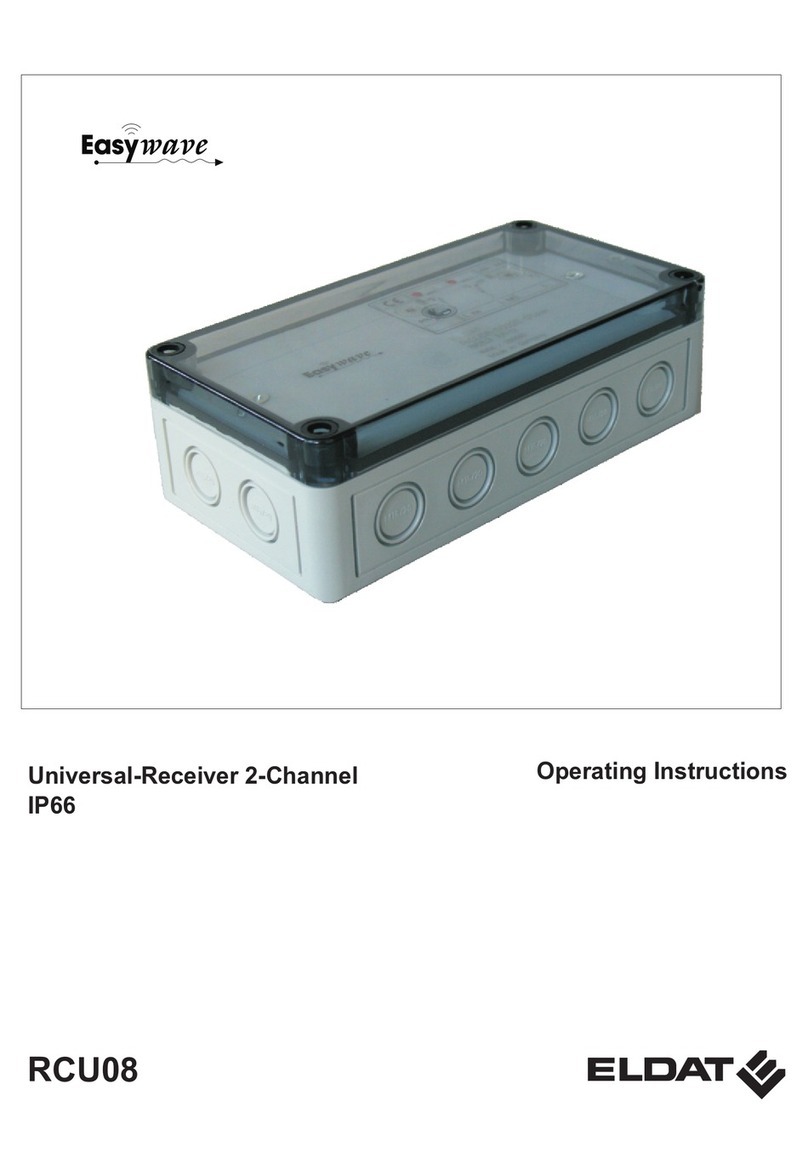GlobSatIP ZIP-5107 User manual



1
SAT>IP CI+ Receiver
User’s Manual
ZIP - 5107

2
Please review the following safety precautions. If this is your first time to use a SAT>IP Receiver, then
read this manual before installing or using this receiver. If the receiver is not functioning properly,
please contact your local distributor or system installer.
n Please read the safety instructions carefully.
n Please keep this instruction manual for future reference.
n Please keep this Set-top Box away from humid conditions.
n Place this Set-top Box on a reliable flat surface before setting it up.
n Do not place it on soft furnishings.
n If any of the following situations arises, contact your local distributor or system installer.
- If the Set-top Box has been exposed to any liquid or moisture.
- If the Set-top Box has been damaged in anyway.
- If the Set-top Box is not working as per the instructions in this instruction manual.
CAUTION
RISK OF ELECTRIC SHOCK
DO NOT OPEN
The lightening symbol in a triangle is used to alert you to the presence of dangerous
voltages inside the receiver that may be sufficient to constitute a risk of electric shock to
anyone opening the case. It is also used to indicate improper installation or handling of the
receiver that could damage the electrical system in the receiver or in other equipment
attached to the receiver.
The exclamation point in a triangle is used to alert you to important operating and
maintenance instructions. Failure to follow these instructions could result in injury to you or
damage to the receiver.
SAFETY INSTRUCTION

3
Be careful with electricity:
Power outlet : To prevent electric shock, make sure the electrical plug used on the receiver’s power
cord matches the electrical outlet used to supply power to the receiver. Connect the power cord only
to a power source that operates at 90~250 Volts AC, 50/60 Hz.
Power plug : If a three-prong power plug is provided with the receiver, make sure it is used with a
properly grounded three-wire power socket.
Power cord : Make sure the power cord is routed so that it will not be stepped on or pinched by
heavy items.
Power overloading : Avoid overloading electrical outlets or extension cords, which otherwise could
result in electric shock or fire.
Lightening : For protection from lightening, or when the receiver is left unattended for a long period,
disconnect it from the power source.
Protect other equipment : Unplug the receiver before connecting any other equipment, especially
the antenna. Connect all equipment to the receiver before plugging any power cords to the power
source.
Also follow these precautions:
Ventilation : Do not block the ventilation slots on the receiver, or place any heavy object on top of it.
Blocking the airflow could damage the receiver. Arrange components so that air can flow freely
around the receiver. Ensure that there is adequate ventilation if the receiver is placed in a stand. Put
the receiver in a properly ventilated area, away from direct sunlight or any source of heat.
Overheating : Avoid stacking the receiver on top of a hot component such as a power amplifier.
Risk of Fire : Do not place the receiver on top of any easily combustible material, such as carpet or
fabric.
Proper Connections : Make sure all cables and equipment are connected to the receiver as
described in this manual.
Object Entry : To avoid electric shock, never stick anything in the slots on the case or remove the
cover.
Water Exposure : To reduce the risk of fire or electric shock, do not expose the receiver to rain or
moisture.
Remote Control : A warning that batteries (batteries pack or batteries installed) shall not be
exposed to excessive heat such as sunshine, fire or the like.

4
TABLE OF CONTENT
SET UP RECEPTION SYSTEM ................................................................................................................................................ 5
PRODUCT OVERVIEW ............................................................................................................................................................. 6
FEATURE ................................................................................................................................................................................... 7
REMOTE CONTROL ................................................................................................................................................................. 8
INITIAL SETUP .......................................................................................................................................................................... 9
CI+ SMART CARD SLOT ....................................................................................................................................................... 10
MAIN MENU ............................................................................................................................................................................. 11
CHANNELS ................................................................................................................................................................................ 11
EPG ............................................................................................................................................................................................. 13
SETTINGS .................................................................................................................................................................................. 14
INSTALLATION .......................................................................................................................................................................... 16
SYSTEM ..................................................................................................................................................................................... 17
CA ................................................................................................................................................................................................ 19
GENERAL
Power Input
Power adapter, DC inverter type,
Output: 12VDC, 1.5A, 90W Max
Dimension (W x D x H)
45mm x 91.5mm x 132 mm
Net Weight
200g
Ambient temperature
• Operating Temperature
0°C ~ 40°C HR60%
• Storage Temperature
-10°C ~ +50°C HR80%

5
Set Up Reception System
If your service provider or system installer has already set up the SAT>IP Server Set-Top-Box and
connected it to this receiver, then you may want to skip this section. However, if you are setting up the
system by yourself, please read below "Connecting to Audio & Video Devices" section, and make sure
you follow all the precautions listed under “Safety Instruction”.
Connecting to Audio & Video Devices
There are many ways to connect the cable receiver to your home entertainment system, depending on
the equipment and connection types you have.
l Connecting to the SAT>IP Server Set-Top-Box
Connect the SAT>IP Server Set-Top-Box to the SAT>IP receiver’s Ethernet connector.
l Connecting to the TV
Connect the SAT>IP receiver to the monitor by HDMI cable.
l Connecting to the USB
Connect the USB 2.0 memory storage device to the SAT>IP receiver’s USB connector.
Aspect Ratio Setting
n Display Options
Digital TV broadcasts carry a mixture of widescreen (16:9) and standard (4:3) format programs. At the
receiving end, both set-top boxes and television sets allow viewers to choose between several
different display conditions. Broadcasters transmit codes embedded in the digital transmission which
describe picture shape. All transmissions flag either 16:9 or 4:3 raster.
Set-top boxes use this information to create the appropriate raster, and also pass information about
the preferred display mode to the TV set. But to be effective, the set-top box and TV set must be
set-up correctly, and even then the viewer preference selected on the TV set may override the
signaling. With all these variables, broadcasters often do not know how their programs are being
watched, and viewers may unwittingly be viewing a less than perfect picture shape.
New Guidelines address these issues; all TV sets have an ex-factory default setting which makes the
set follow the broadcasters' transmitted picture format codes. This will allow some view preferences
to operate automatically, but only those which the broadcaster has catered for in making the program.
For example, it will allow a viewer to fill the screen of a 4:3 TV set with the centre portion of a
widescreen picture, but only for programs 'shot and protected' to allow for this, so that cutting off the
edges won't lose important action in the scene.
n Recommended Settings
Recognizing that viewers may not always be satisfied with the broadcaster's recommended display
format or choice of formats, TV sets may also have a 'viewer preference' setting, in which the viewer's
wishes override that of the broadcaster, the viewer will have to select these other modes deliberately.

6
Product Overview
n Front Panel
1. GREEN LED
It lights on when the power is on.
2. BLUE LED
It lights on when receiving signal from server.
3. POWER STANDBY
Press to switch between Operation and
Standby modes.
4. RESET BUTTON
Press to reset the receiver.
n Rear Panel
1. DC-IN
Connect to DC input of the Power Adapter.
Note: The power requirement is 12V/1.5A.
2. IR RECEIVER
Connect to IR receiver for remote control.
3. USB Port
Connect to an external USB Flash Disk, HDD, or
USB Wi-Fi Dongle.
4. ETHERNET PORT
Connect to SAT>IP Server/Router to receive
audio/video.
5. HDMI
Connect the receiver to monitor by HDMI
cable.
4
3
2
1
4
3
2
1
5

7
n TOP Panel
1. CARD SLOT
Fully insert your smart card into the slot on the
top side to access scrambled TV channels.
The SAT>IP CI+ client can deal with live programs that embedded various conditional accesses.
Therefore, the client can enhance your experience and allow you to watch not only Free-To-Air
programs but also Pay-Tv channels.
Package Contents
Please check the parts in the package. Contact the distributor if something is missing.
l ZIP-5107 SAT>IP CI+ Receiver
l A/C Power Cord
l Remote Control Unit
l Users’ Manual
Description of Equipment
ZINWELL High Definition SAT>IP Receiver are designed to receive free-to-air and encrypted
programs with the use of Conditional Access Modules and smartcards. The receiver can be operated
via remote control as indicated in the following pages.
Using your CAM and Smart Card
Your service provider may encrypt some of his satellite channels. To view these channels, you have to
purchase an appropriate CAM(Conditional Access Module) along with an access package from your
service provider. You also need to make sure that the smart card has been inserted into the slot on the
top of the receiver.
Feature
1

8
Remote Control
The remote control provides easy access to all of the receiver’s functions, including selecting channels
and using the menus. It uses infrared signals, and must be operated within seven meters from the
receiver. When using the remote control, make sure there is a direct line of sight to the receiver.
Please install the batteries in the remote control before using the receiver. Note the +/- signs on the
batteries to ensure that the batteries are inserted with the correct polarity into the remote control. To
avoid damage to the remote control, discard any depleted or old batteries.
1. POWER: Power on/Standby
2. MUTE: Mute
3. RED / GREEN / YELLOW / BLUE: Multi-function hot keys
4. RESOLUTION: Change the video resolution
5. Previous track: Jump to previous track.
6. FR: Fast Reverse
7. FF: Fast Forward
8. Next track: Jump to next track
9. STOP: Stop
10. PLAY: Play the playback
11. PAUSE: pause the playback
12. PLAY/ PAUSE: play and pause the playback
13. EPG: Show the EPG(Electronic Program Guide)
14. INFO: Display the information during playback
15. RETURN: Go up one folder/Exit the current menu
16. OPTION/MENU: Open System Setup page
17. FAV: Display the favorite channel list
18. CURSORS !, ", #, $: UP, LEFT, RIGHT, and DOWN
19. OK: Confirm the selection
20. VOL + / VOL -: Increasing/decreasing of the volume level
21. CH + / CH -: Switches to the next/previous channel
22. NUMERIC: Number 0, 1 to 9
23. AUDIO: Select audio tracks
24. SUBTITLE: Display available subtitling for the current channel.

9
Initial Setup
When plug in the power in the first time, the SAT>IP Receiver will enter below initial setup screen.
• Menu Language : Select the language for the menu and OSD (On Screen Display).
• Time Zone : Set up the time for the receiver.
• Country : Set up your location for the receiver.
After entering above information, you can select “Start Scan Channel” to start the first-time auto scan.
You can skip the auto scan by pressing “Return” and set up it in the installation menu later. The Sat>IP
receiver will play available program one the auto scan has been completed.

10
CI+ Smart Card Slot
How To Watch Scrambled Channel Using The SAT>IP Receiver?
What is scrambled channel?
l When you see the message “Program is
scrambled” with black screen. It means this
program has been encrypted and you need to
purchase an authorized smart card to decrypt it.
Use smart card to watch scrambled channel
l After inserting a smart card, the receiver will start
the authorization procedure automatically, and you
will be able to watch the scrambled channel
afterward.

11
Main Menu
Press “MENU” key to display the Main Menu screen. Use the cursor keys to move through
the menu, the “OK/LIST” button to choose your option.
Note: Entering some menus requires a password. The default password is “0000”.
CHANNELS
In the Channels menu, you can conduct the following functions:
Channel List Manage
l Displays the channel list. The SAT>IP Receiver
also allows you to toggle between TV and channel
list mode by pressing ”OK/LIST” key.
FavChannel Edit
l The SAT>IP Receiver allows you to store channels
in the favorite channel list. You can add channels to
your Favorite Channel List. Once a channel is
added in the favorite channel list, you can quickly
access this channel by pressing the “FAV” key.

12
Operator Profile
l Operators can show their profile in this menu.

13
EPG
The EPG (Electronic Program Guide) is a table which displays current and upcoming TV program’s
detail information up to 7 days. The EPG shows the program schedule for all services broadcasting
EPG information. Note: not all broadcasters provide program information. You can use cursor keys to
select channel and use “RED KEY” and “GREEN KEY” to skip forward and backward a day.

14
SETTINGS
Audio Setup
l You can select available audio language(s).
Video Setting Menu
l You can set the video output and screen ratio in this
menu:
1. HD Video Format: You can switch the output
resolution between (480i), (576p), (720p),
(1080i), and (1080p).
2. Aspect Ratio: You can choose between (4:3 Pan
Scan), (4:3 Letterbox), (16:9 Wide Screen), and
(Full Screen) for video output.
Local Time Setup
l You can set the Time Offset option to the time
difference between your current time zone and GMT.

15
OSD Setting Menu
l I-Plate Timeout: To adjust the display time of the
information box, set the Info Box Display Time option
as you desire. Its available range is 5 to 20 seconds.
l Menu Language: The Sat>IP SAT>IP Receiver
provides menus in different languages. You can
select your desired language in this menu.
l Transparency: You can set the transparency level of
the OSD(On Screen Display) in this menu. Its
available range is 0 to 50 percent.
l Auto Subtitle: By enabling the auto subtitle function,
available subtitle will be displayed automatically.
l Menu Timeout: When the menu hasn’t received any
instruction for a period of time, the menu will
disappear automatically. Its available range is 1 to 4
minutes.
Video Setting Menu
l Wired Lan Setup: You can use below options to
assign an IP address for the SAT>IP Receiver.
1. DHCP: If your router supports DHCP(Dynamic Host
Configuration Protocol), you can enable this DHCP
option, and then the router will assign an IP address
for the SAT>IP Receiver automatically.
2. Fix IP: You can set the IP address, Subnet Mask, Default
Gateway, and DNS Server manually in this menu.
l Wireless Setup: Normally, the SAT>IP Receiver
received programs from SAT>IP Server via Ethernet
cable. However, by connecting the SAT>IP Receiver
with an external Wi-Fi dongle, and then connect the
SAT>IP Server’s Ethernet cable output to a nearby
router, the SAT>IP Receiver is able to detect nearby
routers and to receive programs from specific router.

16
INSTALLATION
Manual Scan
l You can implement the channel scan manually by
entering specific information, such as Channel
Number, Frequency, Symbol Rate, System Type,
Polarization, Modulation, FEC, and DiSEqC
parameter.
l *Note: The default password is “0000”.
Auto Scan
l By choosing the auto scan, current channel list will
be erased, and all available channels will be added
automatically.
l By conducting auto scan, all stored channel list will
be erased.
l *Note: The default password is “0000”.
Sat>IP Setup
l Sat>IP Server: You can select specific Sat>IP
Server if there are more than one Sat>IP Server in
the local network.
l Satellite: You can select specific satellites by
enabling specific port of DiSEqC switch. The five
available options are AA, AB, BA, BB, and off.
l Country: You can set up your current location in this
menu.

17
SYSTEM
Password
l You can change the default password “0000” to your
desired password.
Information
l You can see all the system information in this menu,
such as Hardware version, Software version, IP
Address, MAC Address, Release Time, and System
Date.
Set Defaults
l You can erase all your setting data and parameters.
Once you conduct the set default, you will have to
re-install all preference and re-scan channels.
l *Note: The default password is “0000”.

18
USB Upgrade
l You can upgrade the SAT>IP Receiver with the
latest firmware. The upgrade process can be
complete by doing three steps; First, Store the latest
firmware to a root folder of a USB drive. Second,
plug the USB drive in the SAT>IP Receiver. Third,
conduct the USB upgrade menu.
Table of contents