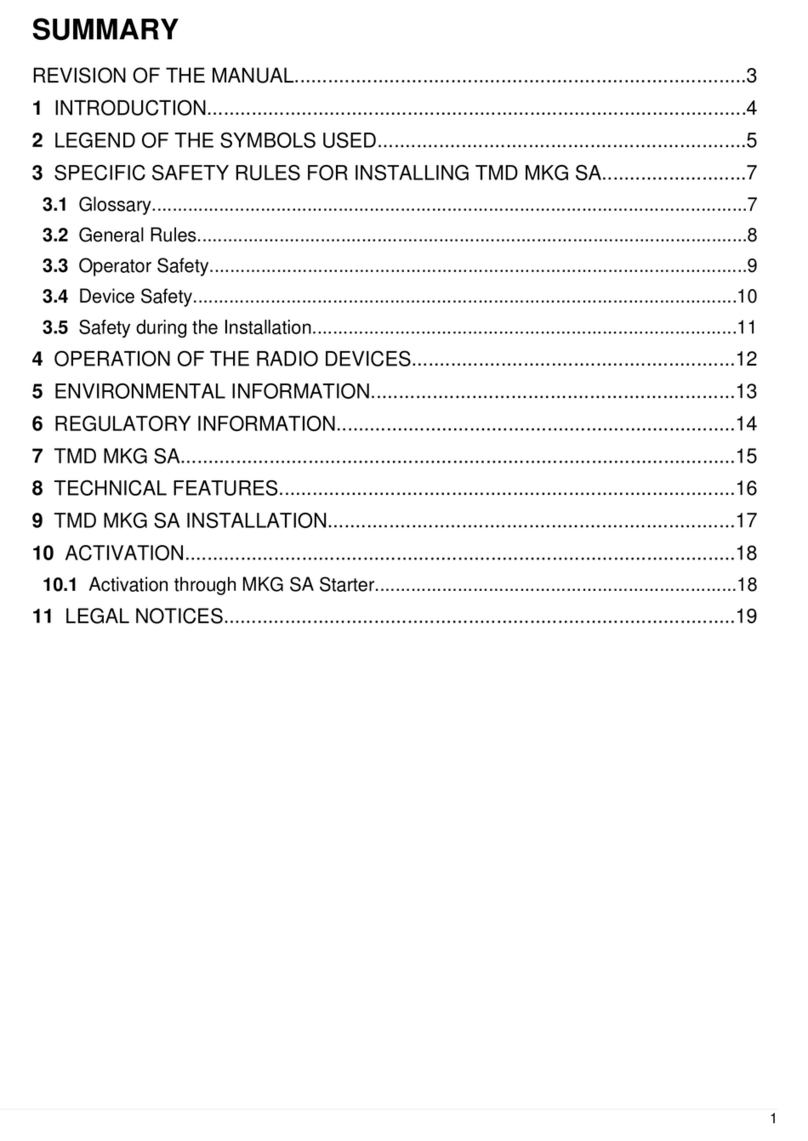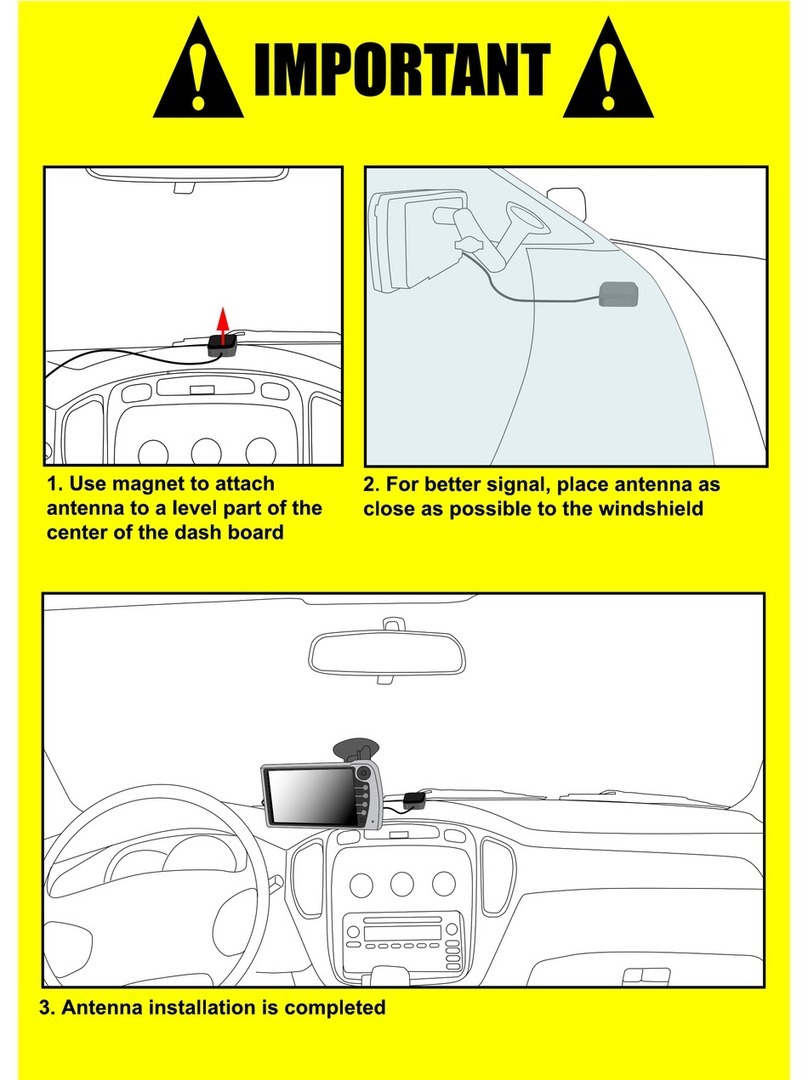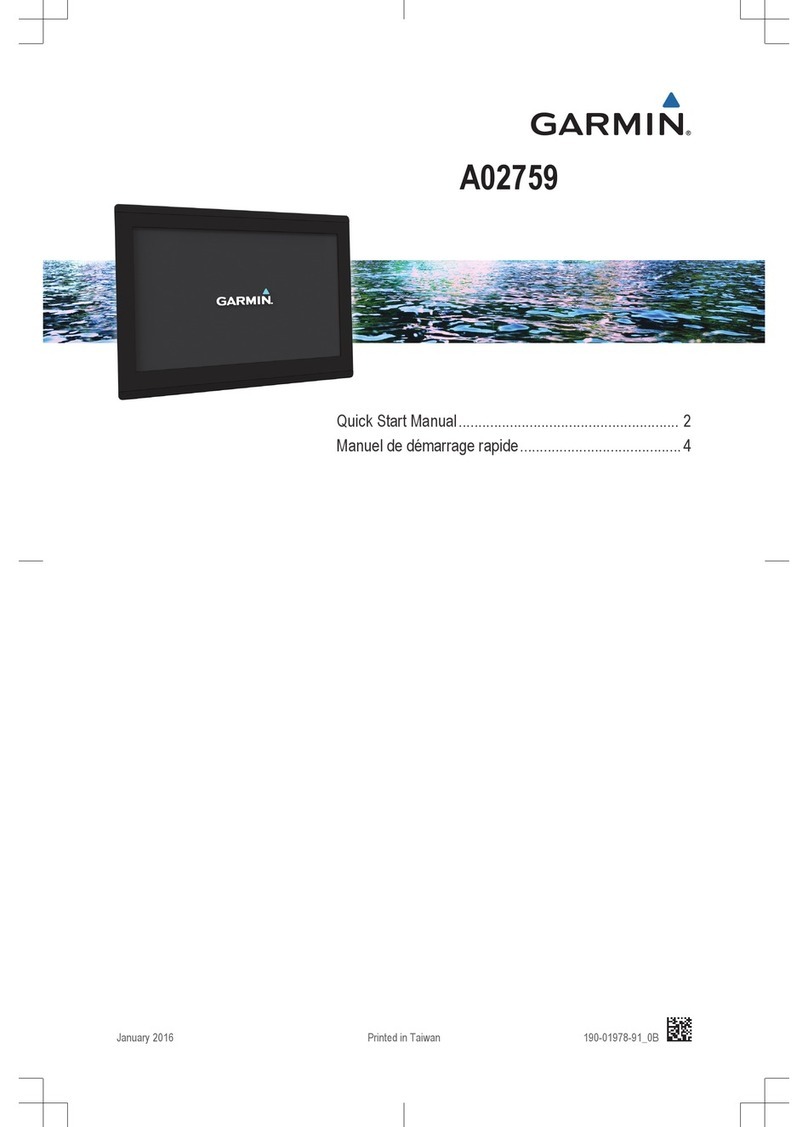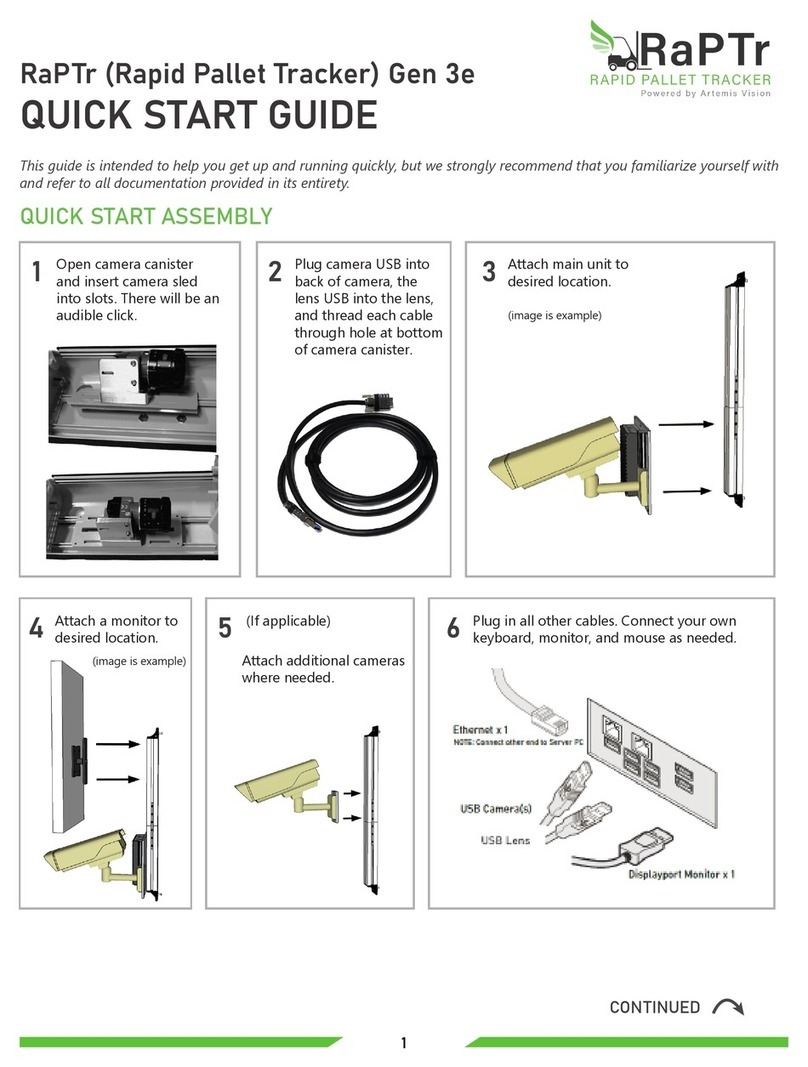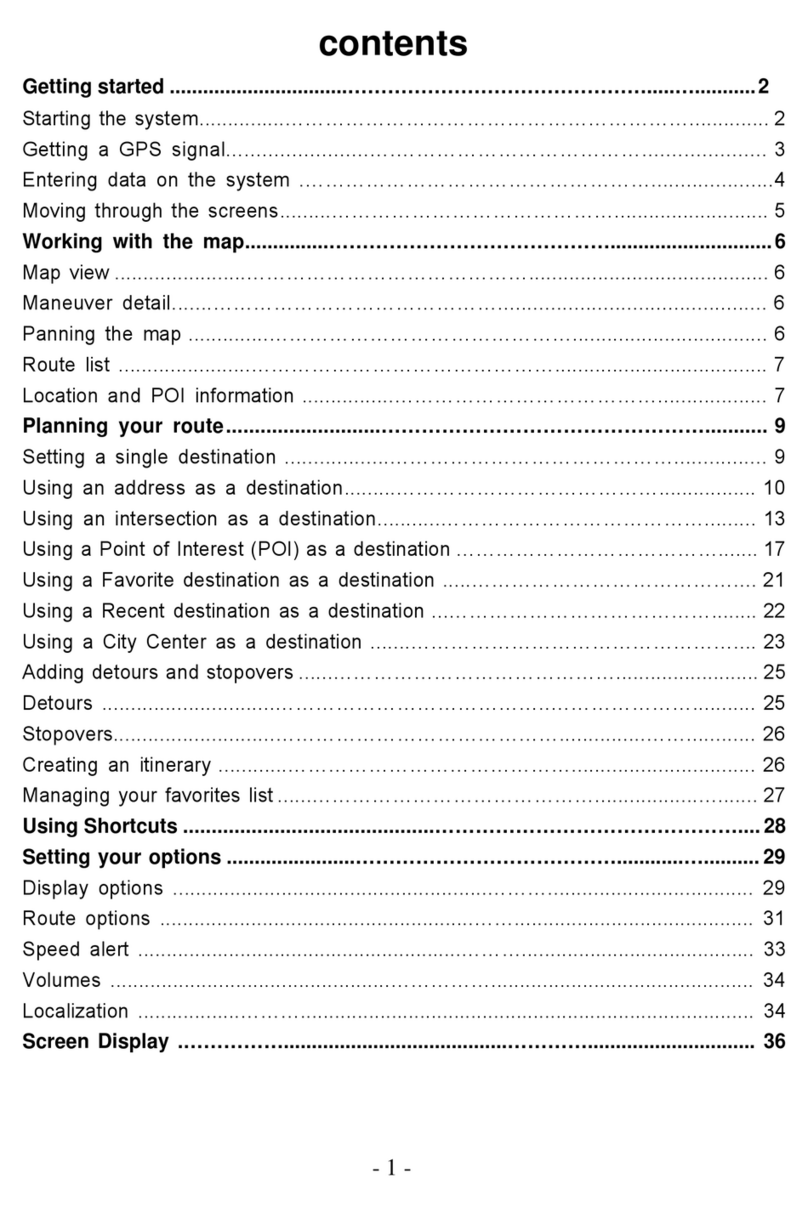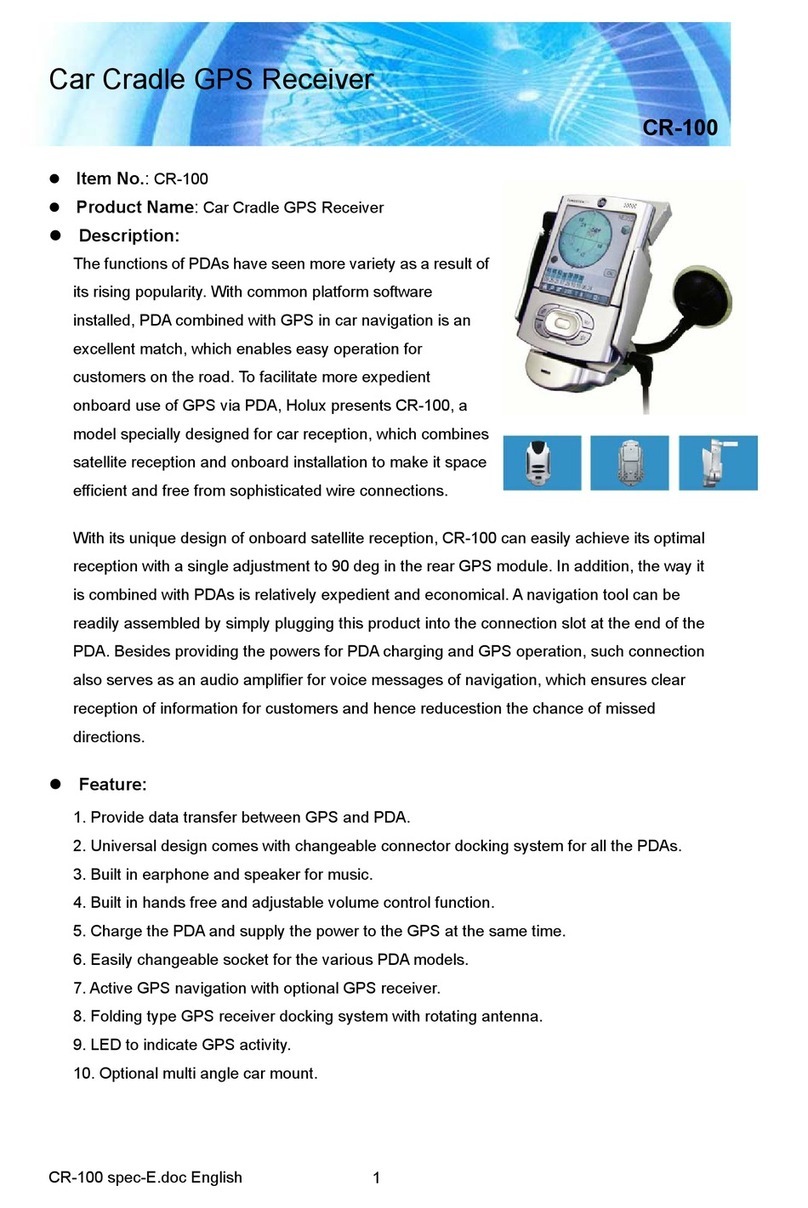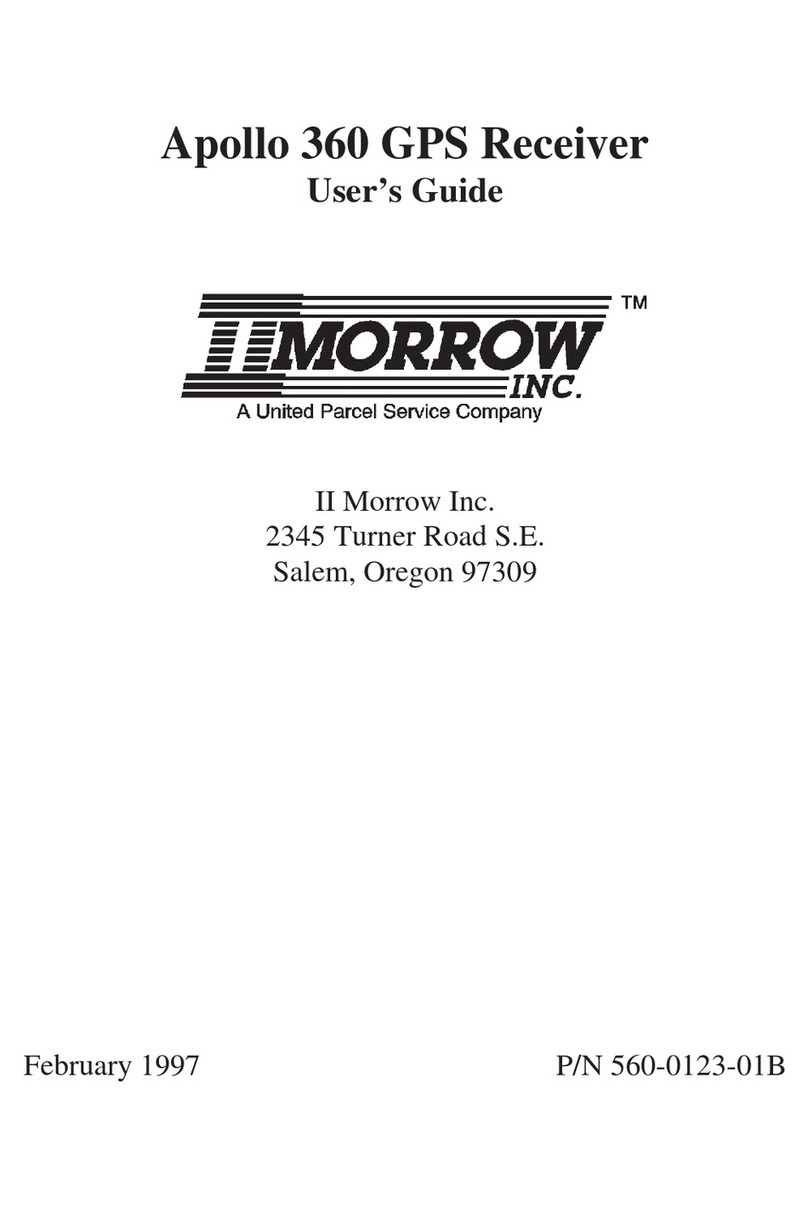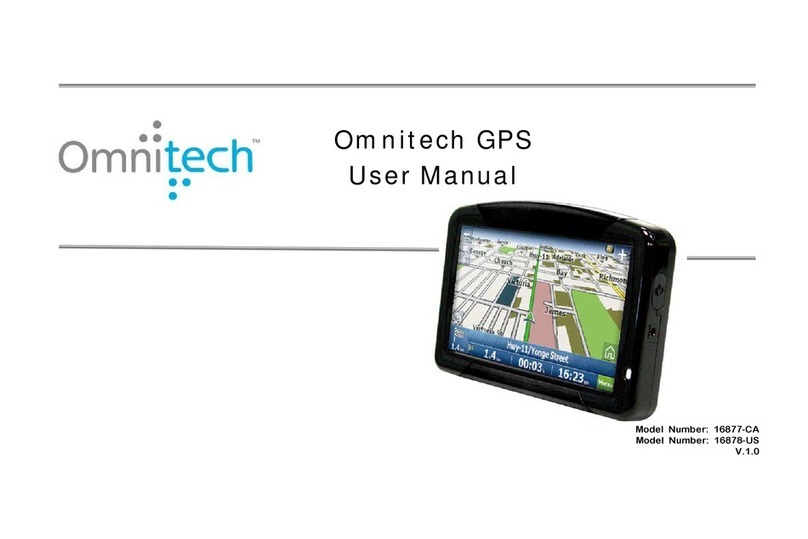GlocalMe KeyTracker User manual

GlocalMe KeyTracker User Manual
Release version: V0.9
1.Product description
1. WiFi networking indicator 2. Battery indicator
3. Lanyard 4. Power button
5. Multi-function key 6. Type-C interface

Accessories for Pet version:
Waterproof box x 1 Strap x 1
Instructions of accessories for pet version:

2.Product specifications
• Size: 84*46*9.2mm
• Positioning Technology: GPS,BDS,GLONASS,WiFi,Bluetooth,
LBS,Active Radar
• LTE FDD: B1/2/3/5/8/12/13/17/18/19/20/25/26/28
• Wi-Fi: IEEE802.11 b/g/n
• Battery Capacity: 960 mAh (TYP)
• Power Input: DC 5V/500mA
• USB port: Type-C (Input)
3.User Guide
The screens and settings in this manual may vary depending on the
software version
1 Download GlocalMe App
Download and install GlocalMe App on your mobile phone

2. Create a GlocalMe Account(In App)
Click [Login]---[Register]
Complete the registration and activate the account according to the
instructions (you can use your mobile phone number or email address to
register)

3. Link Device with GlocalMe APP
Add new devices in the following two ways:
(1) Select one of the three scenarios of "Item Location Tracking" and
"Person Locating and Positioning Guard" to use. After entering the
scenario page, select Add Device
(2) Click the "+" in the upper right corner to add new equipment
directly. After scanning the QR code on the equipment body,
according to the prompts popped up, select the required use
scenarios to complete.

4. Turn on KeyTracker
Press and hold the power button for 3 seconds to turn on the phone.
(If it cannot be turned on, please charge the device and then turn it on
again)

[Application scenario description]
Seamless global internet access: Roaming free Internet solution for
travelers around the world. Just purchase the corresponding package to
enjoy fast and high-speed Internet connection services around the world.
Depending on the equipment and service packages, you can enjoy
exclusive services such as multi-network conversion and 5G high speed,
allowing you to connect freely around the world. Best network.
Item location and tracking: Suitable for item positioning and remote
tracking. Open the App and you can grasp important items and location
information anytime and anywhere. There are also multiple usage
modes such as multiple positioning, remote paging, and real-time
tracking to facilitate positioning and search.
Search and locate guard: Comprehensive help in locating and caring for
the elderly, protecting children, caring for family members at all times,
calling for rescue in times of crisis, temporarily accessing the network
when needed, and providing personal protection for the people you care
about.
Pet Management: Suitable for pet lovers to care for their pets anytime
and anywhere. Using multiple positioning modes, it is more accurate,

keeping track of your pet’s dynamics at any time, and preventing the
problem of getting lost.
[Application scene switching]
You can change application scenarios at any time in the mobile APP and
switch operations through the APP.

5. Function introduction
5.1"Item location and tracking" usage scenarios
In the main interface, you can view the last reported location
information of the device, and provide three working modes: normal,
real-time, and object finding to meet different usage needs.
1. The normal mode is suitable for most daily usage scenarios and can
provide 3 to 5 days of device life. The device reports location information
every 10 to 30 minutes to meet the device positioning needs under
normal circumstances.
2. The real-time mode is suitable for situations where the target location
needs to be tracked in real time. In this usage mode, the device will
report the location information immediately, and you can keep track of

the latest location. However, this mode consumes higher power and will
shorten the battery life of the device.
3. The object-finding scene is suitable for situations where you need to
find a target. It will use multiple positioning technology and active search
functions to better help you find the target.
4.The device also provides an emergency Internet function. After turning
on this function in an emergency, you can access the Internet to seek
various assistance.

5.2" Search and locate guard " usage scenarios
Provides three working modes: normal, instant, and finding objects to
meet different usage needs.
1. The normal mode is suitable for most daily usage scenarios and can
provide 3 to 5 days of device life. The device reports location information
every 10 to 30 minutes to meet the device positioning needs under
normal circumstances.
2. The real-time mode is suitable for situations where the target location
needs to be tracked in real time. In this usage mode, the device will
report the location information immediately, and you can keep track of

the latest location. However, this mode consumes higher power and will
shorten the battery life of the device.
3. The person-finding mode is suitable for situations where you need to
find targets. It will use multiple positioning technology and active radar
search functions to better help you find targets.
4.The device also provides an emergency Internet function. When this
function is turned on in an emergency, it can help users access the global
network and seek various resources and information assistance to solve
your emergency needs. The function is the same as the usage scenario of
"Item Location and Tracking"

5.3"Pet Management" usage scenarios
Designed to better manage the location of pets, timely locate and grasp
pet information, and prevent pets from getting lost.
In the main interface, you can view the last reported location
information of your pet, and provide three working modes: normal,
real-time, and pet-finding to meet different usage needs.
1. Normal mode is suitable for most daily use scenarios and can provide
3 to 5 days of device life. The device reports location information every
10 to 30 minutes to meet pet positioning needs under normal
circumstances.

2. The real-time mode is suitable for situations where you need to track
the location of your pet in real time. In this usage mode, the device will
report the location information immediately, so you can keep track of
the latest location of your pet. However, this mode consumes higher
power and will shorten the battery life of the device.
3. The pet-finding mode is suitable for situations where you need to find
pets. It will use multiple positioning technology and active radar search
functions to better help you find pets.
4.By setting up the electronic fence, when the pet leaves the fence range,
relevant messages can be sent through the App to notify the owner of
the corresponding situation.

[Indicator light status description]
1. Press and hold the power button for 3 seconds to turn the device
on/off.
a. Power on: The device power indicator light and Wi-Fi networking
indicator light will light up for 2 seconds and then go out automatically.
At the same time, there will be a "beep" sound, indicating that the
device is powered on successfully.
b. Shut down: The device power indicator light and Wi-Fi networking
indicator light go out, and two beeps sound at the same time, indicating
successful shutdown.
c. Determine whether the device is on: Short press the power button for
1 second. If the device power light and Wi-Fi networking indicator light

are on, it means the device is on. If the device power light and Wi-Fi
networking indicator light are off, it means the device is off.
2. Press and hold the power button for 7 seconds to restart the device.
3. Device charging: The power indicator light flashes and the color is
displayed according to the battery percentage.
a. The battery capacity is ≤20% (including 20%), and the red light
flashes.
b. The battery capacity is 20%~50% (excluding 20% and 50%), and the
orange light flashes.
c. The battery level is 50%~100% (inclusive), and the green light flashes.
d. The battery is fully charged and the green light is always on.
4. Equipment upgrade:
a. Device power light: always on, displaying color according to the
current battery percentage
b. Wi-Fi networking indicator: green light is always on
5. When entering the object-finding, person-finding, pet-finding mode or
scene switching:

a. Power indicator light: always on, displaying color according to the
current battery percentage
b. Wi-Fi networking indicator: green light flashes
6. Turn on emergency Internet access:
a. Power indicator light: always on, displaying color according to the
current battery percentage
b. Wi-Fi networking indicator light: Steady light indicates that the
network is normal. At this time, you can connect to the device Wi-Fi
hotspot to access the Internet; green light flashes to indicate that the
network is being accessed, please wait.
4.FAQ
Q: What is the battery life of KeyTracker?
A: KeyTracker has a battery life of up to 5 days. However, exact battery
life also depends on factors such as cell coverage in your area, how often
you use it for instant tracking and other purposes.
When used online, the battery life is up to 4 hours, and the network
speed meets daily Internet needs such as email, WeChat video/voice,
web browsing, and standard definition streaming.

Q: Do I need to buy a SIM card for the KeyTracker GPS locator?
A: No need. All KeyTracker trackers use patented CloudSIM technology to
access multiple cellular networks in each country without the need to
insert a physical SIM card. Therefore, there is no need to buy a SIM card
for your new KeyTracker tracker. Simply launch your device in the
GlocalMe APP and start tracking in over 150 countries around the world
using KeyTracker.
Q: Do I need to purchase a service package to use positioning services?
What service packages are available to me?
A: Yes. After purchasing KeyTracker, you can choose to purchase different
positioning service packages according to your needs, Options include
basic or premium positioning service packages, available quarterly or
annually. Details can be found in the GlocalMe APP.
Purchase steps: GlobalMe APP----Device----KeyTracker----the small green
circular pattern under the right border----click Location Service Package
you need under [Locator Service Package]- ---Click [Buy] on the lower
right--Click the balance below (if there is a coupon, please select
[Discount] first)--Click to pay to complete the order.
If you have more questions, please contact our online customer service
for consultation.
Table of contents