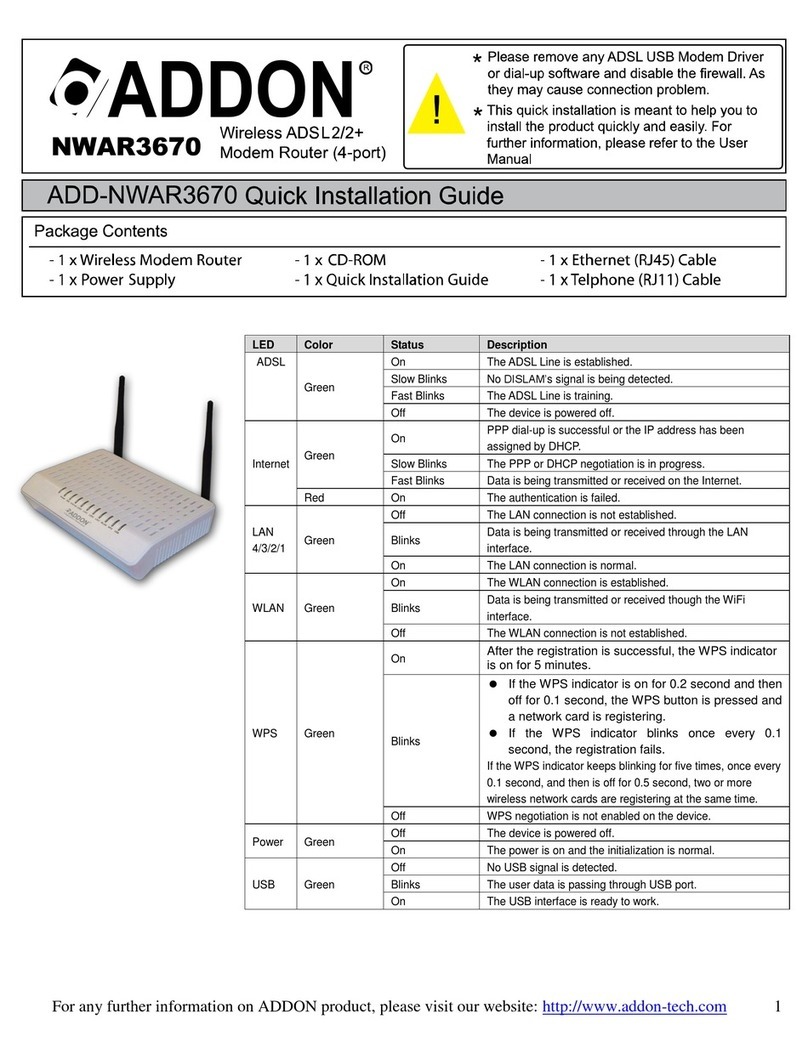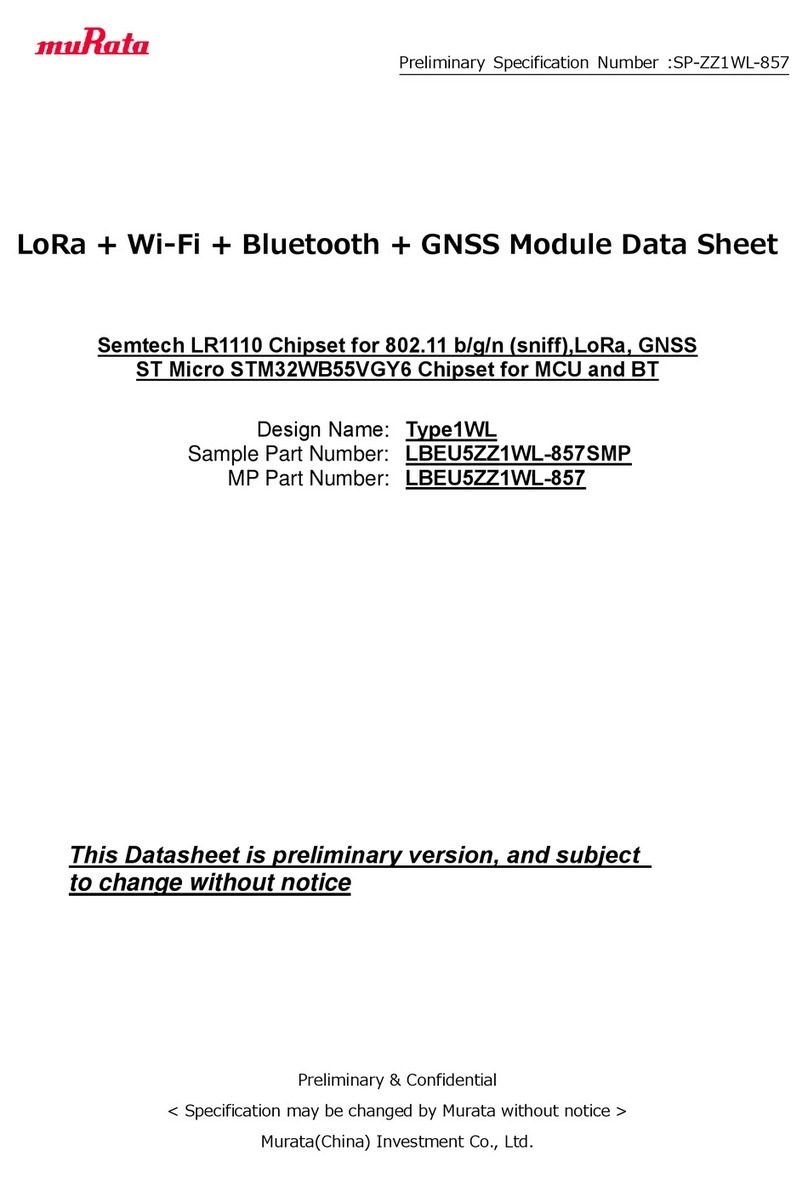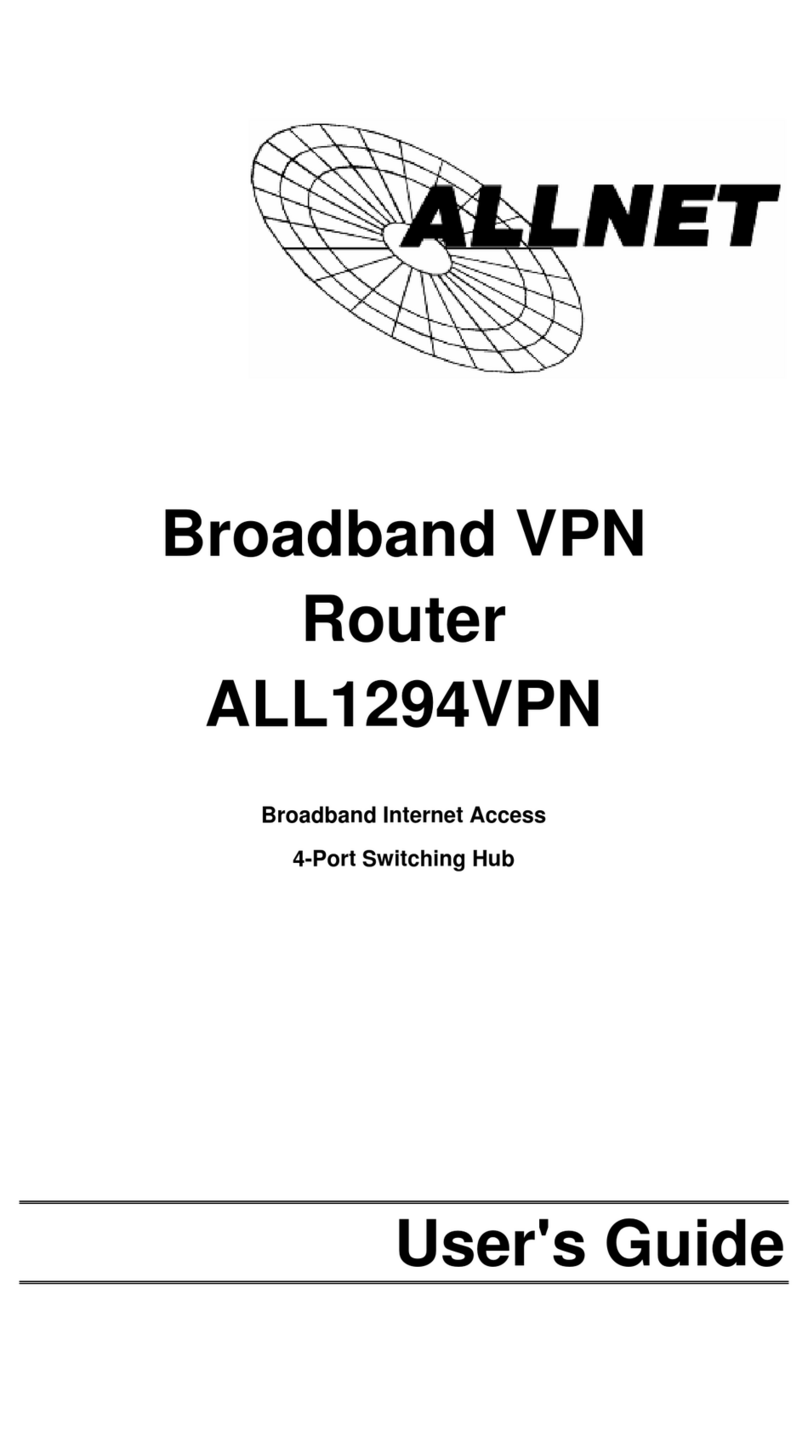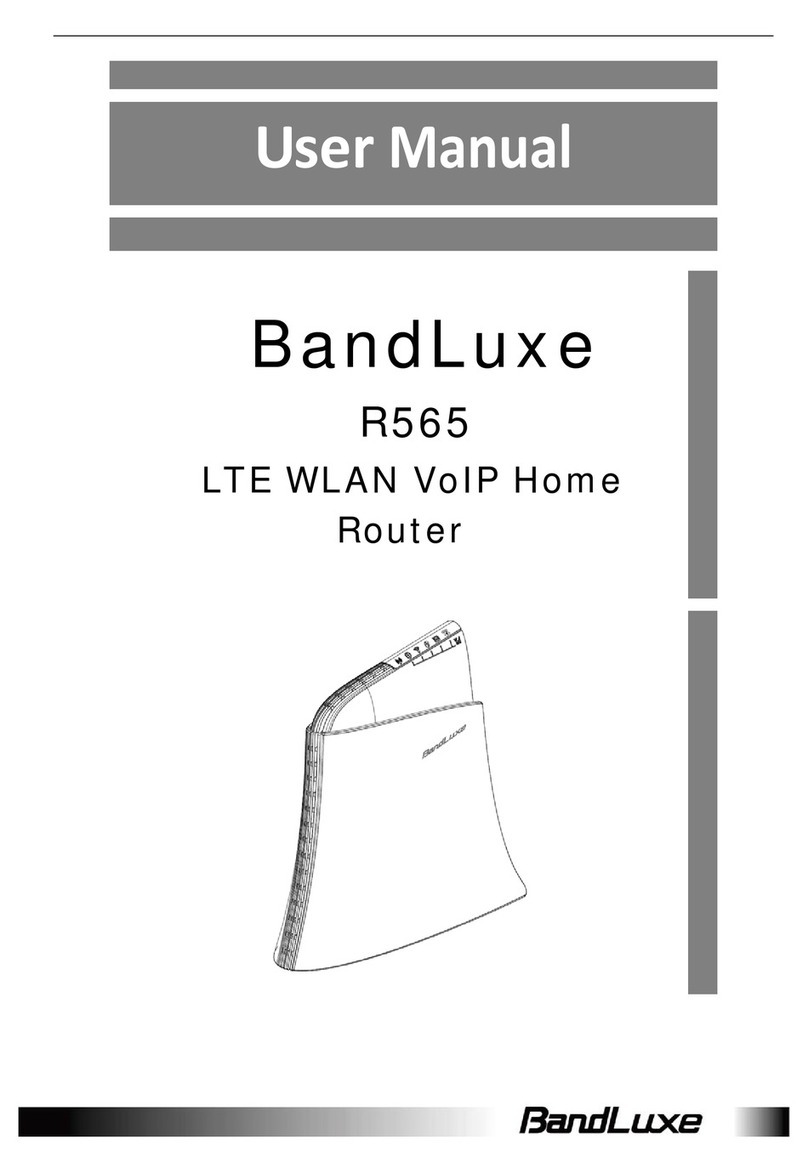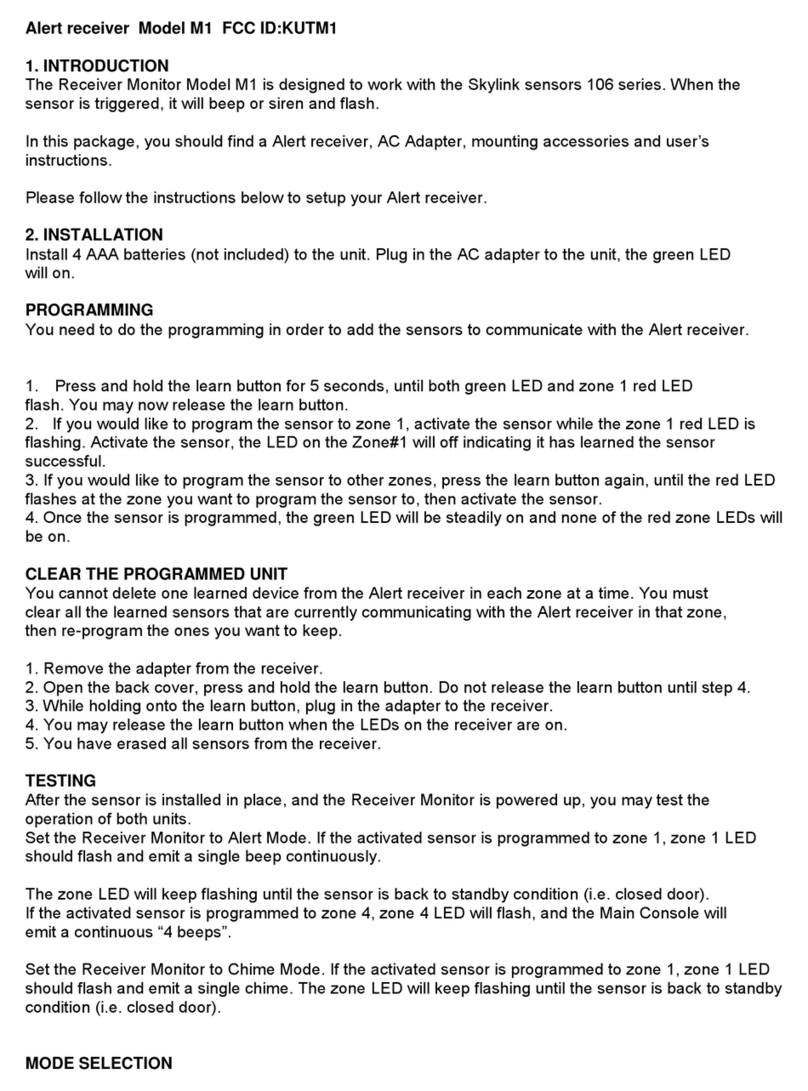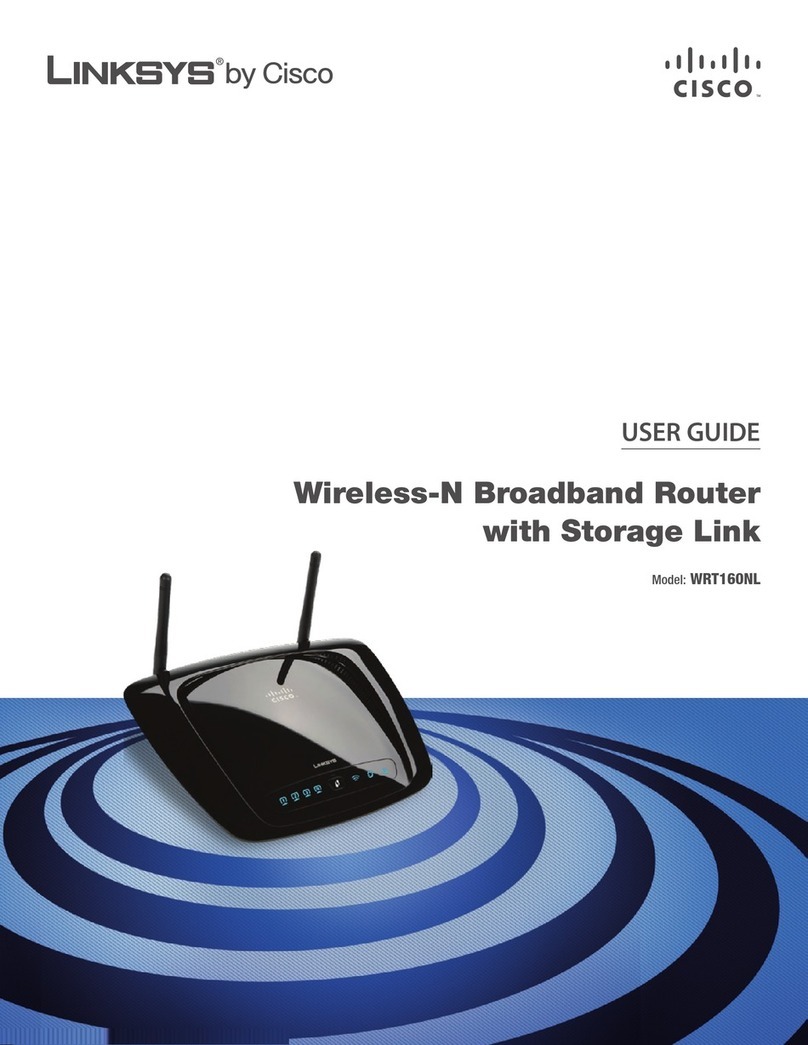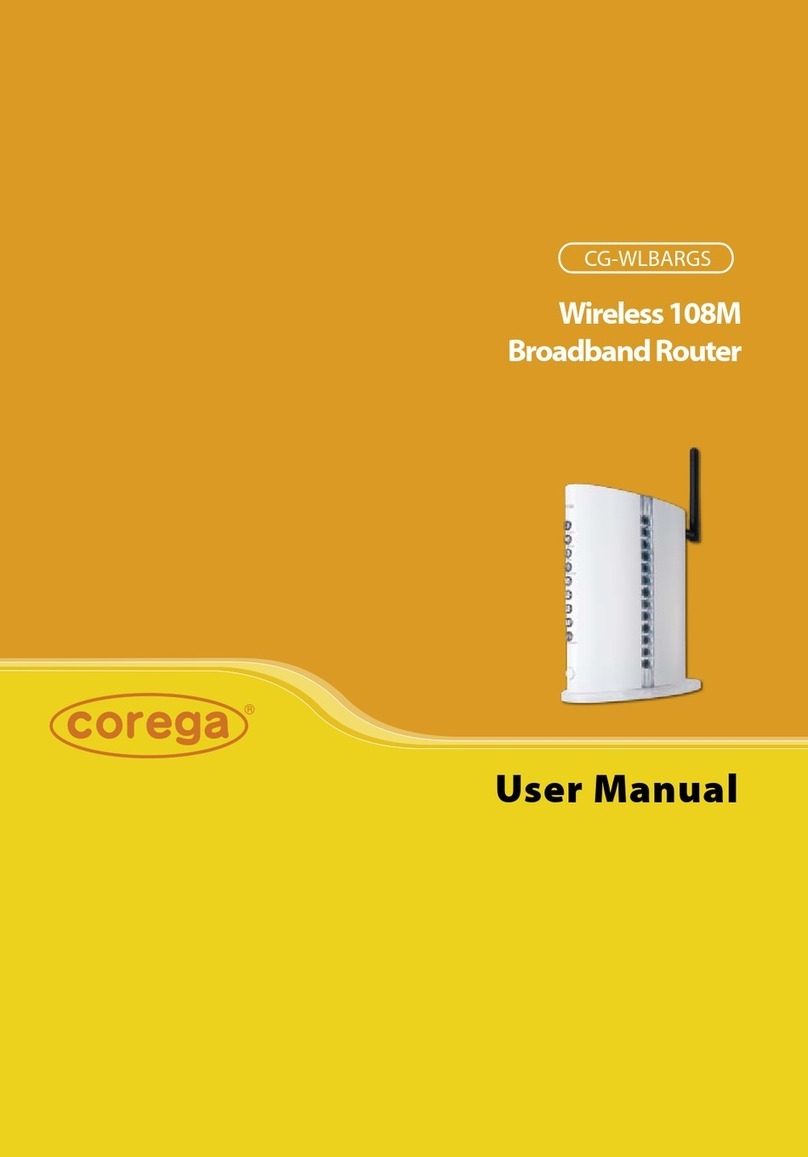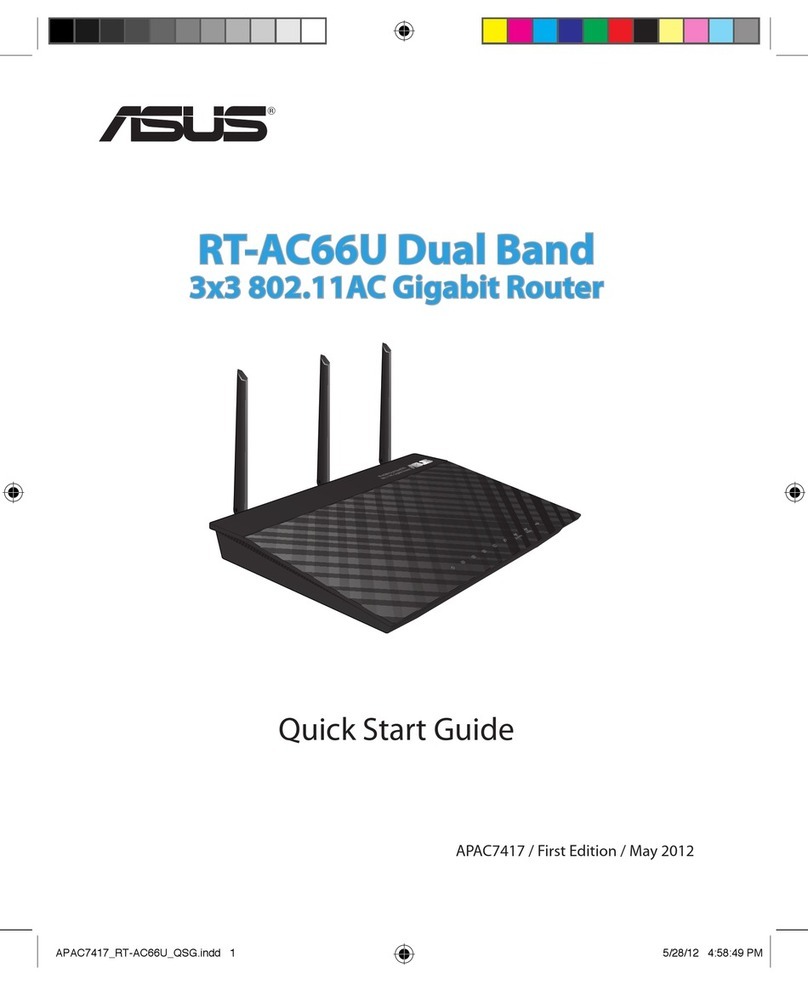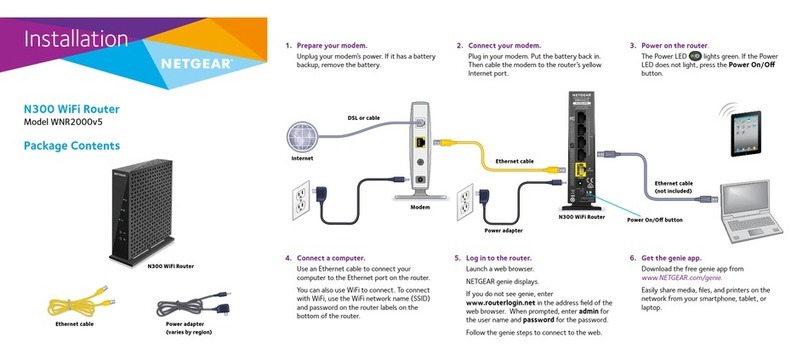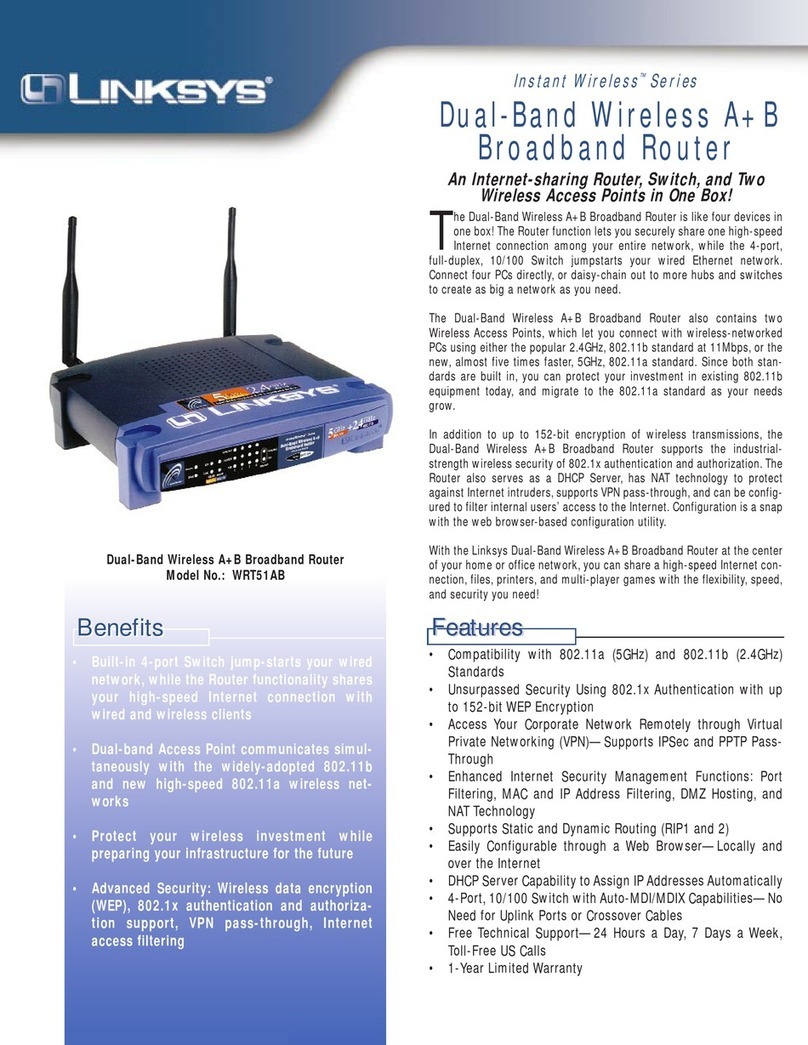Glomex WebBoar 4G PLus Operating manual

DUAL SIM 4G/Wi-Fi INTEGRATED COASTAL
INTERNET SYSTEM
USER AND INSTALLATION MANUAL
This manual refers to the App weBBoat 4G Plus version 1.5 for iOS and Android
devices

weBBoat 4G Plus
1
TECHNICAL SPECIFICATIONS
Antenna dimensions (diam.x H): 250 x 300 mm / 10x12"
Antenna weight: 1,2 kg / 2,65 lb
Automatic switch from Wi-FI registered networks to 4G.
DUAL SIM Management
Roaming Management
4G backup WAN function
LTE 4G up to 100 Mbps in download and 50 Mbps in upload
DC-HSPA+ up to 42 Mbps in download and 5.76 Mbps in upload
3 Ethernet ports
4 Diversity high performance antennas
SMS reboot function
Android and iOS App for an easy control
Easy installation requires only power supply connection 12/24V
UV waterproof resistant Dome
Automatic Firmware upgrade
General Feautures
LTE FDD bands: B1/B2/B3/B5/B7/B8/B20
DC- HSPA+/HASPA+/HSPA/UMTS: 850/900/1900/2100 MHz
GSM/GPRS/EDGE: 800/850/1800/1900 MHz
Power Class 3 (23 dBm) for LTE FDD
Power Class 3 (24 dBm) for UMTS
Power Class E2 (26 dBm) for EDGE 1800/1900 MHz
Power Class E2 (27 dBm) for EDGE 850/900 MHz
Power Class 1 (30 dBm) for GSM/GPRS 1900/1800 MHz
Power Class 4 (33 dBm) for GSM/GPRS 900/850 MHz
Data Rates
Mode LTE: DL 100 Mbps - 50 Mbps UL
DC-HSPA+: DL 43,2 Mbps - 5,76 Mbps UL
WCDMA PS: DL 384 Kbps - 384 Kbps UL
EDGE: DL 236,8 Kbps - 236,8 Kbps UL
GPRS: DL 85,6 Kbps - 85,6 Kbps UL
Complies with IEEE 802.11b/g/n wireless standard
Complies with IEEE 802.3 and IEEE 802.3u Ethernet standards
GL00159
LABEL

weBBoat 4G Plus
2
General Features - weBBoat 4G Plus US Version
LTE (FDD) bands: B2/B4/B5/B17
DC-HSPA+/HSPA+/HSPA/UMTS bands: 850/1900 MHz
Data Rates - weBBoat 4G Plus US Version
LTE FDD: Downlink: 100 Mbps, Uplink: 50 Mbps
DC-HSPA+ :Downlink: 42 Mbps, Uplink: 5.76 Mbps
WCDMA: Downlink: 384 kbps, Uplink: 384 kbps
Complies with IEEE 802.11b/g/n wireless standard
Complies with IEEE 802.3 and IEEE 802.3u Ethernet standard
General Features - weBBoat 4G Plus AUS Version
LTE (FDD) B1/B2/B3/B5/B7/B8/B20/B28, all bands with diversity
DC-HSPA+/HSPA+/HSPA/WCDMA B1/B2/B5/B8, all bands with diversity
EDGE/GPRS/GSM 1900/1800/900/850 MHz
Data Rates - weBBoat 4G Plus AUS Version
LTE FDD: DL 150 Mbps/UL 50 Mbps @20M BW cat4
DC-HSPA+: DL 42Mbps/UL 5.76 Mbps
HSPA+: DL 21.6 Mbps/UL 5.76 Mbps
WCDMA PS: DL 384 kbps/UL 384 kbps
WCDMA CS: DL 64 kbps/UL 64 kbps
EDGE: DL 236.8 kbps/UL 236.8 kbps
GPRS: DL 85.6 kbps/UL 85.6 kbps
Complies with IEEE 802.11b/g/n wireless standard
Complies with IEEE 802.3 and IEEE 802.3u Ethernet standard
Federal Communication Commission Interference Statement
This FCC statement is related to weBBoat 4G Plus, for USA market.
This device contains FCC ID: 2AET4-RUT950
This equipment has been tested and found to comply with the limits for a Class B
digital device, pursuant to Part 15 of the FCC Rules.
These limits are designed to provide reasonable protection against harmful inter-
ference.
This equipment generates, uses and can radiate radio frequency energy and, if
not installed and used in accordance with the instructions, may cause harmful
interference to radio communications. However, there is no guarantee that inter-
ference will not occur in a particular installation.
FCC Caution: Any changes or modifications not expressly approved by the party
responsible for compliance could void the user’s authority to operate this equipment.
This device complies with Part 15 of the FCC Rules. Operation is subject to the
following two conditions: (1) This device may not cause harmful interference,
and (2) this device must accept any interference received, including interference
that may cause undesired operation.
This device and its antennas must not be co-located or operated in conjunction
with any other antenna or transmitter.
IMPORTANT: Exposure to Radio Frequency Radiation.
142 cm minimum distance to general public. Under such configuration, the FCC
radiation exposure limits set forth for a population/uncontrolled environment can
be satisfied.

weBBoat 4G Plus
3

weBBoat 4G Plus
50
INDEX
1. FOREWORD. . . . . . . . . . . . . . . . . . . . . . . . . . . . . . . . . . . . 51
1.1 INTRODUCTION . . . . . . . . . . . . . . . . . . . . . . . . . . . . . . . . . 51
1.2 IDENTIFICATION weBBoat 4G Plus . . . . . . . . . . . . . . . . . . . . 51
1.3 WARRANTY. . . . . . . . . . . . . . . . . . . . . . . . . . . . . . . . . . . . . 51
1.4 GENERAL SAFETY RULES . . . . . . . . . . . . . . . . . . . . . . . . . . . 53
1.5 ENVIRONMENT . . . . . . . . . . . . . . . . . . . . . . . . . . . . . . . . . . 53
2. PRODUCT DESCRIPTION . . . . . . . . . . . . . . . . . . . . . . . . 54
3. CONTENTS . . . . . . . . . . . . . . . . . . . . . . . . . . . . . . . . . 56
3.1 INSTALLATION . . . . . . . . . . . . . . . . . . . . . . . . . . . . . . . . 57
3.2 INSERTING THE SIM CARDS . . . . . . . . . . . . . . . . . . . . . . 61
4. HOW TO DOWNLOAD CONTROL APP
FOR weBBoat 4G Plus . . . . . . . . . . . . . . . . . . . . . . . . . . 62
5. FIRST TIME SETUP . . . . . . . . . . . . . . . . . . . . . . . . . . . . 64
5.1 SIM 1 CONFIGURATION . . . . . . . . . . . . . . . . . . . . . . . . . . . . 67
5.2 ALTERNATIVE APN CONFIGURATION . . . . . . . . . . . . . . . . . . . 67
5.3 SIM 2 CONFIGURATION . . . . . . . . . . . . . . . . . . . . . . . . . . . . 69
5.4 CONTROL UNIT . . . . . . . . . . . . . . . . . . . . . . . . . . . . . . . . . . 70
6. OPTIONS BUTTON. . . . . . . . . . . . . . . . . . . . . . . . . . . . . 78
6.1 Wi-Fi SETTING . . . . . . . . . . . . . . . . . . . . . . . . . . . . . . . . . . 79
6.2 CHANGE ADMINISTRATOR PASSWORD . . . . . . . . . . . . . . . . . 82
6.3 MANUAL IP CONFIGURATOR . . . . . . . . . . . . . . . . . . . . . . . . . 83
6.4 RESTART ROUTER . . . . . . . . . . . . . . . . . . . . . . . . . . . . . . . . 84
6.5 RESET ROUTER . . . . . . . . . . . . . . . . . . . . . . . . . . . . . . . . . . 84
6.6 FACTORY RESET . . . . . . . . . . . . . . . . . . . . . . . . . . . . . . . . . 84
7. UPDATING FIRMWARE AND SETTINGS BACKUP . . . . . . . . 86

weBBoat 4G Plus
51
1. FOREWORD
1.1 INTRODUCTION
Thank you for purchasing the Glomex weBBoat 4G PLUS. We are sure that
you will enjoy the quality and reliability of this device for many years to
come.
This user manual should be read throughly before attempting to install the
device to ensure trouble-free operation. If you are unsure in any aspect of
this installation, please contact a qualified technician or Glomex Customer
Service.
1.2 IDENTIFICATION weBBoat 4G Plus
For any communication with Glomex or its service center, please have the
model and serial number of the weBBoat 4G PLUS handy which can be found
on the outside packaging, page one of this manual, or on the router inside
the weBBoat housing.
1.3 WARRANTY
Glomex guarantees the weBBoat 4G PLUS (IT1004PLUS) against
manufacturing defects for a period of 2 years from date of purchase.
Warranty can be in the form of repair or replacement of the unit if
manufacturing defects have been found and are confirmed by Glomex or one
of its affiliates. In order to validate warranty, either the original sales receipt
or a copy must be provided at the time warranty is requested.
Before returning any items for warranty, please contact the Glomex
Customer Service department to receive a RMA which should be completed
and sent with the unit to the following address:
GLOMEX S.r.l.
Via Faentina 165/G
48124 Ravenna (Italy)
complete with all the accessories supplied at the time of purchase for
shipment.
The serial number must neither be erased nor made illegible, otherwise the
warranty will be voided.
SWARNING
Retain this user manual and installation guide which contains
you serial number for warranty purposes.

weBBoat 4G Plus
52
The warranty does not apply in case of damage due to carelessness, use or
installation not compliant with the instructions given, tampering, product or
serial number modification, damage due to accidental causes or to the
buyer’s negligence.
Moreover, warranty does not apply in case of damage consequent to
connections of the equipment to different voltages than those indicated or to
sudden voltage variations of the network the equipment is connected to, as
well as in case of damage caused by leakage, fire, inductive/electrostatic
discharges or discharges due to lightning, use of cables different to those
provided, overvoltages or other phenomena not related to the equipment.
Finally, the warranty does not apply to problems caused by the telephone
operator and at a Wi-Fi hotspot.
The guarantee is not applicable in case passwords are lost. Keep them in a
safe place.
The parts subject to wear consequent to use such as connection cables,
connectors, external parts and plastic supports are covered by a one-year
period warranty.
The following are not covered by warranty: periodic monitoring, software
updates, settings of the product, maintenance.
After the expiration of the warranty period, the technical support activities
will be carried out charging the customer for the replaced parts, the labour
costs and freight charges, according to current rates.
The equipment will be replaced or repaired under warranty only and
exclusively on Glomex quality department’s approval.
Should any dispute rise, the place of jurisdiction will exclusively be Ravenna
(Italy).
The warranty is provided by:
GLOMEX S.r.l.
Via Faentina 165/G
48124 Ravenna (Italy)

weBBoat 4G Plus
53
1.4 GENERAL SAFETY RULES
Carefully read the instructions and follow the recommended precautions to
avoid potential hazards and safeguard your
health and safety, before carrying out any installation and maintenance.
This manual contains the following indications:
SWARNING
This symbol warns against potential damage to the equip-
ment which could involve the operator’s safety.
Failure to comply with the instructions preceded by the above-mentioned
keywords (WARNING) can cause serious accidents or even the death of the
persons involved.
Moreover, in this Manual, some instructions are given with text in italics,
preceded by the word NOTE.
The information and specifications given in this manual are based upon the
information available at the moment it is written.
In case of doubts, do not hesitate to contact GLOMEX S.r.l. at the following
email:
1.5 ENVIRONMENT
Do not throw the appliance away with the normal household waste at the
end of its life, but instead, dispose of at a recycling station. By doing this,
you will help preserve the environment.
Fig. 1

weBBoat 4G Plus
54
2. PRODUCT DESCRIPTION
weBBoat 4G Plus is the first unique award-winning 3G/4G/Wi-Fi DUAL SIM
integrated system designed by Glomex to surf the Internet at high speed,
ensuring stable and fast connections up to 20 miles away from the coast.
weBBoat 4G Plus has 2 ea. 4G Diversity antennas and 2 ea. Wi-Fi antennas that
receive the Internet signal and redirect it inside the boat, thereby increasing the
signal strength, with a secure and protected Wi-Fi network that can be used
simultaneously by upto 32 different connected devices. Also, if a known Wi-Fi
network is present and available (such as the local marina's network), weBBoat
4G Plus will automatically connect to it to limit the cost of the Internet
connection.
weBBoat 4G PLUS is a PLUG & PLAY product as the 4G GSM module is
integrated within the radome and, for its operation, it only requires a 12 to
24 Volt power cable (12 VDC or 24 VDC) and one/two SIM cards from any
worldwide telephone operator* for surfing the Internet; all this makes the
system particularly easy to install. weBBoat 4G Plus is also easy to use, due
to the new weBBoat 4G Plus free app available for iOS and Android devices.
NOTE: The distance from the coast within which the weBBoat 4G Plus works
depends on the 3G/4G signal coverage from the transmitter of your cellular
carrier, the correct installation of the weBBoat, and on the height of the
weBBoat antenna.
New functions:
- Free and automatic firmware updates with the possibility to back up
system settings
- Periodic and free App updates
- Technical assistance via APP
weBBoat 4G Plus is provided with:
- 2 high-gain and wide bandwidth antennas to transmit and receive in 3G
and 4G in a Diversity configuration;
- 2 Wi-Fi antennas to receive the Wi-Fi signal of the local Wi-Fi network, thus
limiting the costs of surfing the Internet; The 2 antennas are able to receive
the Wi-Fi signal from twice the distance of the previous version;
- Automatic 4G/Wi-Fi switching with default to Wi-FI to save on connection
charges;
- Automatic SIM card switching to reduce roaming costs;
- 1 3G/UMTS, 4G/LTE, LAN and Wi-Fi router to redistribute the Internet
signal to a maximum of 32 devices (PCs, smartphones and tablets)
present on the boat through the protected and secure weBBoat 4G Plus
Wi-Fi network;
- External slot for 2 Micro-SIM cards with locking system.

weBBoat 4G Plus
55
Simply insert one or two Micro-SIM cards (not supplied) into the convenient
external card slots and you can connect all of your Internet devices (smart-
phone, tablet, PC, etc) to a 3G/4G network or the local Wi-Fi hotspot.
The small internal router (250mm/10" x 300mm/12") will automatically
switch from 3G/4G to Wi-Fi and back to maintain internet connection.
weBBoat 4G Plus, in fact, can disable international roaming (if correctly set),
as described on page 74 (disable roaming).
To avoid excessive costs, we recommend using the Micro-SIM card of the
country in which you are navigating*.
* NOTE: For correct 4G operation, please verify that your service provider is
operating on the LTE network as listed on page 3 of this manual.
GL00222
UMTS
GPRS
2G
Fig. 2

weBBoat 4G Plus
56
3. CONTENTS
The weBBoat 4G PLUS is packed and shipped in a sturdy cardboard box and
sealed with Glomex tape to eliminate damage or tampering.
Upon receipt, please check that:
- the packaging is not damaged and the Glomex packing tape is intact.
- the item matches that which was ordered.
- there is no internal damage to the antenna.
- the label with the serial number is present on the antenna. There is also a
label on page 1 of this manual.
In case of damage or missing parts, immediately inform the Retailer, if
possible with appropriate photos.
The components contained in the packaging are the following:
- Antenna unit (Fig. 3)
- Quick Reference Guide (Fig. 4)
- Installation and Operating Manual (Fig. 5) - If not present, the manual can
be downloaded from the website www.glomex.it/weBBoat, technical
support section
GL00223
Fig. 3
GL00230
2)
Inserirele due Micro-SIM nelle apposite slot esterne con
ilbordo tagliato rivolto verso l’interno. N.B. Se utilizzate il
conuna sola Micro-SIM, essa dovrà
essereinserita nella slot 1.
1) IMPORTANTE:Inserire le Micro-SIM
con spento.
Vi consigliamo di utilizzare le Micro-SIM senza
codice PIN, tuttavia il è in
grado di gestire le schede impostate con il PIN.
3)
Scaricarel’App weBBoat Plus nel
vostrodispositivo (solo uno) da App Store
(peri dispositivi Apple), da Google Play
(peri dispositivi Android) e da
MicrosoftStore (per i dispositivi Windows).
4)
Collegareil dispositivo alla rete Wi-Fi del
(A).Aprire l’App
eselezionare il tasto
menùin alto a sinistra (B). Cliccare su
PANNELLODI CONTROLLO e compilare il
modulodi registrazione (C). Nota: alla prima
accensionela rete wifi si chiama
“Glomex_weBBoat”e non ha pwd.
Siconsiglia, dopo i settaggi iniziali,
dimodificare dal menu il nome della rete
ela pwd (vedi punto 6).
4)
Connectyour device to the
Wi-Finetwork (A). Open the App
andselect the menu button
(B).Click CONTROL PANEL and fill in the
registrationform (C).
Note:when starting for the first time the WiFi
networkis called "Glomex_WeBBoat" and have
nopassword. We advise you, after the initial
setup,to modify the name of the network and
toindicate a password. (See n°6).
5)
Cliccaresu CONFIGURAZIONE INIZIALE (A), inserire la
passwordamministratore: admin01 (B), cliccare su OK e
Accettae vai. Scegliere il Paese e l’APN della Micro-SIM 1
inseritanel (C) e cliccare su Procedere.
Seè stata inserita una seconda Micro-SIM ripetere
l’operazionealtrimenti cliccare Saltare. A questo punto, se
disponibile,selezionare la rete Wi-Fi esterna a cui collegare
il .Se non disponibile cliccare Saltare.
Dopoaver effettuato i sopracitati passaggi avrete una
schermatariassuntiva (D). Se avete fatto le scelte corrette
selezionareSalva altrimenti cliccare Arresta.
7)
Cliccando
PANNELLODI CONTROLLO
del menù
(A)si apre la schermata in cui sono riportate
tuttele informazioni relative al segnale, alle
schedeSIM e all’APN in uso. Per cambiare la
schedaSIM in uso cliccare sul pulsante
corrispondente(B);
l’operazionepuò richiedere alcuni minuti.
Perattivare l’autoswitch 4G/WiFi selezionare
ilrelativo tasto sul Pannello di controllo (C). A
questopunto è possibile navigare in internet
conil vostro fino a circa
20miglia dalla costa.
7)
ClickingCONTROL PANEL (A) you will
seeall the information related to the
signal,the SIM cards and the APN
inuse. To change the SIM card in
useclick on the corresponding
button(B);
thismay take several minutes. To
enablethe 4G/WiFi Autoswitch,
selectthat Autoswitch button (C).
Nowyou can surf the internet with
yourweBBoat 4G Plus up to,
approximately,20 miles from the
coastand you can use up to
2Micro-SIM Cards.
2
1
3
4
5
6
7
A
7)
Encliquant sur
TABLEAU
DECONTRÔLE
(A), vous verrez toutes
lesinformations relatives au signal, les cartes
SIMet l'APN en cours d'utilisation. Pour
changerla carte SIM en cours d'utilisation,
cliquezsur le bouton correspondant (B); cela
peutprendre plusieurs minutes. Pour
activerl’Autoswitch 4G/WiFi, sélectionnez le
boutonAutoSwitch (C). Maintenant, vous
pouvezsurfer sur Internet avec votre
weBBoat4G Plus jusqu'à environ 20 miles
dela côte et vous pouvez utiliser jusqu'à
2cartes Micro-SIM.
7)
DurchKlicken auf Schalttafel (A) sehen Sie alle
signalbezogenenInformationen, die SIM-Karten
unddie APN, welche in Gebrauch ist. Um auf die
andereSIM-Karte zu wechseln, wählen Sie die
entsprechendeTaste (B); das kann mehrere
Minutendauern. Um die automatische
4G/WiFi-Umschaltungzu aktivieren, wählen Sie
dieAuto-Switch-Taste (C). Jetzt können Sie in
einerEntfernung von bis zu etwa 20 Meilen zur
Küstemit Ihrer im Internet und
Siekönnen bis zu 2 Micro-SIM-Karten
verwenden.
7)
Alhacer clic en PANEL DE
CONTROL(A), verá toda la
informaciónrelacionada con
elseñal, las tarjetas SIM y
dela APN en uso.
Paracambiar la tarjeta SIM
enuso, haga clic en el botón
correspondiente(B);
Estopuede tomar varios
minutos.Para permitir el
Auto-Conmutador4G/WiFi,
seleccioneel botón
Auto-Conmutador(C). Ahora
sepuede navegar por Internet
consu
hasta,aproximadamente, a
20millas de la costa y se puede
utilizarhasta 2 tarjetas micro-SIM.
3)
Downloadthe weBBoat Plus App to
yourdevice (only one) from App Store (for
Appledevices), from Google Play (for
Androiddevices) and Microsoft Store
(forWindows devices).
3)
Téléchargerl’App weBBoat Plus de
votreappareil (un seul) sur l’App Store
(pourles appareils Apple), Google Play
(pourles appareils Android) ou
MicrosoftStore (pour les appareils Windows).
3)
LadenSie die weBBoat Plus App auf Ihrem
Gerät(nur eine) aus dem App Store
(fürApple-Geräte), von Google Play
(fürAndroid-Geräte) und Microsoft Store
(fürWindows-Geräte).
3)
Descargarel weBBoat Plus App sobre el dispositivo
(sólouno) desde App store (para los dispositivo Apple)
deGoogle Play (para los dispositivos Android) y de
MicrosoftStore (para los dispositivos Windows).
1) IMPORTANT:Insert the Micro-SIM cards
with off. We recommend
using the Micro-SIM without PIN code,
however weBBoat 4G Plus is able to
works with Micro-SIM card with PIN.
2)
Insertthe two Micro-SIM cards in the
externalslot with the cut edge facing
inwards.IMPORTANT: If you use the
witha single Micro-SIM,
pleaseinsert it in slot 1.
D
1) IMPORTANT:Insérez les cartes Micro-SIM
avec Plus éteint. Nous vous
recommandons d'utiliser la micro-SIM sans
code PIN, cependant
fonctionne aussi avec les cartes Micro-SIM
avec un code PIN.
1) WICHTIG: Legen Sie die Micro-SIM-Karten mit
off. Wir empfehlen die
Verwendung des Micro-SIM ohne PIN-Code,
jedoch weBBoat 4G Plus arbeitet mit
Micro-SIM-Karte mit PIN-fähig ist.
1) IMPORTANTE:Inserte las tarjetas micro-SIM con
Plus apagado. Se recomienda utilizar
el micro-SIM sin código PIN, sin embargo
funciona tambien con la tarjeta
micro-SIM con el PIN.
2)
Insérezles deux cartes Micro-SIM dans la prise
externeavec le bord coupé vers l'intérieur.
IMPORTANT:Si vous utilisez le
avecune seule micro-SIM, insérez la dans
l'emplacementnuméro 1.
2)
SetzenSie die beiden Micro-SIM-Karten in den
äußerenSchlitz mit der Schnittkante nach innen
gerichtet.Wichtig: Wenn Sie die
miteinem einzigen Micro-SIM verwenden, bitte 1 in
Steckplatzein.
2)
Introducirlas dos tarjetas micro-SIM en la ranura
externacon el borde cortado hacia dentro.
IMPORTANTE:Si utiliza el con un solo
micro-SIM,por favor, insertarlo en la ranura 1.
4)
Connectezvotre appareil au réseau Wi-Fi du
(A).Ouvrezl'App
etsélectionnezle bouton de
menu(B). Cliquez sur TABLEAU DE CONTRÔLE
etremplissez le formulaire d'inscription (C).
Note: au premier démarrage le réseau wifi
s’appelle“Glomex_WeBBoat” et n’as pas de
motde passe. Nous vous conseillons, après la
configurationinitiale, de modifier le nom du
réseauet d’indiquer un mot de passe. (voir point n°6).
4)
VerbindenSie Ihr Gerät mit dem
-Wi-Fi-Netzwerk(A).Öffnen
Siedie App weBBoat Plus und wählen Sie die
Menü-Taste(B). Klicken Sie auf
SCHALTTAFEL
und
füllenSie das Anmeldeformular (C).
Bemerken: zum ersten Mal anfangend, wird
dasWiFi-Netzwerk "Glomex_WeBBoat"
genanntund kein Kennwort haben. Wir beraten
unsIhnen nach der anfänglichen Einrichtung,
denNamen des Netzwerks zu modifizieren und
einKennwort anzuzeigen. (Sieh N°6).
4)
Conectarel dispositivo a la red Wi-Fi de
(A).Abrela App
yseleccione el botón de menú (B). Haga clic en
PANELDE CONTROL y rellenar el formulario de
inscripción(C). Nota: al primer arranque la red
wifise llama "Glomex_WeBBoat" y no tiene
contraseña.Le aconsejamos, después de la
configuracióninicial, modificar el nombre de la
rede indicar una contraseña. (Ver punzado n°6).
5)
ClickCONFIGURATION WIZARD (A), insert the
requestedpassword: admin01 (B), click OK and
agreeand proceed. Choose the country and the
correctAPN of the Micro-SIM Card 1, inserted in
(C)and click Next. If there is a
secondMicro-SIM Card on ,
repeatthis instruction, otherwise click Skip.
Then,if available, select the external Wi-Fi
networkto connect the .
Ifthere is not an external WiFi network, click Skip.
Afterthat, you will have a summary screen (D).
Ifyou have made the correct choices select
Save,otherwise click Quit.
5)
Cliquezsur CONFIGURATION INITIALE (A), Entrez
lemot de passe: admin01 (B) et cliquez sur OK et
Accepteret continuer. Choisissez le pays et l'APN
correctde la carte Micro-SIM 1, inséré dans le
(C) et cliquez sur Suivant. S'il y a
unedeuxième carte Micro-SIM sur répétez cette
opération,sinon cliquez sur Ignorer. Ensuite, si
présent,sélectionnez le réseau Wi-Fi externe pour
connecterle . S'il n'y a pas un
réseauWiFi externe, cliquez sur Ignorer. Après
cela,vous aurez un écran de résumé (D). Si vous
avezfait les bons choix, sélectionnez Enregistrer,
sinoncliquez sur Annuler.
5)
KlickenSie auf die Schaltfläche Konfigurations-Assistent (A)
undgeben Sie das Password ein: admin01 (B) und klicken Sie
aufOK und Zustimmen und fortfahren. Wählen Sie das Land
unddie korrekte APN der Micro-SIM-Karte , welche im
Kartenslot1 der steckt (C). Klicken Sie auf
Weiter.Wenn die miteiner zweiten
Micro-SIM-Kartebetrieben werden soll, wiederholen Sie
diesenVorgang, andernfalls klicken Sie auf Überspringen.
Dann,wenn verfügbar, wählen Sie das externe
Wi-Fi-Netzwerkum die damitzu verbinden.
Wennkein externes WiFi-Netzwerk verfügbar ist, klicken Sie
aufÜberspringen. Danach erhalten Sie einen
Übersichtsbildschirm(D). Wenn Sie die richtige Auswahl
vorgenommenhaben, wählen Sie Speichern, andernfalls
klickenSie auf Beenden.
5)
Hagaclic en PRIMERA CONFIGURACIÓN (A) y
introduzcala contraseña solicidata: admin01 (B) y
hagaclic en OK y Aceptar y continuar. Elija el país
yla correcta APN de la tarjeta micro-SIM 1,
insertadaen el (C)y haga clic en
Siguiente.Si hay una segunda tarjeta micro-SIM en
el ,repetir esta instrucción, de lo
contrariohaga clic en Omitir. Entonces, si está
disponible,seleccione la red Wi-Fi externa para
conectarel .Si no hay una red
Wi-Fiexterna, haga clic en Omitir. Después de eso,
tendráuna pantalla de resumen (D). Si ha tomado las
decisionescorrectas selecciona Guardar, de lo contrario
hagaclic en Interrumpe.
6)
Permodificare la password dell’ amministratore, andare su
PANNELLODI CONTROLLO, cliccare sul tasto sull‘icona
impostazioniin alto a destra (A) e cliccare su Cambia
Password(B). A questo punto digitare la nuova password
inentrambi gli spazi (C).
ModificaSSID e PWD della rete generata dal weBBoat.
Siconsiglia di cambiare l’SSID (ad esempio col nome della
barca)del weBBoat e la PWD associata per proteggere
lapropria rete di bordo da un uso improprio.
Percambiare SSID e PWD aprire il menu “modifica
impostazioniWIFI” e seguire le istruzioni. N.B: il fusibile di
protezionedel weBBoat è del tipo 5x20 1A rapido.
N.B.Conservare la nuova password in un luogo sicuro.
6)
Tochange the password, go to CONTROL PANEL ,
clickon settings icon on the top right (A)
andclick Change Password (B). Now, insert the new
passwordin both spaces (C).
ModifySSID and Password of the network generated
bythe WeBBoat. We advise you to change the SSID
ofthe WeBBoat (for example using the name of the
boat)and the password to protect your network. To
modifythe SSID and the password, open the menu "
ModifyWiFi setup " and to follow the instructions. We
adviseyou to keep the new password in a safe place.
Note:the fuse of protection of the WeBBoat is of
type5x20 1A. IMPORTANT: Keep the new password
ina safe place and do not forget it.
6)
Pourchanger le mot de passe, allez sur TABLEAU
DECONTRÔLE, cliquez sur l’icône des paramètres en
hautà droite (A) et cliquez sur Change Password (B).
Maintenant,insérez le nouveau mot de passe dans les
deuxespaces (C).
ModifierSSID et Mot de Passe du réseau générés
parle WeBBoat. Nous vous conseillons de changer
leSSID du WeBBoat (par exemple avec le nom
dubateau) et le mot de passe pour protéger votre réseau.
Pourmodifier le SSID et le mot de passe, ouvrir le menu
«Modifier les paramètres wifi » et suivre les instructions.
Nousvous conseillons de conserver le nouveau mot de
passeen lieu sûr. Note : le fusible de protection du
WeBBoatest de type 5x20 1A.
IMPORTANT:Conservez le nouveau mot de passe dans
unendroit sûr et ne l'oubliez pas.
6)
Umdas Passwort zu ändern, gehen Sie auf SCHALTTAFEL , klicken
Sieauf die Einstellungen Symbol auf der rechten
oberen(A) und klicken Sie auf Passwort ändern (B). Legen
Sienun dasneue Kennwort in beiden Räumen (C).
ModifizierenSie SSID und Kennwort des durch den WeBBoat
erzeugtenNetzwerks. Wir empfehlen Ihnen, den SSID des
WeBBoat(zu ändern, zum Beispiel, den Namen des Bootes)
unddes Kennwortes gebrauchend(benutzend), um Ihr
Netzwerkzu schützen. Um den SSID und das Kennwort zu
modifizieren,öffnen Sie sich das Menü " Modifiziert WiFi
Einrichtung" und den Anweisungen zu folgen. Wir empfehlen
Ihnen,das neue Kennwort in einem sicheren Platz zu behalten.
BemerkenSie(Nehmen Sie zur Kenntnis): die Sicherung
(Zünder)des Schutzes des WeBBoat ist von Typ 5x20 1A.
WICHTIG:das neue Passwort an einem sicheren Ort
aufbewahrenund es nicht zu vergessen.
6)
Paracambiar la contraseña, vaya a PANEL DE CONTROL,
hagaclic en icono de configuración en la parte superior
derecha(A) y haga clic en Cambiar contraseña (B). Ahora,
introduzcala nueva contraseña en ambos espacios (C).
Modificara SSID y Contraseña de la red generados por el
WeBBoat.Le aconsejamos cambiar el SSID del
WeBBoat(por ejemplo con nombre del barco) y la
contraseñapara proteger su red. Para modificar el SSID
yla contraseña, abrir el menú " Modificar los parámetros
wifi" y seguir las instrucciones. Le aconsejamos
conservarlanueva contraseña en lugar seguro. Nota: el
fusiblede protección del WeBBoat es de tipo 5x20 1A.
IMPORTANTE:Mantenga la nueva contraseña en un lugar
seguroy no se olvide de ella.
BC
ABC
ABC
ABC
DOWNLOAD THE USERMANUAL
Fig. 4
Fig. 5
GL00224
SISTEMAINTERNETCOSTIEROINTEGRATO4G/WI-FI A DOPPIA MICRO-SIM
DUALMICRO-SIM 4G/Wi-Fi INTEGRATED COASTALINTERNETSYSTEM
SYSTÈMEINTERNETCOSTALINTÉGRÉ4G/Wi-Fi SOUBLEMICRO-SIM
INTEGRIERTES4G/Wi-Fi-COASTAL-INTERNET-SYSTEMMIT DUALMICRO-SIM
SISTEMAINTEGRADODUALMICRO-SIM 4G/Wi-Fi PARARECIBIR INTERNET
DESDELACOSTA
www.glomex.it–www.glomex.us
MANUALE D’INSTALLAZIONE E D’USO
USERAND INSTALLATION MANUAL
MANUELD’INSTALLATIONET UTILISATION
BETRIEBS-UND INSTALLATIONSHANDBUCH
MANUALDELUSUARIO EINSTAL ACIÓN
This manual refers totheAppweBBoat4GPlus version1.5foriOSandAndroiddevices

weBBoat 4G Plus
57
3.1 INSTALLATION
Installation on sailboats
It is advisable to place the weBBoat 4G Plus to a maximum height of 8/10
meters on the spreader with the support Glomex code ITM001 (not
supplied).
The weBBoat 4G Plus must be fixed to the support by tightening the screw
on the bottom of weBBoat 4G Plus with a screwdriver (Fig. 7).
IMPORTANT: Do not install the weBBoat 4G Plus at the masthead.
GL00153
NO
OK
8 - 10 m MAX
Fig. 6
WITH ITM001
(OPTIONAL)
WITH ITM001
(OPTIONAL)
GL00188
Fig. 7

weBBoat 4G Plus
58
Typical installation on fiberglass power boats
Typical installation on metal power boats
GL00231
OK
Fig. 8
GL00225
Fig. 9
FIRST
ACCESS
POINT
SECOND
ACCESS
POINT
Note: Up to 4 access points can be connected to the weBBoat
4G PLUS for complete coverage inside a metal vessel.
THIRD
ACCESS
POINT
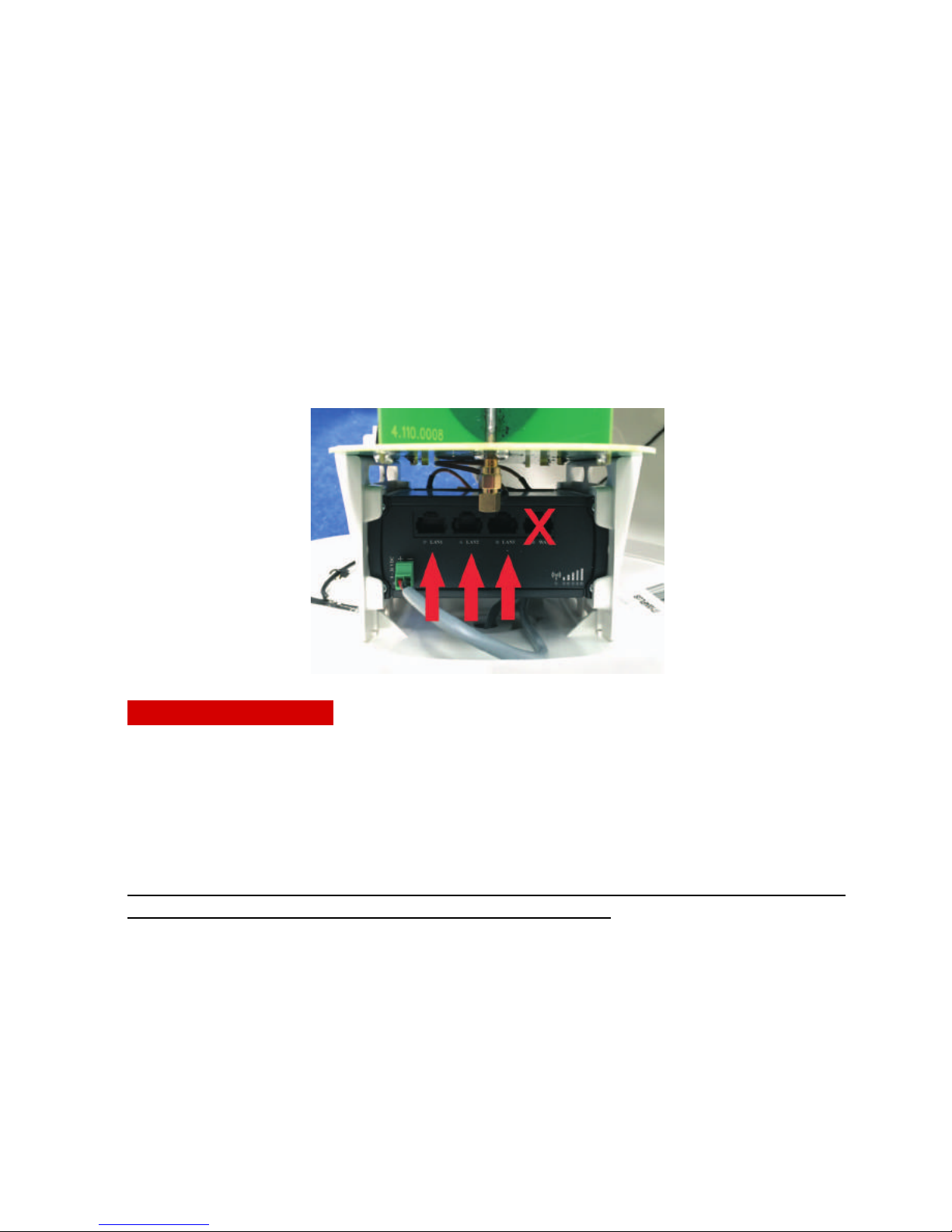
weBBoat 4G Plus
59
Warning:
- The weBBoat 4G Plus must be fixed to a mount by tightening the screw in the
base of the weBBoat 4G Plus by means of a screwdriver (Fig. 7).
- The installation of the weBBoat 4G Plus near or above a flat metal surface
may result in significant reduction of the Wi-Fi and 3G/4G signal strength.
- Do not mount the weBBoat 4G Plus near metal obstructions that may
interfere with the Wi-Fi signal.
When using the weBBoat 4G PLUS on metal vessels, Wi-Fi signal can be very
weak. For this reason, it is necessary to use an access point (maximum of 4
APs can be used) inside the vessel. These can be connected to an external
network hub (optional) which then connects to the router inside the weBBoat
4G PLUS radome via an Ethernet cable (optional) (Fig. 10).
Electric connections
For proper functioning of weBBoat 4G Plus, simply connect the antenna
power cable to a 12/24 Vdc source following the guidelines below.
Connect the red (positive) and the black wire (negative) coming out from the
base of weBBoat 4G Plus to the battery through a twin lead power cable. The
connection can be made by soldering or with a crimp sleeve. It is advisable to
have this procedure carried out by a technician.
IMPORTANT: Incorrect connection or reverse polarity on the power supply
will blow the internal fuse of the weBBoat 4G PLUS.
The power line (not supplied) which connects the two wires coming out from
the base of weBBoat 4G Plus must have cables with a cross section of 1.5
mm² by a length up to 10 m, and 2.5 mm² for longer lengths. Minimum
power supply voltage: 9Vdc.
NOTE: To prevent boat battery drain, we recommend attaching the weBBoat
power supply to a fuse panel that can be turned off when the unit is not in
use.
GL00236
Fig. 10

weBBoat 4G Plus
60
NOTE: In order to receive the signal from the weBBoat inside metal vessels,
up to a maximum of four access points (according to your needs) must be
placed inside the boat, which must be linked with a switch to the router
inside the weBBoat 4G Plus via an Ethernet network cable.
GL00227
+
+
-
-
C
O
A
S
T
A
L
I
N
T
E
R
N
E
T
A
N
T
E
N
N
A
S
Y
S
T
E
M
12/24 Vdc
Fig. 11
CIRCUIT BREAKER
1st ACCESS
POINT
2nd ACCESS
POINT 3rd ACCESS
POINT
4th ACCESS
POINT
ROUTER
SWITCH
ETHERNET
CABLE
OPTIONAL
INSTALLATION

weBBoat 4G Plus
61
3.2 INSERTING THE SIM CARDS
NOTE: Insert the micro-SIM card(s) with weBBoat 4G Plus off.
Insert the two Micro-SIM cards in the dedicated external slots with the
cut edge facing down and the contact facing outwards, as shown in Fig.
12.
NOTE: If you use weBBoat 4G Plus with a single Micro-SIM card, it must
be inserted in slot 1.
SWARNING
SWITCH OFF weBBoat 4G Plus BEFORE INSERTING THE SIM
CARD.
IMPORTANT: If the SIM card has a PIN, we recommend to remove the PIN
code request before inserting the SIM card into weBBoat 4G Plus. This can
be done via a mobile phone and varies according to the individual mobile
phones. Please check the steps in the instructions of your mobile phone, or
contact your carrier.
GL00228
Fig. 12
SLOT FOR Micro-SIM 2
CARD
CUT EDGE OF SIM
CARD SLOT FOR Micro-
SIM 1 CARD
BOTTOM OF RADOME

weBBoat 4G Plus
62
4. HOW TO DOWNLOAD CONTROL APP FOR weBBoat
4G Plus
To control your weBBoat 4G PLUS, you must download the weBBoat 4G PLUS
app from the App Store for Apple devices or from the Play Store for Android
devices.
NOTE: since we mention Apple and Android, we will need to put the usage
statement about them in here as well.
The weBBoat 4G Plus App is essential to setup weBBoat 4G Plus.
IMPORTANT: The app instructions should be used only by the weBBoat
4G Plus administrator (using only one device). After following all the
steps in the following instructions, all the other internet devices (up to
31) must simply select the Wi-Fi network of the webboat and enter the
password, if required.
GL00229
Fig. 13

weBBoat 4G Plus
63
After the download, activate the Wi-Fi connection, then connect to the
weBBoat 4G Plus. The weBBoat 4G Plus network is called "Glomex_weBBoat"
(Fig. 14).
Please note YOU MUST CONNECT YOUR IOS OR ANDROID DEVICE TO
THE Wi-Fi NETWORK OF THE WEBBOAT AND NOT TO THE HARBOR,
OFFICE NETWORK OR OTHERS.
Fig. 14
iOS Android

weBBoat 4G Plus
64
5. FIRST TIME SETUP
Check that your device (Smartphone or Tablet) is connected to the
“Glomex_weBBoat” Wi-Fi network.
NOTE the weBBoat 4G Plus Wi-Fi network has no password. It is
recommended to change the network name and password after the initial
settings (see page 82 - point 6.2).
Open the weBBoat 4G Plus App and select the menu button on the top left
(Fig. 15).
GL00239
Fig. 15
iOS Android

weBBoat 4G Plus
65
Select CONTROL PANEL (Fig. 16), enter the administrator's password
admin01, then press OK in the iOS version or press Connect in the Android
version (Fig. 17).
Fig. 16 iOS Android
Fig. 17 iOS Android
Table of contents