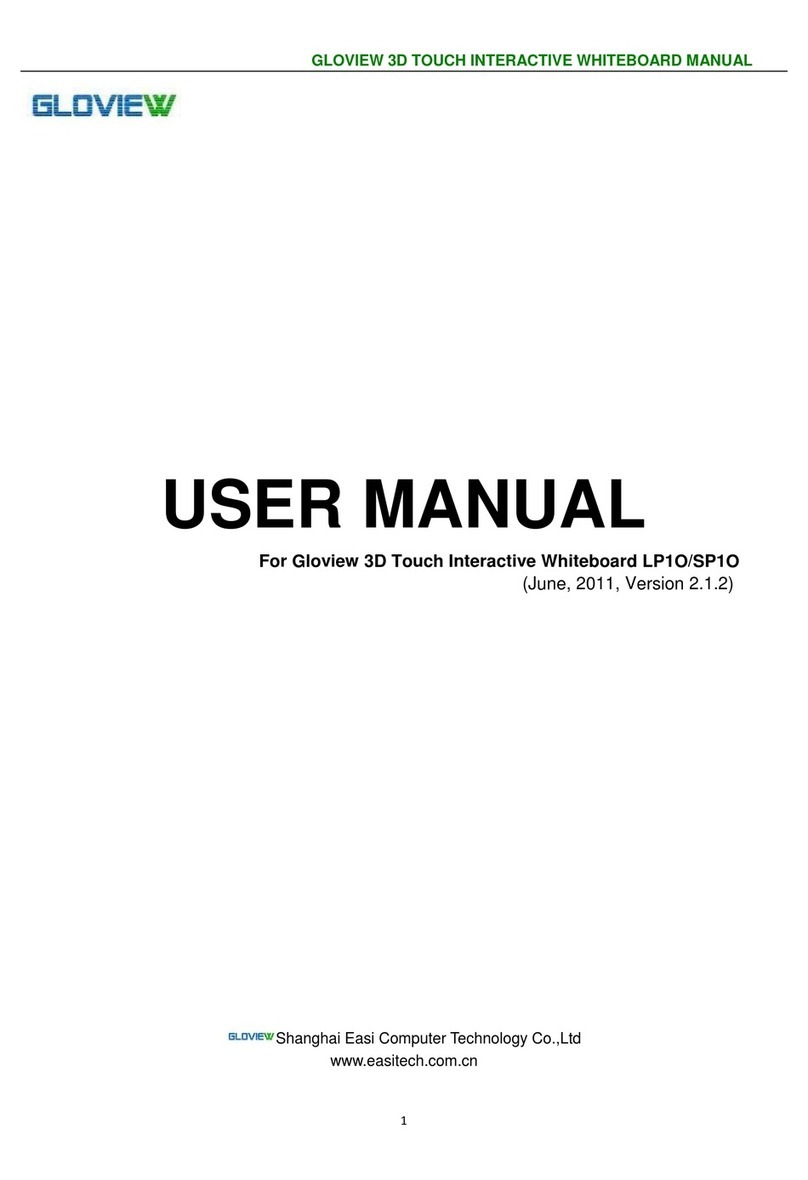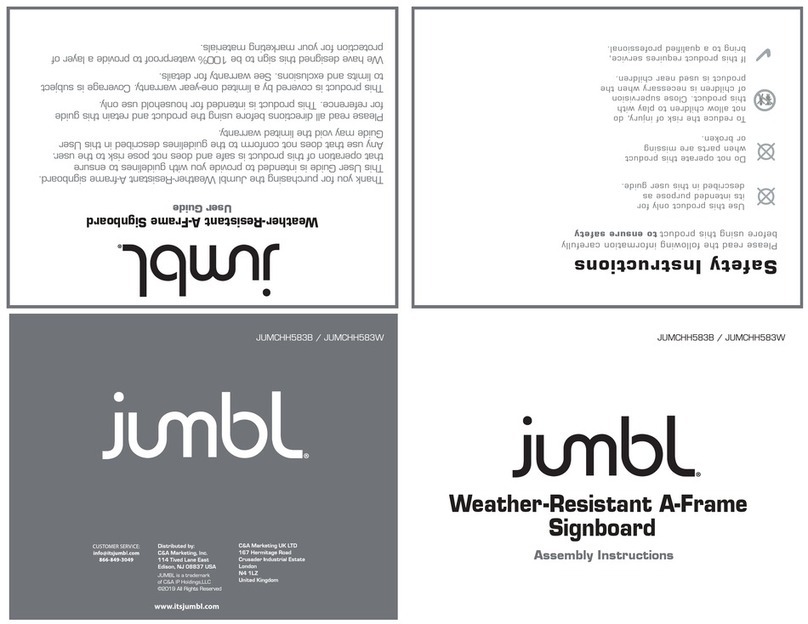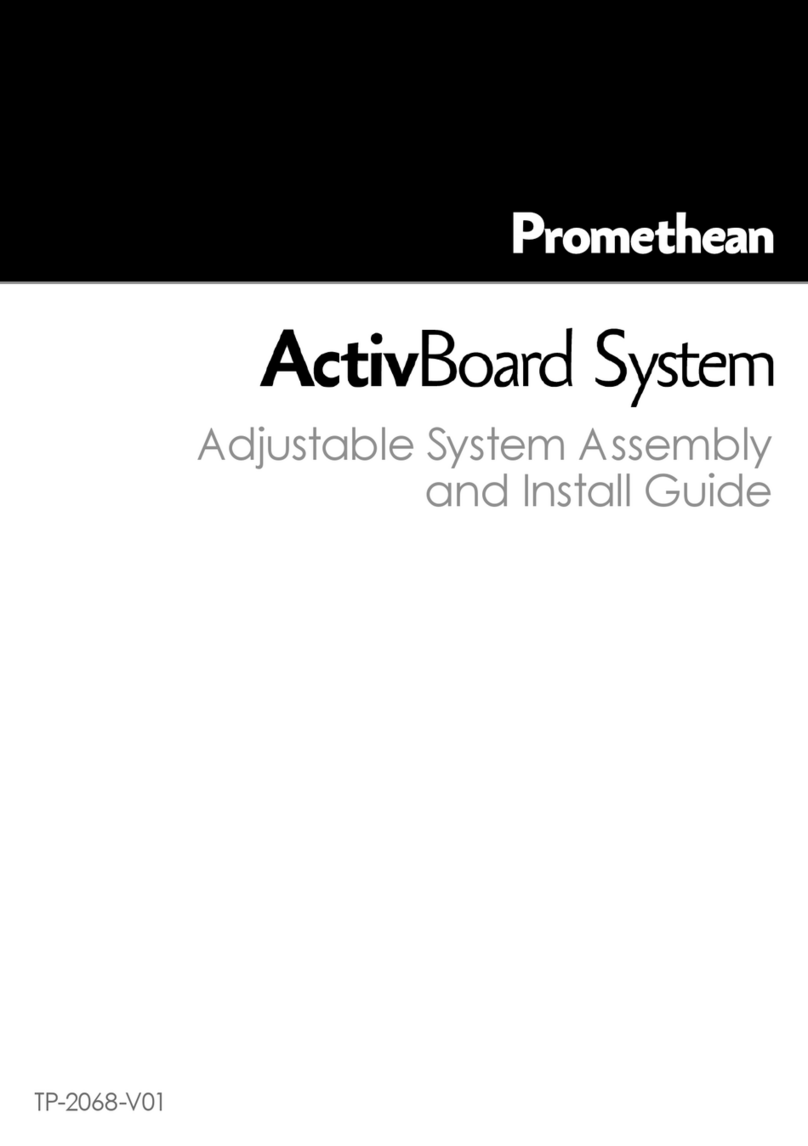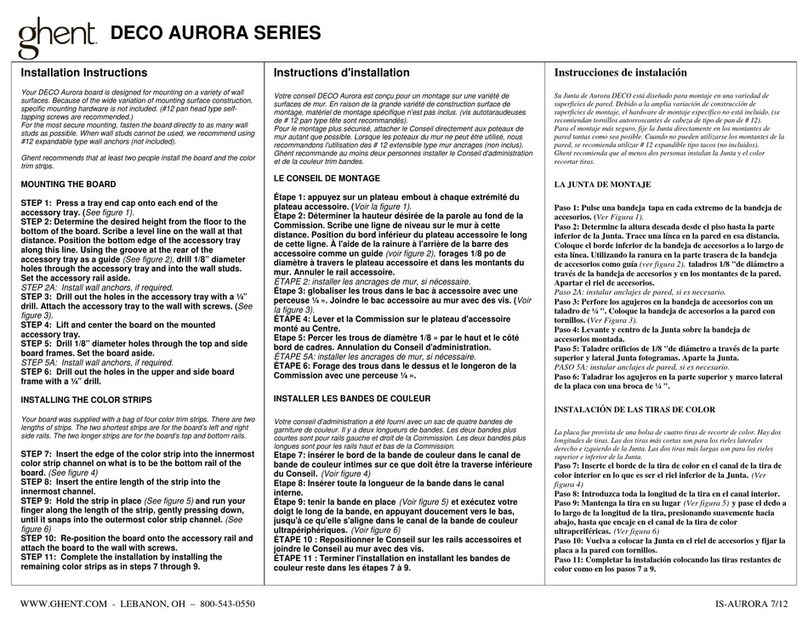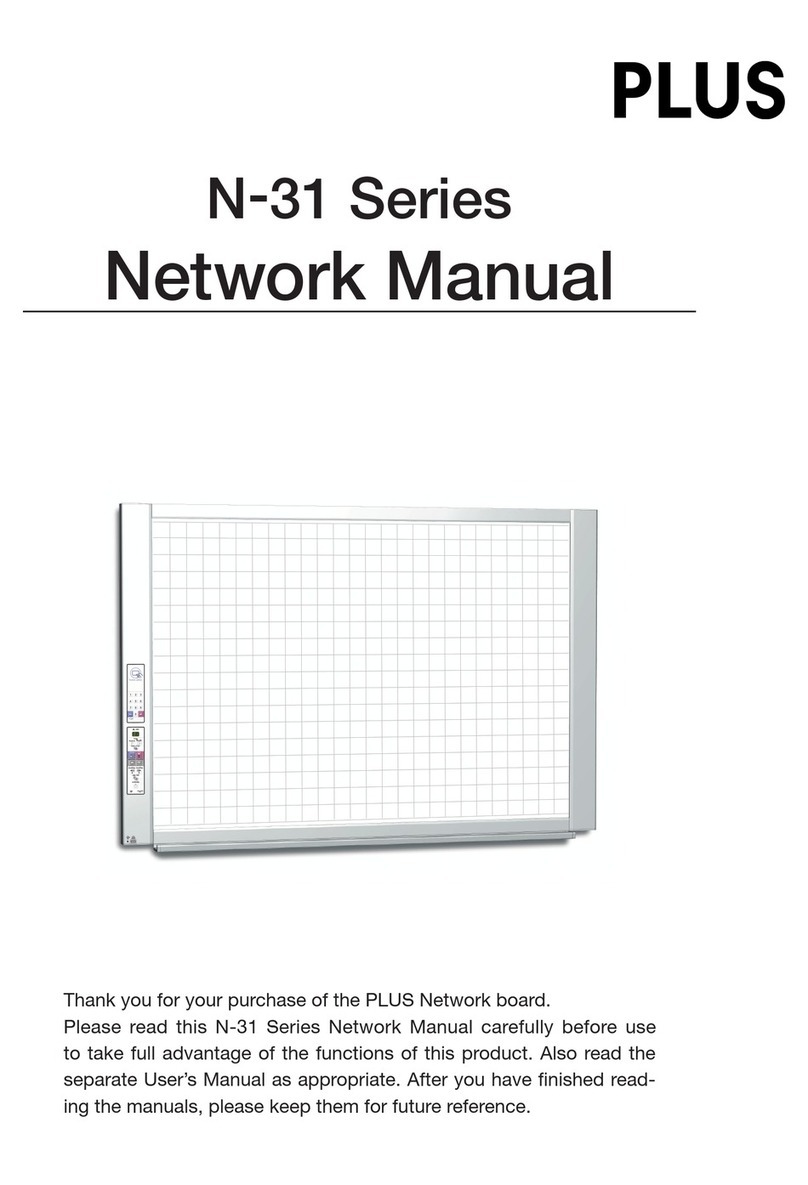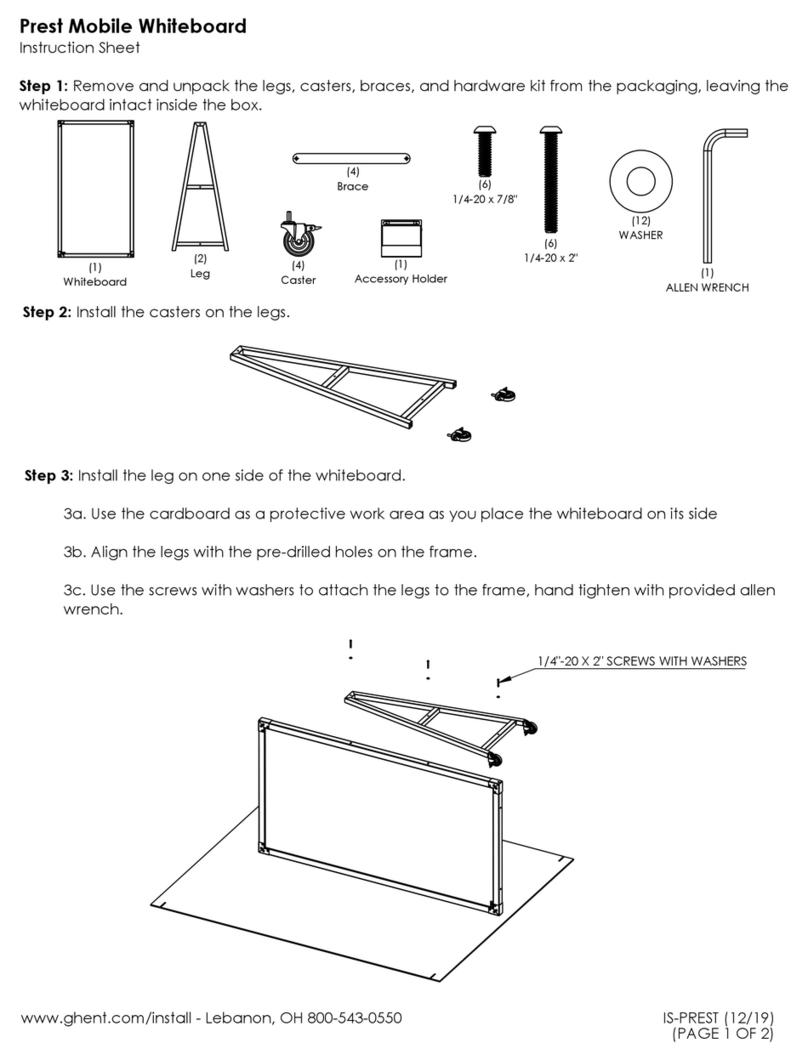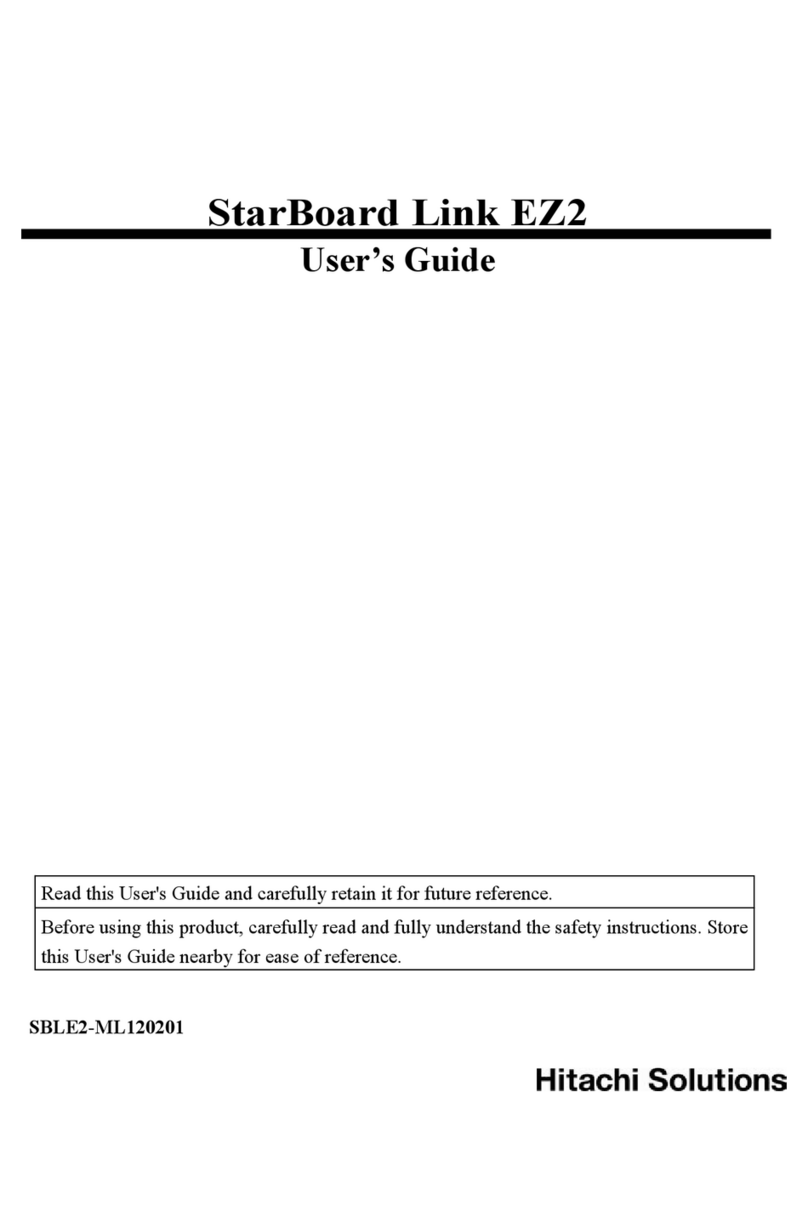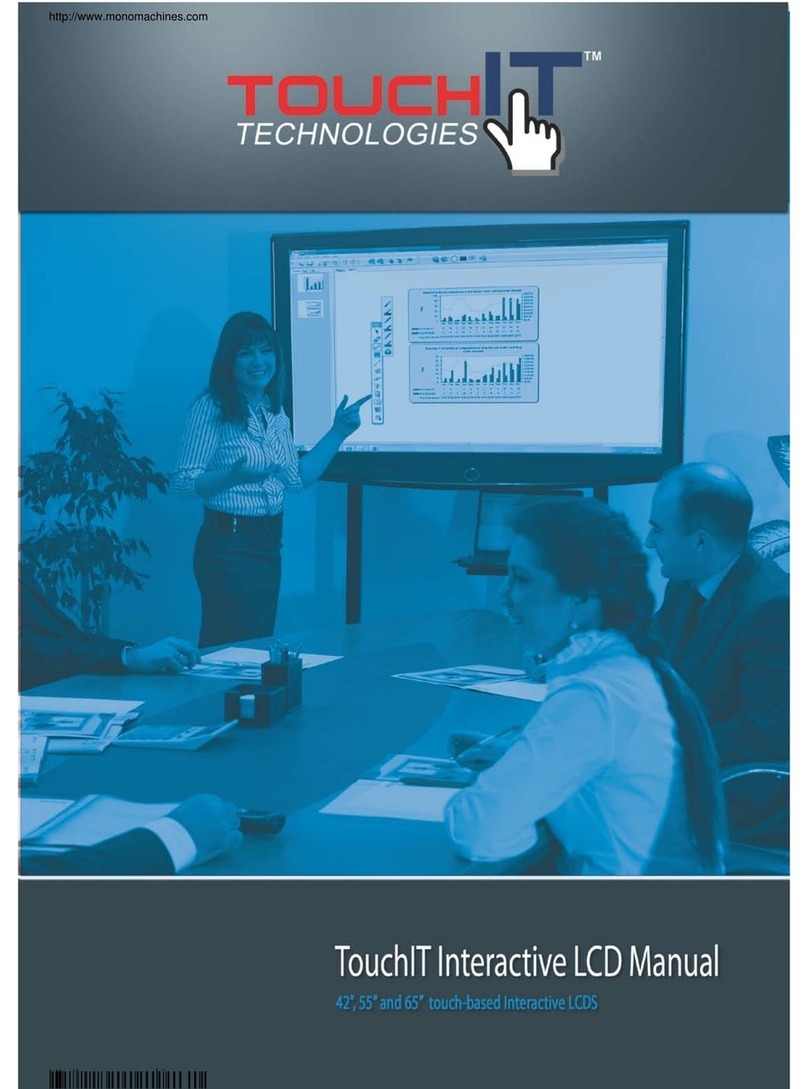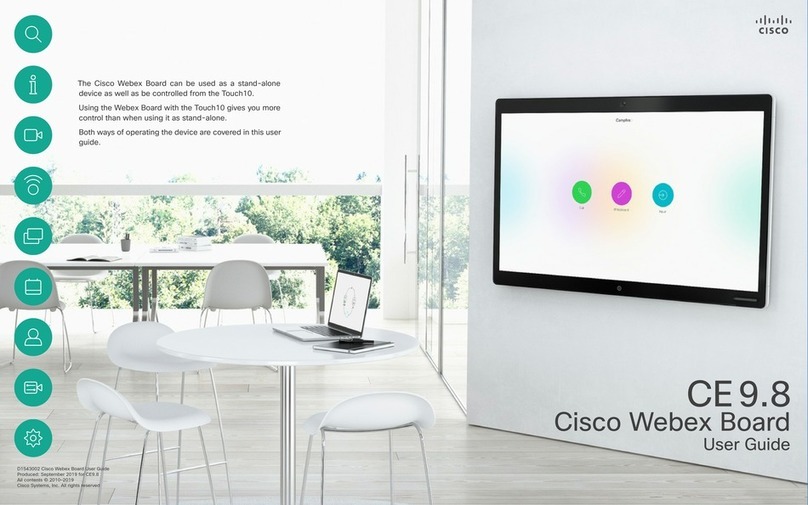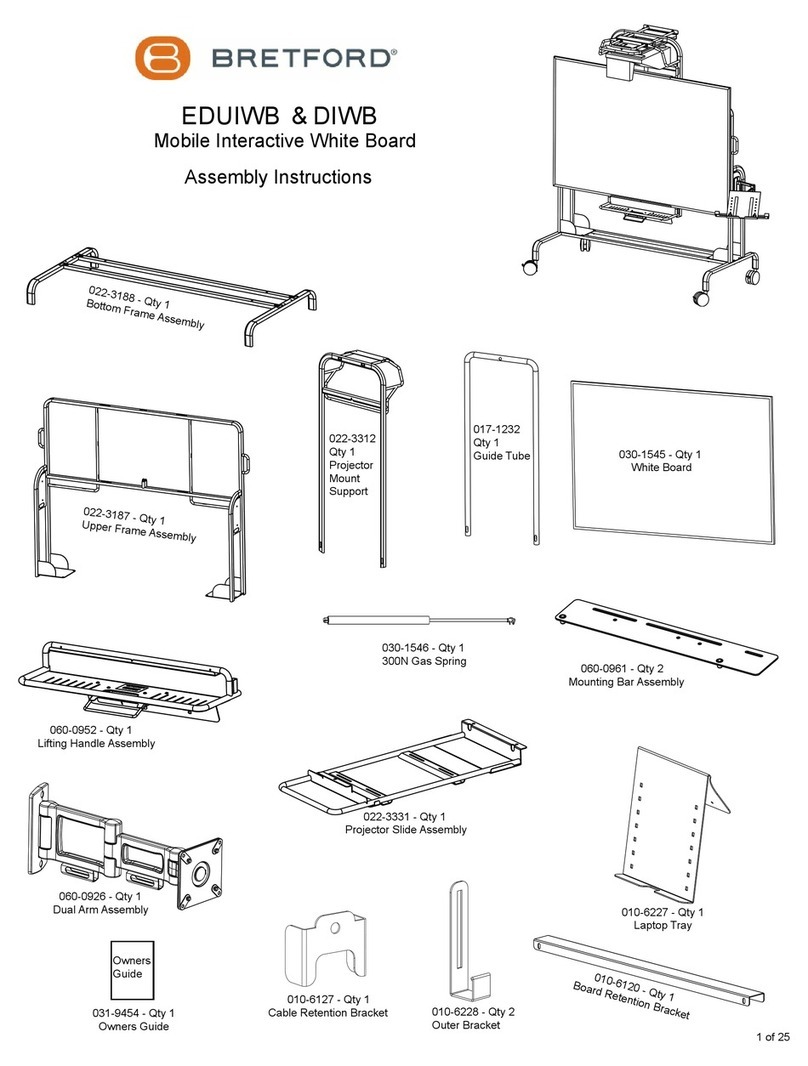Gloview FP Board User manual

Manual for FP Board
FINGER TOUCH PORTABLE INTERACTIVE WHITEBOARD
FP BOARD MANUAL
V 2.0

Manual for FP Board
Contents
Introduction………………………………………….1
Specification Data and Package………………….2
Working Environment…..………..………….……. 2
Hardware Installation ……… ……………………..3
Calibration Software ……………………………….6
tBoard Software Manual……………………....…..9
Tips……………………………………………………14

Manual for FP Board
1
Introduction
Interactive Whiteboard FP Board is the first portable Interactive Whiteboard that supports finger touch. It can work with any
projectors or LCD screen and turn the projection screen or LCD Screen into finger touchable. Key features: portable and finger touch;
detect any non- transparent objects;Work on any surfaces, no limited on the material; active sizes range from 40”-85’’; can work with
common board and save the record of both mark pen and finger writing.
* 6 months replacement,2 years limited warranty for the FP Board model.
Features
1, Support finger touch.
2, Multi-writing.
3, Remote control with our new pen (Option).
4, Support to delete the words with the normal eraser.
5, Portable and easy to install.
6, Turn normal whiteboard or wall into finger touchable.
7, Any non- transparent objects like a rolled paper.
Specifications
calibration
Automatic Calibration/Manual Calibration
object detection
finger(stylus) or eraser
delay
<80 ms
minimum active work area
40'' diagonal
maximum active work area
85'' diagonal
tracking technology
Laser Image Calibration Technology (LICT)

Manual for FP Board
2
positional accuracy
±1 Pixel (Resolution: 1024 x 768)
average power
consumption
700mW
dimensions
Bar: L 70cm, Base: L 14cm x W 12.5cm x D 4.5cm
power requirements
110-240V, 50/60HZ, 2A
weight
0.65kgs
requirements
Windows XP, Vista, Windows 7
software
Calibration software and Application Software
certification
CE, FCC
Package Includes
Finger Touch Model 7m USB Cable Power Adaptor Pointer
CDs HardKey GL-IRP(Optional)
Working Environment
Computer
CPU:P4 2.8 or Above RAM:1G
Hard disk:20G
System:XP / Vista/ Win7

Manual for FP Board
3
Hardware Installation
1, There is a red tape on the base of FP Board as below. Please keep it and don’t peel off the red sheet.
2, Prepare a flat whiteboard: Please leave a space between the projection screen and whiteboard edge as marked as below.
3, If you choose to install with screws, please according to the following steps:
Take the cover of FP Board Base( Pic1). Put 4 screws and mount FP Board on the area marked in black area in the above picture.
The base of FP Board should be at the same level with the surface of whiteboard.
Set the bar perpendicular to the board. Tighten the upper screws and then the down screws (Pic2). The base of FP Board should be
touched on the board with a little space (Later we will adjust the angle of FP Board through fastening or loosening the
screws.)
FP BOARD
5cm

Manual for FP Board
4
(Pic1)
(Pic2)
If you choose to install with the double faced adhesive tape, please according to the following steps:
Put another two strip of double faced adhesive tapes onto the FP Board’s base (like Pic3), tearing the red layer, and put the FP
Board onto the board or wall. You’d better to use your hands to press the FP Board to the flat surface about 20 seconds to make
sure it can be sticky strongly.
(Pic3)
4, Connect one end of USB Cable to the USB Port of Computer, and the other end to FP Board. Plug the power cable into FP Board.
USB and Power cable should be exclusive to the projection screen. Plug the hardkey into the USB Port of computer.

Manual for FP Board
5
User can extend the bar according
the size of projection screen after
releasing this button.
User can adjust the
angle of the bar
through this button
User can adjust the
angle of the sensor
after releasing this
button

Manual for FP Board
6
Calibration Software
Open the small CD and copy the “Calibration Software” and “Application Software” file folders into your PC.
Calibration
1, Open the file of CALIBRATION SOFTWARE, run “Whiteboard Calibration”;
You can get a screen from sensor like below:
2, Change the angle of the sensor until the image is located under the line.

Manual for FP Board
7
Then touch each corner and check if it can be seen from the calibration screen like below. If some corner is not included, please
extend the bar or minimize the projection screen. Each corner must be involved.
3, Please choose “Automatic Calibration”from the menu or you can press Ctrl+Shift+C to do calibration.

Manual for FP Board
8
4, After you have finished the calibration, you can use the finger or the pen as a mouse on the projection screen.
5, The calibration software will be minimized at the right corner. Put the mouse on the icon and right click. You can make FP BOARD
run with the computer starting.

Manual for FP Board
9
tBoard Software
Step 1: When the operation system is Windows XP or Vista, please place the big software CD-ROM into the CD drive and copy the
“dotNetFX35’’ folder in the CD-ROM onto your PC’s hard disk drive. (Please skip this step with Windows 7)
Please Note: do not RUN the software from the CD directly.
Step 2: Open the “dotNetFX35’’ and then run .
Step3: Open the folder “Application Software’’ and run , There will be a icon of tBoard on the desktop.
.
Now the Application software of “tBoard” is installed.
Step4: Open the “Application software’’ and install “Handwriting Recognition’’.
Double click the icon of tBoard from the desktop to use it.

Manual for FP Board
10
Start Menu Introduction
Click the menu , then the tool list will pop up, click the option according to the different needs.
The File menu: including the
‘’New, Open, Save, Save As’’ Support
open ‘’ PTS, PDF, Word, Excel,
PowerPoint and other file formats.
Insert Hyperlink: including the ‘’
Web Page, Disk File and
Documentation Page’’
Export: the current page could be
exported as the format of PNG, JPG,
BMP, ISF and XPS.
Change Background: used to
change the background of current page.
Tool Group Includes: Protractor,
Triangle, Ruler, Timer, Media Player,
Vide Capture, Mask, Magnifying glass,
Spotlight, Keyboard, Calculator,
Handwriting Recognition, Screen
Recording, External tool Management.
Slide page navigation: users will
be required to open the slide and enter
the ‘’View Show’’ status under the
desktop status, click on the function keys
then the Annotation, page up and down
could be achieved.

Manual for FP Board
11
Minimize the Toolbar Introduction
Click to switch to the desktop Mode, then the right side of the desktop will appear Minimize toolbar, the following is a
description of each button:
Handwriting Recognition
Step 1: Start the handwriting Recognition from “Tool” list of tBoard.
It will appear toolbar.
Back to Desktop
Pen
White Page
Previous Page
Erase
Undo
Note Page
Previous Note Page
Black Page
Next Page
Insert Picture
Exit
Pen Size
Start
Menu Tools
New File
Previous
Page & Next
Page
Hard Pen、
Brush Pen
Insert
Shape
Insert
Image
Text
Option
Fill
Tools
Select
Move
Screen
Zoom
In/Out
Pen and
fill color
Pen
Width
Eraser
Option
Undo、
Redo
Expansion
Desktop
Mask、Magnifying glass、Spotlight、
Screenshot

Manual for FP Board
12
.
Step 2: Using the Handwriting Recognition in Word file, Excel file and tBoard.
In Word and Excel file
Open the Word and Excel file from computer procedure and you will use it as like the Picture 1 and 2.
Picture 1
Picture 2

Manual for FP Board
13
In tBoard
Click in the tBoard and make a text input window like picture 3
Picture 3
Virtual Keyboard
Step 1: Open the “Handwriting Recognition’’, then click the virtual keyboard in the toolbar.
Step 2: The soft keyboard could be used in the Word file, Excel file and IE, etc
Multi-touch
Before starting multi-touch, please find the folder “Calibration Software’’ and run .

Manual for FP Board
14
TIPS
1, Please try to click 5 points of screen (Pic10). Move one finger from far to close. If the finger is detected at 5mm or above before
touching the board. Please tighten No 3 and No 4 screws and loosen No 1 and No 2 screws. (For double faced adhesive tapes,
please insert the cards from the top of the base. Before adjusting the screws, please open the calibration screen first and check the
result. Keep doing this until the finger can only be detected at 2-4mm away from the whiteboard surface.
(Pic10)
2, You may see some white line marked in red circle (Pic6). It will make calibration failed.
(Pic6)
(Pic6)
If you use the screws for installation, this problem can be solved by tightening No 1 screw and loosen No 4 screw (Pic7). (White line
is located at left of screen, please tighten No 2 screw and loosen No 3 screw
White lines are located at left and right screen, please loosen No 3, 4 screws and tighten No1, 2 screws)
Please keep trying until the white line gone.

Manual for FP Board
15
(Pic7)
If you use the double faced adhesive tapes for the installation, this problem can be solved by use some cards (for example: name
cards) to insert between the flat surface and base of the FP Board.
(Pic 9)
(White line is located at the left of the screen, please inserts the cards to the left side of the base; White lines are located at the left
and right screen, please inserts the cards from the bottom of the base (like Pic9)
3, The maxim distance from finger touch bar end to the screen is about 55CM, the computer image taken by the sensor must be all
included in the projection screen (the red video), people need adjust the sensitivity setting and installation place according to
different environments, Please make sure there are no obvious bright spot (or green light) in the red video of the calibration software;
4, Q: Why the calibration screen looks dark after we finish the calibration?

Manual for FP Board
16
A: The brightness of calibration screen can be adjusted by the Gamma value.
In order to get a bright screen, you can put the gamma value at 40. For dark green, you can set it at 100.
You can find this setting from the calibration software, “Operation”---“Parameter Settings—“Gamma Value”.
In order to decrease the interruption from ambient lights, our software will set the Gamma Value at 100 automatically after the
calibration.
5, Please touch in the center of the cross;
6, To the sensitivity setting, Generally speaking it is from 2 to 5, it may cause the mouse out control if the sensitivity is too high (8), or
it may led writing is unable or broken if the sensitivity is too low, (such as 1 or 0);
7, To the function of right click of mouse, please press button for about 2 seconds. The target will become moving if jitter and it also
won’t pop up the context menu if the time is too short;
8, If it reported the software error when inserting the USB dongle, Please make sure the red light of the USB dongle keeps flashing,
or you can re-insert or other USB point ;
9, If there are time delay of green light In the red video of the calibration software , please check the frame rate( open calibration
software-press video ) if less than 50, please change the computer to try or contact technicians;
10, Make sure the power of the fingers touch, please insert USB cable into the point of the computer chassis or please plug in the
power if it is a laptop
11, Q: After calibration, the mouse can be move but cannot do single or double click.
A: Check if there isAntivirus software in your computer, maybe the software prohibits the functions of mouse. Then just close the
Antivirus software.
12, Q: calibration screen is too dark to be clear.
A: Please open “Operation”-----“Parameter Settings”, put the Gamma value at a lower value—40. Please get it back to 75 or 100
after the calibration.
Table of contents
Other Gloview Whiteboard manuals