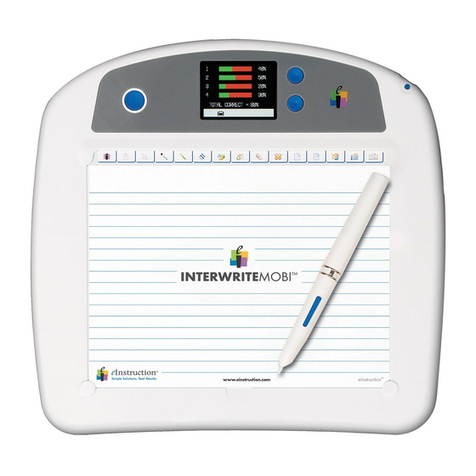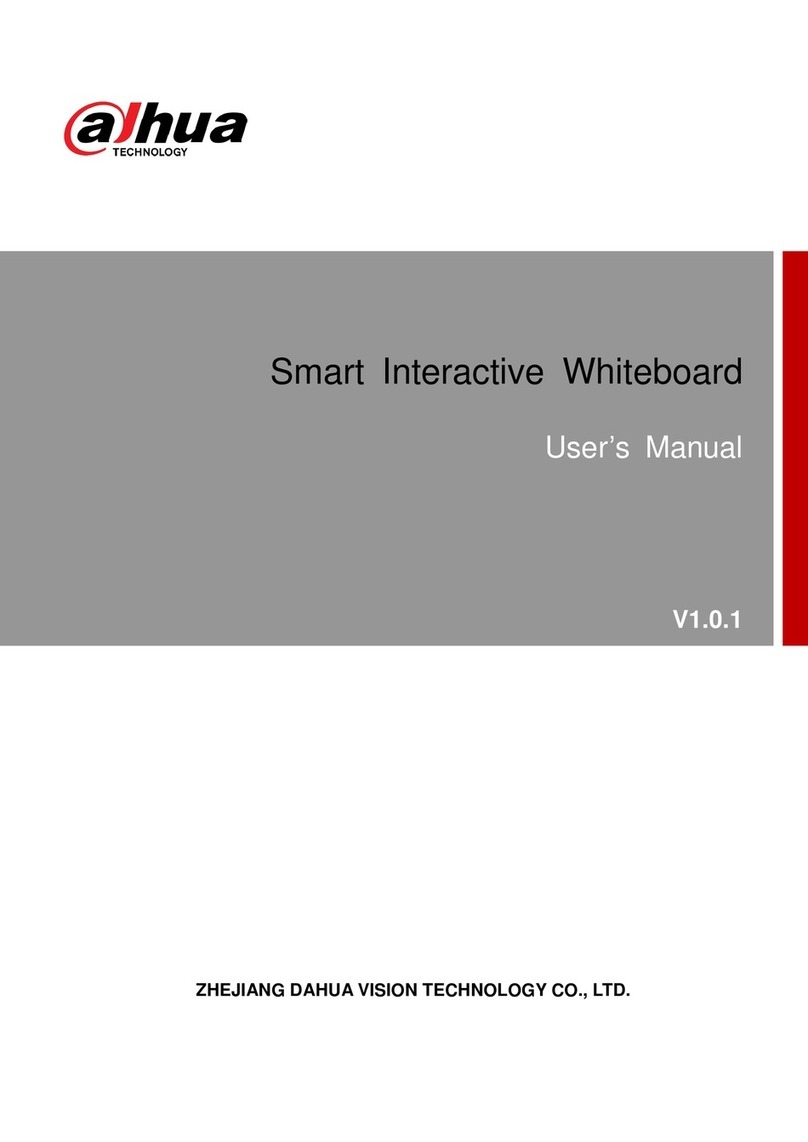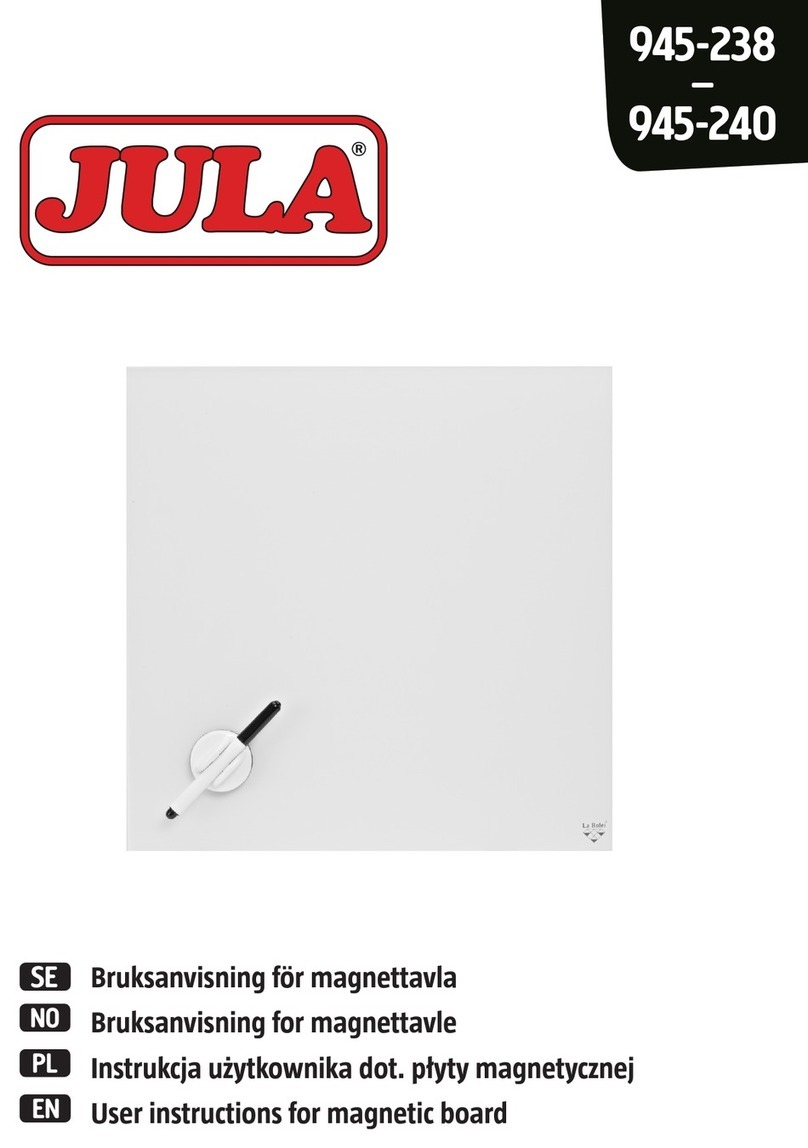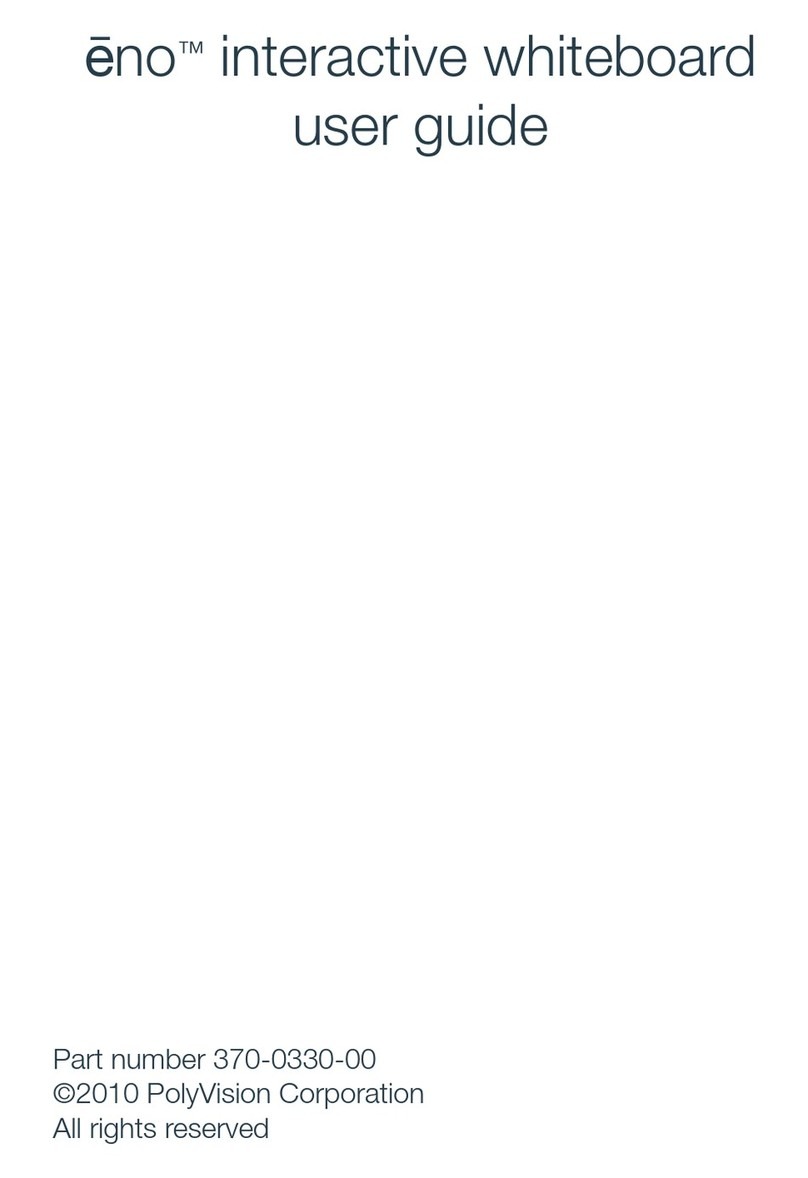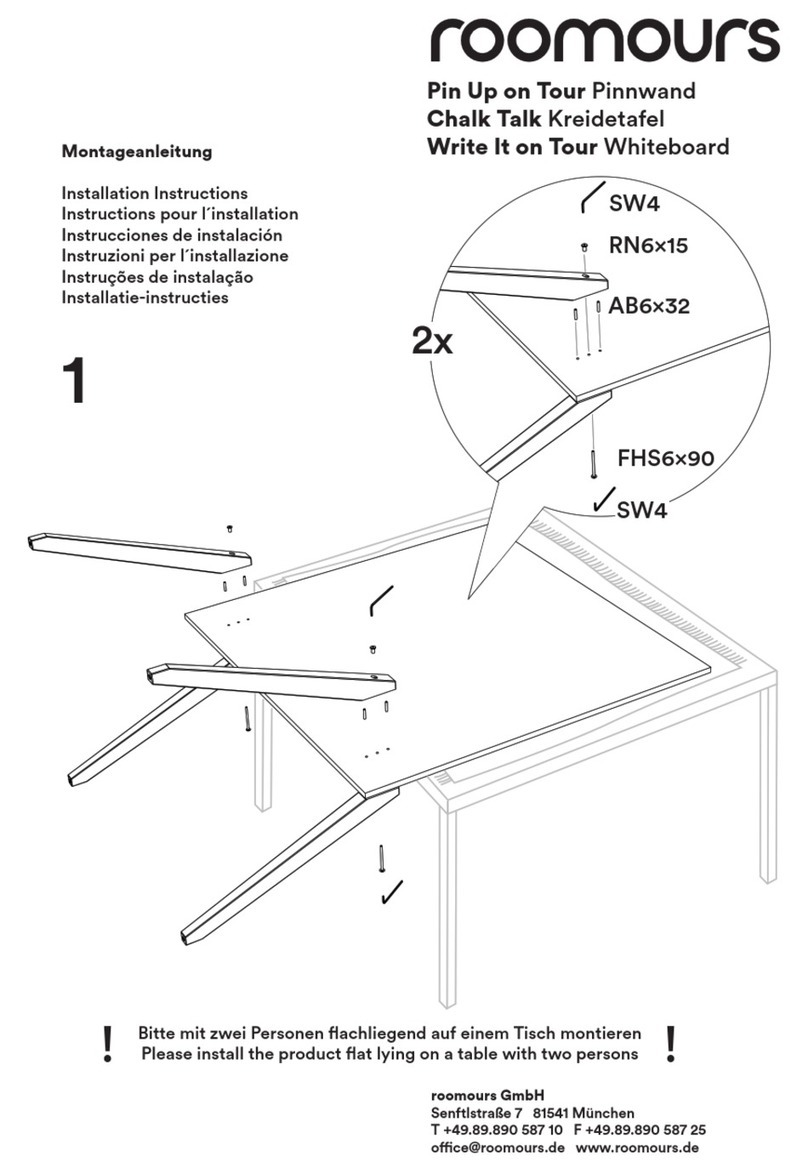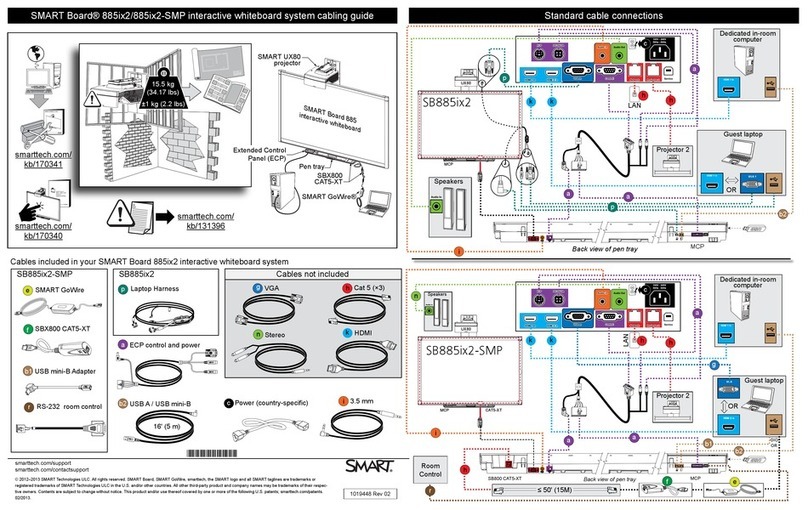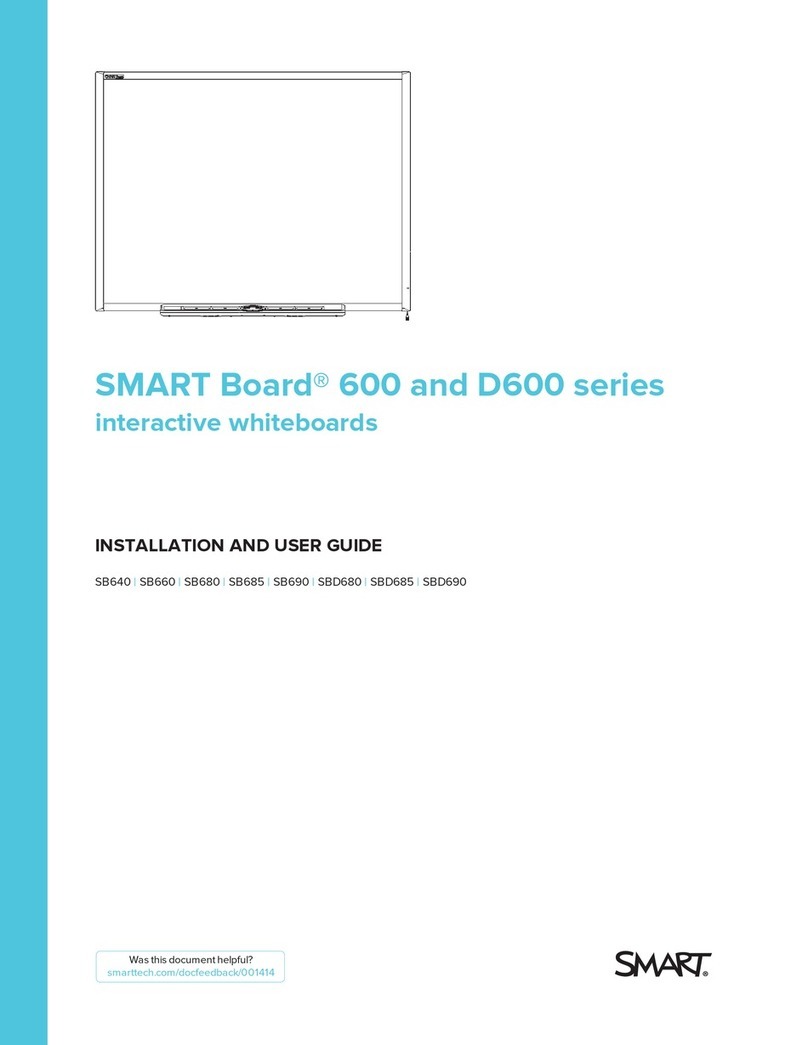TouchIT PRO-LCD65 User manual

http://www.monomachines.com
http://www.monomachines.com

Warranty Information:
Please retain your proof of purchase as this may be required to validate your warranty. If you have
any problems with the use of your TouchIT LCD, please contact us at
www.touchittechnologies.com/contacts/
Any damage occurred during irregular use of the product may affect your warranty claim and
render it invalid. Please only use the LCD as it is designed, improper use or force majeure, are not
covered within the scope of the warranty.
Full warranty documents can be downloaded from www.touchittechnologies.com
http://www.monomachines.com
http://www.monomachines.com

Contents
!"#$%&'()*%+,-%./)* 0000000000000000000000000000000000000000000000000000000000000000000000000000000000000000000000000000000000001!
2"*.-'34$+"%./) 0000000000000000000000000000000000000000000000000000000000000000000000000000000000000000000000000000000000000000001!
5$6/+&'7$#/+$'*8,%9/:) 000000000000000000000000000000000000000000000000000000000000000000000000000000000000000000000000000000001!
;/%.-$'#/+',*$':.%8'"'<=0000000000000000000000000000000000000000000000000000000000000000000000000000000000000000000000000000000000000>!
?=@'AB'<")$C 00000000000000000000000000000000000000000000000000000000000000000000000000000000000000000000000000000000000000000000000>!
?=@'2"-D'<")$C'EA$+6.)"C'7/"+9F 0000000000000000000000000000000000000000000000000000000000000000000000000000000G!
H)%$))"*'/+'AB'I'2+/"9-"*%';$%:/+D000000000000000000000000000000000000000000000000000000000000000000000000J!
K8"%'.*'.)'%8$'7/LM 000000000000000000000000000000000000000000000000000000000000000000000000000000000000000000000000000000000000J!
N$6/%$'=/)%+/CC$+0000000000000000000000000000000000000000000000000000000000000000000000000000000000000000000000000000000000000O!
N$6/%$'=/)%+/CC$+'()*%+,-%./)*0000000000000000000000000000000000000000000000000000000000000000000000000000000000001!
().%."C'!$%,4 0000000000000000000000000000000000000000000000000000000000000000000000000000000000000000000000000000000000000000000000000G!
3!@'?")P,"P$ 0000000000000000000000000000000000000000000000000000000000000000000000000000000000000000000000000000000000000000000000000000000G!
N$P./)'!$C$-%./) 00000000000000000000000000000000000000000000000000000000000000000000000000000000000000000000000000000000000000000000000000G!
H,%/'!$"+-8 00000000000000000000000000000000000000000000000000000000000000000000000000000000000000000000000000000000000000000000000000000000000G!
!Q?Q=A'(;<RA'!3RN=Q00000000000000000000000000000000000000000000000000000000000000000000000000000000000000000000000000000000000000G!
B.9$/'5$), 00000000000000000000000000000000000000000000000000000000000000000000000000000000000000000000000000000000000000000000000000S!
<.-%,+$'5/9$000000000000000000000000000000000000000000000000000000000000000000000000000000000000000000000000000000000000000000000000000000000S!
H,9./'5$),00000000000000000000000000000000000000000000000000000000000000000000000000000000000000000000000000000000000000000000000 TU!
5.*-'5$),00000000000000000000000000000000000000000000000000000000000000000000000000000000000000000000000000000000000000000000000000 TT!
AB'5$), 00000000000000000000000000000000000000000000000000000000000000000000000000000000000000000000000000000000000000000000000000000 T1!
B.9$/'5$), 00000000000000000000000000000000000000000000000000000000000000000000000000000000000000000000000000000000000000000000000 TG!
V$/6$%+.-'5$),00000000000000000000000000000000000000000000000000000000000000000000000000000000000000000000000000000000000000 WU!
@.+$-%/+&'X5,*.-'<C"&$+'5/9$ 00000000000000000000000000000000000000000000000000000000000000000000000000000000000 WT!
A+/,7C$*8//%.)PY 000000000000000000000000000000000000000000000000000000000000000000000000000000000000000000000000000000000000 WW!
H44$)9.L0000000000000000000000000000000000000000000000000000000000000000000000000000000000000000000000000000000000000000000000000000 WZ!
http://www.monomachines.com
http://www.monomachines.com

!"#$%&'()*%+,-%./)*'
o Don’t place the TouchIT LCD in an unstable position. Make sure the product is securely
mounted on the wall or mobile stand before use.
o When mounting to the wall, please ensure that the correct fixings are used for the type of
wall that you are mounting on – please see you installer for details.
o Don’t expose the TouchIT LCD to extreme temperatures and humid environments.
o Avoid exposing the TouchIT LCD to direct sunlight and other heat sources.
o Keep the TouchIT LCD away from liquids
o Do not place anything inside the TouchIT LCD or store any liquids on or around the
TouchIT LCD
o During lightening storms it is advisable to unplug the TouchIT LCD from the mains supply.
o Do not step on the power cord or inter-twine the cord with any other cables.
o Do not overload sockets (outlets) or extension cables with excessive amounts of appliances.
This can cause a risk of shock or fire.
o Wipe the TouchIT LCD with a soft dry cloth (no chemical substances or cleaning fluids).
o If your TouchIT LCD is broken in any way, do not attempt to repair it by yourself. This will
invalidate your warranty and only authorized TouchIT engineers should attempt to repair the
LCD. Please contact us directly for assistance.
o If you do not intend to use the remote controller for a long period of time, we recommend
that you remove the batteries.
o If you do not intend to use the LCD for a long period of time, please unplug the appliance
from the socket (outlet)
0"*.-'12$+"%./)' '
Power-on/ power-off
1. The electric outlet of the TouchIT LCD should be connected with AC220V (110V USA) power
source.
2. If the TouchIT LCD screen does not light up, please press the remote controller power button or
the power button on the TouchIT LCD.
3. If the TouchIT LCD needs to be turned off temporarily, please press the power button on the
remote controller or the power button on the LCD itself.
!"#$%&'(")$%"'*+,-.$/0'
The images, audio setup and preset channels will be memorized after the TouchIT LCD is powered
down and then restarted
http://www.monomachines.com
http://www.monomachines.com

1$-23"')$%',*"'/2-+'4'56' '
1. If you are using a PC signal source, (VGA, 15 pin D-Sub) please set up the resolution of PC
display in accordance with the following guidelines:
(1024X768 @ 60Hz, 1280X1024 @ 60Hz, 800X600 @ 60Hz 640X480 @ 60Hz) Note, if you
wish to use the computer with a HD display resolution, you should connect via one of the HDMi
ports and have an HDMi out on your computer. For external sound from the LCD, the 3.5mm audio
jack me be required as some computers do not transmit sound over HDMi.
345'67'8")$9' '
A). Main menu display selection
B). TV / video input (and enter key)
C). Channel selection
D). Volume adjustment
E). Standby button
F). Power indicator light (Startup: green; standby: red)
G). Infrared receiving window
http://www.monomachines.com
http://www.monomachines.com
Click Here --->
For More Info

345'0"-:'8")$9';6$+<.)"9'=/"+>?'
(please note, layout may differ from the image below, however the connections will remain the
same, just in a different position)
1. 220V AC power input socket (AC 110V USA)
2. HDMI input port 1 and 2
3. Computer signal input port (VGA 15 Pin D-Sub)
4. PC audio input port (3.5mm Audio Jack)
5. Chromatic aberration (YPBPR) and audio 1 input port
6. Chromatic aberration (YPBPR) and audio 2 input port
7. S-Video input port
8. COAX digital audio input port
9. VIDEO (video and audio) output port
10. VIDEO (video and audio) input port
11.Antenna / closed circuit TV network interface (Not standard on the TouchIT LCD)
USB interfaces
(Models with a USB connection are able to play MP3, MP4, JPEG, BMP without the
need for a PC connected. Please see the USB information later in this manual.)
Please ensure the correct USB connection is used to connect the TouchIT LCD to
your computer for interactive use. The connections are clearly labeled Ð the are not
interchangeable.
http://www.monomachines.com
http://www.monomachines.com
Click Here --->
For More Info

@)%$))"*'/+'67'A'0+/">-"*%'B$%C/+:'
In order to receive normal television channels, a signal must be
obtained from the signal source as follows:
Outdoor antenna
Cable television network
Satellite Broadcast Network
Among above three cases, the input cable of antenna or cable
television network should be inserted into the 75-ohm coaxial
cable socket behind the TouchIT LCD. Note - The TouchIT
LCD does not ship with a TV tuner as standard
Notice
The lightning-shaped arrow in the left
triangle indicates hazards with high
voltage and caution should be used.
The exclamation point in the right triangle
indicates a warning instruction that should
be obeyed.
Warning: Do not expose the
TouchIT LCD to rain or a high moisture
environment as there is the risk of an electric shock.
DE"%'.*'.)'%E$'=/FG'
No. Name Quantity
1 TouchIT LCD 1
2 Remote controller 1
3 AAA batteries 2
4 Power cord 1
5 Manual CD 1
6 4.5m USB Cable 1
7 TouchIT Stylus 1
http://www.monomachines.com
http://www.monomachines.com
Click Here --->
For More Info

H$</%$'4/)%+/99$+''
Note: image above is just a guide, actual product may vary
http://www.monomachines.com
http://www.monomachines.com

H$</%$'4/)%+/99$+'()*%+,-%./)*'
1) Standby: Press this key to turn on the TouchIT LCD, and press it once again to turn off the TouchIT
LCD.
2) Number key: A shortcut key for TV Channels, you can select the channels from 0 to 9.
3) -/--: The digit selection key, you can press it to enter the channel number if it is greater than 10.
4) Display: TV Information display key, you can view current TV information by pressing this key.
5) Volume +/-: You can use this key to increase or decrease the volume.
6) Time: Timer shutdown key, you can select different shutdown times for the TouchIT LCD.
7) 16:9: The screen display aspect ratios key, you can press this key to switch different screen
display aspect ratios.
8) Image mode: You can press this button to select different image modes.
9) !/ ": Arrow keys of TouchIT LCD , you can change up and down your selections (for example
you can choose your MP3 song selection using these buttons).
10) #/ $: Arrow keys of TouchIT LCD, you can change left and right your selections (for example
you can choose your MP3 song selection page by using these buttons).
11) Esc key: Press this key to exit from the current menu.
12) Not in Use
13) Not in Use
14) Previous: Previous song selection (MP3)
15) Next: Next song selection (MP3)
16) Programming: When using the USB function, this returns you to the main menu
17) Zoom key: When using this function with the multimedia mode (via USB) you can change zoom
into your images changing how they are displayed on screen.
18) Search: Use this button to search through the program selections.
19) Setup key: In multimedia mode (via USB) with the picture setting key, you can display the
pictures from top to bottom, left to right or middle positions. (slideshow)
20) PIP key: Press this key to open and close the picture-in-picture mode;
21) Not in Use
22) Mute: The mute key, you can press this key to enter mute mode, and then press it once more
to return the original audio mode.
23) : TV Channel return key, you can press it to return to the previous TV channel.
24) Channel + / -: Channel selection key, you can navigate through the channels
25) TV / Video: The signal source input selection key, you can press it to select different signal source
according to your requirements.
26) Automatic: When in computer mode, (VGA connection) you can press this key to adjust the
screen automatically.
27) Sound mode: You can press this button to select different sound modes.
28) Enter key: Select and confirm the current options.
29) Menu: The OSD menu key of TouchIT LCD, the OSD menu can be opened by pressing this
key.
30) Not in Use
31) Not in Use
32) Fast rewind: USB rewind function key (used for quick view of images)
33) Fast Forward: USB fast-forward function key (used for quick view of images)
34) Play / Pause: MP3, MP4 and image play and pause function key
o
http://www.monomachines.com
http://www.monomachines.com

35) Stop: Function stop key.
36) Not in Use
37) Position: The picture-in-picture position selection key, you can press it to select the position of
sub-screen.
38) A-B: Screen exchange: A sub-screen exchange key, you can press this key to shift between
the sub-screen and the main screen.
39) Not in Use
http://www.monomachines.com
http://www.monomachines.com

().%."9'!$%,2' '
789':40;,4;"'
Press "/ !button to select OSD Language, then press #/ $button to select English or other
languages required
<";2$0'8"="3-2$0'
Press "/ !button to select Region Selection, then press #/ $button to select your region.
>,-$'8"4%3+'
Press "/ !button to select Auto Search, then press ENTER button to start auto search.
8?:?6@'A15B@'87B<6?'
Press INPUT button to display the input source list
Press "/ !button to select the input source you wish to use
Press ENTERbutton to enter the input source
/Main: /
4
~
HOMI!
HOMI2
HOMI3
VGA
Multimedia
http://www.monomachines.com
http://www.monomachines.com

7.>$/'I$),'
Press MENU button to display the main menu.
Press "/ !button to select Picture in the main menu options, then press the $button or ENTER
button to open the menu.
1. Press "/ !button to select the option that you wish to adjust in the Picture menu.
2. Press #/ $button to adjust.
3. After making your adjustment, Press MENU button to save and return back to the previous
menu.
523-,%"'!$."'
Press "/ !button to select Picture Mode, then press #/ $button to select. (Available Picture
modes: User, Cinema, Sports, Vivid, Hi-Bright).
You can change the value of contrast, brightness, saturation, sharpness and colour temperature
when the picture is in USER mode.
TIPS: You can press PMODE button on the remote control to change the Picture Mode directly.
Contrast
Press "/ !button to select Contrast, then press #/ $buttons to adjust.
Brightness
Press "/ !button to select Brightness, then press #/ $buttons to adjust.
Saturation
Press "/ !button to select Saturation, then press #/ $buttons to adjust.
Hue
Press "/ !button to select Hue, then press #/ $buttons to adjust.
Sharpness
Press "/ !button to select Sharpness, then press #/ $button to adjust.
Colour Temperature
Press "/ !button to select Colour Temperature, then press #/ $button to select.
(Available Colour Temperatures: User, Cool, Normal, Warm).
Advanced Picture Adjustments
Press "/ !button to select Advance Picture Adjust, then press ENTER button to enter
http://www.monomachines.com
http://www.monomachines.com
Click Here --->
For More Info

DNR Ð D igital Noise Reduction
Press "/ !button to select DNR, then press #/ $button to select.(Available DNR: Normal,
Strong, Off, Low).
Adaptive Luma Control
Press "/ !button to select Adaptive Luma Control , then press #/ $button to select On or Off.
@,>./'I$),'
Press MENU button to display the main menu.
Use "/ !buttons to select Audio in the main menu, then press $button or ENTER button to enter.
1. Use "/ !buttons to select the option that you want to adjust in the Audio menu.
2. Use #/ $buttons to adjust.
3. After finishing your adjustment, Press the MENU button to save and return back to the previous
menu.
http://www.monomachines.com
http://www.monomachines.com
Click Here --->
For More Info

Use "/ !buttons to select Sound Mode, then press #/ $button to select.
(Available Sound modes: Off, Rock, POP, Live, Dance, Techno, Classic, Soft).
TIPS: You can press SMODE button on the remote control to change the Sound Mode directly.
Bass
Use "/ !buttons to select Bass, then use #/ $buttons to adjust.
Treble
Use "/ !buttons to select Treble, then use #/ $buttons to adjust.
Balance
Use "/ !buttons to select Balance, then use #/ $buttons to adjust.
Surround
Use "/ !buttons to select Surround, then use #/ $buttons to select On of Off.
I.*-'I$),'
Press MENU button to display the main menu.
Use "/ !buttons to select Misc in the main menu, then press $button or ENTER button to open
menu.
1. Use "/ !buttons to select the option that you wish to adjust in the Misc menu.
2. Use #/ $buttons to adjust.
3. After finishing your adjustment, Press the MENU button to save and return back to the previous
menu.
OSD Language
Use "/ !buttons to select OSD Language, then use #/ $buttons to select English or your
desired language
Region Language
Use "/ !buttons to select Region Language, then use #/ $buttons to select your desired
option.
Note: Used for USB character selection.
http://www.monomachines.com
http://www.monomachines.com
Click Here --->
For More Info

Blue Mute
Use "/ !buttons to select Blue Mute, then use #/ $buttons to select On or Off.
Picture Size
Use "/ !buttons to select Picture Size, then press #/ $buttons to select Full, Zoom, 4:3 or
16:9.
Timer
Use "/ !buttons to select Timer, then press ENTER button to enter.
http://www.monomachines.com
http://www.monomachines.com

Time
Use "/ !buttons to select Time, then press ENTER button to enter.
Hour
Use "/ !buttons to select Hour, then use #/ $buttons to adjust.
Minute
Use "/ !buttons to select Minute, then use #/ $buttons to adjust.
Second
Use "/ !buttons to select Second, then use #/ $buttons to adjust.
Start Time
Use "/ !buttons to select Start Time, then press ENTER button to enter, use #/ $buttons to
adjust start-up timeÕ s clock, Minute and Second.
Start Channel
Use "/ !buttons to select Start Channel, then use #/ $buttons to adjust.
Start Activate
Use "/ !buttons to select Start Activate, then use #/ $buttons to select On, Off, or Once.
Stop Time
Use "/ !buttons to select Stop Time, then press ENTER button to enter, use #/ $buttons to
adjust shutdown timeÕ s clock, Minute and Second.
Stop Activate
http://www.monomachines.com
http://www.monomachines.com
Click Here --->
For More Info

Use "/ !buttons to select Stop Activate, then use #/ $buttons to select On, Off, or Once.
http://www.monomachines.com
http://www.monomachines.com

Channel Lock
Use "/ !buttons to select Channel Lock, then press #/ $button to select the channel that you
want to shut. press ENTER button to shut selected channel.
Video Lock
Use "/ !buttons to select Video Lock, then press #/ $button to select the video that you want
to shut. press ENTER button to shut selected video.
Change Password
Use "/ !buttons to select Change Password, then press ENTER button to enter.
Password
Use "/ !buttons to select Password, then press the number keys to input new password.
Confirm
Use "/ !buttons to select Confirm, then press the number keys to input a confirmed password
that is the same as the new password you have just entered.
Clear All
Use "/ !buttons to select Clear All, then press ENTER button to clear all settings
Default
Use "/ !buttons to select Default, then press ENTER button to restore default settings.
http://www.monomachines.com
http://www.monomachines.com
Click Here --->
For More Info

67'I$),' '
Please note, TouchIT LCD does not include a TV Tuner as standard.
Press MENU button to display the main menu.
Use "/ !buttons to select TV in the main menu, then press $button or ENTER button to enter.
1. Use "/ !buttons to select the option that you want to adjust in the TV menu.
2. Use #/ $buttons to adjust the options.
3. After finishing your adjustment, Press MENU button to save and return back to the previous menu.
3. After finishing your adjustment, Press MENU button to save and return back to the previous menu.
PR Number
Use "/ !buttons to select PR Number, then use #/ $buttons to select.
Skip
Use "/ !buttons to select Skip, then press #/ $button to select On or Off.
Tuner Mode
Use "/ !buttons to select Tuner Mode, then use #/ $buttons to select Air or Cable.
Auto Search
Use "/ !buttons to select Auto Search, then press ENTER button to auto search.
Manual Search
Use "/ !buttons to select Manual Search, then press ENTER button to enter sub-menu.
http://www.monomachines.com
http://www.monomachines.com
Click Here --->
For More Info

PR Start
Use "/ !buttons to select PR Start, then use #/ $buttons to select start search channel.
Start From
Use "/ !buttons to select Start From, then use #/ $buttons to select start search frequency.
Start Search
Use "/ !buttons to select Start Search, then use #/ $buttons to search down, press ENTER
or $button to start search from the beginning of a channel and frequency.
Update Search
Use "/ !buttons to select Update Search, then press ENTER button to start search.
Program Edit
Use "/ !buttons to select Program Edit, then press ENTER button to enter sub-menu.
Use "/ !buttons to select Channel, then press ENTER button to enter channel sub-menu
selected.
http://www.monomachines.com
http://www.monomachines.com
Click Here --->
For More Info
Table of contents
Popular Whiteboard manuals by other brands

Steelcase
Steelcase PolyVision Eno Quick start installation guide
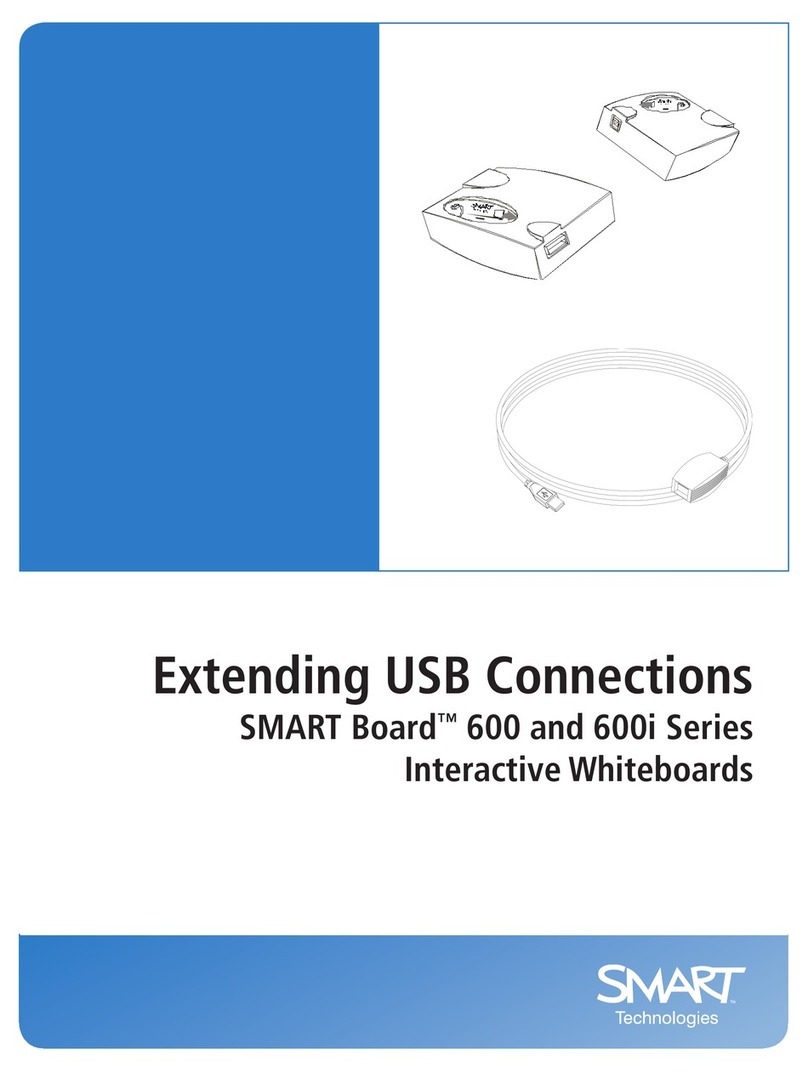
Smart Technologies
Smart Technologies SMART Board 600 series Connection manual

Qomo
Qomo Interactive Whiteboard owner's manual
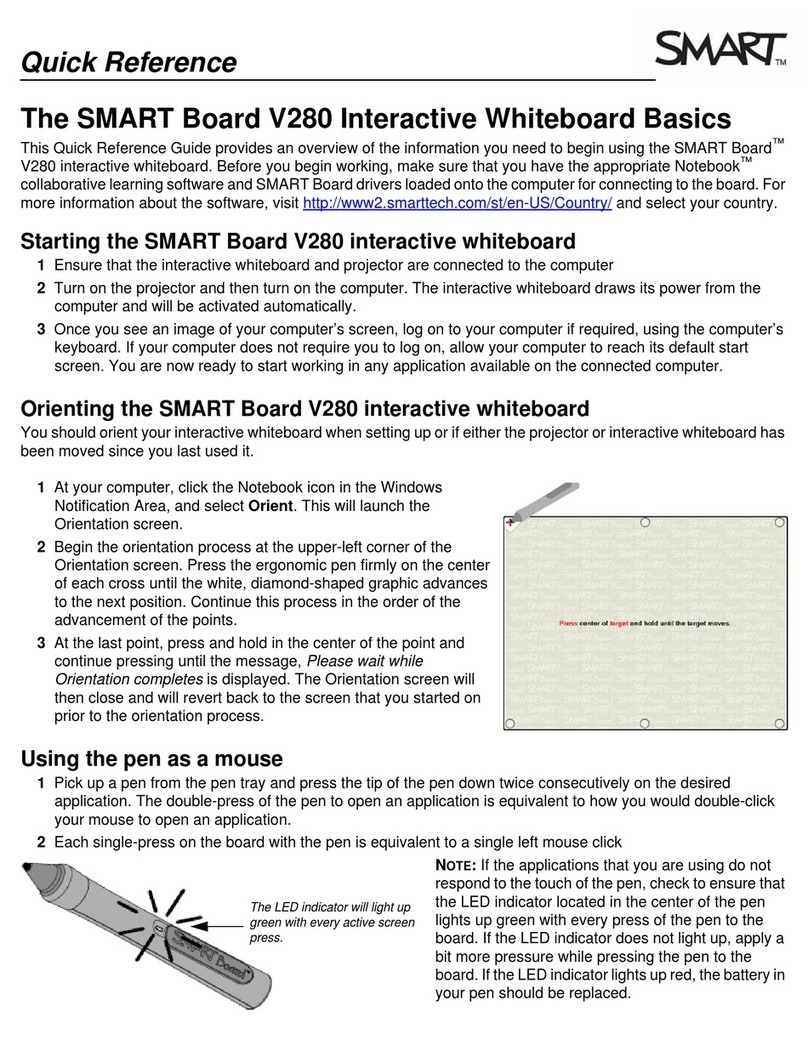
SMART
SMART V280 quick reference
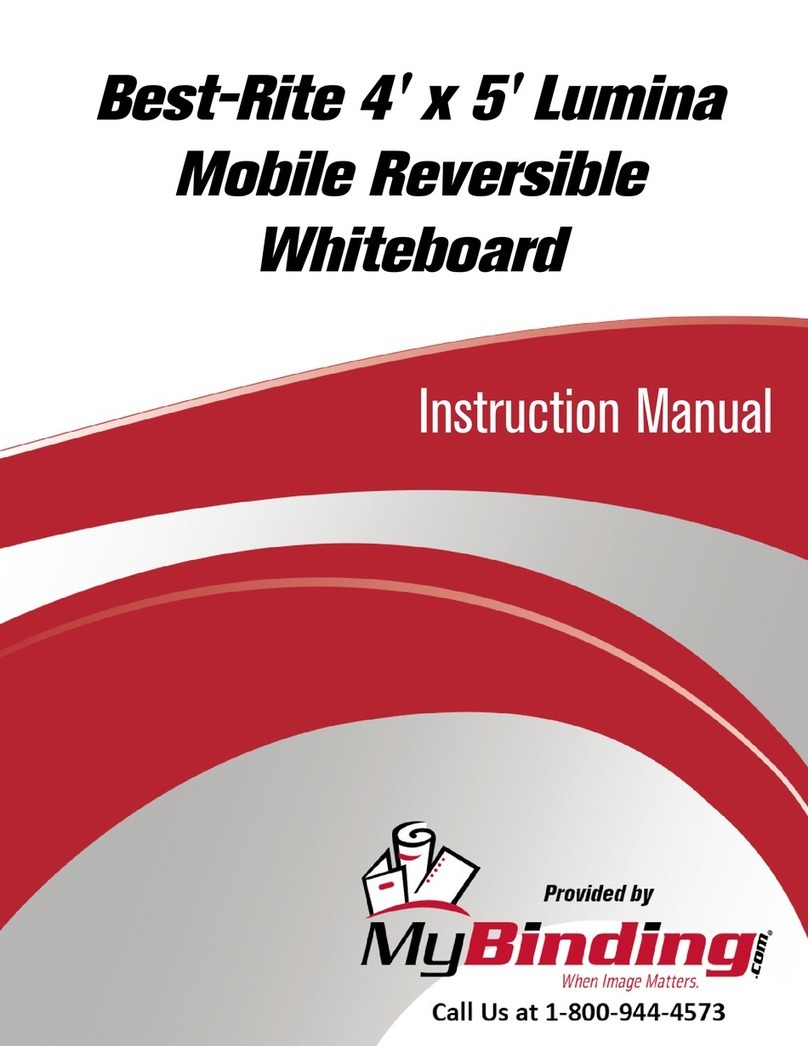
Best-Rite
Best-Rite 62382 Assembly instructions
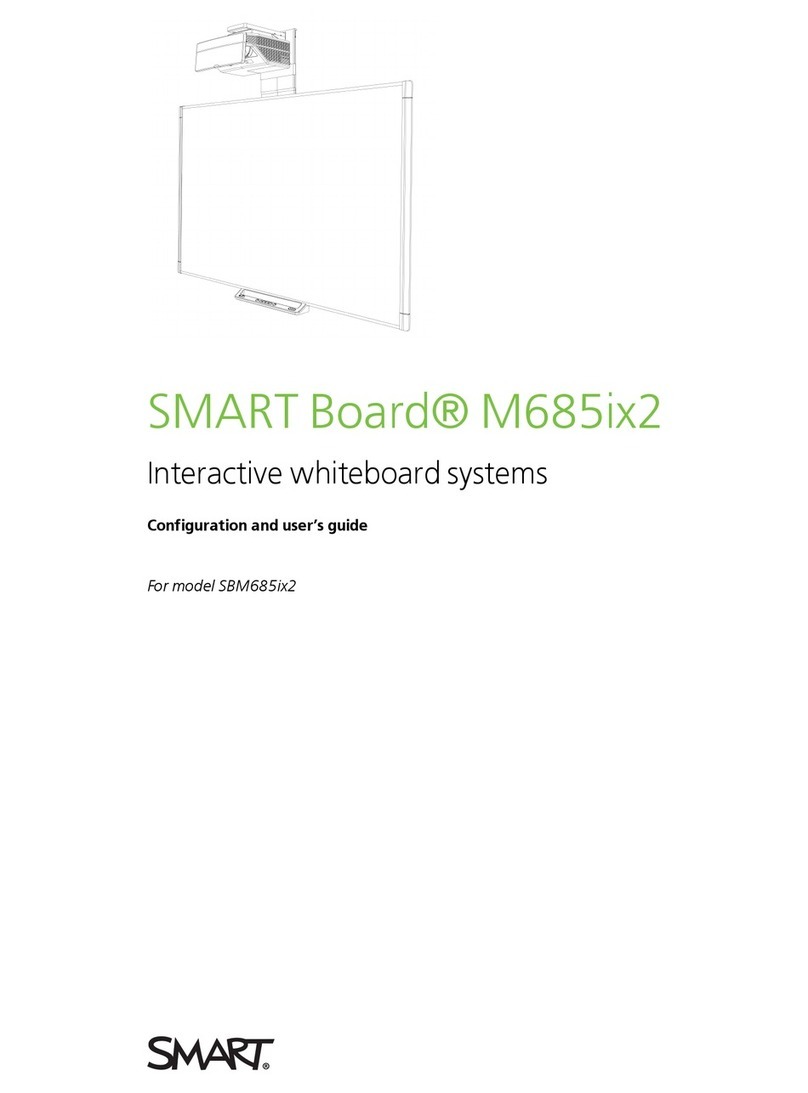
SMART Board
SMART Board M685ix2 Configuration and user's guide