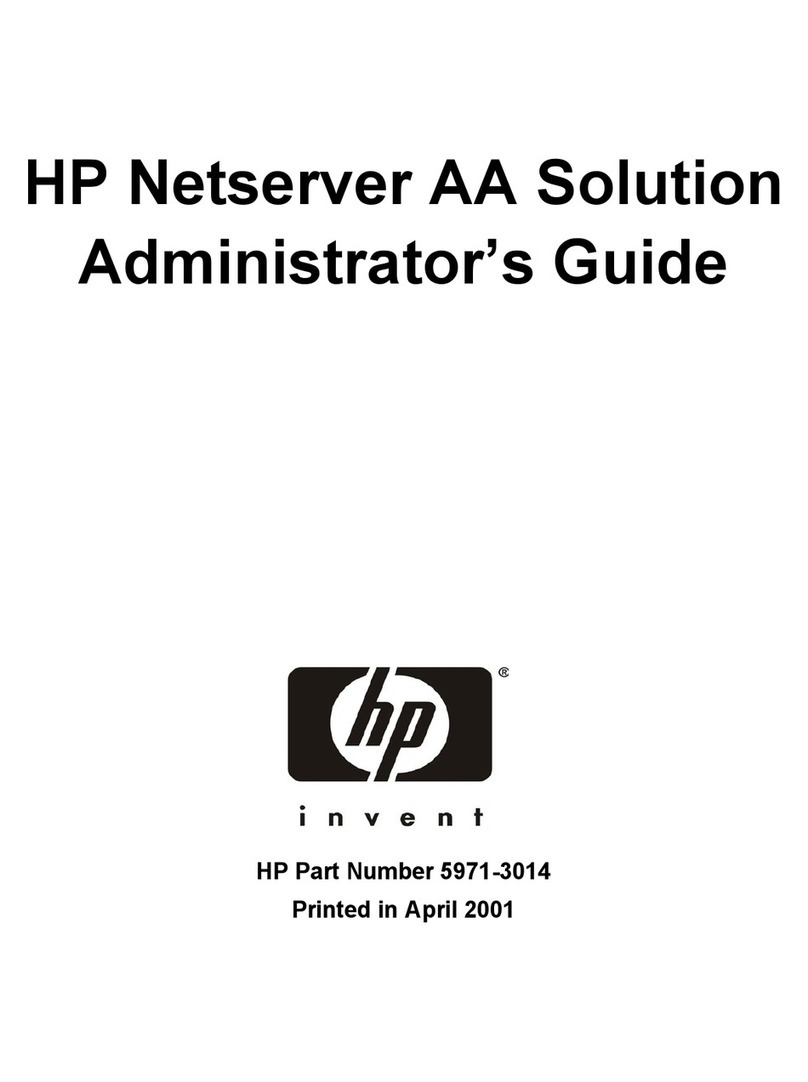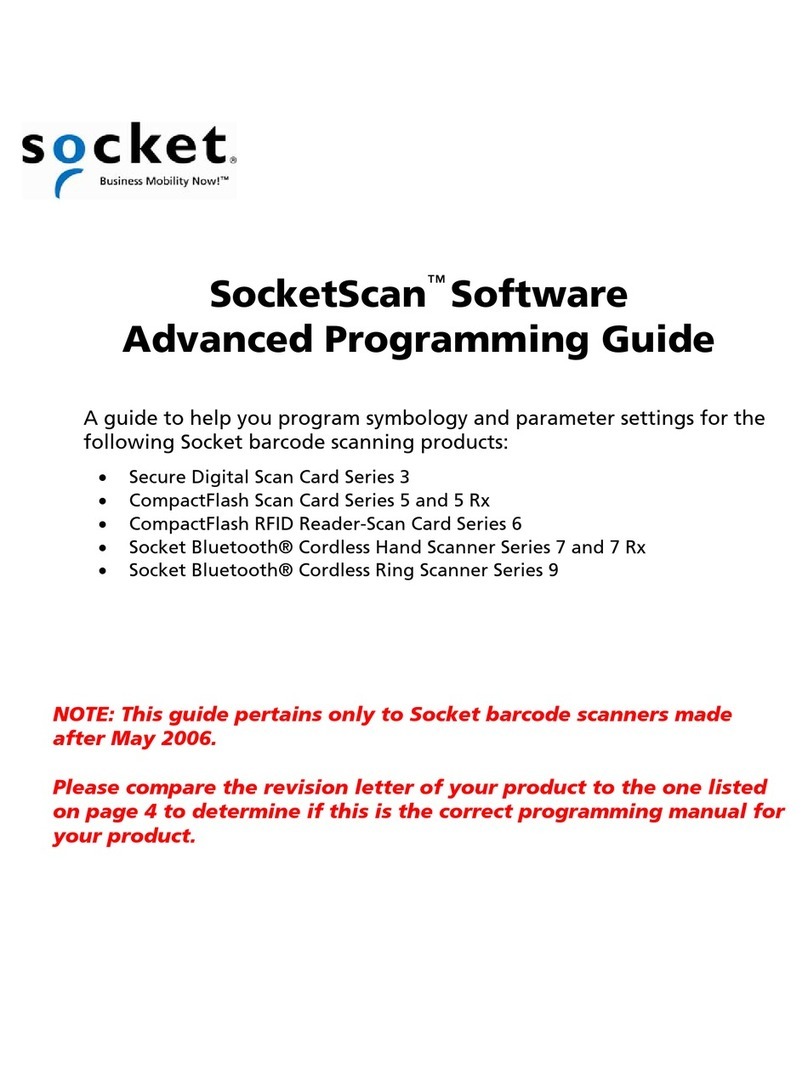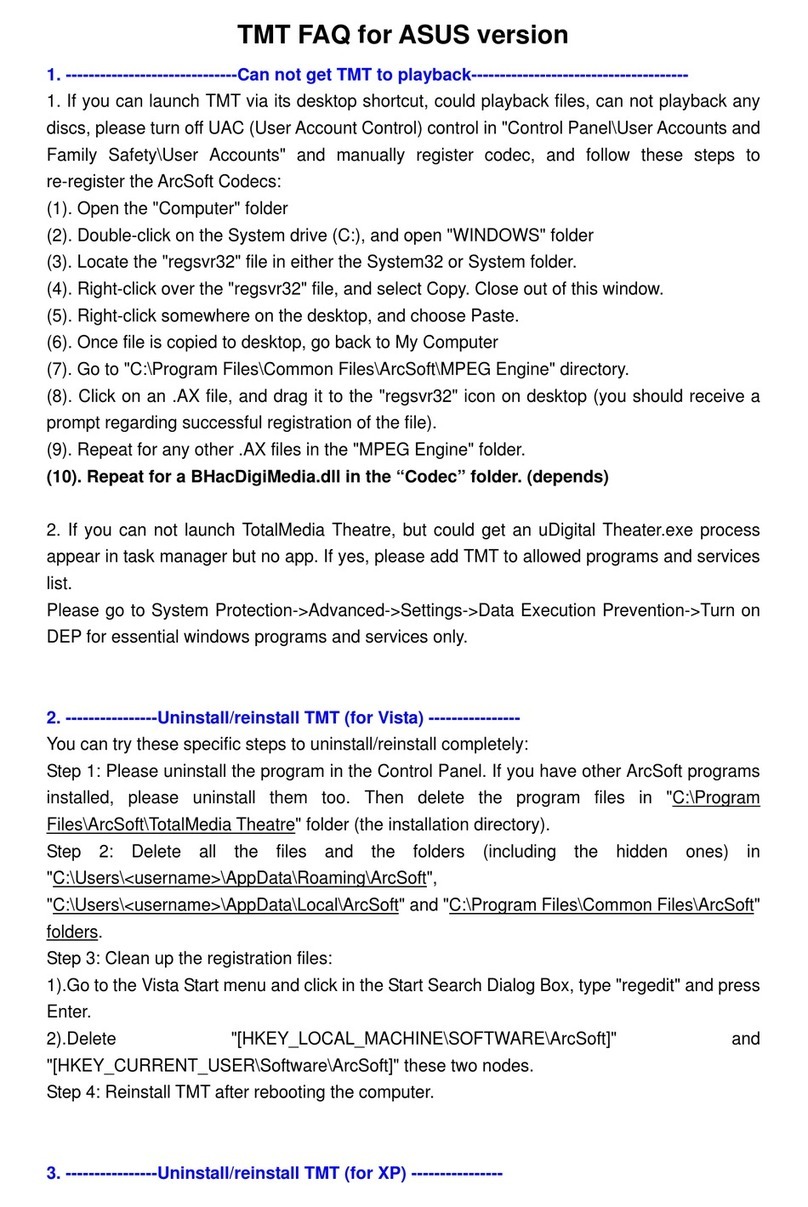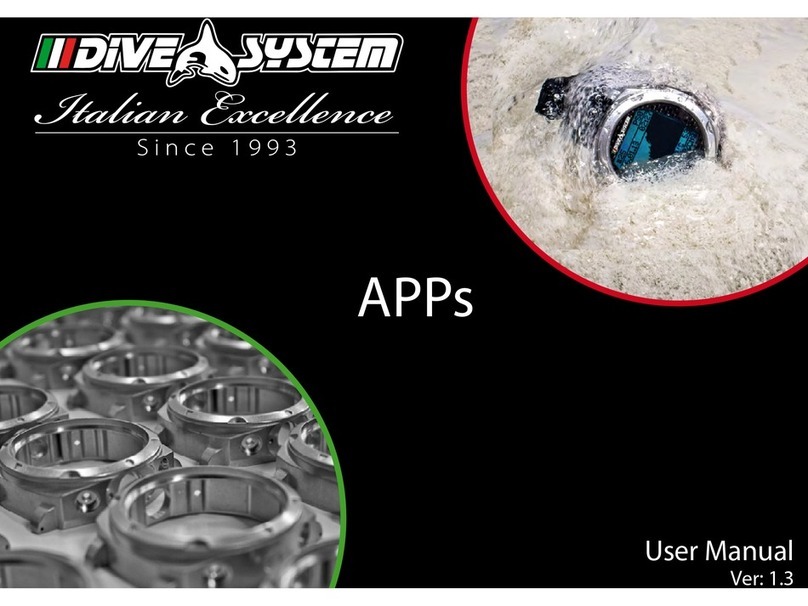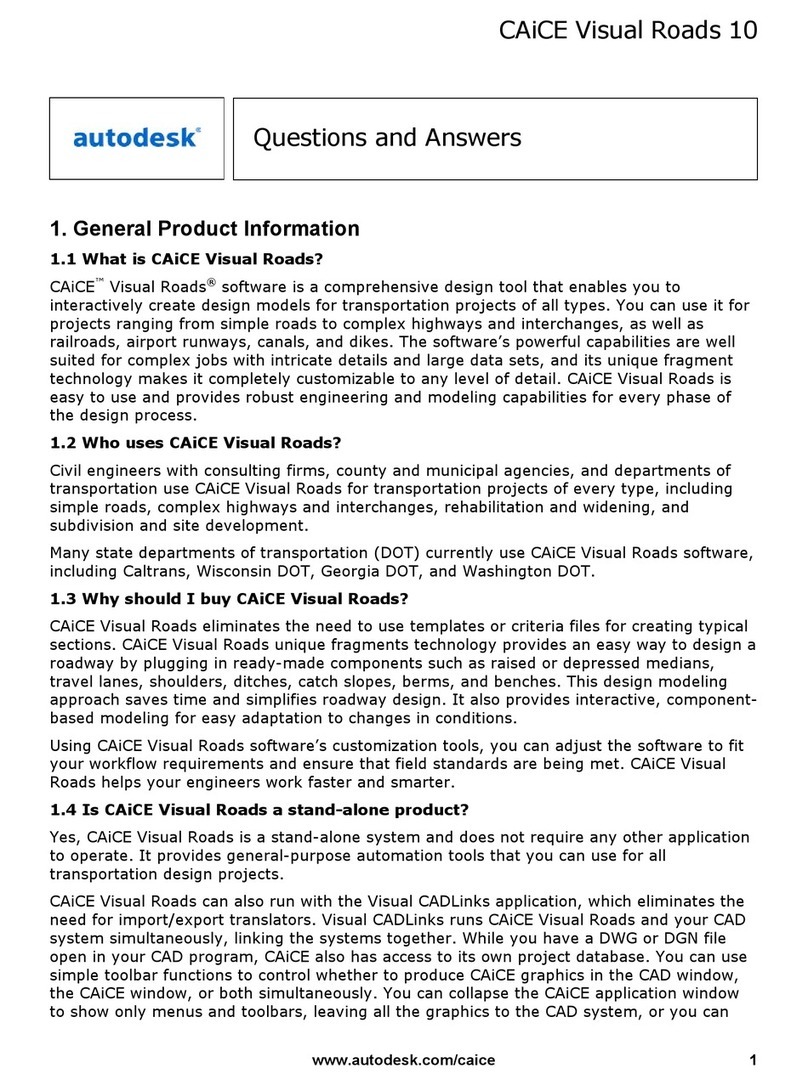GMedia impOSCar User manual

Manual
THIS MANUAL IS COPYRIGHT© GMEDIA Music 2003-2005
ALL RIGHTS RESERVED. NO PART MAY BE REPRODUCED WITHOUT PERMISSION.
ALL TRADEMARKS ACKNOWLEDGED
Programmable Music Synthesiser

23
1. OSCar to impOSCar 3
2. Installing impOSCar 6
3. Registration 7
4. Loading Sounds 7
Oscillator Controls 8
Wheels Section 9
Glide Controls 9
Mix Controls 9
LFO Controls 10
Filter Controls 11
Env1 Amplitude ADSR Controls 12
Env2 Filter ADSR Controls 12
Triggering Controls 13
Keyboard Velocity Response Controls 14
Filter Drive and Volume Knobs 15
Arpeggiator and General controls 15
Effects Section 17
Creating and using User Waves 18
Using the Arpeggiator 19
Using Duo Mode 20
5. MIDI Continuous Control Messages 20
6. Logic Parameter Lists 22
7. Credits and thanks 24
impOSCar Extras 25
1OSCar to impOSCar
In these days of affordable, and largely high-quality plug-in instruments, it’s
easy to forget that many years ago, in the intrepid days of hardware behemoths,
things were very different. For example, in the late 1970s the highly desirable
Minimoog would set you back a whopping £1500 and only play one note at a
time. And even an outlying Minimoog competitor would leave you needing a
skin-graft, such was the size of the hole burnt in your pocket.
During this period, and inspite of the fact that every manufacturers mission was
‘affordable monophonic synthesis for all’, it was unclear how that could be
achieved due to the high component costs.
The big breakthrough came in the UK in 1978 when the first truly affordable
monophonic synthesiser was released to an eager but unsuspecting world.
Conceived by Chris Huggett and Adrian Wagner, the EDP Wasp, at a price of
£199, heralded a new era of synthesis and was undoubtedly responsible for
introducing legions of young adults to electronic sound exploration. Of course,
in order to bring a synth in at approximately half the price of any competitor
certain compromises had to be made, the most noticeable one being a ‘toy-like’
touch-sensitive keyboard. In terms of sound though the Wasp was far from a
toy and featured multi-mode filters, resonance, portamento and three stage
envelope generators. Needless to say, it was a huge success and reportedly
provided Dave Stewart and Thomas Dolby with their first synths.
After a succession of add-on devices, revised models and increased competition
from US and Japanese markets, the EDP collaborators went their separate ways,
but in 1983 Chris Huggett resurfaced with a new beast. The radical looking
OSCar, resplendent with chunky rubber end-cheeks and front panel dividers,
continued the theme started by the Wasp with some notable exceptions.
Primarily, it was certainly not a synth for beginners and it also had a real
keyboard - the OSCar was a monster of a synth with a sound to match.
Although often lumped-in with rest of the analogue contingent, in truth, the
only thing analogue about the OSCar (and the Wasp) was the sublime filter.
Almost every other aspect of it was digital. In terms of features it was positively
jam-packed, and included two oscillators containing sine, saw, square, and
variable pulse width waveforms. portamento and glissando, a comprehensive
arpeggiator, on-board sequencing and a cornucopia of filtering options. The
OSCar even boasted a unique additive synthesis feature which allowed users to
construct and save their own waveforms using 24 fundamental harmonics. It
even had patch storage too! All these features, plus the unique filter separation
control and amazing filter overdrive had converged to create a truly magnificent
sounding instrument.

45
So why did the OSCar not become one of the greatest selling synths of all-
time and why are they so rare today?
Firstly, in 1983 the OSCar cost £699, only marginally cheaper than Roland’s
polyphonic Juno 60, and at a time when affordable polyphonic synthesis
had succeeded affordable monophonic synthesis as the holy grail it’s easy to
see why it could be passed over in favour of a chord playing rival.
Secondly, 1983 was the year of MIDI which was notably absent on the first
production run of OSCars, although it was quickly added after the first few
hundred had been shipped.
And thirdly, the reason for its rarity is simple - there were only around 2000
OSCars produced. However, those fortunate enough to have owned one
have always remained convinced that this was one of the world’s great
synths and their passion has helped elevate this instrument into the realms
of synth folklore.
In terms of sound potential, it’s difficult to categorise the OSCar. On one
hand, by utilising the additive synthesis functions, it was possible for it to
sound very digital and harsh. On the other hand, by using the PWM in
conjunction with the overdriven filter, screaming leads and corpulent bass
sounds were without doubt the order of the day for many.
With regards to its overdriven power, sound designer and programmer Paul
Wiffen, who had been a key part of the EDP and OSCar team, recalls that
many synth players like Billy Currie and Jan Hammer were putting their
synths through distortion pedals to create their own unique sounds, and
during development he suggested to Chris Huggett that a similar effect
could be achieved by applying an internal overdrive to the filter. Using this
feature he came up with an emulation of the classic Ultravox lead which
eventually became the OSCar default sound. This turned out to be a clever
marketing move too because when he demonstrated the OSCar to Ultravox
some months later, the band each bought one to take over tour duties from
their now aging ARP Odysseys.
During its life, the OSCar has appeared on countless tracks, acting as the
main instrument on Ultravox’s Love’s Great Adventure, as well as performing
bass duties on Stevie Wonder’s track, Skeletons, (taken from the ‘Characters’
album). In fact, the entire world became unwittingly aware of the OSCar
sound via its bass on Band Aid’s ‘Do they Know it’s Christmas’ in 1985.
Returning to slightly more hip territory though, Mark Moore of S-Express
used it for the bassline on ‘The Theme From S-Express’, and it’s also
appeared on a host of Underworld tracks from ‘Rez’ to ‘Rowla’.
GMEDIA Music has had a long term love affair with the OSCar too. Some
time ago Dave Spiers was asked by Underworld to find a back-up for their
instrument. This he did but was so taken by its character that he was
unwilling to sell it on – having to find another for the band!
“After hearing it, my wife insisted that I should keep it, despite the fact that
she’s usually totally disinterested in synths. After that, the OSCar quickly became
part of any programming project I worked on, and in early 2002 after I’d voiced
my concern as to how rare and expensive they are becoming to Jon Hodgson, he
offered to begin the detailed task of turning it into a virtual instrument.”
“Of all the monosynths the OSCar has always been very interesting to me, for
two main reasons,” says Jon. “The first is that it's different - the double filter
with separation, the different waveforms, the additive synthesis. It does
things in its own slightly unique way and I like that in an instrument. The
second is that it’s the only one of what you might call the ‘old school’ of
monosynths that I can actually remember seeing adverts in magazines for. I
guess it must have been in it's last days when I first started getting interested
in synths and music, and it certainly was eye catching!”
Over the ensuing two years the impOSCar was developed by Jon regardless
of cost or effort. Capturing the sonic essence and tonal characteristics of
the original instrument was absolutely paramount.
Of course, in this day and age it would have been foolhardy not to have
incorporated certain new features, such as the ability to sync the tempo of
both the arpeggiator and LFO to the sequencer host, as well as adding
polyphonic capability, velocity sensitivity and an additional effects section.
Regarding many of the enhancements, Jon comments: “Many of these, in
particular the new filter modes, were achievable on the original OSCar with a
scalpel, some wire and a soldering iron, so I don't think it goes against the
spirit of the original. In fact I hope people will find that, if anything, many of
the enhancements will add to the fundamental character of the original
instrument. The OSCar could transmit polyphonically from the keyboard and
as a result many musicians wondered what a polyphonic OSCar would sound
like - now’s their chance to find out.”
So that’s the story behind the impOSCar. But given that the sounds and
features of this eminent beast are still so highly sought after today, what
happened to the team behind the original instrument who provided the
inspiration for this plug-in? Well, we’re glad to say that they have enjoyed
(or perhaps endured) long careers within the Musical Instrument Industry.
Paul Wiffen is now an Apple consultant in the UK ,as well as being a highly
respected industry journalist, whilst Chris Huggett went on to develop
operating systems for Akai Samplers and, more recently, heads the design
team for Novation.

67
An Appeal - Please support developers, not pirates.
If you’re reading this from the printed manual, the chances are you paid for
this software and as such we’d like to say a heartfelt thanks. The money
that we receive from sales of the impOSCar will be channelled back into
further development projects and used to create other interesting and valid
musical products. However, if you did not pay for this please take the time
to understand the implications of piracy for small companies such as
ourselves. This product took almost two years to produce and has involved
the small development team in many personal and financial sacrifices -
Nonetheless we have tried to keep the cost of the instrument at a realistic
level and make the copy protection as unintrusive as possible. As such we
would kindly ask you not to support the pirates and not to post the
impOSCar on any newsgroup or P2P group. Many thanks.
OSCar web resources.
www.airburst.co.uk/oscar/intro.htm
www.sospubs.co.uk/sos/sep99/articles/oscar.htm
www.sonicstate.com/synth/osc_oscar.cfm
OSCar book resources.
A-Z of Analogue Synthesisers (Part Two. N - Z) - Pete Forrest
Vintage Synthesisers - Mark Vail.
2
3
Installing the impOSCar
Included on the Master CD are multiple versions of the impOSCar.
The impOSCar installer allows you to install any or all versions via a single installer;
one for Mac and one for PC. Insert the impOSCar Master CD into your CD ROM
drive and select the impOSCar installer applicable to your machine type, PC or Mac.
Mac installer shown.
4Loading Sounds
Cubase
impOSCar sounds are loaded and saved as Banks. To load a Bank simply click
on File>Load Bank, navigate to the impOSCar folder and select the desired
Bank. Once a Bank has loaded you can use the normal Cubase Patch
Management system to scroll through each sound.
Logic (see impOSCar Extras for loading AudioUnit sounds)
Use the ‘Load Settings’ function to import an impOSCar Bank. Once this has
loaded you can select a sound via the program window.
NOTE: THE STANDALONE VERSION HAS NO ABILITY TO SAVE SOUNDS
AT PRESENT.
Registration
Please take the time to register your impOSCar on-line at
www.gforcesoftware.com
Registration is required to receive free technical support.
During installation 14 sound banks, each containing 36 Presets, will be
installed to your desktop, these can be moved to a location of your choice.
Along with the sound banks an additional file, impOSCar.hrm
(or impOSCarAU.hrm) is installed. This file holds information about the
User Waves (see page 18). Upon first use the impOSCar creates an
additional impOSCar.sup (or impOSCarAU.sup) file. The impOSCar.sup file
contains general configuration information and works with all impOSCar
versions. This file is especially useful for creating and sharing various
controller maps.
Full information about the impOSCar.sup and impOSCar.hrm files, MIDI
Learn and Drag and Drop capabilities can be found in the impOSCar Extras
section.
Special note for Mac users about .fxb sound files:
During installation the impOSCar sounds are installed to your desktop in a
folder called “impOSCar”. You can load the fxb’s by dragging and dropping
one of the files to the impOSCar GUI.
See impOSCar Extras for additional sound loading information.

89
Oscillator Controls
OSC1 Waveform Knob
Because the Oscillators on the OSCar were digital they
were referred to as OSC1 and 2 (as opposed to VCO 1
and 2). OSC1 contains the following waveforms:
Triangle, Sawtooth, Square, Variable Width Pulse, Pulse
Width Modulation, Full Organ, Harpsichord, Strong
Lead, Double Pulse, Gritty, UserWave1 and UserWave2.
The waveform selected is displayed in the blue screens
above the Waveform Knobs.
NB. When selecting either UserWave1 or UserWave2, for
either OSC1 or OSC2, the waveform used will be that
created and selected from within the USER WAVES section.
OSC2 Waveform Knob
Features exactly the same waveforms as OSC1 but, whereas with OSC1 you can
simply select a waveform shape, OSC2 offers a few more options listed as follows:
OSC2 Oct Shift Knob (OCT SHIFT)
This allows you to change the octave position of OSC2 across a six octave range.
OSC2 Transpose Knob
Allows transposition of OSC2 by either - or +7 semitones.
OSC2 Detune Knob
This enables you to detune OSC2 against OSC1 in order to create ‘thicker’ or
‘chorus’ type sounds.
Pulse Width Knob (PW)
Provided either one, or both, Oscillators are using Pulse Width or Pulse Width
Modulation waveforms, this knob applies an independent LFO to the waveform(s)
in order to modulate them. Turned to the left, the PW Knob will have a minimal
effect and will create a more ‘hollow’ sound. As this knob is turned further to the
right it will create a ‘thicker’ sound as a result of the increase in modulation.
Octave Transpose LEDs
Clicking on the red lights will transpose both Oscillators globally. Use this in
conjunction with the OSC2 transpose knobs to create relative transpositions.
Wheels Section
Bend Knob
This allows you to determine the effect the pitchbend wheel – on either the
impOSCar interface or your master keyboard – has on the impOSCar sound.
You can select any amount between 0 (off) and 24 semitones (two octaves).
Mod – Pitch Amount Knob
Here it’s possible to choose the amount of pitch modulation introduced by
the modulation wheel. Both + and - pitch modulation settings are available,
with a zero setting at 12 O’clock. The speed of this modulation is governed
by the LFO rate.
Mod – Filter Amount Knob
Similar to the aforementioned Pitch Mod function only this time the modulation
wheel will affect the Filter Amount. Again the speed of Filter Modulation is
determined by the LFO rate.
Glide Controls
Glide Type Knob
The impOSCar contains an exceptionally comprehensive set of Glide
options. The six modes are as follows:
1. Normal: A simple portamento where the time between each note is
governed by the Glide Time Knob. In the first three ‘unfixed’ modes the
Glide Time is the time taken to slide one octave, which means that the
larger the interval the longer the glide time.
2. Auto: The same as Normal mode except that in monophonic mode glide is
activated only between notes that are held.
3. Gliss: The Glissando mode is similar to Normal mode but instead of a smooth
transition between each note you actually hear the semitone steps.
4. Normal - Fixed: As per Normal mode with the exception that in the Normal
Fixed mode the glide time is the time taken between any two notes, no matter
how large the interval.
5. Auto - Fixed: As per Auto mode whereby portamento is only triggered by
legato notes, except that the glide time is the time between any two notes, no
matter how large the interval.
6. Gliss - Fixed: As per the previous Glissando mode except that in this case the
glide time is the time between any two notes, no matter how large the interval.
Mix Controls
Osc Balance Knob
Determines the relative balance between OSC1 and OSC2.
Noise Balance Knob
Alters the balance between the combined tones of OSC1 and OSC2 and
a ‘white-noise’ generator.

10 11
LFO Controls
LFO Waveform Knob
While the original instrument had six LFO
waveforms, this amount has doubled on the
impOSCar. The original OSCar waveforms
were:
Triangle, Sawtooth, Square, Filter Env,
Random and Kbd. The latter was replaced by
Guitar
(a positive only wave, so vibrato will happen
only above the key pitch).
Additional new waveforms include:
Triangle 3 Step, Sawtooth 4 Step, Triangle 5
Step, Sawtooth 8 Step, Pattern1 and Pattern 2.
Selected LFO waveforms are displayed in the
blue screen above the Waveform Knob.
LFO Filter Amount Knob
Controls the depth of the LFO and, in turn, the effect the LFO has on the filter.
This parameter has both negative and positive values and the resultant effect
is directly related to both the LFO Waveform shape and the LFO rate.
LFO Rate Knob
This governs the speed of the LFO. There are four LFO modes which are
dependent on the position of the LFO Sync Knob. For example, with the Sync
Knob set to ‘Free’ the speed is given in Hertz, but if the Sync Knob is set to
‘MIDI’ the value is displayed in Cycles Per Bar. See LFO Sync Knob (below) for
more details on sync modes.
LFO Intro Knob
This knob allows you to delay the start of the LFO after playing a note. The LFO
delay or ‘Intro’ time, is given in seconds.
LFO Pitch Modulation Knob
This knob determines the amount of pitch modulation or vibrato applied to a
sound. As with the LFO Filter Amount Knob, this is directly related to the LFO
Waveform shape and the LFO Rate. This parameter also has both positive and
negative values with values of up to + or - 7 semitones.
Env2 - Pitch Knob
With this knob it’s possible to use the filter envelope (ENV2) to make changes
to the pitch of your sound. Again, this has both positive and negative values
giving a range of up to + or - 7 semitones.
LFO Synchronisation Knob
Provides four sync modes under which the LFO can operate:
1. Free: Freerun mode providing no sync between polyphonic voices. Great for
swirling chords.
2. Lock: Selecting this locks all polyphonic voices in sync with each other.
3. Clock: Synchronises the LFO to main tempo clock, which may itself by
Filter Controls
The OSCar’s filter was unique in that it consisted of two 12dB
filters which could be combined in series to create 24dB
filtering. The filtering modes were LPF, BPF and HPF with a ‘no
track’ option. We have removed the ‘no track’ option as it
possible to achieve the same using the KEYB TRACK knob.
However, the impOSCar has expanded on these original modes
by adding several more that were achievable on the original
instrument with the careful use of a soldering iron.
Filter Type Knob: Selects from the following nine filter options:
1. Low Pass 24dB: Where the two 12dB filters are combined in
‘series’ and allow the low frequencies to pass through while filtering
high frequencies.
2. Band Pass 24dB: Where the two 12dB filters are combined in ‘series’ and allow
the selected band of frequencies to pass through while filtering out anything
outside that range. NB In this mode the two filters are arranged as one Lo Pass and
one Hi Pass, not 2 Band Pass.
3. Hi Pass 24dB: Again where the two 12dB filters are combined in ‘series’ to
allow the high frequencies to pass through whilst filtering out low frequencies.
4. Low Pass 2 Pole: Where the two filters are arranged in ‘parallel’ and allow
the low frequencies to pass through whilst filtering high frequencies. In this
mode when the Separation is set to zero it's the same as a normal 12dB filter.
However when it's set to anything other than zero you get two resonant peaks
and cutoff points.
5. Band Pass 2 Pole: Where the two 12dB filters are combined in ‘parallel’
allowing the selected band of frequencies to pass through whilst filtering out
anything outside that range. Again, when the Separation is set to zero it's the
same as a single 12dB filter. However when it's set to anything other than zero
you get two resonant peaks and cutoff points
6. Hi Pass 2 Pole: Where the two 12dB filters are combined in ‘parallel’ allowing the
high frequencies to pass through whilst filtering out low frequencies. Again, when
the Separation is set to zero it's the same as a single 12dB filter. However when it's
set to anything other than zero you get two resonant peaks and cutoff points
7. Lo Pass//Band Pass: Where the Lo Pass and Band Pass filters are arranged in
‘parallel’. In this mode with zero or higher Separation you get a ‘notch’ or ‘band
reject’ effect.
8. Lo Pass//Hi Pass: Similar to the above but where the Lo Pass and Hi Pass filters
are arranged in ‘parallel’
9. Band Pass//Hi Pass: Again, similar to the previous two filter modes only this
time the Band Pass and Hi Pass filters are arranged in ‘parallel’.

12 13
Env 1 – Amplitude ADSR controls
Attack Knob: Used to alter the attack time of
the amplitude envelope generator between 0.001 and 15 Secs
Decay Knob: Used to alter the decay time of the amplitude envelope generator
between 0.001 and 30 Secs
Sustain Knob: Used to alter the sustain level of the amplitude envelope generator
between - ∞(minus infinity) and 0 dB
Release Knob: Used to alter the release time of the amplitude envelope generator
between 0.001 and 60 seconds.
Q Knob Or resonance: This boosts the harmonics around the cut-off frequency.
Separation Knob: Unique to the OSCar and impOSCar. This takes the two 12dB
filters and allows independent control of their cutoff frequencies. When used with
either the 4 or 2 pole filter modes it’s possible to separate the filters by up to 24
semitones.
NB: In the first six filter modes zero separation takes place when the knob is turned
fully to the left. In the last three multi-modes zero separation takes place when the
knob is at 12 O'clock.
Amount Knob: Determines the filter amount applied to the filter envelope
(ENV2). This also works in positive and negative modes.
Env2 – Filter ADSR controls
Attack Knob: Used to alter the attack time of
the filter envelope generator between 0.001
and 30 Secs.
Decay Knob: Used to alter the decay time of
the filter envelope generator between 0.001
and 30 Secs.
Sustain Knob: Used to alter the sustain level of the filter envelope generator
between 0% and 100%.
Release Knob: Used to alter the release time of the filter envelope generator
between 0.001 and 60 seconds.
Delay Knob: This applies a delay of up to 2 seconds to the start of the filter
envelope generator and is useful for creating those long, evolving sounds.
Triggering Controls
Keyboard Triggering Knob: The impOSCar
has five triggering modes as follows:
1. Single: Using this mode the envelopes are only
retriggered once their cycle is complete. When playing legato lines, the first note
triggers the envelope contour and all successive notes are heard at sustain level.
2. Multi: Here, the envelopes are retriggered each time a note is played without
waiting for the envelope cycle to finish first. Unlike Single trigger, when playing
legato lines, all notes will retrigger the envelope contour.
3. Rpt 1: Used in conjunction with the Tempo Knob, Rpt1 activates the
retriggering of the Amplitude Envelope (Env1).
4. Rpt 2: Similar to the Rpt1 function, Rpt2 activates the retriggering of the Filter
Envelope (Env2) in accordance with the selected tempo.
5. Rpt 1+2: This activates the retriggering of both the Amplitude and Filter
Envelope in accordance with the Tempo Knob.
Tempo Knob: Controls the tempo of either the Arpeggiator or the retriggering of
the envelopes as described previously. The tempo of the impOSCar can be clocked
internally or synchronised to an external source (see arpeggio sync page 16). If set
to Internal Clock the Tempo Rate is shown as BPM. If set to External Clock the
Tempo Rate is shown as Beats Per Bar.
Gate Time Knob: When using any of the aforementioned Rpt triggering options
this knob can be used to alter the Gate Time of either one or both envelopes. The
default Gate Time setting is 50% and moving the knob to the right extends the
Gate Time whereas moving the knob to the left shortens the Gate Time.
For optimum Gate Time control ensure the Release Times of each envelope are not
too long.
Function Knob: A radical departure from the original instrument, here the
Function Knob selects from six polyphony modes:
1. Mono: Selects monophonic mode, ideal for lead or bass lines.
2. Duo: A maximum of two notes can be played simultaneously with either note
having the ability to play one or both oscillators depending on whether one or
two notes are played (see Using Duo Mode page 20)
3. Poly4: A four voice polyphonic mode.
4. Poly8: An eight voice polyphonic mode.
5. Poly12: A twelve voice polyphonic mode.
6. Poly16: A sixteen voice polyphonic mode.
A word about CPU load and polyphony
When using a maximum of, say, eight voices (notes) use Poly8 mode as this can
drastically reduce CPU overhead (if using 4 voices select Poly4, if 12 Poly12).
There are two reasons for using less than maximum permitted 16 voices:
1. It puts a cap on the processor use and 2. It limits the amount of voices playing
when using sounds with long envelope release times.

14 15
Keyboard Velocity
Response Controls
Keyboard Track Knob: This allows you
vary the keyboard tracking in relation to the filter cutoff. Choosing a knob
position towards the left opens the filter more on the lower keys of your keyboard
and decreases this effect as you play up the keyboard. Setting a knob position
towards the right of centre has the opposite effect.
NB. Setting the keyboard tracking to a value of 1, the filter cutoff frequency tracks the
keyboard in the same way the original OSCar did in the first three (tracked) filter
modes. Here, a one octave change on the keyboard gives approximately a one octave
change in cutoff. Setting the tracking to a value of 0 means there is no tracking at all
as per the no-track filter settings on the original instrument.
Attack/Decay Knob: With 12 O'clock being a zero value, turning the knob to
the left will shorten the envelope attack times when playing at high velocities
and turning the knob to the right will lengthen the attack time when playing
at high velocities.
Release Knob: With 12 O'clock as the zero value, turning the knob to the left
will shorten the envelope release times when playing at high velocities and
turning the knob to the right will lengthen the release time when playing at
high velocities.
Velocity – Filter Drive Knob: With both positive and negative settings, the Env1
Filter Drive Knob allows you to set the degree of control note-on velocity has over
the amount of filter drive.
NB: As well as increasing amplitude dynamics, the Filter Drive also introduces
‘overdrive’ – if you do not want to introduce this to your sound when playing at high
velocities make sure you reduce the Filter Drive level accordingly.
Env2 Peak Knob: With both positive and negative settings, the Env2 Peak knob
allows you to set the degree of responsiveness note-on velocity has over the
Filter Envelope.
Filter Drive and Volume Knobs
On the original instrument there was a single knob to perform
both these tasks. On the impOSCar we’ve split these into two
knobs allowing a greater range of combinations between subtle and blitzkrieg
‘overdrive’. For extremely ‘overdriven’ sounds both high filter drive and volume
settings are recommended and rolling-off the filter drive knob will produce
distortion free tones.
NB: Because there is independent control of both filter drive and volume, it’s easy to
achieve very high audio output levels. These can overload the output channel of your
host application, therefore it’s important that you take into consideration the balance
between volume, filter drive and your host application mixer output when
programming sounds.
Arpeggiator and General controls
Arpeggiator Knob: The impOSCar Arpeggiator contains four
arpeggio modes:
1. Up
2. Down
3. Up and Down
4. Random
Tempo/Arpeggiator Clock Button and LED: As indicated earlier in the Tempo
Knob section, the Arpeggiator can be set to ‘Internal’ or ‘External’ synchronisation
via the Clock Button. If this is set to ‘Internal Source’ (INT) the Tempo rate is
shown as BPM in the Selected Parameter Window. However, if this is set to
External Source (EXT) the Tempo rate is shown as Beats Per Bar in the Selected
Parameter Window.
Keyboard Hold Button and LED: As the name implies, when switched on,
this button acts as a hold function for both normal chords and arpeggios. Using
this, it’s possible to play sustained chords and control arpeggiations in real-time
with minimal effort.
Edit Mode Knob: Used to close the keyboard and to provide access to parameters
besides those shown on the main impOSCar panel:
Min: Set to this only the main impOSCar control panel is visible.
Kbd: Opens the impOSCar keyboard. This mode also gives access to the
Pitch-Bend and Modulation wheels.

W1: Opens the matrix window used to create UserWave1.
In addition to a traditional subtractive method, the impOSCar also
allows the user to create and store an assortment of additive waveforms
generated by mixing the fundamental and 23 harmonics.
There are two UserWave locations, the settings from
which can be assigned to either or both OSC1 and
OSC2. The settings assigned to each UserWave location
can be saved as part of a patch and as individual
UserWaves for quick recall. (See the using User Waves
section on page 18).
W2: Similar to the W1 mode but used to create the
waveform for UserWave2.
NO:Selecting this Edit Mode reveals a window above each knob, button or
controller. Here you can select the MIDI Continuous Controller (CC) you wish to
control any impOSCar parameter, extremely useful when using an external control
device that transmits a fixed range of MIDI CC’s, such as the Phat•Boy. The
impOSCar comes with a pre-defined list of controller numbers (see page 21) but
these can be easily changed to suit your needs.
A MIDI CC ‘learn’ function is also available in this mode.
This is activated in the following way: Click on the
green ‘L’ button above any knob. Now move your
external controller’s knob or slider. The MIDI CC value
that the external controller knob or slider has
transmitted will appear in the parameter value box.
Mouse Control (System Default window)
By clicking on the System Default window
it’s also possible to determine the way the impOSCar’s knobs react to mouse
control. The choices are as follows:
System Default: Simply sets the default control method
as determined by your host application.
Circular: Sets the mouse control method to circular
movements.
Linear: Sets the mouse control method to horizontal and
vertical movements.
Panel Switches
Compare - switches between the panel settings you've set, and
the original ones of the selected program.
Reset - puts parameters back to the original ones for
that program.
Store - puts the panel settings into a temporary memory.
Recall - reads the temporary memory back to the panel.
17
16
Effects Section
The impOSCar also features a chorus and delay effects
section. This is revealed or closed by clicking on the Panel
Open/Close text situated to the right of the Chorus Level,
Delay Level and Delay Tempo knobs. To turn the effects ON
or OFF click on the green Effect On/Off button. Effects
settings are stored as part of an impOSCar patch.
Chorus Depth Knob: Sets the depth of the chorus effect.
Chorus Rate Knob: Sets the speed of the chorus effect.
Chorus Level Knob: Controls the amount of chorus applied to your
impOSCar patch.
Gate Knob: Using the 12 O’clock position as a zero value, turning the knob to the
right will produce a ‘gating’ effect, the percentage of which indicates the drop in
delay mix when there is no input signal present. This is especially useful for
rhythmic sounds where you want to make them bigger but keep the sound tight.
Turning the knob to the left will produce a ‘ducking’ function. This will be the
percentage by which the delay mix is dropped when there is signal present and is
particularly useful for lead sounds where you want clarity when playing fast runs,
and yet still producing a nice echo within the gaps.
Delay Units Knob: Sets the beat divisions between 32 and 4. Use this in
conjunction with the left and right Delay Length Knobs to create interesting delay
times for left and right channels respectively.For example if you want to set a delay
time of 3/16 set the delay length to 3 and the units to 16.
Delay Hi Pass (HP) Filter Knob: Allows you to filter out the low frequency of the
delay feedback or signal and lets the high frequency feedback pass through.
Delay Lo Pass (LP) Filter Knob: Allows you to filter out the high frequency of the
delay feedback or signal and lets the low frequency feedback pass through. Used
in conjunction with the HP Filter you can fine-tune the delay feedback so that
your sound retains its depth without becoming too ‘muddy’.
Left and Right Delay Length Knobs: Sets the delay time for the left and right
channels between 1 and 32 units. Use these to create wide stereo delays.
Left and Right Feedback Knobs: Use these to set the feedback level for left and
right channels respectively.
Crossed and Uncrossed Button: Works with the Left and Right Feedback Knobs
for different delay effects. When uncrossed, the signal from the left output feeds
back into the left input and the signal for the right output feeds back into the
right input. When crossed the signal from the left output feeds into the right
input and the signal from the right output feeds into the left input.
Left and Right Channel Mix Knobs: Sets the overall level of the left and right
delay channels.
Delay Level Knob: Sets the global level of the delay effect.
Delay Tempo Knob: Sets the global delay tempo from between 32 and 192BPM
with the option to sync to the host application tempo when switched to MIDI BPM.

19
18
Creating and using User Waves
As explained previously, in addition to a traditional
subtractive synthesis sound creation method, the
impOSCar also allows the creation of additive
synthesis waveforms via the User Wave Matrix.
To create your own User Wave make sure that you
have User Wave 1 selected for OSC1. Then move the
Edit Mode Knob to W1, this reveals the User Wave
Matrix with each of the 24 harmonics being
represented by a vertical line of LED’s.
The level of a particular harmonic is increased by
switching more of its LED’s on, conversely switching
them off decreases the level of that particular
harmonic. Simply select the desired harmonic by
clicking on the bottom of the grid at the appropriate
point and dragging upwards. You’ll see the level of
the harmonic indicated by the position of the red
line - the taller the line the louder the harmonic.
Using this method of sound creation it’s easy to
create your own User Waves which can be named
and saved for use within a Patch.
Storing User Waves: To save a User Wave simply click in the box underneath the
User Wave Matrix, type in your desired name, then click on the green Save button.
Recalling User Waves: All stored User Waves can be quickly assigned to the
appropriate oscillator first by dialling-up User Wave1 or 2 via the OSC Waveform
Knob, then by choosing a stored User Wave from either of the User Wave
Windows on the main panel. The upper and lower windows are used to assign
User Waves to oscillators 1 and 2 respectively.
NB. When saving a Preset containing a User Wave, the Preset is stored with the actual
User Wave values, not the User Wave name. This is so that changing the contents of a
previously named User Wave does not change any other patches using that same
User Wave. For example, let’s say you have several Presets which use the same User
Wave, e.g. ‘Full Odds’. During the course of programming a new Preset you change the
harmonics of the ‘Full Odds’ User Wave then store it, any Presets which were previously
using ‘Full Odds’ do not change - they are now simply listed as ‘--Unnamed--’, but the
harmonic content of the sound remains the same.
Using the Arpeggiator
The impOSCar arpeggiator can be used in
monophonic, duophonic and polyphonic modes
and although at first glance it looks fairly basic but there are
a number of options that can open up a wealth of creative
potential. However, we’re the first to admit that some of these
are not immediately obvious due to the grouping of certain
knobs on the front panel.
Firstly, decide whether you want to synchronise your arpeggio to the host
sequencer or set the BPM with the Tempo Knob in the Triggering section. If you
choose to synchronise, click the EXT Clock button next
to the Arpeggiator Knob then choose a beats per bar
value from the aforementioned Tempo Knob, the value
of which will be shown in the Selected Parameter
Value window. Return to the Arpeggiator Knob and
select any of the Up/Down and Random modes, then play a chord. Activating the
KBD HOLD button will hold that arpeggio indefinitely. And free up your hands for
other creative pursuits.
Several options are now available to you, including the ability to repeat either or
both of the envelope generators in accordance with the synchronised tempo
value. This is achieved by selecting RPT1, RPT2 or RPT1+2 from the Triggering
Knob. Select RPT1+2 to retrigger both envelopes and you should immediately
notice a difference in the sound of your arpeggiation. From here try changing the
values of certain filter envelope generator controls (such as decay) and listen to
the changes.
You can also alter the gate time of the envelopes via the Gate Time Knob but
first, make sure that the release times of both envelope generators are set
approximately half-way. Now turn the Gate Time Knob from right to left and
you’ll hear some interesting changes.
It’s also possible to create patterns synchronising the LFO to the Arpeggio tempo
by selecting either Clock or MIDI via the LFO Sync Knob. For a more detailed
explanation of the sync options check the LFO section on page 11 of the manual
but once you’ve chosen the most appropriate one try setting the LFO Waveform to
Random before applying it via the LFO Amount Knob.
Finally, experiment with the various Mono/Duo and Poly modes - with the right
sounds assigned, duophonic and polyphonic arpeggio patterns can sound amazing.

21
20
Using Duo Mode
To get an idea of how duo mode works set OSC1 to a
PWM waveform and set OSC2 to a Square wave and
transpose it two octaves higher then OSC1. Play and hold
a single note (middle C) - you will hear that this triggers
both oscillators. Now with the original middle C held
down, play additional notes below and above - you’ll hear that these additional
notes are only triggering OSC2 while the original sustained middle C plays the
OSC1 sound.
Keeping the middle C held, add the G below. Having done this, stop playing the
original middle C but continue to hold the G. Any additional notes played will
now trigger the OSC1 sound while the original G will play the sound associated
with OSC2.
Each of the impOSCar’s parameters responds to a standard MIDI Continuous
Control message (MIDI CC’s) as shown opposite. Additionally the impOSCar
responds to the following MIDI CC’s.
CC Pedal Function
64 Sustain(damper) holds all notes played when the
pedal is pressed and whilst it is held
66 Sostenato holds all notes which were playing at
the moment the pedal was pressed
67 Soft multiplies all velocities by
0.5 (changeable on a global basis in
the .sup file)
68 Legato if you're in multi-trigger mode,
puts you in single, and vice versa
69 Hold2 multiplies release times by 2
(changeable on a global basis in
the .sup file)
123 All Notes Off
MIDI Guitar
The impOSCar has a feature specifically designed for MIDI Guitar players. In
Mono Mode the impOSCar behaves as if it were 16 mono synths in parallel,
with seperate note and bend control response for each MIDI channel. Make
sure your sequencer track is set to receive on 'all' MIDI channels and both
your MIDI guitar and the impOSCar are set to a pitchbend range of 12.
5MIDI Continuous Control Messages

23
22
Parameter Name Short Name
65 Delay Highpass Cutoff Del HP
66 Delay Lowpass Cutoff Del LP
67 Delay Units Del Unt
68 Delay Gate Del Gte
69 Delay Feedback Mode Del Fbk
70 <none> Empty 4
71 <none> Empty 5
72 <none> Empty 6
73 Wave1 Fundamental W1 Hr 01
74 Wave1 2nd Harmonic W1 Hr 02
75 Wave1 3rd Harmonic W1 Hr 03
76 Wave1 4th Harmonic W1 Hr 04
77 Wave1 5th Harmonic W1 Hr 05
78 Wave1 6th Harmonic W1 Hr 06
79 Wave1 7th Harmonic W1 Hr 07
80 Wave1 8th Harmonic W1 Hr 08
81 Wave1 9th Harmonic W1 Hr 09
82 Wave1 10th Harmonic W1 Hr 10
83 Wave1 11th Harmonic W1 Hr 11
84 Wave1 12th Harmonic W1 Hr 12
85 Wave1 13th Harmonic W1 Hr 13
86 Wave1 14th Harmonic W1 Hr 14
87 Wave1 15th Harmonic W1 Hr 15
88 Wave1 16th Harmonic W1 Hr 16
89 Wave1 17th Harmonic W1 Hr 17
90 Wave1 18th Harmonic W1 Hr 18
91 Wave1 19th Harmonic W1 Hr 19
92 Wave1 20th Harmonic W1 Hr 20
93 Wave1 21st Harmonic W1 Hr 21
94 Wave1 22nd Harmonic W1 Hr 22
95 Wave1 23rd Harmonic W1 Hr 23
96 Wave1 24th Harmonic W1 Hr 24
Parameter Name Short Name
97 Wave1 Fundamental W1 Hr 01
98 Wave1 2nd Harmonic W1 Hr 02
99 Wave1 3rd Harmonic W1 Hr 03
100 Wave1 4th Harmonic W1 Hr 04
101 Wave1 5th Harmonic W1 Hr 05
102 Wave1 6th Harmonic W1 Hr 06
103 Wave1 7th Harmonic W1 Hr 07
104 Wave1 8th Harmonic W1 Hr 08
105 Wave1 9th Harmonic W1 Hr 09
106 Wave1 10th Harmonic W1 Hr 10
107 Wave1 11th Harmonic W1 Hr 11
108 Wave1 12th Harmonic W1 Hr 12
109 Wave1 13th Harmonic W1 Hr 13
110 Wave1 14th Harmonic W1 Hr 14
111 Wave1 15th Harmonic W1 Hr 15
112 Wave1 16th Harmonic W1 Hr 16
113 Wave1 17th Harmonic W1 Hr 17
114 Wave1 18th Harmonic W1 Hr 18
115 Wave1 19th Harmonic W1 Hr 19
116 Wave1 20th Harmonic W1 Hr 20
117 Wave1 21st Harmonic W1 Hr 21
118 Wave1 22nd Harmonic W1 Hr 22
119 Wave1 23rd Harmonic W1 Hr 23
120 Wave1 24th Harmonic W1 Hr 24
121 <none> Empty 5
122 <none> Empty 6
123 <none> Empty 7
124 <none> Empty 8
125 <none> Empty 9
126 <none> Empty 10
127 <none> Empty 11
128 <none> Empty 12
6Logic Parameter List
Parameter Name Short Name
1 Filter Type Flt Typ
2 Filter Q Flt Q
3 Filter Freq Flt Frq
4 Filter Sep Flt Sep
5 Filter Drive Flt Drv
6 Kbd->Filter Kbd Trk
7 Env->Filter Flt Env
8 Volume Volume
9 Osc1 Wave Osc Wav 1
10 Osc2 Wave Osc Wav 2
11 Osc2 Octave O2 Oct
12 Osc2 Transpose O2 Trns
13 Osc2 Detune O2 Detn
14 Pulse Width PW
15 Master Octave Octave
16 <none> Empty 1
17 Triggering Trigger
18 Tempo Tempo
19 Gate Time Gte Tme
20 Function Funct
21 Vel->Attack Vel Atk
22 Vel->Release Vel Rel
23 Vel->Drive Vel Drv
24 Vel->Env2 Vel Env 2
25 Amp Attack Amp Atk
26 Amp Decay Amp Dec
27 Amp Sustain Amp Sus
28 Amp Release Amp Rel
29 Filter Attack Flt Atk
30 Filter Decay Flt Dec
31 Filter Sustain Flt Sus
32 Filter Release Flt Rel
Parameter Name Short Name
33 Filter Delay Flt Dly
34 Arpeggio Arp Type
35 Kbd Hold Kbd Hld
36 Tempo Source Clock
37 Chorus Level Chorus
38 Delay Level Delay
39 Delay Tempo DlyTmp
40 Effects Active FX On
41 Osc Mix Osc Mx
42 Noise Miz Nse Mx
43 ModWheel->Pitch MW Ptch
44 ModWheel->Filter MW Filt
45 Bend Range Bend
46 Glide Type Gld Typ
47 Glide Time Gld Tme
48 <none> Empty 2
49 LFO Waveform Lfo Wave
50 LFO Rate Lfo Rte
51 LFO Intro Lfo Intro
52 LFO Sync Lfo Snc
53 LFO->Pitch Lfo Ptch
54 LFO->Filter Lfo Flt
55 FilterEnv->Pitch Env2 Ptch
56 <none> Empty 3
57 Chorus Rate Chr Rte
58 Chorus Depth Chr Depth
59 Delay Left Level DL Lvl
60 Delay Right Level DR Lvl
61 Delay Left Feedback DL Fbk
62 Delay Right Feedback DR Fbk
63 Delay Left Length DL Len
64 Delay Right Length DR Len

24 www.gmediamusic.com
66Credits and thanks
All Program Code: Jon Hodgson
Jon wrote his first commercial software program at the age of 14 and later,
after graduating from Brunel University with a degree in Micro-Electronics
Engineering, he went on to assist in the development of 3D sound for stereo
equipment for EMI offshoot Sensaura. Aside from being used on several
albums such as Frank Sinatra’s ‘Duets’, this technology went on to become
one of the main players in the 3D sound-for-games market including X-Box.
An accomplished engineer, guitarist and keyboard player, Jon has also
worked in a variety of musical instrument industry jobs including, high-end
studio design and installation, synthesiser repair as well as having the
dubious pleasure of working for someone who will forever be known as the
‘Clockwork Chicken’.
A special thanks to Laurent de Soras at Ohm Force for his contributions to
the fft code routines.
Installers: Ohm Force
Artwork: Ian Legge
Without whom dept:
Chris Huggett, Paul Wiffen, Laurent De Soras, Jerome Noel, Raphaël Dingé
and all at Ohm Force, Angus Hewlett, Uwe Bauer, Tim Dorney,
Bruce Satinover, Billy Currie, Rick Smith, Putte, Karl Hyde, Malcolm Corbett,
Lee Groves., Clemens Homburg, Shane Meehan, Darren Price, Orren Merton,
Matt Hooper, Andy Abernathy, Martin Hodgson, Flemming Bloch,
David Motion, Paul Wishart, Nikolaus Gertis, Sascha Kujawa, Mark Moore,
Risto Sampola and all on the beta testing team.
And a very special thanks to Jon Hodgson for services way beyond the call
of duty and also to his mum for having him!
Sounds by: David Spiers, Paul Wiffen, Matt Hooper, Billy Currie, Rick Smith,
Chris Macleod, Mark Moore, Tim Dorney and Lee Groves.

25 26
1impOSCar AU: Loading and saving sounds
During installation of the impOSCar AudioUnit the additional sounds banks are
installed to a folder, ‘impOSCarAUpresets’, on your desktop. From here they can be
loaded via the standard method used by your host application.
If using Apple’s Logic, it is our recommendation that you put the ‘impOSCarAUpresets’
folder containing the additional sound banks in the following folder for Logic 6+:
\Logic 6+\Plug-In Settings\
and for Logic 7+:
Library/Application Support/Logic/Plug-In
Settings/ImpOSCar
With the additional sounds stored in the
‘Plug-In Settings’ folder you will be able to
access all the banks via Logic’s normal patch
management system.
When you open an instance of the impOSCar
it automatically has the DefaultimpOSCarBank
loaded into it’s memory.
Each of the impOSCar’s sound banks contains
36 Patches. Each Patch can be accessed by
clicking on the ‘Selected Patch’ window from
where a drop down menu will appear allowing
you to select the desired Patch in the usual
manner.
Saving Edited Patches
Having edited or tailored an impOSCar Patch to
suit your own needs you will obviously want to
save it. The impOSCar has a group of 4 buttons that will help you with this process.
Special Note: When using Logic’s ‘Save Setting’ or ‘Save Setting as...’ options a
complete bank of 36 impOSCar Patches is saved.
Panel Switches
Compare - switches between the panel settings you've
set, and the original ones of the selected program.
Reset - puts parameters back to the original ones for
that program.
Store - puts the panel settings into temporary memory.
Recall - reads the temporary memory back to the panel.
To save an individual Patch and to create your own bank follow the procedure below:
1. Click on the ‘Store’ button, this puts your sound into temporary memory.
2. Click on Logic’s patch loading icon and select and load the bank ‘template’ (see page 2).
3. Click on the impOSCar’s ‘Selected Patch’ window which will reveal the drop down
menu. Select the position you want to save your Patch.
4. Click on the ‘Recall’ button to put the temporarily saved
Patch into the selected Patch slot.
5. If you wish to rename the Patch, double click on the
‘Selected Patch’ window and type in the new Patch name.
6. Click on Logic’s patch loading icon and select ‘Save Setting
as...’ Rename the the bank to something appropriate, such as
‘My Bank’, and save your sound(s). Again, remember that saving
in this manner saves all 36 Patches. Using the ‘Store’ and
‘Recall’ buttons allows you to organise your Patches to suit
your personal requirements.
When storing, recalling and saving an edited Patch to the
currently loaded bank it’s important to understand that an edited Patch will not return
to it’s ‘saved’ state when you select another Patch.
For example. You have loaded ‘My Bank’ which has 10 of your Patches stored. You
decide that you would like two similar versions of a Patch stored next to one another in
the Selected Patch drop down list.
1. Click on the ‘Store’ button, this puts your sound into temporary memory.
2. Click on the ‘Reset’ button to reset the Patch to it’s previously saved state.
3. Click on the impOSCar’s ‘Selected Patch’ window which will reveal the drop down
menu. Select the position you want to save your Patch.
4. Click on the ‘Recall’ button to put the temporarily saved Patch into the selected
Patch slot.
5. If you wish to rename the Patch, double click on the ‘Selected Patch’ window and
type in the new Patch name.
6. Click on Logic’s patch loading icon and select ‘Save Setting’ to save your Patches.

27 28
2
3
Patches and Program Change messages
The impOSCar responds to standard MIDI Program Change Messages from 1-36, with the
first Patch in the drop down list responding to Program Change 1 and the last in the list
to Program Change 36. If you send the impOSCar Program Change messages greater
than 36 the numbers loop round. Sending Program Change 37 will select the first Patch
in the list, Program Change 38 the second Patch in the list, and so on.
The impOSCar .sup file (the setup file)
Upon first use the impOSCar generates a text file with the suffix .sup. The .sup file is named
and stored in the following locations according to the impOSCar version you are using.
Version Name Location
PC VST impOSCar.sup \VstPlugIns\
Mac OS9+ impOSCarOS9.sup \VstPlugIns\
Mac OS X VST com.gmediamusic.impOSCarVST.sup \User\Library/Preferences
Mac OS X AU com.gmediamusic.impOSCarAU.sup \User\Library/Preferences
The file contains general configuration information for the impOSCar and can be edited using
any standard text editor.
The .sup file works as follows. When an instance of the impOSCar is it looks for file named
with the .sup suffix. The first line of the impOSCar .sup file is "ImpOSCar Configuration
File"which along with the .sup extension identifies it. From here there is a common a format
to the lines that follow:
<Parameter><Value> The possible parameters and values are:
Parameter - Knob Mode
Values -
System Default
Circular
Linear
Purpose - Sets the way the mouse controls knobs in the GUI.
Parameter - Edit Mode
Values -
Minimal
Keyboard
Wave 1
Wave 2
CC Setup
Purpose - Sets the default mode of the GUI when you first open it up.
Parameter - Effects Panel
Values -
closed
open
Purpose -Sets the default state of the effects panel when you first open the GUI
Parameter - Damper Scale
Values -
Number between 0 and 1 (e.g. 0.5)
Purpose - Sets the amount by which keyboard velocities are scaled when the
damper pedal is depressed.
Parameter - Hold2 Scale
Values -
Number greater than zero
Purpose - Sets the amount by which release times are scaled when the hold2
pedal is depressed.
Parameter - Osc1 Wave, Glide Type, Osc2 Octv, etc. (any ImpOSCar patch
parameter)
Values-
Number between -1 and 127
Purpose - Sets the CC number for that parameter, -1 being no controller.
Using the .sup file. If there is no default .sup file, the ImpOSCar creates a new one, with
default settings.If you wish to return to a default state locate and delete the .sup file. The
default .sup file is only updated when the last instance of the impOSCar is closed. The
default .sup file is read when the first instance of the ImpOSCar is opened, so changing it
whilst the impOSCar is running will not change settings, unless you make use of the
following features.
You can drag and drop any valid .sup file onto an instance of the ImpOSCar GUI and have
any parameters in it take effect. This allows you to create setup files for particular
controllers.
For example, let's say you wanted to make a Phat.Boy setup to share with a friend...
1. Setup all the controls as you want them in the CC edit mode of the impOSCar.
2. Quit all instances of the ImpOSCar
3. Copy your impOSCar .sup file and rename it Phat.Boy.sup
4. You only want this file to set controllers, not the other parameters such as Edit Mode, so
open it in a text editor and delete the lines not required.
5. Send the file to your friend who can then simply drag and drop them onto the
ImpOSCar GUI.

29
44Drag and Drop
There are several points at which drag and drop is used:
The .sup file. (see page 5 above)
The .hrm file. During installation a file named impOSCar.hrm is installed.
The .hrm file contains the User Wave data and as you build up the number
of saved User Waves these can be loaded into any instance of the impOSCar
by simply dragging the .hrm file onto the GUI of the impOSCar. Like the .sup
file the .hrm file is a standard text file and it can be shared with other
impOSCar users.
Patch banks and individual Patches. All the impOSCar sounds are
provided in various formats upon the impOSCar Master CD ROM.
Depending upon your host application drag and drop can be used to load
Patches. When using Cubase all the impOSCar Patches are supplied as
individual .fxp files. Locate these on the Master CD ROM and simply drag
and drop them on to the impOSCar GUI to load. Similarly all the
impOSCar Patches are saved as .pst files, which can be loaded via the
impOSCar GUI using drag and drop within Logic.
Table of contents
Popular Software manuals by other brands
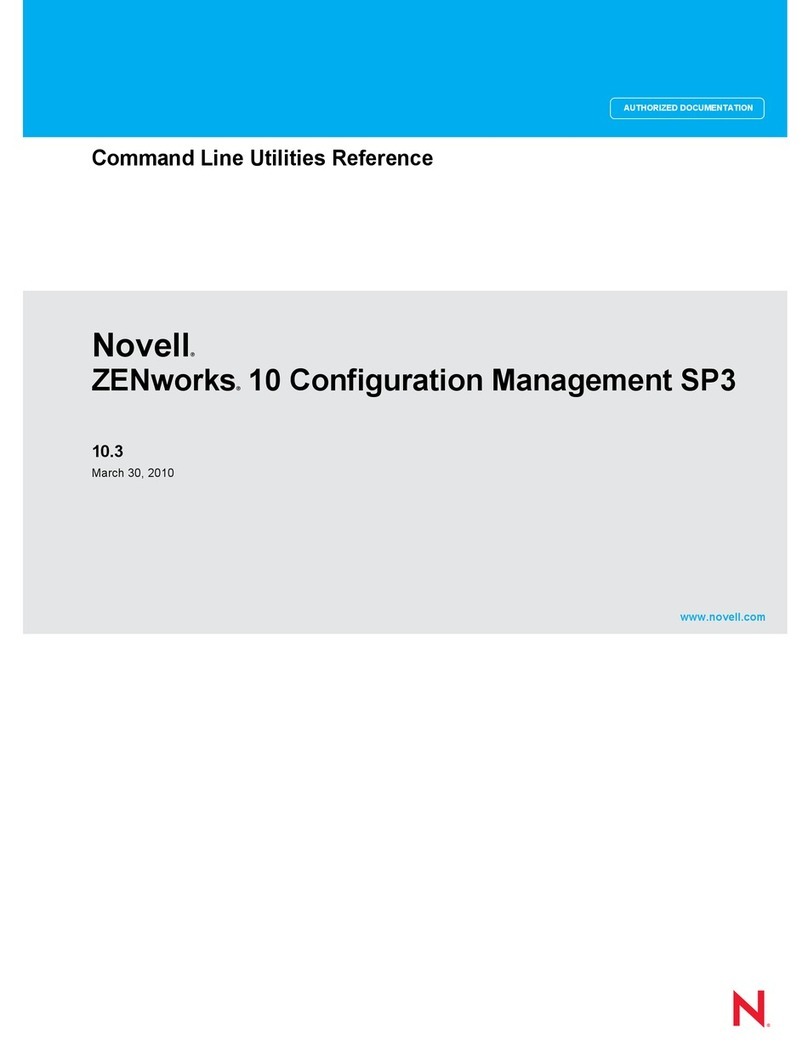
Novell
Novell ZENWORKS 10 CONFIGURATION MANAGEMENT SP3 - COMMAND LINE UTILITIES REFERENCE 10.3... Command reference guide
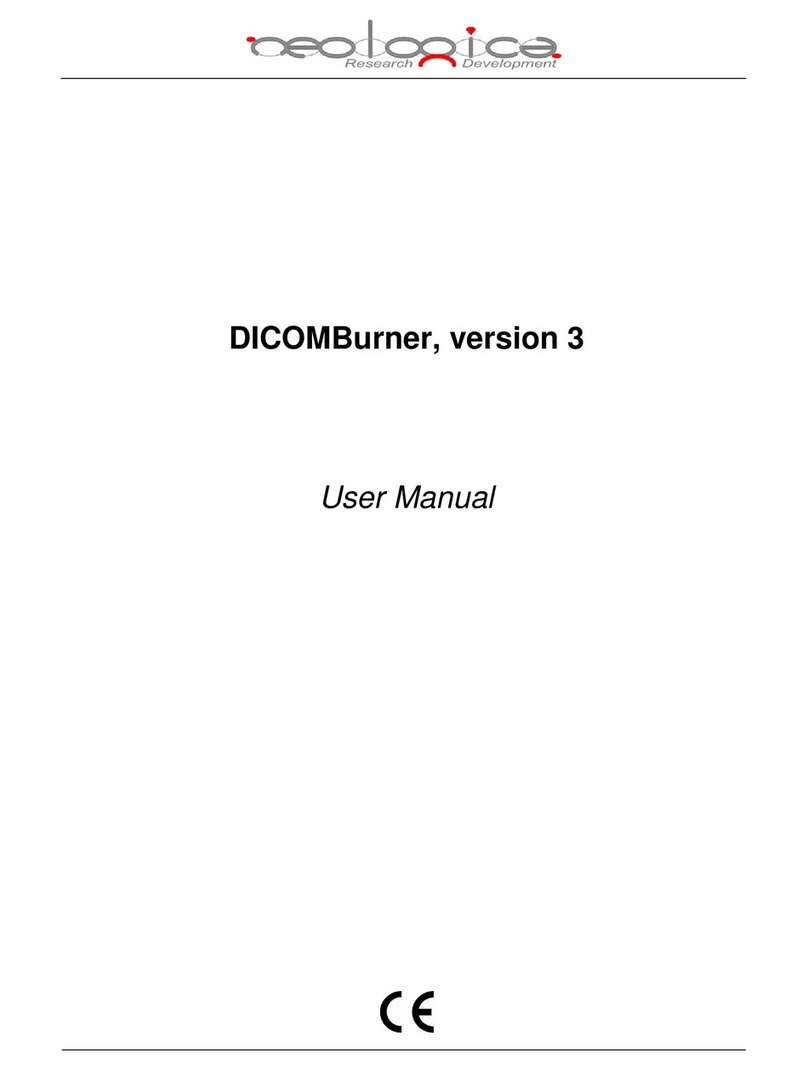
MF DIGITAL
MF DIGITAL NeoLogica DICOMBurner user manual

Nortel
Nortel Passport 8600 Series Configuring
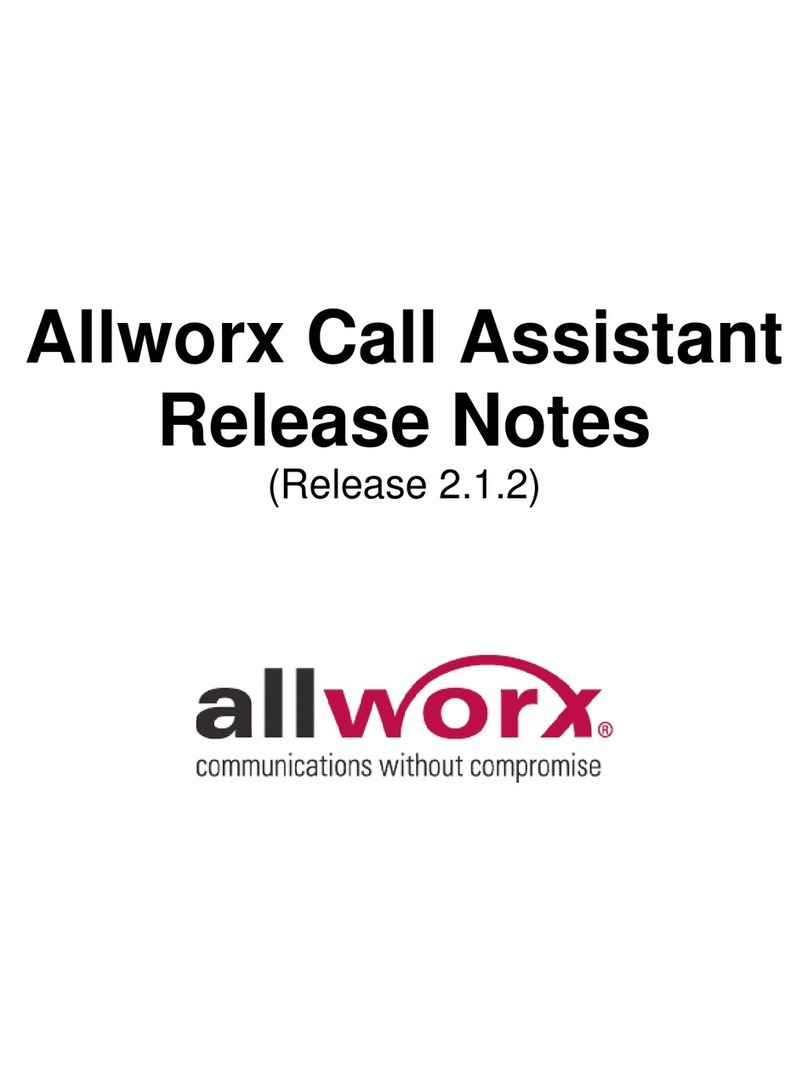
Allworx
Allworx 9102 Release notes
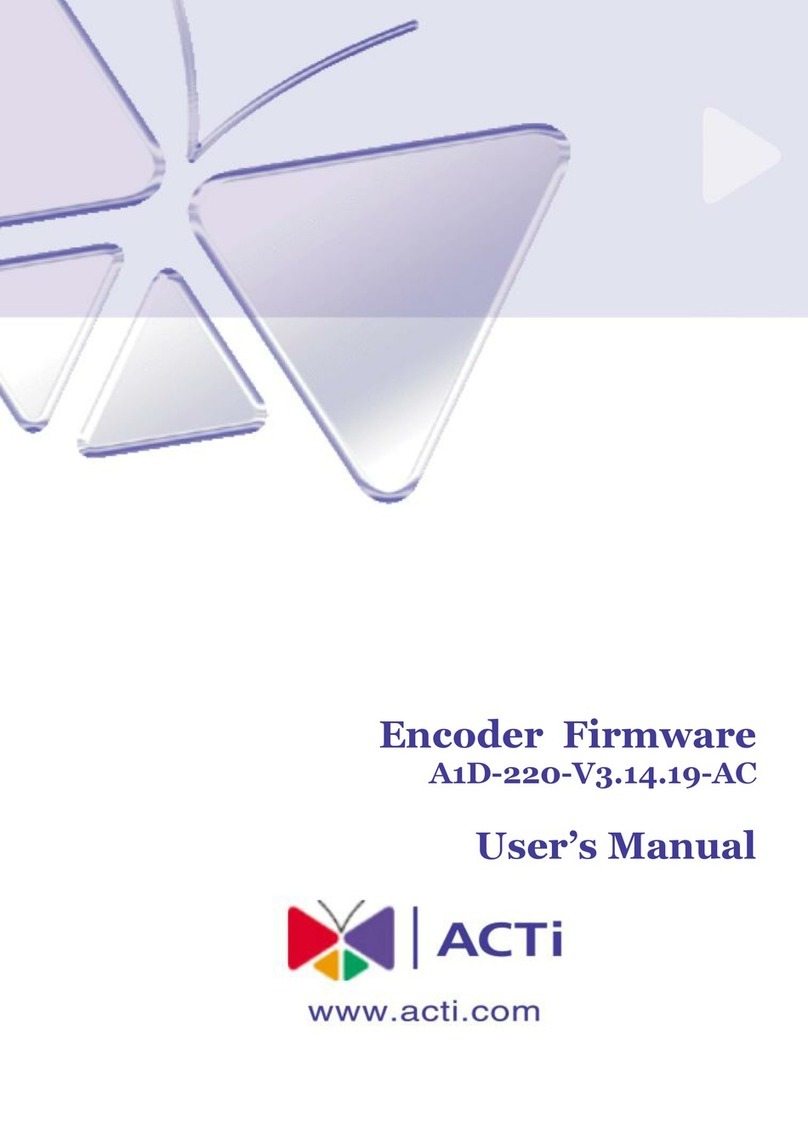
ACTi
ACTi A1D-220-V3.14.19-AC user manual
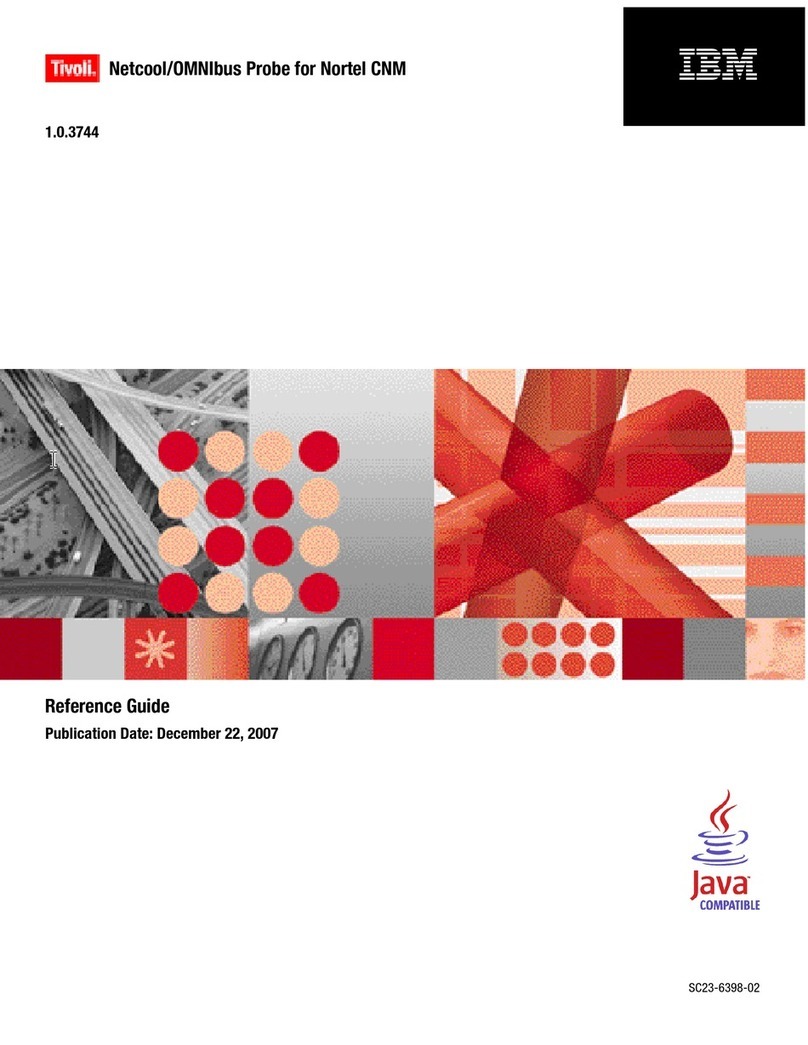
IBM
IBM Netcool/OMNIbus Probe for Nortel CNM reference guide

Dymo
Dymo LabelWriter 450 Turbo Getting started
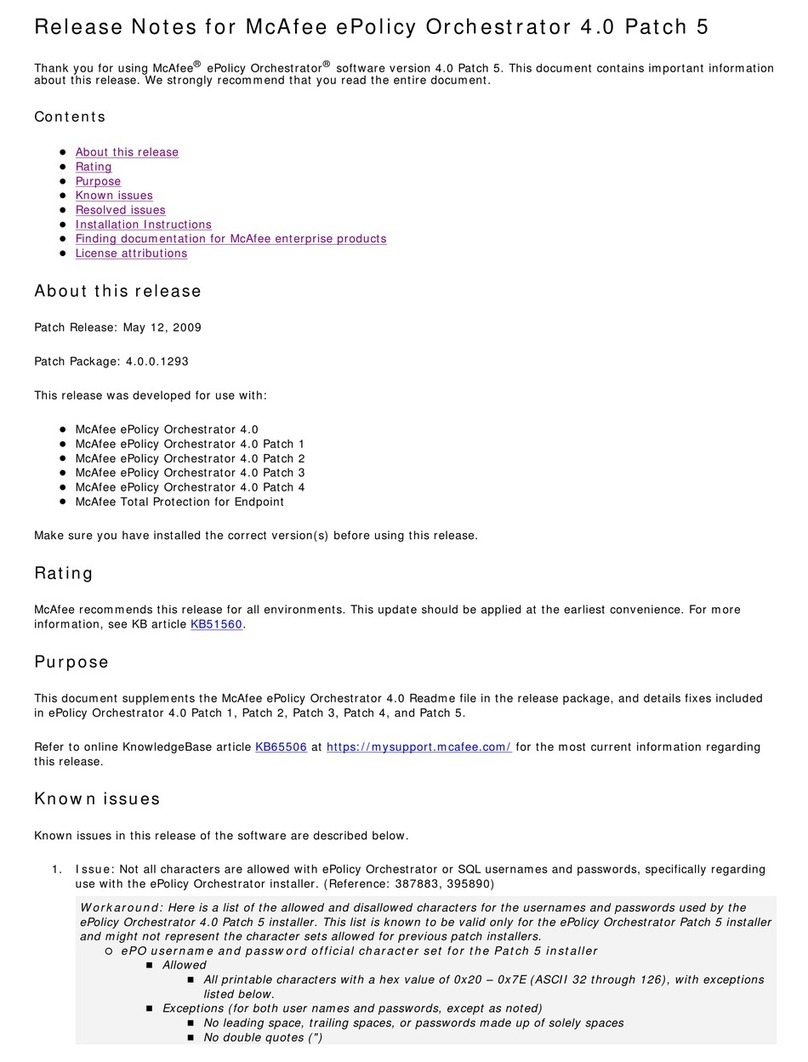
McAfee
McAfee EPOLICY ORCHESTRATOR 4.0 PATCH 5 - S... release note
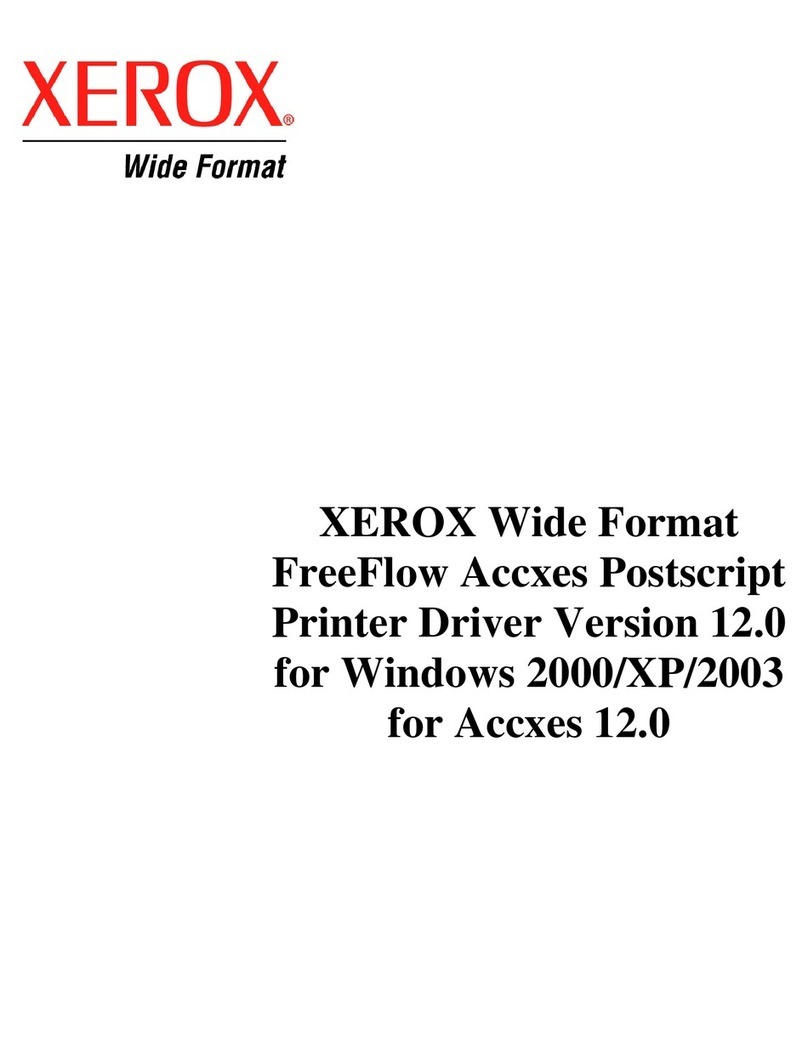
Xerox
Xerox Wide Format 6030 release note
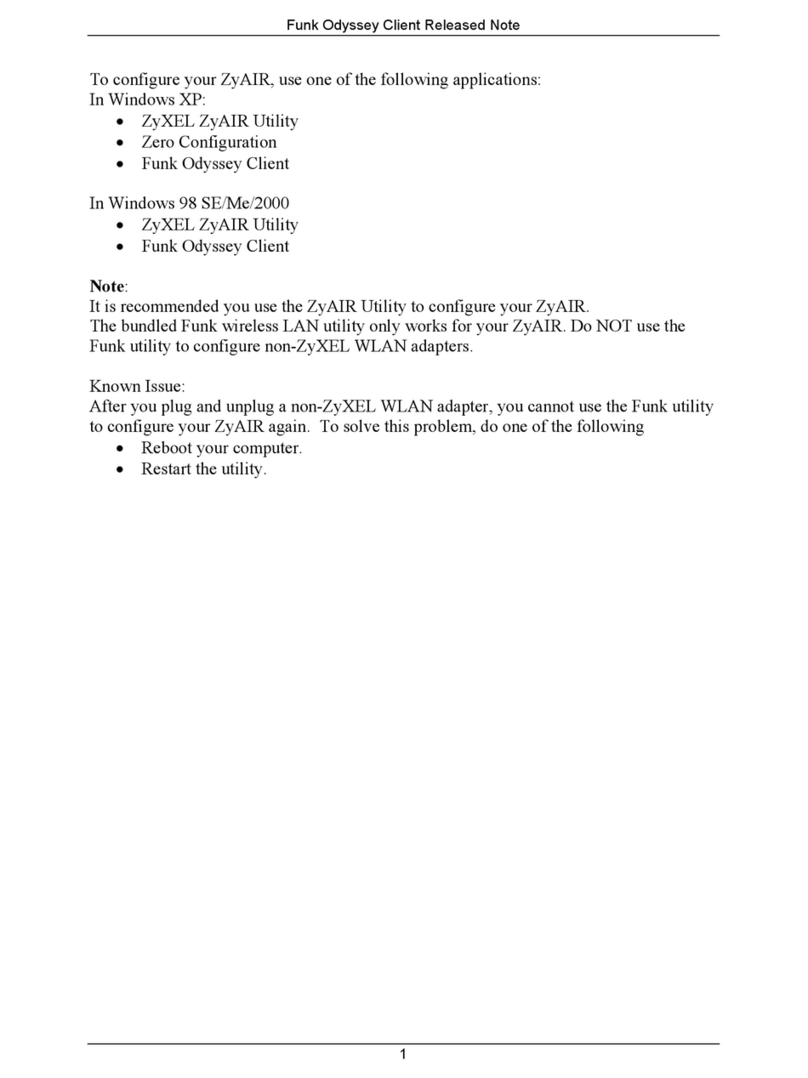
ZyXEL Communications
ZyXEL Communications G-360 V2 supplementary guide
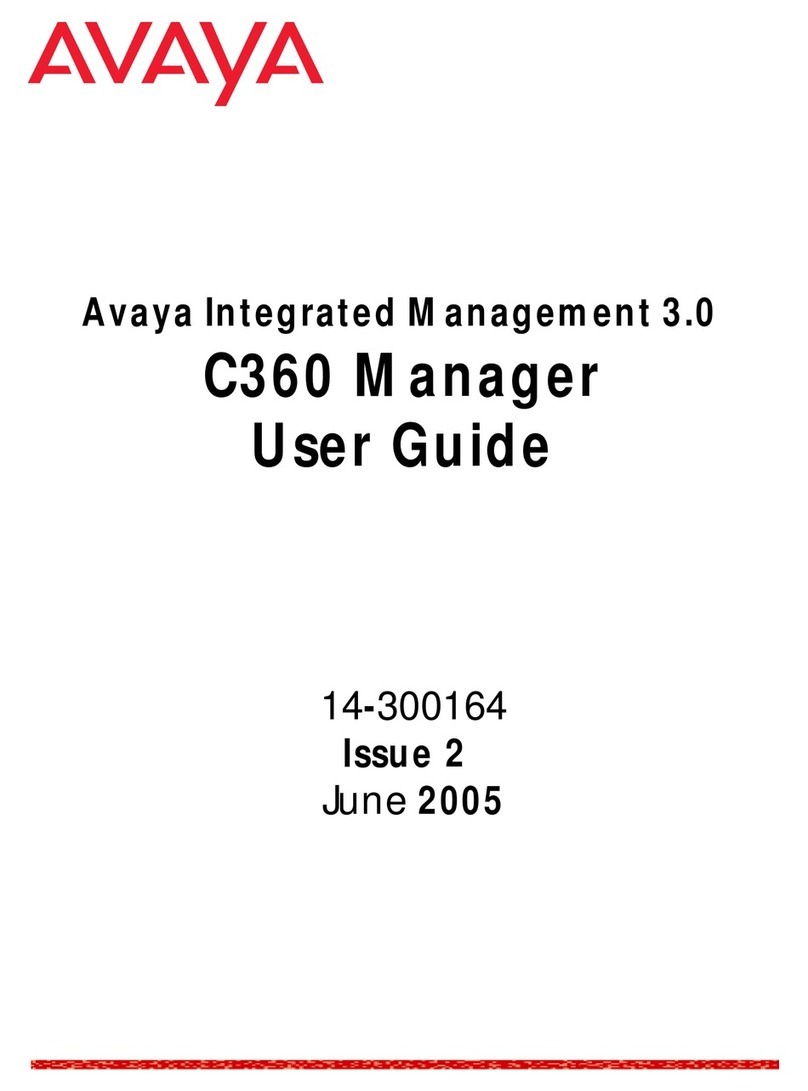
Avaya
Avaya C360 Manager user guide

Avaya
Avaya Definity Enterprise Communications Server Installation and getting started