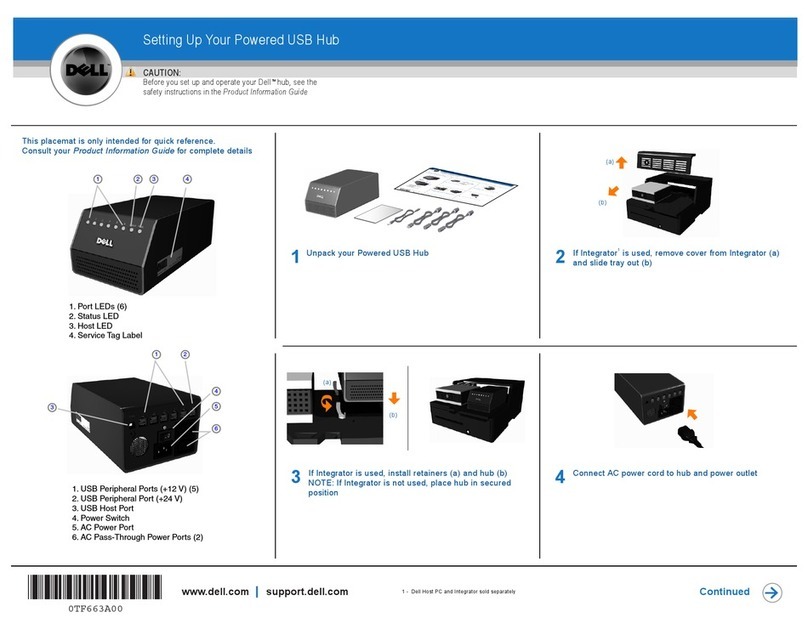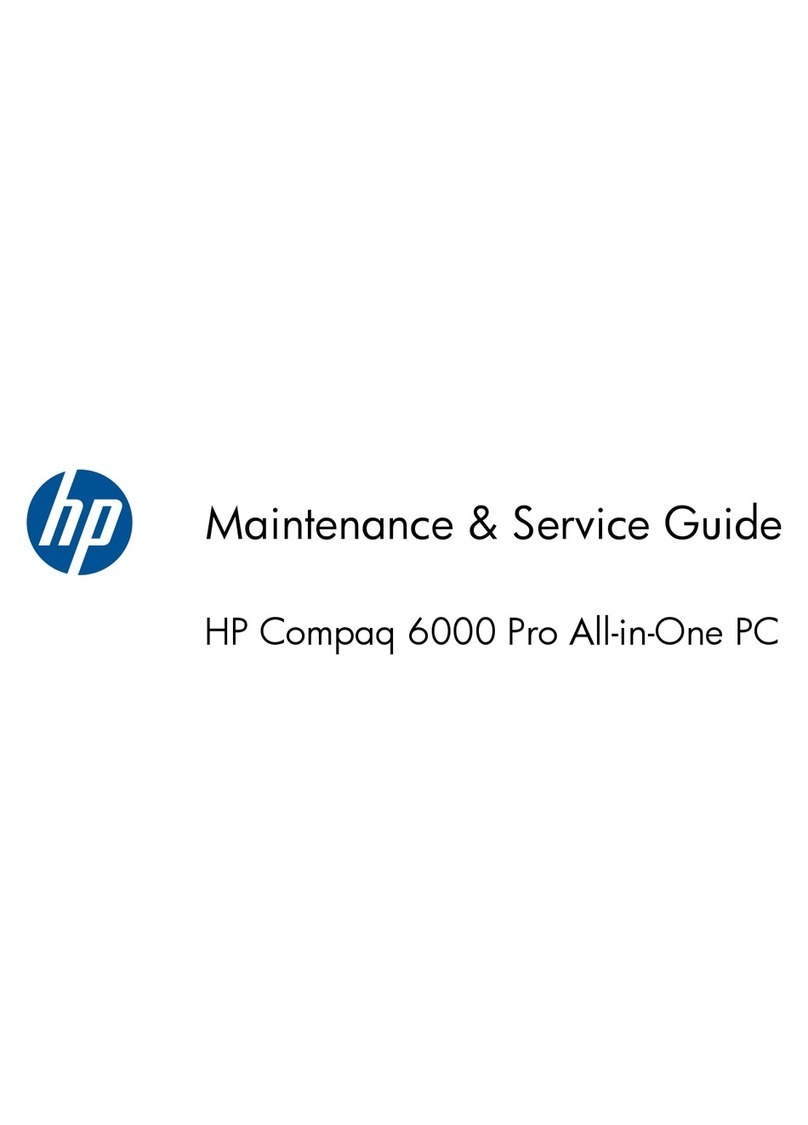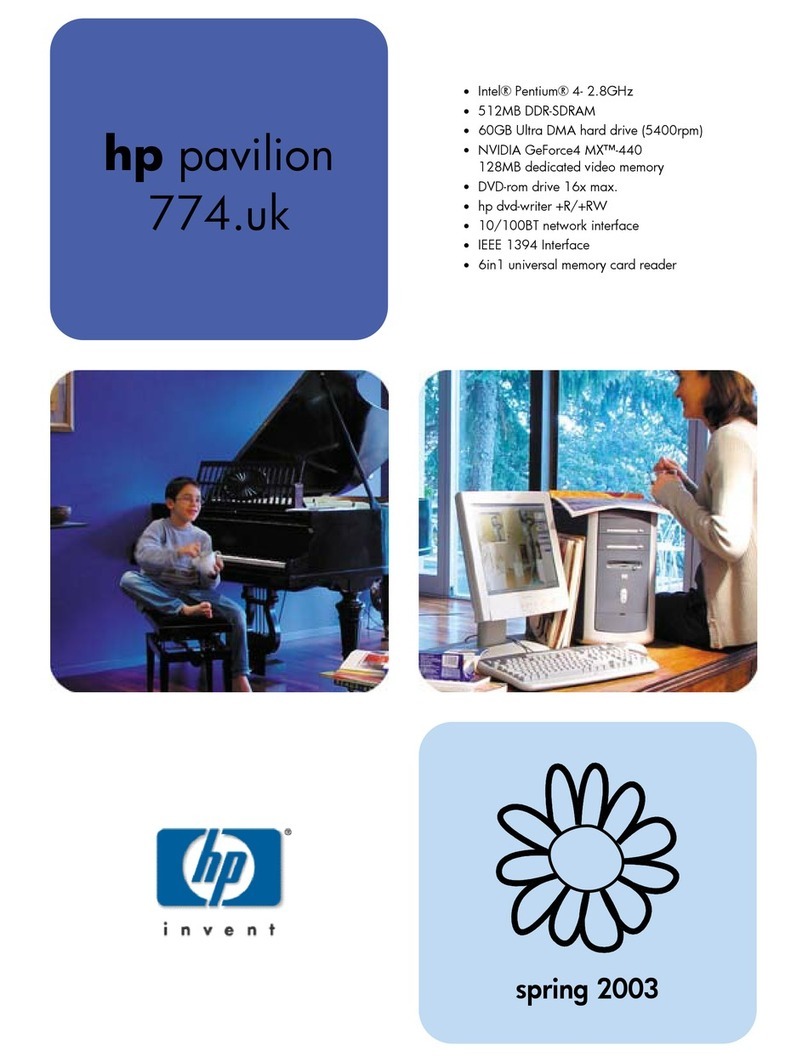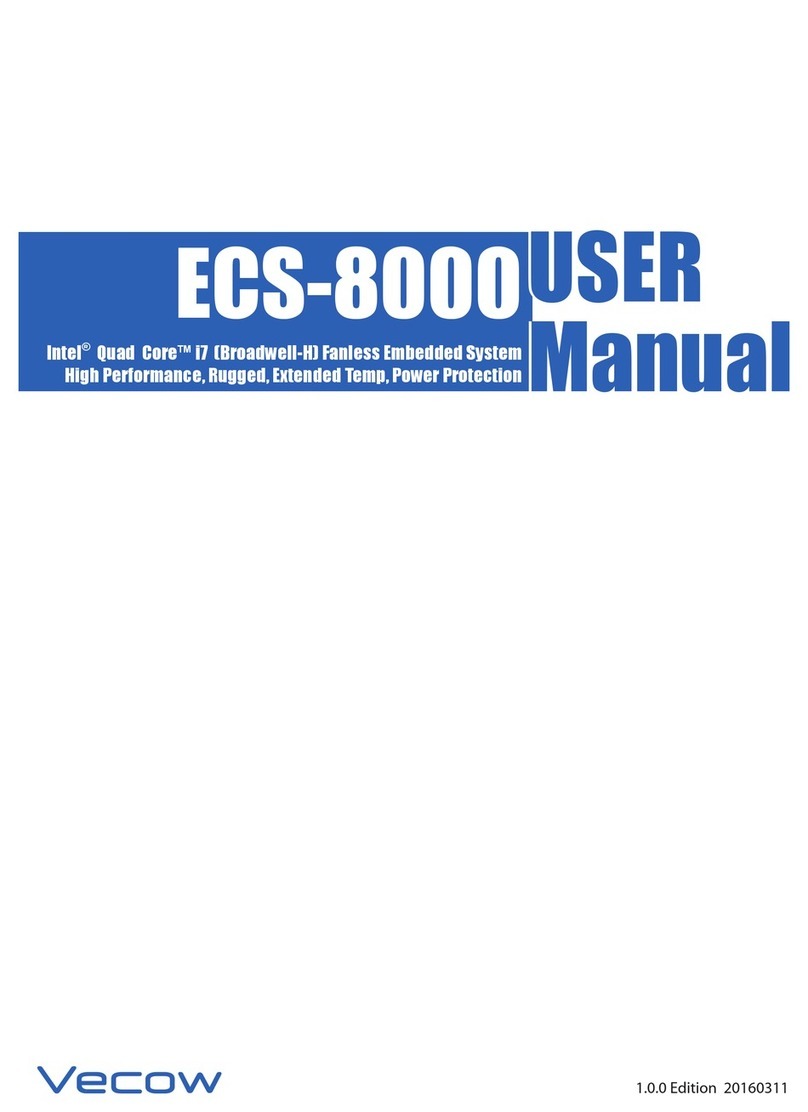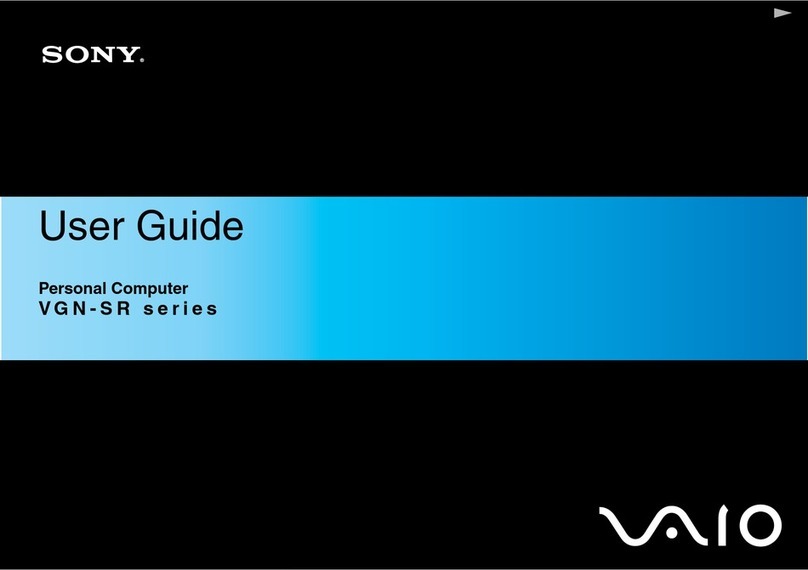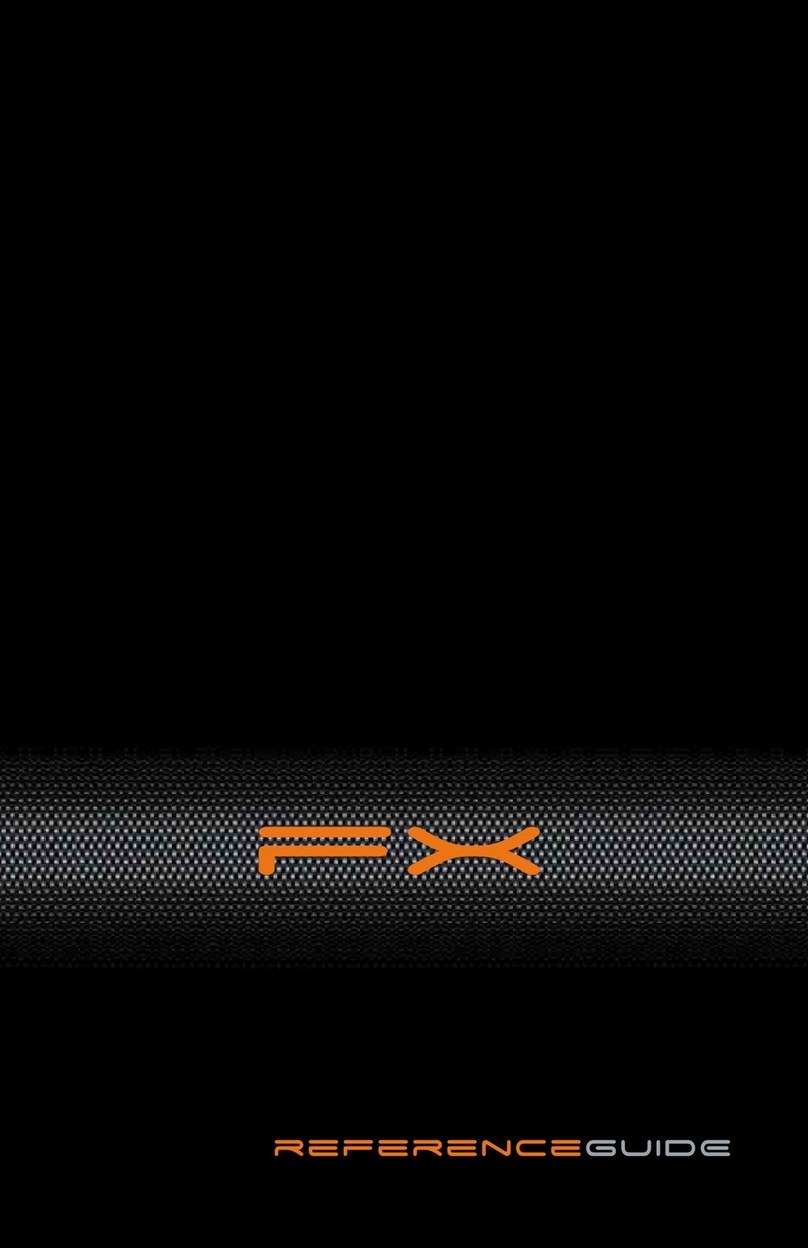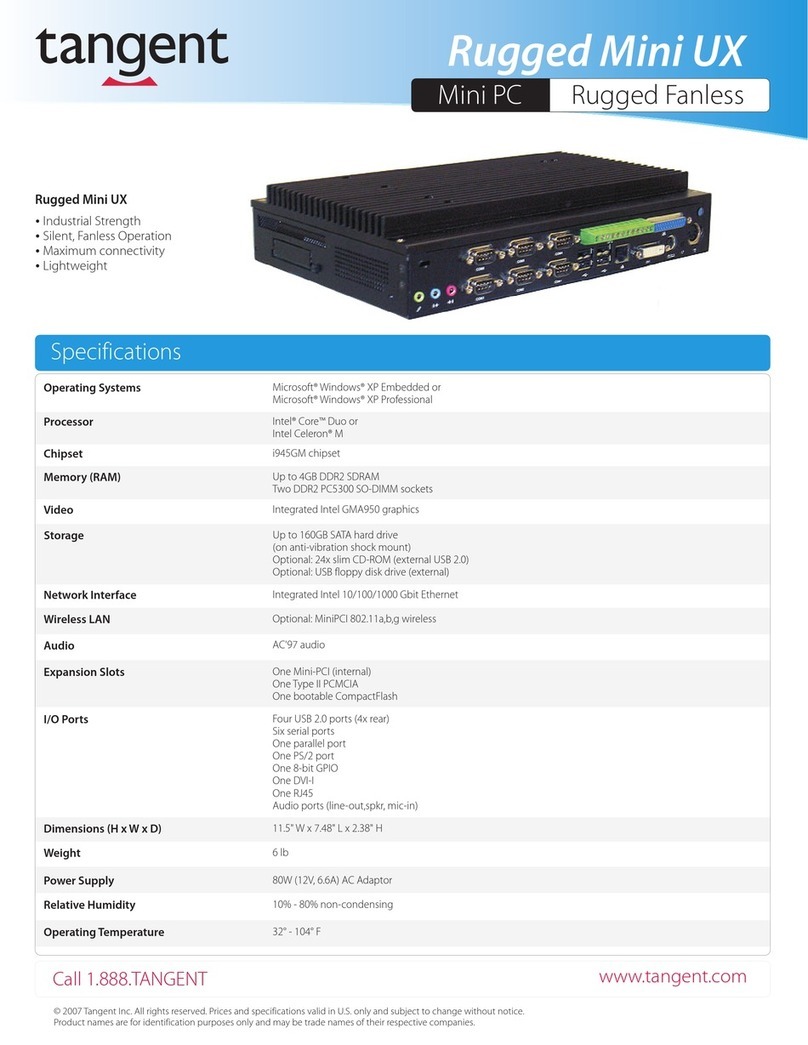Go Partner 1680X User manual

60-2428A
OWNER’S
MANUAL
Please
read
before
using
this
equipment.
Partner
1680X
Chess
Computer
IntoiTAN
WARRANTY
InterTAN
warrants
that
this
product
will
be
free
from
defects
in
materials
and
workmanship
for
a
period
of
ninety
(90)
days
from
the
date
of
purchase.
Within
this
period,
simply
take
the
product
and
your
proof
of
purchase
to
any
InterTAN
store
or
dealer
and
the
product
will
be
repaired
without
charge
for
parts
and
labour.
InterTAN
reserves
the
right
to
charge
for
transportation.
Any
product
which
has
been
subject
to
misuse
or
accidental
damaqe
is
excluded
from
this
warranty.
This
warranty
is
only
applicable
to
a
product
purchased
through
InterTAN’s
company
°
wn
®“
stores
and
dealers
and
to
a
product
that
is
presented
for
repair
in
a
country
where
InterTAN
offers
the
product
for
sale.
While
this
warranty
does
not
confer
any
legal
rights
other
than
those
set
out
above,
you
may
have
additional
statutory
rights
which
will
vary
under
the
laws
of
the
various
countries,
states,
provinces
and
other
governmental
entities
m
which
InterTAN
operates.
This
warranty
is
subject
to
all
statutory
rights
you
may
have
in
the
country
of
purchase.
WE
SERVICE
WHAT
WE
SELL
MANUFACTURED
IN
CHINA.
IMPORTED
FOR/1MPORTE
POUR
InterTAN
CANADA
LTD.,
BARRIE,
CANADA,
L4M
4W5
InterTAN
AUSTRALIA
LTD.
A.C.N.
002
511
944
InterTAN
U.K.
LTD.
WEST
MIDLANDS,
WS2
7PS
TRADEMARKS
OF
InterTAN
INC.
Printed
In
Hong
Kong
41A140-23100
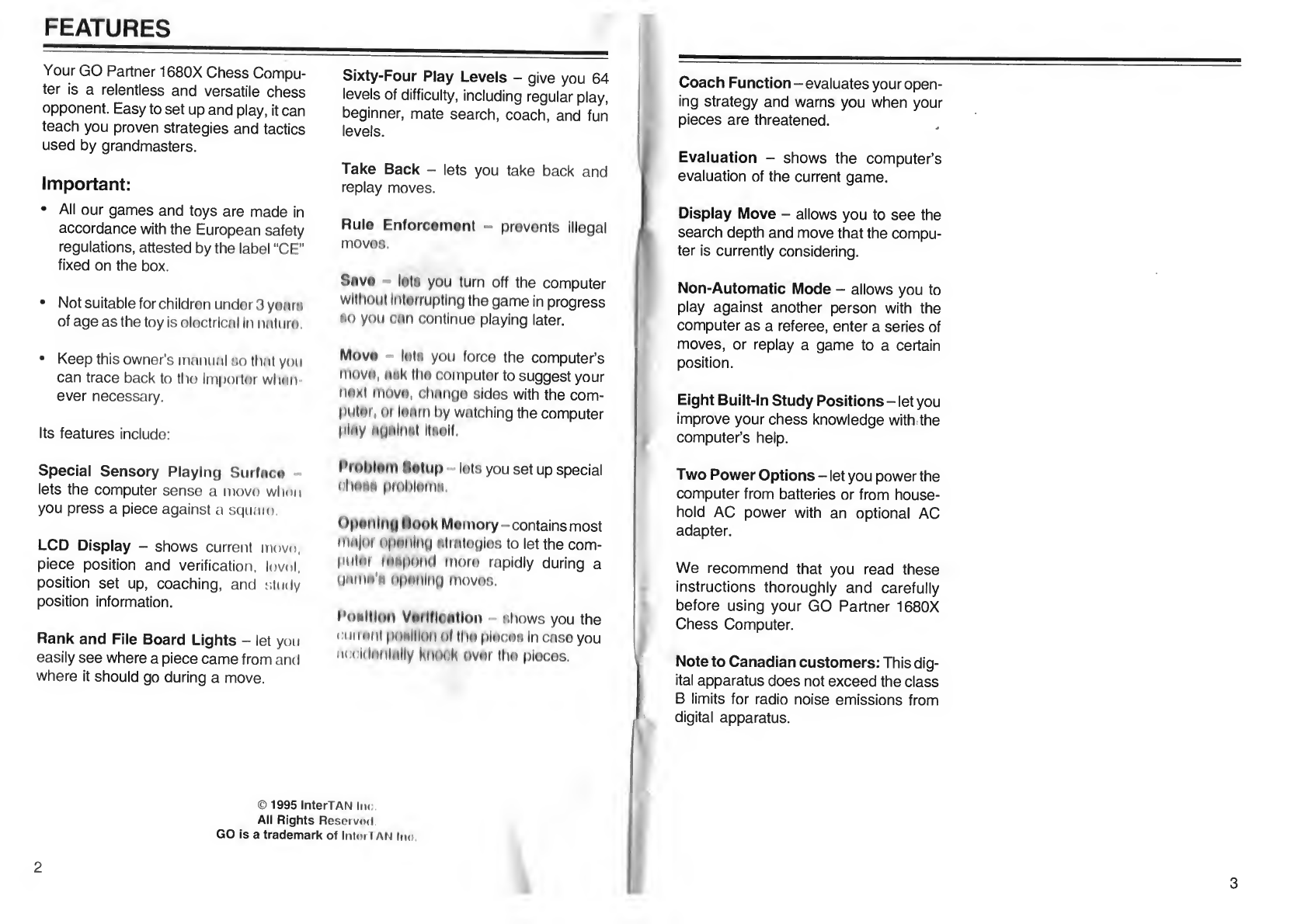
FEATURES
Your
GO
Partner
1680X
Chess
Compu¬
ter
is
a
relentless
and
versatile
chess
opponent.
Easy
to
set
up
and
play,
it
can
teach
you
proven
strategies
and
tactics
used
by
grandmasters.
Important:
•
All
our
games
and
toys
are
made
in
accordance
with
the
European
safety
regulations,
attested
by
the
label
"CE"
fixed
on
the
box.
•
Not
suitable
for
children
undor3yoarH
of
age
as
the
toy
is
eloctrical
In
nnturn.
•
Keep
this
owner’s
manual
so
that
you
can
trace
back
to
tho
Importer
wlmn
ever
necessary.
Its
features
include:
Special
Sensory
Playing
Surfnco
lets
the
computer
sense
a
movo
when
you
press
a
piece
against
a
square
LCD
Display
-
shows
current
move,
piece
position
and
verification,
lovol,
position
set
up,
coaching,
and
study
position
information.
Rank
and
File
Board
Lights
-
let
you
easily
see
where
a
piece
came
from
and
where
it
should
go
during
a
move.
Sixty-Four
Play
Levels
-
give
you
64
levels
of
difficulty,
including
regular
play,
beginner,
mate
search,
coach,
and
fun
levels.
Take
Back
-
lets
you
take
back
and
replay
moves.
Rule
Enforcement
-
prevents
illegal
moves.
Snve
let*
you
turn
off
the
computer
without
Interrupting
the
game
in
progress
•o
you
cun
continue
playing
later.
Move
loin
you
force
the
computer’s
move,
auk
the
computer
to
suggest
your
"
■
"
I
■
1
1
.
0
M
i
<
•
Milos
with
the
com-
|)Uler,
ot
loom
by
watching
the
computer
ploy
ogolrml
Itsolf.
Problem
f
letup
lots
you
set
up
special
uhenn
problem*,
()pi>nlng
Itook
Memory
-
c
ontains
most
"•
..I"
MU
I,I
.11.
It.
•.
|h
••.
to
lot
the
com¬
putet
tonpond
more
rapidly
during
a
UMine'*
opening
moves.
Pneltlnn
Vatlflrnllon
shows
you
the
11
in
out
pi
mlllori
of
the
pieces
In
case
you
in
i
Idotilolly
knock
nvet
the
pieces.
©
1995
InterTAN
Iih
A
ll
Rights
Resorvod
GO
is
a
trademark
of
Inter
I
AN
|m
Coach
Function
-
evaluates
your
open¬
ing
strategy
and
warns
you
when
your
pieces
are
threatened.
Evaluation
-
shows
the
computer’s
evaluation
of
the
current
game.
Display
Move
-
allows
you
to
see
the
search
depth
and
move
that
the
compu¬
ter
is
currently
considering.
Non-Automatic
Mode
-
allows
you
to
play
against
another
person
with
the
computer
as
a
referee,
enter
a
series
of
moves,
or
replay
a
game
to
a
certain
position.
Eight
Built-In
Study
Positions
-
l
et
you
improve
your
chess
knowledge
with
the
computer’s
help.
Two
Power
Options
-
let
you
power
the
computer
from
batteries
or
from
house¬
hold
AC
power
with
an
optional
AC
adapter.
We
recommend
that
you
read
these
instructions
thoroughly
and
carefully
before
using
your
GO
Partner
1680X
Chess
Computer.
Note
to
Canadian
customers:
This
dig¬
ital
apparatus
does
not
exceed
the
class
B
limits
for
radio
noise
emissions
from
digital
apparatus.
3

CONTENTS
Preparation.
Installing/Replacing
Batteries.
Using
an
Optional
AC
Adapter.
Resetting
the
Game.
Basic
Chess
Instructions.
The
Game
Board.
The
Game
Pieces.
Description.
Setting
Up.
Movement.
Game
Rules.
Checkmate
—
The
Object
of
the
Game.
Check.
Capturing.
Capturing
En
Passant.
Promoting
a
Pawn.
Castling.
Draw
Games.
Basic
Operation.
Turning
the
Game
Board
On
or
Off.
Turning
the
Sound
On
or
Off.
Storing/Removing
Game
Pieces.
Adjusting
the
Display
Contrast.
Starting
a
New
Game.
Play
Levels.
Displayed
Level
Codes.
Viewing
the
Current
Level.
Changing
the
Level.
Choosing
a
Level.
Beginner
Levels
(A1
through
A8).
Fun
Levels
(B1
through
B5).
Indefinite
Response
Time
Level
(B6).
Problem
Levol
(B7).
Mato
Finder
Lovol
(BH).
Practical
Lovols
(Cl
through
CH)
Bruto
Forco
LovoIh
(D1
through
DM).
Fixed
Depth
Search
Levels
(El
through
Efl)...
Passive
Levels
(FI
through
F8).
Aggressive
Levels
(G1
through
G8).
Normal
Play
Levels
(HI
through
H8)
.
Entering
Moves.
.6
.6
.6
.7
.8
.8
.8
.8
.8
.9
...11
...
11
...
11
..11
..11
..11
..11
..12
..13
..13
..13
..13
..14
..14
..14
..15
..15
..15
..16
..16
..16
..17
..17
..18
..18
.18
.19
.19
.20
.20
.21
4
Correcting
Accidental
Wrong
Moves.23
Illegal
Moves.23
Forcing
the
Computer’s
Move.24
Changing
Sides
with
the
Computer.24
Watching
the
Computer
Play
Both
Sides.24
Playing
Black
From
the
Bottom
of
the
Game
Board.24
Playing
Against
Another
Person.25
Game
Indicators.25
Checkmate.25
Check.25
Stalemate/Draw
Game.25
Making
Special
Moves.26
En
Passant
Capture.26
Pawn
Promotion.26
Castling.26
Coach
Function.28
Advanced
Functions.29
Verifying
Piece
Positions.29
Taking
Back
Moves.29
Problem
Setup.;.30
Full
Board
Setup.30
Partial
Board
Setup.
3
1
Erasing
or
Adding
Pieces
During
a
Game.32
Correcting
Illegal
Setups.32
Position
Evaluation.32
Search
Depth
and
Current
Moves.33
Using
the
Study
Positions.
3
4
About
the
Study
Positions.
3
4
Troubleshooting.
3
8
Maintenance.
3
9

PREPARATION
INSTALLING/REPLACING
BATTERIES
Your
chess
computer
uses
4
AA
batteries
(not
included).
We
recommend
using
alkaline
batteries
only
and
never
use
rechargeable
battery.
Note:
Any
batteries
purchased
for
use
in
this
toy
may
pose
a
hazard
to
children.
Please
check
safety
notice
supplied
with
batteries
before
use.
1.
Switch
I/O
to
O
2.
ProHH
down
on
Iho
battory
compart¬
ment
covor's
arrow,
then
Hilda
the
cover
in
tho
direction
ol
tho
arrow.
3.
Lift
and
remove
the
cover.
4.
If
necessary,
remove
and
discard
the
old
batteries.
5.
Insert
4
AA
batteries
as
indicated
by
the
polarity
symbols
(+
and
-)
inside
the
compartment.
Caution:
Batteries
installed
incor¬
rectly
might
leak
and
damage
the
computer.
6
.
R
eplace
the
cover.
Cautions:
•
Use
only
fresh
batteries
of
the
re¬
quired
size
and
type.
•
NEVER
leave
dead
or
weak
batteries
in
the
computer.
•
If
the
computer
will
not
be
used
for
several
days,
and
you
do
not
want
to
save
a
game,
remove
the
batteries.
•
Do
not
mix
old
and
new
batteries.
•
Never
mix
alkaline
battery
with
other
type
of
batteries.
•
Dlsposo
of
bntterles
properly;
do
not
bury
or
burn
them.
If
the
computer
does
not
function
prop¬
erly,
replace
the
batteries.
If
it
continues
to
function
Improperly,
you
may
need
to
reset
the
computer.
See
"Resetting
the
Game."
USING
AN
OPTIONAL
AC
ADAPTER
With
an
optional
AC
adapter,
you
can
operate
the
computer
from
household
AC
power.
Note:
To
save
game
information,
you
must
install
batteries
in
the
computer
even
if
you
are
using
an
optional
AC
adapter.
6
mmh
Cautions:
•
You
must
use
an
AC
adapter
that
supplies
9
volts
and
delivers
at
least
100
milliamps.
Its
center
tip
must
be
set
to
negative,
and
its
plug
must
correctly
fit
the
9VDC/100mA
jack
on
the
back
of
the
computer.
Using
an
adapter
that
does
not
meet
these
specifications
could
seriously
dam¬
age
the
computer
or
the
adapter.
•
Turn
off
the
computer
by
switching
I/O
to
O
before
you
plug
or
unplug
the
AC
adapter
or
its
barrel
plug.
•
Unplug
the
AC
adapter
from
the
AC
outlet
before
you
unplug
its
barrel
plug
from
the
computer.
Follow
these
steps
to
use
an
AC
adapter.
RESETTING
THE
GAME
If
your
computer
does
not
work
properly
after
you
replace
the
batteries,
you
might
need
to
reset
it.
Insert
a
pointed
object
such
as
a
straightened
paper
clip
into
the
ACL
hole
on
the
bottom
of
the
com¬
puter
for
about
2
seconds.
1
.
Switch
I/O
to
O.
2.
Insert
the
AC
adapter’s
barrel
plug
into
the
9VDC/100mA
jack
on
the
back
of
the
computer.
3.
Plug
the
AC
adapter
into
a
standard
AC
outlet.
7
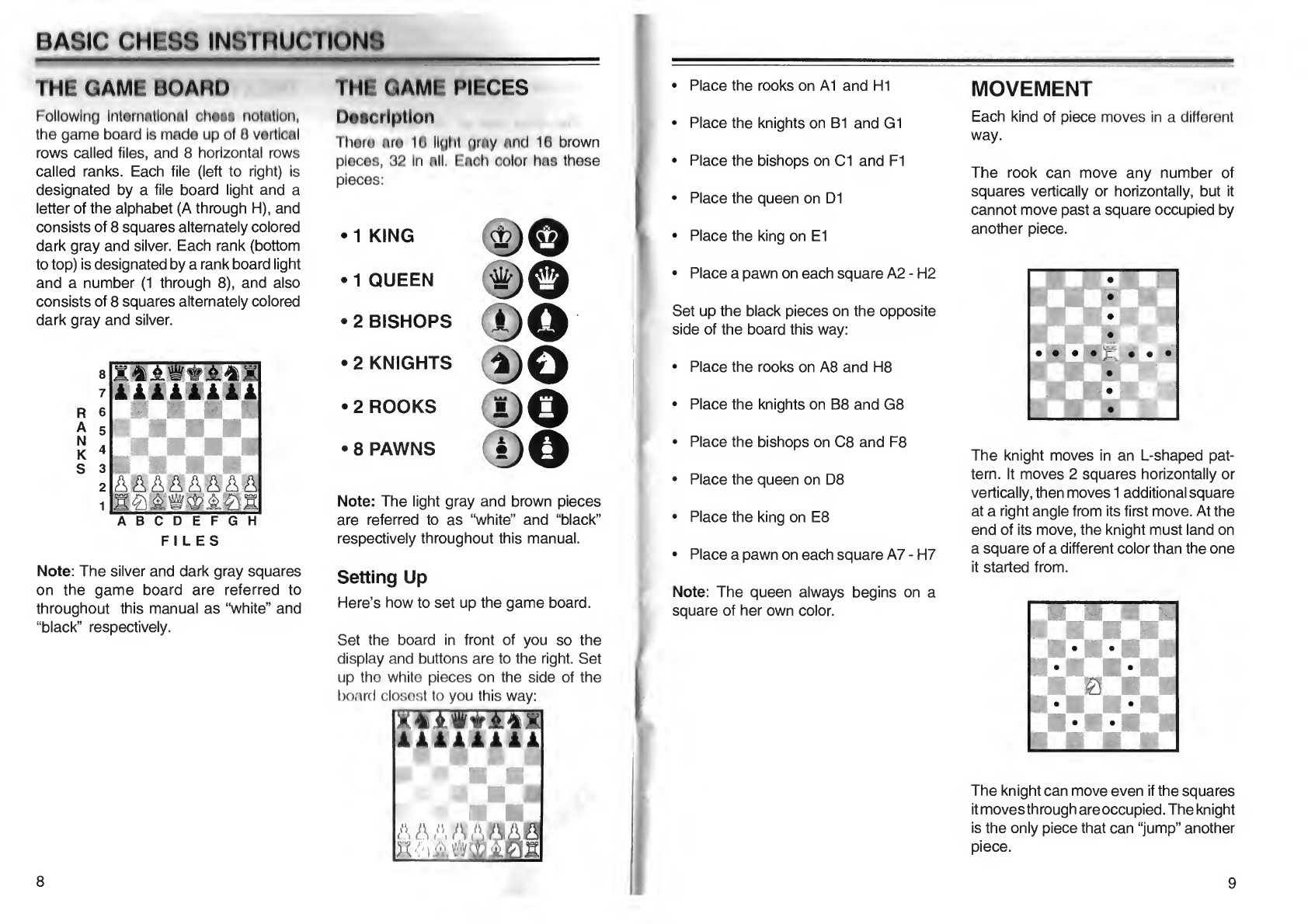
BASIC
CHESS
INSTRUCTIONS
THE
GAME
BOARD
THE
GAME
PIECES
Following
International
cheaa
nolittion,
the
game
board
is
made
up
of
0
vertical
rows
called
files,
and
8
horizontal
rows
called
ranks.
Each
file
(left
to
right)
is
designated
by
a
file
board
light
and
a
letter
of
the
alphabet
(A
through
H),
and
consists
of
8
squares
alternately
colored
dark
gray
and
silver.
Each
rank
(bottom
to
top)
is
designated
by
a
rank
board
light
and
a
number
(1
through
8),
and
also
consists
of
8
squares
alternately
colored
dark
gray
and
silver.
8
7
R
6
S
3
2
1
ABCDEFGH
FILES
D«scrlptlon
there
are
10
light
gray
and
16
brown
pieces,
32
in
all.
E
ach
color
has
these
pieces:
•
1
KING
•1
QUEEN
•2
BISHOPS
1)0
•
2
KNIGHTS
®o
•
2
ROOKS
1)0
•
8
PAWNS
*)©
Note:
The
light
gray
and
brown
pieces
are
referred
to
as
“white”
and
“black”
respectively
throughout
this
manual.
Note:
The
silver
and
dark
gray
squares
on
the
game
board
are
referred
to
throughout
this
manual
as
“white”
and
“black”
respectively.
Setting
Up
Here’s
how
to
set
up
the
game
board.
Set
the
board
in
front
of
you
so
the
display
and
buttons
are
to
the
right.
Set
up
the
white
pieces
on
the
side
of
the
board
closost
to
you
this
way:
8
•
Place
the
rooks
on
A1
and
HI
•
Place
the
knights
on
B1
and
G1
•
Place
the
bishops
on
Cl
and
FI
•
Place
the
queen
on
D1
•
Place
the
king
on
El
•
Place
a
pawn
on
each
square
A2
-
H2
Set
up
the
black
pieces
on
the
opposite
side
of
the
board
this
way:
•
Place
the
rooks
on
A8
and
H8
•
Place
the
knights
on
B8
and
G8
•
Place
the
bishops
on
C8
and
F8
•
Place
the
queen
on
D8
•
Place
the
king
on
E8
•
Place
a
pawn
on
each
square
A7
-
H7
Note:
The
queen
always
begins
on
a
square
of
her
own
color.
MOVEMENT
Each
kind
of
piece
moves
in
a
different
way.
The
rook
can
move
any
number
of
squares
vertically
or
horizontally,
but
it
cannot
move
past
a
square
occupied
by
another
piece.
The
knight
moves
in
an
L-shaped
pat¬
tern.
It
moves
2
squares
horizontally
or
vertically,
then
moves
1
additional
square
at
a
right
angle
from
its
first
move.
At
the
end
of
its
move,
the
knight
must
land
on
a
square
of
a
different
color
than
the
one
it
started
from.
The
knight
can
move
even
if
the
squares
it
moves
through
areoccupied.
The
knight
is
the
only
piece
that
can
“jump”
another
piece.
9

Thti
blNhop
cun
movn
any
number
of
squares
diagonally,
but
It
cannot
mova
past
a
square
occupied
by
another
piece.
n
pV."
D
•
BUB
u
a
m%
a
m
m
_
■
a
n«
IBID
□
■
■
D
The
queen
can
move
any
number
of
squares
vertically,
horizontally,
or
diago¬
nally.
(The
queen’s
moves
are
a
combi¬
nation
of
the
rook’s
and
bishop’s
moves.)
The
queen
cannot
move
past
a
square
occupied
by
another
piece.
Ilia
king
can
move
only
1
square
verti¬
cally.
horizontally,
or
diagonally.
The
pawn
can
move
only
1
square
di¬
rectly
forward,
except
when
capturing
another
piece.
It
captures
a
piece
by
moving
diagonally
forward
1
square,
except
when
capturing
en
passant
(see
“Capturing
En
Passant”).
When
it
moves
from
its
original
position,
it
can
move
1
or
2
squares
forward.
On
subsequent
moves,
it
can
only
move
1
square.
A
pawn
can
be
promoted
to
a
piece
of
higher
rank.
See
“Promoting
a
Pawn.”
GAME
RULES
Checkmate
—
The
Object
of
the
Game
The
object
of
the
game
is
to
position
your
pieces
so
your
next
move
would
capture
the
opponent’s
king,
and
your
opponent
cannot
move,
protect
the
king,
or
capture
-|.
The
white
pawn
advances
from
E4
your
piece.
This
is
called
checkmate.
to
E5.
The
black
pawn
is
still
in
its
Check
original
position
(D7).
Check
occurs
when
a
player’s
piece
directly
threatens
to
capture
the
oppo¬
nent’s
king,
but
the
opponent
can
move
the
king,
or
another
piece,
to
escape
capture.
Capturing
To
capture
a
piece,
you
move
your
piece
into
the
square
occupied
by
the
piece
you
are
capturing,
except
when
captur¬
ing
an
opponent’s
pawn
en
passant
(see
“Capturing
En
Passant”).
Remove
the
captured
piece
from
the
board.
2.
The
black
pawn
advances
from
D7
to
D5.
3.
The
white
pawn
advances
to
D6
(one
square
behind
the
black
pawn’s
position).
The
black
pawn
is
cap¬
tured,
even
though
the
exact
square
it
is
on
was
not
occupied
by
the
black
pawn.
PROMOTING
A
PAWN
When
a
pawn
crosses
the
entire
board,
it
may
be
promoted
to
a
queen
or
another
piece,
even
if
the
queen
or
other
piece
is
still
on
the
board.
Capturing
En
Passant
A
pawn
can
capture
an
opponent’s
pawn
which
has
just
moved
2
squares
from
its
original
position.
CASTLING
Castling
protects
the
king
from
a
poten¬
tial
check
or
checkmate
situation
by
hid¬
ing
it
behind
a
fortified
position.
Here’s
an
example
of
an
en
passant
You
may
castle
if
all
of
the
following
capture.
conditions
exist:
•
The
king
has
not
moved
from
his
original
position.
•
The
rook
which
you
want
to
move
by
castling
has
not
moved
from
its
origi¬
nal
position.
11

•
The
king
is
not
placed
in
check
on
its
current
square,
the
square
to
which
it
is
going,
or
the
square
it
passes
over.
•
The
squares
between
the
king
and
the
rook
are
not
occupied.
In
castling,
the
king
moves
2
squares
in
the
direction
of
either
rook.
The
rook
which
is
closest
to
the
king
after
the
king
has
moved
now
moves
to
the
square
right
next
to
and
on
the
other
side
of
the
king.
Castling
counts
as
1
move.
Queen
side
castling
King
side
castling
DRAW
GAMES
In
a
draw,
neither
opponent
can
win
or
lose
without
making
an
illegal
move.
There
are
3
different
types
of
draws.
•
Stalemate
•
50-move
rule
•
3-time
repetition
Draw
by
Stalemate:
If
the
king
cannot
move
anywhere
without
being
placed
in
check
(see
“Illegal
Moves”),
the
king
is
not
in
check,
and
no
other
piece
on
the
board
can
move,
a
draw
by
stalemate
must
be
claimed.
Draw
by
the
50-Move
Rule:
If
50
con¬
secutive
moves
are
played
in
a
game
where
neither
side
moves
a
pawn
or
captures
a
piece,
a
draw
by
the
50-move
rule
must
be
claimed.
Draw
by
3-Time
Repetition:
If
a
piece
returns
to
the
same
location
on
the
board
three
times,
a
draw
by
3-time
repetition
must
be
claimed.
Note:
your
computer
recognizes
an
im¬
mediate
3
-
time
repetition.
12
BASIC
OPERATION
TURNING
THE
GAME
BOARD
ON
OR
OFF
Then
the
file
board
light
next
to
G
(NORMAL)
lights
for
about
2
seconds.
ON
OFF
Switch
I/O
to
I
to
turn
on
the
game
board
for
a
new
game
or
to
return
to
a
saved
game.
Switch
I/O
to
O
to
save
the
game
and
turn
off
the
computer.
The
computer
stores
all
game
positions
and
any
next-
move
calculations
it
was
computing.
Notes:
Notes:
•
To
save
game
information,
you
must
•
You
can
turn
the
computer’s
sound
on
install
batteries
in
the
computer
even
or
off
any
time
during
a
game,
if
you
are
using
an
optional
AC
adapter.
For
information
about
•
If
you
turn
the
computer’s
sound
off,
it
installing
batteries,
see
“Installing/
does
not
beep
even
when
you
make
Replacing
Batteries.”
an
illegal
move.
•
If
the
computer
was
calculating
a
move
when
you
turned
it
off,
but
had
not
yet
completed
its
calculations,
it
resumes
its
calculations
when
you
turn
it
back
on.
TURNING
THE
SOUND
ON
OR
OFF
The
computer’s
sound
is
normally
on.
To
turn
the
computer’s
sound
off,
press
COACH
LEVEL
until
the
computer
beeps
once.
Then
the
file
board
light
next
to
H
(SILENT)
lights
for
about
2
seconds.
To
turn
the
sound
back
on,
press
COACH
LEVEL
until
the
computer
beeps
twice.
STORING/REMOVING
GAME
PIECES
1.
Press
down
on
the
piece
storage
com¬
partment
cover’s
arrow,
then
slide
the
cover
in
the
direction
of
the
arrow.
2.
Lift
and
remove
the
cover.
13
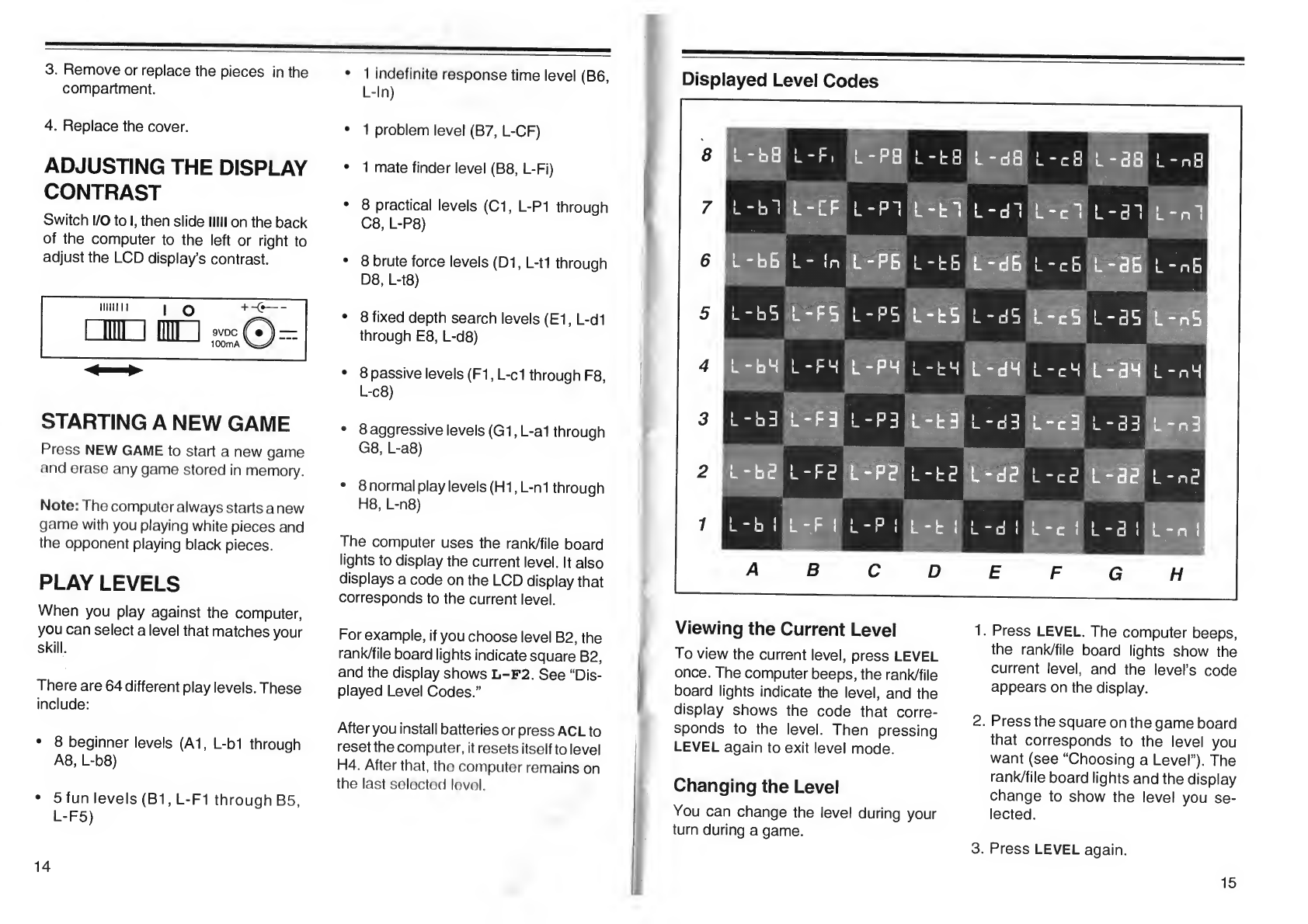
3.
Remove
or
replace
the
pieces
in
the
compartment.
4.
Replace
the
cover.
1
indefinite
response
time
level
(B6,
L-ln)
1
problem
level
(B7,
L-CF)
ADJUSTING
THE
DISPLAY
CONTRAST
Switch
I/O
to
I,
then
slide
Hill
on
the
back
of
the
computer
to
the
left
or
right
to
adjust
the
LCD
display’s
contrast.
STARTING
A
NEW
GAME
Press
NEW
GAME
to
start
a
new
game
and
erase
any
game
stored
in
memory.
Note:
The
computer
always
starts
a
new
game
with
you
playing
white
pieces
and
the
opponent
playing
black
pieces.
PLAY
LEVELS
When
you
play
against
the
computer,
you
can
select
a
level
that
matches
your
skill.
There
are
64
different
play
levels.
These
include:
•
8
beginner
levels
(A1,
L-bl
through
A8,
L-b8)
•
1
mate
finder
level
(B8,
L-Fi)
•
8
practical
levels
(Cl,
L-P1
through
C8,
L-P8)
•
8
brute
force
levels
(D1,
L-tl
through
D8,
L-t8)
•
8
fixed
depth
search
levels
(El,
L-dl
through
E8,
L-d8)
•
8
passive
levels
(FI,
L-cl
through
F8,
L-c8)
•
8
aggressive
levels
(G1,
L-al
through
G8,
L-a8)
•
8
normal
play
levels
(HI,
L-nl
through
H8,
L-n8)
The
computer
uses
the
rank/file
board
lights
to
display
the
current
level.
It
also
displays
a
code
on
the
LCD
display
that
corresponds
to
the
current
level.
For
example,
if
you
choose
level
B2,
the
rank/file
board
lights
indicate
square
B2,
and
the
display
shows
L-F2.
See
“Dis¬
played
Level
Codes.”
Afteryou
install
batteries
or
press
ACL
to
reset
the
computer,
it
resets
itself
to
level
H4.
After
that,
tho
computer
remains
on
the
last
selectod
lovol.
14
5
fun
levels
(B1,
L-FI
through
B5,
L-F5)
(
V
iewing
the
Current
Level
To
view
the
current
level,
press
LEVEL
once.
The
computer
beeps,
the
rank/file
board
lights
indicate
the
level,
and
the
display
shows
the
code
that
corre¬
sponds
to
the
level.
Then
pressing
LEVEL
again
to
exit
level
mode.
I
Changing
the
Level
You
can
change
the
level
during
your
turn
during
a
game.
1
.
Press
LEVEL.
The
computer
beeps,
the
rank/file
board
lights
show
the
current
level,
and
the
level’s
code
appears
on
the
display.
2
.
Press
the
square
on
the
game
board
that
corresponds
to
the
level
you
want
(see
“Choosing
a
Level”).
The
rank/file
board
lights
and
the
display
change
to
show
the
level
you
se¬
lected.
3.
Press
LEVEL
again.
15
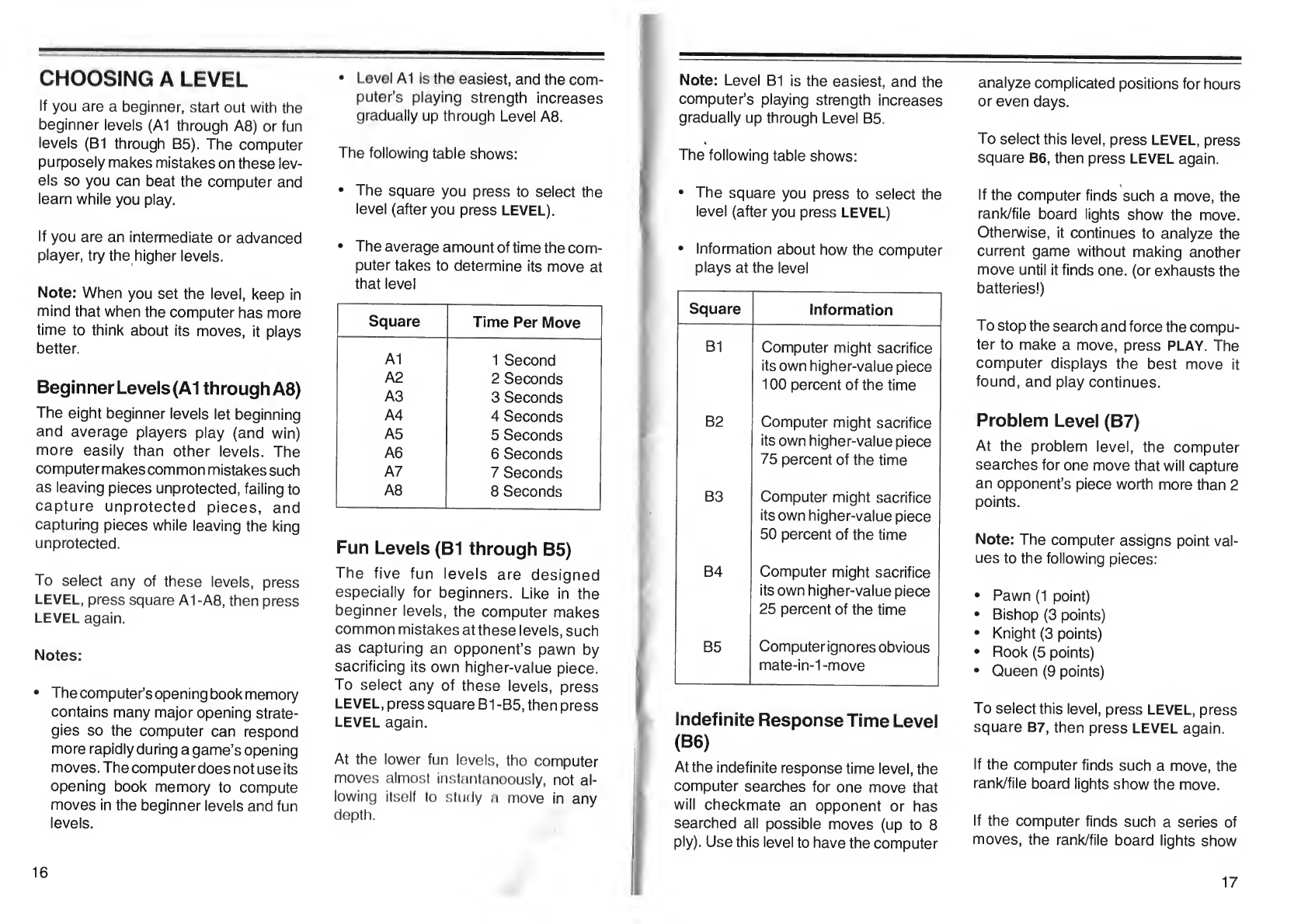
CHOOSING
A
LEVEL
If
you
are
a
beginner,
start
out
with
the
beginner
levels
(A1
through
A8)
or
fun
levels
(B1
through
B5).
The
computer
purposely
makes
mistakes
on
these
lev¬
els
so
you
can
beat
the
computer
and
learn
while
you
play.
If
you
are
an
intermediate
or
advanced
player,
try
the
higher
levels.
Note:
When
you
set
the
level,
keep
in
mind
that
when
the
computer
has
more
time
to
think
about
its
moves,
it
plays
better.
Beginner
Levels
(A1
through
A8)
The
eight
beginner
levels
let
beginning
and
average
players
play
(and
win)
more
easily
than
other
levels.
The
computer
makes
common
mistakes
such
as
leaving
pieces
unprotected,
failing
to
capture
unprotected
pieces,
and
capturing
pieces
while
leaving
the
king
unprotected.
To
select
any
of
these
levels,
press
LEVEL,
press
square
A1-A8,
then
press
LEVEL
again.
Notes:
•
The
computer’s
opening
book
memory
contains
many
major
opening
strate¬
gies
so
the
computer
can
respond
more
rapidly
during
a
game’s
opening
moves.
The
computer
does
not
use
its
opening
book
memory
to
compute
moves
in
the
beginner
levels
and
fun
levels.
•
Level
A1
is
the
easiest,
and
the
com¬
puter’s
playing
strength
increases
gradually
up
through
Level
A8.
The
following
table
shows:
•
The
square
you
press
to
select
the
level
(after
you
press
LEVEL).
•
The
average
amount
of
time
the
com¬
puter
takes
to
determine
its
move
at
that
level
Square
Time
Per
Move
A1
1
Second
A2
2
Seconds
A3
3
Seconds
A4
4
Seconds
A5
5
Seconds
A6
6
Seconds
A7
7
Seconds
A8
8
Seconds
Fun
Levels
(B1
through
B5)
The
five
fun
levels
are
designed
especially
for
beginners.
Like
in
the
beginner
levels,
the
computer
makes
common
mistakes
at
these
levels,
such
as
capturing
an
opponent’s
pawn
by
sacrificing
its
own
higher-value
piece.
To
select
any
of
these
levels,
press
LEVEL,
press
square
B1-B5,
then
press
LEVEL
again.
At
the
lower
fun
levels,
the
computer
moves
almost
instantaneously,
not
al¬
lowing
itself
to
study
a
move
in
any
depth.
Note:
Level
B1
is
the
easiest,
and
the
computer’s
playing
strength
increases
gradually
up
through
Level
B5.
The
following
table
shows:
•
The
square
you
press
to
select
the
level
(after
you
press
LEVEL)
•
Information
about
how
the
computer
plays
at
the
level
Square
Information
B1
Computer
might
sacrifice
its
own
higher-value
piece
100
percent
of
the
time
B2
Computer
might
sacrifice
its
own
higher-value
piece
75
percent
of
the
time
B3
Computer
might
sacrifice
its
own
higher-value
piece
50
percent
of
the
time
B4
Computer
might
sacrifice
its
own
higher-value
piece
25
percent
of
the
time
B5
Computerignores
obvious
mate-in-1-move
Indefinite
Response
Time
Level
(B6)
At
the
indefinite
response
time
level,
the
computer
searches
for
one
move
that
will
checkmate
an
opponent
or
has
searched
all
possible
moves
(up
to
8
ply).
Use
this
level
to
have
the
computer
analyze
complicated
positions
for
hours
or
even
days.
To
select
this
level,
press
LEVEL,
press
square
B6,
then
press
LEVEL
again.
If
the
computer
finds
such
a
move,
the
rank/file
board
lights
show
the
move.
Otherwise,
it
continues
to
analyze
the
current
game
without
making
another
move
until
it
finds
one.
(or
exhausts
the
batteries!)
To
stop
the
search
and
force
the
compu¬
ter
to
make
a
move,
press
PLAY.
The
computer
displays
the
best
move
it
found,
and
play
continues.
Problem
Level
(B7)
At
the
problem
level,
the
computer
searches
for
one
move
that
will
capture
an
opponent’s
piece
worth
more
than
2
points.
Note:
The
computer
assigns
point
val¬
ues
to
the
following
pieces:
•
Pawn
(1
point)
•
Bishop
(3
points)
•
Knight
(3
points)
•
Rook
(5
points)
•
Queen
(9
points)
To
select
this
level,
press
LEVEL,
press
square
B7,
then
press
LEVEL
again.
If
the
computer
finds
such
a
move,
the
rank/file
board
lights
show
the
move.
If
the
computer
finds
such
a
series
of
moves,
the
rank/file
board
lights
show
16
17
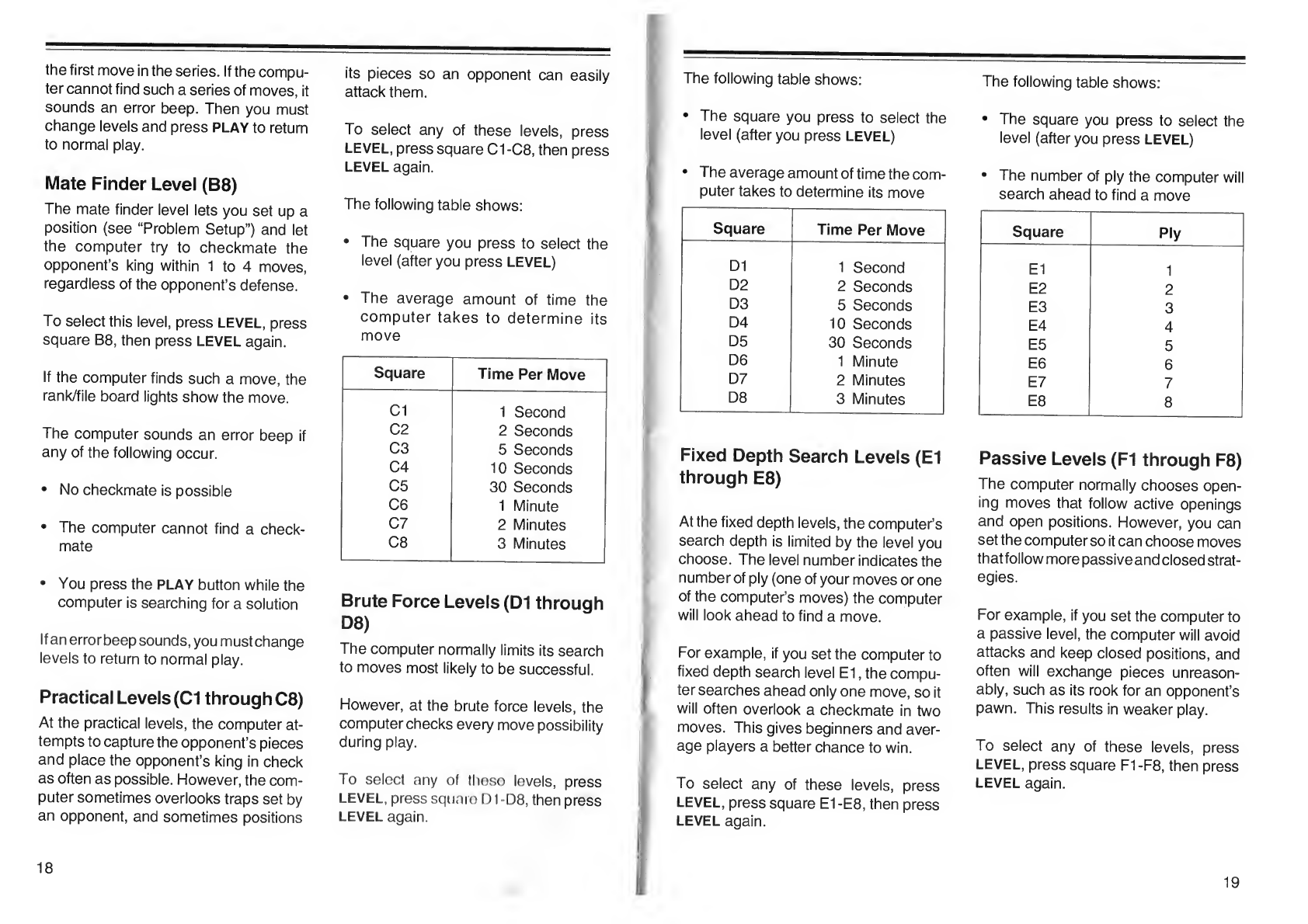
the
first
move
in
the
series.
If
the
compu¬
ter
cannot
find
such
a
series
of
moves,
it
sounds
an
error
beep.
Then
you
must
change
levels
and
press
PLAY
to
return
to
normal
play.
Mate
Finder
Level
(B8)
The
mate
finder
level
lets
you
set
up
a
position
(see
“Problem
Setup”)
and
let
the
computer
try
to
checkmate
the
opponent’s
king
within
1
to
4
moves,
regardless
of
the
opponent’s
defense.
To
select
this
level,
press
LEVEL,
press
square
B8,
then
press
LEVEL
again.
If
the
computer
finds
such
a
move,
the
rank/file
board
lights
show
the
move.
The
computer
sounds
an
error
beep
if
any
of
the
following
occur.
•
No
checkmate
is
possible
•
The
computer
cannot
find
a
check¬
mate
•
You
press
the
PLAY
button
while
the
computer
is
searching
for
a
solution
If
an
error
beep
sounds,
you
must
change
levels
to
return
to
normal
play.
Practical
Levels
(Cl
through
C8)
At
the
practical
levels,
the
computer
at¬
tempts
to
capture
the
opponent’s
pieces
and
place
the
opponent’s
king
in
check
as
often
as
possible.
However,
the
com¬
puter
sometimes
overlooks
traps
set
by
an
opponent,
and
sometimes
positions
its
pieces
so
an
opponent
can
easily
attack
them.
To
select
any
of
these
levels,
press
LEVEL,
press
square
C1-C8,
then
press
LEVEL
again.
The
following
table
shows:
•
The
square
you
press
to
select
the
level
(after
you
press
LEVEL)
•
The
average
amount
of
time
the
computer
takes
to
determine
its
move
Square
Time
Per
Move
Cl
1
Second
C2
2
Seconds
C3
5
Seconds
C4
10
Seconds
C5
30
Seconds
C6
1
Minute
C7
2
Minutes
C8
3
Minutes
Brute
Force
Levels
(D1
through
D8)
The
computer
normally
limits
its
search
to
moves
most
likely
to
be
successful.
However,
at
the
brute
force
levels,
the
computer
checks
every
move
possibility
during
play.
To
select
any
of
these
levels,
press
LEVEL,
press
square
D1-D8,
then
press
LEVEL
again.
The
following
table
shows:
•
The
square
you
press
to
select
the
level
(after
you
press
LEVEL)
•
The
average
amount
of
time
the
com¬
puter
takes
to
determine
its
move
Square
Time
Per
Move
D1
1
Second
D2
2
Seconds
D3
5
Seconds
D4
10
Seconds
D5
30
Seconds
D6
1
Minute
D7
2
Minutes
D8
3
Minutes
Fixed
Depth
Search
Levels
(El
through
E8)
At
the
fixed
depth
levels,
the
computer’s
search
depth
is
limited
by
the
level
you
choose.
The
level
number
indicates
the
number
of
ply
(one
of
your
moves
or
one
of
the
computer’s
moves)
the
computer
will
look
ahead
to
find
a
move.
For
example,
if
you
set
the
computer
to
fixed
depth
search
level
El,
the
compu¬
ter
searches
ahead
only
one
move,
so
it
will
often
overlook
a
checkmate
in
two
moves.
This
gives
beginners
and
aver¬
age
players
a
better
chance
to
win.
To
select
any
of
these
levels,
press
LEVEL,
press
square
El
-E8,
then
press
LEVEL
again.
The
following
table
shows:
•
The
square
you
press
to
select
the
level
(after
you
press
LEVEL)
•
The
number
of
ply
the
computer
will
search
ahead
to
find
a
move
Square
Ply
El
1
E2
2
E3
3
E4
4
E5
5
E6
6
E7
7
E8
8
Passive
Levels
(FI
through
F8)
The
computer
normally
chooses
open¬
ing
moves
that
follow
active
openings
and
open
positions.
However,
you
can
set
the
computer
so
it
can
choose
moves
that
follow
more
passive
and
closed
strat¬
egies.
For
example,
if
you
set
the
computer
to
a
passive
level,
the
computer
will
avoid
attacks
and
keep
closed
positions,
and
often
will
exchange
pieces
unreason¬
ably,
such
as
its
rook
for
an
opponent’s
pawn.
This
results
in
weaker
play.
To
select
any
of
these
levels,
press
LEVEL,
press
square
F1-F8,
then
press
LEVEL
again.
18
19
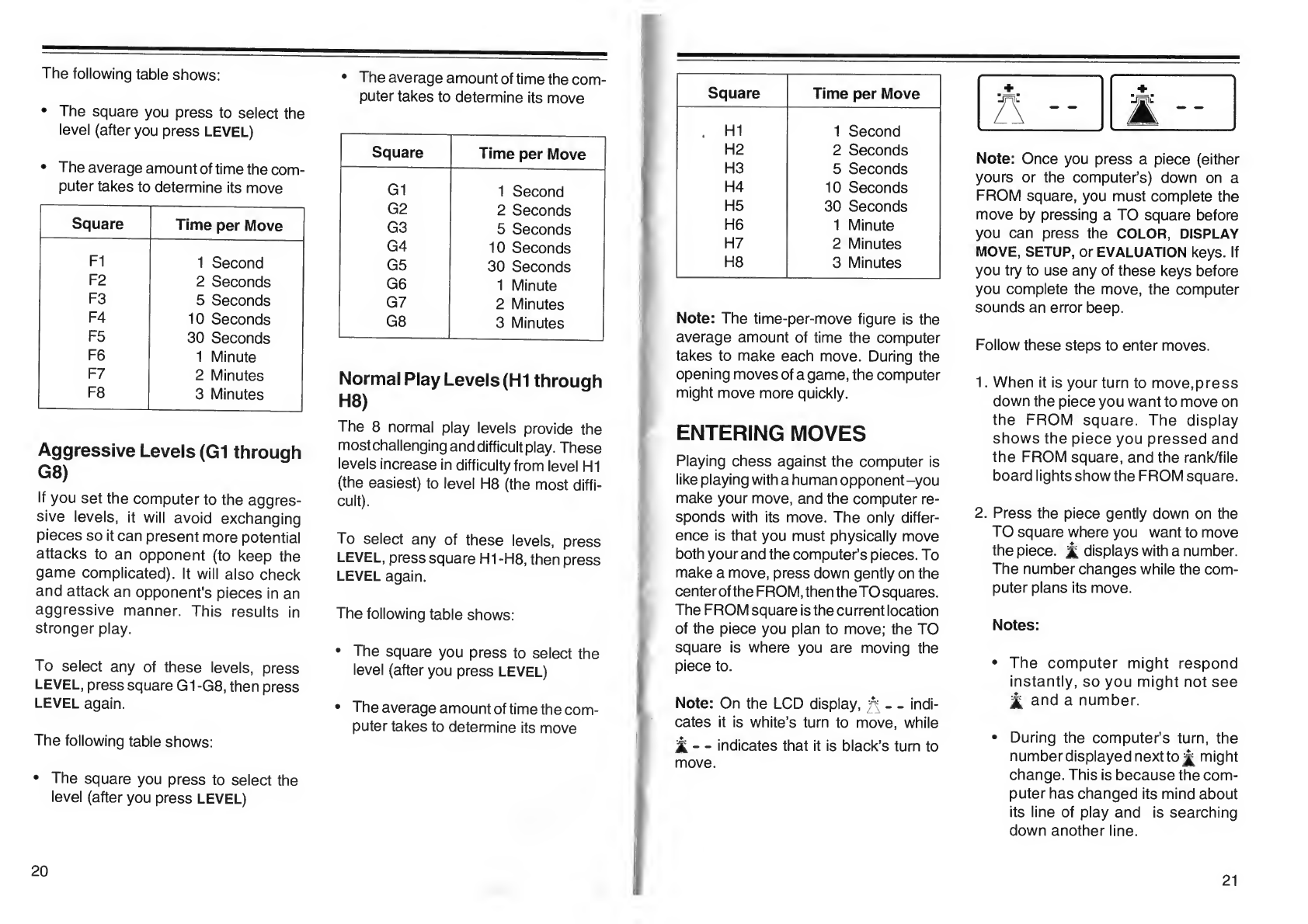
The
following
table
shows:
•
The
square
you
press
to
select
the
level
(after
you
press
LEVEL)
•
The
average
amount
of
time
the
com¬
puter
takes
to
determine
its
move
Square
Time
per
Move
FI
1
Second
F2
2
Seconds
F3
5
Seconds
F4
10
Seconds
F5
30
Seconds
F6
1
Minute
F7
2
Minutes
F8
3
Minutes
Aggressive
Levels
(G1
through
G8)
If
you
set
the
computer
to
the
aggres¬
sive
levels,
it
will
avoid
exchanging
pieces
so
it
can
present
more
potential
attacks
to
an
opponent
(to
keep
the
game
complicated).
It
will
also
check
and
attack
an
opponent's
pieces
in
an
aggressive
manner.
This
results
in
stronger
play.
To
select
any
of
these
levels,
press
LEVEL,
press
square
G
1
-
G8,
then
press
LEVEL
again.
The
following
table
shows:
•
The
square
you
press
to
select
the
level
(after
you
press
LEVEL)
•
The
average
amount
of
time
the
com¬
puter
takes
to
determine
its
move
Square
Time
per
Move
G1
1
Second
G2
2
Seconds
G3
5
Seconds
G4
10
Seconds
G5
30
Seconds
G6
1
Minute
G7
2
Minutes
G8
3
Minutes
Normal
Play
Levels
(HI
through
H8)
The
8
normal
play
levels
provide
the
most
challenging
and
difficult
play.
These
levels
increase
in
difficulty
from
level
HI
(the
easiest)
to
level
H8
(the
most
diffi¬
cult).
To
select
any
of
these
levels,
press
LEVEL,
press
square
HI
-H8,
then
press
LEVEL
again.
The
following
table
shows:
•
The
square
you
press
to
select
the
level
(after
you
press
LEVEL)
•
The
average
amount
of
time
the
com¬
puter
takes
to
determine
its
move
Square
Time
per
Move
.
HI
1
Second
H2
2
Seconds
H3
5
Seconds
H4
10
Seconds
H5
30
Seconds
H6
1
Minute
H7
2
Minutes
H8
3
Minutes
Note:
The
time-per-move
figure
is
the
average
amount
of
time
the
computer
takes
to
make
each
move.
During
the
opening
moves
of
a
game,
the
computer
might
move
more
quickly.
ENTERING
MOVES
Playing
chess
against
the
computer
is
like
playing
with
a
human
opponent-you
make
your
move,
and
the
computer
re¬
sponds
with
its
move.
The
only
differ¬
ence
is
that
you
must
physically
move
both
your
and
the
computer’s
pieces.
To
make
a
move,
press
down
gently
on
the
centerofthe
FROM,
then
theTOsquares.
The
FROM
square
is
the
current
location
of
the
piece
you
plan
to
move;
the
TO
square
is
where
you
are
moving
the
piece
to.
Note:
On
the
LCD
display,
^
-
indi¬
cates
it
is
white’s
turn
to
move,
while
'3i-
-
indicates
that
it
is
black’s
turn
to
move.
+
+
R
--
E
--
Note:
Once
you
press
a
piece
(either
yours
or
the
computer’s)
down
on
a
FROM
square,
you
must
complete
the
move
by
pressing
a
TO
square
before
you
can
press
the
COLOR,
DISPLAY
MOVE,
SETUP,
or
EVALUATION
keys.
If
you
try
to
use
any
of
these
keys
before
you
complete
the
move,
the
computer
sounds
an
error
beep.
Follow
these
steps
to
enter
moves.
1.
When
it
is
your
turn
to
move,press
down
the
piece
you
want
to
move
on
the
FROM
square.
The
display
shows
the
piece
you
pressed
and
the
FROM
square,
and
the
rank/file
board
lights
show
the
FROM
square.
2.
Press
the
piece
gently
down
on
the
TO
square
where
you
want
to
move
the
piece,
£
displays
with
a
number.
The
number
changes
while
the
com¬
puter
plans
its
move.
Notes:
•
The
computer
might
respond
instantly,
so
you
might
not
see
jt
and
a
number.
•
During
the
computer’s
turn,
the
number
displayed
next
to
jj^
might
change.
This
is
because
the
com¬
puter
has
changed
its
mind
about
its
line
of
play
and
is
searching
down
another
line.
20
21

•
Occasionally
the
computer
will
make
a
move
even
though
the
number
does
not
count
down
to
0.
•
If
you
do
not
wish
to
wait
for
the
computer
to
calculate
its
move,
press
PLAY
once
to
force
the
com¬
puter
to
make
a
move.
3.
W
hen
the
computer
is
ready
to
move,
the
display
shows
the
piece
the
com¬
puter
wants
to
move
and
the
TO
square.
The
rank/file
board
lights
show
the
FROM
square.
Note:
If
the
computer’s
move
cap¬
tures
any
of
your
pieces,
the
black
piece’s
symbol
and
X
appear
on
the
display.
4.
Press
the
computer’s
piece
down
on
the
FROM
square.
The
display
again
shows
the
piece
the
computer
wants
to
move
and
the
TO
square,
and
the
rank/file
board
lights
show
the
TO
square.
5.
Press
the
computer’s
piece
gently
down
on
the
TO
square.
The
display
shows
—
to
indicate
it
is
your
turn
to
move.
Here’s
an
example
of
howto
move
pieces
and
communicate
with
the
computer.
Try
it
now!
1.
P
ress
the
white
pawn
on
square
E2.
The
display
shows
A
E2
and
the
rank/
file
board
lights
flash
at
square
E2.
2.
M
ove
the
pawn
to
square
E4
and
press
it
on
the
square.
The
display
might
show
and
a
number.
The
computer
records
your
move
and
be¬
gins
to
think
about
its
move.
3.
T
he
computer
might
display
▲
and
E5
for
its
TO
square
(you
might
get
a
different
response),
and
the
rank/file
board
lights
show
the
current
location
of
the
piece
the
computer
wants
to
move.
4.
P
r
ess
the
black
pawn
on
its
current
location.
The
computer
displays
A
and
E5
for
its
TO
square
(you
might
get
a
different
response),
and
the
rank/
file
board
lights
show
the
location
where
the
computer
wants
you
to
move
the
piece.
5.
P
r
ess
the
black
pawn
on
the
location
where
the
computer
wants
you
to
move
it.
The
computer
displays
.
.
to
indicate
it
is
your
turn
to
move.
—
+
For
each
move,
remember
the
three
basic
steps:
press,
move,
and
press
again.
CORRECTING
ACCIDEN¬
TAL
WRONG
MOVES
If
you
press
down
on
a
piece
and
the
FROM
square
information
appears
on
the
display,
but
you
decide
not
to
make
that
move,
press
the
piece
down
on
the
FROM
square
again.
The
computer
dis¬
plays
^
-
-
and
you
can
enter
another
move.
When
you
complete
a
move
by
pressing
the
piece
down
on
the
TO
square,
the
computer
accepts
it
and
immediately
considers
its
next
move.
If
you
change
your
mind
after
completing
a
move,
wait
for
the
computer
to
indicate
the
move
it
wants
to
make.
Enter
the
computer’s
move
(see
“Entering
Moves,”)
then
press
TAKE
BACK.
The
computer
shows
you
how
to
take
back
its
last
move.
After
you
take
back
the
computer’s
last
move,
press
TAKE
BACK
again.
The
computer
shows
you
how
to
take
back
your
last
move.
(See
‘Taking
Back
Moves.”)
ILLEGAL
MOVES
The
computer
only
allows
moves
that
are
in
compliance
with
the
rules
of
chess.
Illegal
moves
are
not
accepted.
The
com¬
puter
notifies
you
of
an
illegal
move
or
error
by
beeping
an
error
tone
(if
the
sound
is
on).
The
FROM
square
infor¬
mation
on
the
display
and
the
rank/file
board
lights
also
remain
unchanged
if
you
make
an
error.
These
things
cause
the
computer
to
indi¬
cate
an
illegal
move:
•
Pressing
on
a
piece
of
the
wrong
color
(e.g.,
it
is
white’s
turn
and
you
press
on
a
black
piece).
•
Pressing
on
the
wrong
square
when
making
the
computer’s
move
on
the
board
(e.g.,
the
rank/file
board
lights
show
square
C5
and
you
press
square
B5).
•
Pressing
on
an
empty
square
without
having
first
pressed
a
piece
that
can
move
to
that
square.
•
Moving
a
piece
that
puts
or
leaves
your
own
king
in
check
or
checkmate.
•
Attempting
to
castle
by
moving
the
rook
before
the
king.
Note:
If
you
move
your
rook
incorrectly
when
castling
and
you
moved
your
king
22
23
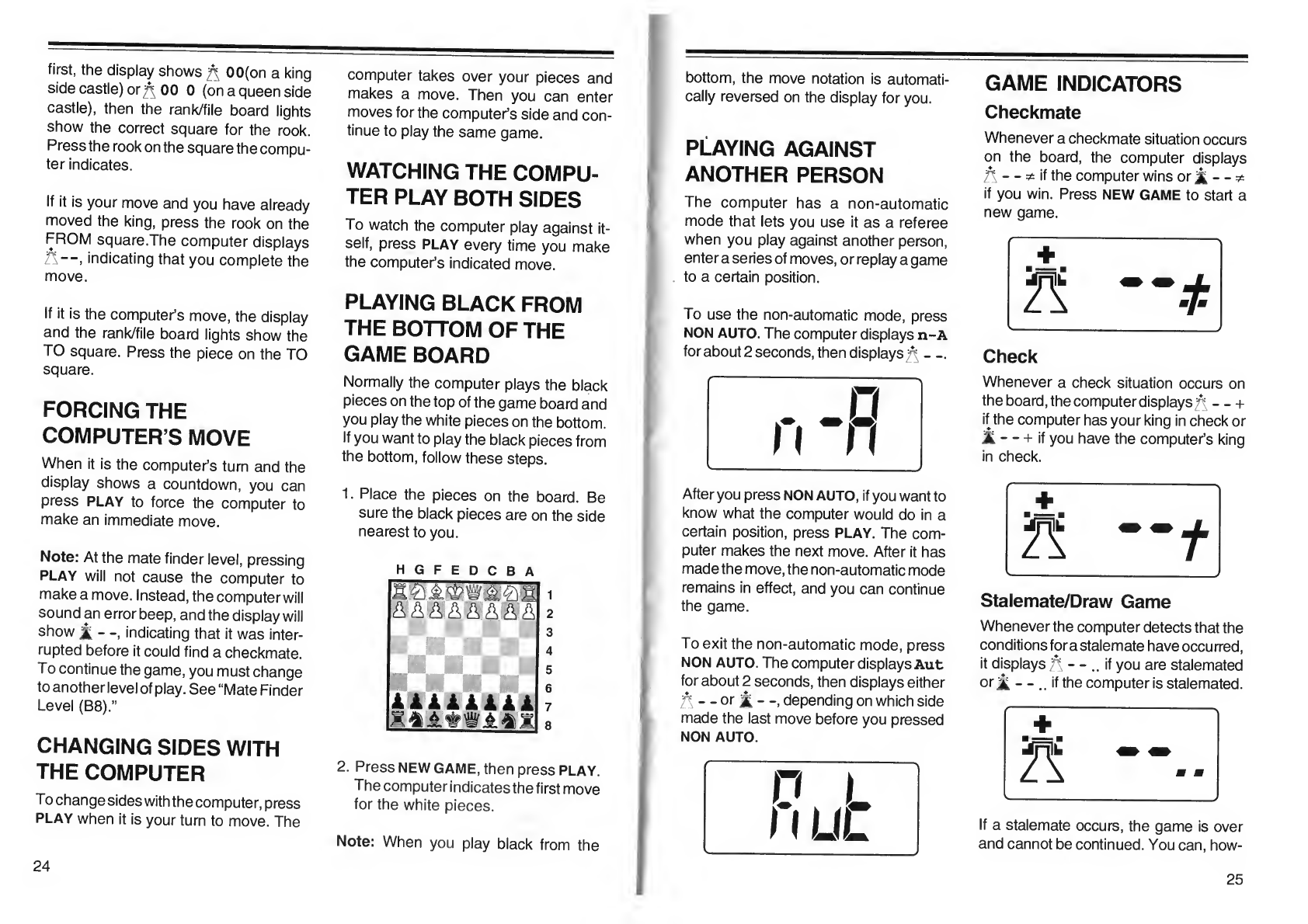
first,
the
display
shows
00(on
a
king
side
castle)
or^
00
0
(on
a
queen
side
castle),
then
the
rank/file
board
lights
show
the
correct
square
for
the
rook.
Press
the
rook
on
the
square
the
compu¬
ter
indicates.
If
it
is
your
move
and
you
have
already
moved
the
king,
press
the
rook
on
the
FROM
square.The
computer
displays
/'—,
indicating
that
you
complete
the
move.
If
it
is
the
computer’s
move,
the
display
and
the
rank/file
board
lights
show
the
TO
square.
Press
the
piece
on
the
TO
square.
FORCING
THE
COMPUTER’S
MOVE
When
it
is
the
computer’s
turn
and
the
display
shows
a
countdown,
you
can
press
PLAY
to
force
the
computer
to
make
an
immediate
move.
Note:
At
the
mate
finder
level,
pressing
PLAY
will
not
cause
the
computer
to
make
a
move.
Instead,
the
computer
will
sound
an
error
beep,
and
the
display
will
show
—,
indicating
that
it
was
inter¬
rupted
before
it
could
find
a
checkmate.
To
continue
the
game,
you
must
change
to
another
level
of
play.
See
“Mate
Finder
Level
(B8).”
CHANGING
SIDES
WITH
THE
COMPUTER
To
change
sides
with
the
computer,
press
PLAY
when
it
is
your
turn
to
move.
The
computer
takes
over
your
pieces
and
makes
a
move.
Then
you
can
enter
moves
for
the
computer’s
side
and
con¬
tinue
to
play
the
same
game.
WATCHING
THE
COMPU¬
TER
PLAY
BOTH
SIDES
To
watch
the
computer
play
against
it¬
self,
press
PLAY
every
time
you
make
the
computer’s
indicated
move.
PLAYING
BLACK
FROM
THE
BOTTOM
OF
THE
GAME
BOARD
Normally
the
computer
plays
the
black
pieces
on
the
top
of
the
game
board
and
you
play
the
white
pieces
on
the
bottom.
If
you
want
to
play
the
black
pieces
from
the
bottom,
follow
these
steps.
1.
Place
the
pieces
on
the
board.
Be
sure
the
black
pieces
are
on
the
side
nearest
to
you.
HGFEDCBA
1
ISIS
If
"s
i
A
&
2
3
4
5
i
i
i
i
i
i
il
6
7
|i
JS
8
2.
Press
NEW
GAME,
then
press
PLAY.
The
computer
indicates
the
first
move
for
the
white
pieces.
Note:
When
you
play
black
from
the
bottom,
the
move
notation
is
automati¬
cally
reversed
on
the
display
for
you.
playing
against
ANOTHER
PERSON
The
computer
has
a
non-automatic
mode
that
lets
you
use
it
as
a
referee
when
you
play
against
another
person,
enter
a
series
of
moves,
or
replay
a
game
to
a
certain
position.
To
use
the
non-automatic
mode,
press
NON
AUTO.
The
computer
displays
n-A
for
about
2
seconds,
then
displays
_
After
you
press
NON
AUTO,
if
you
want
to
know
what
the
computer
would
do
in
a
certain
position,
press
PLAY.
The
com¬
puter
makes
the
next
move.
After
it
has
made
the
move,
the
non-automatic
mode
remains
in
effect,
and
you
can
continue
the
game.
To
exit
the
non-automatic
mode,
press
NON
AUTO.
The
computer
displays
Aut
for
about
2
seconds,
then
displays
either
'A
-
-
or
A
-
depending
on
which
side
made
the
last
move
before
you
pressed
NON
AUTO.
GAME
INDICATORS
Checkmate
Whenever
a
checkmate
situation
occurs
on
the
board,
the
computer
displays
A
-
-
^
if
the
computer
wins
or
-
-
*
if
you
win.
Press
NEW
GAME
to
start
a
new
game.
+
Check
Whenever
a
check
situation
occurs
on
the
board,
the
computer
displays^
-
-
+
if
the
computer
has
your
king
in
check
or
-
-
+
if
you
have
the
computer’s
king
in
check.
Stalemate/Draw
Game
Whenever
the
computer
detects
that
the
conditions
forastalemate
have
occurred,
it
displays
A
-
-
..
if
you
are
stalemated
or
£
-
if
the
computer
is
stalemated.
If
a
stalemate
occurs,
the
game
is
over
and
cannot
be
continued.
You
can,
how-
24
25
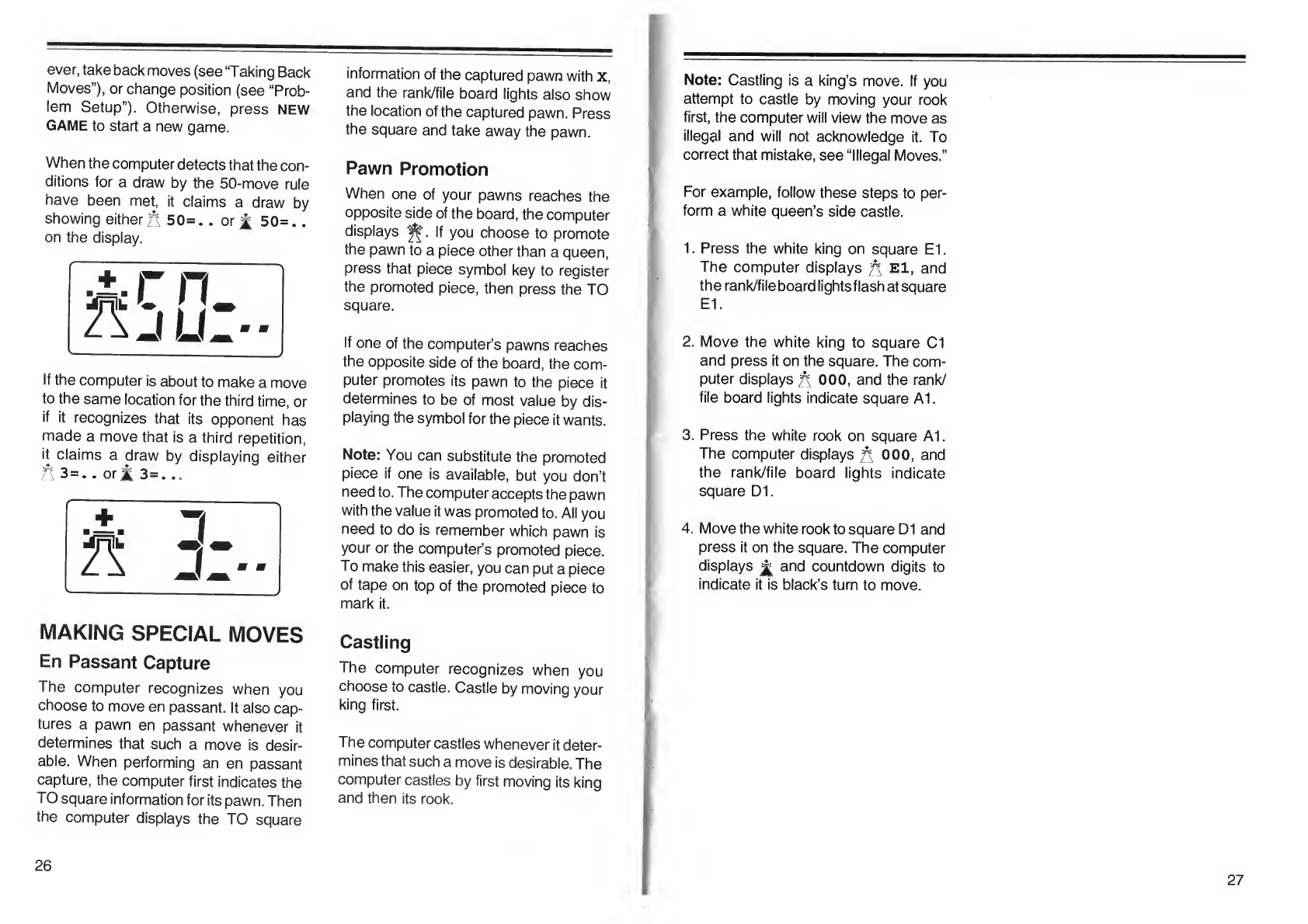
I
ever,
take
back
moves
(see
“Taking
Back
Moves”),
or
change
position
(see
“Prob¬
lem
Setup”).
Otherwise,
press
NEW
GAME
to
start
a
new
game.
When
the
computer
detects
that
the
con¬
ditions
for
a
draw
by
the
50-move
rule
have
been
met,
it
claims
a
draw
by
showing
either
50=
.
.
or
£
50=..
on
the
display.
If
the
computer
is
about
to
make
a
move
to
the
same
location
for
the
third
time,
or
if
it
recognizes
that
its
opponent
has
made
a
move
that
is
a
third
repetition,
it
claims
a
draw
by
displaying
either
fi
3=.
.
orjfc
3=...
MAKING
SPECIAL
MOVES
En
Passant
Capture
The
computer
recognizes
when
you
choose
to
move
en
passant.
It
also
cap¬
tures
a
pawn
en
passant
whenever
it
determines
that
such
a
move
is
desir¬
able.
When
performing
an
en
passant
capture,
the
computer
first
indicates
the
TO
square
information
for
its
pawn.
Then
the
computer
displays
the
TO
square
information
of
the
captured
pawn
with
x,
and
the
rank/file
board
lights
also
show
the
location
of
the
captured
pawn.
Press
the
square
and
take
away
the
pawn.
Pawn
Promotion
When
one
of
your
pawns
reaches
the
opposite
side
of
the
board,
the
computer
displays
If
you
choose
to
promote
the
pawn
to
a
piece
other
than
a
queen,
press
that
piece
symbol
key
to
register
the
promoted
piece,
then
press
the
TO
square.
If
one
of
the
computer’s
pawns
reaches
the
opposite
side
of
the
board,
the
com¬
puter
promotes
its
pawn
to
the
piece
it
determines
to
be
of
most
value
by
dis¬
playing
the
symbol
for
the
piece
it
wants.
Note:
You
can
substitute
the
promoted
piece
if
one
is
available,
but
you
don’t
need
to.
The
computer
accepts
the
pawn
with
the
value
it
was
promoted
to.
All
you
need
to
do
is
remember
which
pawn
is
your
or
the
computer’s
promoted
piece.
To
make
this
easier,
you
can
put
a
piece
of
tape
on
top
of
the
promoted
piece
to
mark
it.
Castling
The
computer
recognizes
when
you
choose
to
castle.
Castle
by
moving
your
king
first.
The
computer
castles
whenever
it
deter¬
mines
that
such
a
move
is
desirable.
The
computer
castles
by
first
moving
its
king
and
then
its
rook.
Note:
Castling
is
a
king’s
move.
If
you
attempt
to
castle
by
moving
your
rook
first,
the
computer
will
view
the
move
as
illegal
and
will
not
acknowledge
it.
To
correct
that
mistake,
see
“Illegal
Moves.”
(
F
or
example,
follow
these
steps
to
per¬
form
a
white
queen’s
side
castle.
1.
P
ress
the
white
king
on
square
El.
The
computer
displays
El,
and
the
rank/file
board
lights
flash
at
square
El.
2.
M
o
ve
the
white
king
to
square
Cl
and
press
it
on
the
square.
The
com¬
puter
displays
000,
and
the
rank/
file
board
lights
indicate
square
A1.
3.
P
ress
the
white
rook
on
square
A1.
The
computer
displays
^
000,
and
the
rank/file
board
lights
indicate
square
D1.
4.
M
ove
the
white
rook
to
square
D1
and
press
it
on
the
square.
The
computer
displays
and
countdown
digits
to
indicate
it
is
black’s
turn
to
move.
26
27

COACH
FUNCTION
The
computer’s
coach
function
helps
you
to
improve
your
playing
skills
and
understanding
of
the
game
by
giving
you
important
additional
help
during
a
game.
If
you
select
the
coach
function:
•
The
computer
warns
you
when
you
make
a
move
that
is
not
in
its
opening
book
(pre-selected
list
of
moves)
dur¬
ing
the
opening
moves
of
a
game.
If
you
make
such
a
move,
the
computer
displays
oob,
beeps
an
error
tone,
and
will
not
make
a
countermove.
To
continue,
either
press
TAKE
BACK
to
take
back
the
move
and
try
another
move,
or
press
PLAY
to
force
the
computer
to
move
and
continue
the
game.
Note:
If
you
press
PLAY
to
force
a
move
after
the
computer
displayed
oob,
the
computer
will
no
longer
verify
your
moves
against
its
opening
book
or
display
oob
during
the
game.
•
The
computer
warns
you
when
it
can
attack
one
of
your
pieces
with
one
of
its
lesser
value
pieces
during
a
game
except
at
beginner
levels
(A1
toA8).
If
you
make
such
a
move,
the
computer
indicates
the
location
of
the
piece
with
the
rank/file
board
lights
and
dis¬
plays
the
piece
symbol
and
tHt.
You
can
either
make
the
move
or
press
TAKE
BACK
to
take
back
the
move
and
try
another
move.
To
use
the
computer’s
coach
function,
press
COACH
LEVEL
until
the
file
board
light
next
to
F
(COACH)
lights
for
about
3
seconds
and
the
display
shows
CoA.
You
can
use
the
coach
function
at
any
time
during
a
game.
Note:
After
a
certain
number
of
moves
at
the
beginning
of
a
game,
the
computer
indicates
the
point
where
its
opening
book
ends
by
displaying
oob
and
beep¬
ing
several
times.
To
continue,
simply
make
your
next
move
or
press
PLAY
to
make
the
computer
move.
28
ADVANCED
FUNCTIONS
VERIFYING
PIECE
POSITIONS
If
you
want
to
verify
the
location
of
any
piece
on
the
chess
board,
you
can
use
the
piece
symbol
keys
to
find
the
position
of
all
pieces.
Each
time
you
press
a
piece
symbol
key,
the
computer
displays
the
piece’s
color
and
location,
and
the
rank/
file
board
lights
indicate
the
piece’s
loca¬
tion.
The
piece
symbol
keys
look
like
this.
For
example,
if
the
white
queen
is
on
square
D1,
and
you
want
to
verify
its
location,
press
the
queen
piece
symbol
key.
The
computer
displays
dl.
If
there
is
more
than
one
of
the
same-
color
piece
on
the
board,
repeatedly
press
the
piece
symbol
key.
The
display
and
the
rank/file
board
lights
show
you
the
location
of
each
same-color
piece.
If
you
press
the
piece
symbol
key
more
times
than
the
number
of
same-color
pieces
on
the
chess
board,
the
display
shows
the
piece
symbol
and
—.
You
can
use
the
piece
symbol
keys
to
verify
the
location
of
your
pieces.during
your
turn.
To
verify
the
location
of
the
black
pieces,
press
COLOR,
then
press
the
piece
sym¬
bol
key
for
the
pieces
you
want
to
find.
Press
COLOR
again
to
switch
back
to
white.
Press
any
key
to
return
to
normal
play.
TAKING
BACK
MOVES
This
function
lets
you
take
back
any
move
made
by
you
or
the
computer
after
the
move
has
been
completed.
If
you
change
your
mind
about
a
move
before
pressing
the
piece
down
on
the
TO
square,
follow
the
procedures
in
“Cor¬
recting
Accidental
Wrong
Moves.”
Note:
You
can
take
back
moves
only
during
your
turn.
If
you
try
to
take
back
a
move
during
the
computer’s
turn,
the
computer
will
not
allow
you
to
take
the
move
back
until
you
have
made
the
move
it
specifies.
29

1.
Press
TAKE
BACK.
Both
the
rank/file
board
lights
and
the
display
show
the
TO
square
of
the
last
move.
2
.
Press
the
piece
on
the
indicated
TO
square.
The
rank/file
board
lights
show
the
FROM
square
of
the
last
move.
3.
Move
the
piece
from
the
TO
square
to
the
FROM
square.
4.
Press
the
piece
on
the
indicated
FROM
square.
5.
Repeat
Steps
1
through
4
to
take
back
additional
moves.
You
can
take
back
up
to
3
moves
(your
move
and
the
computer’s
move
counts
as
1
move).
As
you
take
back
moves,
the
computer
will
not
remind
you
to
return
a
previously
captured
piece
to
the
board
nor
a
castled
rook
to
its
original
square.
If
you
are
not
sure
about
the
position
of
a
previously
captured
piece
or
castled
rook,
see
“Veri¬
fying
Piece
Positions.”
PROBLEM
SETUP
During
your
turn,
you
can
use
the
set
up
mode:
•
To
erase,
re-enter,
or
relocate
pieces
any
time
before
or
during
a
game.
•
To
set
up
problems
or
puzzles
for
the
computer
to
solve.
Press
SETUP
to
enter
the
set
up
mode.
Before
using
this
mode
to
create
your
own
positions,
familiarize
yourself
with
this
procedure
by
setting
up
the
board
positions
described
in
the
following
ex¬
amples.
Full
Board
Setup
In
a
full
board
problem
set
up,
the
com¬
puter
records
the
positions
you
enter
into
memory
and
assumes
all
other
pieces
remain
in
their
initial
positions.
You
only
need
to
go
through
these
steps
for
pieces
which
you
want
to
remove
or
move
from
their
initial
positions.
Follow
these
steps
to
set
up
a
game
with
most
of
the
chess
pieces
in
their
original
positions.
1.
Press
NEW
GAME.
2
.
Choose
the
pieces
you
want
to
play
with.
3.
Press
SET
UP.
The
computer
displays
--
SET
UP.
4.
P
ress
the
piece
symbol
key
for
the
piece
you
want
to
move
or
remove
and
COLOR
to
change
the
color,
if
necessary.
The
computer
displays
the
piece
symbol
for
the
piece
you
want
to
move
or
remove,
and
the
rank/
file
board
lights
indicate
the
FROM
square.
30
If
you
want
to
move
or
remove
more
than
one
of
the
same
pieces,
repeat¬
edly
press
the
piece
symbol
key
until
the
rank/file
board
lights
indicate
the
FROM
square
of
the
correct
piece.
5.
Press
the
piece
on
the
square.
The
computer
displays
the
piece
you
want
to
move
or
remove,
and
the
rank/file
board
lights
flash
to
indicate
the
FROM
square.
6
.
Either
remove
the
piece,
or
move
the
piece
to
the
square
where
you
want,
then
press
it
on
the
square.
The
com¬
puter
displays
the
piece
symbol
and
either
the
square
you
removed
it
from
or
the
square
you
moved
it
to,
and
the
rank/file
board
lights
indicate
the
new
square.
7.
Repeat
Steps
5
and
6
for
any
other
pieces
you
want
to
move
or
remove.
8
.
When
you
finish
setting
up
the
pieces,
press
COLOR
until
the
computer
dis¬
plays
a
piece
symbol
for
the
color
whose
turn
it
is,
then
press
SET
UP.
Otherwise,
simply
press
SET
UP,
then
choose
the
level
you
want
and
con¬
tinue
the
game.
Note:
If
the
computer
displays
ILL
after
you
complete
Step
8,
it
indicates
that
one
or
more
pieces
were
moved,
removed,
or
entered
illegally.
To
correct
the
set
up,
see
“Correcting
Illegal
Setups.”
Partial
Board
Setup
Follow
these
steps
to
clear
the
chess¬
board
and
set
up
only
a
few
pieces.
1.
Press
NEW
GAME.
2.
Press
SET
UP.
The
computer
displays
—
SET
UP.
3.
PressTAKEBACK.Thecomputerdis-
plays
CLr
for
about
2
seconds,
and
clears
the
positions
of
all
pieces
from
the
board.
4.
Press
the
piece
symbol
key
for
the
piece
you
want
to
add
and
COLOR
to
change
the
color,
if
necessary.
5.
Press
the
piece
on
the
square
where
you
want
to
put
it.
The
computer
dis¬
plays
the
piece
symbol
for
the
piece
you
added
and
its
TO
square,
and
the
rank/file
board
lights
indicate
the
TO
square.
6.
Repeat
Steps
4
and
5
for
any
other
pieces
you
want
to
set
up.
7.
When
you
finish
setting
up
the
pieces,
press
COLOR
if
necessary
to
choose
whose
turn
it
is
to
make
the
move,
then
press
SET
UP.
Then
choose
the
level
you
want
and
continue
the
game.
Note:
If
the
computer
displays
ILL
after
you
complete
Step
7,
it
indicates
that
one
or
more
pieces
were
set
up
illegally.
To
correct
the
set
up,
see
“Correcting
Illegal
Setups.”

Erasing
or
Adding
Pieces
During
a
Game
Follow
these
steps
to
erase
or
add
pieces
during
a
game.
1
.
Press
SET
UP.
The
computer
displays
—
SET
UP.
2.
Press
the
piece
symbol
key
for
the
piece
you
want
to
erase
or
add
and
COLOR
to
change
the
color,
if
neces¬
sary.
3.
Press
the
square
where
you
want
to
erase
or
add
the
piece,
then
remove
or
add
the
new
piece.
The
computer
displays
the
piece
symbol
forthe
piece
you
erased
or
added
and
its
FROM
square,
and
the
rank/file
board
lights
flash
or
on
to
indicate
the
FROM
square.
4.
Repeat
Step
3
for
any
other
pieces
you
want
to
erase
or
add.
5.
When
you
finish
setting
up
the
pieces,
press
SET
UP.
Note:
If
the
computer
displays
ILL
after
you
complete
Step
5,
it
indicates
that
one
or
more
pieces
were
erased
or
added
illegally.
To
correct
the
setup,
see
“Cor¬
recting
Illegal
Setups.”
Correcting
Illegal
Setups
To
be
legal,
a
set
up
must
meet
the
following
conditions.
Otherwise,
you
must
correct
any
illegal
entry.
•
Each
side
has
one
king.
•
The
king
for
the
side
which
is
not
to
move
is
not
in
check.
•
There
are
no
pawns
on
the
first
or
eighth
rank.
If
the
computer
displays
ILL,
it
indicates
that
one
or
more
pieces
were
set
up
illegally.
To
correct
the
set
up:
1.
Press
the
piece
symbol
key
for
each
piece
on
the
board
to
verify
piece
positions.
See
“Verifying
Piece
Posi¬
tions.”
2.
Set
up
a
piece,
or
remove
the
illegal
piece,
or
replace
an
incorrectly
placed
piece
with
the
right
piece.
See
“Erasing
or
Adding
Pieces
Dur¬
ing
a
Game.”
3.
Press
SET
UP.
POSITION
EVALUATION
The
computer
can
evaluate
the
current
board
position.
Press
EVALUATION
dur¬
ing
the
computer’s
turn.
The
computer
displays
E
nn.
nn
is
an
evaluation
rating
from
-99
to
99.
If
the
evaluation
rating
is
a
positive
number,
it
means
that
white
has
an
ad¬
vantage
over
black.
If
the
evaluation
rating
is
a
negative
number,
it
means
that
black
has
an
advantage
over
white.
Note:
The
evaluation
rating
might
change
during
the
computer’s
move
because
the
computer
follows
different
play
lines
in
its
analysis.
When
the
computer
makes
its
move,
it
returns
to
normal
display.
Press
EVALUATION
again
after
you
have
made
your
move
to
see
the
computer’s
next
move
and
continue
the
game.
Note:
The
computer
will
not
display
an
evaluation
rating
while
set
to
a
mate
I
finder
level.
SEARCH
DEPTH
AND
CURRENT
MOVE
While
the
computer
is
thinking,
press
DISPLAY
MOVE
to
see
the
search
depth
and
move
that
it
is
currently
considering.
The
computer
displays
the
search
depth,
indicating
how
far
ahead
in
the
game
the
computer
is
considering
its
reaction
to
a
move
you
might
make.
For
example,
d-2
shows
that
the
computer
is
consid¬
ering
its
move
to
a
depth
of
2
half-moves
(1
move).
The
computer
also
changes
the
rank/file
board
lights,
showing
the
moves
it
is
considering.
When
the
computer
makes
its
next
move,
it
displays
the
move.
Note:
The
computer
will
not
display
current
move
information
while
set
to
a
mate
finder
level.
32
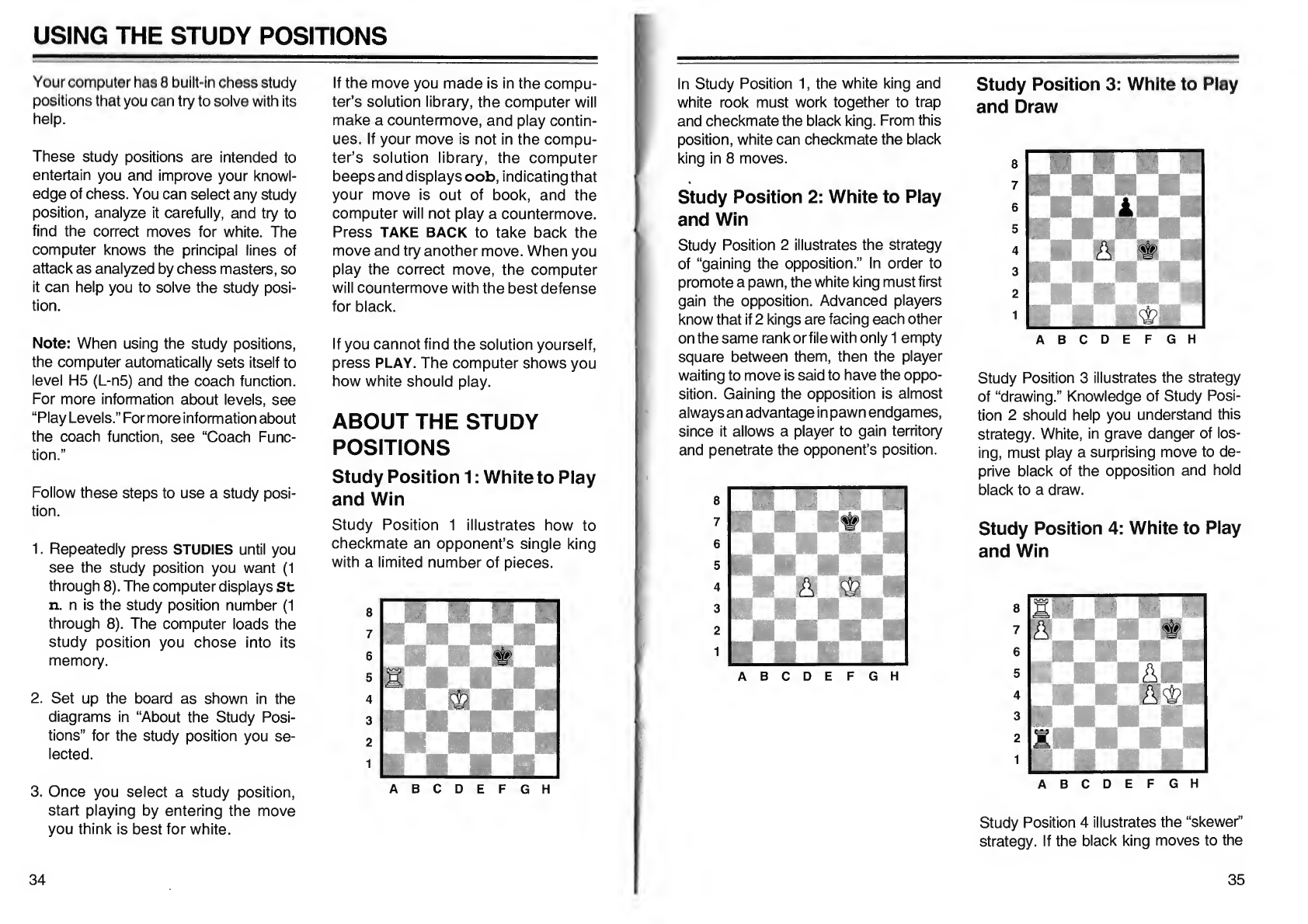
USING
THE
STUDY
POSITIONS
Your
computer
has
8
built-in
chess
study
positions
that
you
can
try
to
solve
with
its
help.
These
study
positions
are
intended
to
entertain
you
and
improve
your
knowl¬
edge
of
chess.
You
can
select
any
study
position,
analyze
it
carefully,
and
try
to
find
the
correct
moves
for
white.
The
computer
knows
the
principal
lines
of
attack
as
analyzed
by
chess
masters,
so
it
can
help
you
to
solve
the
study
posi¬
tion.
Note:
When
using
the
study
positions,
the
computer
automatically
sets
itself
to
level
H5
(L-n5)
and
the
coach
function.
For
more
information
about
levels,
see
“Play
Levels.”
For
more
information
about
the
coach
function,
see
“Coach
Func¬
tion.”
Follow
these
steps
to
use
a
study
posi¬
tion.
1.
Repeatedly
press
STUDIES
until
you
see
the
study
position
you
want
(1
through
8).
The
computer
displays
St
n.
n
is
the
study
position
number
(1
through
8).
The
computer
loads
the
study
position
you
chose
into
its
memory.
2.
Set
up
the
board
as
shown
in
the
diagrams
in
“About
the
Study
Posi¬
tions”
for
the
study
position
you
se¬
lected.
3.
Once
you
select
a
study
position,
start
playing
by
entering
the
move
you
think
is
best
for
white.
If
the
move
you
made
is
in
the
compu¬
ter’s
solution
library,
the
computer
will
make
a
countermove,
and
play
contin¬
ues.
If
your
move
is
not
in
the
compu¬
ter’s
solution
library,
the
computer
beeps
and
displays
oob,
indicating
that
your
move
is
out
of
book,
and
the
computer
will
not
play
a
countermove.
Press
TAKE
BACK
to
take
back
the
move
and
try
another
move.
When
you
play
the
correct
move,
the
computer
will
countermove
with
the
best
defense
for
black.
If
you
cannot
find
the
solution
yourself,
press
PLAY.
The
computer
shows
you
how
white
should
play.
ABOUT
THE
STUDY
POSITIONS
Study
Position
1:
White
to
Play
and
Win
Study
Position
1
illustrates
how
to
checkmate
an
opponent’s
single
king
with
a
limited
number
of
pieces.
ABCDEFGH
34
In
Study
Position
1,
the
white
king
and
white
rook
must
work
together
to
trap
and
checkmate
the
black
king.
From
this
position,
white
can
checkmate
the
black
king
in
8
moves.
Study
Position
2:
White
to
Play
and
Win
Study
Position
2
illustrates
the
strategy
of
“gaining
the
opposition.”
In
order
to
promote
a
pawn,
the
white
king
must
first
gain
the
opposition.
Advanced
players
know
that
if
2
kings
are
facing
each
other
on
the
same
rank
or
file
with
only
1
empty
square
between
them,
then
the
player
waiting
to
move
is
said
to
have
the
oppo¬
sition.
Gaining
the
opposition
is
almost
always
an
advantage
in
pawn
endgames,
since
it
allows
a
player
to
gain
territory
and
penetrate
the
opponent’s
position.
Study
Position
3:
White
to
Play
and
Draw
ABCDEFGH
Study
Position
3
illustrates
the
strategy
of
“drawing.”
Knowledge
of
Study
Posi¬
tion
2
should
help
you
understand
this
strategy.
White,
in
grave
danger
of
los¬
ing,
must
play
a
surprising
move
to
de¬
prive
black
of
the
opposition
and
hold
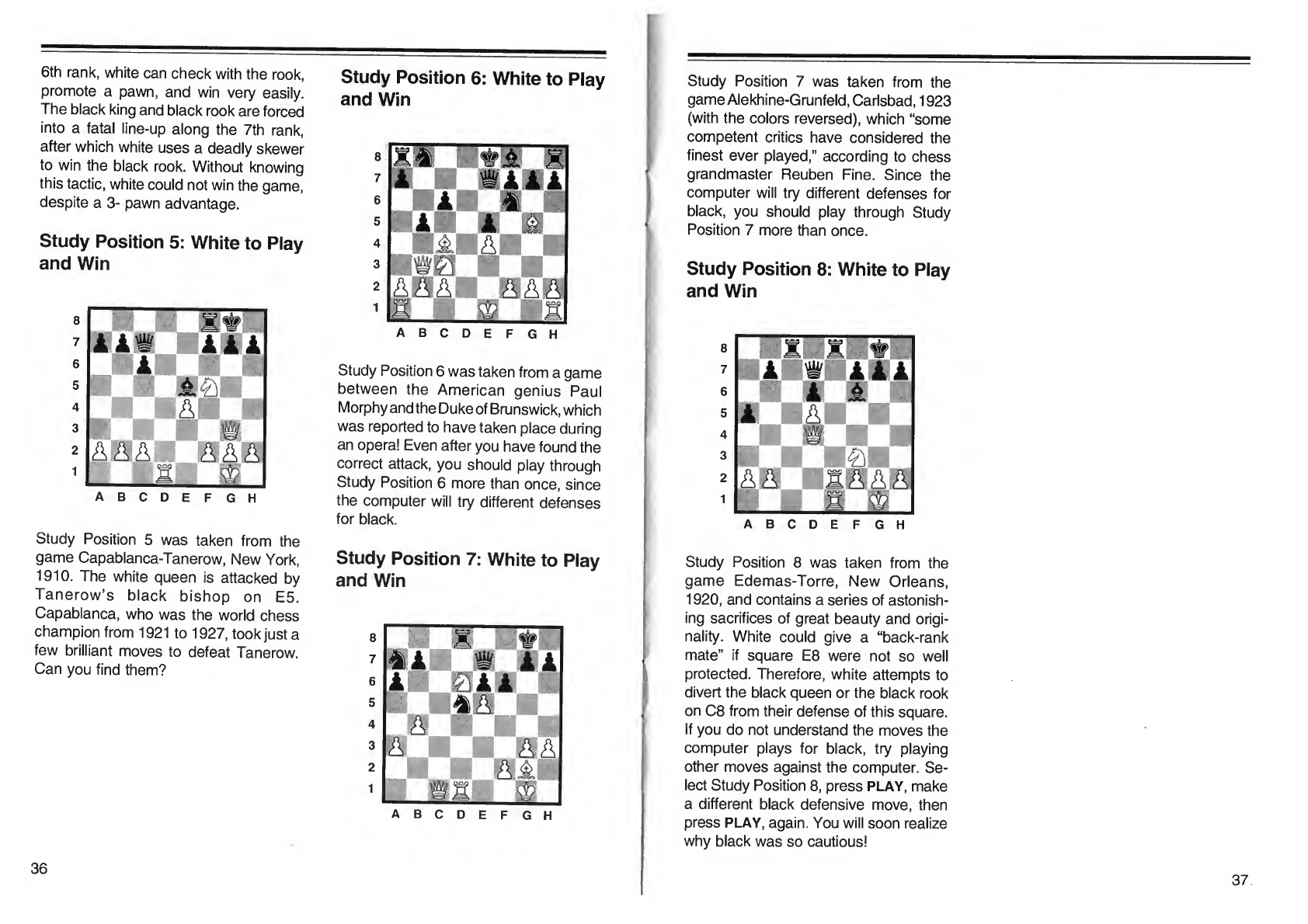
6
th
rank,
white
can
check
with
the
rook,
promote
a
pawn,
and
win
very
easily.
The
black
king
and
black
rook
are
forced
into
a
fatal
line-up
along
the
7th
rank,
after
which
white
uses
a
deadly
skewer
to
win
the
black
rook.
Without
knowing
this
tactic,
white
could
not
win
the
game,
despite
a
3-
pawn
advantage.
Study
Position
5:
White
to
Play
and
Win
Study
Position
5
was
taken
from
the
game
Capablanca-Tanerow,
New
York,
1910.
The
white
queen
is
attacked
by
Tanerow’s
black
bishop
on
E5.
Capablanca,
who
was
the
world
chess
champion
from
1921
to
1927,
took
just
a
few
brilliant
moves
to
defeat
Tanerow.
Can
you
find
them?
Study
Position
6:
White
to
Play
and
Win
ABCDEFGH
Study
Position
6
was
taken
from
a
game
between
the
American
genius
Paul
Morphy
and
the
Duke
of
Brunswick,
which
was
reported
to
have
taken
place
during
an
opera!
Even
after
you
have
found
the
correct
attack,
you
should
play
through
Study
Position
6
more
than
once,
since
the
computer
will
try
different
defenses
for
black.
Study
Position
7:
White
to
Play
and
Win
Study
Position
7
was
taken
from
the
game
Alekhine-Grunfeld,
Carlsbad,
1923
(with
the
colors
reversed),
which
“some
competent
critics
have
considered
the
finest
ever
played,”
according
to
chess
grandmaster
Reuben
Fine.
Since
the
computer
will
try
different
defenses
for
black,
you
should
play
through
Study
Position
7
more
than
once.
Study
Position
8:
White
to
Play
and
Win
ABCDEFGH
Study
Position
8
was
taken
from
the
game
Edemas-Torre,
New
Orleans,
1920,
and
contains
a
series
of
astonish¬
ing
sacrifices
of
great
beauty
and
origi¬
nality.
White
could
give
a
“back-rank
mate”
if
square
E8
were
not
so
well
protected.
Therefore,
white
attempts
to
divert
the
black
queen
or
the
black
rook
on
C8
from
their
defense
of
this
square.
If
you
do
not
understand
the
moves
the
computer
plays
for
black,
try
playing
other
moves
against
the
computer.
Se¬
lect
Study
Position
8,
press
PLAY,
make
a
different
black
defensive
move,
then
press
PLAY,
again.
You
will
soon
realize
why
black
was
so
cautious!
36

TROUBLESHOOTING
MAINTENANCE
If
your
computer
is
not
working
as
it
should,
follow
the
suggestions
below
to
see
if
you
can
eliminate
the
problem.
If
you
cannot,
take
the
computer
to
your
local
Tandy/Radio
Shack
store
for
assistance.
Symptom
Solution
The
LCD
display
is
dim
or
blank.
•
Slide
Hill
to
the
right
until
the
dis¬
play
appears.
The
computer
does
not
accept
a
legal
move,
or
displays
an
unexpected
move.
•
Verify
the
position
of
all
pieces,
black
and
white.
See
“Verifying
Piece
Positions.”
During
a
normal
game,
the
display
shows
oob
and
will
not
accept
white’s
move.
•
The
computer
is
set
to
the
coach
function.
Press
COACH
until
the
file
board
light
displays
G
(NORMAL)
and
the
display
shows
Con.
See
“Turning
the
Sound
On
or
Off.”
During
set
up,
the
computer
displays
ILL
and
will
not
accept
the
setup.
•
Correct
the
set
up.
See
“Correcting
Illegal
Setups.”
During
a
game,
the
computer
will
not
display
evaluation
rating
or
current
move
information
when
EVALUATION
key
is
pressed.
•
The
computer
is
set
to
the
mate
finder
level,
and
cannot
display
an
evaluation
rating
during
a
mate
search
game.
Choose
another
but¬
ton
or
level.
During
a
normal
game,
the
computer
will
not
beep.
•
The
computer
is
set
to
silent.
Press
COACH
until
the
file
board
light
dis¬
plays
G
(NORMAL)
and
the
display
shows
Con.
See
‘Turning
the
Sound
On
or
Off.”
The
computer
does
not
work
at
all.
•
Check
the
batteries
and
AC
adapter
(if
used).
Your
GO
Partner
1680X
Chess
Compu¬
ter
is
an
example
of
superior
design
and
craftsmanship.
The
following
sugges¬
tions
will
help
you
care
for
your
computer
so
you
can
enjoy
it
for
years.
Keep
the
computer
dry.
If
it
gets
wet,
wipe
it
dry
immedi¬
ately.
Liquids
contain
min¬
erals
that
can
corrode
the
electronic
circuits.
Use
and
store
the
computer
only
in
normal
temperature
environments.
Temperature
extremes
can
shorten
the
life
of
electronic
devices,
damage
batteries,
and
dis¬
tort
or
melt
plastic
parts.
Handle
the
computer
gently
and
carefully.
Dropping
it
can
damage
circuit
boards
and
cases,
and
can
cause
the
computer
to
work
improp¬
erly.
Keep
the
computer
away
from
dust
and
dirt,
which
can
cause
premature
wear
of
parts.
Wipe
the
computer
with
a
damp
cloth
occasionally
to
keep
it
looking
new.
Do
not
use
harsh
chemicals,
clean¬
ing
solvents,
or
strong
de¬
tergents
to
clean
it.
Modifying
or
tampering
with
the
compu¬
ter’s
internal
components
can
cause
a
malfunction
and
might
invalidate
its
war¬
ranty.
If
your
computer
is
not
performing
as
it
should,
take
it
to
your
local
Radio
Shack
store
for
assistance.
38
39
Table of contents
Popular Desktop manuals by other brands
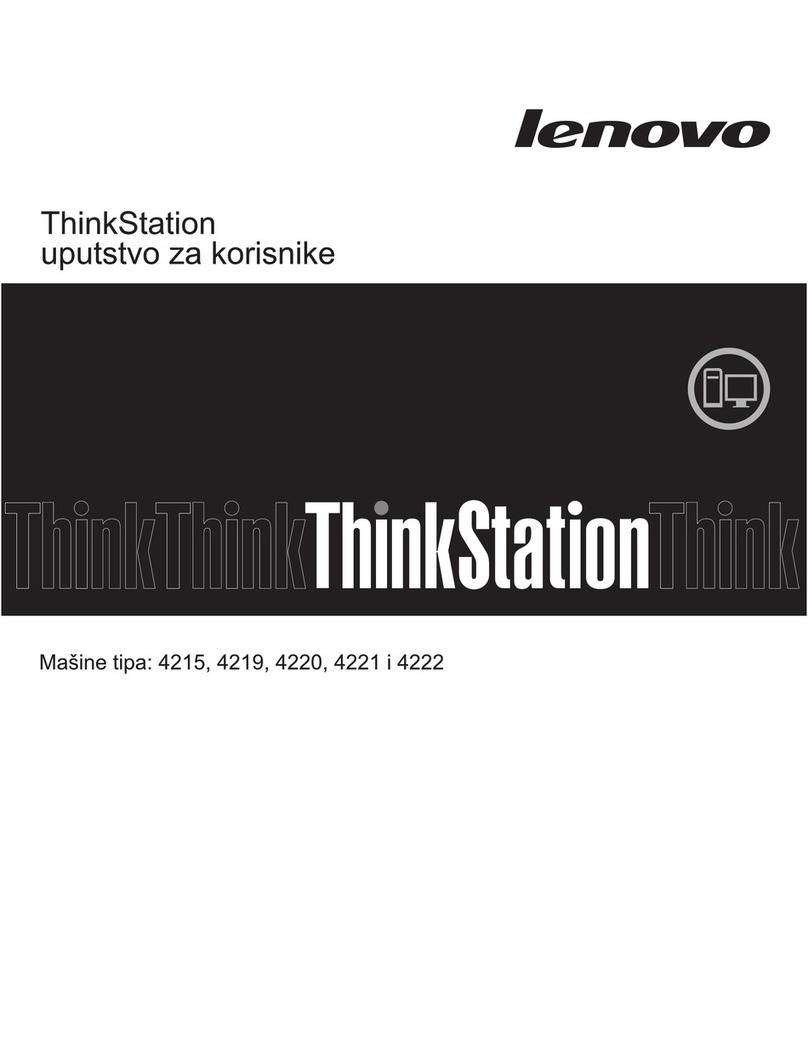
Lenovo
Lenovo ThinkStation E20 Uputstvo za korisnike
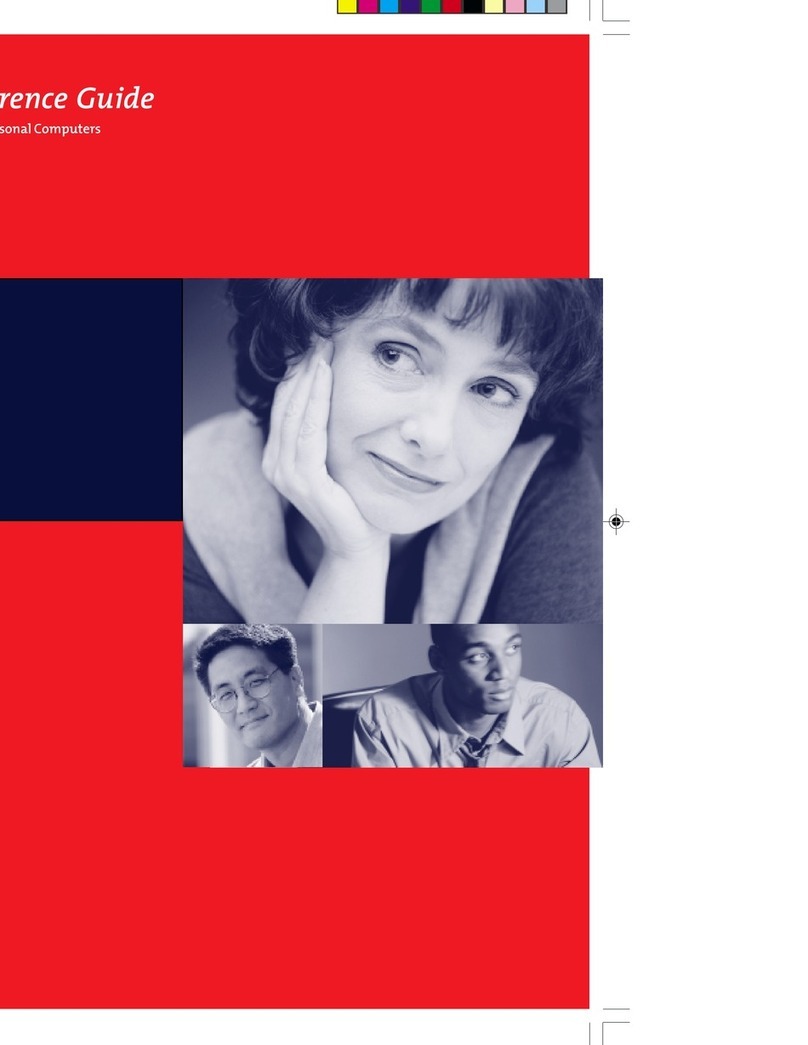
Compaq
Compaq 141536-002 - Deskpro EN - MT RAMBUS Hardware reference guide

VIA Technologies
VIA Technologies AMOS-3005 user manual
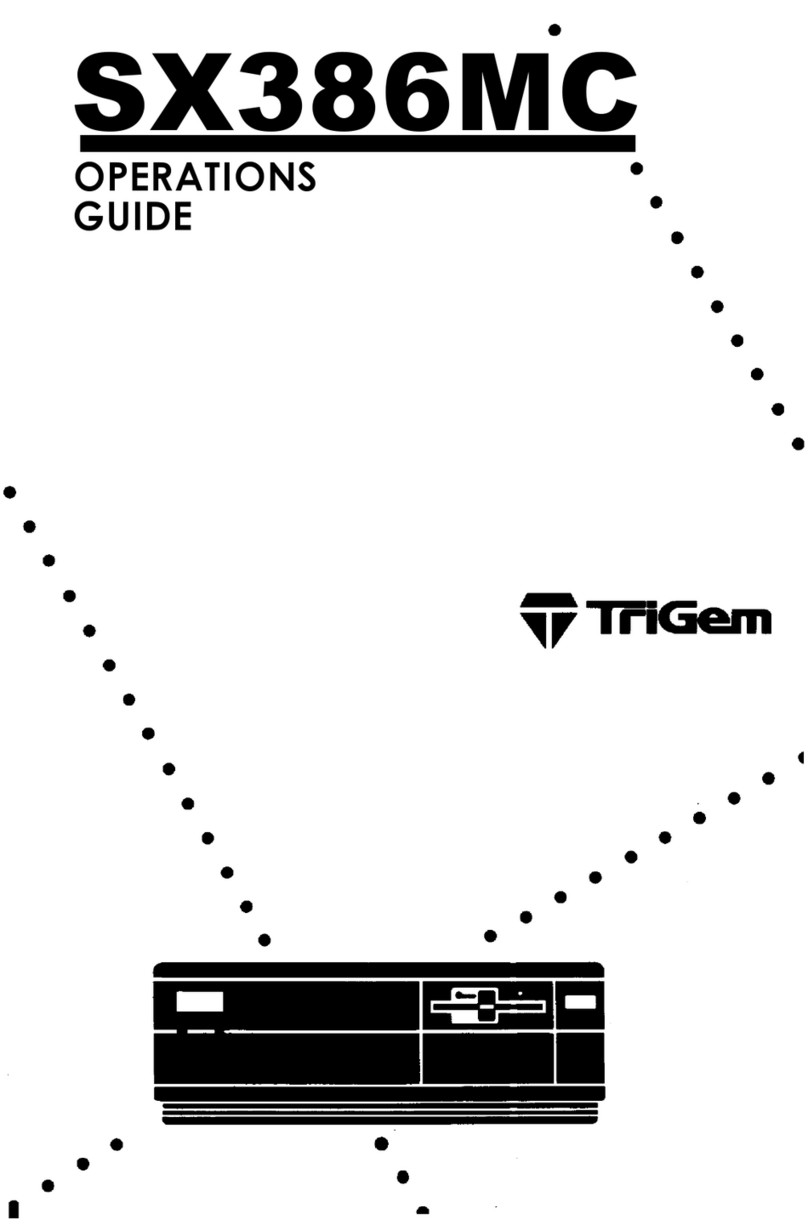
TRIGEM
TRIGEM CW3S20C Canadian Product Operation guide
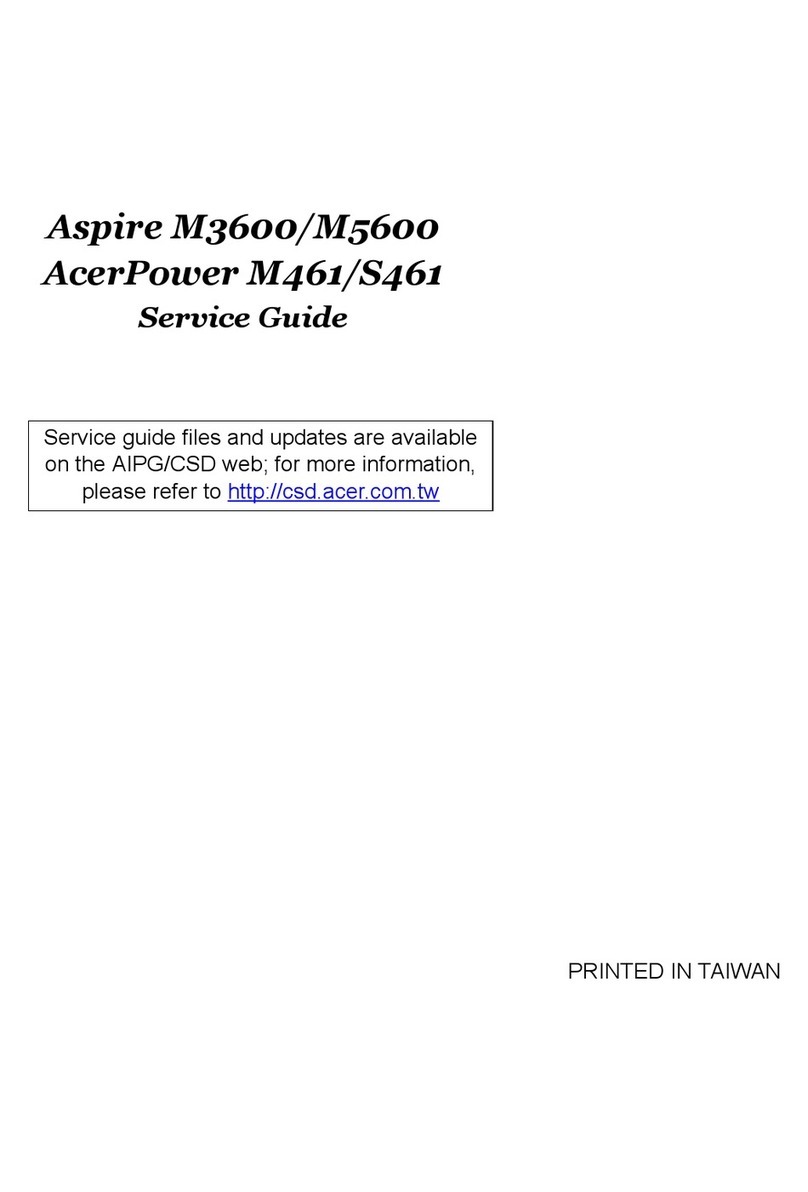
Acer
Acer Aspire M3600 Service guide
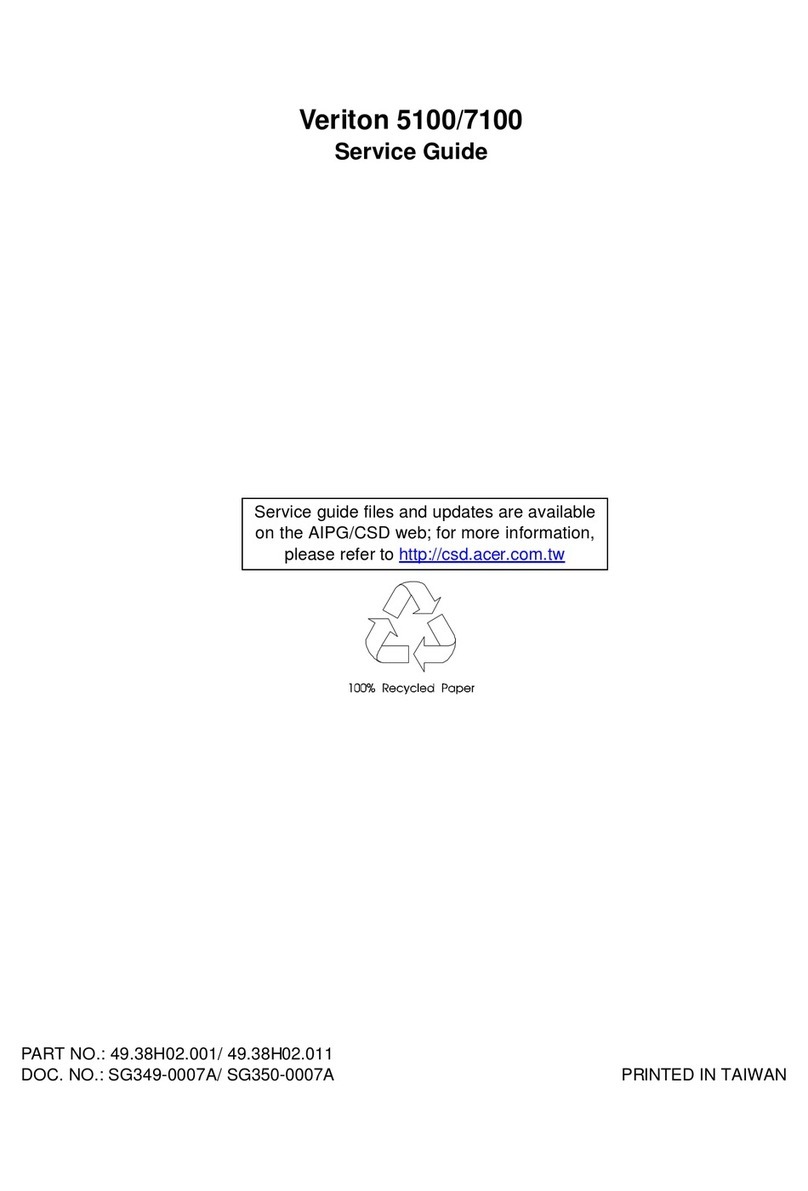
Acer
Acer Veriton 5100 Service guide