Dell OptiPlex HUB User manual
Other Dell Desktop manuals

Dell
Dell XPS Gen 3 User manual

Dell
Dell Precision 7820 Tower User manual
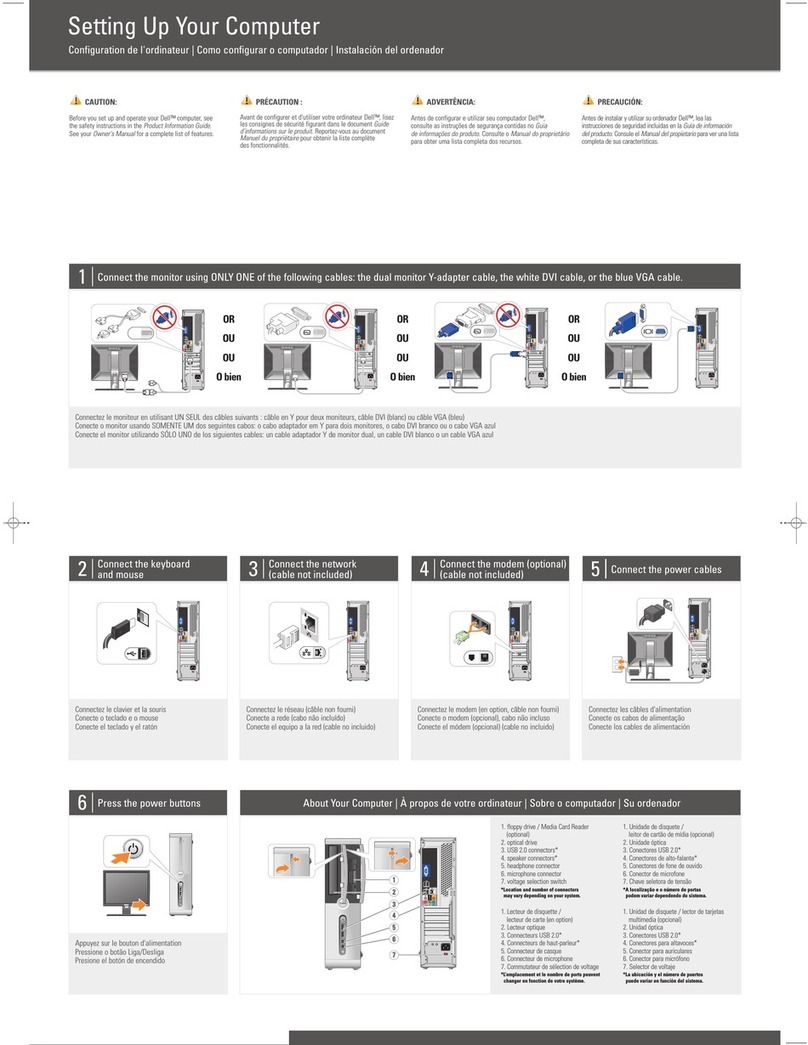
Dell
Dell INSPIRON 530s Series User instructions

Dell
Dell Vostro 3888 User manual
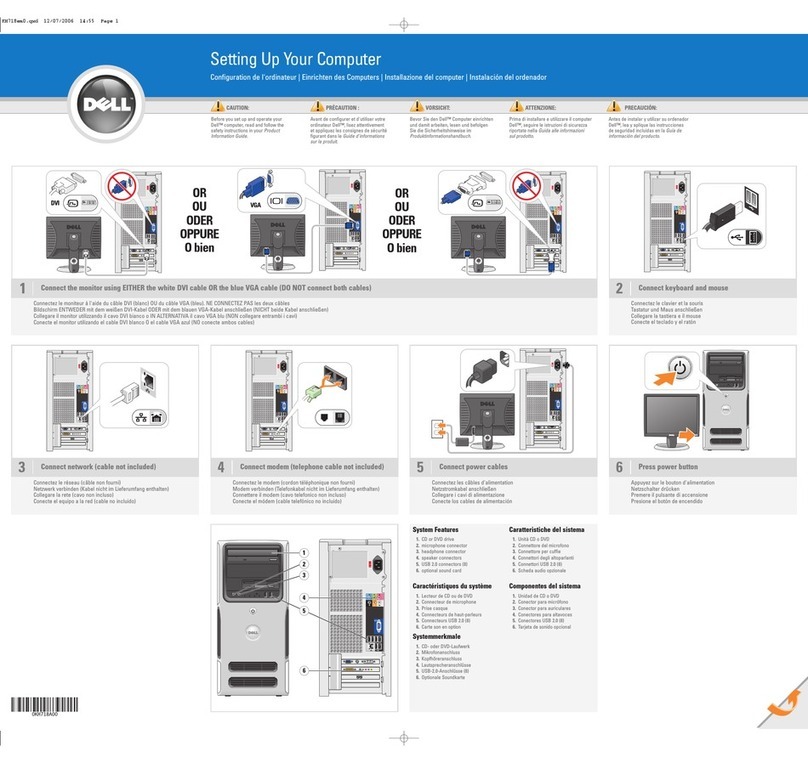
Dell
Dell Dimension E520 User manual
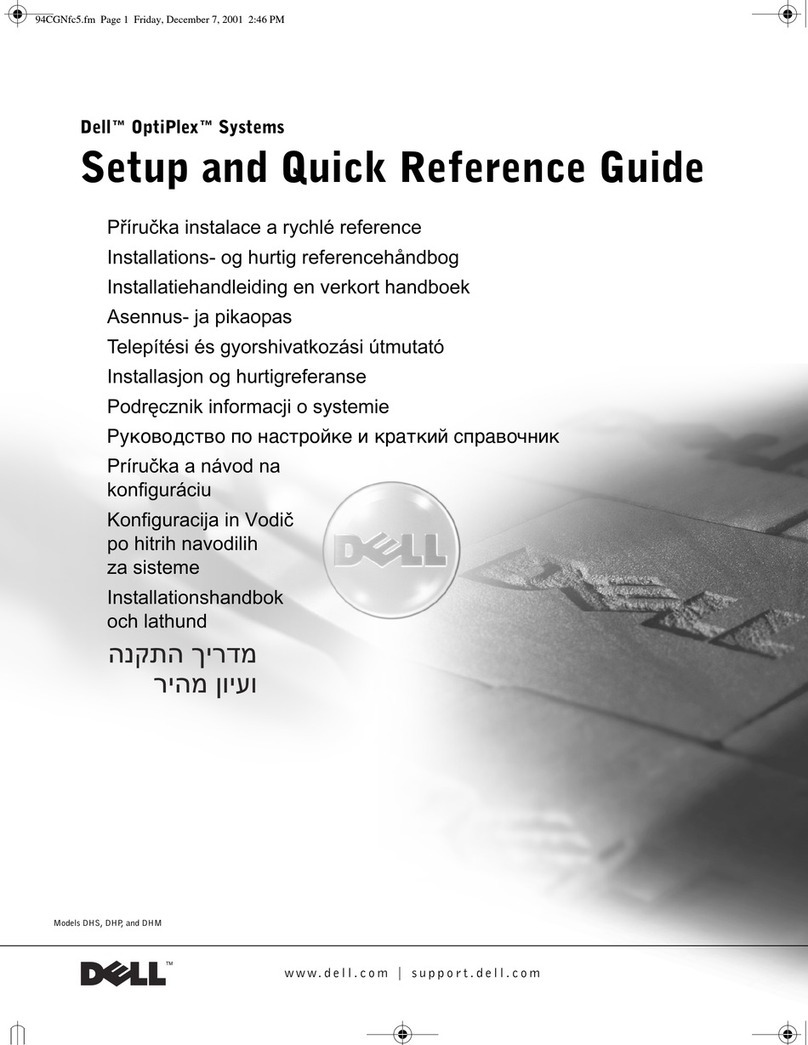
Dell
Dell OptiPlex 94CGN User manual

Dell
Dell Precision T5400 User manual
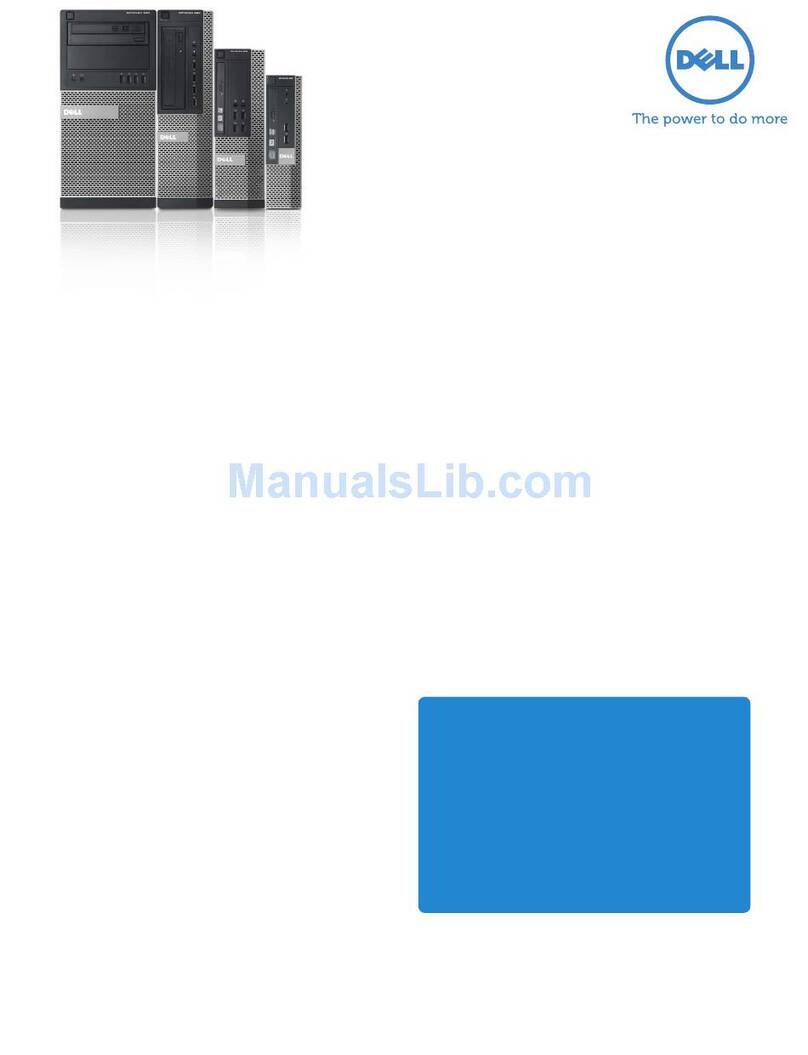
Dell
Dell OptiPlex 990 Desktop User manual
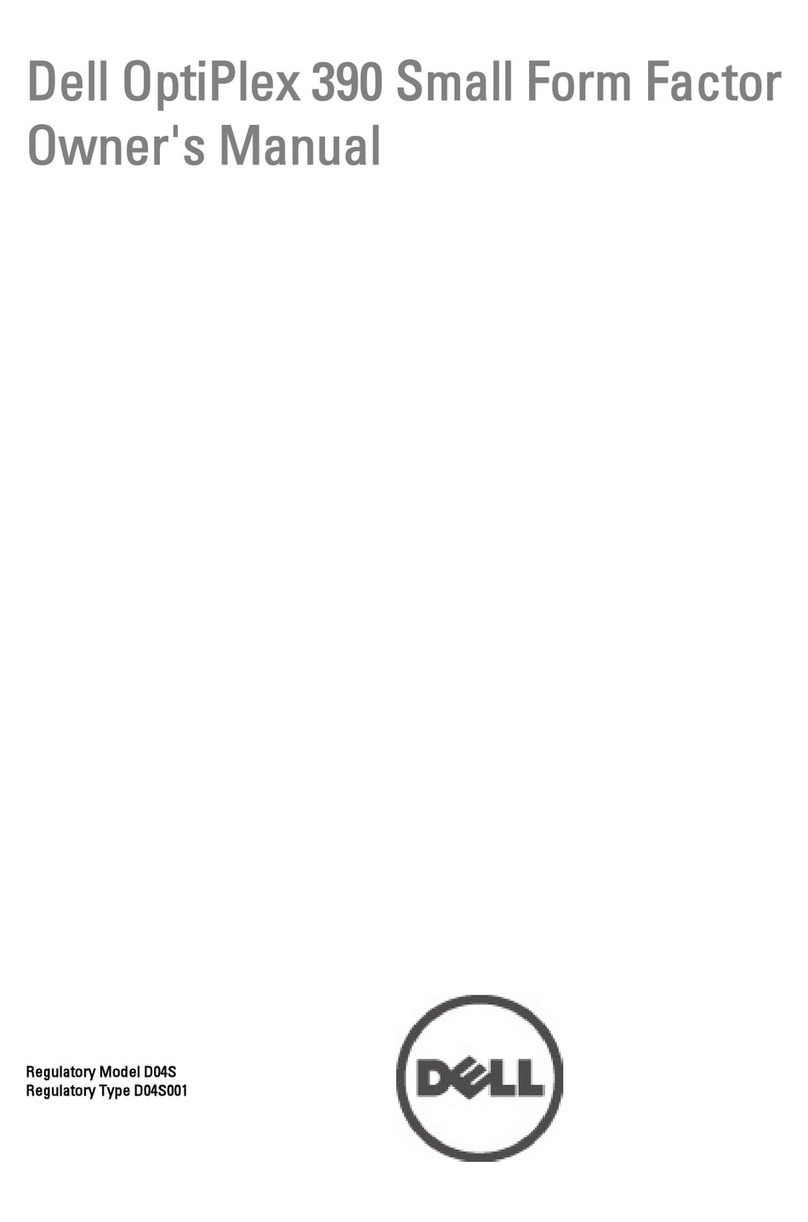
Dell
Dell OptiPlex 390 Small Form Factor User manual
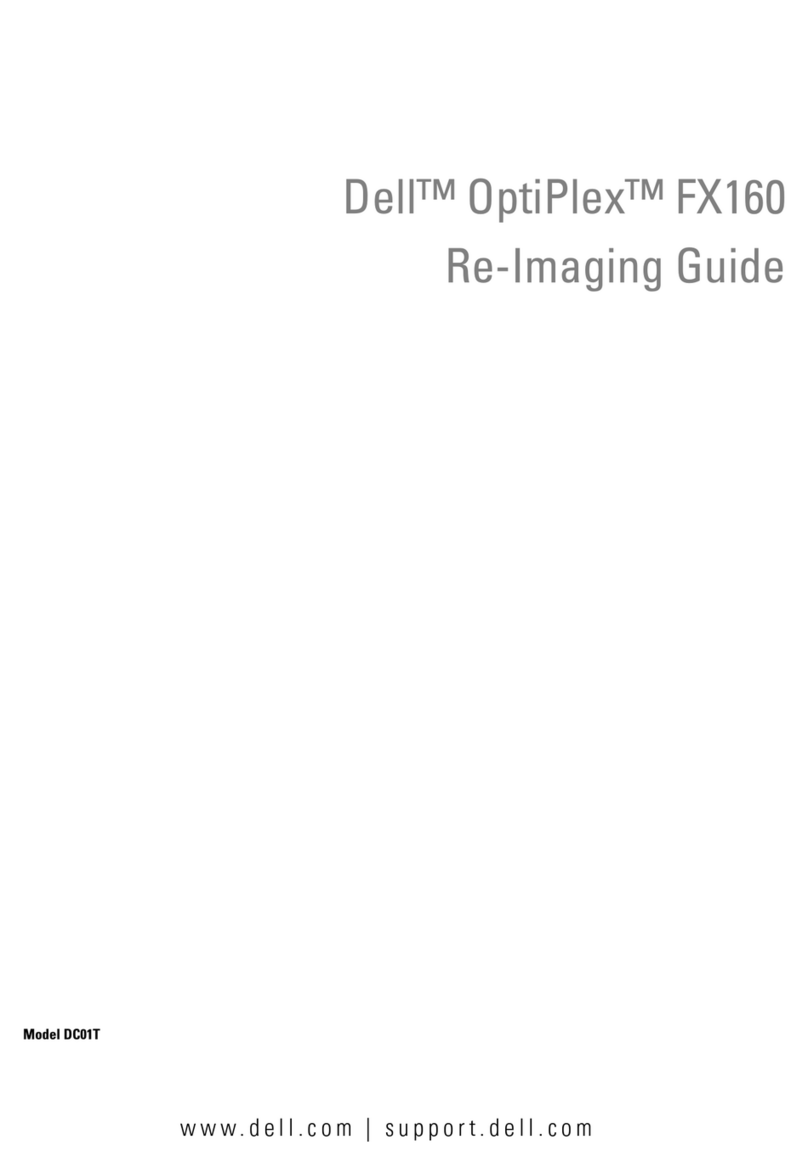
Dell
Dell OptiPlex FX160 User manual
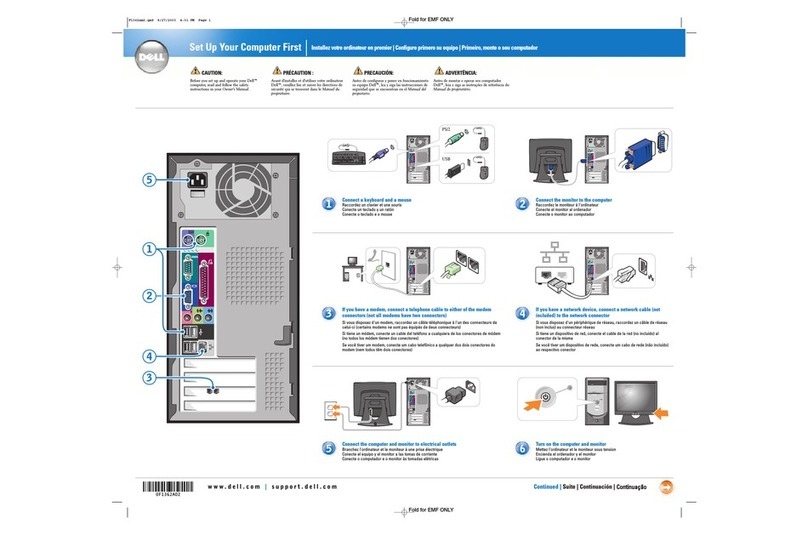
Dell
Dell Dimension 2400 Series User manual

Dell
Dell D18M Operation and maintenance manual

Dell
Dell Inspiron 3662 User manual

Dell
Dell Inspiron 620 User manual

Dell
Dell Precision 3440 Small Form Factor User manual
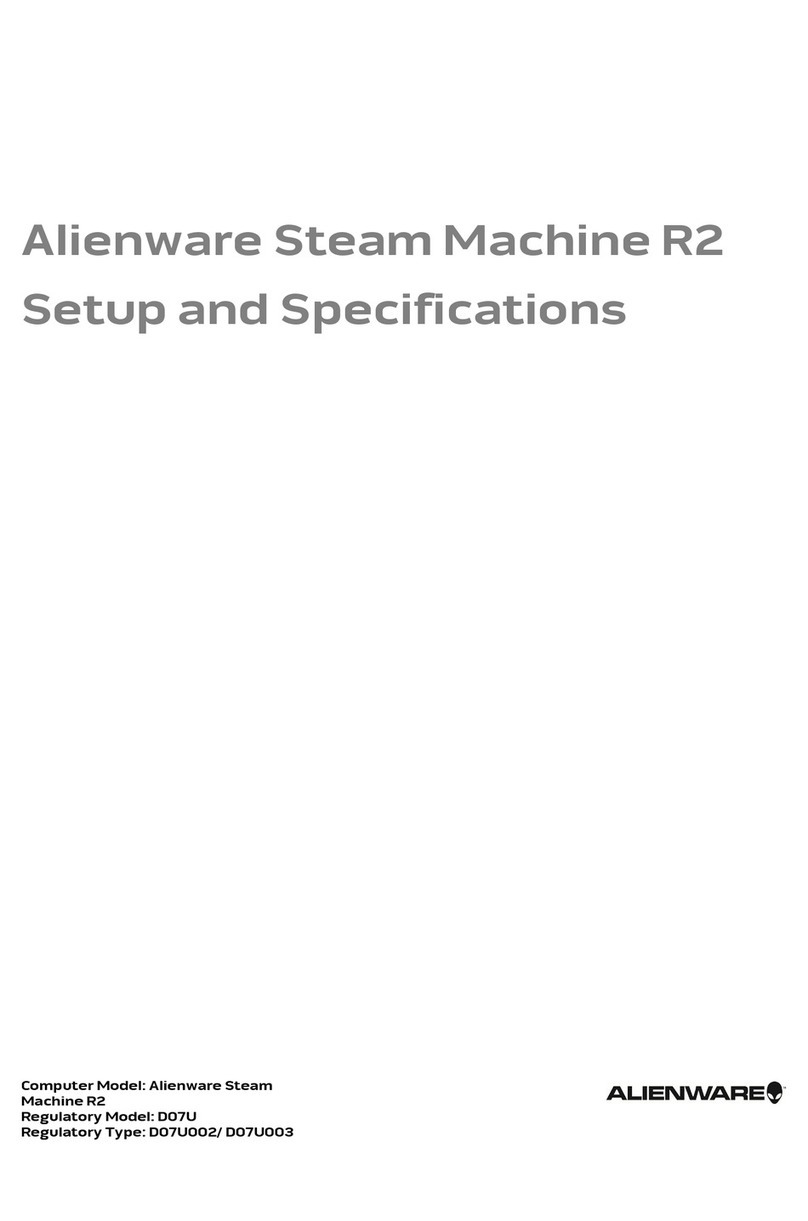
Dell
Dell Alienware Aurora - R2 Operation and maintenance manual

Dell
Dell ChengMing 3980 Operation and maintenance manual

Dell
Dell Latitude 3000 Series User manual

Dell
Dell Dimension 3100/E310 User manual

Dell
Dell XPS 8900 User manual























