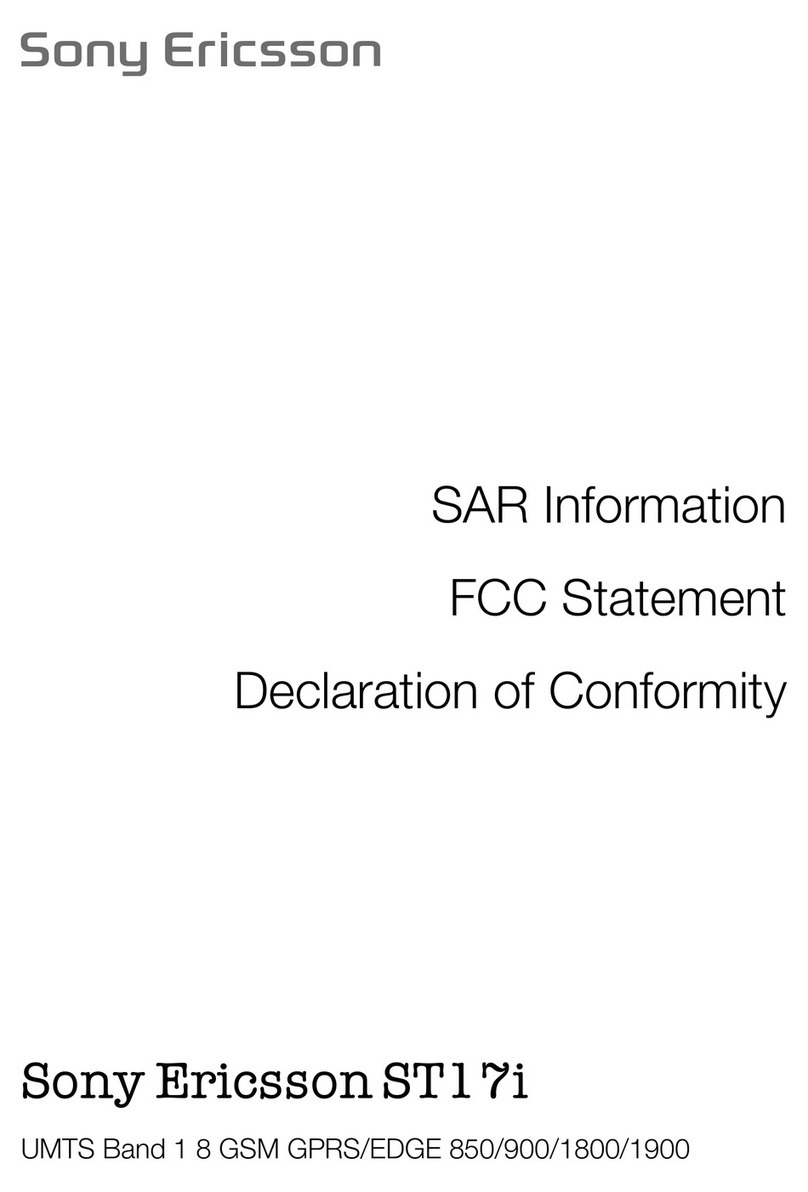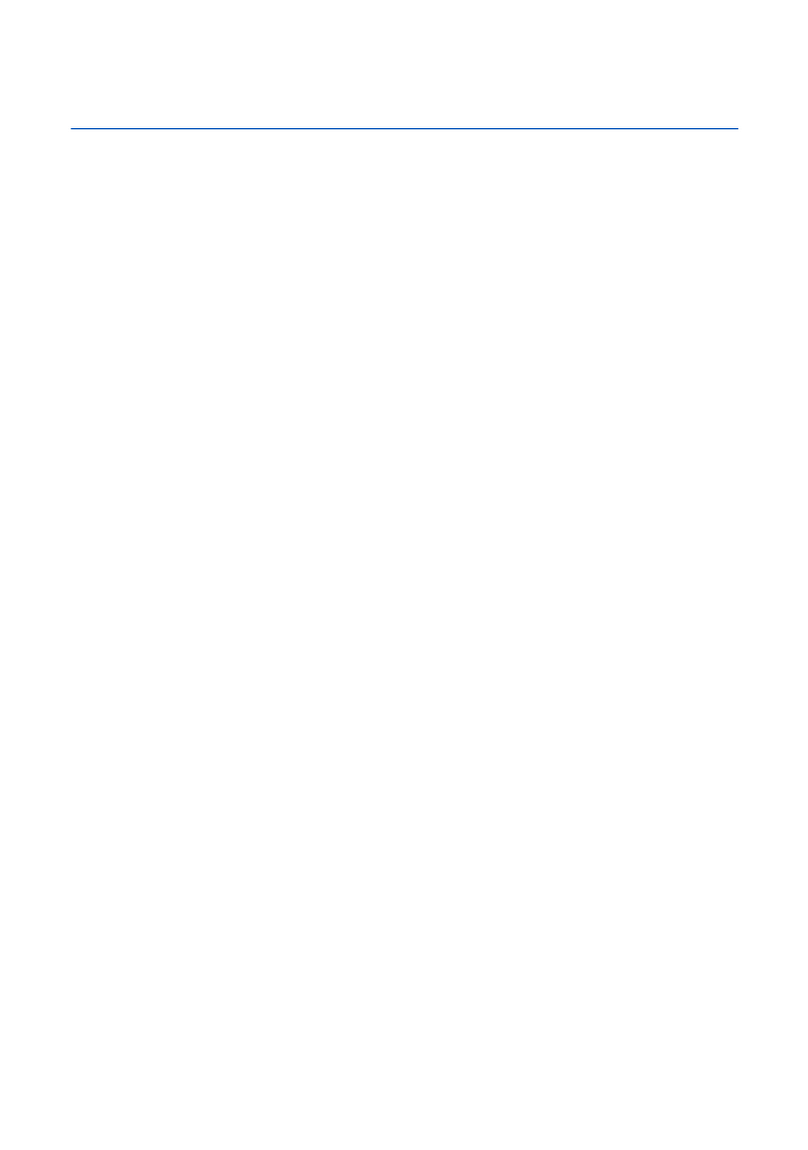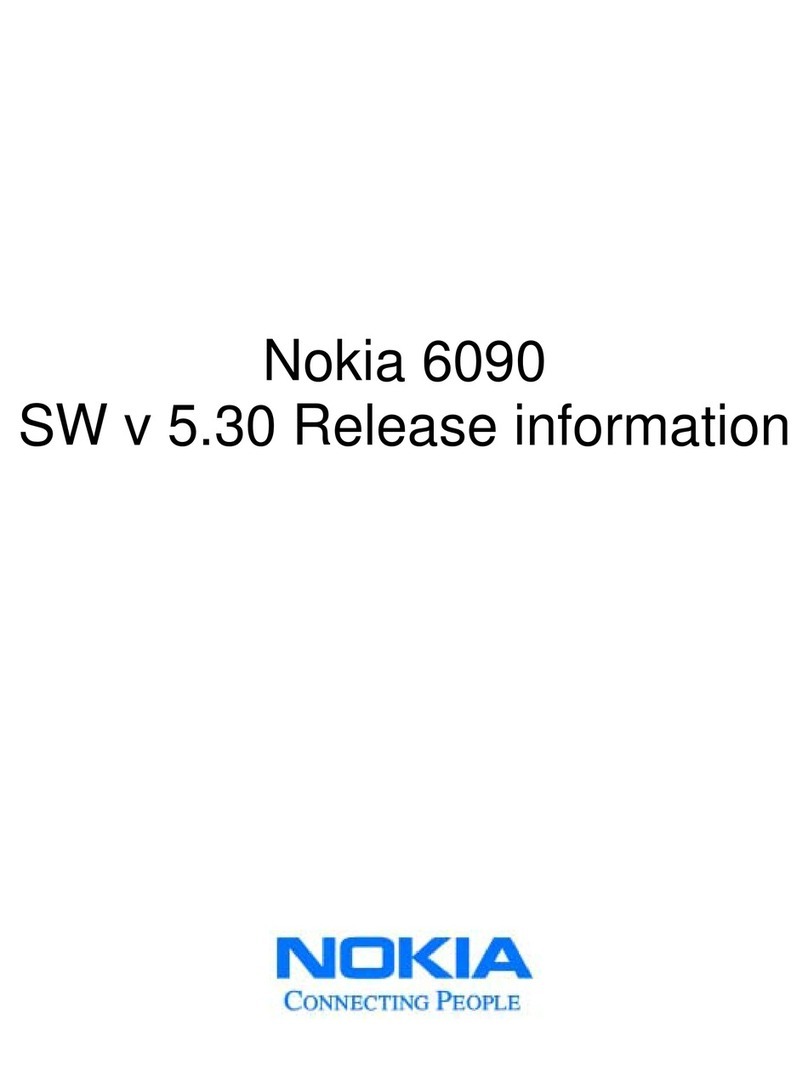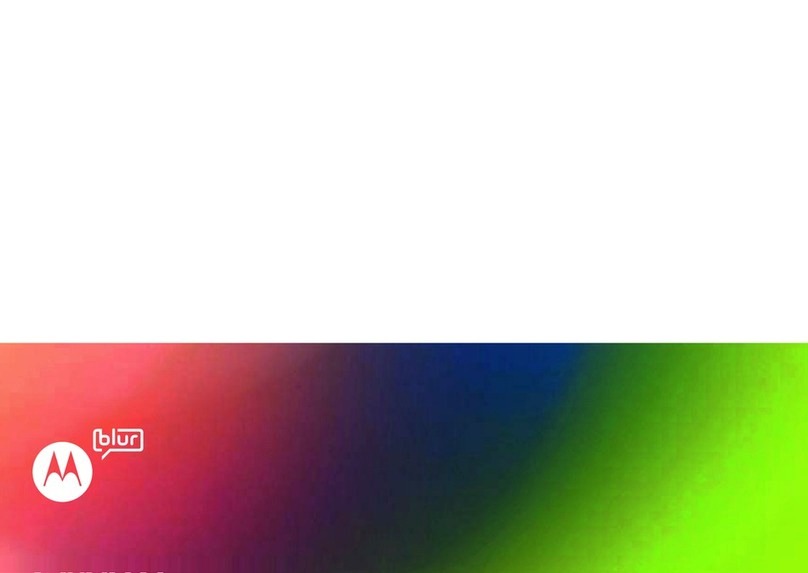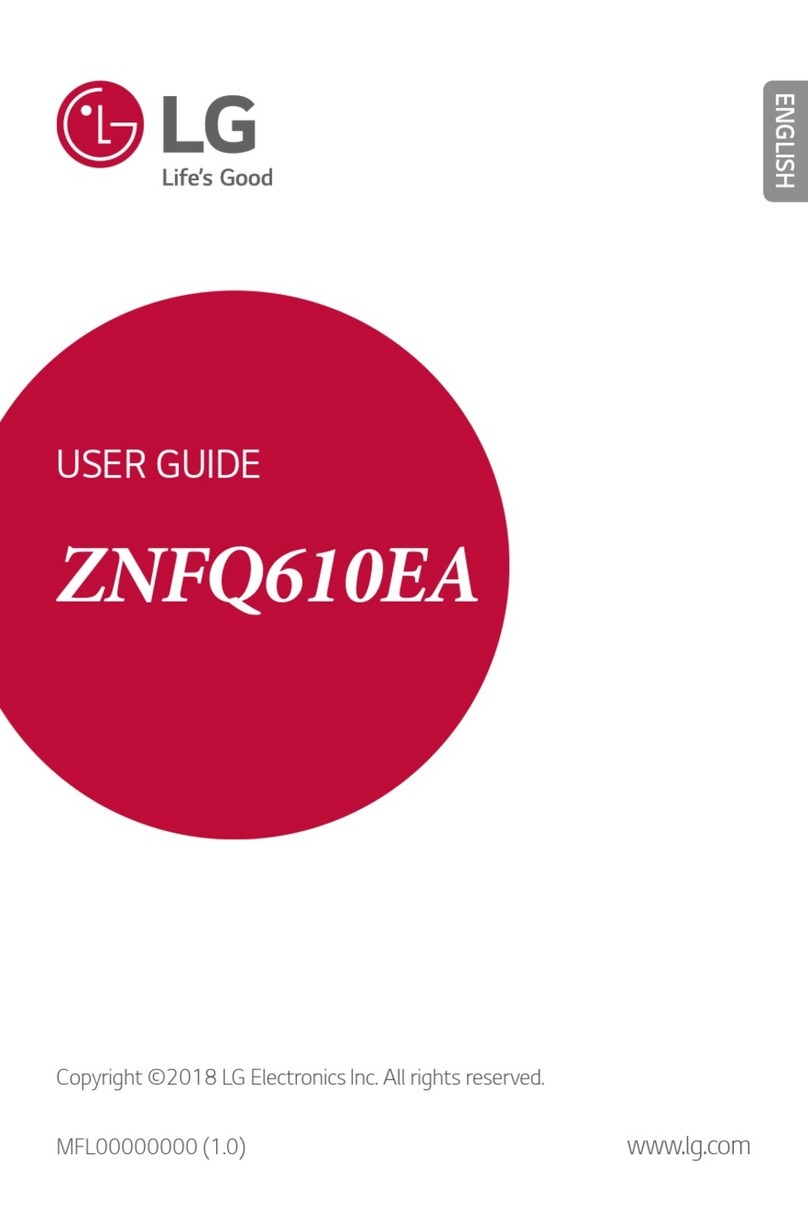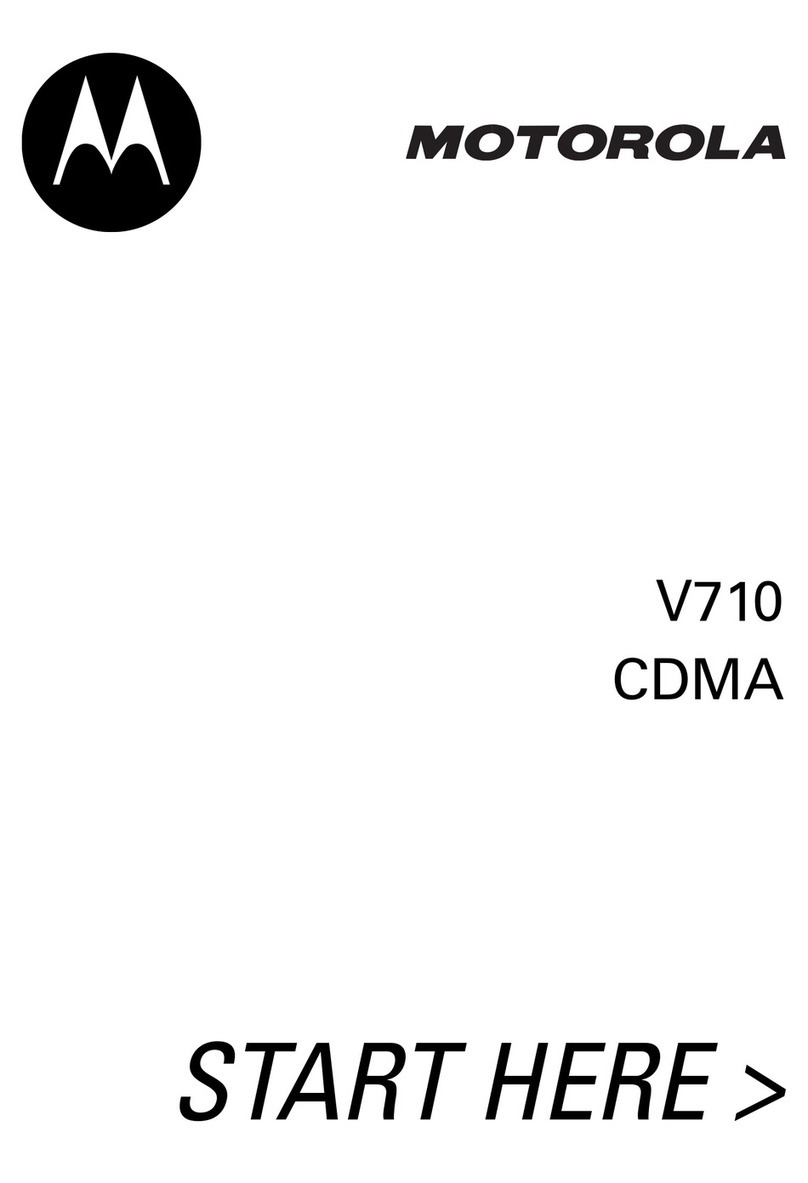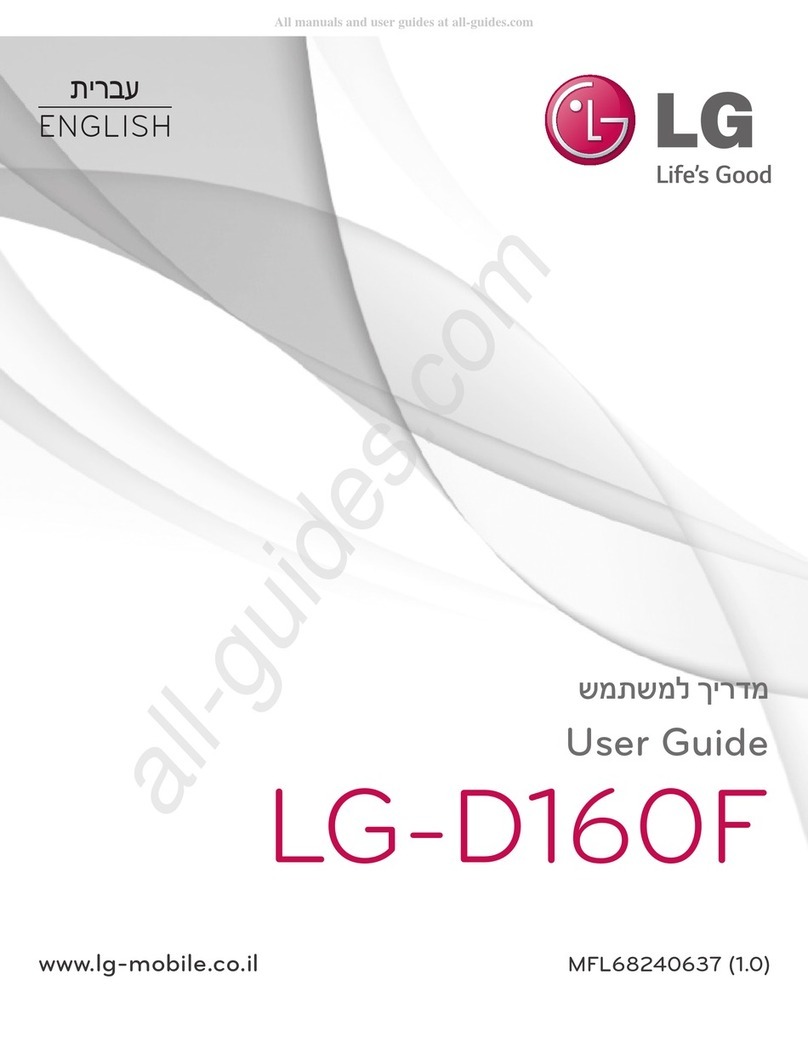Goclever FONE 570Q User manual

FONE 570Q
OWNER’S MANUAL
VISIT OUR WEBSITE
WWW.GOCLEVER.COM
TO SEE MORE PRODUCTS TAB, NAVIO, DVR, DVB-T

2

3
Contents
Basics
4
Introduction
4
Box Contents
4
Safety Guide
4
Safety Warnings and Notices
5
Getting Started
10
Prepare to Work
10
Appearance of the Smartphone
12
Key Explanations
12
Turning ON/OFF
13
Icons
13
Advanced Device Settings
14
Connecting to the Wireless Network
17
Unlocking the Phone
17
Making a Call
18
Troubleshooting
19
Important information
21
Warranty
24

4
Basics
Introduction
Thank you for purchasing FONE 570Q dual SIM WCDMA/GSM smartphone. The device is
equipped with Android™ 4. operating system. It allows you to use two mobile SIM cards at the
same time (two numbers of different providers), download applications and use the Internet
the same way as using a computer. It also features a video player, music player, photo viewer,
ebook reader and more. Built in GPS and two cameras, will make this smartphone very useful
in travel, office and at home.
Box Contents
1. Smartphone
2. Lithium battery
3. USB cable
4. AC charger
5. Earphones
6. Quick guide
Safety Guide
When you contact telecommunications or a sales agent, they need to the IMEI number of your
mobile phone (remove battery to expose number located on the label on back your phone).
Please copy this number and keep in a safe place for future use.
In order to avoid the misuse of your mobile phone take the following preventative measures:
Set the PIN number of your mobile phone’s SIM card and change this number
immediately if it becomes known to a third party.
Please keep the phone out of sight when leaving it in a vehicle. It is better to carry the
phone with you, or lock it in the trunk.
Set call barring.

5
Safety Warnings and Notices
Before using your mobile phone, read and understand the following notices carefully to ensure
you will use it safely and properly.
General attention
Only the battery and battery charger specified by our company should be used in your
mobile phone. Other product might result in battery leakage, overheating, explosion or
fire.
To avoid your phone malfunctioning or catching fire, please do not violently impact, jolt
or throw your phone.
Please do not place the battery, phone or charger in a microwave oven or high-
pressure equipment. Otherwise it could lead to unexpected accidents such as damage
to circuit or fire hazard.
Please do not use your phone near flammable or explosive gases, otherwise it could
cause malfunction of your phone or fire hazard.
Please do not subject your phone to high temperatures, high humidity or dusty places;
otherwise this may lead to the malfunction of your phone.
Keep your phone out of the reach of small children. Your phone is not a toy. Children
could hurt themselves.
To avoid your phone falling and malfunctioning or being damaged, please do not place
it on uneven or unstable surfaces.
Notices when using your phone
Turn off your mobile phone where the phone is not allowed, such as on the airport or in
hospitals. Using the mobile phone in those places may impact the normal operation of
electronic devices and medical instruments. Follow relevant regulations when using
your mobile phone in those places. Your mobile phone has the auto turn-on feature.
Check your alarm clock settings to confirm that your mobile phone will not be turned on
automatically during flight.
Please do not use your mobile phone near the weak signal or high precision electronic
devices. RF interference might cause malfunctioning of such electronic devices and
other problems. Special tips must be paid near the following equipment: hearing aids,
pace makers and other medical electronic devices, fire detectors, automatic doors and
other automatic control installations. To find out the effect of mobile phones on a

6
pacemaker or other pieces of electronic medical equipment please contact the
manufactures or local sales agents of the equipment.
Please do not subject the LCD to impact or use the screen to strike things, as this will
damage the LCD board and cause leakage of the liquid crystal. There is a risk of
blindness if the liquid crystal substance gets into the eyes. If this occurs rinse eyes
immediately with clear water (under no circumstances rub your eyes) and go
immediately to a hospital for treatment.
Do not dissemble or modify your mobile phone, as it will lead to damage to the phone
such as battery leakage or circuitry failure.
Under very rare circumstances using the mobile phone in certain model cars may
negatively affect the internal electronic equipment. In order to assure your safety under
such circumstances please do not use the mobile phone.
Please do not use needles, pen tips or other sharp objects on the keypad as this may
damage the mobile phone or cause it to malfunction.
In the event of antenna malfunction, do not use your phone as it could be harmful to
human body.
Avoid letting the phone come into close contact with magnetic objects such as
magnetic cards as the radiation waves of the mobile phone may erase the information
stored on floppy disks, pay cards and credit cards.
Please keep small metal objects, such as thumbtacks far away from the receiver.
When the receiver is in use it becomes magnetic and may attract these small metal
objects and thus these may cause injury or damage the mobile phone.
Avoid having the mobile phone come into contact with water or other liquids. If liquids
enter the phone, this could cause a short circuit, battery leakage or other malfunction.
Notices when using battery
The battery has a limited service life. The remaining life gets shorter as the times of
charging increase. If the battery becomes feeble even after the charging, this indicates
the service life is over and you have to use a new specified battery.
Do not dispose of old batteries with everything domestic garbage. Please dispose of
old batteries at the directed places with specific rules for their disposal.
Please do not throw batteries into a fire, as this will cause the battery to catch fire and
explode.
When installing the battery, do not use force or pressure, as this will cause the battery
to leak, overheat, crack and catch fire.

7
Please do not use wires, needles or other metal objects to short-circuit the battery.
Also, do not put the battery near necklaces or other metal objects as this will cause the
battery to leak, overheat, crack and catch fire.
Please do not solder the contact points of the battery, as this will cause the battery to
leak, overheat, crack and catch fire.
If the liquid in the batteries goes into the eyes, there is a risk of blindness. It this occurs
do not rub the eyes, but immediately rinse eyes with clear water and go to the hospital
for treatment.
Please do not disassemble or modify the battery, as this will cause the battery to leak,
overheat, crack and catch fire.
Please do not use or place the batteries near high temperature places such as near a
fire or heating vessel as this will cause the battery to leak, overheat, crack and catch
fire.
If the battery overheats, changes color or becomes distorted during use, charging or
storage, please stop using and replace it with a new battery.
If the liquid from the battery comes in contact with skin or EN clothing this could cause
burning of the skin. Immediately use clear water to rinse and seek medical tips if
necessary.
If the battery leaks or gives off a strange odor, please remove the battery from the
vicinity of the open fire to avoid a fire or explosion.
Please do not let the battery become wet as this will cause the battery to overheat,
smoke and corrode.
Please do not use or place batteries in places of high temperature such as in direct
sunlight, as this will cause the battery to leak and overheat, lower performance and
shorten the battery’s life.
Please do not continuously charge for more than 24 hours.
Charging your phone
Connect the connector of charge to the mobile phone. The battery level indicator
flashes on the screen. Even if the phone has been turned off, the charging image still
appears, indicating that the battery is being charged. If the phone is overused when the
current is insufficient, it may take longer time for the charging indicator to appear on the
screen after the charging begins.
When the battery level indicator does not flash and indicates the battery is full, this
indicates the charging has been completed. If the phone is off during charging, the
charging being completed image also appears on the screen. The charging process

8
often takes 3 to 4 hours. During the charging, the battery, phone and charger gets
warm, this is a normal phenomenon.
Upon the completion of charging, disconnect the charger from AC power socket, and
from the mobile phone.
Notes
During charging, the phone must be places in well-ventilated environment of +5°C ~ -
40°C. Always use the charger supplied by your phone manufacturer. Using an
unauthorized charger might cause danger and invalidate the authorization and
warranty clauses for your phone.
The standby time and call duration provided by the manufacturer are based on ideal
operating environment. In practice, the battery’s operating time varies depending on
network conditions, operating environment and usage methods.
Make sure the battery has been installed before charging. It is best not to remove the
battery while charging.
Upon completion of charging, disconnect the charger from your phone and the power
supply.
If you have not disconnected the charger from your phone and the power supply, the
charger will continue to charge the battery after 5 to 8 hours when the batter level
decreases substantially. We advise you not to do like this, as it lowers your phone
performance and shortens your phone life.
Notices when using your charger
Please use AC 220~230 volts. The use of any other voltage will cause battery leakage,
fire and cause damage to the mobile phone and charger.
It is forbidden to short circuit the charger, as this will cause electrical shock, smoking
and damage the charger.
Please do not use the charger if the power cord is damaged, as this will cause fire or
electrical shock.
Please immediately clean any dust gathered on the electrical outlet.
Please do not place vessels with water near the charger in EN order to avoid water
splashing onto the charger and causing an electrical shortage, leakage or other
malfunction.
If the charger comes in contact with water or other liquid the power must immediately
be switched off to avoid an electrical short or shock, fire or malfunction of the charger.

9
Please do not disassemble or modify the charger, as it will lead to bodily harm,
electrical shock, fire or damage to the charger.
Please do not use the charger in the bathroom or other excessively moist areas, as this
will cause electrical chock, fire or damage to the charger.
Please do not touch the charger, power cord or power socket with wet hands, as this
will cause electrical shock.
Do not modify or place heavy objects on the power cord, as this will cause electrical
shock or fire.
Before cleaning or carrying out maintenance please unplug the charger from the
electrical outlet.
When unplugging charger, do not pull on the cord, but rather hold on to the body of the
charger, as pulling on the cord will damage the cord and lead to electrical shock or fire.
Cleaning and maintenance
The mobile phone, battery and charger are not water resistant. Please do not use them
in the bedroom or other excessively moist areas and likewise avoid allowing them to
get wet in the rain.
Use a soft, dry cloth to clean the mobile phone, battery and charger.
Please do not use alcohol, thinner, benzene or other solvents to wipe the mobile
phone.
A dirty outlet will cause poor electrical contact, lose of power and even inability to
recharge. Please clean regularly.

10
Getting Started
Prepare to Work
Before turn it ON
a) Unpack all items from the giftbox.
b) Put nail to separate back cover.
c) Insert valid SIM card (or SIM cards) to proper
sockets. During this task please pay attention to icons
informing about correct direction of inserting.
Note: SIM cards are not included in the smartphone
set.
If You have only one card, please put it to
GSM/WCDMA marked port. If you like to use dual SIM
card system, please put into GSM/WCDMA port card which will use voice and data transfer
service (3G/HSPA), and into 2nd port marked GSM
put only voice service card.
Warning: Do turn off your phone before removing
the SIM card. Never insert or remove the SIM card
when an external power supply is connected, as
this may cause damage to the SIM card.
d) Insert the micro SD memory card with capacity up
to 32GB (not included in the set). The micro SD card is
not necessary to use mobile phone functions, but are
essential to operate camera or managing data.

11
Put micro SD card according to the compartment shape:
NOTE! Removing the card when device is in use
cancause damage or loss of data, application
crash or itcan even freeze the device.
e) Put inside the phone battery. Pay attention to the position of the power contacts.
f) Close gently the cover. Press on edges of phone to hear “click” sound.

12
Appearance of the Smartphone
a) Headset socket
b) Power button
c) Volume buttons
d) Micro USB socket
e) Front camera lens
f ) Menu touch button
g) Home touch button
h) Return touch button
i) Capacitive pen
j) Main camera lens
k) Flash white LED
l) Loudspeaker
Key Explanations
Key
Explanations
Home key (g)
At any status, press the key to return to the standby screen.
Power key (b)
Hold down this key to turn your phone off and on.
Press the button to unlock and lock the phone.
Side volume keys (c)
During the conversation, press the two keys to adjust the volume.
While playing an audio file, press the two keys to adjust the volume.
Menu key (f)
Show options of current menu.
Return key (h)
Return to the previous menu.
Capacitive pen (i)
Use to click the screen

13
Note: In this guide, the phrase “press the key” refers to pressing and thereafter releasing a
key. “Hold down a key” refers to pressing a key and keeping it depressed for 2 seconds or
longer.
Turning ON/OFF
To turn smartphone ON, press and hold 3 seconds power button (b), then wait for
system loading.
To turn OFF the smartphone, press and hold 3 secons power button (b), then tap in
displayed window “Power off”.
Icons

14
Advanced Device Settings
After entering to the Settings menu, you have access to full list of options of management of
device and its accessories and memory. Here is description of available options:
Warning. Do not change setting if you don’t know what are you doing.
SIM management - options related to installed SIM cards, enabling/suspending service,
managing services including data transfer (point which card will be responsible for internet
connection), roaming, contact from SIM card

15
WI-FI - enabling/disabling WI-FI card, connecting to available network
Bluetooth - enabling/disabling BT interface, pairing with available devices
Data usage –info about used data transfer, setting limits and warnings
More... - next part of menu “Wireless & networks”
Airplane mode –turns OFF all wireless interfaces and GSM services
VPN –setting for VPN network
Tethering & portable hotspot –sharing internet connection, setting up mobile access point
Mobile networks –connection to 3G/GSM operator
GPRS transfer prefer mode –enabling/disabling preferences for data transfer (higher priority
than voice services). We suggest to keep this option unmarked.
Audio profiles: General, silent, meeting and outdoor optional. In the meanwhile, customized
setting-up of some scene modes are allowed. Select a mode and enter the customized setting-
up, operational are vibration, volume, ring tones, notifications and key beep, etc.

16
Display: Customized setting-up of the phone luminance, wallpaper, the screen and screen
time-out and font size is allowed.
Storage: The internal memory of the storage card and of the phone is shown.
Battery: info about usage of the battery
Apps: View, manage and delete the applications on your phone.
Account & sync: Set the synchronization of your phone account with your phone.
Location services: enabling location services by GPS and mobile networks
Security: Set unlocking pattern; lock the SIM card; set the SD card.
Language & input: user interface language language, input method and keyboards
languages
Backup and reset: Reset DRM and restore factory settings to clear all personal data on your
phone.
Date and time: set current time and date.
Schedule power on/off: set the time to turn on and off your phone.
Accessibility: options for low vision users
Developer options: options for developers. Better do not use this option if you are not
developer
About phone: display smartphone model, service status, mobile software and hardware
information, etc.

17
Connecting to the Wireless Network
Tap the menu touch button (f), and then go to Settings. In the menu turn on WI-FI. Tap the
“WI-FI” word and move to the network discovery menu. Tap on the chosen network and enter
the password if the network is secured.
Please note: It is strongly recommended to turn the WI-FI off if you are not using the
network. This will extend the battery working time.
Unlocking the Phone
If you have turned on your phone without inserting the SIM card, the phone will prompt you to
install the SIM card. With the SIM card already inserted, your phone automatically verifies the
availability of the SIM card.
Then, the screen shows the following in order:
Enter PIN1—if you have set the SIM card password.
Enter phone password—if you have set your phone
password.
Search for network—the phone searches for the
appropriate network.

18
Once your SIM card is unlocked, your phone searches for available network automatically (the
screen will show the network searching is underway). If your phone has found the available
network, the name of network service provider appears at the center of screen.
Note: If “only for emergency calls” appears on the screen, it indicates that you are beyond the
network coverage (service area), and that you can still make emergency calls depending on
the signal intensity.
Making a Call
When the logo of network service provider appears on the
screen, you can make or answer a call. The bars at the upper
left corner of screen indicate the intensity of network signal.
Conversation quality is significantly affected by obstacles, thus
moving within a small area while making or answering a call
can improve the conversation quality.

19
Troubleshooting
Problem
Causes
Solutions
Poor
reception
When you use your phone at poor
reception areas, for example, near
high rise buildings or base rooms,
the radio wave cannot be transmit-
ted effectively.
Avoid this as far as you can.
When you use your phone at
network traffic congestion, such as
working time and off-duty time, the
congestion can result in poor
reception.
Avoid this as far as you can.
This is related to the distance to
base station in question.
You may ask the network service
provider to provide service coverage
map.
Echoes or
noises
The trunk line of network is in bad
condition. It is a regional problem.
Hang off the call and dial again.
Choose another better line.
In some areas, the call lines are in
bad condition.
Shorter
standby time
The standby time is relevant to
network settings.
In poor reception areas, turn off your
phone temporarily.
Replace the batteries
Change with a new battery.
When no signals are received,
your phone will continue searching
for base stations, thus consuming
a large amount of battery power
and reducing standby time.
Use your phone at strong signal areas
or Turn off the phone temporarily.

20
Failed to turn
on your phone
The battery power is used up.
Check the battery power level or
charge the battery.
SIM card error
The SIM card is damaged.
Contact your network service provider.
The SIM card is not properly
installed.
Ensure the SIM card is properly
installed.
The metallic face of the SIM card is
contaminated.
Wipe the face with a clean cloth.
Failed to
connect to
The SIM card is invalid.
Contact your network service provider.
the network
Beyond the GSM coverage.
Consult the network service provider
for service areas.
The signal is feeble.
Retry at a stronger signal area.
Failed to make
a call
The call barring feature is used.
Cancel the call barring settings.
The fixed dialing number feature is
used.
Cancel the fixed dialing number
settings.
PIN code error
Enter incorrect PIN codes for three
times in succession.
Contact your network service provider.
Failed to
charge the
The battery or the charger is
damaged.
Change a new battery or charger.
battery
Charge the battery when ambient
temperature is lower than -10°C or
above 55°C.
Change the environment.
Poor connection.
Check whether the plug is properly
connected.
Failed to add
contacts to
phonebook
The storage space of phonebook is
used up.
Delete some contacts from the
phonebook.
Failed to set
up some
features
Your network service provider does
not provide the services, or you
haven't subscribed them.
Contact your network service provider.
Table of contents
Other Goclever Cell Phone manuals