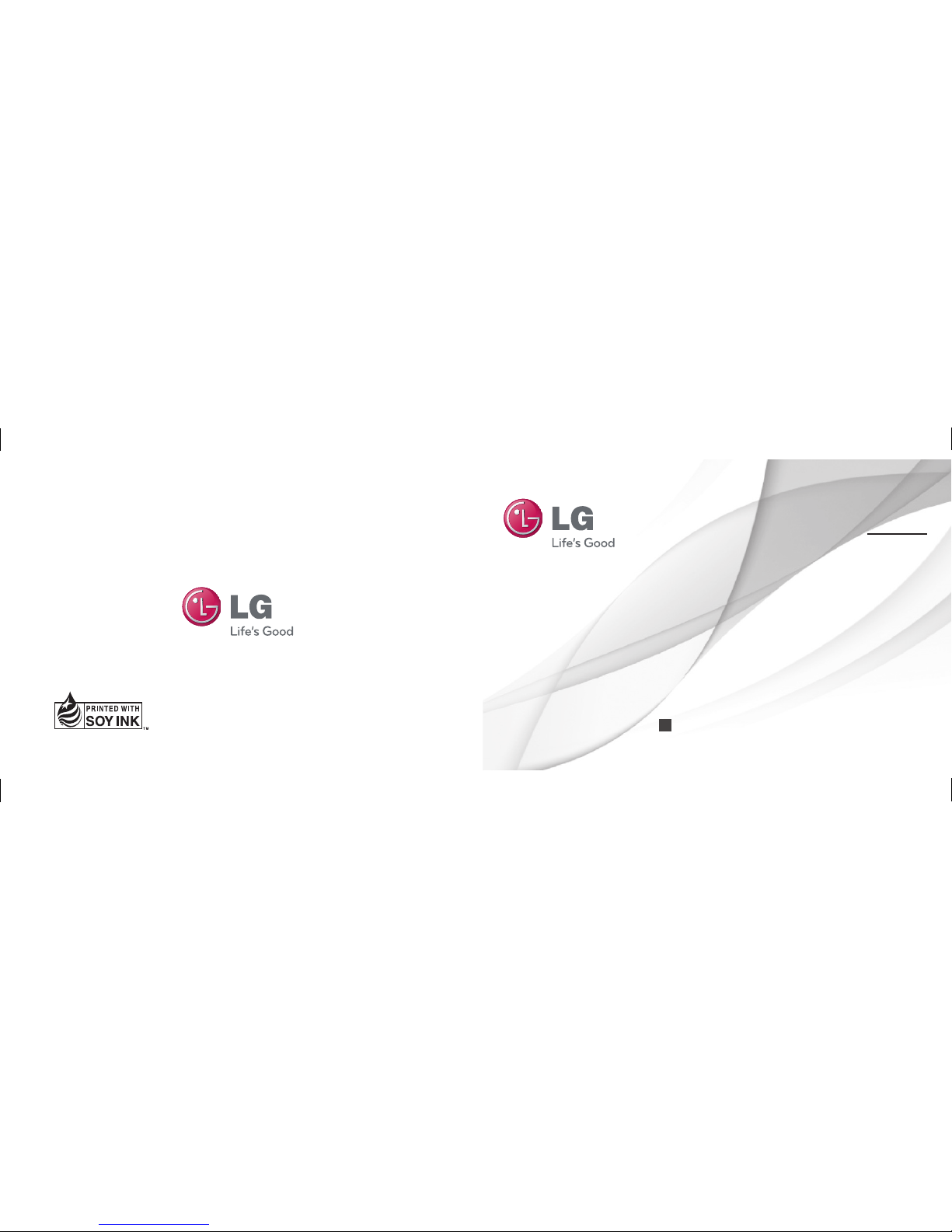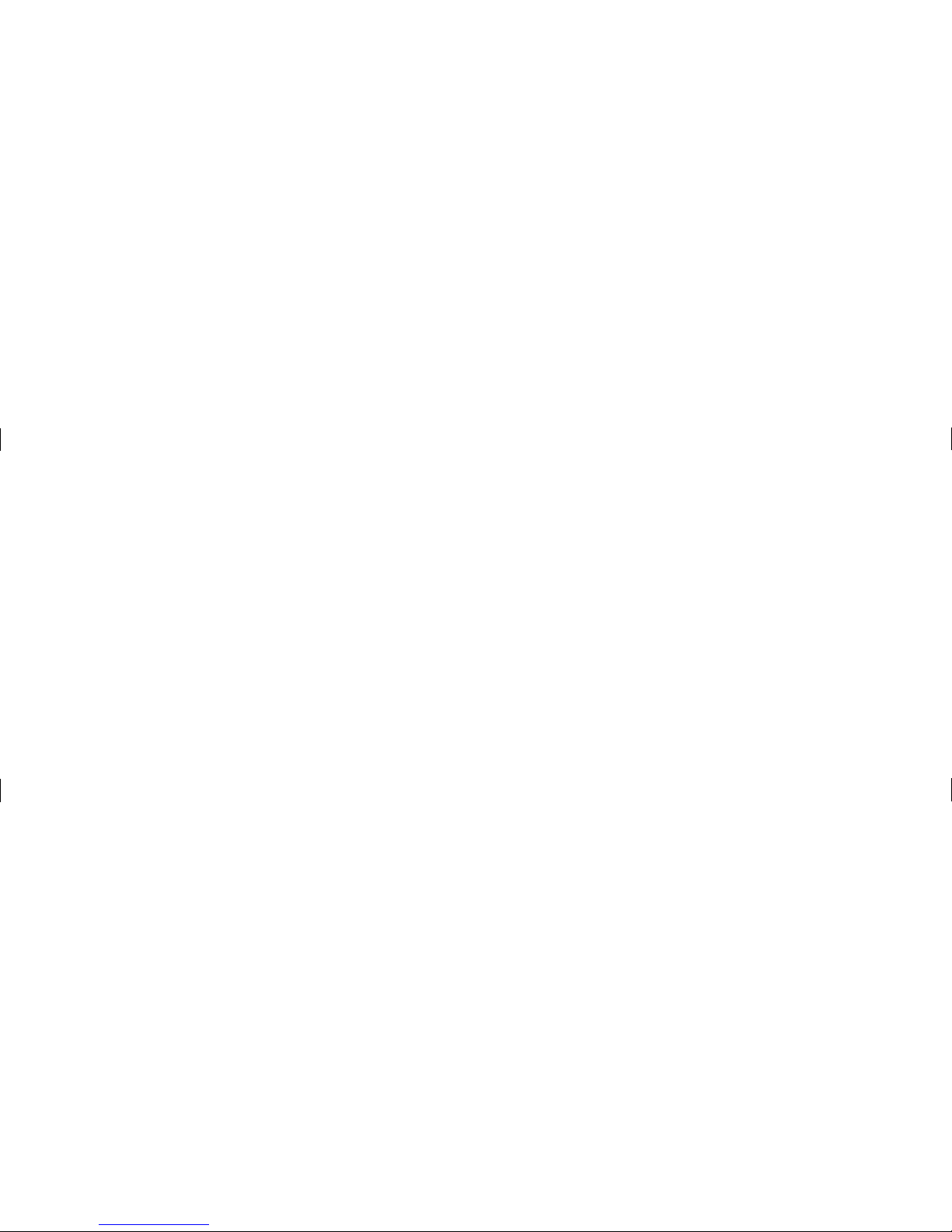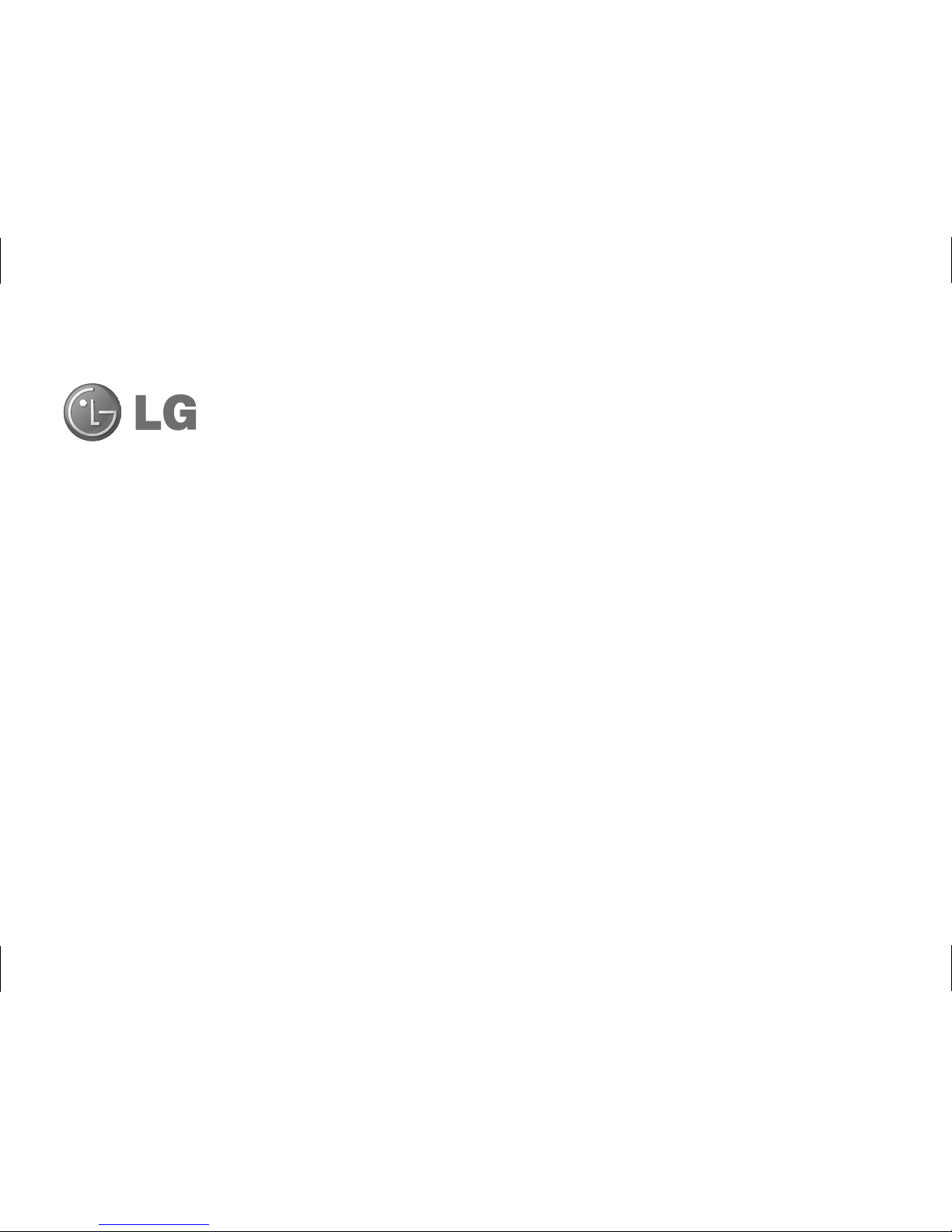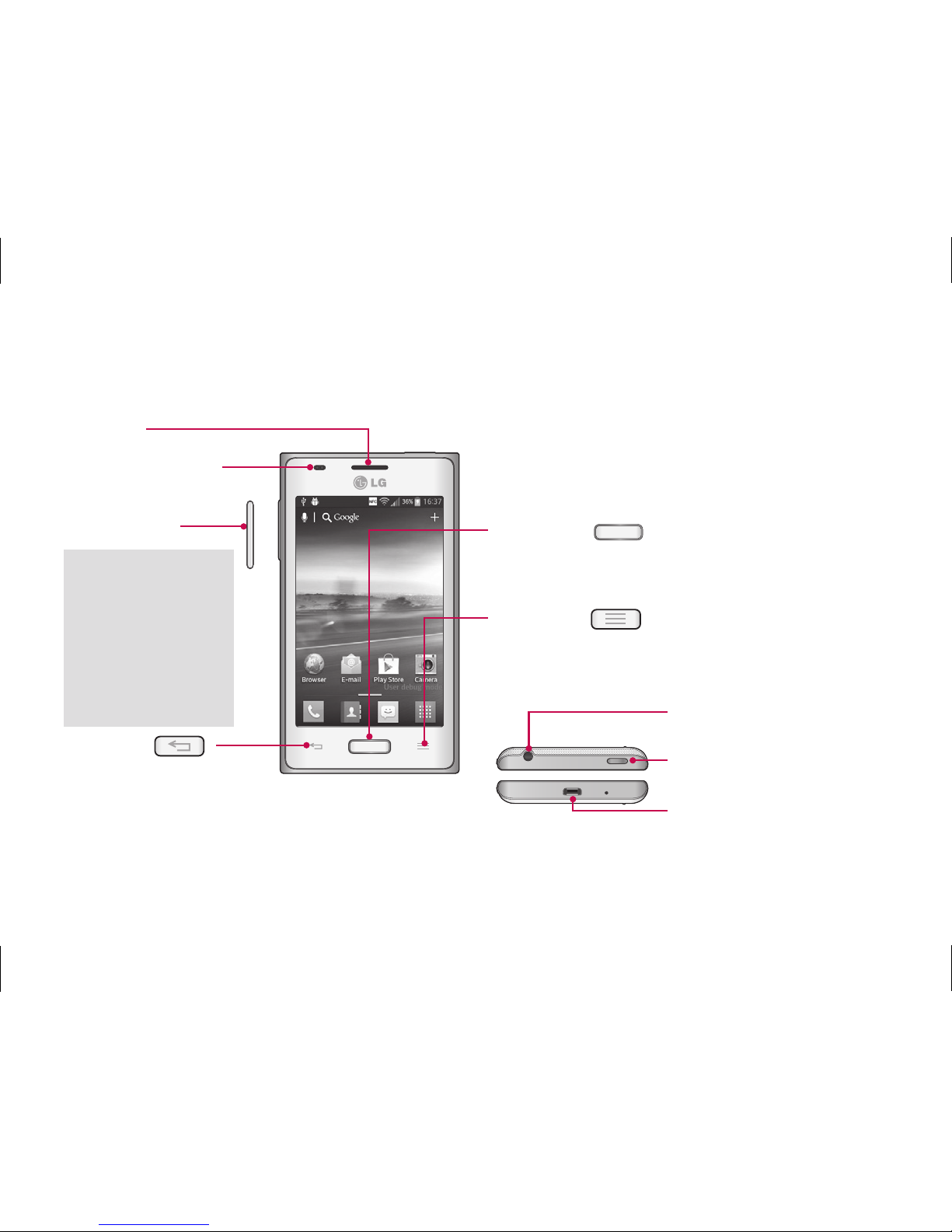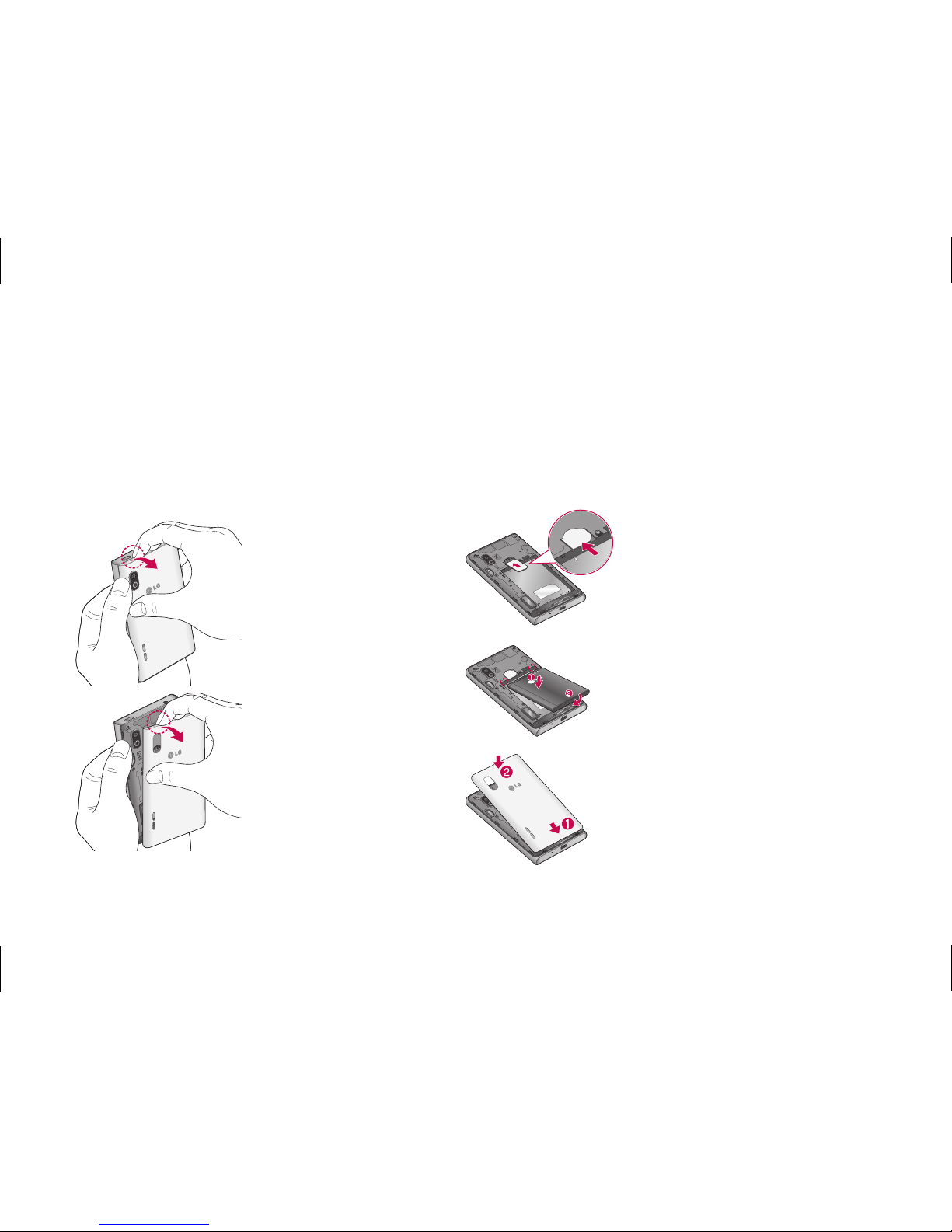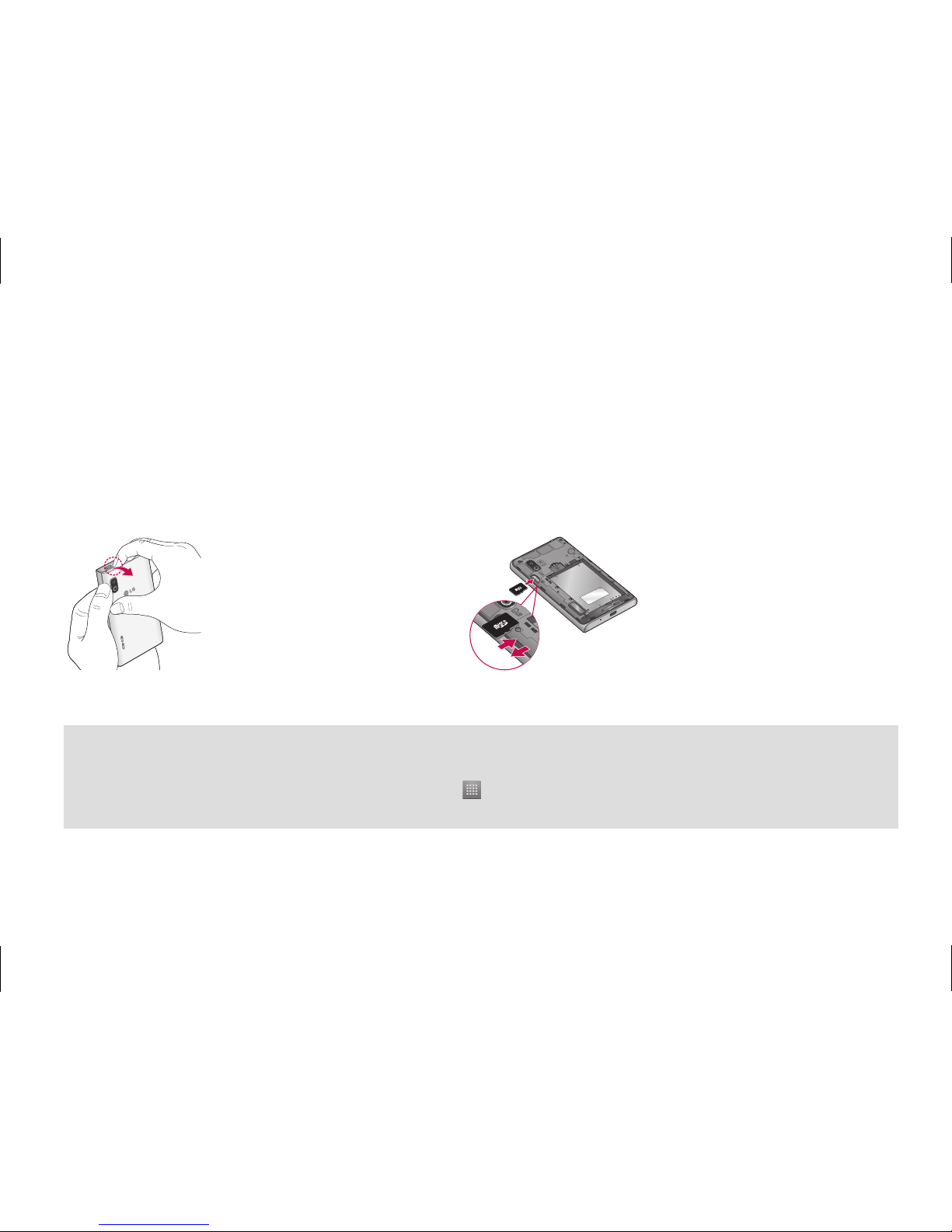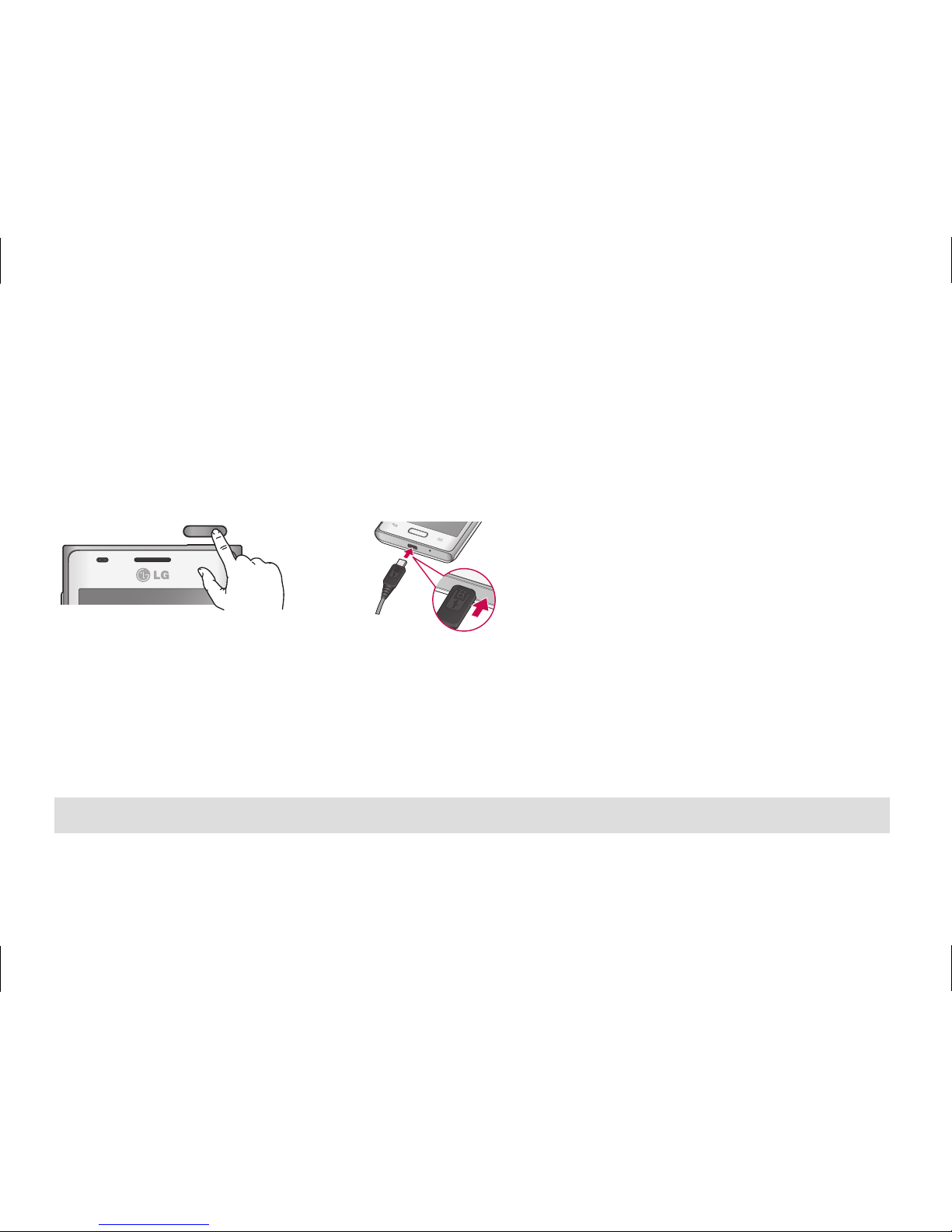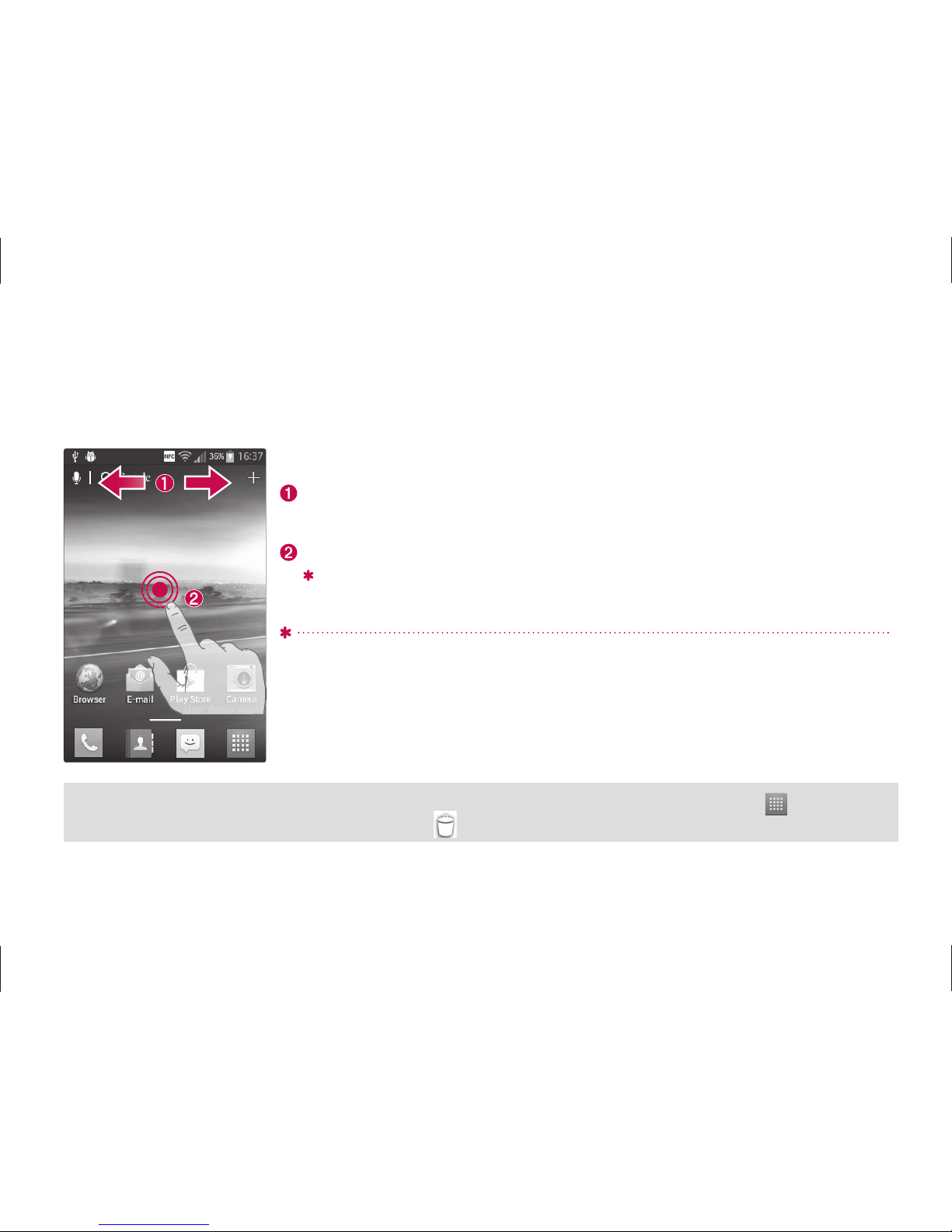LG-E617g Overview......................................1
Setup ............................................................2
Home screen................................................5
Unlock screen ..............................................6
Notification screen ......................................7
Make a call/send a message ......................8
Contacts .......................................................9
Browser/Maps............................................ 10
Camera ........................................................ 11
Video camera.............................................. 11
Google account.......................................... 12
Downloading applications......................... 13
E-mail.......................................................... 14
QuickMemo................................................ 15
1.
2.
3.
4.
5.
6.
7.
8.
9.
10.
11.
12.
13.
14.
15.
16.
17.
18.
19.
LG Tag+....................................................... 16
Connect your phone with your computer 17
For your safety ........................................... 19
Safety Guidelines ..................................... 28
Technical Data............................................57
NOTE:
• Always use genuine LG accessories. Failure to do
this may void your warranty.
• Accessories may vary in different regions.
• Some features and service may vary by area,
phone, carrier, plan and software version.
• Screen displays and illustrations on this Quick
Start Guide may differ from those you see on
actual phone.
Ti