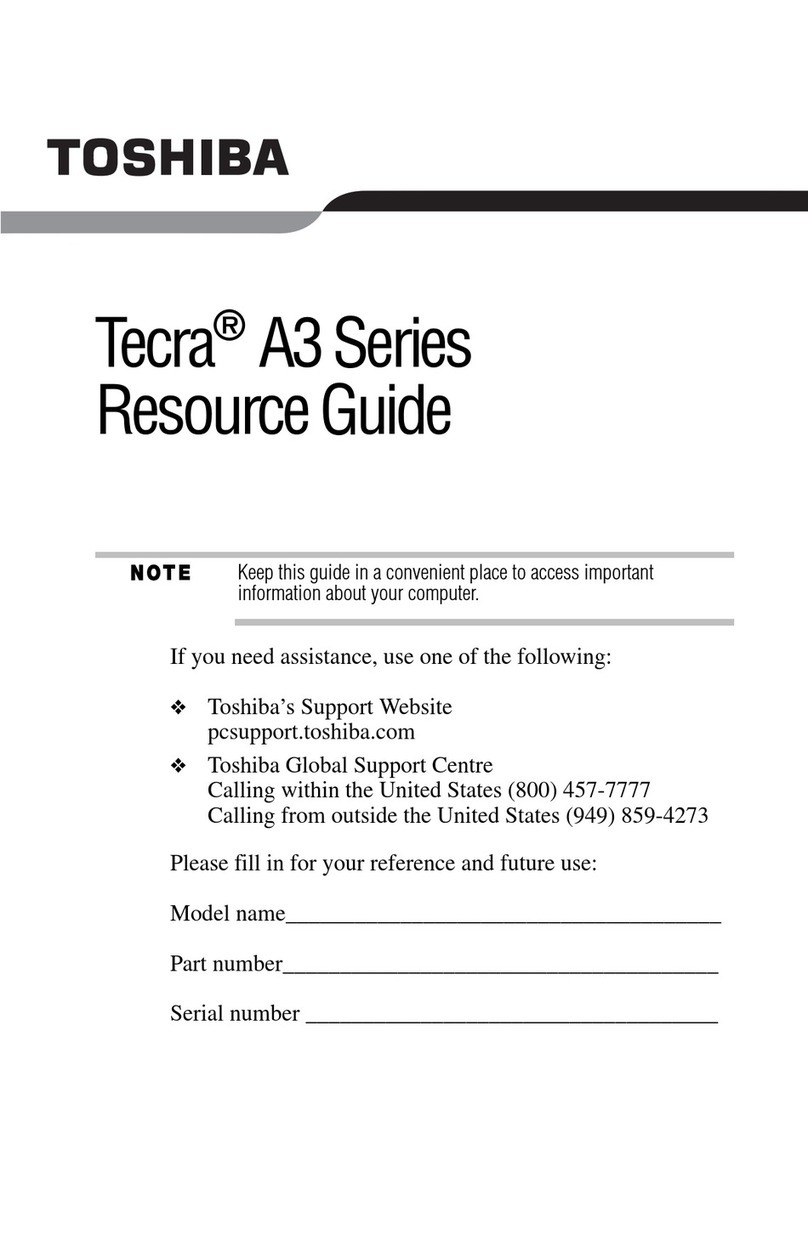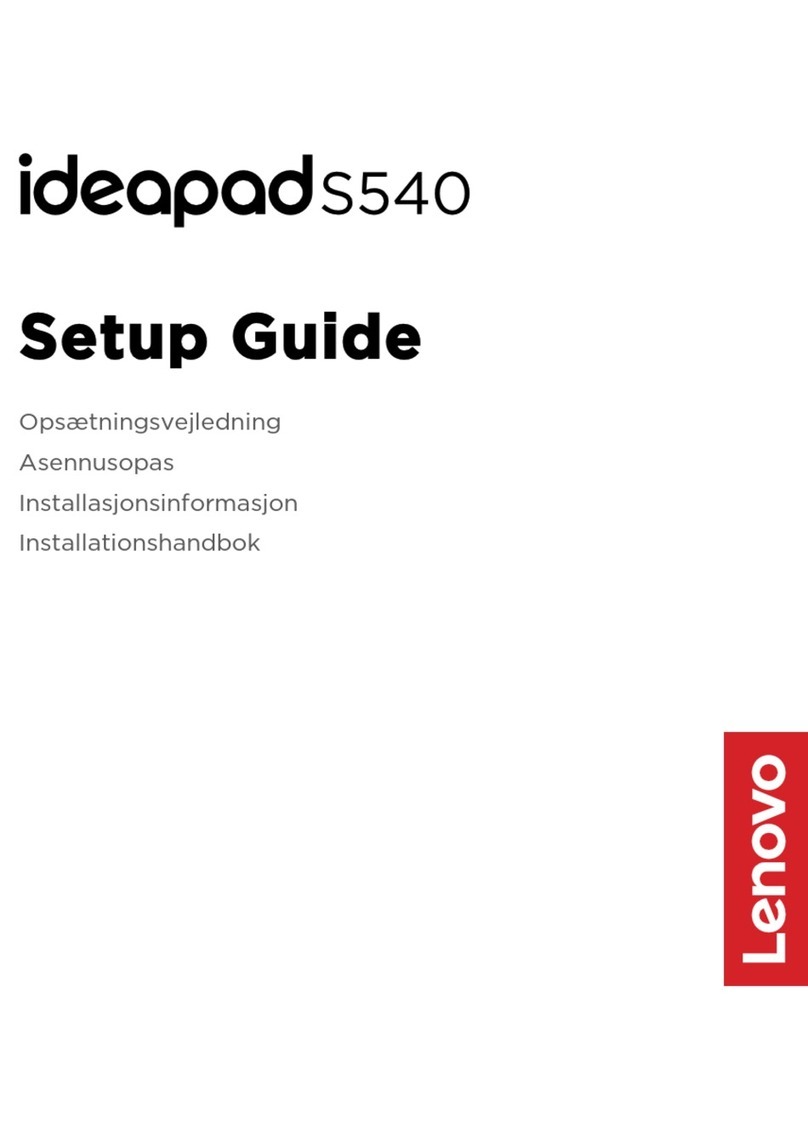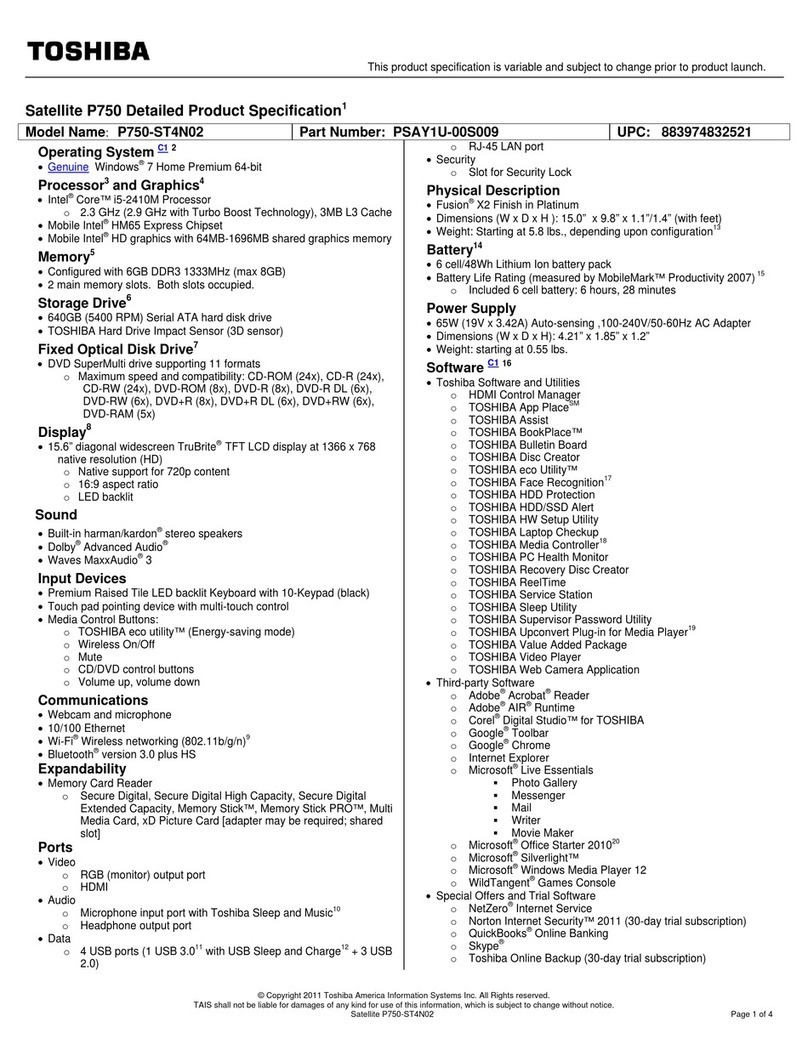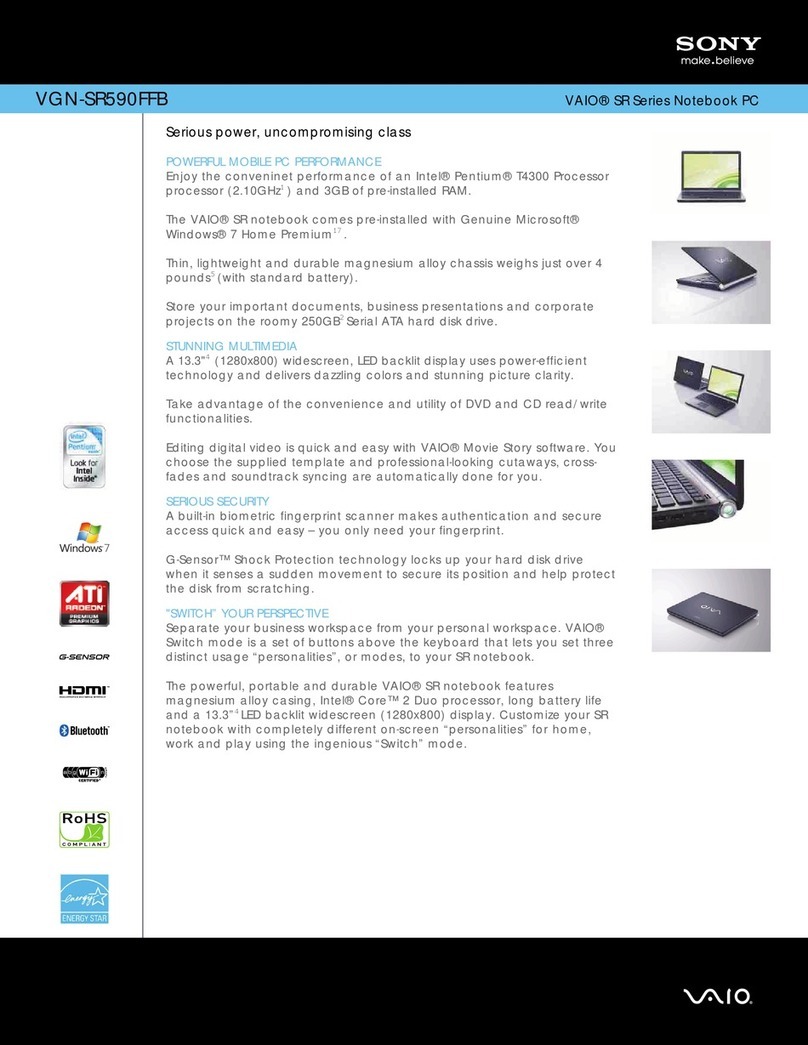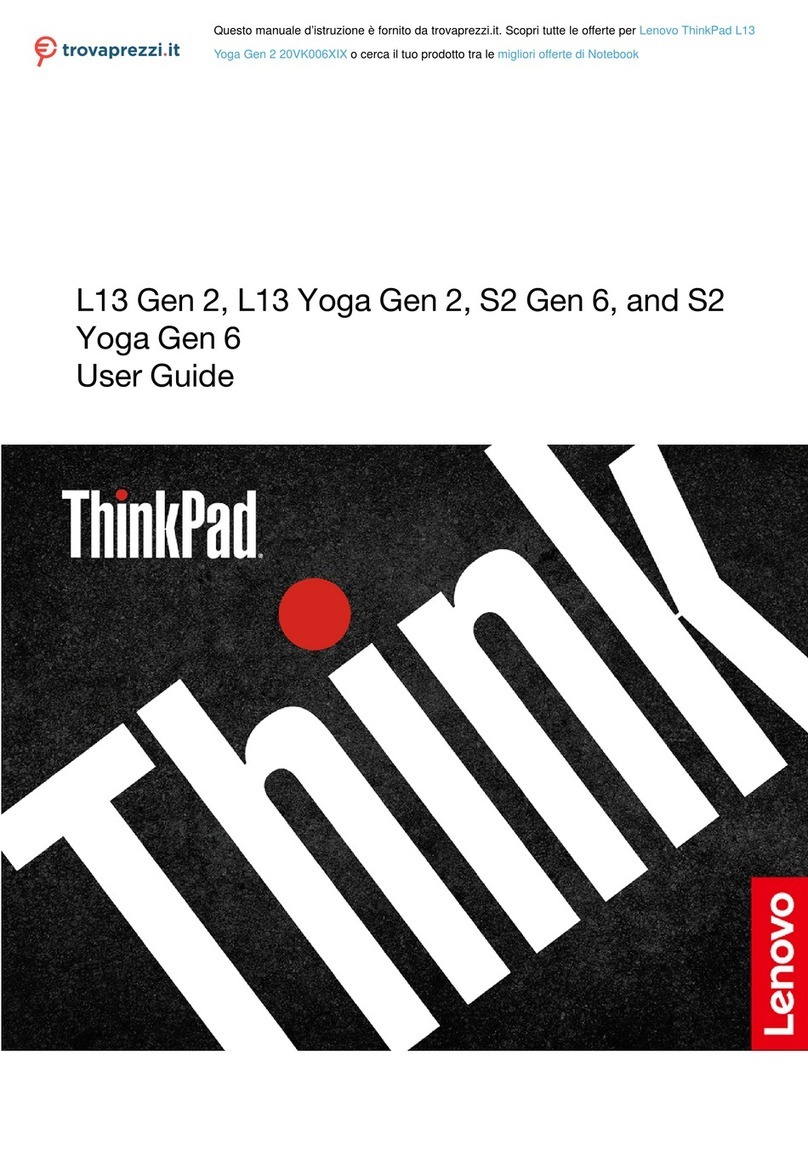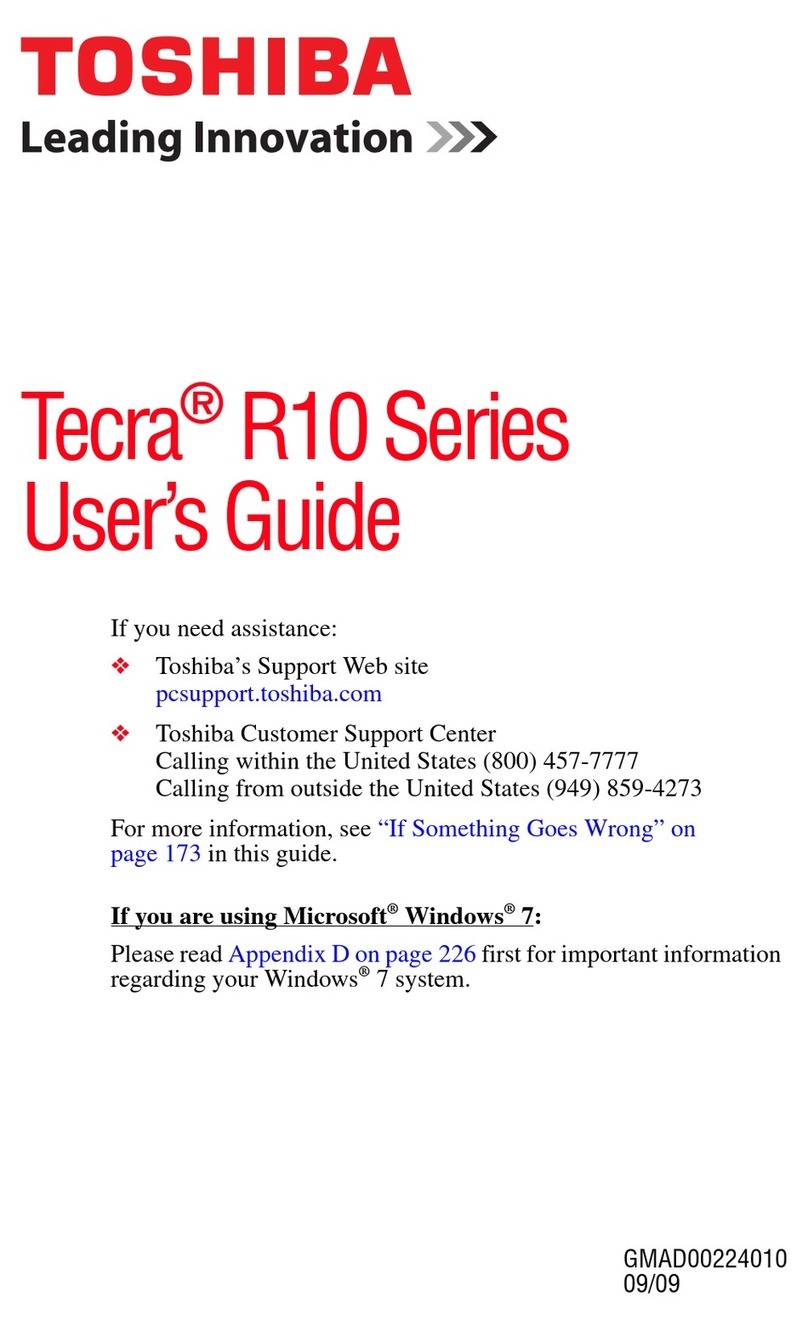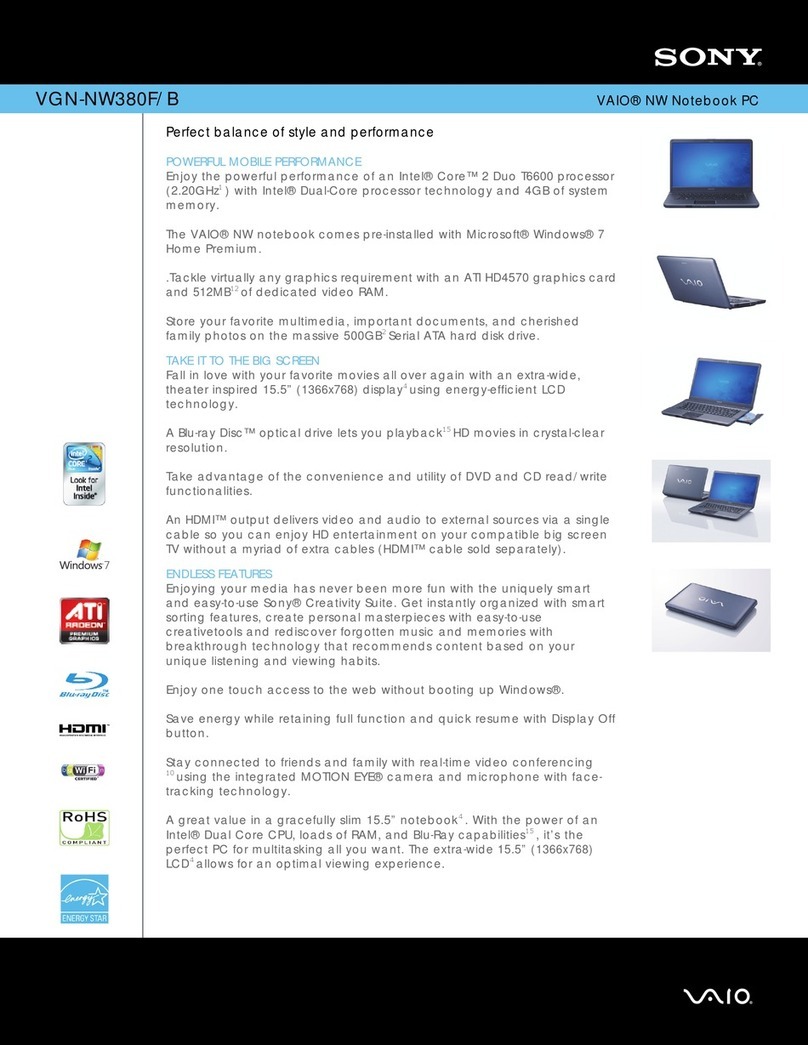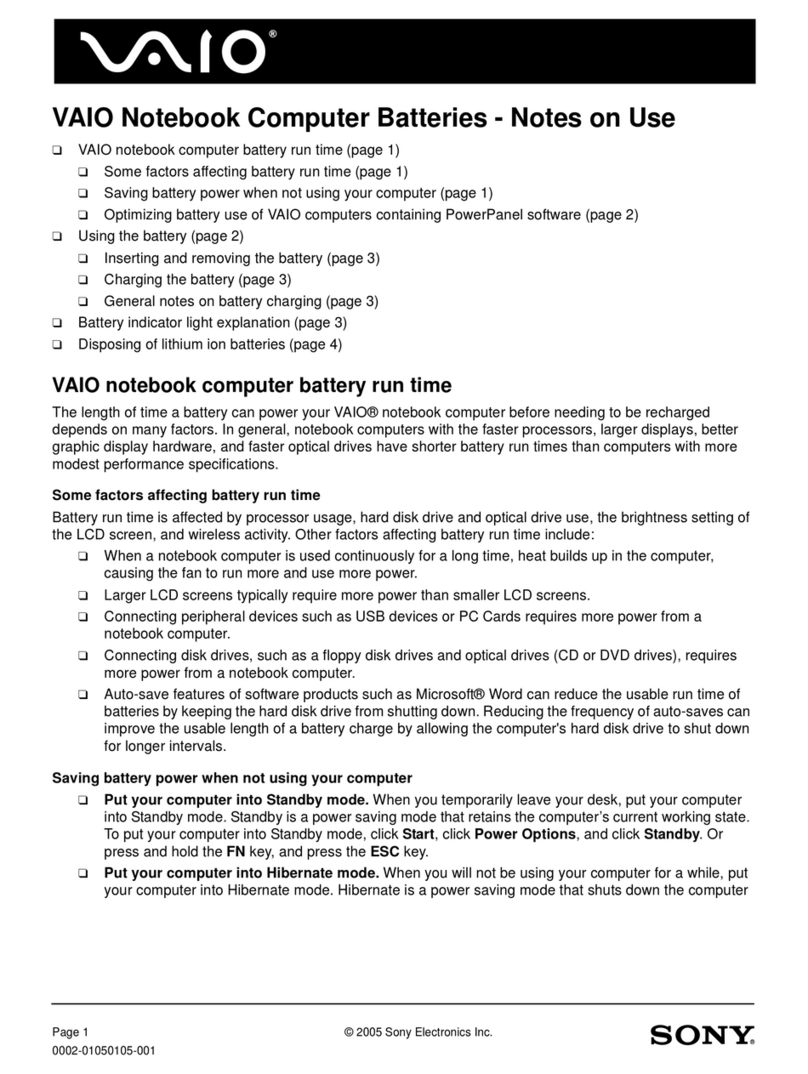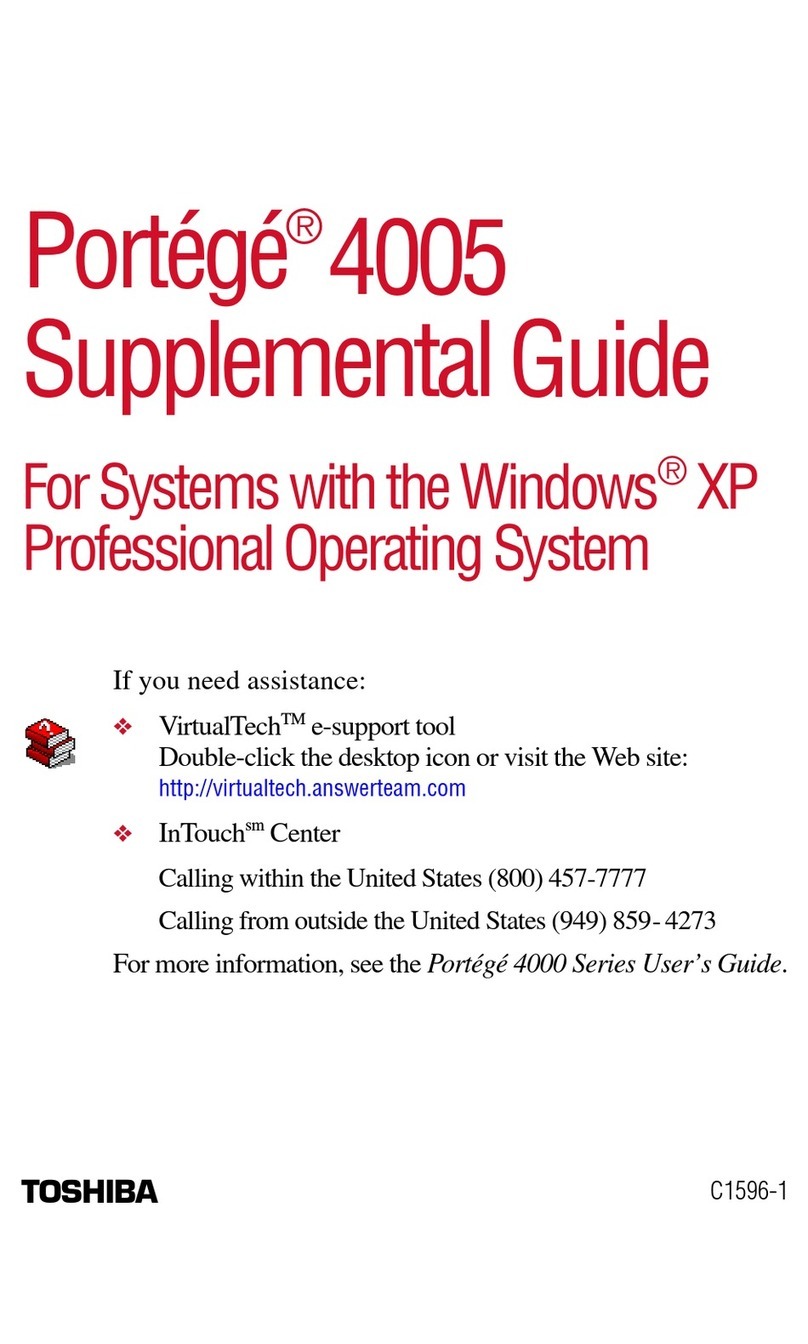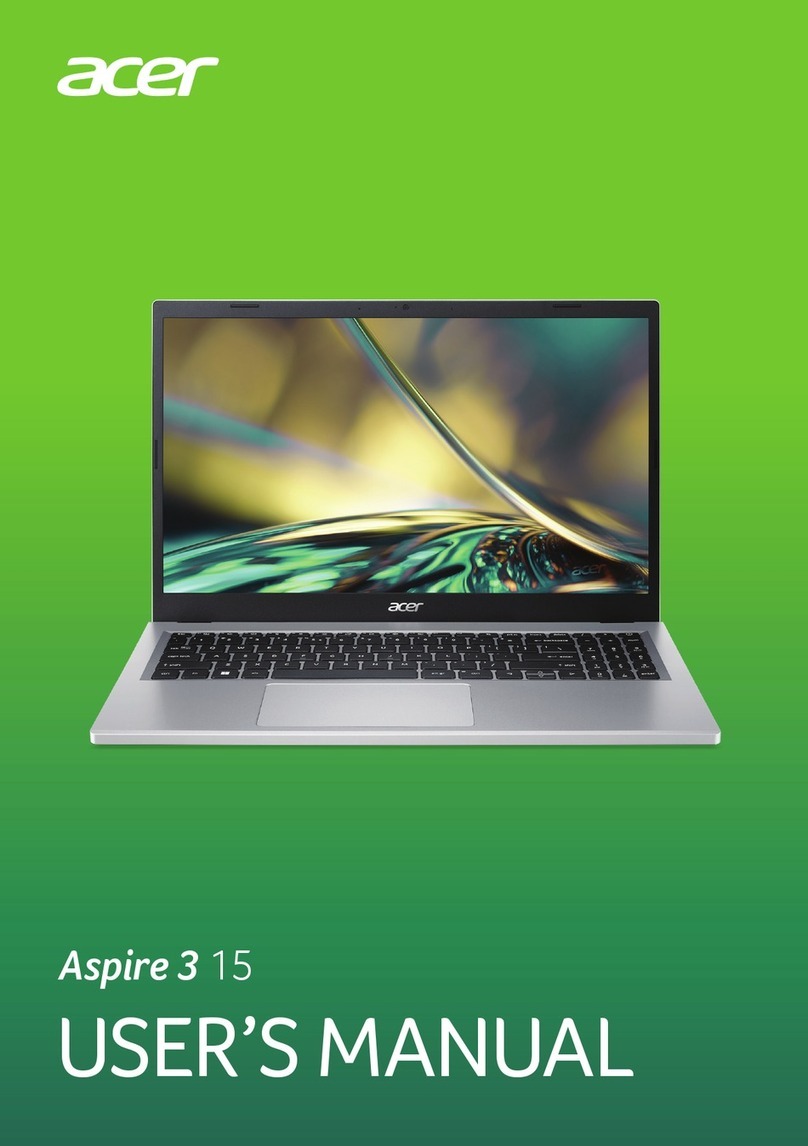Goclever R103 User manual

OWNER’S MANUAL
INSTRUKCJA OBSŁUGI
WWW.GOCLEVER.COM
TO SEE MORE PRODUCTS TAB, NAVIO, DVR, DVB
Read this
R103
OWNER’S MANUAL
R103
INSTRUKCJA OBSŁUGI
VISIT OUR WEBSITE
WWW.GOCLEVER.COM
TO SEE MORE PRODUCTS TAB, NAVIO, DVR, DVB
Read this
manual before installation and use.
INSTRUKCJA OBSŁUGI
WWW.GOCLEVER.COM
TO SEE MORE PRODUCTS TAB, NAVIO, DVR, DVB
-T

Contents /
Spis treści
English
Polski
Warunki gwarancji
ści
2
3
21
40

English -
Table of Contents
Appearance
Quick Start
Input
Desktop
Basic Operations
Applications
Tips and Other Information
Customize settings
Using HDMI
Troubleshooting
Disposal / Recycling Information
Table of Contents
Disposal / Recycling Information
3
4
5
7
7
9
12
17
17
19
20
21

Appearance
1. LCD
2. Stereo
3. Keyboard
4. Touch panel
5. Mouse button
6. Power key
7. Status indicator light
8. Camera
5. Mouse button
7. Status indicator light
9. Microphone port
10. Earphone port
11. USB port
12. HDMI port
13. microSD card
14. DC input
15. Ethernet network port
4
15. Ethernet network port

Quick Start
Battery management and charging
Before using this device, please
device will start to charge.
Tips
•
This device adopts built
used.
•
when it is charging, the icon of battery will
•when the chargi
ng finish, t
•
If you do not use this device for a long time, please charge/release it once per month
to avoid deep discharge.
•
For longer battery life, you may wish to change to the functions below.
o
Reduce the Brightness:
Brightness
o
Wireless Network search: Click Menu
Connect to Wireless Network
o
Switch OFF the WIFI
Using a SD card
Inserting SD card: insert the
Micro SD Card into the slot provided, when inserted you will get
on screen message displaying “preparing SD card.”
Vi
ewing the files in the SD card: t
‘Explorer’ from the home screen, and then select “SD
Removing the SD card: c
lose all open files stored on the Micro SD Card.
Click the menu, and select Setup
(Screen will display “Removed SD card”.)
Press the card gently, allowing it to project out of
Note: i
nsert the Micro SD card correctly, as damage may occur to either data stored on the
card or the card itself.
We recommend only using branded Micro SD cards.
Battery management and charging
Before using this device, please
charge it fully. Put the charger adapter into the DC jack, the
This device adopts built
-
in polymer battery. Only the specified charger should be
when it is charging, the icon of battery will
be red.
ng finish, t
he battery icon will turn green.
If you do not use this device for a long time, please charge/release it once per month
to avoid deep discharge.
For longer battery life, you may wish to change to the functions below.
Reduce the Brightness:
Click Menu
→Settings →Display (display setting) →
Wireless Network search: Click Menu
→Settings →Wireless Network →
Connect to Wireless Network
→WIFI Setting →Notification
Switch OFF the WIFI
Micro SD Card into the slot provided, when inserted you will get
on screen message displaying “preparing SD card.”
ewing the files in the SD card: t
o view the files stored on the Micro SD card, choose
‘Explorer’ from the home screen, and then select “SD
Card ”
lose all open files stored on the Micro SD Card.
Click the menu, and select Setup
→SD card memory →SD card→Uninstall SD card.
(Screen will display “Removed SD card”.)
Press the card gently, allowing it to project out of
the slot.
nsert the Micro SD card correctly, as damage may occur to either data stored on the
We recommend only using branded Micro SD cards.
5
charge it fully. Put the charger adapter into the DC jack, the
in polymer battery. Only the specified charger should be
If you do not use this device for a long time, please charge/release it once per month
For longer battery life, you may wish to change to the functions below.
→ → Display (display setting) →
→ → Wireless Network →
→ → Notification
Micro SD Card into the slot provided, when inserted you will get
o view the files stored on the Micro SD card, choose
→ → → Uninstall SD card.
nsert the Micro SD card correctly, as damage may occur to either data stored on the

Hot plug of SD card and external flash disk
If the Micro SD Card and / or exter
browsing or executing files stored on the device) without first uninstalling the device (as
above), the data stored on the external device or the external device itself may become
damaged. The progra
m accessing the data on the Micro SD or flash disk may exit to stop
corruption of data stored on the tablet.
Storage space
The Netbook has three areas of storage: Internal Memory, Flash Disk and Micro SD Card.
•
The folders on the internal memory are unabl
storing system files. Capacity: 1GB)
•
Micro SD card folders are displayed as “SD Card 1”
•
(The capacity is dependent on card size used. Max. Capacity: 32GB)
•
Flash disk folders are displayed as “Flash Disk 1” or “Flash Dis
dependent on flash
size used.)
Boot and Shutdown
Power On: To switch the unit on, press the power switch for approx. two seconds,. Once the
system has booted up, it will enter screen
unlocking
icon to enter the main interface
Power Off: Press the power switch for four seconds, a window will appear for confirmation.
Click the power-
off icon, and the device will turn off.
Sleep mode: Press the power switch for one second, and the system will ente
in which the LCD screen will turn black. In this mode, you can press Power key to wake up
the system. Once woken up, the system enters the screen
energy, if there is insufficient battery power whilst in the slee
down.
External network cable
External network cable: t
o use a network cable, insert it to the Ethernet port. Once
connected and logged on, the Netbook
settings can be set manually if required.
Hot plug of SD card and external flash disk
If the Micro SD Card and / or exter
nal flash disk is removed whilst in use (either playing,
browsing or executing files stored on the device) without first uninstalling the device (as
above), the data stored on the external device or the external device itself may become
m accessing the data on the Micro SD or flash disk may exit to stop
corruption of data stored on the tablet.
The Netbook has three areas of storage: Internal Memory, Flash Disk and Micro SD Card.
The folders on the internal memory are unabl
e to be accessed directly. (Used for
storing system files. Capacity: 1GB)
Micro SD card folders are displayed as “SD Card 1”
(The capacity is dependent on card size used. Max. Capacity: 32GB)
Flash disk folders are displayed as “Flash Disk 1” or “Flash Dis
k
2” (Capacity
size used.)
Power On: To switch the unit on, press the power switch for approx. two seconds,. Once the
system has booted up, it will enter screen
-
locking interface, where you can move up the
icon to enter the main interface
.
Power Off: Press the power switch for four seconds, a window will appear for confirmation.
off icon, and the device will turn off.
Sleep mode: Press the power switch for one second, and the system will ente
in which the LCD screen will turn black. In this mode, you can press Power key to wake up
the system. Once woken up, the system enters the screen
-
locking interface. To conserve
energy, if there is insufficient battery power whilst in the slee
p mode, the system will power
o use a network cable, insert it to the Ethernet port. Once
connected and logged on, the Netbook
will obtain an IP (network) address automatically. IP
settings can be set manually if required.
6
nal flash disk is removed whilst in use (either playing,
browsing or executing files stored on the device) without first uninstalling the device (as
above), the data stored on the external device or the external device itself may become
m accessing the data on the Micro SD or flash disk may exit to stop
The Netbook has three areas of storage: Internal Memory, Flash Disk and Micro SD Card.
e to be accessed directly. (Used for
(The capacity is dependent on card size used. Max. Capacity: 32GB)
2” (Capacity
Power On: To switch the unit on, press the power switch for approx. two seconds,. Once the
locking interface, where you can move up the
Power Off: Press the power switch for four seconds, a window will appear for confirmation.
Sleep mode: Press the power switch for one second, and the system will ente
r sleep mode,
in which the LCD screen will turn black. In this mode, you can press Power key to wake up
locking interface. To conserve
p mode, the system will power
o use a network cable, insert it to the Ethernet port. Once
will obtain an IP (network) address automatically. IP

Input
Keyboard
Key
Description
Increase the volume
Decreases the volume
+
Enable / disable the keypad
+
Return to the Home screen (desktop
+
Turn on / off the screen
Touchpad
The Netbook is including a
touchpad
clicking, selecting, dragging, and sliding or for right click menus.
Desktop
Bottom bar of the Interface
A. WIFI signal status icon: If connected to the WIFI wireless network, the icon will be
displayed
B
. Time display: Display the time of the current system, which has been set.
C
. Battery status icon: Displays the current battery level and the charging stat
D
. Menu, Home, Back, virtual buttons
The HOME Screen menu
Press the menu icon on the device, it will display a home screen menu as
Description
Increase the volume
Decreases the volume
Enable / disable the keypad
Return to the Home screen (desktop
Gadgets / Widgets)
Turn on / off the screen
touchpad
. You can use the touchpad
for operations such as
clicking, selecting, dragging, and sliding or for right click menus.
A. WIFI signal status icon: If connected to the WIFI wireless network, the icon will be
. Time display: Display the time of the current system, which has been set.
. Battery status icon: Displays the current battery level and the charging stat
. Menu, Home, Back, virtual buttons
Press the menu icon on the device, it will display a home screen menu as
7
Gadgets / Widgets)
for operations such as
A. WIFI signal status icon: If connected to the WIFI wireless network, the icon will be
. Time display: Display the time of the current system, which has been set.
. Battery status icon: Displays the current battery level and the charging stat
us.
following:

Wallpaper: Users can replace the wallpaper with you wishes.
Manage apps: It can quickly o
System Settings: Fast access to system settings, user can choose “Wireless & networks”,
“Display”, “Date & time” etc, for personalized settings.
Desktop
When sliding around with your finger to switch the main screen, the desktop fixed on
main screen, will not move. User could drag the application icon placed on the desktop area
in the main screen.
To enter the interface of application icons, click the
shown below:
Basic Operation
Wallpaper: Users can replace the wallpaper with you wishes.
Manage apps: It can quickly o
pen a list of all applications.
System Settings: Fast access to system settings, user can choose “Wireless & networks”,
“Display”, “Date & time” etc, for personalized settings.
When sliding around with your finger to switch the main screen, the desktop fixed on
main screen, will not move. User could drag the application icon placed on the desktop area
To enter the interface of application icons, click the
button
at the shortcut bar, as
8
System Settings: Fast access to system settings, user can choose “Wireless & networks”,
When sliding around with your finger to switch the main screen, the desktop fixed on
the
main screen, will not move. User could drag the application icon placed on the desktop area
at the shortcut bar, as

Click the "Settings" icon
in the main applications area, you can open the system
interface, as shown below.
Select the appropriate operation of the relevant items, such as: wireless and network,
Display, date and time settings, about Device, etc
Date and time settings
Click "Date & time" to enter the Da
Select to set the date, select the time zone, set the time, time format, date format and other
information.
For example, choose to set the date, as follows:
in the main applications area, you can open the system
Select the appropriate operation of the relevant items, such as: wireless and network,
Display, date and time settings, about Device, etc
Click "Date & time" to enter the Da
te and time settings interface:
Select to set the date, select the time zone, set the time, time format, date format and other
For example, choose to set the date, as follows:
9
in the main applications area, you can open the system
setting
Select the appropriate operation of the relevant items, such as: wireless and network,
Select to set the date, select the time zone, set the time, time format, date format and other

Select +:
that the increase of 1 unit, Select
Also you can choose the number, enter the input mode. Directly entering the desired
number, then click “Done” to set the Date.
Display settings
In the settings interface choose
"Brightness", Pull the progress bar to adjust the brightness,
that the increase of 1 unit, Select
- : that the reduction of 1 unit.
Also you can choose the number, enter the input mode. Directly entering the desired
number, then click “Done” to set the Date.
In the settings interface choose
"Display" to enter the display settings interface, select
"Brightness", Pull the progress bar to adjust the brightness,
as below interface.
10
Also you can choose the number, enter the input mode. Directly entering the desired
"Display" to enter the display settings interface, select
as below interface.

Click Sleep, adjust the inactivity time of the device. You can press power key to activate the
device. When di
splay "Screen locked" interface, follow the prompts to unlock it.
Wireless Connection
Click the main menu "Settings" icon, go to "Settings" screen, click on "Wireless and
networks" into the "Wireless and networks settings" interface. Turn on Wi
Fi module built-
in the device will search AP lists automatic , click the searched AP can be
used, will pop up settings dialog, please follow the prompts to complete the WIFI network
links. Some encrypted network, need to en
Click Sleep, adjust the inactivity time of the device. You can press power key to activate the
splay "Screen locked" interface, follow the prompts to unlock it.
Click the main menu "Settings" icon, go to "Settings" screen, click on "Wireless and
networks" into the "Wireless and networks settings" interface. Turn on Wi
in the device will search AP lists automatic , click the searched AP can be
used, will pop up settings dialog, please follow the prompts to complete the WIFI network
links. Some encrypted network, need to en
ter a valid key.
As shown below.
11
Click Sleep, adjust the inactivity time of the device. You can press power key to activate the
splay "Screen locked" interface, follow the prompts to unlock it.
Click the main menu "Settings" icon, go to "Settings" screen, click on "Wireless and
networks" into the "Wireless and networks settings" interface. Turn on Wi
-Fi switch, the Wi-
in the device will search AP lists automatic , click the searched AP can be
used, will pop up settings dialog, please follow the prompts to complete the WIFI network
As shown below.

Applications
Install applications
1. First you should select the Unknown sources which allow installation of non
2. Copy the APK installer software to Micro SD or NAND FLASH.
3. Click APK
Installer to find the app directory, then Select applications to install. Users can
"Android market" online installation, or download via the computer, or online through the
machine built-
in browser to download and install.
1. First you should select the Unknown sources which allow installation of non
2. Copy the APK installer software to Micro SD or NAND FLASH.
Installer to find the app directory, then Select applications to install. Users can
"Android market" online installation, or download via the computer, or online through the
in browser to download and install.
12
1. First you should select the Unknown sources which allow installation of non
-Market apps.
Installer to find the app directory, then Select applications to install. Users can
"Android market" online installation, or download via the computer, or online through the

Uninstall applications
Click on the item "Settings –
Apps
been installed, click the applications which you need to uninstall
Browser
When the network connected, open the Web browser
the Web or
through the main desktop search bar enter the URL, open the web page.
Video player
Online video: The product suppor
Local video: Click the Video Icon. The Player can loading new albums and photos
automatically which
stored in local disk or micro SD card, then select the videos to playback
Music player
Click the music icon to
enter the music player interface.
the player to play music
Apps
–
Downloaded,” select the appropriate application has
been installed, click the applications which you need to uninstall
.
When the network connected, open the Web browser
enter the URL, you can quickly b
through the main desktop search bar enter the URL, open the web page.
Online video: The product suppor
ts HTML5 online video playback.
Local video: Click the Video Icon. The Player can loading new albums and photos
stored in local disk or micro SD card, then select the videos to playback
enter the music player interface.
Click the music files you will enter
13
Downloaded,” select the appropriate application has
enter the URL, you can quickly b
rowse
through the main desktop search bar enter the URL, open the web page.
Local video: Click the Video Icon. The Player can loading new albums and photos
stored in local disk or micro SD card, then select the videos to playback
Click the music files you will enter

Play the previous music, long
Click it to suspend
Play the next song, long press to
Display the present playing list
Select the random playing mode
Select the repeat playing mode
Play
Photo Browser
Click “Gallery” to get into
Photo Browser directly, there will list all the picture files and video
files as shown below.
Play the previous music, long
press to fast reverse
Click it to suspend
Play the next song, long press to
fast forward
Display the present playing list
Select the random playing mode
Select the repeat playing mode
Play
Photo Browser directly, there will list all the picture files and video
14
press to fast reverse
Photo Browser directly, there will list all the picture files and video

Select a picture file and enter the picture playback interface, as shown below.
"zoom", "narrow", "set" ,
"delete" etc
Camera
Cl
ick the Camera icon
Click the camera shutter
Sound Recorder
Click the recorder icon
in the a
Select a picture file and enter the picture playback interface, as shown below.
"delete" etc
.
ick the Camera icon
in the applications menu
Click the camera shutter
to take photos or videos
in the a
pplications menu, as show below.
15
Select a picture file and enter the picture playback interface, as shown below.
You can select

Select Record
button to record. When it is completed, select
can find the records in folder in the file browser.
Market
Click the icon
into the "Market" interface. I
“Accept” to enter market, as shown below
button to record. When it is completed, select
Stop button.
At this point you
can find the records in folder in the file browser.
into the "Market" interface. I
f you don’t have a Gmail account, create it.
“Accept” to enter market, as shown below
.
16
At this point you
f you don’t have a Gmail account, create it.
Select

Tips and other information
Fast operations
To return to the home page, click
To adjust the volume, click
Click this area
Customize settings
Application
Quick launch:
Set keyboard shortcuts to launch applications, click Menu
launch
Management for application:
To manage or delete the installed application, click Menu
Management applications.
Services:
To view or control the service running, click Menu
Services.
Storage
View the remaining memory space.
To view or perform operations for the memory
Settings
→Storage. Then select a memory device under the related root directory, e.g. SD
card 1. After you enter the interface of the memory device, you can view the
remaining capacity, or you can uninstall it. The interface is shown below.
Tips and other information
To return to the home page, click
or
Click this area
to enter the interface for wireless access to Internet
Customize settings
Set keyboard shortcuts to launch applications, click Menu
→Settings →Application →
To manage or delete the installed application, click Menu
→Settings →Application →
To view or control the service running, click Menu
→Settings →Application →
View the remaining memory space.
To view or perform operations for the memory
devices, such as uninstalling, c
→Storage. Then select a memory device under the related root directory, e.g. SD
card 1. After you enter the interface of the memory device, you can view the
remaining capacity, or you can uninstall it. The interface is shown below.
17
to enter the interface for wireless access to Internet
.
→ → Application →Quick
→ → Application →
→ → Application →Running
devices, such as uninstalling, c
lick Menu →
→Storage. Then select a memory device under the related root directory, e.g. SD
card 1. After you enter the interface of the memory device, you can view the
total capacity,

System memory
To view the system memory,
click Menu
Language and input
In this menu, you can set the ‘On Screen Display’ (OSD) language
automatic correction.
click Menu
→Settings →Storage.
In this menu, you can set the ‘On Screen Display’ (OSD) language
and keyboard layout and
18
and keyboard layout and

Select OSD language and region
To select the OSD language and region, click Menu
Select language.
User dictionary
To insert or delete words from the user
and input→User dictionary.
Android keyboard
To set Android keyboard, click Menu
Built keyboard
To set Android Built keyboard, click Menu
keyboard
Using HDMI
With HDMI, video contents being played by the Netbook can be transferred to a HDMI
screen (TV set with HDMI port) for playing. The maximum output resolution supported by the
Netbook is 1080P.
To display on via HDMI Output:
1. Power on the Netbook.
2.
Connect Netbook to HDMI screen via HDMI cable and
3.
Play the video files on the Netbook.
4. Movie will be automatically played on TV.
Troubleshooting
Once an application is turned on, it will occupy memory space, and if there are too many
applications running, the Tablet PC running speed will slow down. It is advisable to close
applications when they are not in use, to avoid this.
To turn off the appli
cation, click ‘Settings’ icon on the shortcut bar, and the system will enter
the system settings interface, where you can select Application
shown below:
Select OSD language and region
To select the OSD language and region, click Menu
→Settings →language and input→
To insert or delete words from the user
-defined dictionary, click Menu
→Settings →
To set Android keyboard, click Menu
→Settings →language and input →Android keyboard.
To set Android Built keyboard, click Menu
→Settings →language and
keyboard
With HDMI, video contents being played by the Netbook can be transferred to a HDMI
screen (TV set with HDMI port) for playing. The maximum output resolution supported by the
To display on via HDMI Output:
Connect Netbook to HDMI screen via HDMI cable and
power on the screen.
Play the video files on the Netbook.
4. Movie will be automatically played on TV.
Once an application is turned on, it will occupy memory space, and if there are too many
applications running, the Tablet PC running speed will slow down. It is advisable to close
applications when they are not in use, to avoid this.
cation, click ‘Settings’ icon on the shortcut bar, and the system will enter
the system settings interface, where you can select Application
→Running Services, as
19
→ →language and input→
→Settings →language
→ → → Android keyboard.
keyboard
→Built
With HDMI, video contents being played by the Netbook can be transferred to a HDMI
screen (TV set with HDMI port) for playing. The maximum output resolution supported by the
power on the screen.
Once an application is turned on, it will occupy memory space, and if there are too many
applications running, the Tablet PC running speed will slow down. It is advisable to close
cation, click ‘Settings’ icon on the shortcut bar, and the system will enter
→Running Services, as

Click the application to be closed, and the system will display a window
whether you need to stop the service window, as shown below:
Disposal / Recycling Information
This product should not be disposed of with household waste. Please recycle
where facilities exist. Check with your local aut
Click the application to be closed, and the system will display a window
which asks you
whether you need to stop the service window, as shown below:
Disposal / Recycling Information
This product should not be disposed of with household waste. Please recycle
where facilities exist. Check with your local aut
hority for recycling advice.
20
which asks you
This product should not be disposed of with household waste. Please recycle
hority for recycling advice.
Table of contents
Languages: