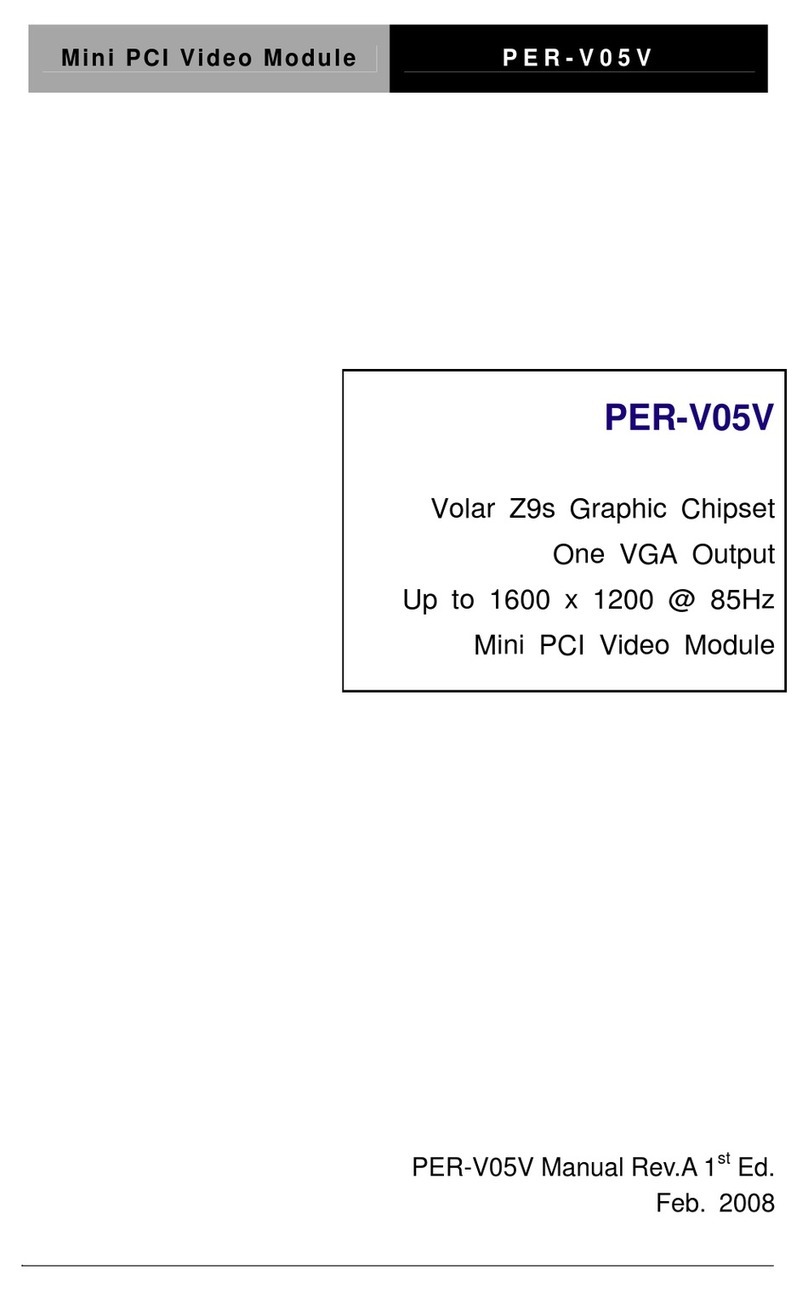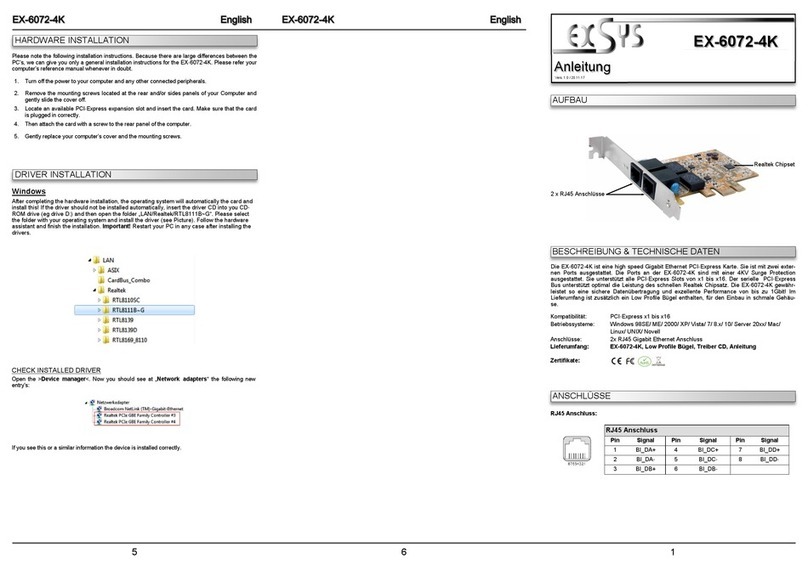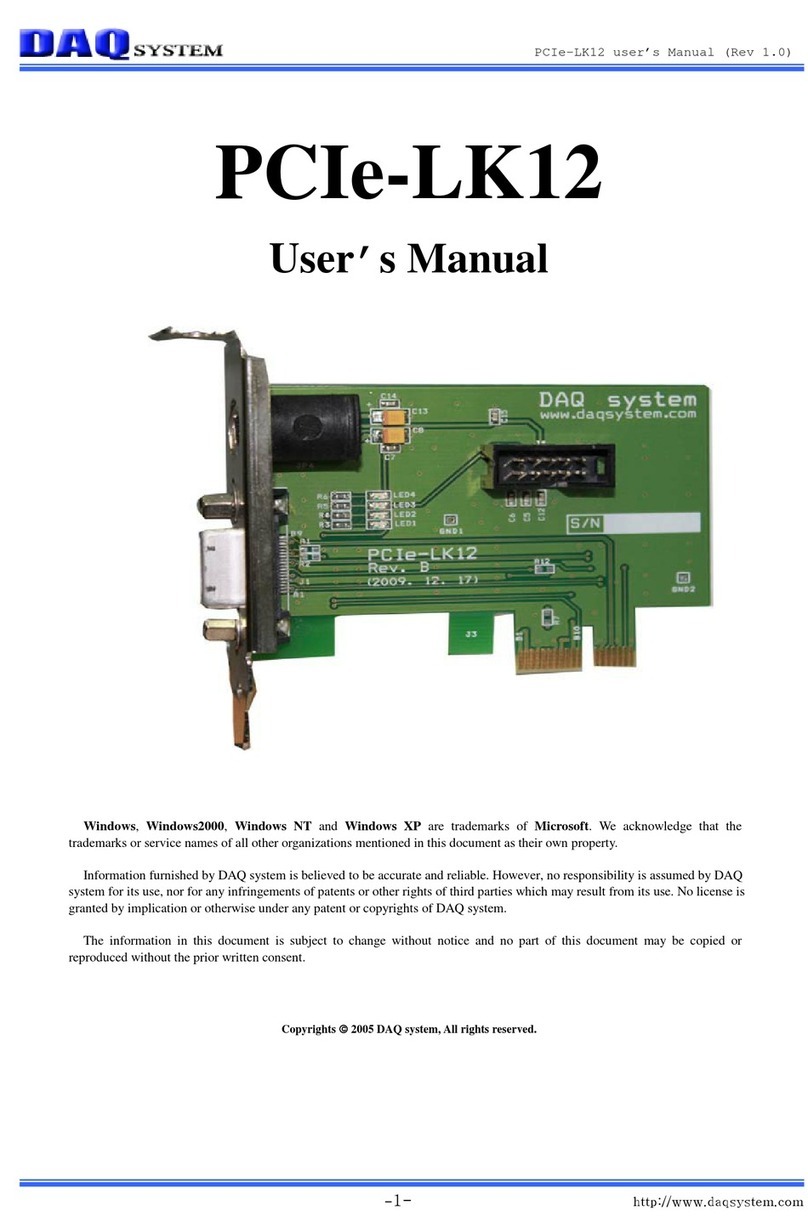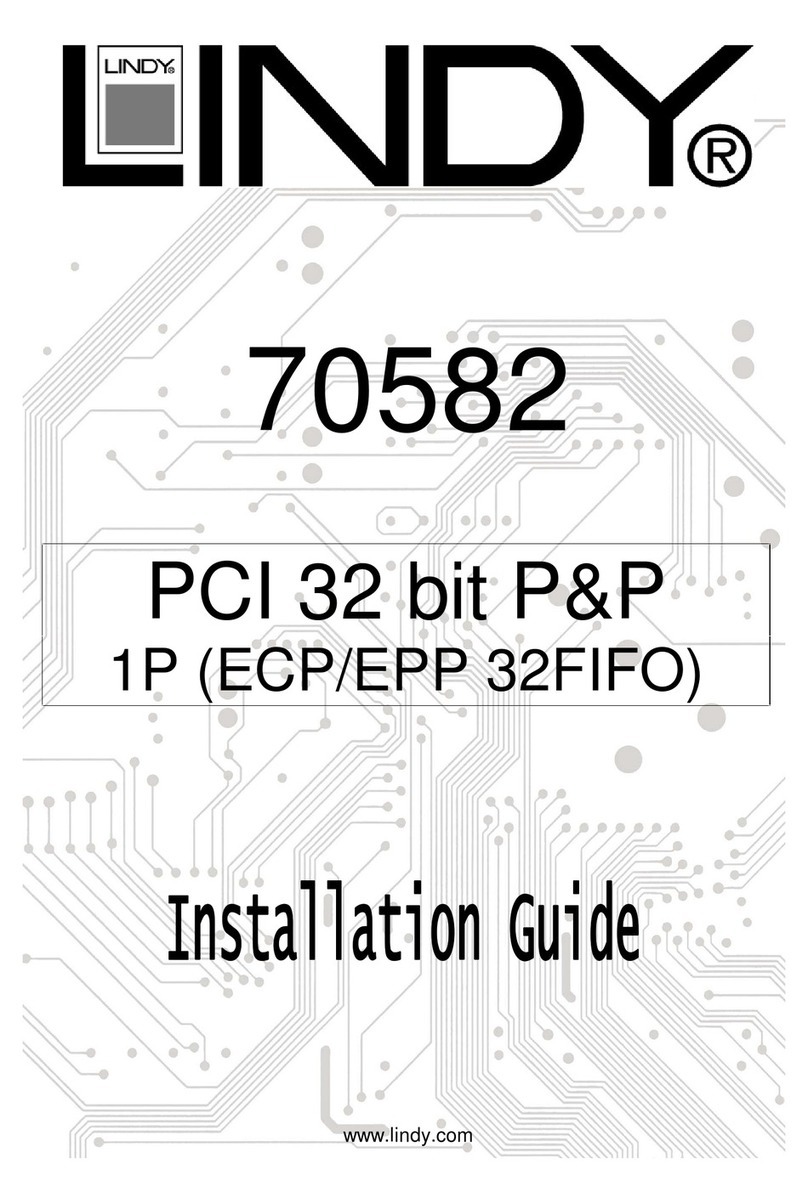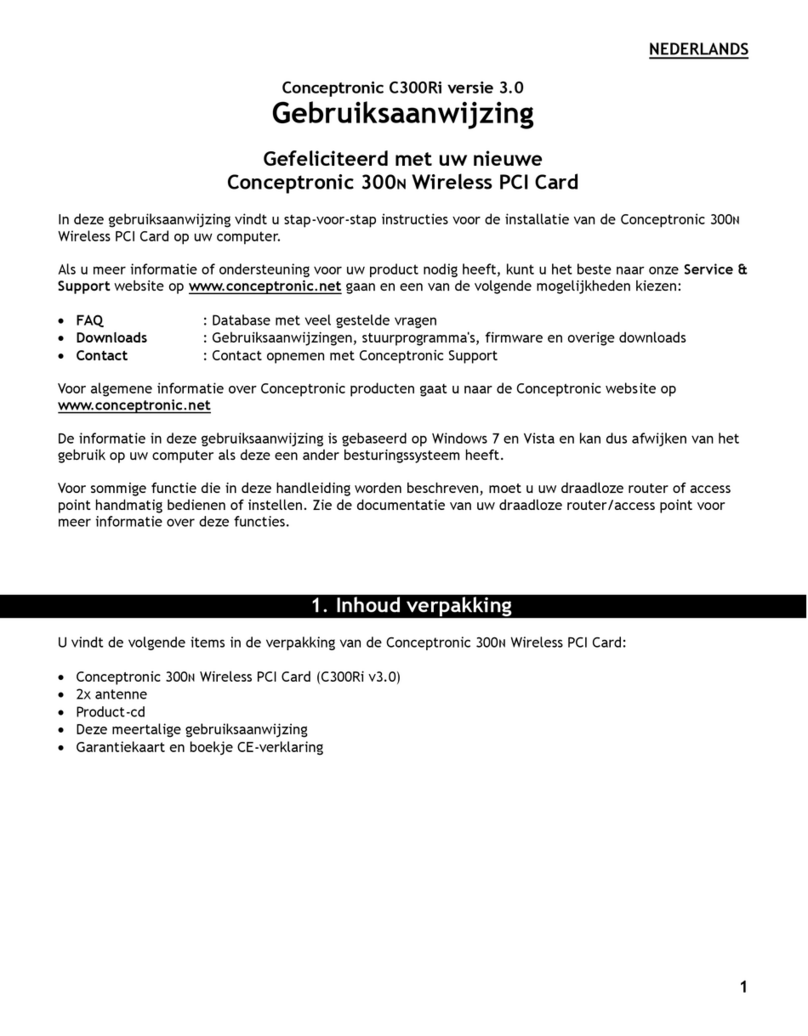Goepel PXI 61 Series Product information sheet

GOEPEL electronic GmbH
Goeschwitzer Str. 58/60 •D-07745 Jena
+ 49-3641-6896-597 • ats_support@goepel.com • www.goepel.com
Series 61
PXI/ PCI Controller Family
User Manual
(Translation of Original docu)
Document Version 2.0

Issue: June 2015
© 2015 GOEPEL electronic GmbH. All rights reserved.
The software described in this manual as well as the manual itself are supplied under license and
may be used or copied only in accordance with the terms of the license.
The customer may make one copy of the software for safety purposes.
The contents of the manual is subject to change without prior notice and is supplied for information
only.
The hardware and software might be modified also without prior notice due to technical
progress.
In case of inaccuracies or errors appearing in this manual, GOEPEL electronic GmbH assumes
no liability or responsibility.
Without the prior written permission of GOEPEL electronic GmbH, no part of this documentation
may be transmitted, reproduced or stored in a retrieval system in any form or by any means
as well as translated into other languages (except as permitted by the license).
GOEPEL electronic GmbH is neither liable for direct damages nor consequential damages from
the company’s product applications.
Printed: 24.06.2015
All product and company names appearing in this manual are trade names or registered trade names of their respective owners.

Table of Contents
PXI/ PCI 61xx – User Manual I
1NOTES ON THE EC DECLARATION OF CONFORMITY .....1-2
2BOARD INSTALLATION..................................................2-1
2.1 HARDWARE INSTALLATION ...................................................2-1
2.2 DRIVER INSTALLATION........................................................2-2
2.2.1
Windows Device Driver
...........................................2-2
2.2.2
VISA Device Driver
.................................................2-3
2.2.3
Ethernet
.................................................................2-5
2.3 NOTES ON THE FIRMWARE ...................................................2-6
2.3.1
Firmware Update
....................................................2-6
2.3.2
Firmware Variants
...................................................2-7
3HARDWARE ...................................................................3-1
3.1 DEFINITION .....................................................................3-1
3.2 TECHNICAL DATA ..............................................................3-3
3.2.1
General
..................................................................3-3
3.2.2
Dimensions
............................................................3-3
3.2.3
Series61 Technical Data
..........................................3-4
3.3 CONSTRUCTION ................................................................3-5
3.3.1
General
..................................................................3-5
3.3.2
Addressing
.............................................................3-8
3.3.3
Isolation
................................................................3-9
3.3.4
Status LEDs
............................................................3-9
3.3.5
Connector Pinout
..................................................3-10
3.3.6
Trigger-Connector PCI 61xx
...................................3-11
3.3.7
OnBoard Interfaces
...............................................3-12
3.3.8
FlexRay Extension Board
.......................................3-14
3.3.9
CAN Extension Board
............................................3-15
3.3.10
IO Extension Board
...............................................3-16
3.3.11
SENT Interfaces
...................................................3-18
3.4 PRODUCT INFORMATION....................................................3-19
4SOFTWARE ....................................................................4-1
4.1 G-API PROGRAMMING........................................................4-2
4.2 USERCODE PROGRAMMING...................................................4-3
4.3 PROGRAMMING VIA DLL FUNCTIONS.......................................4-5
4.3.1
Windows Device Driver
...........................................4-6
4.3.1.1 System Info........................................................4-7
4.3.1.2 Transceiver Info..................................................4-8
4.3.1.3 Write Instruction.................................................4-9
4.3.1.4Read Response .................................................4-10
4.3.1.5 Read Response Block.........................................4-11
4.3.2
VISA Device Driver
...............................................4-12
4.3.2.1 Init...................................................................4-13
4.3.2.2 Done................................................................4-13
4.3.2.3 System Info......................................................4-14
4.3.2.4 Transceiver Info................................................4-15
4.3.2.5 Write Instruction...............................................4-16
4.3.2.6 Read Response .................................................4-17
4.4 PROGRAMMING WITH LABVIEW ..........................................4-18
4.4.1
LabVIEW via the G-API
.........................................4-18
4.4.2
LLB using the Windows Device Driver
.....................4-18
4.4.3
LLB using the VISA Device Driver
...........................4-18
4.5 ADDITIONAL SOFTWARE INTERFACES ....................................4-19
4.5.1
FS
.......................................................................4-19
4.5.2
Net2Run
..............................................................4-19
4.5.3
Sequence
.............................................................4-19
4.5.4
UserCode
.............................................................4-20
4.6 FURTHER GOEPEL SOFTWARE ...........................................4-20

1Notes on the
EC Declaration of Conformity
GOEPEL electronic GmbH
Goeschwitzer Straße 58-60
D-07745 Jena
With the EC Declaration of Conformity we declare the compliance of the
GOEPEL electronic GmbH product described in this Manual with the
requirements of the Directive
2006/95/EG – Low Voltage Directive and with the Directive
2004/108/EG about the Electromagnetic Compatibility.
Any modification to the product, not authorized by us, will invalidate
the corresponding declaration.
The product is marked with the symbol

Installation
PXI/ PCI 61xx – User Manual 2-1
2Board Installation
2.1 Hardware Installation
Before beginning with the hardware installation you have to ensure
that your system is switched off and disconnected from the mains
supply.
Please refer also to the user manual of your PXI/ PCI system for
additional installation instructions that possibly have to be followed.
Electro Static Discharge (ESD) can harm your system and destroy
electronic components. This can lead to irreparable damage on both
the controller board and the system hosting the board as well as to
unexpected malfunction of your test system.
Therefore do not touch the board surface or any connector pins and
electronic components.
The PCI™, CompactPCI™ or PXI™ system is to be opened according
to its conditions. A free slot is to be selected in your system. Now, the
slot cover is to be taken away from the slot selected. To do this,
unscrew the fixation screw(s) and remove the cover from the slot.
(If it is necessary to exchange transceiver modules,
pay attention to the general rules to avoid electro static discharging,
see the warning above.
Transceiver modules must never be removed or mounted with the
power switched on! Additionally, the right alignment is absolutely
required.)
Insert the board carefully into the prepared slot. For PXI boards, use
the lever at the front plate in order to push in the board finally.
When the board has been inserted properly, it is to be fixed by means
of the screw(s) at the front plate.
Now, the board has been installed correctly.
Afterwards, carry out the operations required at the system to make it
ready for operation anew.

Installation
2-2 PXI/ PCI 61xx – User Manual
2.2 Driver Installation
PXI/ PCI 61xx boards can be operated under Windows®XP as well as
under Windows®7/ 32bit and Windows®7/ 64bit.
Due to the plug and play capability of Windows®, for every newly
recognized hardware component a driver installation is started
automatically via the hardware assistant.
The hardware assistant can carry out the installation of the device
driver by using the
inf
file contained on the enclosed CD.
It is not absolutely essential to restart the system.
The following step is only required in case you do not use the G-API.
If you want to create your own software for the boards, you possibly
need additional files for user specific programming (
*.LLB
,
*.H
).
These files are not automatically copied to the computer and have to
be transferred individually from the supplied CD to your development
directory.
2.2.1
Windows
Device Driver

Installation
PXI/ PCI 61xx – User Manual 2-3
1st Step
Copy the
VISA_Driver PXI_PCI
–
W2K, WinXP (Version xx)
folder
and for Windows®7 additionally the
VISA_Driver PXI_PCI
–
Win7_x32_x64 (Version xx) folder
of the delivered CD/ folder
Series61xx
to your hard disk.
(Recommendation: Copy the complete folder(s) to
C:
\)
2nd Step
Due to the plug-and-play capability, for every newly recognized
hardware component a driver installation is started automatically via
the hardware assistant. Follow the instructions and enter as target
directory the one which contains the
PXI61xx.inf
file
(according to the Recommendation above:
C:
\
VISA_Driver PXI_PCI
– W2K, WinXP
(Version xx)
.
VISA for Windows®XP:
Due to the plug-and-play capability, for every newly recognized
hardware component a driver installation is started automatically via
the hardware assistant. Follow the instructions and enter as target
directory the one which contains the
PXI61xx_VISA.inf
file
(according to Recommendation above:
C:
\
VISA_Driver PXI_PCI
–
Win7_x32_x64 (Version xx)
.
VISA for Windows®7:
For operating Series 61 boards under the RT operating system,
use the
PXI61xx.inf
file of the
C:
\
VISA_Driver PXI_PCI
–
W2K, WinXP (Version xx)
folder.
VISA for LabVIEW RT:
Copy this file to the \
ni-rt
\
system
folder of the embedded controller
(Recommendation: Copy by the NI Measurement Explorer).
If you intend to create a
startup.rtexe
later, copy also the
cvi_lvrt.dll
file to the \
ni-rt
\
system
folder.
3rd Step:
Reboot your computer to complete installation.
2.2.2 VISA
Device Driver

Installation
2-4 PXI/ PCI 61xx – User Manual
After Hardware Installation/ Driver Installation you may check whether
the boards have been embedded properly by the system:
Figure 2-1:
Windows
Figure 2-2:
VISA for Windows XP
Figure 2-3:
VISA for LabVIEW RT

Installation
PXI/ PCI 61xx – User Manual 2-5
If the Ethernet interface is used for communication with the control
PC, there is no driver installation required.
The device can be directly addressed via the IP Address.
This IP Address can be changed by the HardwareExplorer.
The newly set IP Address becomes effective after a restart.
Figure 2-4: IP Address in the GOEPEL electronic HardwareExplorer
2.2.3 Ethernet

Installation
2-6 PXI/ PCI 61xx – User Manual
2.3 Notes on the Firmware
In the course of the technical progress, it can be necessary from time
to time “to treat” your hardware to a new Firmware release.
Proceed as follows:
♦Download the current Firmware Update-File
(see Firmware Variants) from
genesis.goepel.com
♦Open the GOEPEL HardwareExplorer
♦On “Card” (e.g. PXI6153), select “Flash Firmware”
with the right mouse button
♦On “Flash Firmware”, select the Update-File
(see Firmware Variants) with the left mouse button
and execute it (e.g. by double clicking)
♦After finishing of the progress bar in the “Flashing...” window,
press the “OK” button in the following “Success” window
with the left mouse button
Please ensure that you use the right Firmware Variant when
updating the Firmware (see Firmware Variants).
Installing the wrong Firmware Variant may result in the loss of
functionality and can cause your application to malfunction.
In such events, reinstallation of the correct Firmware Variant will
restore the functionality.
2.3.1
Firmware
Update

Installation
PXI/ PCI 61xx – User Manual 2-7
With the introduction of CAN-FD support for the Series 61
communication controller family, also Firmware Variants have been
introduced. Because of the increased IP footprint of the CAN-FD IP
core, the LIN and K-Line Interfaces have been removed from the CAN-
FD Firmware.
The Firmware Variant is coded into the Firmware version string as well
as in the file name of the update file.
Example:
Version: CAR 1.16.1 PXI6153 VAR1
Update-File: CAR32_6100_VAR1__1_16_1__2015_05_19.update
Version: CAR 1.16.1 PXI6153 VAR2
Update-File: CAR32_6100_VAR2__1_16_1__2015_05_19.update
2.3.2 Firmware
Variants

Installation
2-8 PXI/ PCI 61xx – User Manual
Please refer to the table below for the interface options supported by
each Firmware Variant.
CAR32 Firmware Variant
Software Interface Hardware Interface
(Plug-in position) VAR1 (CAN 2.0) VAR2 (CAN-FD)
CAN1 Node 1 (TRX 1) x x
CAN2
Node 2 (TRX 2)
x
x
CAN3 Node 3 (TRX 3) x x
CAN4 Node 4 (TRX 4) x x
CAN5/ 6 Node B (FlexRay 2) x -
LIN1
Node 1 (TRX 1)
x
-
LIN2 Node 2 (TRX 2) x -
LIN3
Node 3 (TRX 3)
x
-
LIN4 Node 4 (TRX 4) x -
K-Line1
Node 1 (TRX 1)
x
-
K-Line2 Node 2 (TRX 2) x -
K-Line3
Node 3 (TRX 3)
x
-
K-Line4 Node 4 (TRX 4) x -
FlexRay1
Node A (FlexRay 1)
x
x
FlexRay2 Node B (FlexRay 2) x x
IO1
Node IO (A/D-IO)
x
x
FS1 - x x
Sequence1
-
x
x
UserCode1 - x x
Net2Run1
-
x
x
Net2Run2 - x x
Net2Run3 - x x
Net2Run4 - x x
Please note: Not all interfaces are useable at the same time.
Some interfaces are optional and require specific transceivers or
expansion modules to be installed on the card, as well as the
corresponding licensing option to be unlocked, in order to use them.
For example, CAN-FD is an additional licensing option.
If this option is not installed on your controller card, all available CAN
interfaces will function according to CAN 2.0 specification regardless of
the Firmware Variant installed.
Please contact our sales department or technical support for questions
to the available license and hardware options.

Hardware
PXI/ PCI 61xx – User Manual 3-1
3Hardware
3.1 Definition
PXI/ PCI 61xx (Series 61) controllers from GOEPEL electronic GmbH are
programmable intelligent multibus controllers providing various
communication interfaces for vehicle network testing and general
control applications.
The Series 61 controller can generally provide the following features:
♦Basic versions of the communication interfaces:
PXI/ PCI 6153 – 2 CAN interfaces onboard
PXI/ PCI 6173 – 2 LIN or KLine interfaces onboard
PXI/ PCI 6181 – 1 CAN and 1 LIN or KLine interface onboard
PXI/ PCI 6191 – 2 FlexRay nodes with 2 channels each
(see OnBoard Interfaces and FlexRay Extension Board)
♦optionally 2 further (in case of PXI/ PCI 6191 4 further)
CAN/ LIN/ KLine interfaces onboard
(see OnBoard Interfaces)
♦optionally 2 FlexRay nodes with 2 channels each
on FlexRay Extension boards (not for PXI/ PCI 6191)
(see FlexRay Extension Board)
♦optionally instead of the second FlexRay Extension board
1 CAN Extension Board with 2 CAN interfaces
(see CAN Extension Board)
♦4 digital inputs, 4 digital outputs with TTL level onboard
♦optionally 4 additional digital inputs/ outputs
with extended voltage level
(see IO Extension Board)
♦optionally 4 or 6 additional analog inputs/ outputs
(see IO Extension Board)
♦optionally up to 2 SENT outputs
according to SAE J2716 (Jan. 2010) for Sensor simulation
(see SENT Interfaces)
♦600MHz Power PC with 512MB RAM, 256MB Flash
♦Galvanic isolation between communication interfaces/ IO
channels and user interface
♦High flexibility through pluggable transceiver modules
and Extension Boards
♦Control of the devices via PXI/ PCI or Ethernet
(see Addressing and Ethernet)
♦The 1 Gbit Ethernet interface at the Front panel
is also useable as volume data and debug interface
♦Visualization of the operating states by four LEDs
arranged at the front panel (see Status LEDs)
Instead of 2..4 CAN Interfaces, a PXI/ PCI 6153 board can also have
2..4 CAN-FD Interfaces onboard. Currently, the options LIN/ K-Line
as well as CAN5/ 6(CAN Extension board) are not possible in this
case (see also Firmware Variants).

Hardware
3-2 PXI/ PCI 61xx – User Manual
The figure below shows the PXI 6153 controller board in its maximum
hardware configuration with optional plug-in modules (but without
CAN Extension Board):
The PCI 6153 board is shown in its basic version (2x CAN):
Figure 3-1:
PXI 6153
Figure 3-2:
PCI 6153

Hardware
PXI/ PCI 61xx – User Manual 3-3
3.2 Technical Data
The PXI 61xx controller board is a slot-in board developed for the
PXI™ bus. PCI eXtensions for Instrumentation (PXI) is a modular
instrumentation platform originally introduced in 1997 by National
Instruments and now promoted by the PXI Systems Alliance (PXISA).
PXI™ is based on the CompactPCI™ bus, and it offers all of the
benefits of the PCI architecture including performance, industry
adoption and COTS technology. PXI adds a rugged CompactPCI
mechanical form-factor, an industry consortium that defines hardware,
electrical, software, power and cooling requirements, leaving nothing
to chance. Then PXI™ adds integrated timing and synchronization
that is used to route synchronization clocks, and triggers internally.
PXI™ is a future-proof technology, and is designed to be simply and
quickly reprogrammed as test, measurement, and automation
requirements change.
The PXI 61xx controller board operates as PXI slave, therefore the
board may be plugged into any desired slot of a PXI chassis except
slot 1. The PCI Plug & Play auto detection mechanism is supported by
the PXI 61xx controller board. No jumper configuration is needed for
PXI integration.
CompactPCI and PXI products are interchangeable, i.e. they can be
used in either CompactPCI or PXI chassis, but installation in the
alternate chassis type may eliminate certain clocking and triggering
features. So for example you could mount a CompactPCI network
interface controller in a PXI rack to provide additional network
interface functions to a test stand. Conversely, a PXI module installed
in a CompactPCI chassis would not utilize the additional clocking and
triggering features of the PXI module.
The PXI 61xx controller board is already prepared for use in a PXI
Express hybrid slot, which delivers support for both the PCI and the
PCI Express bus by taking advantage of available pins on the high-
density backplanes.
The PCI 61xx controller board was developed as a slot-in board for
the PCI bus system Rev. 3.0. It supports a 32bit wide data
transmission at 33MHz, in 3.3V systems as well as in 5V systems.
The timing and synchronization mechanisms known from PXI™
systems are also provided from PCI 61xx controller boards via the
TriggerConnector.
The PXI/ PCI 61xx controller board is a 3U standard module and
occupies one slot width.
Board dimensions without bracket and handle:
♦PXI 61xx: 160 mm x 100 mm (L x W)
♦PCI 61xx: 168 mm x 107 mm (L x W)
3.2.1
General
3.2.2 Dimensions

Hardware
3-4 PXI/ PCI 61xx – User Manual
The PXI/ PCI 61xx controller board has the following technical
specification:
Symbol Indication Min. Typ. Max. Unit Remarks
CAN/ LIN/ KLine
Interfaces (onboard) 2 4 See OnBoard Interfaces
FlexRay Extension Board 2 See FlexRay Extension
Board
CAN Extension Board 1 See CAN Extension Board
IO Resources Extension 1 See IO Extension Board
Digital inputs 1..4 (onboard)
N Number 4
UIH High-level input voltage 3.5 5.5 V
UIL Low-level input voltage 1.5 V
ILInput leakage current 35 µA
Digital outputs 1..4 (onboard)
N Number 4
UOH High-level output voltage 4.8 5 V
UOL Low-level output voltage 0.5 V
IOUT Output current 8 mA
If required, the CAN Extension Board with two CAN interfaces
including Transceivers is plugged in at the same position as usually
the second FlexRay Extension board.
3.2.3 Series61
Technical Data

Hardware
PXI/ PCI 61xx – User Manual 3-5
3.3 Construction
The core of the PXI/ PCI 61xx controller board builds a strong 600MHz
AMCC 460EX PowerPC. This dual-issue, superscalar 32bit RISC CPU is
based on the Book-E enhanced PowerPC architecture. With features
including out-of-order execution, dynamic branch prediction and a
highly pipelined double precise floating-point unit, this processor
provides the calculation power required for processing complex
residual bus simulation on multiple bus interfaces. Furthermore the
controller comes equipped with a 512MB fast 400MHz DDR2 RAM and
256MB Flash memory, of which over 80% is available for user
programs.
The PXI/ PCI 61xx controller board has been designed as highly flexible
multibus controller platform. Providing up to four universal serial bus
nodes onboard, where each can be configured to operate as either
CAN or LIN (KLine) interface. Each node has a transceiver socked
assigned to it. The transceiver module that is plugged into that socked
defines the interface that operates the node.
For example: If a CAN transceiver is plugged into transceiver socked
TXR 2 then this node connects to interface CAN2 (ID 2).
If a LIN transceiver is used instead then this node connects to
interface LIN2 (ID 6). The software addresses the interfaces by their
interface ID (ID 2 and ID 6 in the example).
In addition to the four universal serial bus nodes explained before, the
PXI/ PCI 61xx controller board provides three extension sockets.
Two of them are prepared to take on a dual channel FlexRay
Extension board. Whereas the third socked is prepared to carry a multi
IO Extension Board. This allows to plug-in up to two FlexRay
Extension boards into the PXI/ PCI 61xx controller board. Each of them
with an independent FlexRay controller and two FlexRay transceivers,
providing full dual channel functionality. The FlexRay nodes are
statically mapped to the interfaces 13 and 14. Please refer to the
FlexRay Extension Board section for detailed information.
Optionally a PXI/ PCI 61xx board can be equipped with a CAN
Extension Board with two CAN interfaces instead of the second FlexRay
Extension board (see CAN Extension Board). These two CAN nodes are
statically mapped to the interfaces 15 und 16.
With this, up to six CAN interfaces are possible for a PXI/ PCI 61xx
board.
Optionally, a PXI/ PCI 61xx board can have 2..4 CAN-FD interfaces
onboard (see Firmware Variants).
As a further option, up to 2 SENT interfaces are available
(see SENT Interfaces).
3.3.1 General

Hardware
3-6 PXI/ PCI 61xx – User Manual
Figure 3-3: PXI 61xx board (schematically)
Figure 3-4: PCI 61xx board (schematically)

Hardware
PXI/ PCI 61xx – User Manual 3-7
The PXI/ PCI 61xx controller base board provides 4 digital inputs and
4 digital outputs. By inserting a multi IO module into the third socket,
the IOs can be extended by up to 4 digital inputs and 4 digital outputs
plus 6 analog inputs and 6 analog outputs.
Please refer to the IO Extension Board section for detailed
information.
The front side of the PXI/ PCI 61xx controller board features a 68 pin
male SCSI connector, providing access to all bus interfaces and
auxiliary IO. Above the SCSI connector there are 4 status LEDs placed,
which are indicating the operation states on the controller board
(see Status LEDs).
An Ethernet jack providing access to the 1Gbit Ethernet interface is
placed underneath the SCSI connector.
It is used for the control of the PXI/ PCI 61xx controller instead of
PXI/ PCI, or it serves as debug interface for user programs as well as
volume data interface (e.g. for streaming monitoring data).
The table below shows the mapping of communication interfaces:
ID Interface Plug-in position Transceiver/
Ext. FlexRay Board
1 CAN1 TRX 1
2 CAN2 TRX 2
3 CAN3 TRX 3
4 CAN4 TRX 4
5 LIN1 TRX 1
6 LIN2 TRX 2
7 LIN3 TRX 3
8 LIN4 TRX 4
9 KLine1 TRX 1
10 KLine2 TRX 2
11 KLine3 TRX 3
12 KLine4 TRX 4
13 FlexRay1 FlexRay 1
14 FlexRay2 FlexRay 2
15 CAN5 FlexRay 2
16 CAN6
Please refer also to sectionsOnBoard Interfaces, FlexRay Extension
Board, CAN Extension Board and Figure 3-3/ Figure 3-4.

Hardware
3-8 PXI/ PCI 61xx – User Manual
PXI 61xx boards provide a 1Gbit Ethernet interface and a PXI interface.
Both interfaces can be used for the communication of the unit with the
host PC.
In case of using the Ethernet interface, the boards can be controlled via
the default IP Address 192.168.1.62, Port 5134, which can be changed if
required (see also Driver Installation/ Ethernet).
In principle, there are two ways for this:
♦HardwareExplorer: Select the device,
under Device set the required IP Address;
the new IP Address is effective after restart
♦G API Command G_Common_Ethernet_IpAddress_Set;
the new IP Address is effective after restart
PXI 61xx:
A PXI 61xx board can read out this geographical slot address.
PXI racks do have an own geographical slot addressing of
the backplane.
Numbering starts with 1and can be seen at the cover’s front side.
Mount always an embedded controller or an MXI card at slot 1.
3.3.2 Addressing
This manual suits for next models
9
Table of contents
Other Goepel PCI Card manuals
Popular PCI Card manuals by other brands
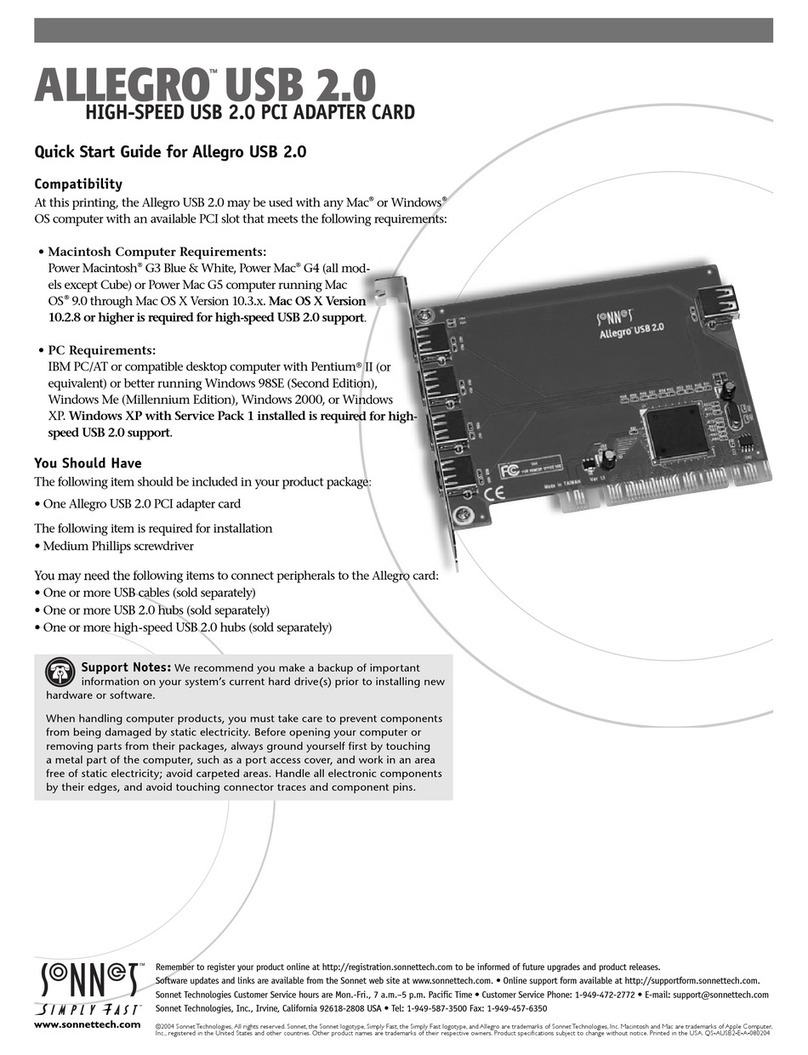
Sonnet
Sonnet ALLEGRO USB 2.0 quick start guide

ICP DAS USA
ICP DAS USA PCI-1202 Series quick start guide

NETGEAR
NETGEAR RangeMax WPN311 Specifications

Advantech
Advantech PCI-COMM Series user manual

Moxa Technologies
Moxa Technologies POS-104UL Series Quick installation guide
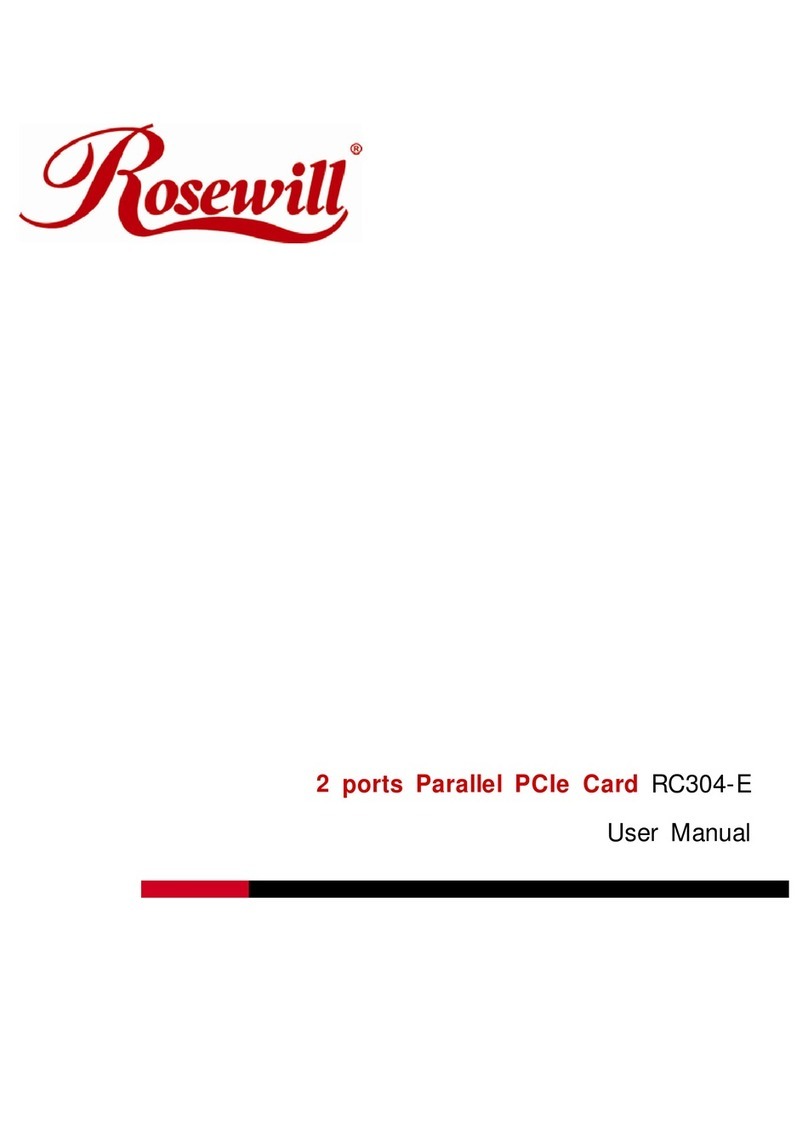
Rosewill
Rosewill RC304-E user manual