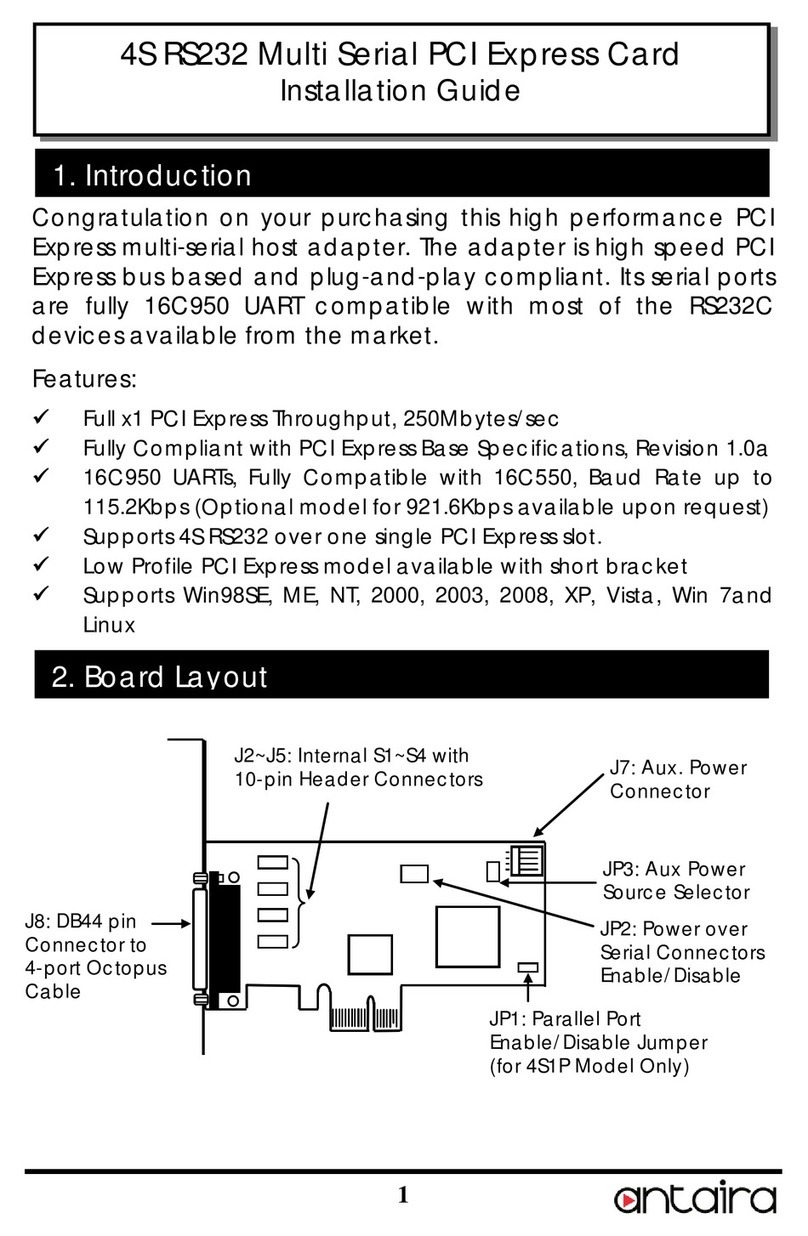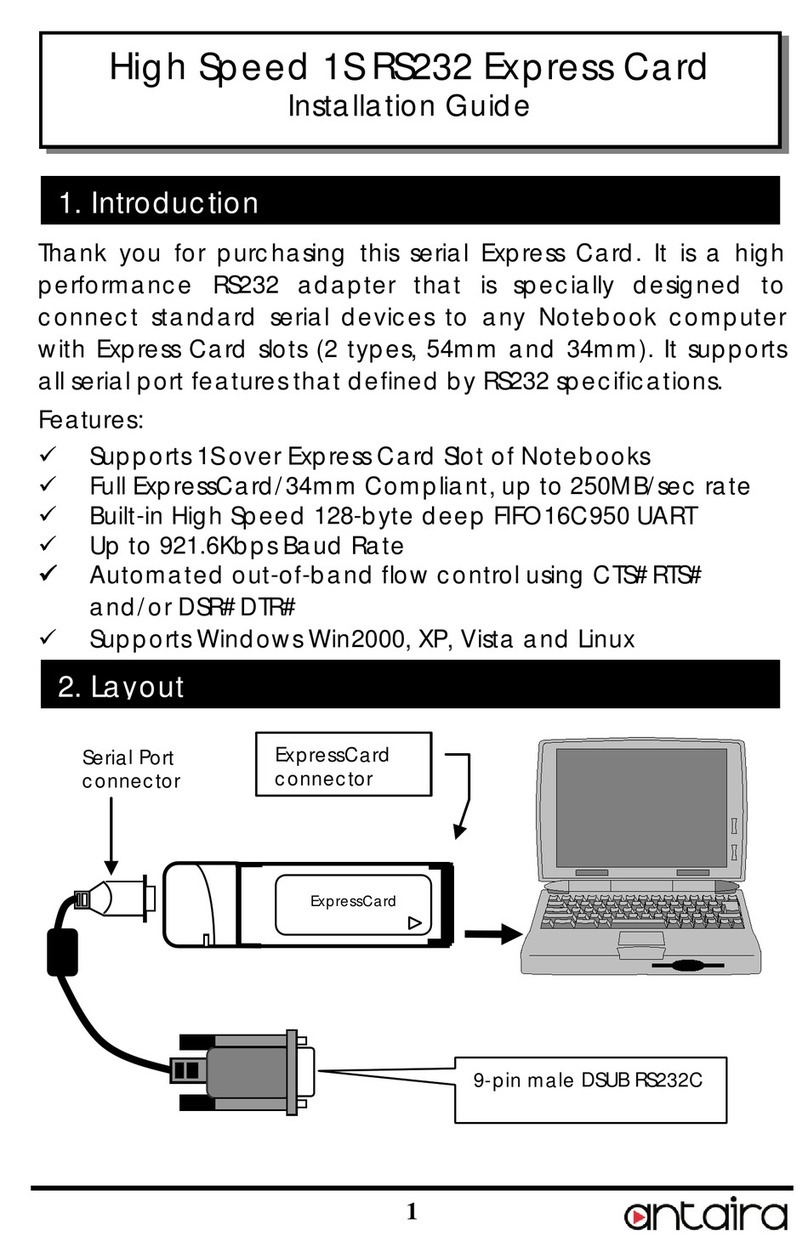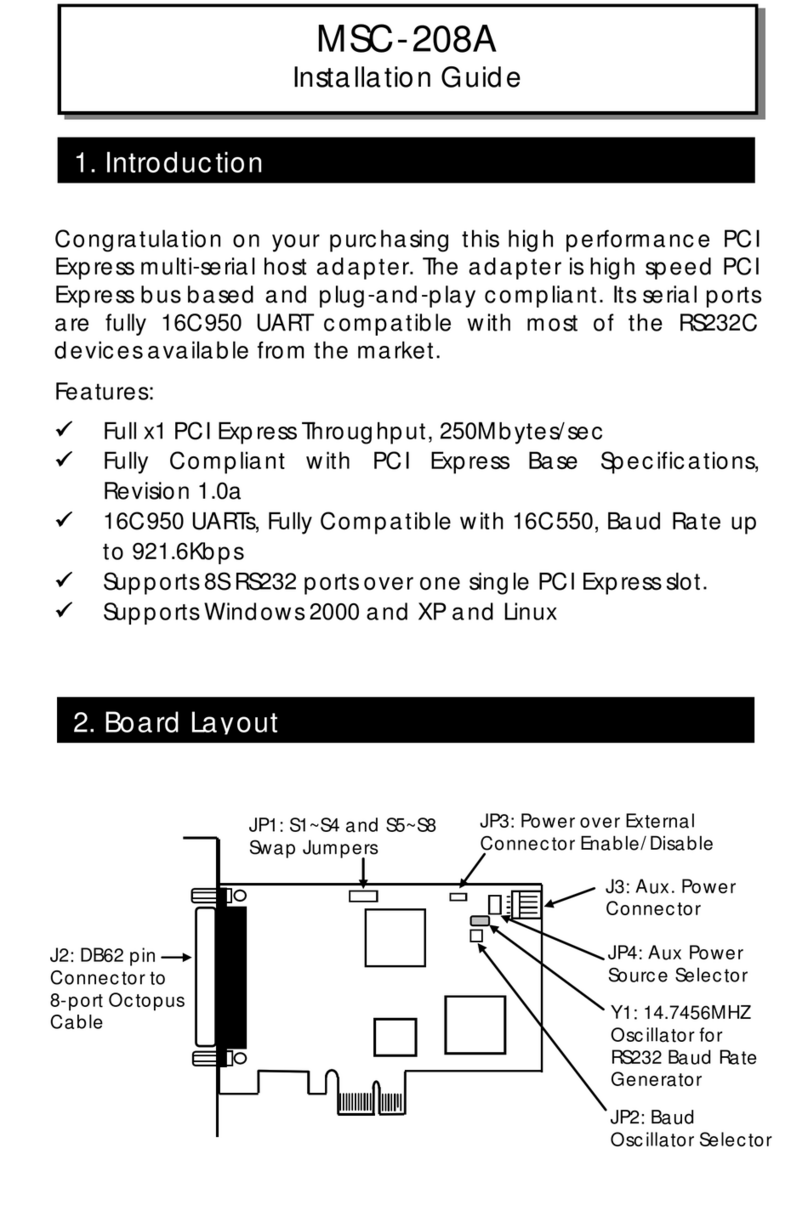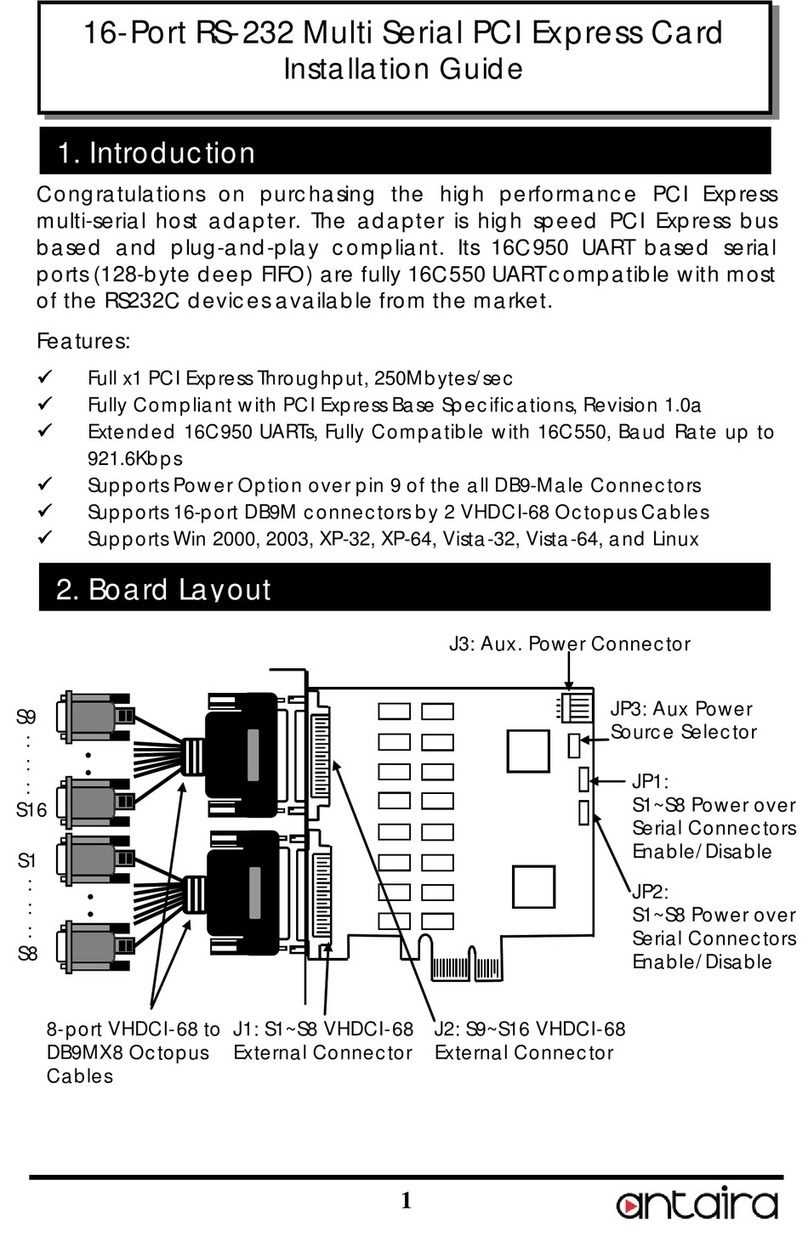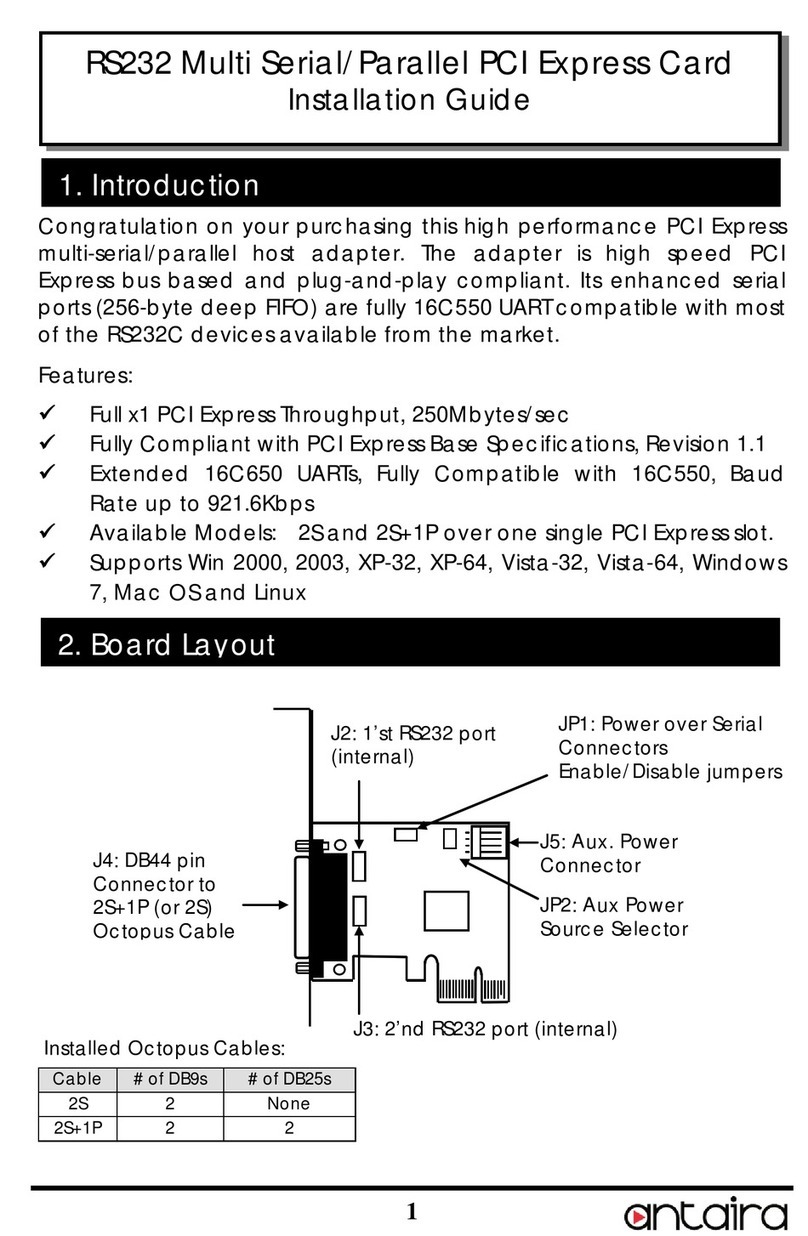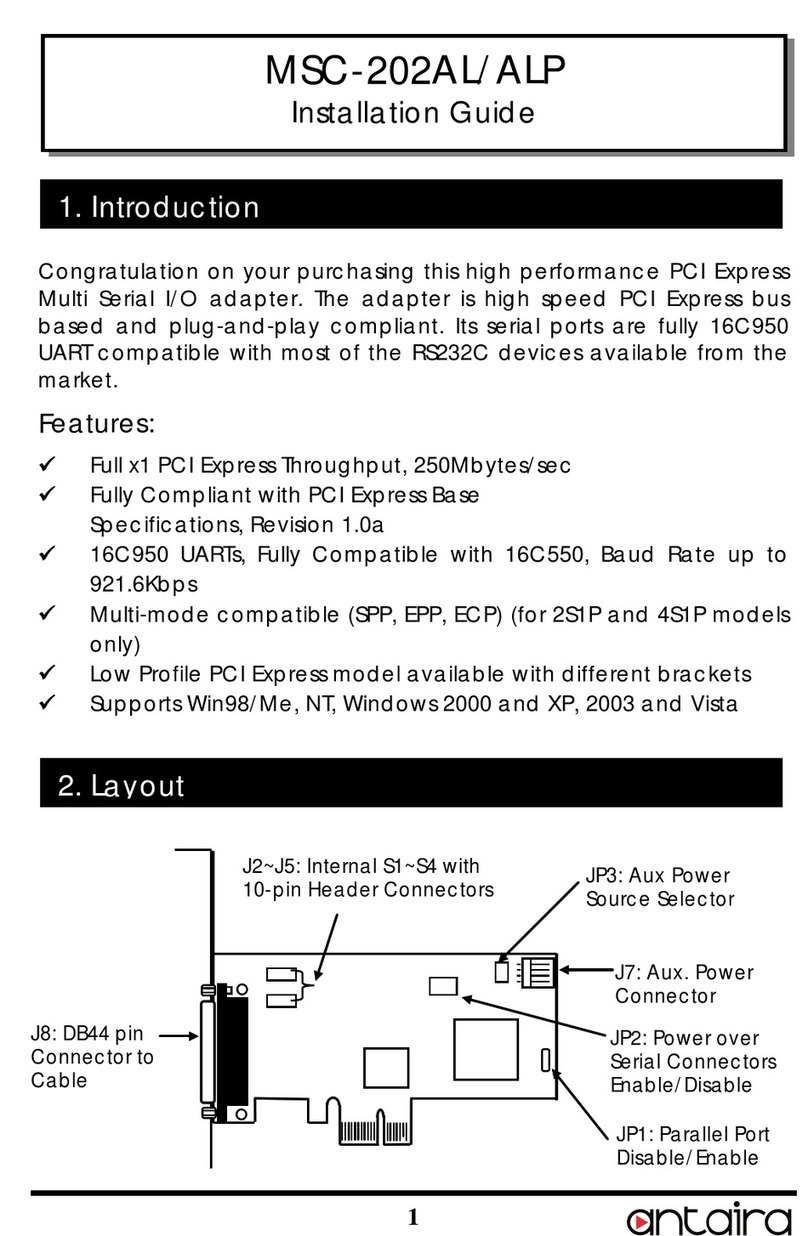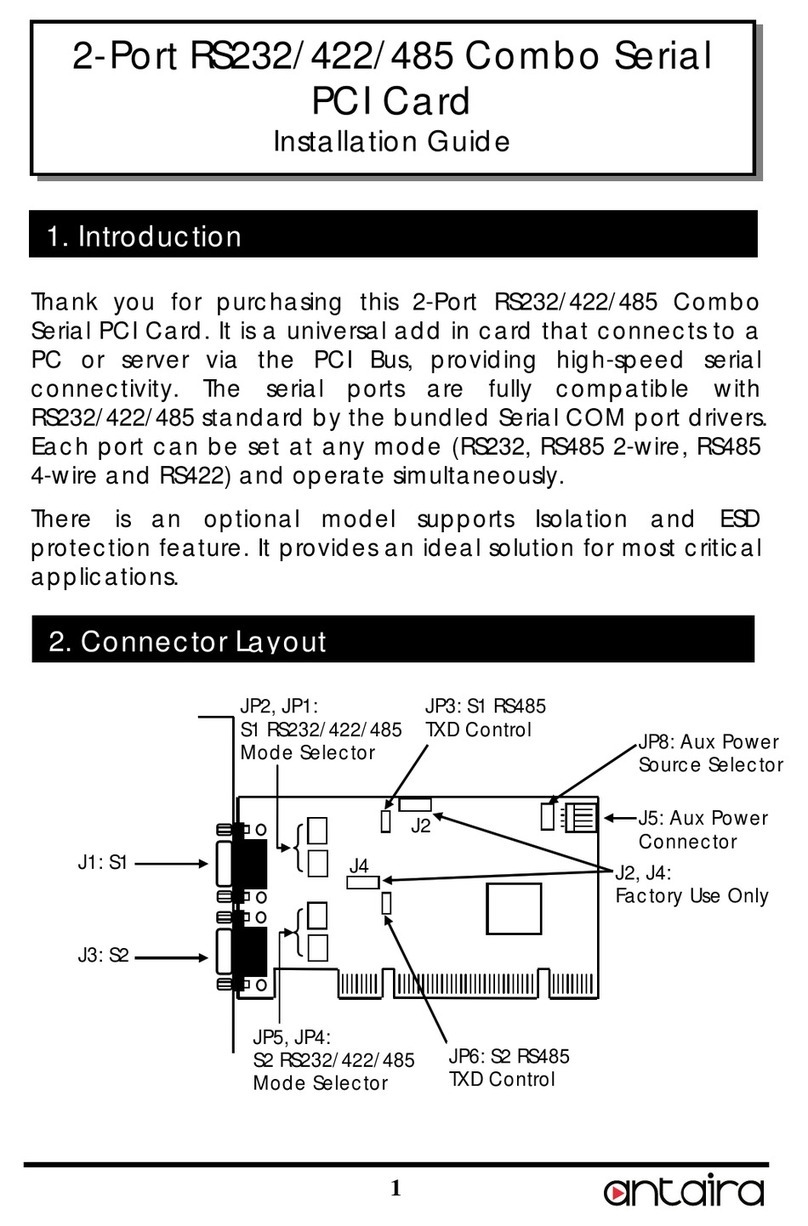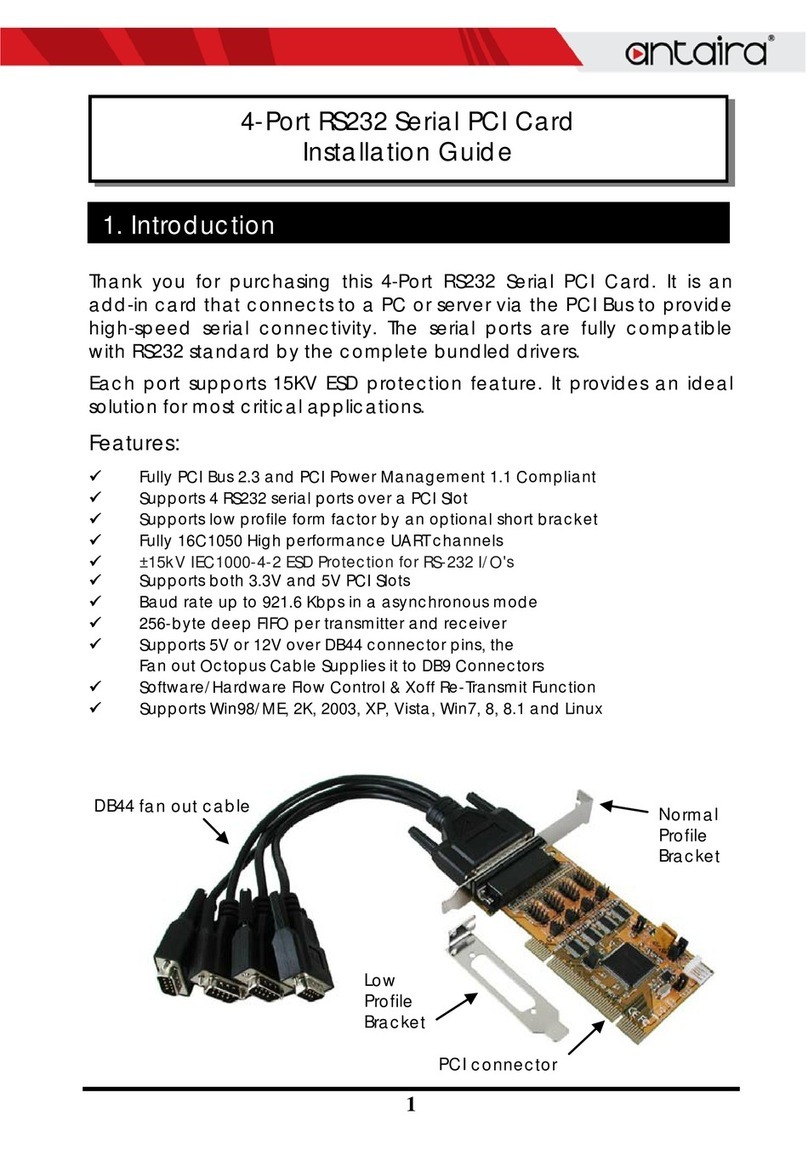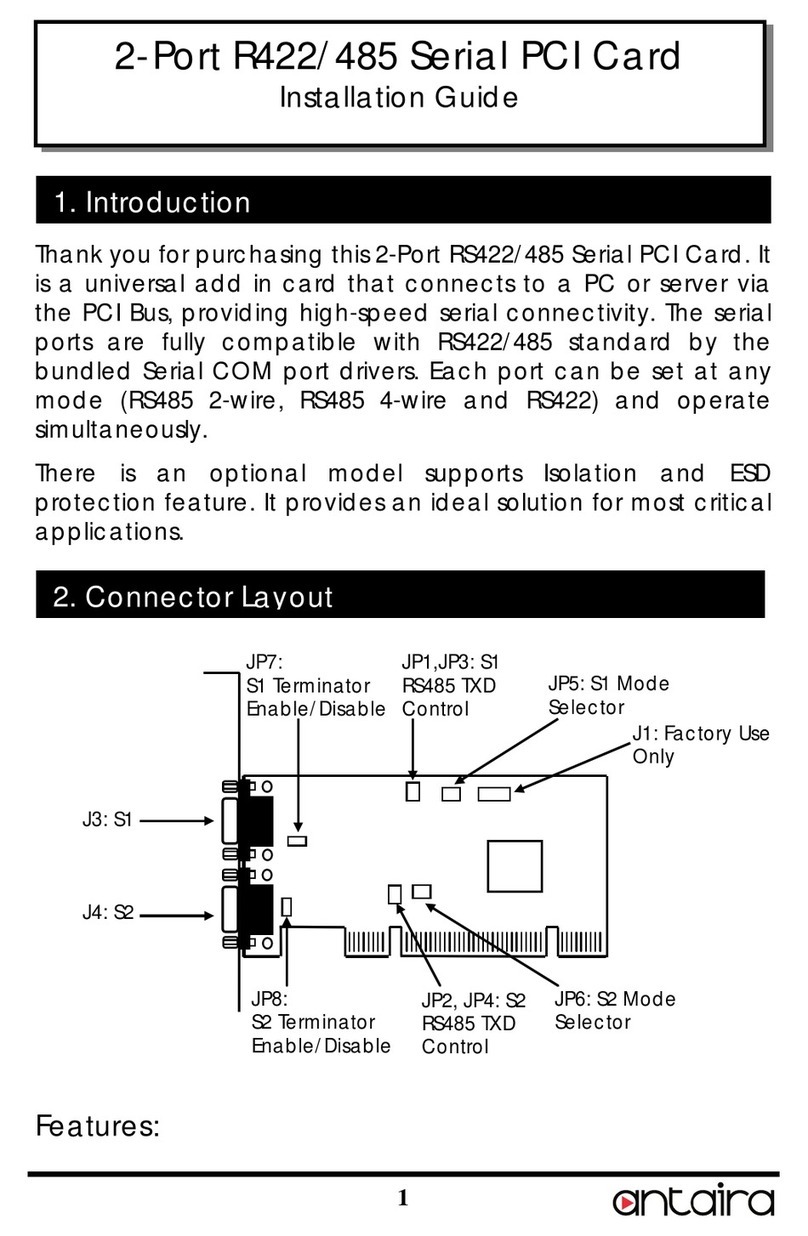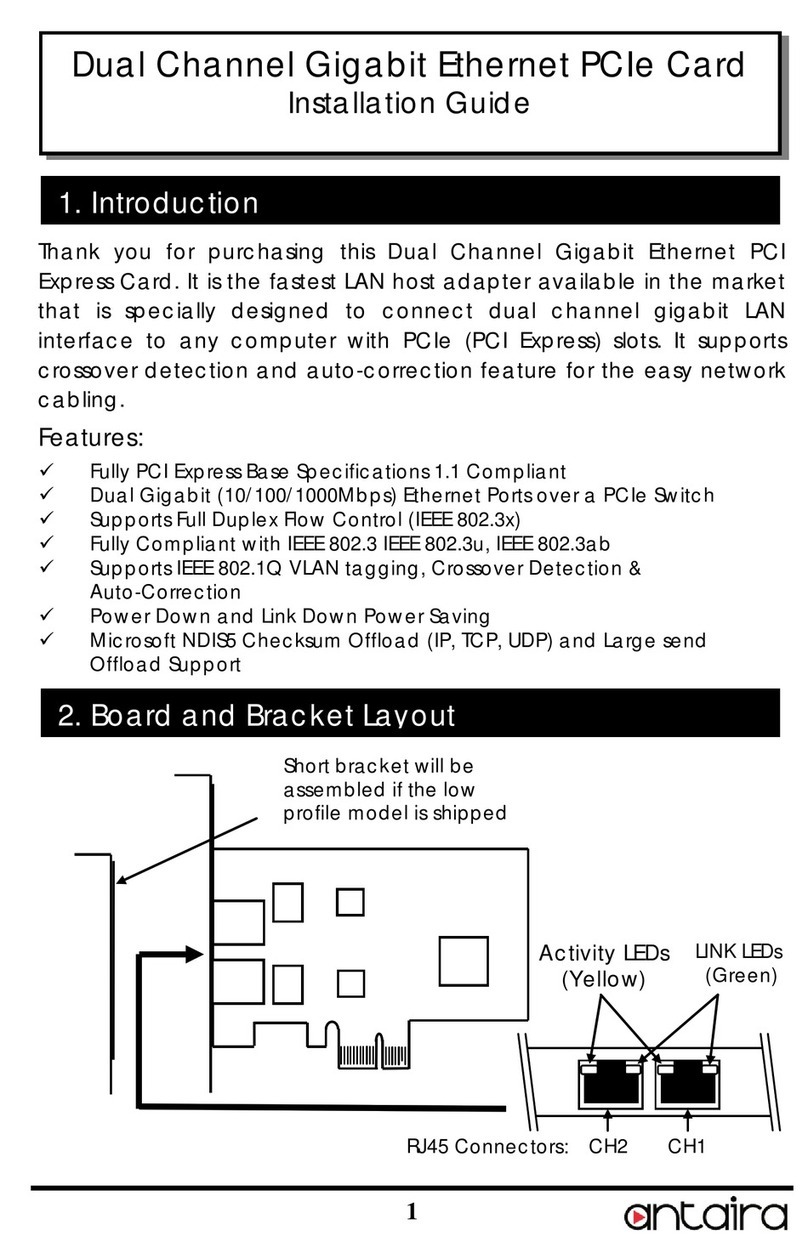Installing Windows Drivers:
1. When the system is powered, Windows will invoke
Windows’ New Hardware Wizard. Click “Next” to
continue. Select “Install from a list or specific
location (Advanced)”and click “Next “.
2. Select “Include this location in the search” then click
“Browse”to specify the driver’s location for your
Windows (for example,XP is E:\IO\OXFORD\XP32)
and click “Next” to continue.
3. Click “Next” to continue, and click “Finish” to
complete the installation.
4. To check the Installation, right click on “My
Computer”and choose “Manage”.Choose
“Device Manager”and double click “Ports”.
Software Installation
DB9(Male) on the 9-pin Flat Cable:
Note *: The pin-9 of the DB9 connector will output DC power if
the corresponding jumper was enabled.
10-pin Header Connectors S1~S4 (J4,J6,J5,J7):
Note *: The pin-9 of the DB9 connector will output DC power if
the corresponding jumper was enabled.
Maintenance and Service Field
If the device requires servicing of any kind, the user is
required to disconnect and remove it from its mounting. The
initial installation should be done in a way that makes this as
convenient as possible.
Please contact your dealer for any repair needed or follow
the instructions within the manual.
Warranty Policy
Warranty Conditions
Products supplied by Antaira Technologies are covered in this
warranty for sub-standard performance or defective
workmanship. The warranty is not, however, extended to goods
damaged in the following circumstances:
(a) Excessive forces or impacts
(b) War or an Act of God: wind storm, fire, flood, electric shock,
earthquake
(c) Use of unqualified power supply, connectors, or
unauthorized parts/kits
(d) Replacement with unauthorized parts
RMA and Shipping Costs Reimbursement
Customers shall always obtain an authorized "RMA" number
from Antaira before shipping the goods for repair or
replacement.
•Within the warranty period (based on the invoice date), all
parts and labor are free of charge to the customers.
•Customers are required to be responsible for the cost of
parts and labor, if the products are out of warranty.
•For RMA service, customers are required to be responsible
for the shipping expense for shipping the RMA unit(s) to
Antaira; and Antaira will be responsible for the shipping
expense by ground service for the return repair/replace
unit(s) back to customers.
Limited Liability
Antaira would not be held responsible for any consequential
losses from using Antaira’s product.
Warranty Period
5-Year Warranty
Antaira’s Customer Service and Support
•Antaira’s Technical Service & Support Centers:
+ 844-268-2472 (Antaira US Headquarter)
+ 48-22-862-88-81 (Antaira Europe Office)
+ 886-2-2218-9733 (Antaira Asia Office)
•Antaira’s Web Sites & Repair/Support Emails:
*Any changes will be announced on the Antaira website.