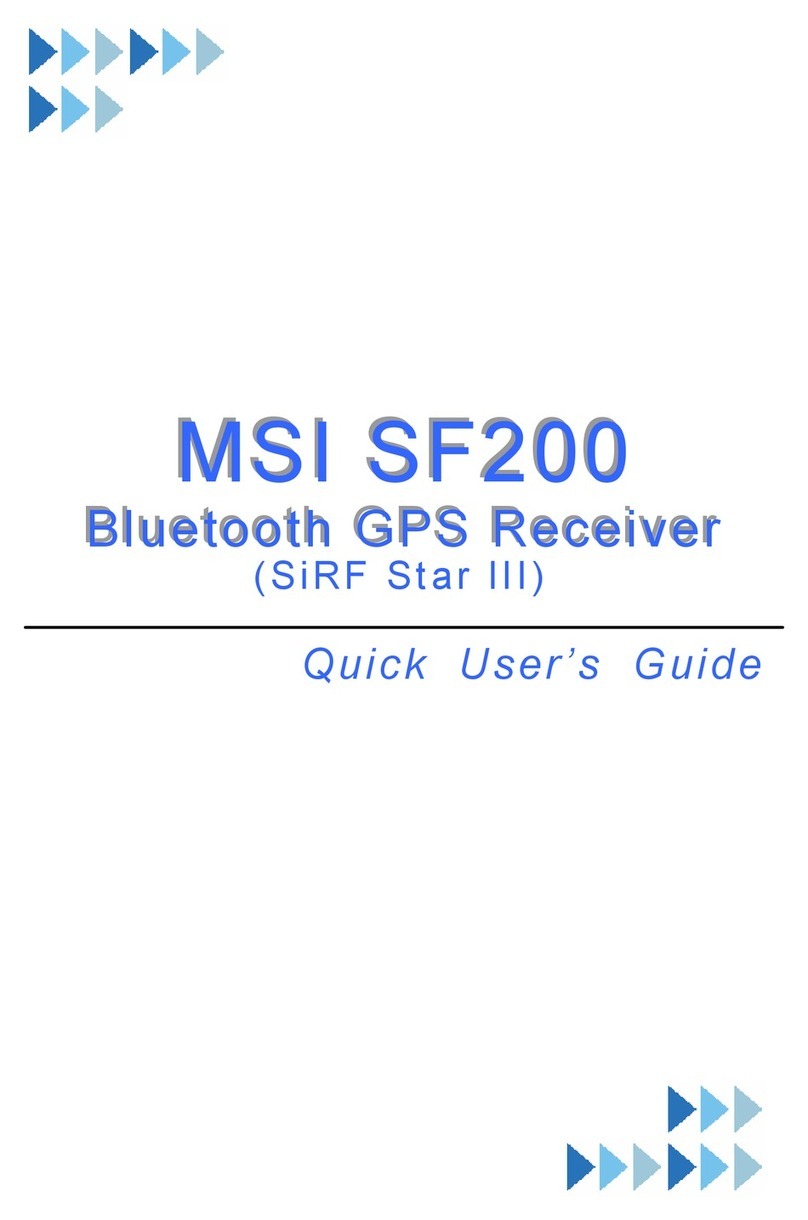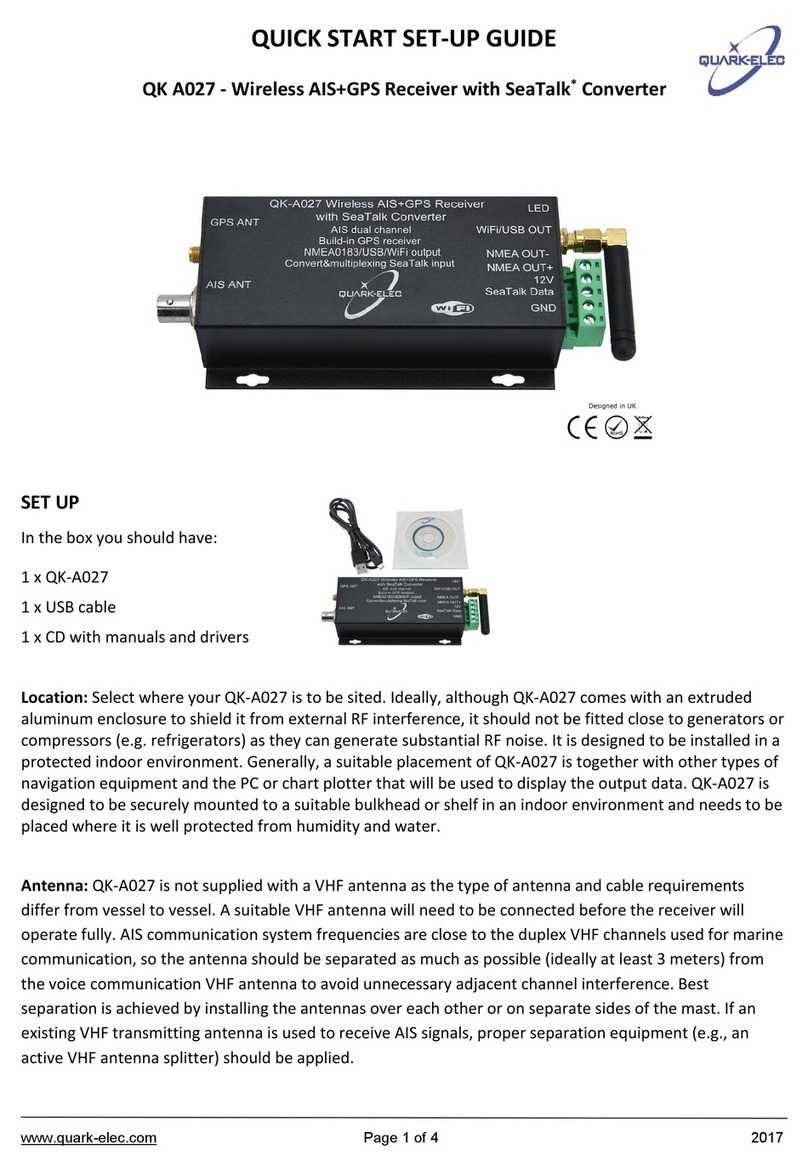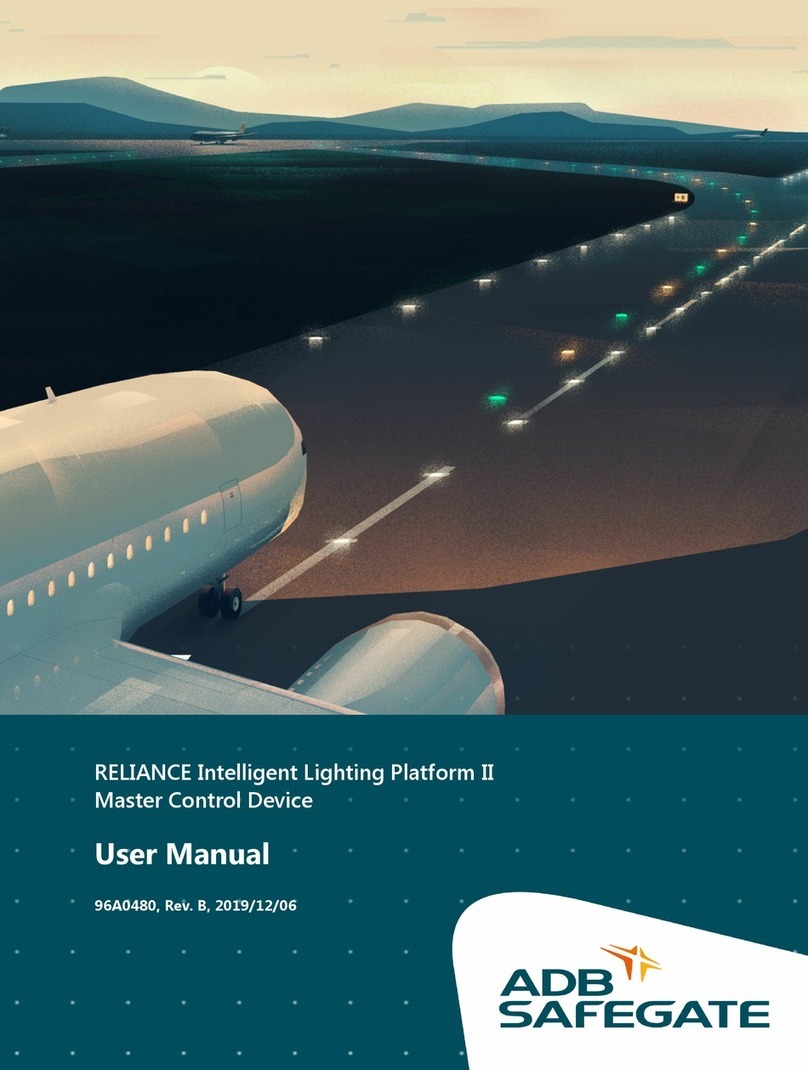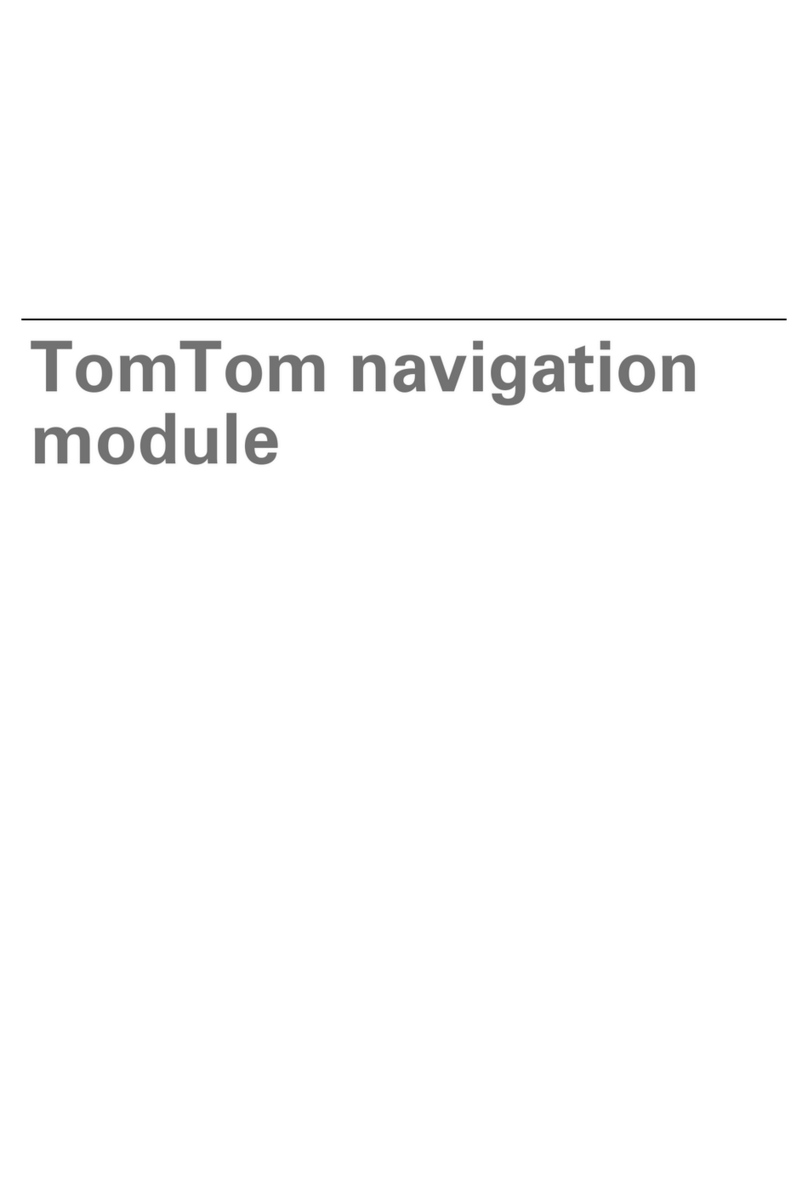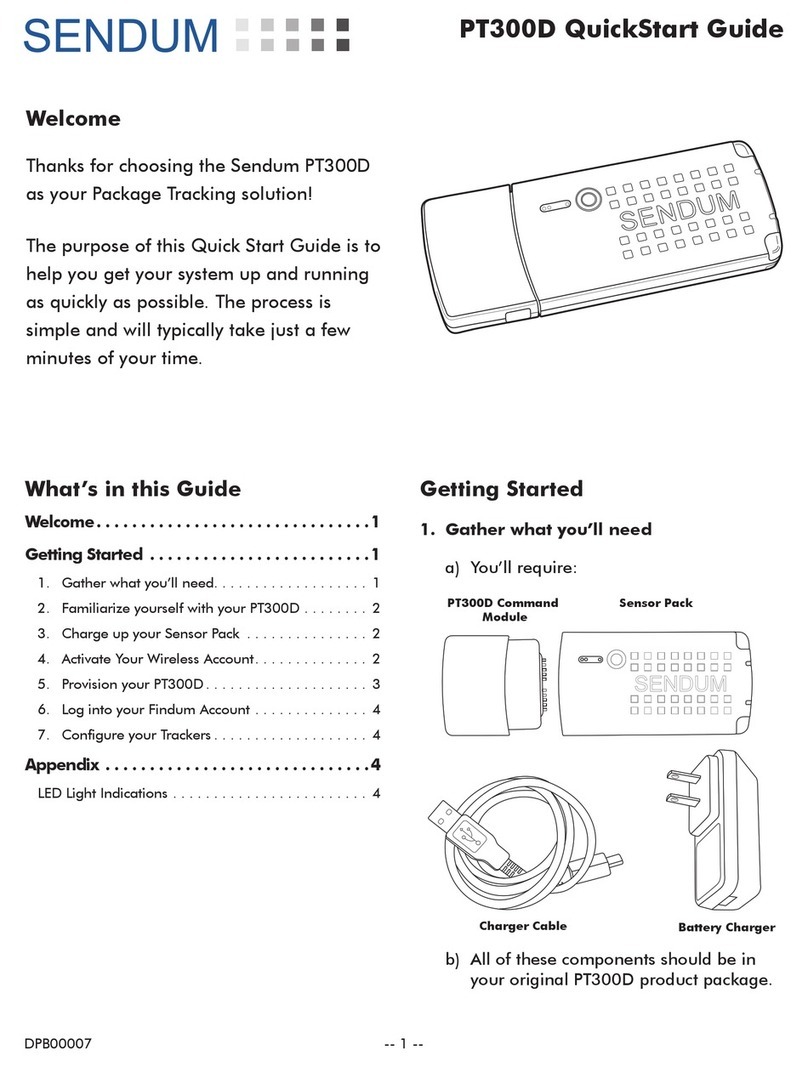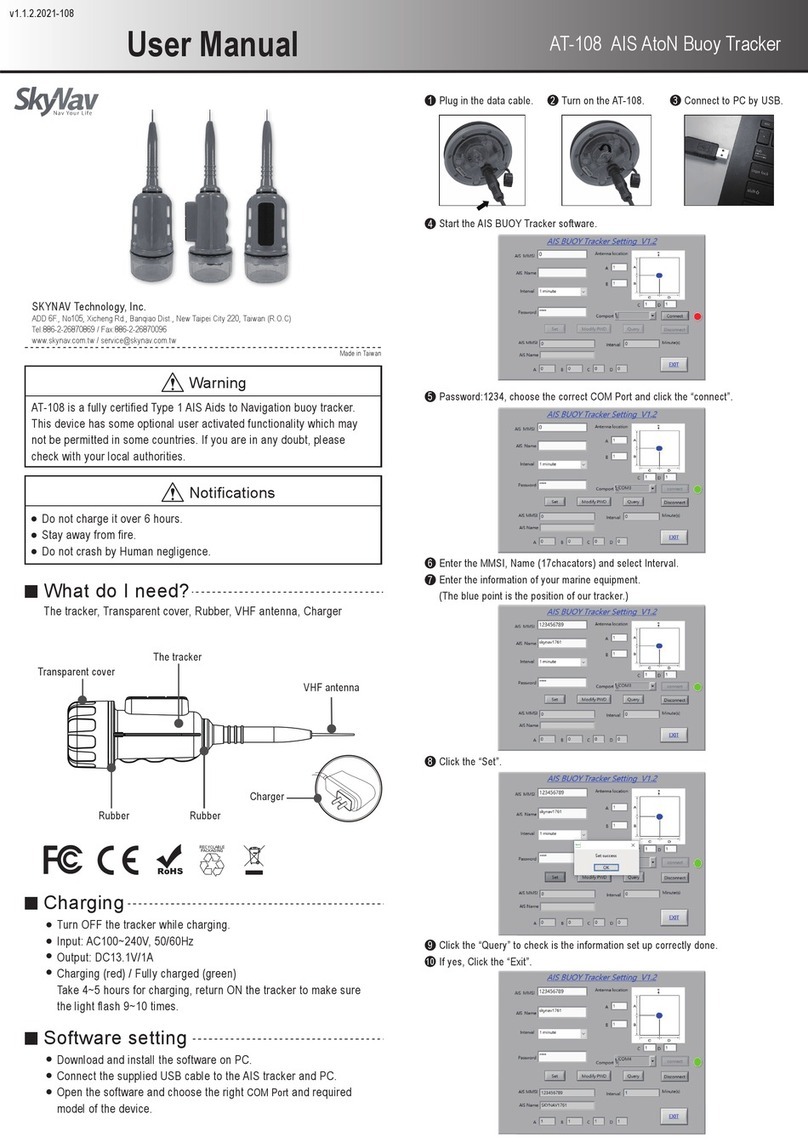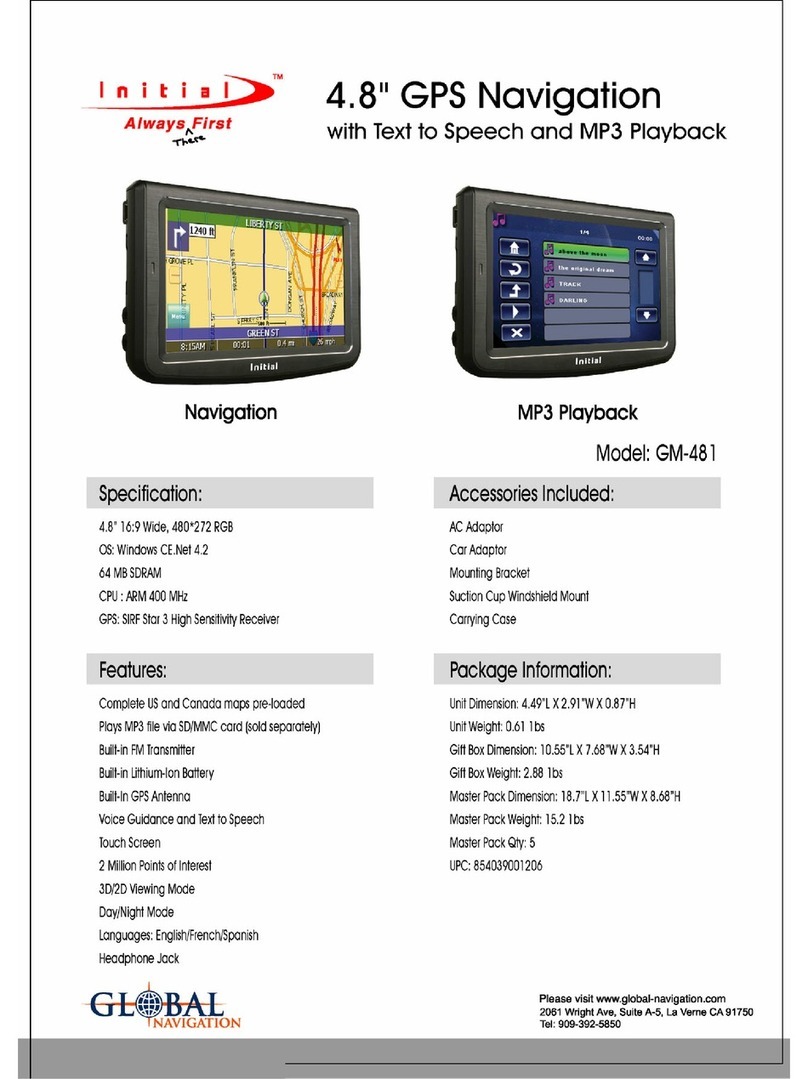Golf Buddy Voice X User manual
Other Golf Buddy GPS manuals

Golf Buddy
Golf Buddy PT4 User manual

Golf Buddy
Golf Buddy WT6 User manual
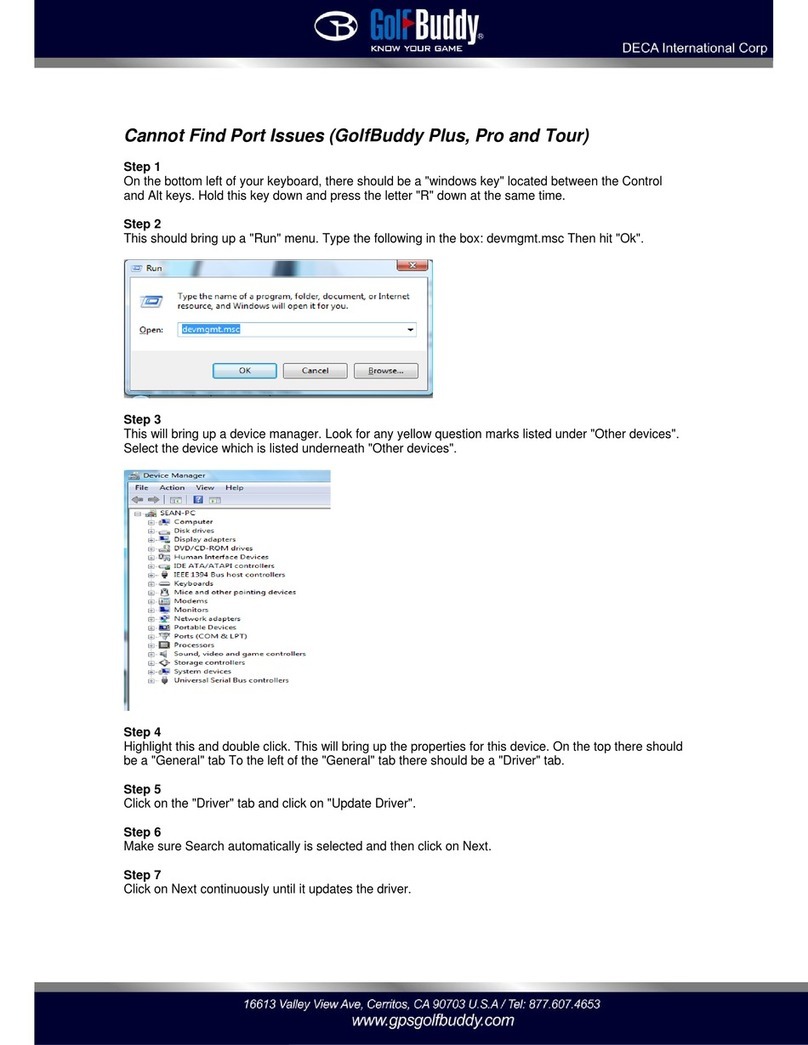
Golf Buddy
Golf Buddy GolfBuddy Plus Manual

Golf Buddy
Golf Buddy BB5 User manual

Golf Buddy
Golf Buddy VT3 User manual

Golf Buddy
Golf Buddy GolfBuddy Plus Manual

Golf Buddy
Golf Buddy Voice User manual

Golf Buddy
Golf Buddy Voice User manual

Golf Buddy
Golf Buddy CT2 User manual

Golf Buddy
Golf Buddy Voice User manual

Golf Buddy
Golf Buddy GolfBuddy I Quick start guide

Golf Buddy
Golf Buddy PRO User manual

Golf Buddy
Golf Buddy GB VOICE2 User manual

Golf Buddy
Golf Buddy platinum Black User manual

Golf Buddy
Golf Buddy VT3 User manual

Golf Buddy
Golf Buddy WT5 User manual

Golf Buddy
Golf Buddy PRO User manual

Golf Buddy
Golf Buddy VS4 User manual

Golf Buddy
Golf Buddy Voice User manual

Golf Buddy
Golf Buddy Aim V10 User manual