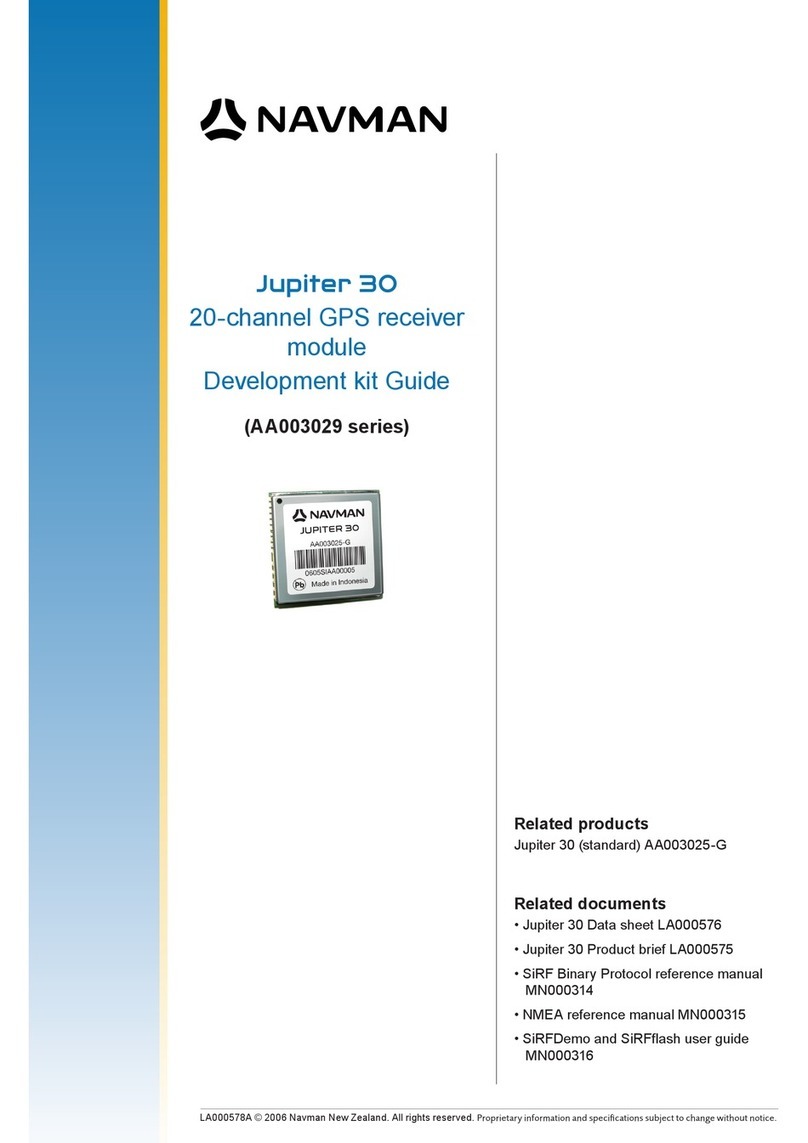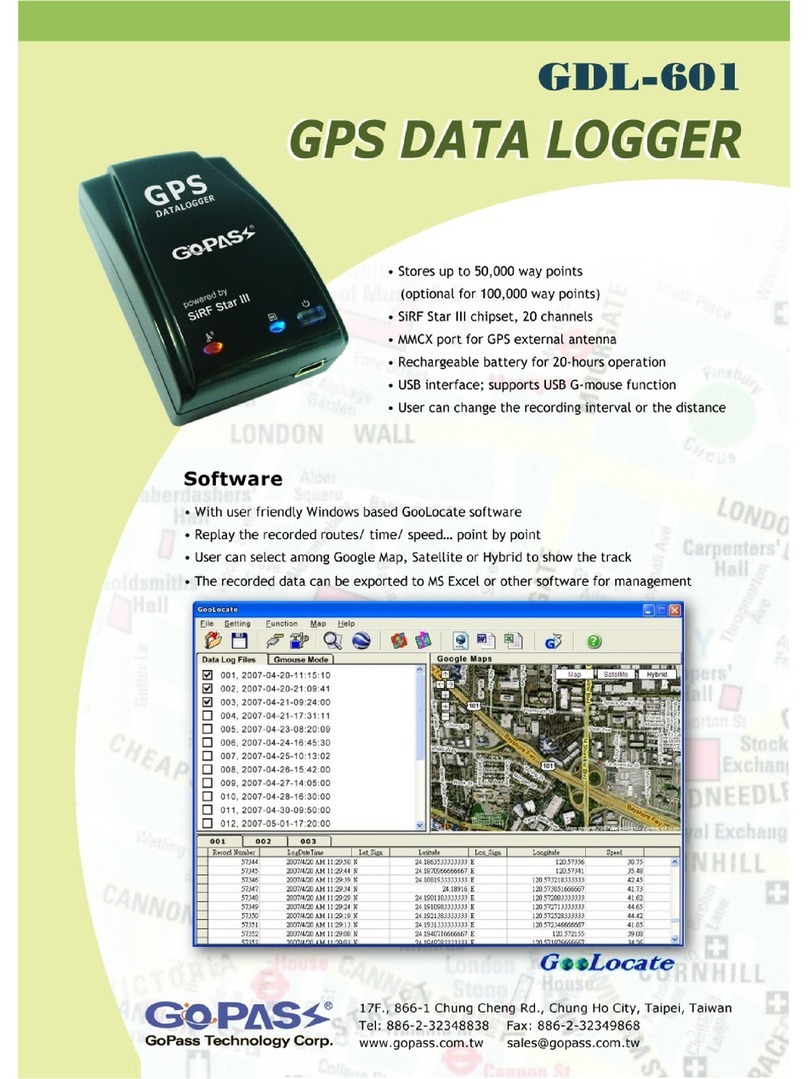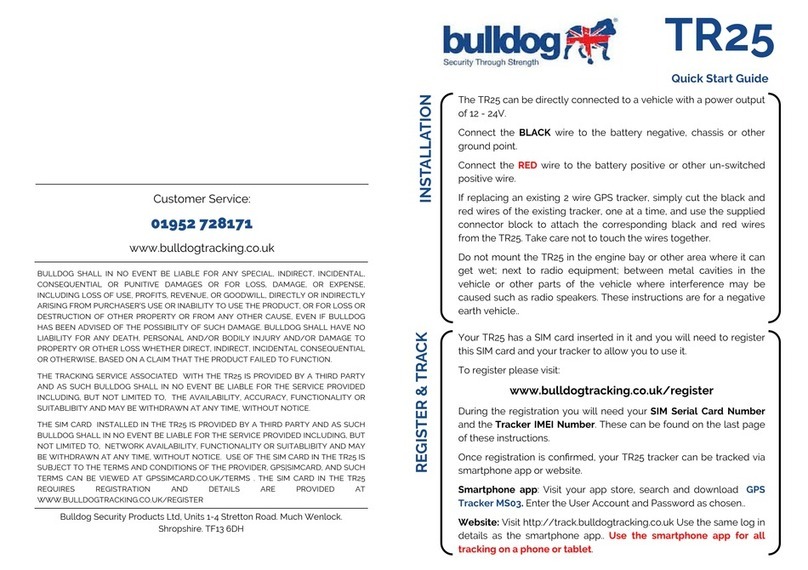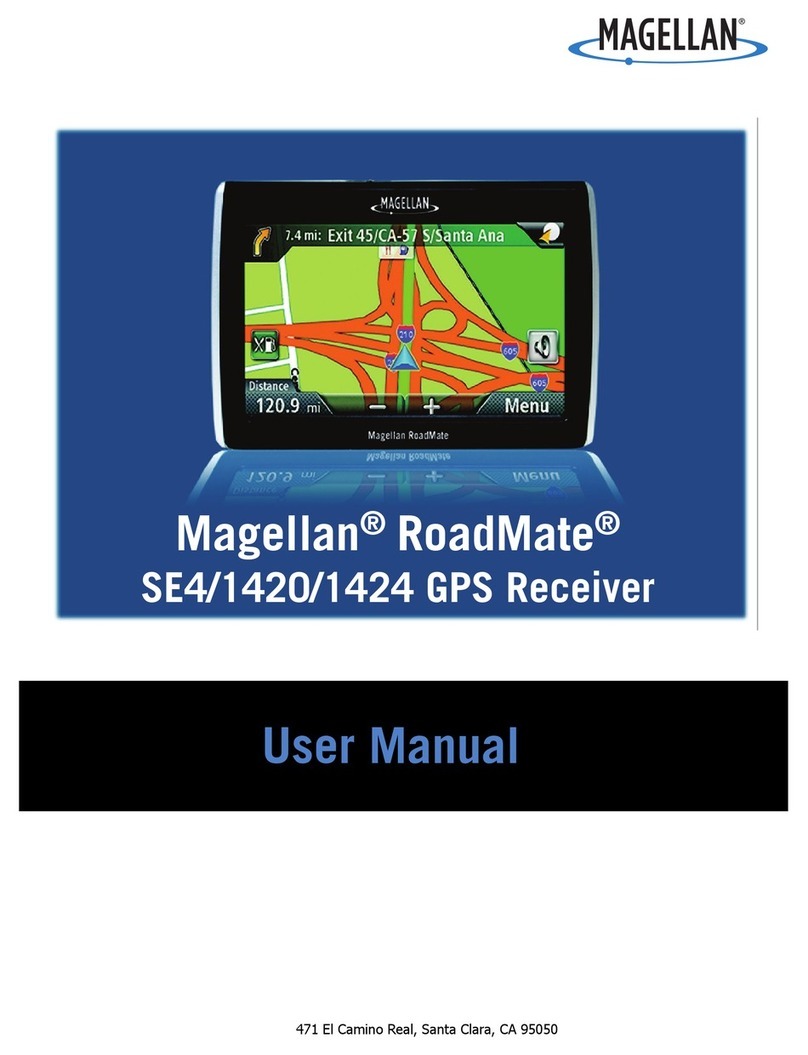Golf scene Caddie Chip User manual
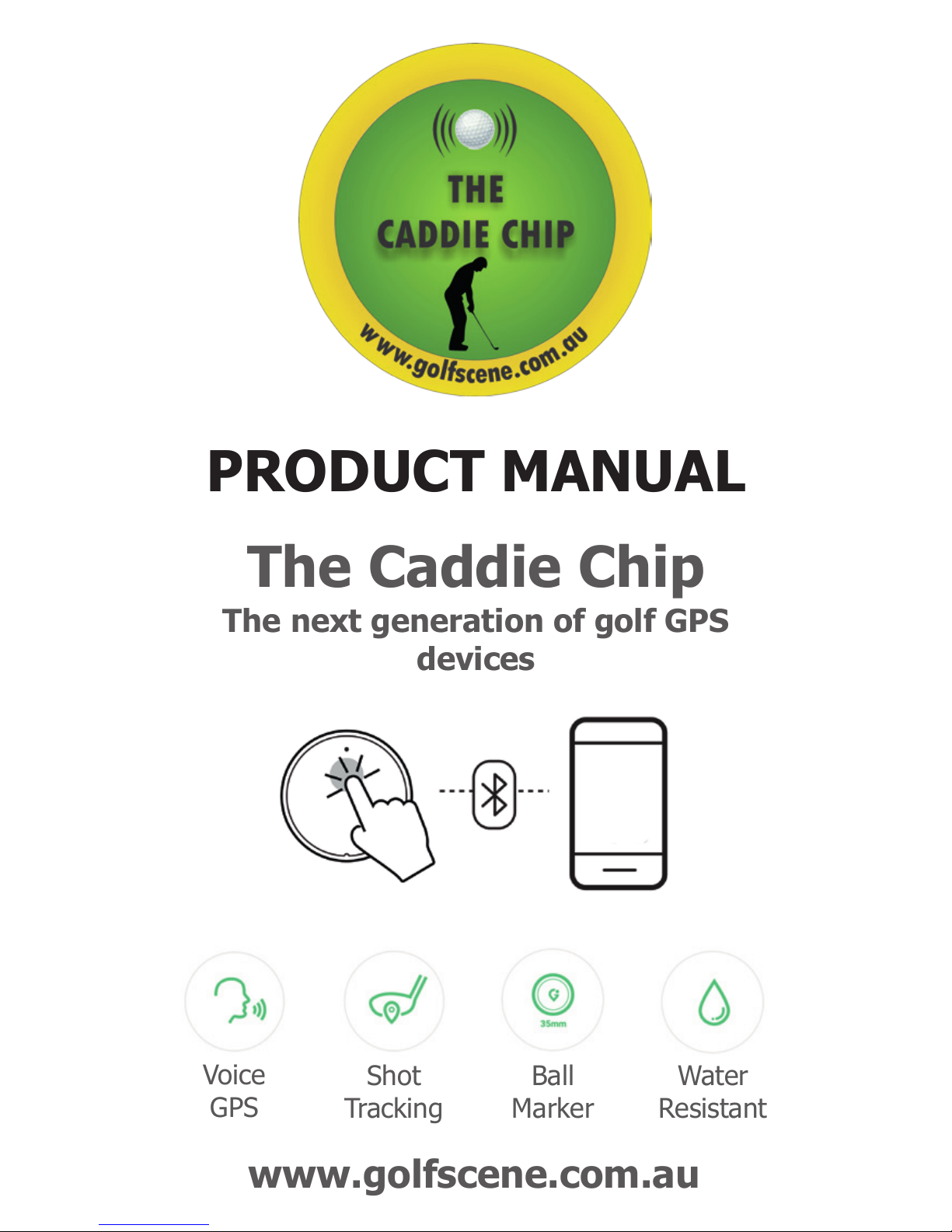
At on the rst tee, click the golf ball on the Caddie
Chip and your phone will tell you the distance to the
centre of the green. It will also show your position on
the tee as a blue spot. This is how you determine your
position on the course at any given time, click the
button on The Caddie Chip and your phone will tell
you the remaining distance to the centre of the green.
By looking at your Smartphone screen the distances
to the rear, middle and front of the green are also
displayed in the top left of the screen. The fairway is
split into two measurements, by using your nger to
move the white dot in the centre you can change the
distances, check the distance to hazards and calculate
where the best spot is to land your ball or lay up. By
clicking on the 3 lines at the top right of the screen
you can change the pin location from the Middle to
either Front or Back. Click on the left shaded part of
the screen to return.
Pre Game
1. Turn on Bluetooth on your smartphone
2. Turn on Location Services for ‘Golfwith GOLF GPS
App (Settings~Privacy~Location Services~Set ‘always’
3. Set the volume to the desired level
Search and download courses
Select ‘Pick Your Course’
The screen on your Smartphone will automatically
show a list of courses closest to you. You can change
the setting from ‘Nearby’ to ‘Countries’ or search by
course name using the spyglass in the top left of the
screen. Click on the course and the course information
will be downloaded in approximately 10 seconds. This
is the only data that will be used by the App. The
App will store up to 10 courses in the ‘Downloaded’
section, eliminating the oldest when the downloaded
number exceeds 10. Click on the course you wish you
play and the screen will switch to the rst hole.
App Installation
Download the free ‘Golfwith GOLF GPS’ App from
the Apple App Store or Google Play Store, note, only
download the App indicated, there is another App
available which has the word ‘Voice’ in the name, this
App does not have the up to date functions.
Once you have downloaded the App, go to ‘Setting’,
the cog in the top right corner. In ‘Setting’ set the
distance measurement to metres or yards and in
‘Prole’ enter your country. While you are in ‘Setting’
you can list the distance you hit each club (this is
optional) and is for reference during your game.
You will need to register and sync the Caddie Chip to
your Smartphone.
Click on ‘Not Registered’ and while it is searching
double click on the golf ball button on The Caddie
Chip, this will sync the Caddie Chip to your
smartphone.
You will also need to set your prole settings, ll in
your email address and password.
You’re now set to play.
Product Components
Caddie Chip, Product Manual
Product Features
The Caddie Chip provides voice guidance for the
distance to the pin and the distance to the hazards. It
also allows you to keep a record of each shot, which
can be recalled the next time you play the course. The
Caddie Chip communicates through your Smartphone
via Bluetooth and syncs with a free app. Your position
on the fairway is displayed on your phone screen
using High-Resolution satellite imagery, allowing you
to look at the trajectory and hazards, providing vital
information for your next shot.
Product description
The Caddie Chip
The next generation of golf GPS
devices
PRODUCT MANUAL
Voice
GPS
Shot
Tracking
Ball
Marker
Water
Resistant
www.golfscene.com.au
About the Caddie Chip
*The Caddie Chip is about the same size as a
poker chip.
*The red dot at the top is an LED light that
indicated the products operation status.
*The golf ball on The Caddie Chip is the Operation
Button.
*The Operation Button allows The Caddie Chip to
communicate with the app on your smartphone.
*When the button is pressed the LED light will ash
once.
Supported Devices
Android 4.3 or higher
iPhone 4S or later (IOS 8.0 or higher)
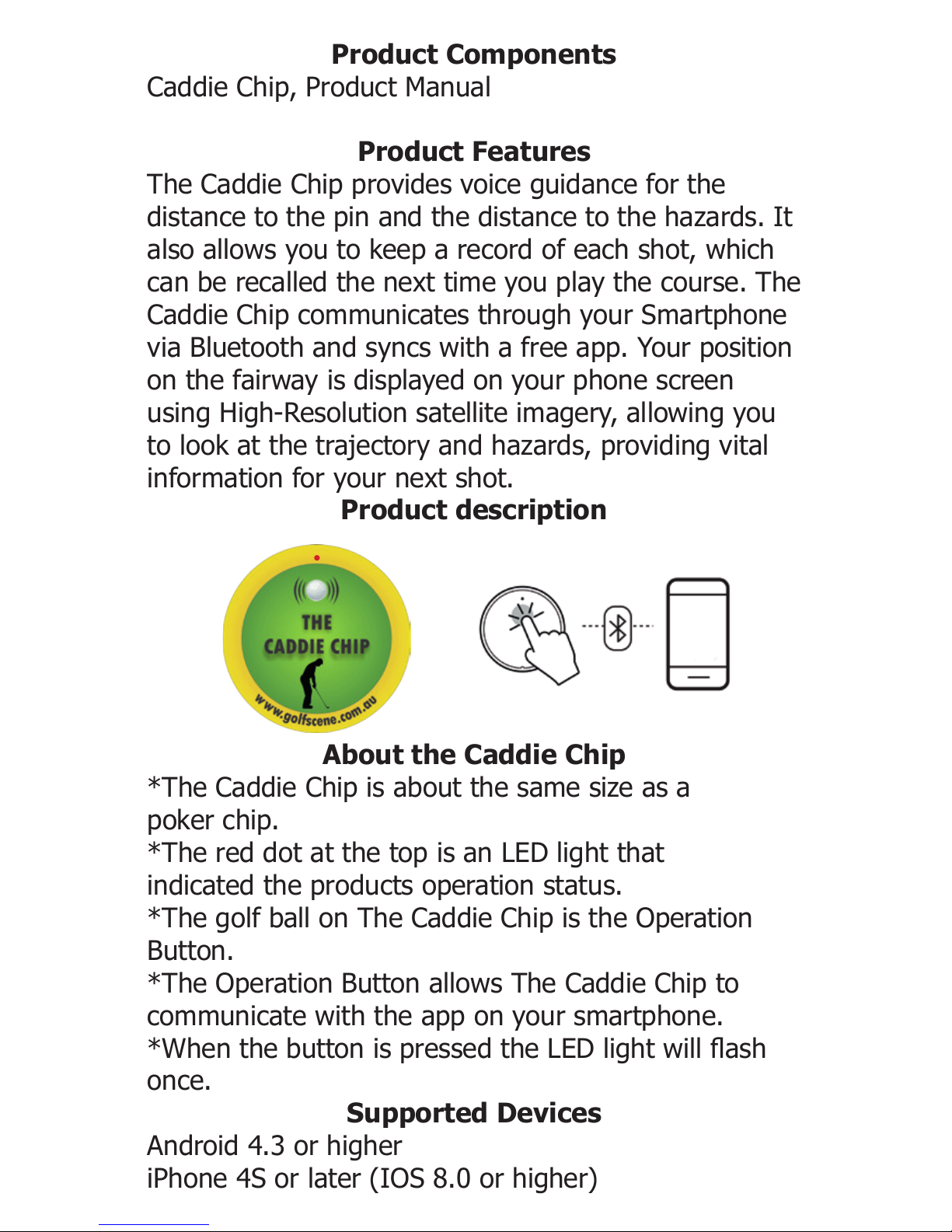
At on the rst tee, click the golf ball on the Caddie
Chip and your phone will tell you the distance to the
centre of the green. It will also show your position on
the tee as a blue spot. This is how you determine your
position on the course at any given time, click the
button on The Caddie Chip and your phone will tell
you the remaining distance to the centre of the green.
By looking at your Smartphone screen the distances
to the rear, middle and front of the green are also
displayed in the top left of the screen. The fairway is
split into two measurements, by using your nger to
move the white dot in the centre you can change the
distances, check the distance to hazards and calculate
where the best spot is to land your ball or lay up. By
clicking on the 3 lines at the top right of the screen
you can change the pin location from the Middle to
either Front or Back. Click on the left shaded part of
the screen to return.
Pre Game
1. Turn on Bluetooth on your smartphone
2. Turn on Location Services for ‘Golfwith GOLF GPS
App (Settings~Privacy~Location Services~Set ‘always’
3. Set the volume to the desired level
Search and download courses
Select ‘Pick Your Course’
The screen on your Smartphone will automatically
show a list of courses closest to you. You can change
the setting from ‘Nearby’ to ‘Countries’ or search by
course name using the spyglass in the top left of the
screen. Click on the course and the course information
will be downloaded in approximately 10 seconds. This
is the only data that will be used by the App. The
App will store up to 10 courses in the ‘Downloaded’
section, eliminating the oldest when the downloaded
number exceeds 10. Click on the course you wish you
play and the screen will switch to the rst hole.
App Installation
Download the free ‘Golfwith GOLF GPS’ App from
the Apple App Store or Google Play Store, note, only
download the App indicated, there is another App
available which has the word ‘Voice’ in the name, this
App does not have the up to date functions.
Once you have downloaded the App, go to ‘Setting’,
the cog in the top right corner. In ‘Setting’ set the
distance measurement to metres or yards and in
‘Prole’ enter your country. While you are in ‘Setting’
you can list the distance you hit each club (this is
optional) and is for reference during your game.
You will need to register and sync the Caddie Chip to
your Smartphone.
Click on ‘Not Registered’ and while it is searching
double click on the golf ball button on The Caddie
Chip, this will sync the Caddie Chip to your
smartphone.
You will also need to set your prole settings, ll in
your email address and password.
You’re now set to play.
Product Components
Caddie Chip, Product Manual
Product Features
The Caddie Chip provides voice guidance for the
distance to the pin and the distance to the hazards. It
also allows you to keep a record of each shot, which
can be recalled the next time you play the course. The
Caddie Chip communicates through your Smartphone
via Bluetooth and syncs with a free app. Your position
on the fairway is displayed on your phone screen
using High-Resolution satellite imagery, allowing you
to look at the trajectory and hazards, providing vital
information for your next shot.
Product description
The Caddie Chip
The next generation of golf GPS
devices
PRODUCT MANUAL
Voice
GPS
Shot
Tracking
Ball
Marker
Water
Resistant
www.golfscene.com.au
About the Caddie Chip
*The Caddie Chip is about the same size as a
poker chip.
*The red dot at the top is an LED light that
indicated the products operation status.
*The golf ball on The Caddie Chip is the Operation
Button.
*The Operation Button allows The Caddie Chip to
communicate with the app on your smartphone.
*When the button is pressed the LED light will ash
once.
Supported Devices
Android 4.3 or higher
iPhone 4S or later (IOS 8.0 or higher)

At on the rst tee, click the golf ball on the Caddie
Chip and your phone will tell you the distance to the
centre of the green. It will also show your position on
the tee as a blue spot. This is how you determine your
position on the course at any given time, click the
button on The Caddie Chip and your phone will tell
you the remaining distance to the centre of the green.
By looking at your Smartphone screen the distances
to the rear, middle and front of the green are also
displayed in the top left of the screen. The fairway is
split into two measurements, by using your nger to
move the white dot in the centre you can change the
distances, check the distance to hazards and calculate
where the best spot is to land your ball or lay up. By
clicking on the 3 lines at the top right of the screen
you can change the pin location from the Middle to
either Front or Back. Click on the left shaded part of
the screen to return.
Pre Game
1. Turn on Bluetooth on your smartphone
2. Turn on Location Services for ‘Golfwith GOLF GPS
App (Settings~Privacy~Location Services~Set ‘always’
3. Set the volume to the desired level
Search and download courses
Select ‘Pick Your Course’
The screen on your Smartphone will automatically
show a list of courses closest to you. You can change
the setting from ‘Nearby’ to ‘Countries’ or search by
course name using the spyglass in the top left of the
screen. Click on the course and the course information
will be downloaded in approximately 10 seconds. This
is the only data that will be used by the App. The
App will store up to 10 courses in the ‘Downloaded’
section, eliminating the oldest when the downloaded
number exceeds 10. Click on the course you wish you
play and the screen will switch to the rst hole.
App Installation
Download the free ‘Golfwith GOLF GPS’ App from
the Apple App Store or Google Play Store, note, only
download the App indicated, there is another App
available which has the word ‘Voice’ in the name, this
App does not have the up to date functions.
Once you have downloaded the App, go to ‘Setting’,
the cog in the top right corner. In ‘Setting’ set the
distance measurement to metres or yards and in
‘Prole’ enter your country. While you are in ‘Setting’
you can list the distance you hit each club (this is
optional) and is for reference during your game.
You will need to register and sync the Caddie Chip to
your Smartphone.
Click on ‘Not Registered’ and while it is searching
double click on the golf ball button on The Caddie
Chip, this will sync the Caddie Chip to your
smartphone.
You will also need to set your prole settings, ll in
your email address and password.
You’re now set to play.
Product Components
Caddie Chip, Product Manual
Product Features
The Caddie Chip provides voice guidance for the
distance to the pin and the distance to the hazards. It
also allows you to keep a record of each shot, which
can be recalled the next time you play the course. The
Caddie Chip communicates through your Smartphone
via Bluetooth and syncs with a free app. Your position
on the fairway is displayed on your phone screen
using High-Resolution satellite imagery, allowing you
to look at the trajectory and hazards, providing vital
information for your next shot.
Product description
The Caddie Chip
The next generation of golf GPS
devices
PRODUCT MANUAL
Voice
GPS
Shot
Tracking
Ball
Marker
Water
Resistant
www.golfscene.com.au
About the Caddie Chip
*The Caddie Chip is about the same size as a
poker chip.
*The red dot at the top is an LED light that
indicated the products operation status.
*The golf ball on The Caddie Chip is the Operation
Button.
*The Operation Button allows The Caddie Chip to
communicate with the app on your smartphone.
*When the button is pressed the LED light will ash
once.
Supported Devices
Android 4.3 or higher
iPhone 4S or later (IOS 8.0 or higher)
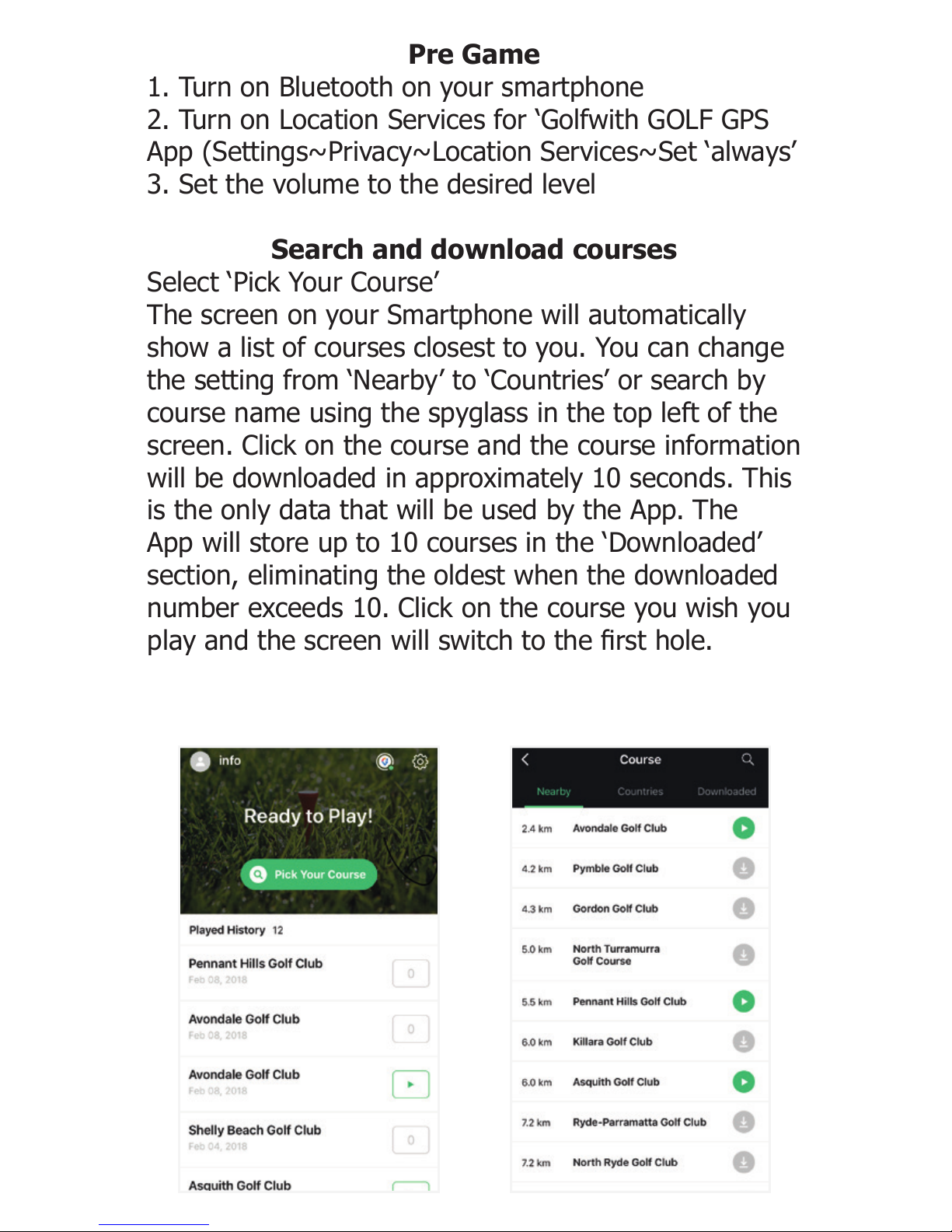
At on the rst tee, click the golf ball on the Caddie
Chip and your phone will tell you the distance to the
centre of the green. It will also show your position on
the tee as a blue spot. This is how you determine your
position on the course at any given time, click the
button on The Caddie Chip and your phone will tell
you the remaining distance to the centre of the green.
By looking at your Smartphone screen the distances
to the rear, middle and front of the green are also
displayed in the top left of the screen. The fairway is
split into two measurements, by using your nger to
move the white dot in the centre you can change the
distances, check the distance to hazards and calculate
where the best spot is to land your ball or lay up. By
clicking on the 3 lines at the top right of the screen
you can change the pin location from the Middle to
either Front or Back. Click on the left shaded part of
the screen to return.
Pre Game
1. Turn on Bluetooth on your smartphone
2. Turn on Location Services for ‘Golfwith GOLF GPS
App (Settings~Privacy~Location Services~Set ‘always’
3. Set the volume to the desired level
Search and download courses
Select ‘Pick Your Course’
The screen on your Smartphone will automatically
show a list of courses closest to you. You can change
the setting from ‘Nearby’ to ‘Countries’ or search by
course name using the spyglass in the top left of the
screen. Click on the course and the course information
will be downloaded in approximately 10 seconds. This
is the only data that will be used by the App. The
App will store up to 10 courses in the ‘Downloaded’
section, eliminating the oldest when the downloaded
number exceeds 10. Click on the course you wish you
play and the screen will switch to the rst hole.
App Installation
Download the free ‘Golfwith GOLF GPS’ App from
the Apple App Store or Google Play Store, note, only
download the App indicated, there is another App
available which has the word ‘Voice’ in the name, this
App does not have the up to date functions.
Once you have downloaded the App, go to ‘Setting’,
the cog in the top right corner. In ‘Setting’ set the
distance measurement to metres or yards and in
‘Prole’ enter your country. While you are in ‘Setting’
you can list the distance you hit each club (this is
optional) and is for reference during your game.
You will need to register and sync the Caddie Chip to
your Smartphone.
Click on ‘Not Registered’ and while it is searching
double click on the golf ball button on The Caddie
Chip, this will sync the Caddie Chip to your
smartphone.
You will also need to set your prole settings, ll in
your email address and password.
You’re now set to play.
Product Components
Caddie Chip, Product Manual
Product Features
The Caddie Chip provides voice guidance for the
distance to the pin and the distance to the hazards. It
also allows you to keep a record of each shot, which
can be recalled the next time you play the course. The
Caddie Chip communicates through your Smartphone
via Bluetooth and syncs with a free app. Your position
on the fairway is displayed on your phone screen
using High-Resolution satellite imagery, allowing you
to look at the trajectory and hazards, providing vital
information for your next shot.
Product description
The Caddie Chip
The next generation of golf GPS
devices
PRODUCT MANUAL
Voice
GPS
Shot
Tracking
Ball
Marker
Water
Resistant
www.golfscene.com.au
About the Caddie Chip
*The Caddie Chip is about the same size as a
poker chip.
*The red dot at the top is an LED light that
indicated the products operation status.
*The golf ball on The Caddie Chip is the Operation
Button.
*The Operation Button allows The Caddie Chip to
communicate with the app on your smartphone.
*When the button is pressed the LED light will ash
once.
Supported Devices
Android 4.3 or higher
iPhone 4S or later (IOS 8.0 or higher)

At on the rst tee, click the golf ball on the Caddie
Chip and your phone will tell you the distance to the
centre of the green. It will also show your position on
the tee as a blue spot. This is how you determine your
position on the course at any given time, click the
button on The Caddie Chip and your phone will tell
you the remaining distance to the centre of the green.
By looking at your Smartphone screen the distances
to the rear, middle and front of the green are also
displayed in the top left of the screen. The fairway is
split into two measurements, by using your nger to
move the white dot in the centre you can change the
distances, check the distance to hazards and calculate
where the best spot is to land your ball or lay up. By
clicking on the 3 lines at the top right of the screen
you can change the pin location from the Middle to
either Front or Back. Click on the left shaded part of
the screen to return.
Pre Game
1. Turn on Bluetooth on your smartphone
2. Turn on Location Services for ‘Golfwith GOLF GPS
App (Settings~Privacy~Location Services~Set ‘always’
3. Set the volume to the desired level
Search and download courses
Select ‘Pick Your Course’
The screen on your Smartphone will automatically
show a list of courses closest to you. You can change
the setting from ‘Nearby’ to ‘Countries’ or search by
course name using the spyglass in the top left of the
screen. Click on the course and the course information
will be downloaded in approximately 10 seconds. This
is the only data that will be used by the App. The
App will store up to 10 courses in the ‘Downloaded’
section, eliminating the oldest when the downloaded
number exceeds 10. Click on the course you wish you
play and the screen will switch to the rst hole.
App Installation
Download the free ‘Golfwith GOLF GPS’ App from
the Apple App Store or Google Play Store, note, only
download the App indicated, there is another App
available which has the word ‘Voice’ in the name, this
App does not have the up to date functions.
Once you have downloaded the App, go to ‘Setting’,
the cog in the top right corner. In ‘Setting’ set the
distance measurement to metres or yards and in
‘Prole’ enter your country. While you are in ‘Setting’
you can list the distance you hit each club (this is
optional) and is for reference during your game.
You will need to register and sync the Caddie Chip to
your Smartphone.
Click on ‘Not Registered’ and while it is searching
double click on the golf ball button on The Caddie
Chip, this will sync the Caddie Chip to your
smartphone.
You will also need to set your prole settings, ll in
your email address and password.
You’re now set to play.
Product Components
Caddie Chip, Product Manual
Product Features
The Caddie Chip provides voice guidance for the
distance to the pin and the distance to the hazards. It
also allows you to keep a record of each shot, which
can be recalled the next time you play the course. The
Caddie Chip communicates through your Smartphone
via Bluetooth and syncs with a free app. Your position
on the fairway is displayed on your phone screen
using High-Resolution satellite imagery, allowing you
to look at the trajectory and hazards, providing vital
information for your next shot.
Product description
The Caddie Chip
The next generation of golf GPS
devices
PRODUCT MANUAL
Voice
GPS
Shot
Tracking
Ball
Marker
Water
Resistant
www.golfscene.com.au
About the Caddie Chip
*The Caddie Chip is about the same size as a
poker chip.
*The red dot at the top is an LED light that
indicated the products operation status.
*The golf ball on The Caddie Chip is the Operation
Button.
*The Operation Button allows The Caddie Chip to
communicate with the app on your smartphone.
*When the button is pressed the LED light will ash
once.
Supported Devices
Android 4.3 or higher
iPhone 4S or later (IOS 8.0 or higher)
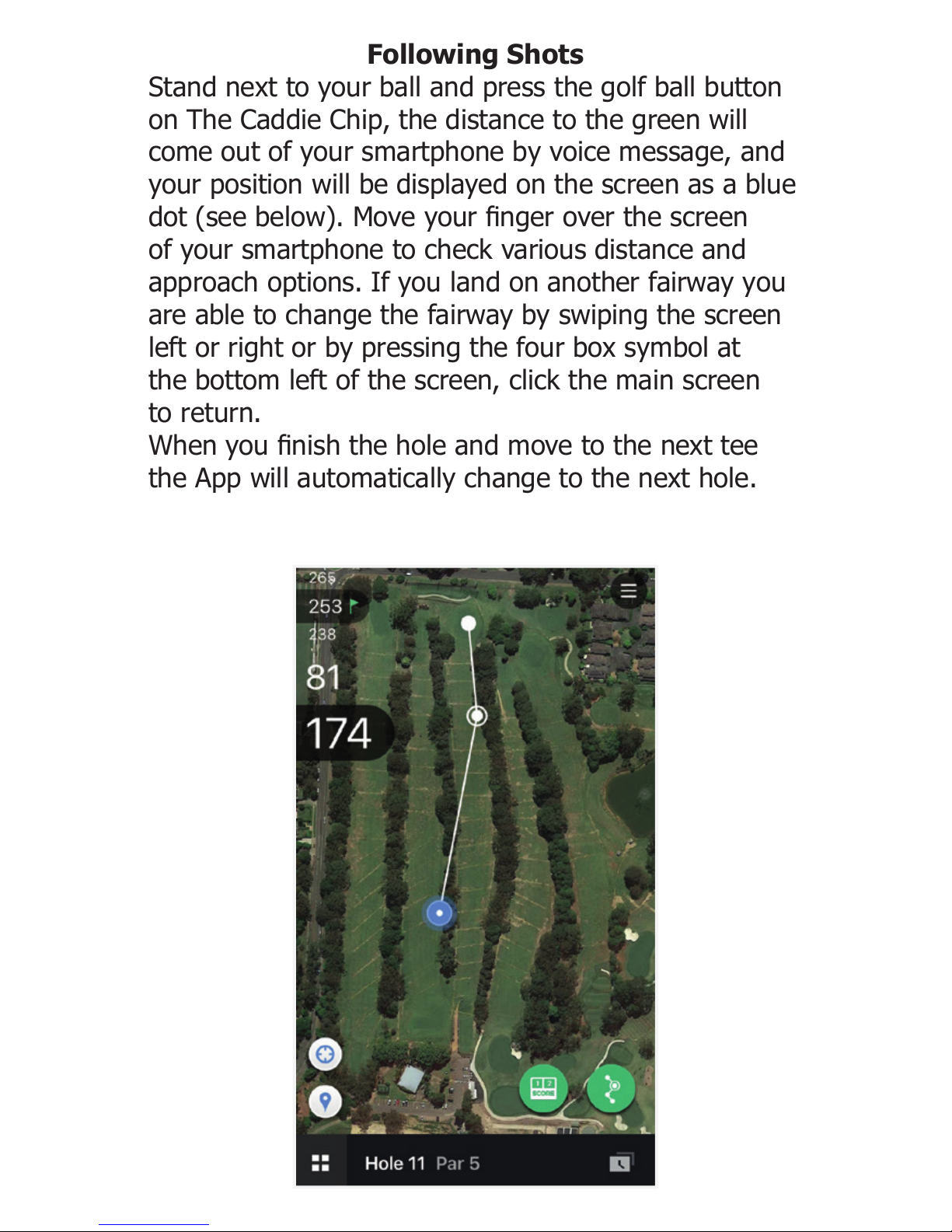
Following Shots
Stand next to your ball and press the golf ball button
on The Caddie Chip, the distance to the green will
come out of your smartphone by voice message, and
your position will be displayed on the screen as a blue
dot (see below). Move your nger over the screen
of your smartphone to check various distance and
approach options. If you land on another fairway you
are able to change the fairway by swiping the screen
left or right or by pressing the four box symbol at
the bottom left of the screen, click the main screen
to return.
When you nish the hole and move to the next tee
the App will automatically change to the next hole.
Advanced Features
The Caddie Chip, in conjunction with the App, can
keep an electronic score card. The number of strokes
can either be entered automatically, by tracking your
strokes, or by entering the strokes manually into the
score card. You will nd access to the score card
for the course you are playing at the bottom of the
screen. Click on the Score sign to enter the Scorecard
and ll out the card by adding strokes and putts.
Advanced Features
The Caddie Chip can be used to save your shot history
on the App. Simply press the button on The Caddie
Chip for 4 seconds each time you have a shot and
the shot will be recorded, enabling you to monitor
your game and keep a record of how you played the
course. The App will show the distance the ball has
traveled and the remaining distance to the hole. The
screen shot on the left shows how it looks as you
record the strokes and the one on the right how it will
looks the next time you tee up on that hole.
Information and Warnings
The Caddie Chip and Golfwith App are USGA
approved.
The battery in The Caddie Chip will last approximately
365 days or 200 rounds of golf. To replace the battery
use a paper clip to carefully remove the rear sticker
and replace rmly after inserting the battery.
Whilst the Bluetooth is low energy, it will use
approximately 50% of the charge of a good phone
battery during a golf round. We recommend you set
your phone on a ‘Low Power Mode’ or take a separate
phone power bank to maintain your phone battery
charge.
The Golfwith App contains the information of more
than 60,000 courses worldwide, if your course is not
included, let us know and we will have it added.
Do not use the Caddie Chip for purposes other than
it’s intended use.
Do not separate or disassemble the Caddie Chip.
Do not subject the Caddie Chip to severe impact.
Do not subject the Caddie Chip to temperatures below
5C or above 35C.
The Caddie Chip is only water resistant, do not expose
it to rain or large amounts of water.
Warranty
One year from the date of original purchase, excluding
the battery and damage caused by abuse, misuse or
negligence as determined by Golf Scene.
www.golfscene.com.au
Telephone: 1300 852433
info@golfscene.com.au
Over 60,000 Golf Courses
Worldwide. Caddie Chip syncs data
from the ‘Golfwith Golf GPS’ app
and accurately tells the distance to
the green or hazards.
Easy to connect, Simple to use
Once Caddie Chip is connected to the App, you just click
on the Caddie Chip and the sound of the distance will
come out of your Smartphone.
Specications:
Product Name Caddie Chip
Bluetooth4.0 Low energy, distance around 10 meters
Processor 32-bit ARM Cortex M0
Chip Set nRF51822
Smartphones iPhone 4S or later
Android 4.3 or higher
Power Source Coin type lithium battery CR2016/3.0V
Running time Over 365 days or 200 rounds
Size/Weight 35mmx3.4mm, 5g
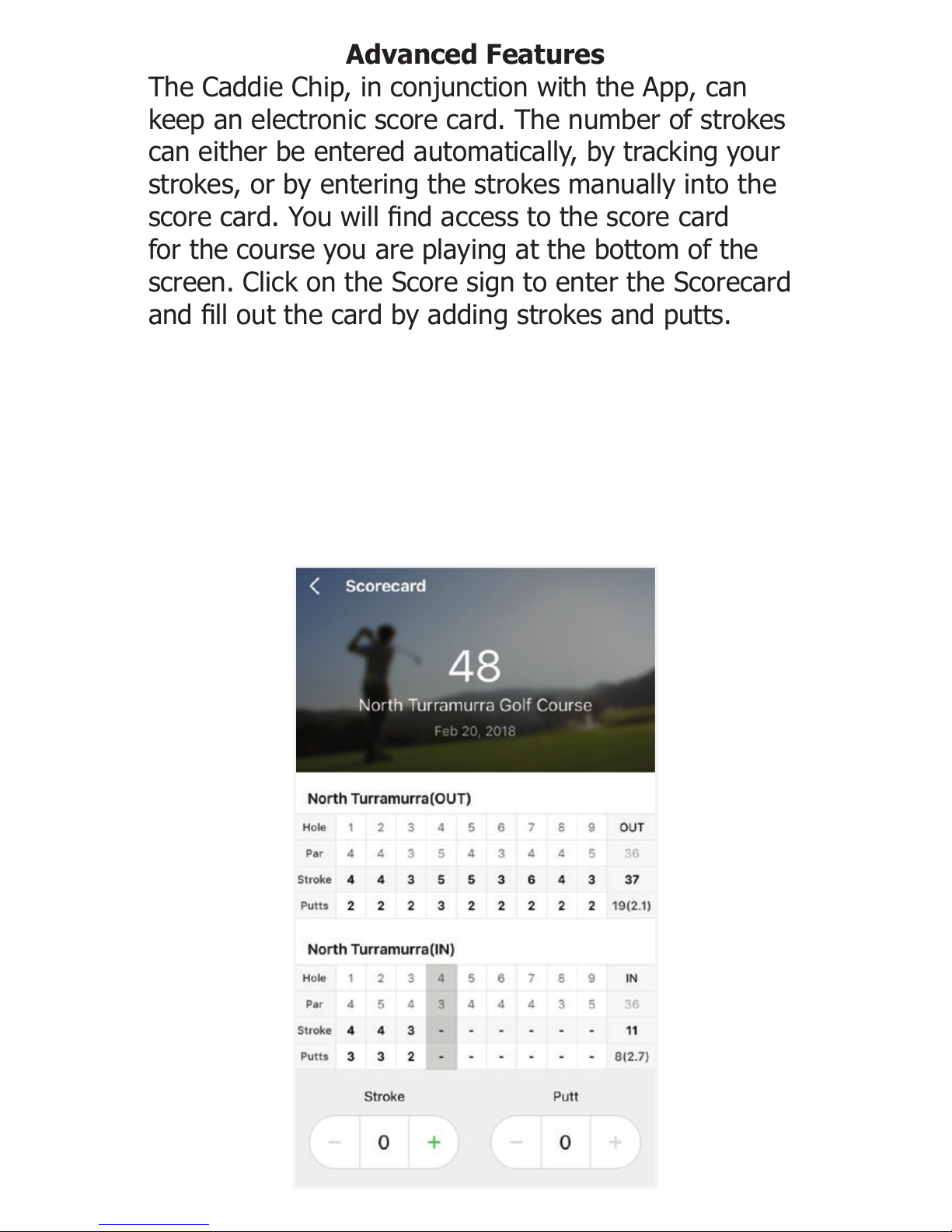
Following Shots
Stand next to your ball and press the golf ball button
on The Caddie Chip, the distance to the green will
come out of your smartphone by voice message, and
your position will be displayed on the screen as a blue
dot (see below). Move your nger over the screen
of your smartphone to check various distance and
approach options. If you land on another fairway you
are able to change the fairway by swiping the screen
left or right or by pressing the four box symbol at
the bottom left of the screen, click the main screen
to return.
When you nish the hole and move to the next tee
the App will automatically change to the next hole.
Advanced Features
The Caddie Chip, in conjunction with the App, can
keep an electronic score card. The number of strokes
can either be entered automatically, by tracking your
strokes, or by entering the strokes manually into the
score card. You will nd access to the score card
for the course you are playing at the bottom of the
screen. Click on the Score sign to enter the Scorecard
and ll out the card by adding strokes and putts.
Advanced Features
The Caddie Chip can be used to save your shot history
on the App. Simply press the button on The Caddie
Chip for 4 seconds each time you have a shot and
the shot will be recorded, enabling you to monitor
your game and keep a record of how you played the
course. The App will show the distance the ball has
traveled and the remaining distance to the hole. The
screen shot on the left shows how it looks as you
record the strokes and the one on the right how it will
looks the next time you tee up on that hole.
Information and Warnings
The Caddie Chip and Golfwith App are USGA
approved.
The battery in The Caddie Chip will last approximately
365 days or 200 rounds of golf. To replace the battery
use a paper clip to carefully remove the rear sticker
and replace rmly after inserting the battery.
Whilst the Bluetooth is low energy, it will use
approximately 50% of the charge of a good phone
battery during a golf round. We recommend you set
your phone on a ‘Low Power Mode’ or take a separate
phone power bank to maintain your phone battery
charge.
The Golfwith App contains the information of more
than 60,000 courses worldwide, if your course is not
included, let us know and we will have it added.
Do not use the Caddie Chip for purposes other than
it’s intended use.
Do not separate or disassemble the Caddie Chip.
Do not subject the Caddie Chip to severe impact.
Do not subject the Caddie Chip to temperatures below
5C or above 35C.
The Caddie Chip is only water resistant, do not expose
it to rain or large amounts of water.
Warranty
One year from the date of original purchase, excluding
the battery and damage caused by abuse, misuse or
negligence as determined by Golf Scene.
www.golfscene.com.au
Telephone: 1300 852433
info@golfscene.com.au
Over 60,000 Golf Courses
Worldwide. Caddie Chip syncs data
from the ‘Golfwith Golf GPS’ app
and accurately tells the distance to
the green or hazards.
Easy to connect, Simple to use
Once Caddie Chip is connected to the App, you just click
on the Caddie Chip and the sound of the distance will
come out of your Smartphone.
Specications:
Product Name Caddie Chip
Bluetooth4.0 Low energy, distance around 10 meters
Processor 32-bit ARM Cortex M0
Chip Set nRF51822
Smartphones iPhone 4S or later
Android 4.3 or higher
Power Source Coin type lithium battery CR2016/3.0V
Running time Over 365 days or 200 rounds
Size/Weight 35mmx3.4mm, 5g

Following Shots
Stand next to your ball and press the golf ball button
on The Caddie Chip, the distance to the green will
come out of your smartphone by voice message, and
your position will be displayed on the screen as a blue
dot (see below). Move your nger over the screen
of your smartphone to check various distance and
approach options. If you land on another fairway you
are able to change the fairway by swiping the screen
left or right or by pressing the four box symbol at
the bottom left of the screen, click the main screen
to return.
When you nish the hole and move to the next tee
the App will automatically change to the next hole.
Advanced Features
The Caddie Chip, in conjunction with the App, can
keep an electronic score card. The number of strokes
can either be entered automatically, by tracking your
strokes, or by entering the strokes manually into the
score card. You will nd access to the score card
for the course you are playing at the bottom of the
screen. Click on the Score sign to enter the Scorecard
and ll out the card by adding strokes and putts.
Advanced Features
The Caddie Chip can be used to save your shot history
on the App. Simply press the button on The Caddie
Chip for 4 seconds each time you have a shot and
the shot will be recorded, enabling you to monitor
your game and keep a record of how you played the
course. The App will show the distance the ball has
traveled and the remaining distance to the hole. The
screen shot on the left shows how it looks as you
record the strokes and the one on the right how it will
looks the next time you tee up on that hole.
Information and Warnings
The Caddie Chip and Golfwith App are USGA
approved.
The battery in The Caddie Chip will last approximately
365 days or 200 rounds of golf. To replace the battery
use a paper clip to carefully remove the rear sticker
and replace rmly after inserting the battery.
Whilst the Bluetooth is low energy, it will use
approximately 50% of the charge of a good phone
battery during a golf round. We recommend you set
your phone on a ‘Low Power Mode’ or take a separate
phone power bank to maintain your phone battery
charge.
The Golfwith App contains the information of more
than 60,000 courses worldwide, if your course is not
included, let us know and we will have it added.
Do not use the Caddie Chip for purposes other than
it’s intended use.
Do not separate or disassemble the Caddie Chip.
Do not subject the Caddie Chip to severe impact.
Do not subject the Caddie Chip to temperatures below
5C or above 35C.
The Caddie Chip is only water resistant, do not expose
it to rain or large amounts of water.
Warranty
One year from the date of original purchase, excluding
the battery and damage caused by abuse, misuse or
negligence as determined by Golf Scene.
www.golfscene.com.au
Telephone: 1300 852433
info@golfscene.com.au
Over 60,000 Golf Courses
Worldwide. Caddie Chip syncs data
from the ‘Golfwith Golf GPS’ app
and accurately tells the distance to
the green or hazards.
Easy to connect, Simple to use
Once Caddie Chip is connected to the App, you just click
on the Caddie Chip and the sound of the distance will
come out of your Smartphone.
Specications:
Product Name Caddie Chip
Bluetooth4.0 Low energy, distance around 10 meters
Processor 32-bit ARM Cortex M0
Chip Set nRF51822
Smartphones iPhone 4S or later
Android 4.3 or higher
Power Source Coin type lithium battery CR2016/3.0V
Running time Over 365 days or 200 rounds
Size/Weight 35mmx3.4mm, 5g
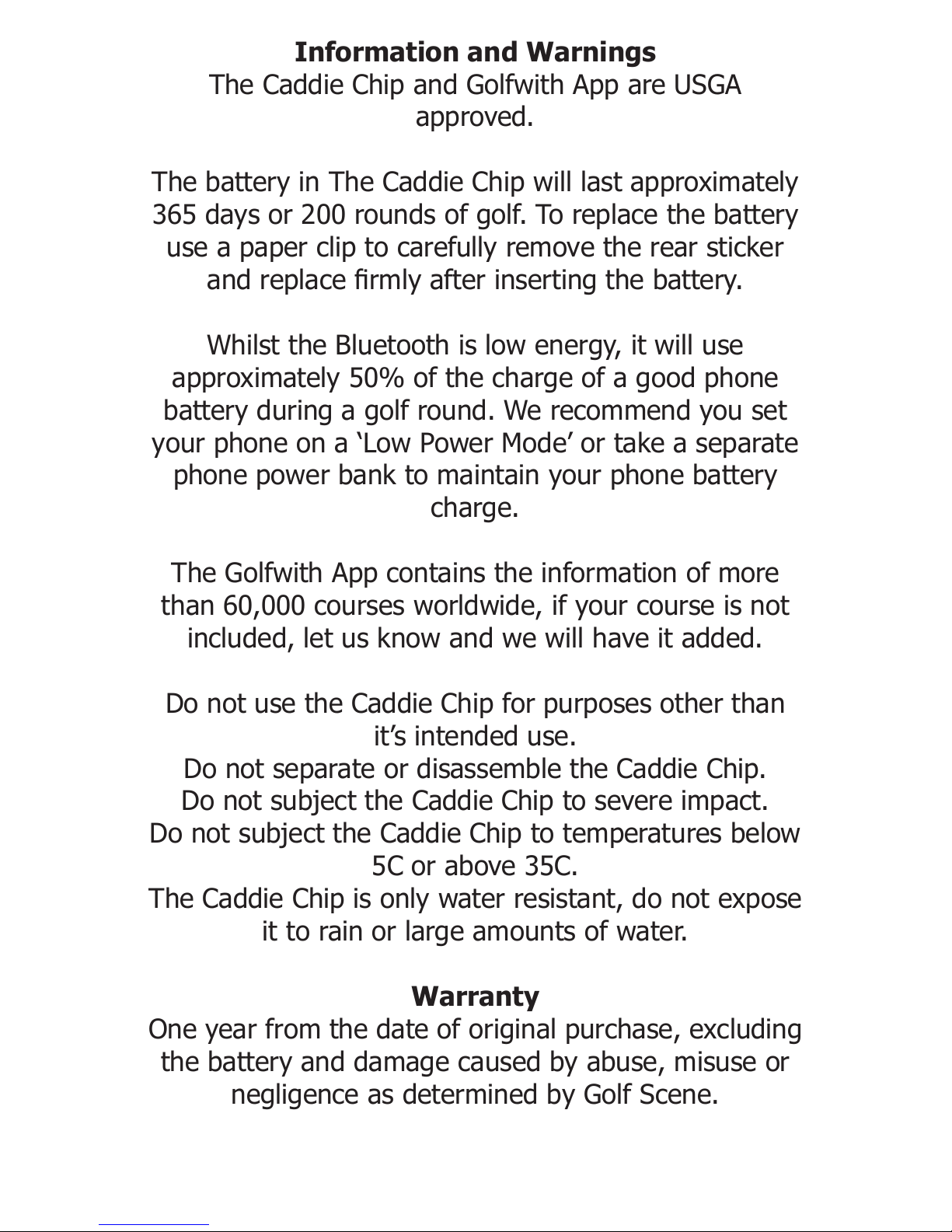
Following Shots
Stand next to your ball and press the golf ball button
on The Caddie Chip, the distance to the green will
come out of your smartphone by voice message, and
your position will be displayed on the screen as a blue
dot (see below). Move your nger over the screen
of your smartphone to check various distance and
approach options. If you land on another fairway you
are able to change the fairway by swiping the screen
left or right or by pressing the four box symbol at
the bottom left of the screen, click the main screen
to return.
When you nish the hole and move to the next tee
the App will automatically change to the next hole.
Advanced Features
The Caddie Chip, in conjunction with the App, can
keep an electronic score card. The number of strokes
can either be entered automatically, by tracking your
strokes, or by entering the strokes manually into the
score card. You will nd access to the score card
for the course you are playing at the bottom of the
screen. Click on the Score sign to enter the Scorecard
and ll out the card by adding strokes and putts.
Advanced Features
The Caddie Chip can be used to save your shot history
on the App. Simply press the button on The Caddie
Chip for 4 seconds each time you have a shot and
the shot will be recorded, enabling you to monitor
your game and keep a record of how you played the
course. The App will show the distance the ball has
traveled and the remaining distance to the hole. The
screen shot on the left shows how it looks as you
record the strokes and the one on the right how it will
looks the next time you tee up on that hole.
Information and Warnings
The Caddie Chip and Golfwith App are USGA
approved.
The battery in The Caddie Chip will last approximately
365 days or 200 rounds of golf. To replace the battery
use a paper clip to carefully remove the rear sticker
and replace rmly after inserting the battery.
Whilst the Bluetooth is low energy, it will use
approximately 50% of the charge of a good phone
battery during a golf round. We recommend you set
your phone on a ‘Low Power Mode’ or take a separate
phone power bank to maintain your phone battery
charge.
The Golfwith App contains the information of more
than 60,000 courses worldwide, if your course is not
included, let us know and we will have it added.
Do not use the Caddie Chip for purposes other than
it’s intended use.
Do not separate or disassemble the Caddie Chip.
Do not subject the Caddie Chip to severe impact.
Do not subject the Caddie Chip to temperatures below
5C or above 35C.
The Caddie Chip is only water resistant, do not expose
it to rain or large amounts of water.
Warranty
One year from the date of original purchase, excluding
the battery and damage caused by abuse, misuse or
negligence as determined by Golf Scene.
www.golfscene.com.au
Telephone: 1300 852433
info@golfscene.com.au
Over 60,000 Golf Courses
Worldwide. Caddie Chip syncs data
from the ‘Golfwith Golf GPS’ app
and accurately tells the distance to
the green or hazards.
Easy to connect, Simple to use
Once Caddie Chip is connected to the App, you just click
on the Caddie Chip and the sound of the distance will
come out of your Smartphone.
Specications:
Product Name Caddie Chip
Bluetooth4.0 Low energy, distance around 10 meters
Processor 32-bit ARM Cortex M0
Chip Set nRF51822
Smartphones iPhone 4S or later
Android 4.3 or higher
Power Source Coin type lithium battery CR2016/3.0V
Running time Over 365 days or 200 rounds
Size/Weight 35mmx3.4mm, 5g
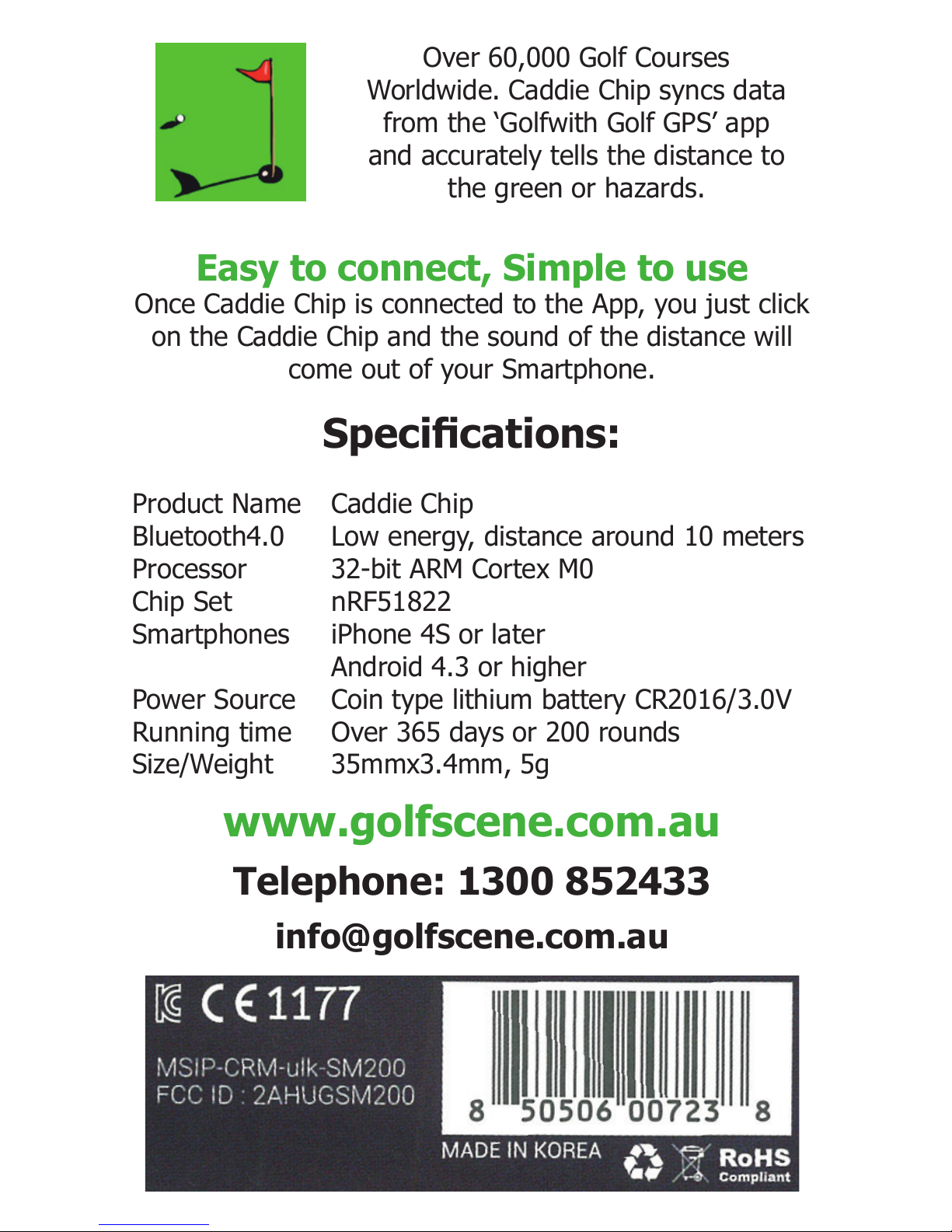
Following Shots
Stand next to your ball and press the golf ball button
on The Caddie Chip, the distance to the green will
come out of your smartphone by voice message, and
your position will be displayed on the screen as a blue
dot (see below). Move your nger over the screen
of your smartphone to check various distance and
approach options. If you land on another fairway you
are able to change the fairway by swiping the screen
left or right or by pressing the four box symbol at
the bottom left of the screen, click the main screen
to return.
When you nish the hole and move to the next tee
the App will automatically change to the next hole.
Advanced Features
The Caddie Chip, in conjunction with the App, can
keep an electronic score card. The number of strokes
can either be entered automatically, by tracking your
strokes, or by entering the strokes manually into the
score card. You will nd access to the score card
for the course you are playing at the bottom of the
screen. Click on the Score sign to enter the Scorecard
and ll out the card by adding strokes and putts.
Advanced Features
The Caddie Chip can be used to save your shot history
on the App. Simply press the button on The Caddie
Chip for 4 seconds each time you have a shot and
the shot will be recorded, enabling you to monitor
your game and keep a record of how you played the
course. The App will show the distance the ball has
traveled and the remaining distance to the hole. The
screen shot on the left shows how it looks as you
record the strokes and the one on the right how it will
looks the next time you tee up on that hole.
Information and Warnings
The Caddie Chip and Golfwith App are USGA
approved.
The battery in The Caddie Chip will last approximately
365 days or 200 rounds of golf. To replace the battery
use a paper clip to carefully remove the rear sticker
and replace rmly after inserting the battery.
Whilst the Bluetooth is low energy, it will use
approximately 50% of the charge of a good phone
battery during a golf round. We recommend you set
your phone on a ‘Low Power Mode’ or take a separate
phone power bank to maintain your phone battery
charge.
The Golfwith App contains the information of more
than 60,000 courses worldwide, if your course is not
included, let us know and we will have it added.
Do not use the Caddie Chip for purposes other than
it’s intended use.
Do not separate or disassemble the Caddie Chip.
Do not subject the Caddie Chip to severe impact.
Do not subject the Caddie Chip to temperatures below
5C or above 35C.
The Caddie Chip is only water resistant, do not expose
it to rain or large amounts of water.
Warranty
One year from the date of original purchase, excluding
the battery and damage caused by abuse, misuse or
negligence as determined by Golf Scene.
www.golfscene.com.au
Telephone: 1300 852433
info@golfscene.com.au
Over 60,000 Golf Courses
Worldwide. Caddie Chip syncs data
from the ‘Golfwith Golf GPS’ app
and accurately tells the distance to
the green or hazards.
Easy to connect, Simple to use
Once Caddie Chip is connected to the App, you just click
on the Caddie Chip and the sound of the distance will
come out of your Smartphone.
Specications:
Product Name Caddie Chip
Bluetooth4.0 Low energy, distance around 10 meters
Processor 32-bit ARM Cortex M0
Chip Set nRF51822
Smartphones iPhone 4S or later
Android 4.3 or higher
Power Source Coin type lithium battery CR2016/3.0V
Running time Over 365 days or 200 rounds
Size/Weight 35mmx3.4mm, 5g
Table of contents