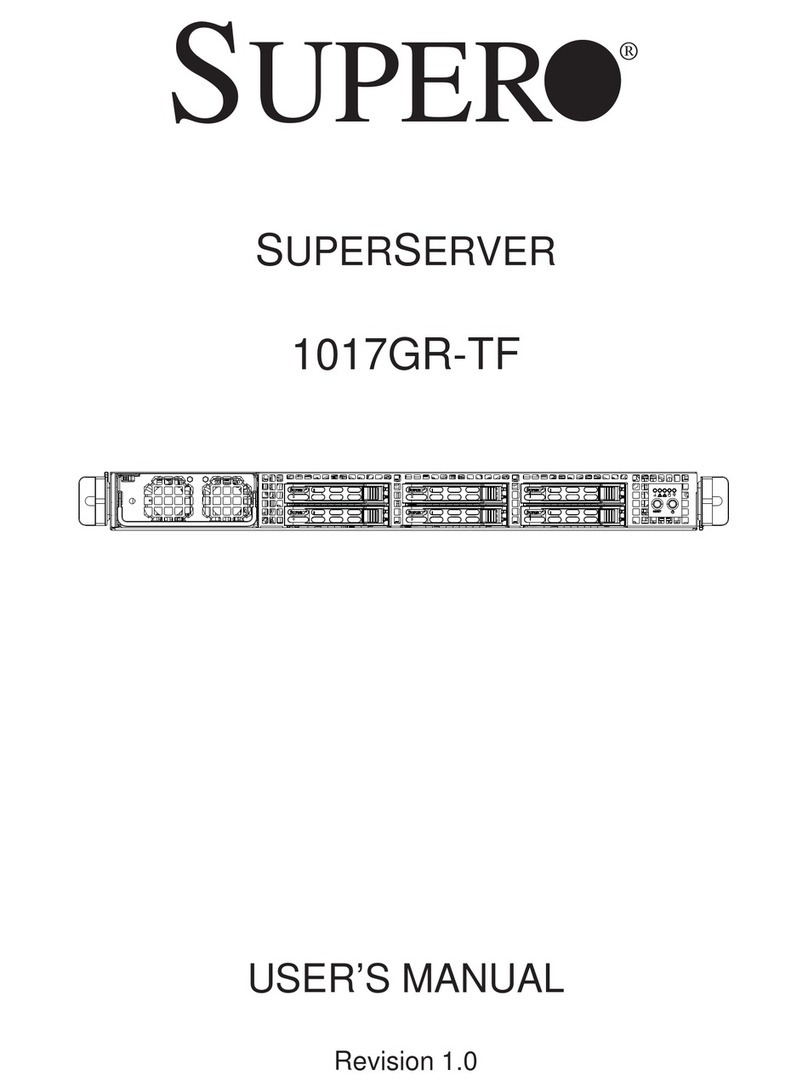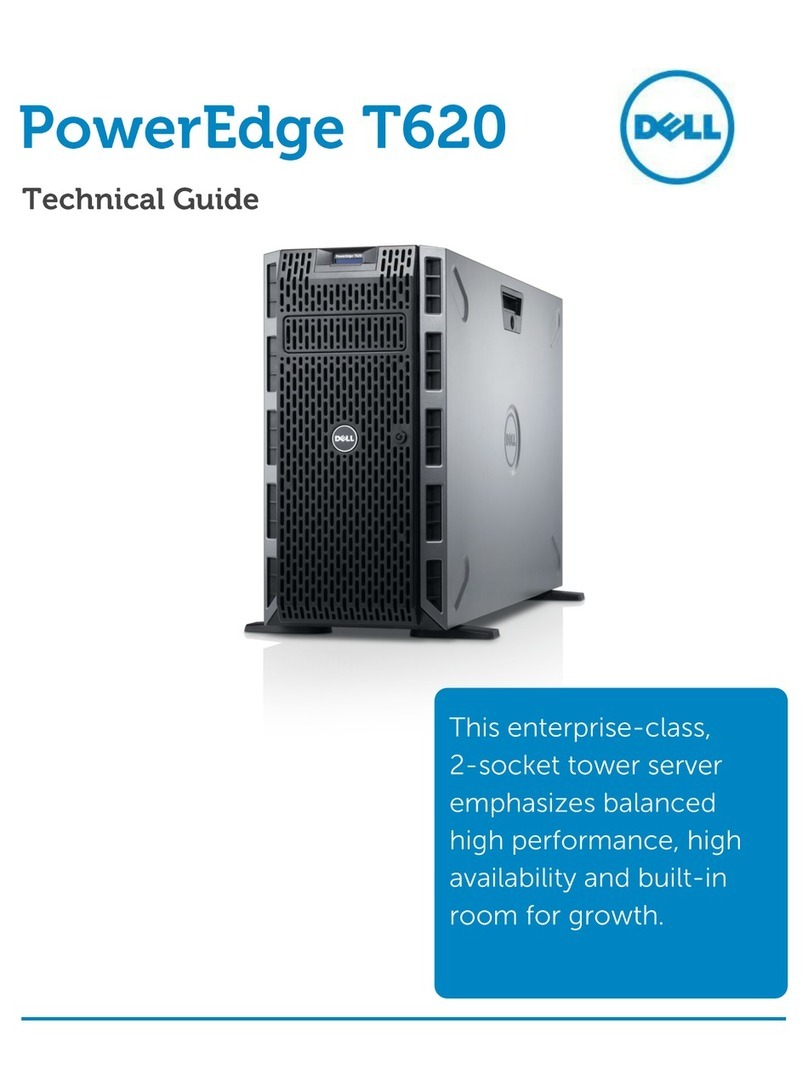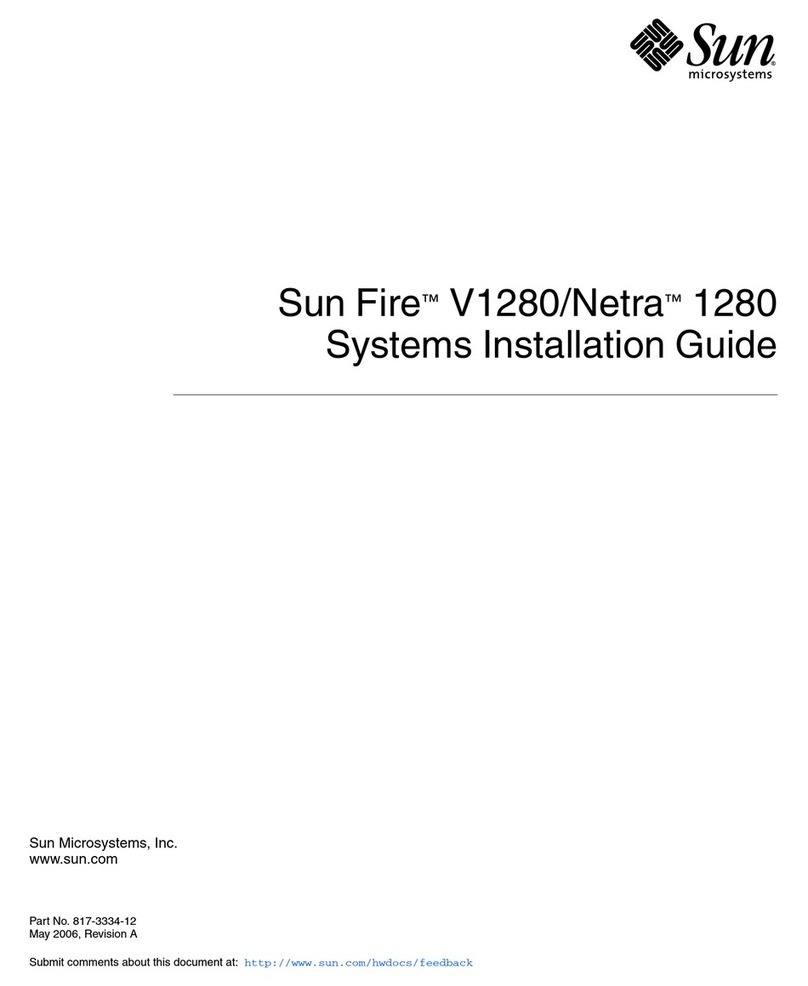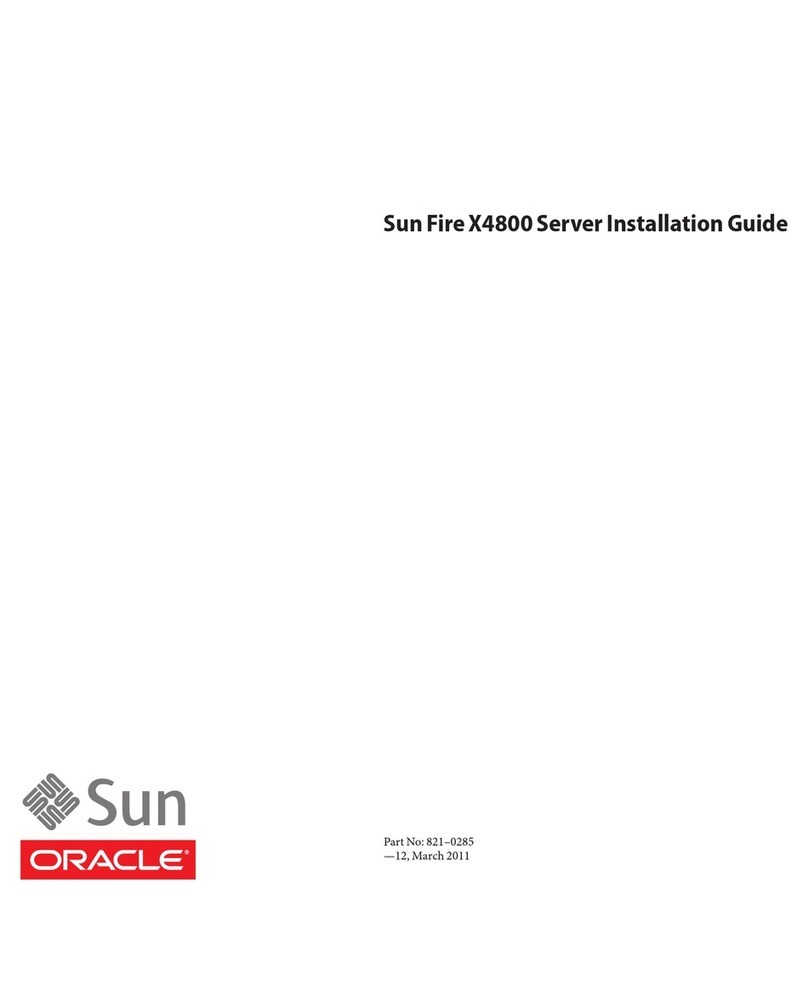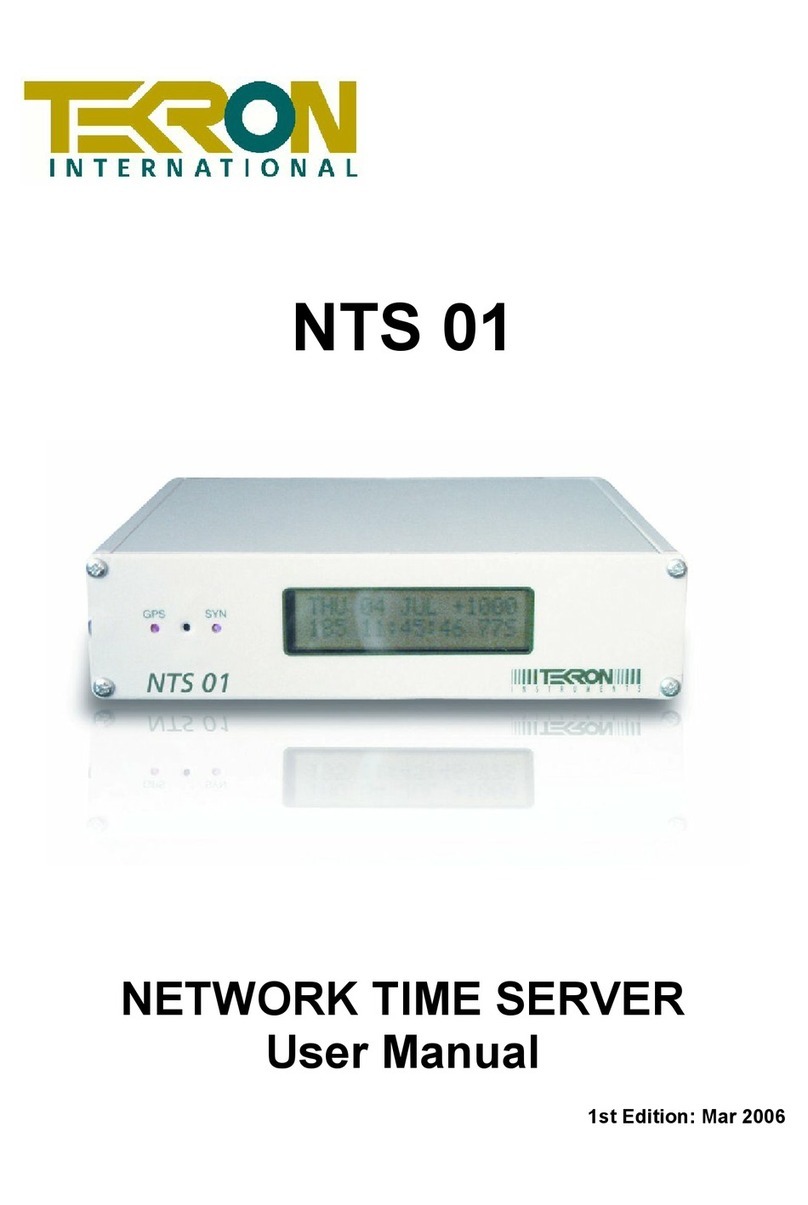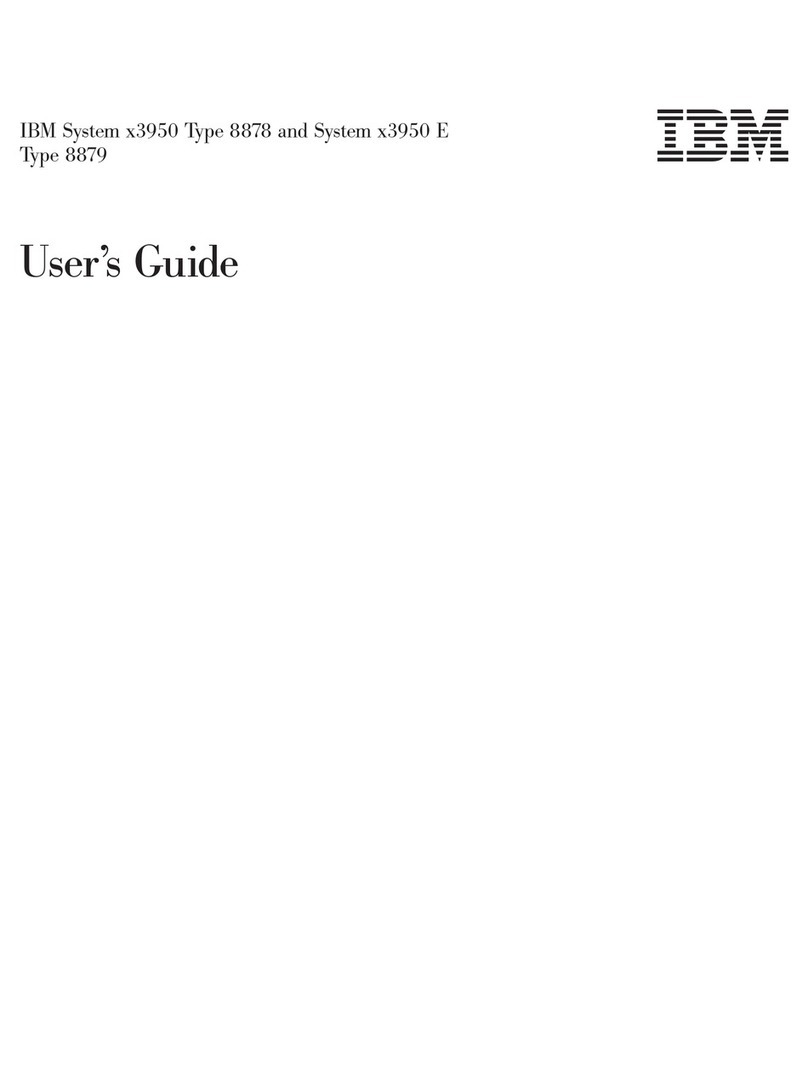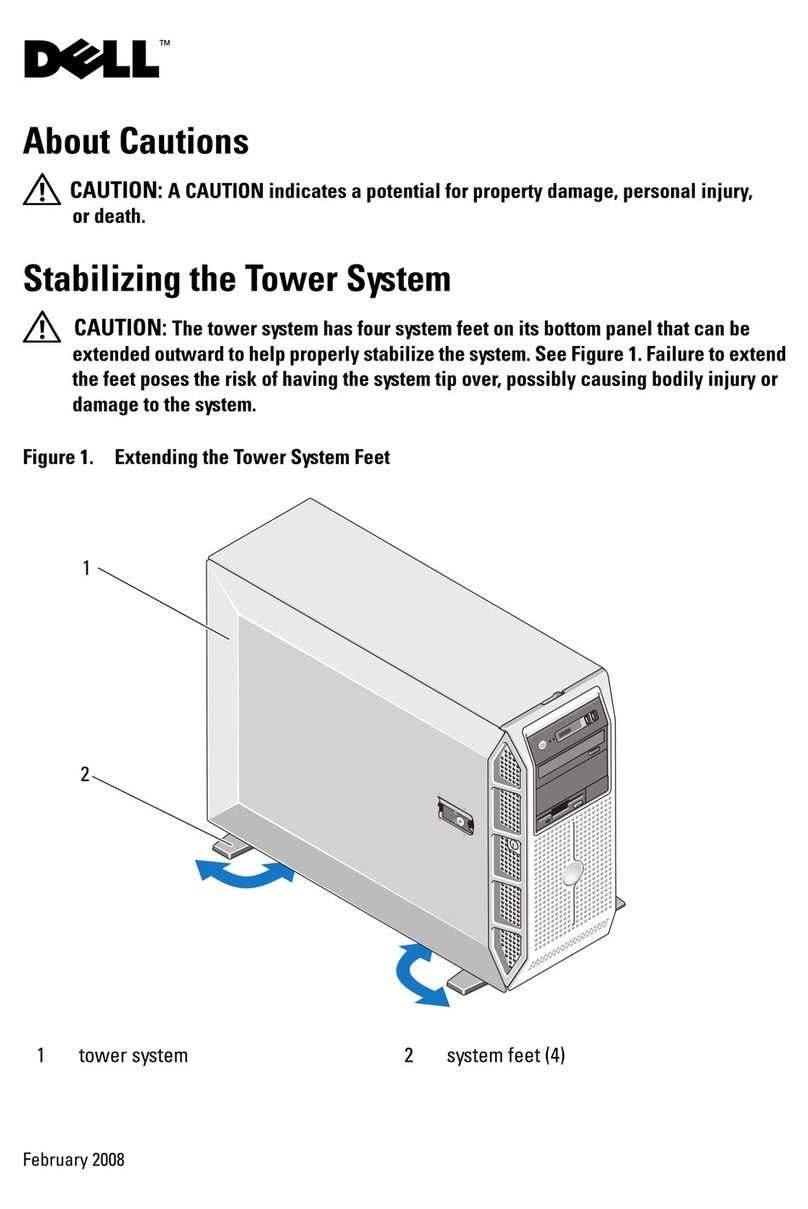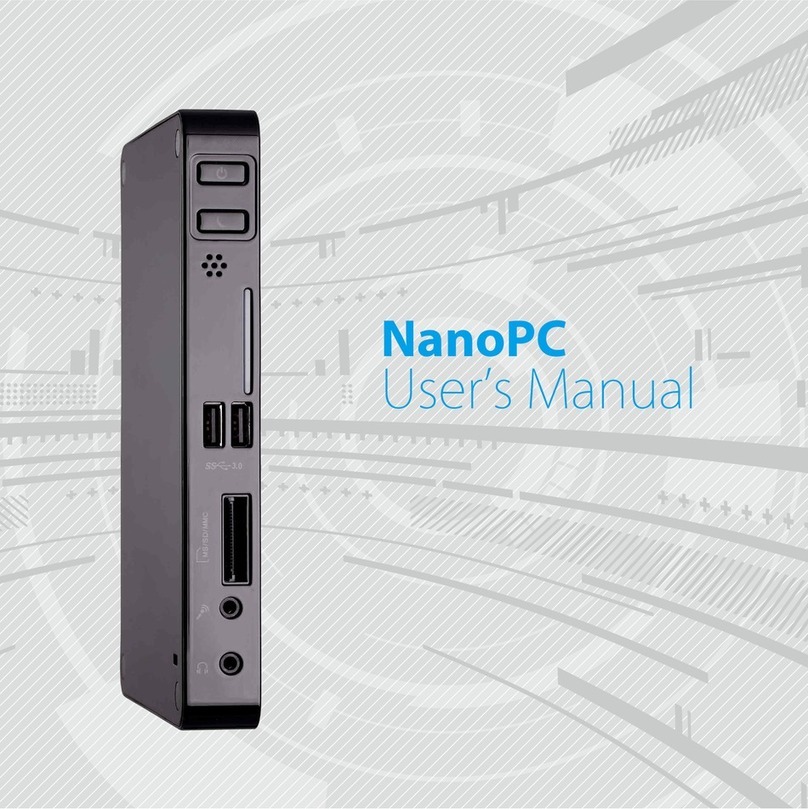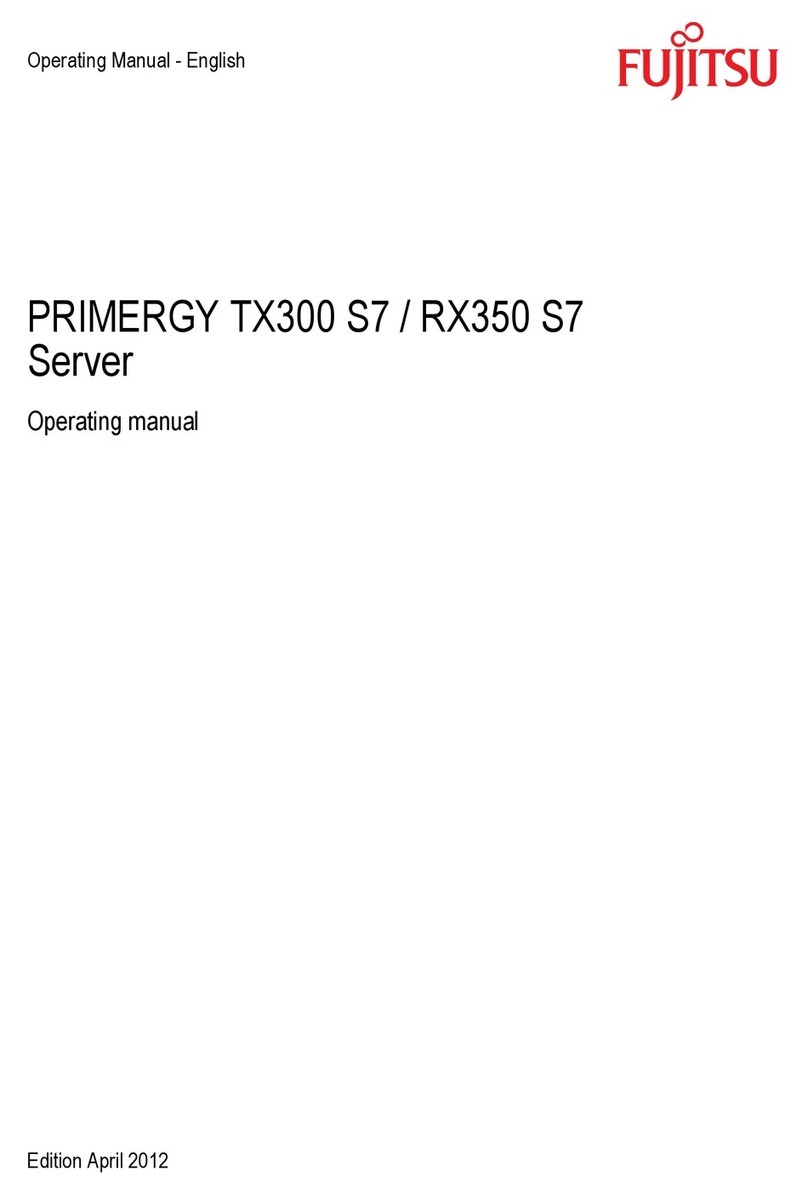Good Way Tech FW2140 User manual

4-Port Wireless
USB Server
User's Manual


3
Table of Contents
Safety instructions ...............................................................4
Copyright...............................................................................4
Trademarks ...........................................................................4
Introduction...........................................................................5
Features.................................................................................5
Package contents.................................................................5
Connectivity..........................................................................6
System requirement.............................................................6
Product overview..................................................................7
Connection............................................................................8
- Power connection...................................................................... 8
- Network connection..................................................................10
Utility installation................................................................ 13
Utility operation .................................................................. 14
- Getting started..........................................................................14
- Device mapping........................................................................16
- Device request .........................................................................18
- Device setting...........................................................................20
- Printer sharing..........................................................................23
- Server manager .......................................................................25
:HEEDVHGFRQ¿JXUDWLRQ .................................................. 35
- Home page...............................................................................35
- Network page ...........................................................................36
- Status page ..............................................................................37
- Upgrade page...........................................................................37
- Log page ..................................................................................38
- Settings page ...........................................................................39
Regulatory compliance ...................................................... 40
- FCC conditions.........................................................................40
- CE ............................................................................................40
- WEEE information....................................................................40
6SHFL¿FDWLRQ ....................................................................... 41

4
Before attempting to connect, operate or adjust this product, please
save and read the User's Manual completely. The style of the
product shown in this User's Manual may be different from the actual
unit due to various models.
Safety instructions
Always read the safety instructions carefully:
Ŷ.HHSWKLV8VHU¶V0DQXDOIRUIXWXUHUHIHUHQFH
Ŷ.HHSWKLVHTXLSPHQWDZD\IURPKXPLGLW\
Ŷ,IDQ\RIWKHIROORZLQJVLWXDWLRQDULVHVJHWWKHHTXLSPHQW
checked by a service technician:
• The equipment has been exposed to moisture.
• The equipment has been dropped and damaged.
• The equipment has obvious sign of breakage.
• The equipment has not been working well or cannot get
LWWRZRUNDFFRUGLQJWRWKH8VHU¶V0DQXDO
Copyright
This document contains proprietary information protected
by copyright. All right are reserved. No part of this manual
may be reproduced by any mechanical, electronic or other
means, in any form, without prior written permission of the
manufacturer.
Trademarks
All trademarks and registered trademarks are the property
of their respective owners or companies.

5
Introduction
This server allows you to control the USB devices (such as
multi-function printer, scanner, keyboard and etc.) using a
computer through a network. it provides USB2.0 full-speed
data transmission rate up to 480Mbps, and 4 USB device
connections are supported. Except the Ethernet connection,
the built-in WiFi connection allows you to access these USB
devices without 5 meters limitation of USB cable.
Features
Ŷ&RPSOLDQWZLWK86%YHUVLRQVSHFL¿FDWLRQ
Ŷ+LJKVSHHG86%GDWDWUDQVPLVVLRQUDWHXSWR0ESV
Ŷ0ESV(WKHUQHWSRUWIRU/$1
ŶEJQ:L)LIRUZLUHOHVV/$1
Ŷ&HQWUDOL]HGUHPRWH86%VHUYHUPDQDJHPHQW
Ŷ&HQWUDOL]HGUHPRYHGHYLFHVWDWXVPRQLWRULQJ
Ŷ.9'&(6'LPPXQLW\WR86%SRUW
Ŷ',1UDLOPRXQWDEOH
Package contents
Ŷ
Wireless USB server
x1
Ŷ&''ULYHU8VHU¶V0DQXDO[
Ŷ3RZHUDGDSWHU$8(88.86DGDSWHUFRQYHUWHU
included)

6
Connectivity
- The USB server provides the following connections to your
USB devices
Ŷ86%+LJKVSHHGSRUWV
Ŷ)XOOP$SRZHUSURYLGHGWRHDFKSRUW
- The USB Server provides the following connections to
your Network
Ŷ5-(WKHUQHWFRQQHFWRU
Ŷ0ESVDXWRVHQVLQJ$XWR0',;FDSDEOH
Ŷ,3DGGUHVVLQJ6WDWLF'+&3
System requirement
Ŷ,%0FRPSDWLEOHFRPSXWHURU0DF
Ŷ:LQGRZV®:LQGRZV9LVWD®:LQGRZV;3®ELW
Windows 2000 ®and Mac OS®;
Ŷ%XLOWLQ86%SRUWFRPSXWHU
Ŷ0%5$0RUKLJKHU
Ŷ3HQWLXP®0+]RUKLJKHU
Ŷ0DFLQWRVK0DF26;RUODWHU
Ŷ/LQX[RU/DWHU

7
Product overview
8
9
10
11
765
4
3
2
1
1WiFi antenna
2Reset button: Presses to restore the factory default settings.
3Link/Act: ŶLights green when connecting to an available
network.
ŶFlashes green when the wireless data is
transmitting.
4Power indicator: Lights up when the power is on.
5Signal strength: Displays the status of signal strength.
6RJ-45 Ethernet connector: Connects to an available LAN
(Local area network).
7LED indicator : Lights up when a USB type-A connector is
used.
8USB 2.0 type-A connector: Connects to a desired USB
device.
9DIN mounting: $WWDFKHVWRDVWDQGDUG',15DLO
10 5V3A DC Power jack
11 9~36 VDC power terminal

8
Connection
Power connection
To power the USB server, choose one of the below
methods. Power LED lights up when the USB server's
power is on.
DC-In
Plug the supplied power adapter into a wall outlet and the
other end to the USB server's DC power jack.

9
Power cable
,QVHUWWKHFDEOHLQWRWKHSRZHU
terminal block.
2. Tighten the screw using
screwdriver.
3. Plug the power terminal block into
the USB server according to the
connector's orientation.

10
Network connection
This USB server can connect to an available LAN (Local
Area Network) using wire or wireless. Select one of the
following methods to connect the USB server. Note that the
connection diagrams shown below are examples only. The
real applications may be different from the actual conditions.
Wireless connection
Wireless
Wireless
USB server Laptop
Wireless router
Cable
Wireless
USB server
Wireless router
Laptop
7KHGHYLFHRIURXWHUFDQEHD'6/URXWHU(WKHUQHW+XE6ZLWFK
RU[URXWHUEDVHVWDWLRQ

11
Wire connection
Cable
Cable
USB server
Laptop
Wireless router
PC connection
Connect the USB server to a computer using Ethernet cable
directly if you do not have a network.
Cable
USB server
Desktop

12
USB devices connection
Connect USB device(s) to the USB server when the USB
server has been connected to a LAN. The supported USB
devices of this USB server are USB printers, USB multi-
function printers, USB scanners, USB hard drives, USB
+,'GHYLFHVLHNH\ERDUGVDQGPLFH86%FDPHUDV86%
$XGLR9LGHRSURGXFWVDQGHWF
Note:,QVWDOOWKH86%GHYLFHVGULYHUVEHIRUHFRQQHFWLQJWR
the USB server is recommended.
USB server
Laptop
Scanner Printer
Wireless
Wireless
USB
cable
USB
cable

13
Utility installation
Note that the following descriptions of software installation
and operations are on the Windows Operation System
platform. Although the screen shots shown on this
XVHU¶VPDQXDOPD\QRWPDWFK\RXURSHUDWLRQV\VWHPWKH
GH¿QLWLRQVRIEXWWRQVWDEVDQGPHQXVDUHWKHVDPH
,QVHUWWKHVXSSOLHGGULYHU&'LQWR\RXUFRPSXWHUV&'
'9'520
'RXEOHFOLFNWKHLQVWDOODWLRQ¿OHWRVWDUWWKHLQVWDOODWLRQ
ZL]DUGDQGWKHQIROORZWKHRQVFUHHQLQVWUXFWLRQVWR
complete the installation procedure.
3. Click <Yes!WRDGGWKHXWLOLW\WRWKH¿UHZDOOH[FHSWLRQOLVW
when the utility dialog window pop-up on the screen.
4. The utility's shortcut will appear on the system tray when
the installation is complete.
Note: Please install the utility before connecting the USB
server to a computer.

14
Utility operation
7KH86%,3$GPLQ8WLOLW\FDQGHWHFWWKH86%GHYLFHV
which are connected to the USB server. With the utility, the
connected USB devices can be used by different users
as long as the users are connecting to the same LAN and
XQGHUWKHVDPH,3VXEQHW
The USB server is designed for monopoly type connection
which means the USB device can be used by one user at
DWLPH7RDFFHVVWKHRFFXSLHG86%GHYLFHWKH¿UVWXVHU
has to
relinquish
the connection to other user.
,QFDVHRI
printers, the USB server utility can be shared with different
XVHUVVLPXOWDQHRXVO\5HIHUWRPrinter sharing chapter for
more details.
Getting started
,QVWDOOWKHXWLOLW\RI86%VHUYHUUHIHUWR
Utility installation
chapter
) and USB device drivers (refer to the USB device
user's manual) to the computer you wish to connect.
2. Power on the USB device, refer to the Connection >
Power connection chapter.
3. Connect the USB server to a computer, refer to the
Connection > Wireless connection or Wire connection
chapter.
4. Launch the utility.

15
5. Utility's main menu.
2
34
5
1
1Menu bar: Presents the command list and graphic user
interfaces.
2Function Panel: Lists the function of USB server utility.
3Main window: Lists the connected device server and
USB devices.
4Server/Device Details Panel: Displays the detailed
information which are selected on the main window.
5Log panel: List the log of the USB server. Shows useful
PHVVDJHVRIWKHXVHU¶VSURFHVVLQJKLVWRU\

16
Device mapping
1. Click < Device Mapping > on the function panel.
2. Click the < > on the toolbar to start the device
mapping after connecting USB devices.
3. All the connected USB devices will be listed as a tree
hierarchy under the USB server on the main window after
a while.

17
4. By default, all the detected USB devices will be
connected automatically when mapping procedure is
¿QLVKHG,IWKHVWDWXVRI86%GHYLFHVKRZVDisconnect,
right click on the main window of Device Mapping to
bring up the pop-up menu and then select < Connect
!WRYLUWXDOL]HVWKH86%GHYLFHRQWR\RXUFRPSXWHU
5. To disable the connection, right click the desired USB
device on the Main window of Device Mapping, and
then select < Disconnect >.

18
Device request
,QDORFDODUHDQHWZRUNWKHFRQQHFWHG86%GHYLFHVFDQ
be used by multi-users through the USB device. Note that
only one user can access a USB device at a time. When
the status of USB device shows Busy, it means this USB
device has been claimed by one user already. To access
this USB device, you have to request that user to relinquish
the connection.
5LJKWFOLFNWKHEXV\86%GHYLFHRQWKHMain window of
Device Mapping to bring up the pop-up menu, and
then select <Device Request>. Alternatively, you can
select <Device Request> from Menu bar.
2. A message will appear on the screen when the request
has been sent successfully, and then click <OK>.

19
3. The current user which is accessing the USB device
will receive a Device Free Request message as shown
below.
4. The current user can either click <Free> to release the
USB device or click <Ignore> the reject the request.

20
Device setting
To setup the connection of USB device, right click the
desired USB device to bring up the pop-up menu, and then
select Settings.
Automatically connect this device
The auto connection can be enabled or disabled for each
device. By default, the auto connection is enabled for all
USB devices after mapping. To change the default setting,
uncheck this option, and then click <Save> to exit.
Table of contents