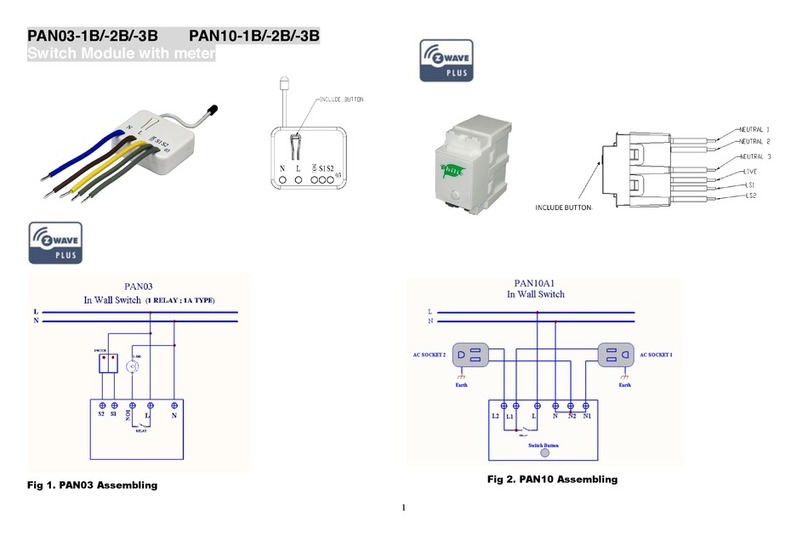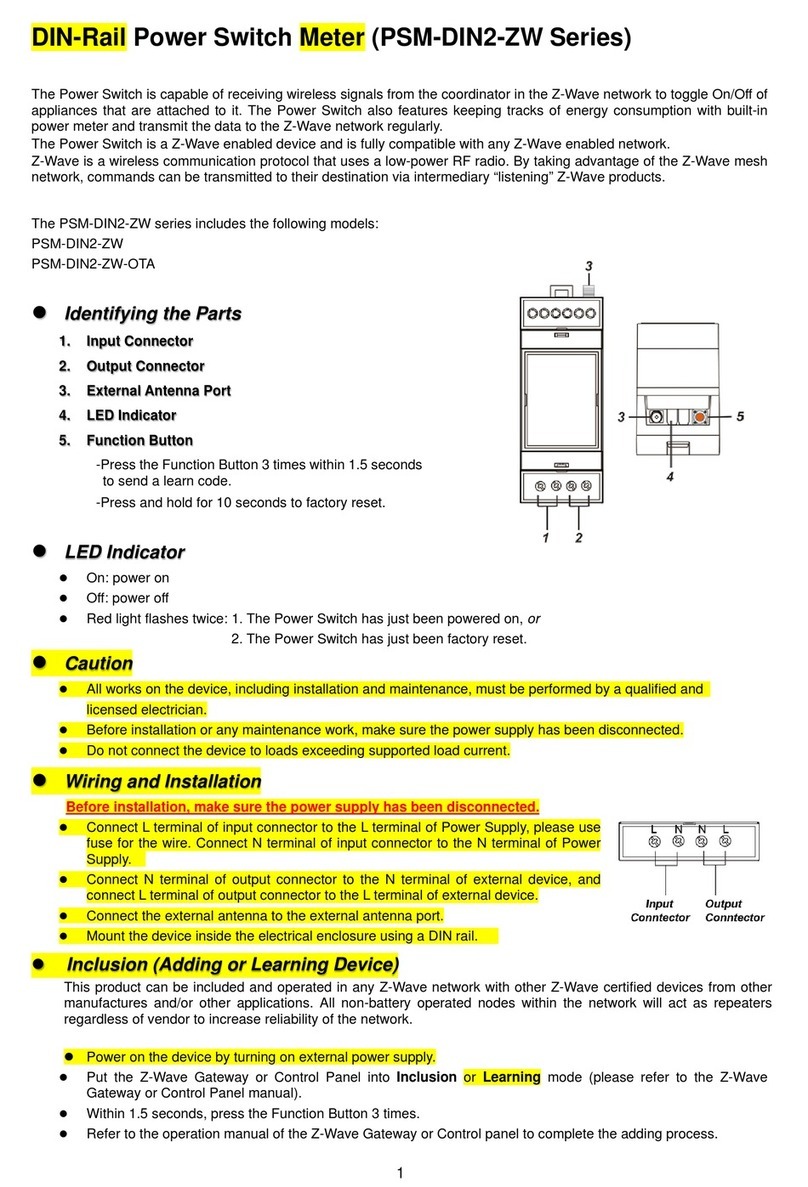Good Way Technology TD13320 User manual

S
mart
Sw
itch
Us
er
M
anual
Introduction
Smart
Meter
switch
allows
controlling
two
independent
loads
both
via
Z-Wave
wirelessly
and
locally
utilizing
a
traditional
wall
switch.
The
switch
is
no
longer
directly
connected
to
the
load
but
acts
as
input
device
for
the
in
wall
switch
that
is
controlling
the
load.
And
this
device
can
calculate
the
total
power
consumption
in
time
periods
of
day
month
and
year.
Display
the
values
of
the
measurements
on
the
remote
site.
Package
Contents
Smart
Switch
x
1
User
Manual
x
1
Command
Class
Smart
Meter
Switch
Command
Class
Supported
ZWAVEPLUS_INFO_V2
BASIC
SWITCH_BINARY_V1
METER_V3
ASSOCIATION_V2
ASSOCIATION_GRP_INFO_V1
POWERLEVEL_V1
VERSION_V2
MANUFACTURER_SPECIFIC_V2
NOTIFICATION_V4
DEVICE_RESET_LOCALLY
CONFIGURATION
FIRMWARE_UPDATE_MD_V2
Detailed
description
of
each
command
class
[ZWA EPLUS
INFO_ 2
command
class]
The
Z-Wave
Plus
Info
Get
Command
is
used
to
get
additional
information
of
the
Z-Wave
Plus
device
in
question.
[BASIC
command
class]
The
Basic
Command
Class
ensures
a
basic
interoperability
if
no
other
command
classes
are
shared
by
two
devices.
The
Basic
Command
Class
contains
commands
that
can
be
used
to
control
the
basic
functionality
of
a
device.
Device Status
Description
0x00
Turn off
the
Device
0x01 ~ 0x63
or
0xFF
Turn on the Device
[SWITCH_BINARY_ 1
command
class]
The
Binary
Switch
Command
Class
can
be
used
to
make
binary
switches.
These
Commands
allow
applications
to
set
and
get
the
status
of
a
binary
switch.
Binary Switch
Status
Description
0x00
Turn off
the
Device
0x01 ~ 0x63
or
0xFF
Turn on the Device
[METER_ 3
command
class]
The
Meter
Command
Class
is
intended
for
Z-Wave
enabled
devices
capable
of
reporting
energy
measurements
in
addition
to
any
main
functionality
or
features
e.g.
an
appliance
module
reporting
the
current
consumption
of
the
connected
load.
This
command
class
is
not
intended
for
residential
utility
sub-metering
such
as
a
water
meter
counting
total
consumption.
[ASSOCIATION_ 2
command
class]
Association allows the Smart Switch to send instructions
directly to the other devices using the Z-Wave network
(not through the Main Controller)
GroupID
Name
Function
1
(0x01)
Lifeline
The Lifeline Group is
reserved for
communication with
the main controller
2
(0x02)
ON/OFF
control
BASIC_SET on/off
( when the Device is
turned on / off will
Triggered
) up t
o 5
device
can be set
3
(0x03)
Overload
alarm
Notification
triggered
when overloaded)
Up to 5 devices can
be set
[ASSOCIATION_GRP_INFO_ 1
command
class]
The
purpose
of
the
Association
Group
Information
(AGI)
Command
Class
is
to
allow
a
device
to
report
the
capabilities
of
each
association
group
supported
by
the
device.
[POWERLE EL_ 1
command
class]
The
Powerlevel
Command
Class
defines
RF
transmit
power
controlling
Commands
useful
when
installing
or
testing
a
network.
The
Commands
makes
it
possible
for
supporting
controllers
to
set/get
the
RF
transmit
power
level
of
a
node
and
test
specific
links
between
nodes
with
a
specific
RF
transmit
power
level.
[ ERSION_ 2
command
class]
The
user
can
enquire
the
version
of
the
unit
using
VERSION_GET
command.
It
will
return
VERSION_REPORT
Command.
[MANUFACTURER_SPECIFIC_ 2
command
class]
Manufacturer
Specific
Command
Class
version
2
adds
a
set
of
commands
to
communicate
unique
identification
e.g.
the
serial
number
of
the
product.
[NOTIFICATION_ 4
command
class]
When overload condition occurs Notification is
generated
Notification Type
Notification events
0x08
(
Power
Management)
0x08
(
Over
-
load
detected)
[DE ICE_RESET_LOCALLY
command
class]
The Device Reset Locally Notification Command is used to
advertise that the device will be reset to default.
Press
the
button
3
times
in
2
sec.
and
hold
it
for
more
than
3
sec.
Please use this procedure only when the network primary
controller is missing or otherwise inoperable.
[CONFIGURATION
command
class]
With
the
Configuration
Command
Class
it
is
possible
to
change
the
default
factory
settings
in
a
device.
This
could
for
example
be
the
dimming
rate
in
a
lighting
dimmer
device.
When
implementing
this
class
in
a
controller
it
is
RECOMMENDED
to
be
able
to
set
all
parameters
manually.
Since
the
content
of
the
configuration
parameters
are
not
standardized
in
the
Z-Wave
framework
it
is
the
vendor’s
responsibility
to
document
this
functionality
in
the
products
user
manual
(or
an
installer
manual).
[FIRMWARE_UPDATE_MD_ 2
command
class]
Support
OTA(Over-The-Air)
firmware
update
function.
Product
Overview
L
ig
h
t
ba
r
O
N
/OFF
bu
tt
on
Power
Consumption
Notification
RGB
LED
Application
Diagram
Energy
Saving
Smart
Switch
has
power
metering
functionality.
You
can
view
the
energy
consumption
of
your
home
in
the
APP
and
use
it
to
reduce
your
monthly
bills.
Scene
Management
Z-Butler
APP
provides
the
scene
management.
The
device
will
turn
on
of
the
light
switch
buttons
into
scene
trigger.
Over-Current
Protection
When
the
wattage
exceeds
the
load
of
product
Smart
Meter
Switch
will
start
overload
protection
mechanism
and
this
device
will
be
automatically
powered
off.
Z-Butler
will
receive
a
warning
message
notification.
Nightlight
Function
Smart
Switch
can
be
used
as
the
nightlight.
Choose
the
color
according
to
your
preference
among
the
7
colors
we
provided.
The
nightlight
function
provides
a
safe
walkway
for
the
user
getting
up
in
the
midnight.

LED
Indicator
LED
S
ignal
Stat
u
s
OFF
Plug
not
powered
ON/
APP
light
OFF
Green LED Blink Plug not paired
Blue
L
E
D
S
o
lid
ON
Plug
paired
Switch
status
is
ON
Button
Function
Function
Op
er
a
tion
Switch
(ON/OFF)
Press
and
hold
for
3
sec.
to
turn
ON
or
OFF
the
power.
Open
status:
LED
aperture
indicator
blue
light
solid
ON.
Close
status:
LED
aperture
indicator
OFF
Include
Sele
c
t
“
A
d
d
Z
-
W
a
ve
dev
i
ce”
o
n
AP
P
a
nd
press
the
button
for
3
times
to
include
the
device.
After
successfully
included
LED
will
be
solid
blue.
Now
the
switch
is
ON.
Exclude
Sele
c
t
“
Remove
Z
-
W
ave
d
e
v
ice”
on
APP
and
press
the
button
for
3
times
to
exclude
the
device.
After
successfully
excluded
LED
will
be
blinking
green
(1
time
every
1
sec.)
Now
t
h
e
s
w
i
tch
is
to
be
i
n
c
l
u
de
d
.
Reset
Press
t
he
b
u
tt
o
n
3
t
imes
i
n
2
se
c.
a
nd
hold
it
for
more
than
3
sec.
If
the
device
is
successfully
restored
to
the
factory
value
the
LED
aperture
indicator
will
be
blinking
green
(1
time
every
1
sec.)
clear
all
the
buffer
values
and
restore
to
t
h
e
u
n
p
a
ir
e
d
st
a
t
u
s.
Over
Load
O
v
er
1
501W:
Relay
interr
u
p
t
e
d
an
d
t
h
e
red
light
of
the
device
continues
to
blink
until
manually
push
the
button
to
release
the
red
light
blinking
status.
(
A
PP
d
i
s
p
lays
O
v
e
r
lo
a
d
s
c
re
e
n)
Specification
Smart
M
e
ter
S
w
i
tch
Specifications
Power AC100~240V
50/60Hz
Max
Load 1500W
Power
Consumption
0.5W
Indicator RGB
LED
(Nightlight
Function)
Button
Fu
n
c
t
ion:
Inclusion/Exclusion/Reset
Protocol Z-Wave
Plus
Z
-
W
ave
Frequency
908.42/922.5
MHz
Data
Rate 9.6kbps/40kbps/100kbps
O
p
e
ra
t
ion
Temperature
0~40
°
C
Operation
Range Up
to
100
feet
Dimension 58mm(L)
x
58mm(W)
x
35mm(D)
Advanced
setting
Select Smart Switch device on APP and enter the
following value to configure the function
Parameter
Word
Length
Value
Default
Value
Description
1 2
5~1092
30 How
often
to
send
a
meter
report(minut
e)
2 1
0~1
0 Sets the night
light mode
0:Turn off the
night light
1:Turn on the
night light
3 1
0~7
0 Set the night
light color
0:none color
1:Red
2:Orange
3:Green
4:Blue
5:Indigo
6:Pink
7:Light Pink
Z-Wave Plus
This product can be included and operated in any Z-Wave
network with other Z-Wave certified devices from other
manufacturers and/or other applications. All non-battery
operated nodes within the network will act as repeaters
regardless of vendor to increase reliability of the network.
Regulatory Compliance
PSE
Caution
【禁止するもの及び危険性について説明文を記載する。】
【ラベルを使用者が貼る場合は、貼る必要性を記載する。】
Popular Switch manuals by other brands
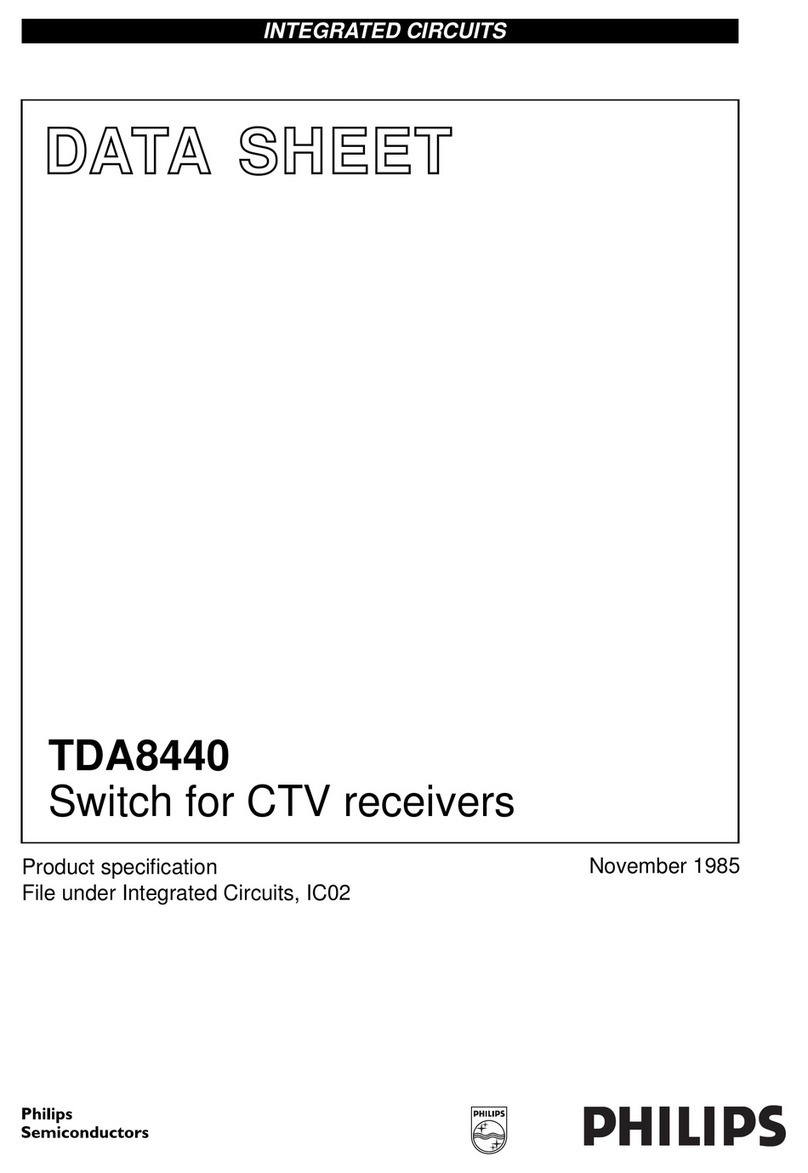
Philips
Philips TDA8440 datasheet

SY
SY SY-MHDBT-44P installation guide
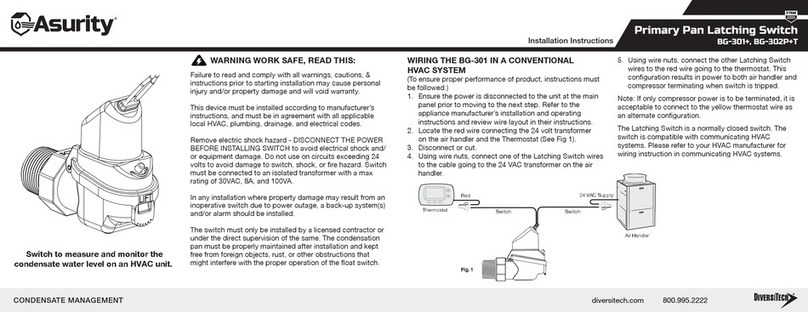
DIVERSITECH
DIVERSITECH ASURITY BG-301+ installation instructions
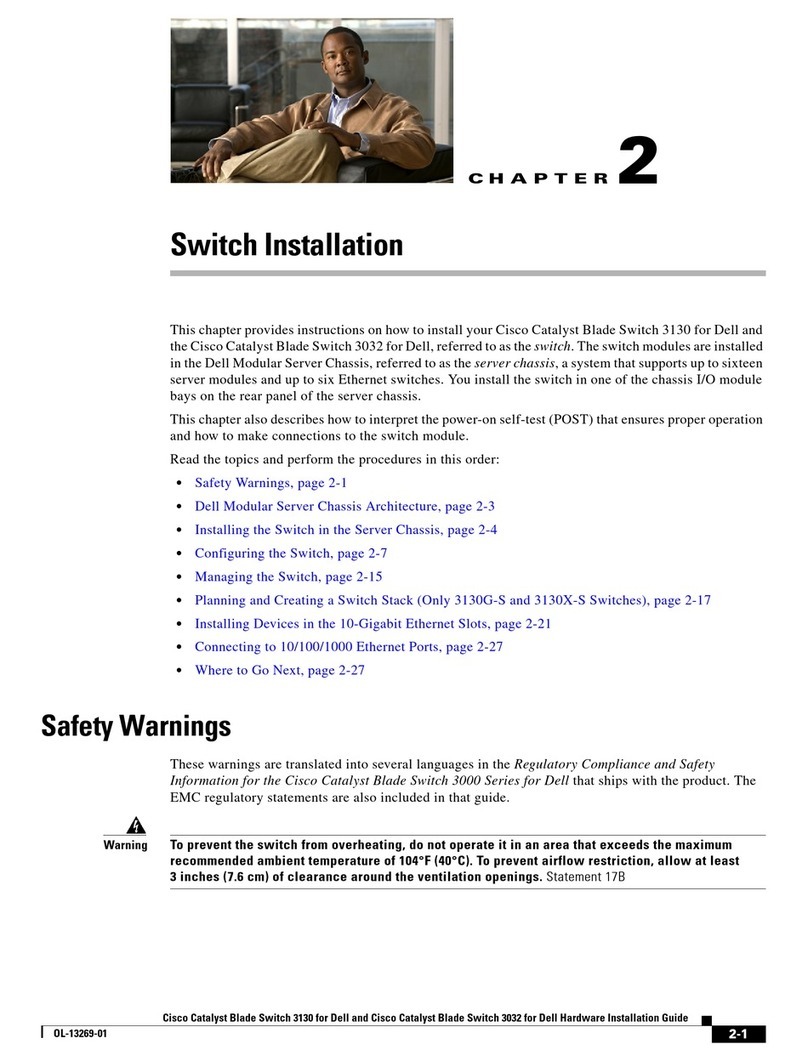
Cisco
Cisco Catalyst Blade Switch 3130 Installation
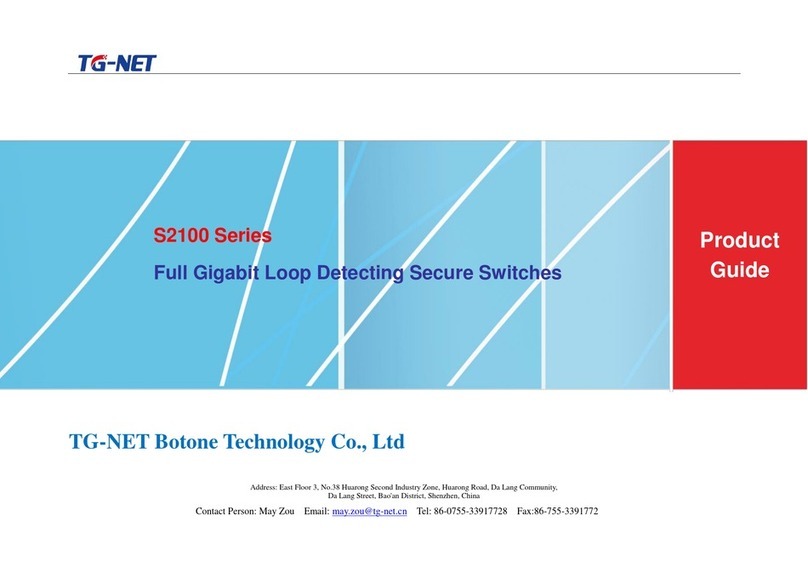
TG-NET Botone Technology Co.
TG-NET Botone Technology Co. S2100-26G-2F Product guide

HP
HP 316095-B21 - StorageWorks Edge Switch 2/24 release note