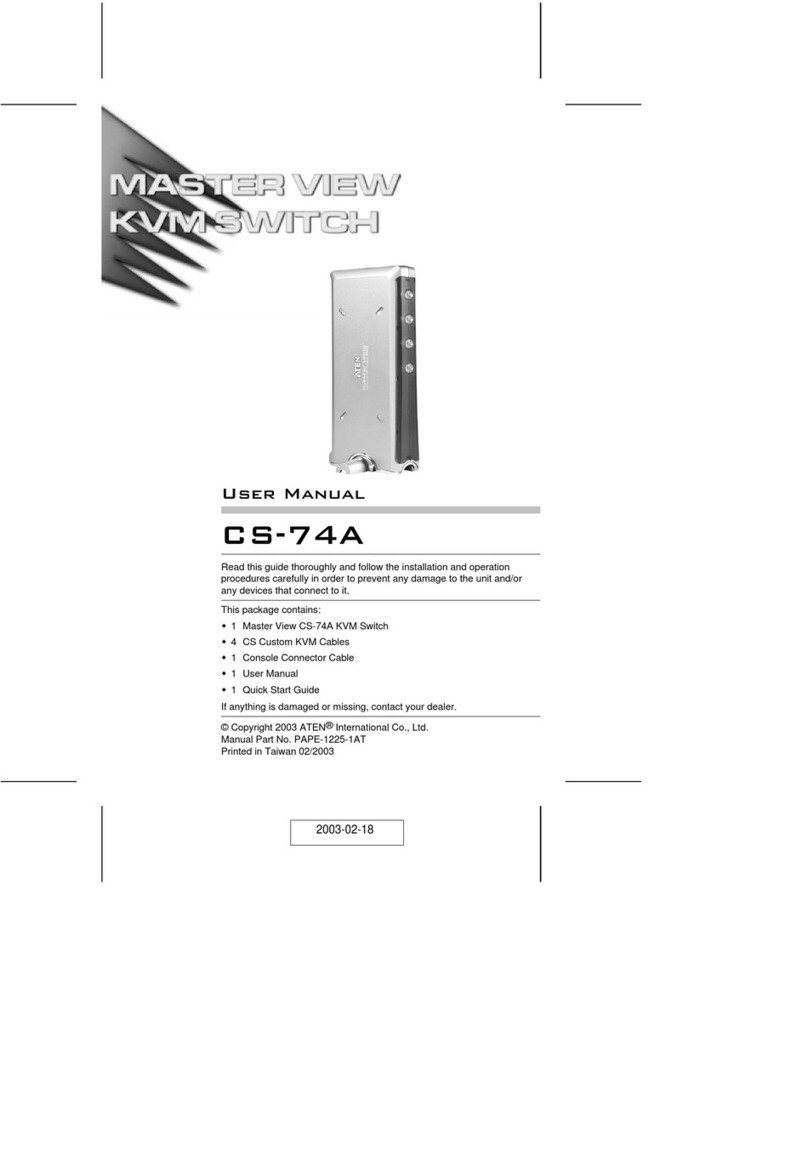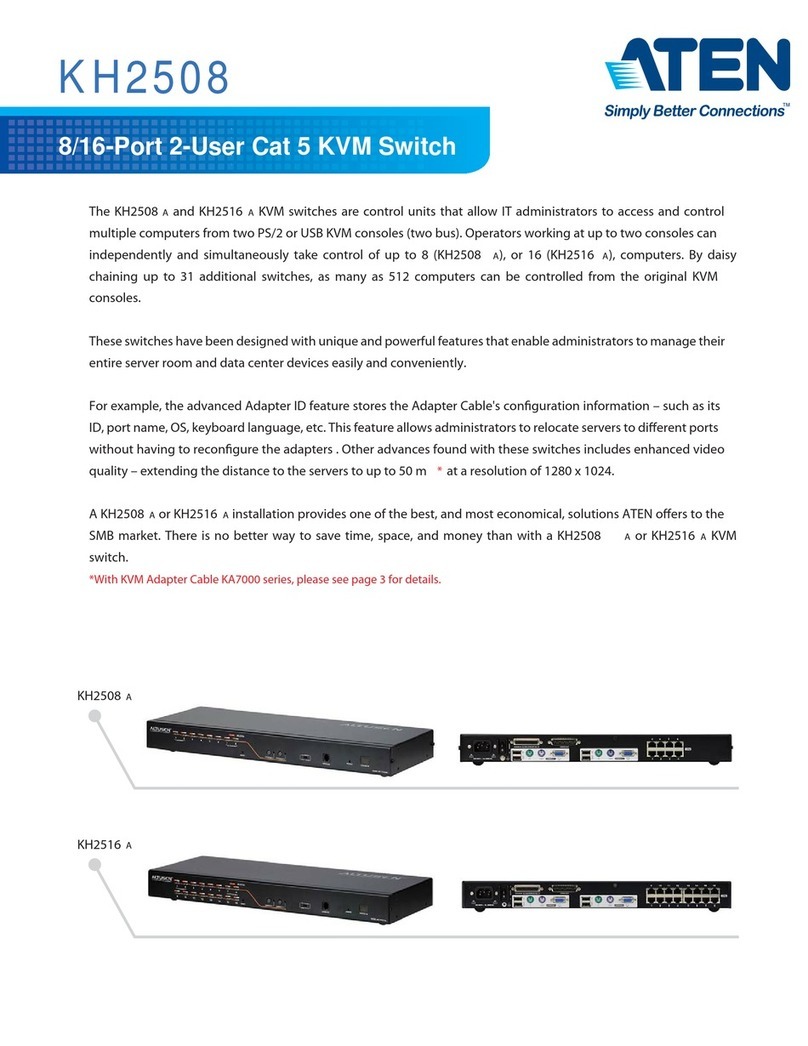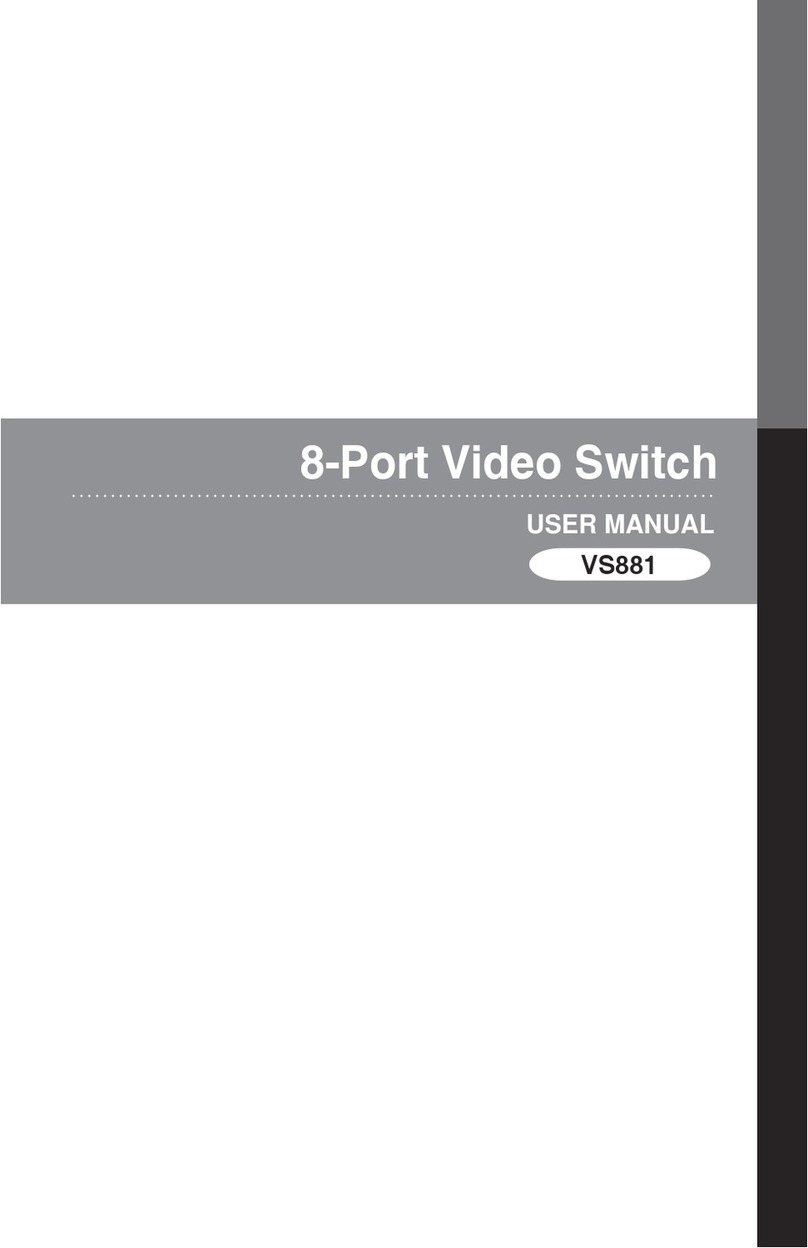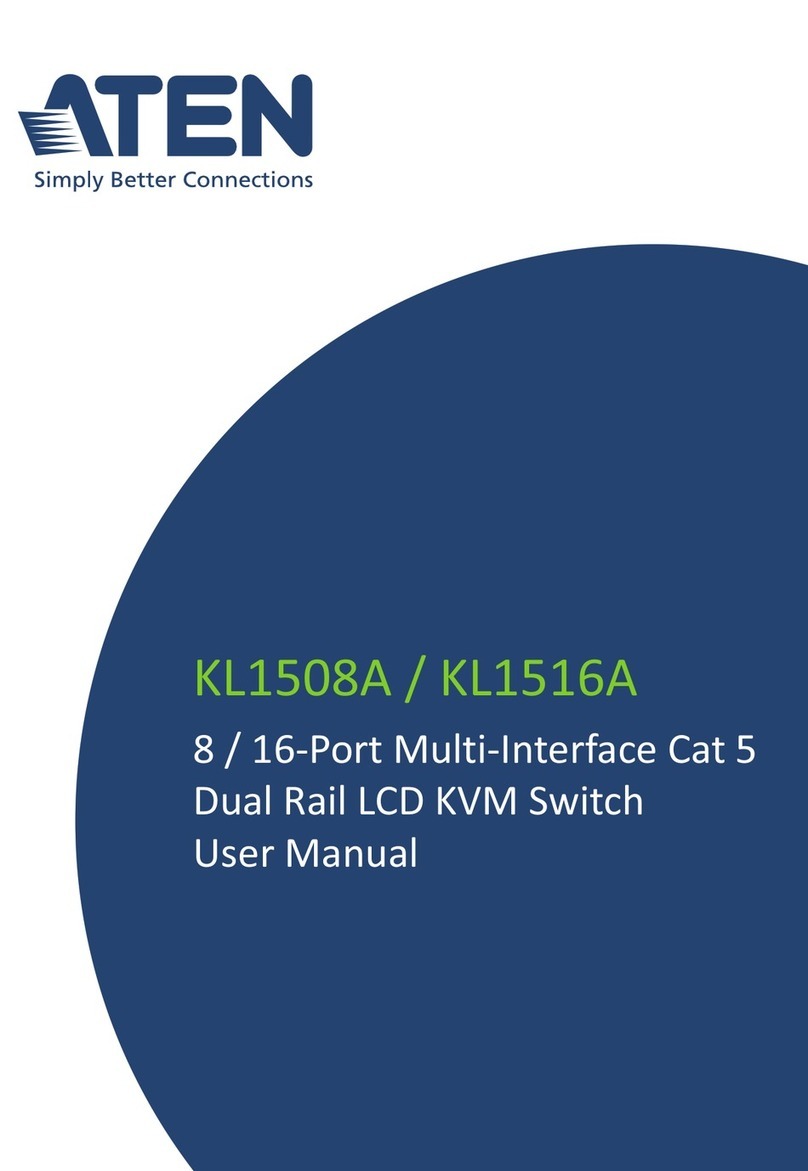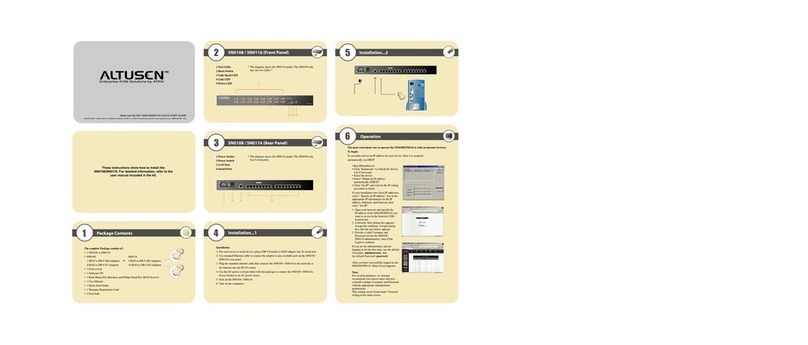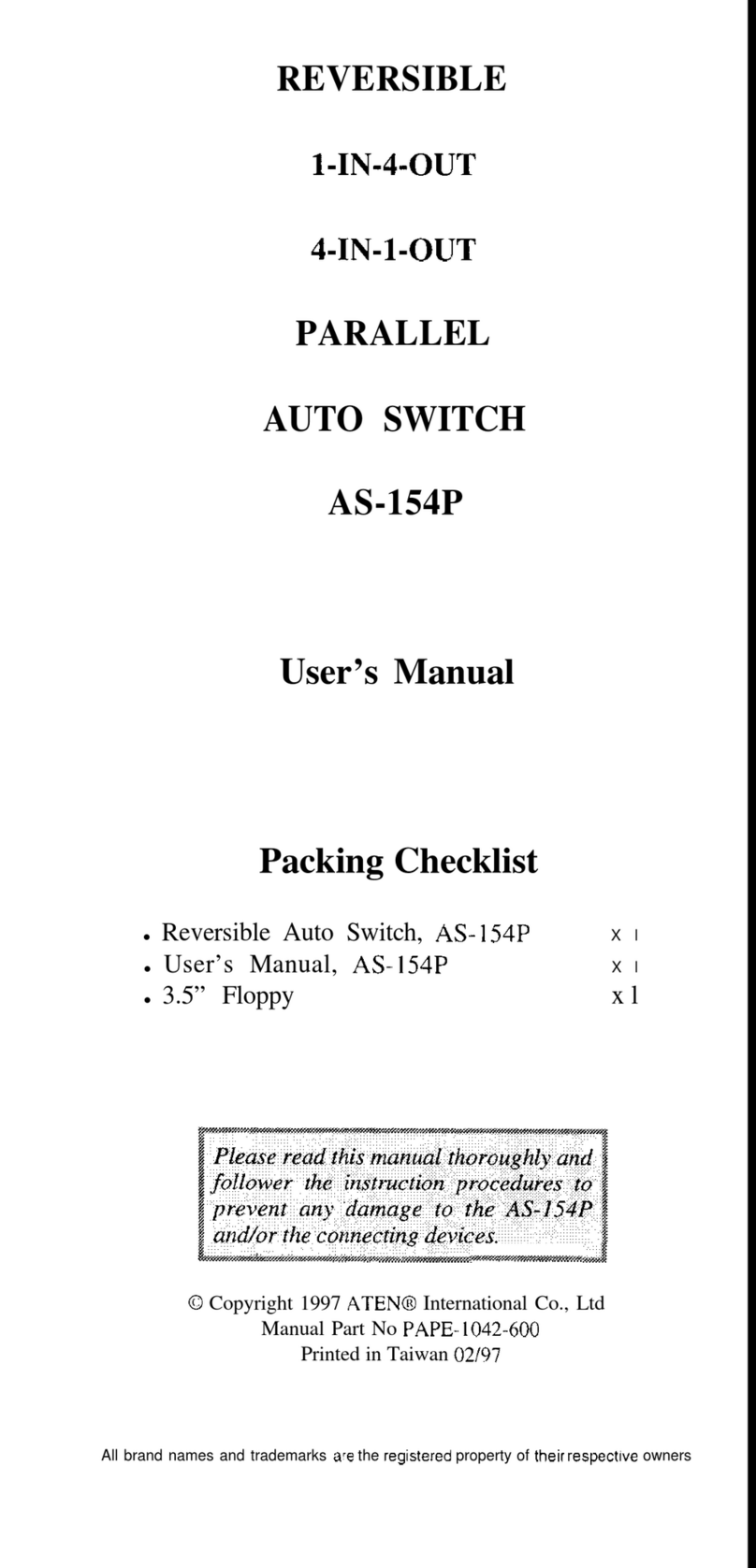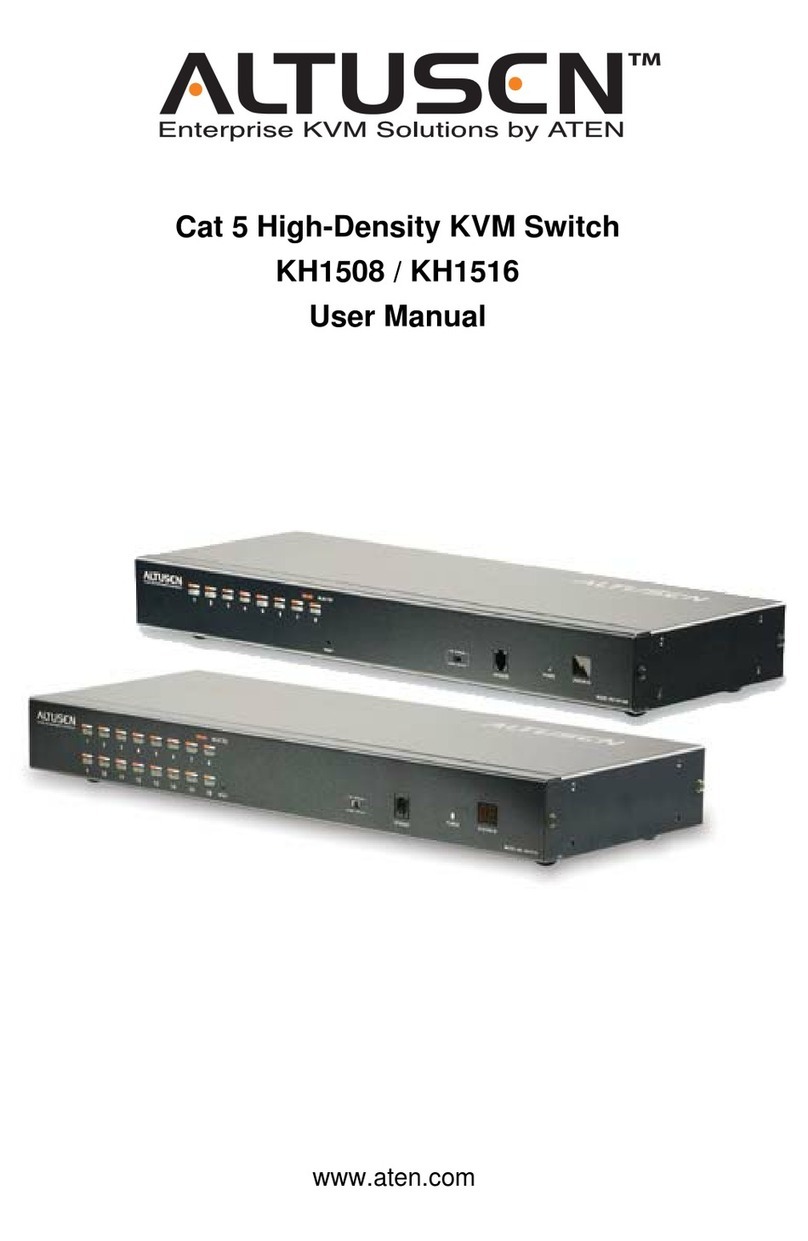© Copyright 2020 ATEN®International Co., Ltd.
ATEN and the ATEN logo are trademarks of ATEN International Co., Ltd. All rights reserved.
All other trademarks are the property of their respective owners.
Part No. PAPE-1223-U90G Printing Date: 09/2020
1-Local/Remote Share Access Single Port
DisplayPort KVM over IP Switch /
1-Local/Remote Share Access Single Port 4K
DisplayPort KVM over IP Switch
Quick Start Guide
CN9900 / CN9950
AHardware Review BHardware Installation
CN9900 / CN9950 1-Commutateur KVM sur IP à un port DisplayPort accès de partage local/distant / 1-Commutateur KVM sur IP à un port 4K DisplayPort accès de partage local/distant www.aten.com
CN9900 / CN9950 1-Local/Remote Share Access Einzelport DisplayPort KVM over IP Switch / 1-Local/Remote Share Access Einzelport 4K DisplayPort KVM over IP Switch www.aten.com
CN9900 / CN9950 1 conmutador KVM a través de IP DisplayPort de un solo puerto para acceso a recurso compartido local/remoto / 1 conmutador KVM a través de IP DisplayPort 4K de un solo puerto para acceso a recurso compartido local/remoto www.aten.com
Switch KVM over IP DisplayPort a singola porta per 1 accesso condiviso locale/remoto CN9900 / CN9950 / Switch KVM over IP 4K DisplayPort a singola porta per 1 accesso condiviso locale/remoto www.aten.com
CN9900 / CN9950 - 1-портовый DisplayPort KVM-переключатель с доступом по IP и поддержкой 1-локального/удаленного сеанса совместной работы / 1-портовый 4K DisplayPort KVM-переключатель с доступом по IP и поддержкой 1-локального/удаленного сеанса совместной работы
www.aten.com
Package Contents
1 CN9900 DisplayPort KVM over IP Switch
/ CN9950 4K DisplayPort KVM over IP
Switch
1 DisplayPort Cable
1 USB Cable (USB-A to USB-B)
1 USB Cable (USB-A to Mini-USB)
1 Power Adapter
1 Mounting Kit
1 Footpad Set (4pcs)
1 User Instructions
Support and Documentation Notice
All information, documentation, firmware,
software utilities, and specifications
contained in this package are subject to
change without prior notification by the
manufacturer.
To reduce the environmental impact of
our products, ATEN documentation and
software can be found online at
http://www.aten.com/download/
Technical Support
www.aten.com/support
Scan for more information
ATEN Website User Manual
13 12
11
Front View
Rear View
Network
8
1
92
7 6
4
5
3
10
4
Control Terminal
11
10
3
3
Front View
Rear View
1 2 3 4 6 7 8
1 2 3 4
5
5
Side View
1
Front View
Rear View
1 2 3 4 6 7 8
1 2 3 4
5
5
Side View
1
A
Description de l’appareil
Vue de devant
1Port KVM DisplayPort
2Ports KVM audio
3Port COM processeur
4Port COM de la console locale
Vue de derrière
1Borne de mise à la terre
2Prises d’alimentation
3Terminal de contrôle
Vue latérale
1Port de contrôle (réservé)
Montage
L’unité peut être placée sur une surface plane ou montée sur un rack ou sur un mur.
Si vous envisagez de monter votre unité sur un rack ou sur un mur, consultez la
section Montage du manuel de l’utilisateur.
B
Installation matérielle
1Connectez la Borne de mise à la terre à un objet relié à la terre.
Remarque : Ne négligez pas cette étape. Une mise à la terre appropriée aide à
prévenir les dommages à l’appareil dus aux surtensions ou à l’électricité statique.
2Branchez votre clavier USB, souris et moniteur DisplayPort dans la section des
ports de console locale située à l’arrière de l’unité.
(Facultatif) vous pouvez aussi connecter des haut-parleurs et un microphone aux
ports audio de la section des ports de console locale.
3À l’aide des câbles DisplayPort et USB (USB-A vers USB-B) fournis avec le
package, connectez le port KVM DisplayPort et le port KVM USB Type B au
serveur/PC afin de transmettre les signaux du clavier, de la vidéo et de la souris.
4
(Facultatif) En utilisant vos propres câbles audio (microphone et haut-parleur), connectez
les ports KVM audio de l’unité au serveur/PC pour transmettre les signaux audio.
5(Facultatif) Si vous souhaitez accéder localement à l’aide de la fonction Console
USB ordinateur portable (LUC), connectez un port USB de l’ordinateur portable
à ce port LUC.
Assurez-vous d’avoir défini le mode dans Paramètre E/S USB sur LUC. Consultez
le manuel de l’utilisateur pour plus d’informations.
6(Facultatif) Si vous utilisez des appareils série (équipement terminal de données)
tels qu’un panneau tactile, connectez-le au port COM de la Console locale avec
un câble de console commutateur réseau.
7(Facultatif) Si vous utilisez des appareils série (équipement de communication
de données) tels qu’un PC, connectez-le au port COM processeur avec un câble
série modem/commutateur/routeur d’adaptateur réseau Ethernet RS-232 DB-9
vers RJ-45 Cat5.
8Branchez un câble réseau dans l’un des ports réseau de l’unité.
9(Facultatif) Branchez un second câble réseau dans l’autre port réseau pour un
fonctionnement à double réseau.
10 (Facultatif) Pour une opération basique avec le commutateur (par ex. fonction de
réinitialisation du serveur distant), connectez les terminaux NC et C au serveur/PC.
11 (Facultatif) Pour une notification basique du terminal DI, connectez le GND et le
DI à un capteur d’alarme (par ex. thermomètre, capteur d’humidité).
12 Branchez l’adaptateur secteur fourni avec ce package sur une prise de courant,
puis le câble de l’adaptateur secteur dans l’une des prises d’alimentation de
l’unité. L’unité va s’activer une fois alimentée.
13 (Facultatif) Branchez un autre adaptateur secteur dans une prise de courant,
puis branchez le câble d’alimentation dans l’autre prise d’alimentation pour un
fonctionnement à double alimentation.
Remarque : La deuxième connexion électrique agit comme alimentation de secours.
Vous pouvez acheter un second adaptateur secteur chez votre fournisseur ATEN.
Fonctionnement
1. Ouvrez votre navigateur et saisissez l’adresse IP du commutateur CN9900/
CN9950 auquel vous voulez accéder dans la barre d’adresse URL du navigateur.
Remarque : Vous pouvez obtenir l’adresse IP auprès de l’administrateur du
commutateur CN9900/CN9950 ou vous reporter au paragraphe « Détermination
de l’adresse IP » du manuel d’utilisation. (Adresse IP par défaut : 192.168.0.60)
2. Si une boîte de dialogue d’alerte de sécurité apparaît, acceptez le certificat
auquel vous pouvez vous fier. La page de connexion s’affiche.
3. Renseignez un nom d’utilisateur et un mot de passe valides.
Remarque : Si vous vous connectez pour la première fois, utilisez le nom
d’utilisateur par défaut «administrator» et le mot de passe par défaut «password».
4. Ensuite, cliquez sur la commande de connexion pour accéder à la page principale
dans le navigateur.
Configuration de l’adresse IP locale
Utilisez la console locale pour définir l’adresse IP. Toutes les procéduress’effectuent à
partir de l’écran principal qui s’affiche.
1. Pour afficher l’écran principal, appuyez deux fois sur la touche [Arrêt défil].
2. Une fois que l’écran de connexion s’affiche, saisissez un nom d’utilisateur et un
mot de passe valides pour continuer.
Remarque : si vous vous connectez pour la première fois, utilisez le nom d’utilisateur
par défaut « administrator » et le mot de passe par défaut « password ».
Utilitaire IP Installer
Pour les ordinateurs fonctionnant sous Windows, une adresse IP peut être attribuée
en utilisant l’utilitaire IP Installer.
L’utilitaire peut être téléchargé à partir de l’espace de téléchargement de notre site Inter-
net www.aten.com. Après avoir téléchargé l’utilitaire sur votre ordinateur client, accédez
au dossier où le programme « IP Installer » se trouve et exécutez le fichier
IPInstaller.exe
.
5Port KVM USB Type B
6Port console USB ordinateur portable (LUC)
7Bouton Redémarrer
8LED d’alimentation
4Ports LAN
5Ports de console locale
A
Hardwareübersicht
Ansicht von vorne
1KVM DisplayPort Anschluss
2KVM Audioanschlüsse
3CPU COM Anschluss
4Lokale Konsole COM Anschluss
Ansicht von hinten
1Erdungsanschluss
2Netzbuchsen
3Bedienfeld
Seitenansicht
1Kontrollanschluss (Reserviert)
Montage
Das Gerät kann auf einer ebenen Fläche aufgestellt oder an einem Gestell oder
einer Wand montiert werden.
Wenn Sie Ihr Gerät in einem Rack oder an einer Wand montieren möchten, lesen
Sie den Abschnitt Montage im Benutzerhandbuch.
B
Installation der Hardware
1Schließen Sie den Erdungsanschluss des Geräts an ein geeignetes geerdetes
Objekt an.
Hinweis: Lassen Sie diesen Schritt nicht aus. Eine ordnungsgemäße Erdung hilft
bei der Vermeidung von Schäden am Gerät durch Stromspitzen oder statischer
Elektrizität.
2Schließen Sie Ihre USB-Tastatur, Maus und Ihren DisplayPort-Monitor an den
Bereich Lokale Konsolenports auf der Rückseite des Geräts an.
(Optional) können Sie auch Lautsprecher und Mikrofon an die Audioanschlüsse
des Bereichs Lokale Konsolenports anschließen.
3Verbinden Sie den KVM DisplayPort Anschluss und den KVM USB Typ-B Anschluss
des Geräts über die mitgelieferten DisplayPort und USB-Kabel (USB-A auf USB-B)
mit dem Server/PC für die Übertragung von Tastatur-, Video- und Maussignalen.
4(Optional) Schließen Sie die KVM-Audioanschlüsse des Geräts mit Ihren eigenen
Audiokabeln (Mikrofon & Lautsprecher) an den Server/PC an, um Audiosignale
zu übertragen.
5(Optional) Wenn Sie lokal über die Funktion Laptop USB Console (LUC) zugreifen
möchten, schließen Sie einen USB-Anschluss des Laptops an diesen LUC
Anschluss an.
Stellen Sie sicher, dass Sie den Modus in USB IO Einstellung auf LUC eingestellt
haben. Weitere Informationen finden Sie im Benutzerhandbuch.
6(Optional) Wenn Sie serielle Geräte (Datenterminal Geräte) wie z.B. einen
Touchscreen verwenden, schließen Sie ihn mit einem Netzwerk Switch
Konsolenkabel an den Lokale Konsole COM Anschluss an.
7
(Optional) Wenn Sie serielle Geräte (Datenkommunikationsgeräte) wie z.B. einen PC
verwenden, schließen Sie diese mit einem seriellen RS-232 DB-9 auf RJ-45 Cat5 Ethernet
Adapter Netzwerkmodem/Switch/Routerkabel an den CPU COM Anschluss an.
8Schließen Sie ein Netzwerkkabel an einen der LAN Anschlüsse des Geräts an.
9(Optional) Schließen Sie ein zweites Netzwerkkabel an den anderen LAN
Anschluss an, um einen Dual LAN Betrieb zu ermöglichen.
10 (Optional) Für den grundlegenden Switch Betrieb (z.B. Remote Server Reset
Funktion) schließen Sie die NC- und C-Terminals an den Server/PC an.
11 (Optional) Für die grundlegende DI Terminal Benachrichtigung verbinden Sie
GND und DI mit einem Alarmsensor (z.B. Thermometer, Feuchtigkeitssensor).
12 Schließen Sie das mitgelieferten Netzteil an eine Wechselstromquelle an und
stecken Sie das Netzteilkabel in eine der Netzbuchsen des Geräts. Das Gerät
schaltet sich ein, sobald es mit Strom versorgt wird.
13 (Optional) Schließen Sie ein weiteres Netzteil an eine Wechselstromquelle an und
stecken Sie das Netzkabel in die andere Netzbuchse, um den Betrieb mit dualer
Stromversorgung zu ermöglichen.
Hinweis: Der zweite Stromanschluss fungiert als Notstromversorgung. Ein
zweites Netzteil kann bei Ihrem ATEN Lieferanten erworben werden.
Bedienung
1. Öffnen Sie Ihren Browser und geben Sie in der URL Adressleiste Ihres Browsers die
IP-Adresse des CN9900/CN9950 ein, auf den Sie zugreifen möchten.
Hinweis: Sie können die IP-Adresse von Ihrem CN9900/CN9950 Administrator
beziehen oder im Kapitel „Ermittlung der IP-Adresse“ des Benutzerhandbuchs
nachschlagen. (Standard-IP-Adresse: 192.168.0.60)
2. Wenn eine Sicherheitswarnung eingeblendet wird, dann nehmen Sie dieses
Zertifikat an – ihm kann vertraut werden. Daraufhin erscheint die Anmeldeseite.
3. Geben Sie einen gültigen Benutzernamen und das Passwort ein.
Hinweis: Wenn Sie sich das erste Mal anmelden, benutzen Sie bitte den
Standard-Benutzernamen: administrator und das Standard-Passwort: password.
4. Klicken Sie anschließend auf Anmelden, um zur Hauptmenüseite zu gelangen.
Lokale IP-Einstellung
Benutzen Sie die lokale Konsole, um die IP-Adresse einzugeben. Alle Vorgänge
beginnen im OSD-Hauptmenü.
1. Tippen Sie [Rollen-Taste] zweimal an, damit das OSD-Hauptmenü eingeblendet wird.
2. Geben Sie einen gültigen Benutzernamen und das zugehörige Passwort ein,
wenn der Anmeldebildschirm eingeblendet wird, um den Vorgang fortzusetzen.
Hinweis: Wenn Sie sich das erste Mal anmelden, dann benutzen Sie bitte den
Standard-Benutzernamen: administrator und das Standard-Passwort: password.
IP-Installationsprogramm
Bei Computern mit dem Betriebssystem Windows kann die IP-Adresse über das IP-
Installationsprogramm zugewiesen werden:
Dieses Programm können Sie im Downloadbereich unserer Webseite www.aten.com herun-
terladen. Wechseln Sie nach dem Herunterladen auf Ihrem Client Computer in das Verzeich-
nis, in dem sich das IP-Installationsprogramm befindet und führen Sie dort IPInstaller.exe aus.
5KVM USB Typ-B Anschluss
6Laptop USB Console- (LUC-) Port
7Reset-Taste
8Netz-LED
4LAN-Ports
5Lokale Konsolenports
A
Presentación del hardware
Vista frontal
1Puerto DisplayPort KVM
2Puertos de audio KVM
3Puerto COM de la CPU
4Puerto COM de la consola local
Vista posterior
1Toma de tierra
2Tomas de alimentación
3Terminal de control
Vista lateral
1Puerto de control (reservado)
Montaje
La unidad se puede colocar sobre una superficie plana o bien montar en un bastidor
o en la pared.
Si tiene pensado montar su unidad en un bastidor o en la pared, consulte la sección
Montaje del manual de usuario.
B
Instalación del hardware
1
Conecte la toma de tierra de la unidad a un objeto con una conexión a tierra adecuada.
Nota: No omita este paso. Una conexión correcta a tierra protege a la unidad de
la electricidad estática y de las subidas de tensión.
2Conecte el teclado USB, el ratón y el monitor DisplayPort a los puertos de la
consola local ubicados en la parte posterior de la unidad.
(Opcional) También puede conectar altavoces y micrófono a los puertos de audio
de la sección de puertos de la consola local.
3
Utilice los cables DisplayPort y USB (USB-A a USB-B) incluidos incluido en la caja
para conectar el puerto DisplayPort KVM y el puerto USB Type-B KVM de la unidad
al servidor/PC para la transmisión de la señal del teclado, de vídeo y del ratón.
4(Opcional) Utilice sus propios cables de audio (micrófono y altavoz) para conectar
los puertos de audio KVM de la unidad al servidor/PC para la transmisión de la
señal de audio.
5(Opcional) Si desea acceder de forma local utilizando la función Consola USB de
equipo portátil (LUC), conecte un puerto USB del portátil a este puerto LUC.
Asegúrese de que ha ajustado la opción Ajuste de IO USB en LUC. Para obtener
más información, consulte el manual de usuario.
6(Opcional) Si va a utilizar un dispositivo serie (equipo de terminal de datos),
como, por ejemplo, un panel táctil, conéctelo al puerto COM de la consola local
con un cable de consola de conmutador de red.
7
(Opcional) Si va a utilizar un dispositivo serie (equipo de comunicación de datos), como,
por ejemplo, un PC, conéctelo al puerto COM de la CPU con un cable de RS-232 DB-9
serie a módem/conmutador/router de red de adaptador Ethernet RJ-45 Cat5.
8Conecte un cable de red a uno de los puertos LAN de la unidad.
9(Opcional) Conecte un segundo cable de red al otro puerto LAN para utilizar la
doble LAN.
10 (Opcional) Para utilizar la conmutación básica (p. ej., función de restablecimiento
de servidor remoto), conecte los terminales NC y C al servidor/PC.
11
(Opcional) Para utilizar la notificación de terminal DI básica, conecte los terminales
GND y DI a un sensor de alarma (p.ej., termómetro, sensor de humedad).
12
Conecte el adaptador de alimentación incluido en esta caja a una fuente de
alimentación de CA y conecte el cable de adaptador de alimentación a una de las tomas
de alimentación de la unidad. La unidad se encenderá en cuanto reciba alimentación.
13 (Opcional) Conecte otro adaptador de alimentación a una fuente de
alimentación de CA y conecte el cable de alimentación a la otra toma de
alimentación para que funcione la alimentación dual.
Nota: La segunda conexión de alimentación funciona como respaldo de
alimentación. Puede adquirir un segundo adaptador de alimentación a través de
su proveedor de ATEN.
Funcionamiento
1. Abra el navegador e indique la dirección IP del CN9900/CN9950 al que desea
acceder en la barra de direcciones URL del navegador.
Nota: puede solicitar la dirección IP al administrador del CN9900/CN9950 o bien
consultar el capítulo “Determinar la dirección IP” del manual de usuario. (Dirección
IP predeterminada: 192.168.0.60)
2. En caso de que aparezca un cuadro de diálogo de advertencia de seguridad, acepte
el certificado (es un sitio de confianza). Aparecerá la página de inicio de sesión.
3. Escriba un nombre de usuario y una contraseña válidos.
Nota: si se va a conectar por primera vez, el nombre de usuario predeterminado
es "administrator" y la contraseña predeterminada, "password".
4. Haga clic en “Iniciar sesión” para abrir la página principal del navegador.
Establecer la dirección IP local
Establezca la dirección IP desde la consola local. Todos los procedimientos tienen su
origen en la pantalla principal del OSD.
1. Para acceder a la pantalla principal, pulse dos veces la tecla [Bloq Despl].
2. Cuando aparezca la pantalla de inicio de sesión, escriba un nombre de usuario y
una contraseña válidos para continuar.
Nota: si se va a conectar por primera vez, el nombre de usuario predeterminado
es administrator y la contraseña predeterminada, password.
IP Installer
Para los ordenadores que funcionen con Windows, puede asignar una dirección IP
con ayuda de la utilidad IP Installer.
Esta herramienta se puede obtener en la sección "Descargar" de nuestra página web
www.aten.com. Una vez descargada la herramienta en su ordenador cliente, abra la
carpeta donde tiene guardado el programa IP Installer y ejecute el archivo IPInstaller.exe.
5Puerto USB Type-B KVM
6
Puerto de consola USB de equipo portátil (LUC)
7Botón Restablecer
8LED de alimentación
4Puertos LAN
5Puertos de la consola local
A
Panoramica hardware
Vista anteriore
1Porta DisplayPort KVM
2Porte audio KVM
3Porta CPU COM
4Porta COM console locale
Vista posteriore
1Terminale di messa a terra
2Jack di alimentazione
3Terminale controllo
Vista laterale
1Porta controllo (Riservata)
Montaggio
L'unità può essere posizionata su una superficie piana o montata in un rack o a parete.
Se si pensa di montare l'unità su un rack o a parete, consultare la sezione
Montaggio del manuale utente.
B
Installazione dell'hardware
1Collagere il terminale di messa a terra a un oggetto con messa a terra adeguata.
Nota: Non ignorare questo passaggio. Una messa a terra corretta aiuta a evitare
danni all'unità derivanti da sbalzi elettrici o elettricità statica.
2Collegare la tastiera USB, mouse, e monitor DisplayPort alla sezione Porte
console locali sul retro dell'unità.
(Opzionale) Alle porte audio della sezione Porte console locali è possono essere
collegati anche altoparlanti e microfono.
3Utilizzando i cavi DisplayPort e USB (da USB-A a USB-B) in dotazione, collegare la
porta DisplayPort KVM dell'unità e la porta KVM USB Tipo B al server/PC per la
trasmissione del segnale di tastiera, video e mouse.
4(Opzionale) Utilizzando i propri cavi audio (microfono e altoparlante), collegare
le Porte audio KVM dell'unità al server/PC per la trasmissione del segnale audio.
5(Opzionale) Per accedere localmente utilizzando la funzione Console USB laptop
(LUC), collegare la porta USB del laptop alla porta LUC.
Assicurarsi che la modalità nelle Impostazioni IO USB sia impostata su LUC.
Consultare il manuale utente per ulteriori informazioni.
6(Opzionale) Se sono utilizzati i dispositivi seriali (apparecchiatura terminale dati)
come un pannello touch, collegarli alla porta COM console locale con un cavo
console switch di rete.
7(Optional) Se sono utilizzati dispositivi seriali (apparecchiatura di comunicazione
dati) come un PC, collegarli alla porta CPU COM con un cavo modem/switch/
router di rete per adattatore Ethernet da RS-232 DB-9 e RJ-45 Cat5.
8Collegare il cavo di rete a una delle porte LAN dell'unità.
9(Opzionale) Collegare un secondo cavo di rete a un'altra porta LAN per
operazioni LAN doppie.
10 (Opzionale) Per le operazioni switch di base (ad esempio la funzione di ripristino
del server remoto), collegare i terminali NC e C al server/PC.
11 (Opzionale) Per le notifiche terminale DI di base, collegare GND e DI a un sensore
di allarme (ad esempio termometro, sensore umidità).
12 Collegare l'alimentatore in dotazione alla sorgente di alimentazione CA e il cavo
dell'alimentatore in uno dei jack di alimentazione dell'unità. L'unità si accende
una volta collegata l'alimentazione.
13
(Opzionale) Collegare un altro alimentatore alla sorgente di alimentazione CA e il cavo
di alimentazione all'altro jack di alimentazione per operazioni con alimentazione doppia.
Nota: La seconda alimentazione collegata agisce da alimentazione di backup.
Un secondo alimentatore può essere acquistato dal fornitore ATEN.
Funzionamento
1. Aprire il browser e specificare l'indirizzo IP del CN9900/CN9950 a cui accedere
nella barra dell'URL del browser.
Nota: L'indirizzo IP può essere richiesto all'amministratore CN9900/CN9950,
oppure vedere la sezione “Individuazione dell'indirizzo IP” del manuale utente.
(Indirizzo IP predefinito: 192.168.0.60)
2. Se viene visualizzata la finestra di dialogo di sicurezza, accettare il certificato, può
essere affidabile. Viene visualizzata la pagina di accesso.
3. Inserire un nome utente e una password validi.
Nota: Se si accede per la prima volta, usare il nome utente predefinito:
administrator; e la password predefinita: password.
4. Quindi fare clic su Accedi per visualizzare la Pagina principale del browser.
Configurazione IP locale
Usare la console locale per impostare l'indirizzo IP. Tutte le procedure si avviano dalla
Schermata principale OSD.
1. Per far apparire lo Schermo principale, toccare due volte [Blocco scorrimento].
2. Quando appare la schermata di accesso, inserire nome utente e password validi
per continuare.
Nota: Al primo accesso, usare il nome utente predefinito: administrator; e la
password predefinita: password.
Programma di installazione IP
Per i computer con Windows in esecuzione, l'indirizzo IP può essere assegnato con
l'utility Programma di installazione IP:
L'utility può essere scaricata dall'area Download del nostri sito Web www.aten.
com., completato il download dell'utility sul computer client, andare alla directory
dove risiede il programma di installazione dell'IP ed eseguire IPInstaller.exe.
5Porta KVM USB Tipo B
6Porta console USB laptop (LUC)
7Pulsante ripristino
8LED alimentazione
4Porte LAN
5Porte console locale
A
Обзор оборудования
Вид спереди
1Разъем DisplayPort KVM-
переключателя
2Аудиоразъемы KVM-
переключателя
3COM-порт для ПК (CPU)
4
COM-порт локальной консоли
Вид сзади
1Клемма заземления
2Гнезда питания
3Порт терминального управлени
Вид сбоку
1Порт управления (зарезервирован)
Монтаж
Это устройство можно размещать на ровной поверхности, либо
устанавливать в стойку или на стене.
Порядок установки устройства в стойку или на стене см. в разделе
"Монтаж" в руководстве пользователя.
B
Установка аппаратного обеспечения
1Подключите клемму заземления устройства к подходящему
заземленному предмету.
Примечание: Не пропускайте этот шаг. Надлежащее заземление
защищает устройство от повреждений, вызываемых скачками
напряжения и статическим электричеством.
2Подключите USB-клавиатуру, мышь и монитор с разъемом DisplayPort к
портам локальной консоли на задней стенке устройства.
(Необязательно) Вы можете также подключить динамики и микрофон к
аудиоразъемам в портов локальной консоли.
3
С помощью кабелей DisplayPort и USB (USB-A -- USB-B) из комплекта
поставки подключите разъемы DisplayPort и USB Type-B KVM-переключателя
к серверу/ПК для передачи сигналов клавиатуры, видео и мыши.
4(Необязательно) С помощью Ваших собственных аудиокабелей
(микрофона и динамиков) подключите аудиоразъемы KVM-
переключателя к серверу/ПК для передачи аудиосигналов.
5(Необязательно) Если хотите использовать функцию LUC (Laptop USB
Console - USB-консоль на основе ноутбука), то подключите USB-порт
ноутбука к разъему LUC.
Обязательно установите режим «LUC» в настройках ввода/вывода USB-
порта. Дополнительные сведения см. в руководстве пользователя.
6(Необязательно) Если Вы используете устройство c последовательным
интерфейсом (терминальное оборудование, DTE), например, сенсорную
панель, то подключите его к локальному консольному порту COM с
помощью консольного кабеля сетевого коммутатора.
7(Необязательно) Если Вы используете устройства c последовательным
интерфейсом (коммуникационное оборудование, DCE), такие как ПК, то
подключите их к порту COM CPU с помощью кабель-адаптера RS-232
DB-9 - RJ-45 Cat5 Ethernet для модема/коммутатора/маршрутизатора.
8Подключите сетевой кабель к одному из портов локальной сети (LAN)
устройства.
9(Необязательно) Второй сетевой кабель подключите к другому порту LAN
для работы по двум каналам LAN.
10 (Необязательно) Для базовой работы переключателя (например, для
удаленного сброса сервера) подключите терминальные клеммы NC и C
к серверу/ПК.
11 (Необязательно) Для передачи базовых уведомлений с терминального
сигнала DI подключите терминальные клеммы GND (ЗЕМЛЯ) и DI (ВВОД
ДАННЫХ) к датчику сигналов оповещения (например, к термометру или
датчику влажности).
12 Подключите адаптер питания из комплекта поставки к сетевой розетке,
а шнур от адаптера питания подключите к одному из гнезд питания
устройства. После подачи питания устройство включится.
13 (Необязательно) Другой адаптер питания подключите к источнику
питания переменного тока, а шнур питания от адаптера вставьте в
другое гнездо питания для дублирования источников питания.
Примечание: Подключение к второму источнику питания служит для
резервирования питания. Второй адаптер питания можно купить у
вашего поставщика оборудования ATEN.
Эксплуатация
1. Откройте браузер и в адресной строке введите IP-адрес требуемого
устройства CN9900/CN9950.
Примечание: IP-адрес можно узнать у администратора устройства
CN9900/CN9950 либо в разделе "Определение IP-адреса" руководства
пользователя. (IP-адрес по умолчанию: 192.168.0.60)
2. Если появится диалоговое окно оповещения системы безопасности, то примите
сертификат — ему можно доверять. Появится страница входа в систему.
3. Введите имя пользователя и пароль.
Примечание: При первом входе используйте данные по умолчанию - имя
пользователя: administrator и пароль: password.
4. Нажмите Логин для перехода на главную страницу.
Локальная настройка IP-адреса
Задайте IP-адрес с помощью локальной консоли. Все процедуры начинаются с
главного экранного меню.
1. Для вызова главного экрана дважды нажмите [Scroll Lock].
2. Когда появится экран входа в систему, введите имя пользователя и пароль.
Примечание: Примечание: При первом входе используйте данные по
умолчанию - имя пользователя: administrator и пароль: password.
Утилита установки IP-адреса (IP Installer)
На компьютерах с Windows для назначения IP-адреса используется утилита
IP Installer.
Эту утилиту можно загрузить в разделе "Загрузки" нашего веб-сайта
www.aten.com. После загрузки утилиты на компьютер перейдите в папку
размещения IP Installer и запустите файл IPInstaller.exe.
5USB-порт Type-B KVM-переключателя
6USB-порт для консоли с ноутбука
(LUC)
7Кнопка сброса
8Светодиодный индикатор питания
4Порты локальной сети (LAN)
5Порты локальной консоли
A
Hardware Review
Front View
1KVM DisplayPort Port
2KVM Audio Ports
3CPU COM Port
4Local Console COM Port
Rear View
1Grounding Terminal
2Power Jacks
3Control Terminal
Side View
1Control Port (Reserved)
Mounting
The unit can be placed on a flat surface or mounted onto a rack or a wall.
If you plan to have your unit mounted onto a rack or a wall, refer to the Mounting
section of the user manual.
B
Hardware Installation
1Connect the unit’s Grounding Terminal to a suitable grounded object.
Note: Do not omit this step. Proper grounding helps to prevent damage to the
unit from power surges or static electricity.
2Plug your USB keyboard, mouse, and DisplayPort monitor into the Local Console
Ports section located on the rear of the unit.
(Optional) you can also connect speakers and microphone to the audio ports of
the Local Console Ports Section.
3By using the DisplayPort and the USB (USB-A to USB-B) cables provided with the
package, connect the unit’s KVM DisplayPort Port and KVM USB Type-B Port to
the server/PC for keyboard, video and mouse signal transmission.
4(Optional) By using your own audio (microphone & speaker) cables, connect the
unit’s KVM Audio Ports to the server/PC for audio signal transmission.
5(Optional) If you wish to access locally using Laptop USB Console (LUC) function,
connect a USB port of the laptop to this LUC Port.
Make sure you have set the mode in USB IO Setting to LUC. Refer to the user
manual for more information.
6(Optional) If you are using serial devices (data terminal equipment) such as a
touch panel, connect it to the Local Console COM Port with a network switch
console cable.
7(Optional) If you are using serial devices (data communication equipment) such
as a PC, connect it to the CPU COM Port with a serial RS-232 DB-9 to RJ-45
Cat5 Ethernet adapter network modem/switch/router cable.
8Plug a network cable into one of the unit’s LAN Ports.
9(Optional) Plug a second network cable into the other LAN Port for dual LAN
operation.
10 (Optional) For basic switch operation (e.g. remote server reset function), connect
the NC and C terminals to the server/PC.
11 (Optional) For basic DI terminal notification, connect the GND and DI to an alarm
sensor (e.g. thermometer, humidity sensor).
12 Plug the power adapter provided with this package into an AC power source
and plug the power adapter cable into one of the unit’s Power Jacks. The unit
will turn on once it is powered.
13 (Optional) Plug another power adapter into an AC power source and plug the
power cable into the other Power Jack for dual power operation.
Note: The second power connection acts as power back-up. A second power
adapter can be purchased from your ATEN supplier.
Operation
1. Open your browser and specify the IP address of the CN9900/CN9950 you want
to access in the browser’s URL location bar.
Note: You can get the IP address from the CN9900/CN9950 administrator, or see
the “IP Address Determination” section of the user manual. (Default IP Address:
192.168.0.60)
2. If a Security Alert dialog box appears, accept the certificate – it can be trusted.
CN9900 / CN9950 1-Local/Remote Share Access Single Port DisplayPort KVM over IP Switch / 1-Local/Remote Share Access Single Port 4K DisplayPort KVM over IP Switch www.aten.com
The Login page appears.
3. Provide a valid Username and Password.
Note: If you are logging in for the first time, use the default Username:
administrator; and the default Password: password.
4. Then click Login to bring up the browser Main Page.
Local IP Setup
Use the local console to set the IP address. All procedures start from the OSD Main
Screen.
1. To pop up the Main Screen, tap [Scroll Lock] twice.
2. When the login screen appears, enter a valid Username and Password to
continue.
Note: If you are logging in for the first time, use the default Username:
administrator; and the default Password: password.
IP Installer
For computers running Windows, an IP address can be assigned with the IP Installer
utility:
The utility can be obtained from the Download area of our website www.aten.com.,
after downloading the utility to your client computer, go to the directory that the IP
Installer program resides in, and run IPInstaller.exe.
5KVM USB Type-B Port
6Laptop USB Console (LUC) Port
7Reset Button
8Power LED
4LAN Ports
5Local Console Ports