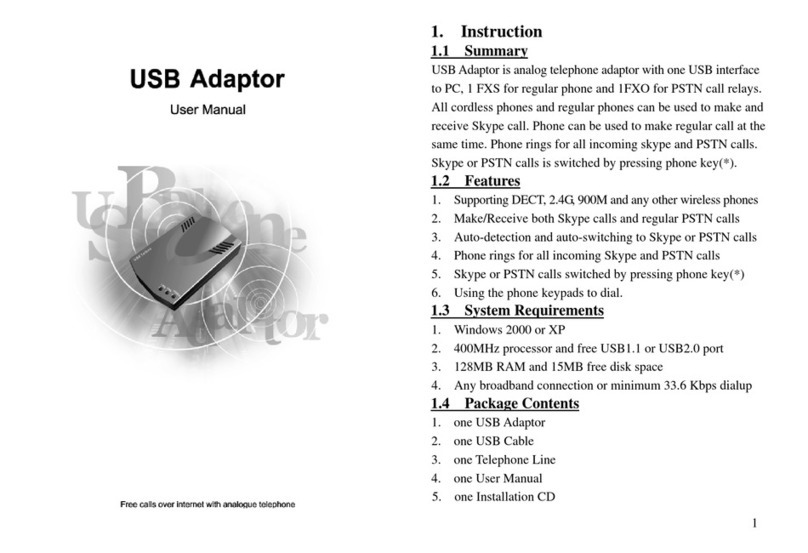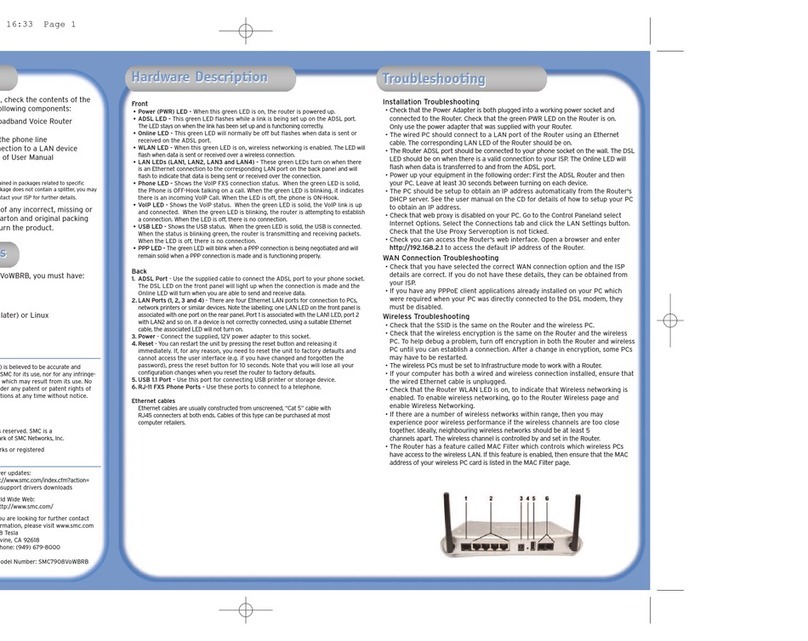Good Way Technology UB1200B1 User manual

USB Bluetooth Dongle
User’s Manual


i
Copyright Statement
No part of this publication may be reproduced in any form by any means without the prior written
permission. Other trademarks or brand names mentioned herein are trademarks or registered
trademarks of their respective companies.
Disclaimer
Information in this document is subject to change without notice. The manufacturer does not make
any representations or warranties (implied or otherwise) regarding the accuracy and completeness
of this document and shall in no event be liable for any loss of profit or any commercial damage,
including but not limited to special, incidental, consequential, or other damage.
July 2006, Rev1.0

ii
Safety Instructions
Always read the safety instructions carefully
Keep this User’s Manual for future reference
Keep this equipment away from humidity
Lay this equipment on a reliable flat surface before setting it up
If any of the following situation arises, get the equipment checked by a service
technician:
• The equipment has been exposed to moisture.
• The equipment has been dropped and damaged.
• The equipment has obvious sign of breakage.
• The equipment has not been working well or you cannot get it work
according to User’s Manual.

iii
Table of Contents
1. Introduction .......................................................................................................5
2. Installation .........................................................................................................7
3. Basic Operations.............................................................................................10
Bluetooth Tray Icon ........................................................................................................ 10
Starting or Stopping Bluetooth........................................................................................ 10
Creating a Connection..................................................................................................... 11
Option 1. Use Quick Connect via the Bluetooth Icon .............................................................11
Option 2. Use the Bluetooth Setup Wizard..............................................................................12
Option 3. From the Entire Bluetooth Neighborhood ...............................................................12
4. Configuring Your Bluetooth ...........................................................................14
General Settings .............................................................................................................. 14
Accessibility Settings...................................................................................................... 15
Allow Other Devices to Discover this Computer ....................................................................15
Control the Types of Devices that are Allowed to Connect to this Computer .........................15
Choose an Audio Notification File ..........................................................................................15
Discovery Settings .......................................................................................................... 16
Periodic Search for Devices.....................................................................................................16
Determine the Devices that Will be Reported .........................................................................17
Local Services Settings ................................................................................................... 17
Client Applications.......................................................................................................... 18
Diagnostics...................................................................................................................... 18
5. Using Bluetooth Applications ........................................................................20
Printer.............................................................................................................................. 20
Configure .................................................................................................................................20
Install a Bluetooth Printer........................................................................................................20
Delete a Printer ........................................................................................................................21
Imaging ........................................................................................................................... 21
Overview .................................................................................................................................21
Image Format Conversion .......................................................................................................22
Create an Imaging Connection ................................................................................................22
Close an Imaging Connection..................................................................................................22
Configure .................................................................................................................................22
Remote Camera Operation ......................................................................................................23
Install an Imaging Device........................................................................................................23

iv
Uninstall an Imaging Device ...................................................................................................23
Audio Gateway ............................................................................................................... 23
Overview .................................................................................................................................23
Create an Audio Gateway Connection.....................................................................................24
Close an Audio Gateway Connection ......................................................................................24
Configure .................................................................................................................................24
Headset............................................................................................................................ 24
Overview .................................................................................................................................24
Create a Headset Connection...................................................................................................25
Close a Headset Connection ....................................................................................................25
Configure .................................................................................................................................25
PIM Synchronization ...................................................................................................... 26
Configure PIM Synchronization..............................................................................................26
Fax................................................................................................................................... 27
Overview .................................................................................................................................27
Close a Fax Connection ...........................................................................................................28
Configure .................................................................................................................................28
File Transfer .................................................................................................................... 28
Copy To/From a Remote Device .............................................................................................28
Other File Operations ..............................................................................................................28
Configure .................................................................................................................................29
PIM Item Transfer........................................................................................................... 29
Close a PIM Item Transfer Connection ...................................................................................31
Configure PIM Item Transfer ..................................................................................................31
Dial-up Networking ........................................................................................................ 32
Close a Dial-up Networking Connection.................................................................................32
Configure .................................................................................................................................32
Network Access............................................................................................................... 33
Create a Network Access Connection......................................................................................33
Close a Network Access Connection.......................................................................................33
Configure .................................................................................................................................33
Bluetooth Serial Port....................................................................................................... 34
Create a Bluetooth Serial Port Connection ..............................................................................34
Close a Bluetooth Serial Port Connection ...............................................................................34
Configure .................................................................................................................................34
6. FCC Compliance and Advisory Statement....................................................36

1. Introduction
5
1. Introduction
This Bluetooth USB Adapter adds Bluetooth technology to your existing USB PC or
notebook. Simply plug it into the USB port of your machine for seamless
connectivity with other Bluetooth devices.
The Bluetooth® wireless technology provides short-range wireless
communications that replace the physical cable connections that traditionally link
electronic devices.
•Network access points
•Computers (desktop, notebook, PDA, etc.)
•Imaging devices (printer, camera)
•Audio devices (headset, speakers)
Bluetooth wireless technology also enables communication between the above
devices and Bluetooth enabled phones (example: cellular, cordless, smart phones).
The Bluetooth for Windows software consists of the following components:
•Microsoft® Windows® Explorer Extensions - provides access to Bluetooth
devices in the immediate vicinity using Windows Explorer.
•My Bluetooth Places - graphical user interface (GUI) that provides access to
Bluetooth devices in the immediate vicinity. Also provides access to configure the
local devices and access to perform other Bluetooth tasks.
•BTTray Security Manager - controls and manages Bluetooth security levels.
Enables user to grant or deny access and to filter what can be accessed on a
Bluetooth device.
•Bluetooth for Windows Configuration Panel - configures Bluetooth for Windows
(BTW) software using Windows Control Panel.
•Stack Server - provides an interface for the operating system to control Bluetooth
devices and to ensure that Bluetooth connections operate together correctly. The

USB Bluetooth Dongle User’s Manual
6
stack server has a built-in Security Manager that protects the Bluetooth device from
unauthorized access.
•Bluetooth Setup wizard - facilitates the configuration and modification of
Bluetooth environment. The wizard can be used to configure or change local
services or to establish connections to remote devices based on service type or
device type.
•Quick Connect - facilitates fast connections based on service type. Enables user
to quickly find devices that support a particular service and establish a connection
to that service. During this process, a shortcut to the service is created in My
Bluetooth Places, which can be used for subsequent connections.
FCC RF Radiation Exposure Statement
This equipment complies with FCC RF radiation exposure limits set forth for an
uncontrolled environment.
This equipment must not be co-located or operating in conjunction with any other antenna
or transmitter.

2. Installation
7
2. Installation
1. Insert the Bluetooth software installation CD into the CD drive of your computer.
The setup program will start automatically. If not, locate and double-click the
Setup.exe file in Software folder to launch the setup program.
2. When the welcome screen appears, click Next.
3. Select I accept the terms in the license agreement and click Next.
4. You can select to install the program in default directory or click Change to
specify another directory. After specifying the location, click Next.

USB Bluetooth Dongle User’s Manual
8
5. Click Install to begin the installation.
6. When the Driver Signature Notice window appears, click OK.
7. When prompted, plug your Bluetooth dongle to your computer and then click
OK.

2. Installation
9
8. Click Finish to complete the installation.

USB Bluetooth Dongle User’s Manual
10
3. Basic Operations
Bluetooth Tray Icon
The Bluetooth icon in the notification area, at the far right of the taskbar provides
feedback about Bluetooth status as described in the table below.
Icon Status
Bluetooth dongle found and enabled.
Bluetooth dongle not found or disabled.
Connected to a service.
The Bluetooth tray also provides fast access to most Bluetooth operations. You can
double-click it to access My Bluetooth Places or right-click it to pop up the
shortcut menu and access the provided functions.
Starting or Stopping Bluetooth
To start Bluetooth - Right-click the Bluetooth icon and select Start the Bluetooth
Device. The Bluetooth icon is blue in color with a white insert when Bluetooth is
running.
To stop Bluetooth - Right-click the Bluetooth icon and select Stop the Bluetooth
Device.

3. Basic Operations
11
Creating a Connection
Option 1. Use Quick Connect via the Bluetooth Icon
Right-click the Bluetooth icon in the system tray and select Quick Connect and
then select the desired Bluetooth service.
If selected service is never connected:
1. Select Find Devices on the shortcut menu.
2. The utility will search for devices that potentially provide the desired service.
Highlight the desired one and click Next.
3. The succeeding steps vary according to the service you selected. Just follow
the on-screen prompts to proceed.

USB Bluetooth Dongle User’s Manual
12
If selected service has been connected in the past:
The options on the shortcut menu are:
The name(s) of any device(s) with which prior connections to this type of
service have been established. Select a name from the list to re-establish the
connection.
Other Devices - select this option to search for additional devices that
potentially provide the desired service, select a device from the list, and then
click Next to proceed.
Option 2. Use the Bluetooth Setup Wizard
You can open the setup wizard by either of these methods:
Right-click the Bluetooth icon and select Add a Bluetooth Device
Double-click the Bluetooth icon to open My Bluetooth Places and select Add
a Bluetooth Device.
When the wizard window pops up, follow the on-screen instructions to proceed:
Option 3. From the Entire Bluetooth Neighborhood
1. Right-click the Bluetooth icon and select View Devices in Range in the left
pane of My Bluetooth Places.
2. Available Bluetooth devices should appear in the right pane. If not, click Search
for devices in range to start searching.
3. Right-click a desired Bluetooth device.
If a prior service discovery was performed on the selected device, the services
that were found will be listed in the device’s shortcut menu. You may just select
to connect that service.
If the selected device has added or reconfigured a service, or if the desired
service is not an option in the shortcut menu, select the Discover Available
Services option to update the list of services offered by the device.

3. Basic Operations
13
4. Available services will be displayed. Just double-click the service to make the
connection.

USB Bluetooth Dongle User’s Manual
14
4. Configuring Your Bluetooth
The Bluetooth Configuration Panel provides access to settings for Bluetooth
services, client applications, hardware, security, discovery, accessibility, default
paths, event notification, and other Bluetooth related items.
You can open the Bluetooth configuration panel by either of the following ways:
Right-click the Bluetooth tray icon and select Bluetooth Configuration.
Double-click the Bluetooth tray icon to open My Bluetooth Places and select
View or modify configuration.
General Settings
The settings on the General tab determine information that is displayed to remote
devices.
Computer name - enter a unique name to identify this computer to other
Bluetooth devices in the vicinity; this field cannot be left blank.
Computer type - select either Desktop or Laptop from the shortcut menu to
set the type of icon remote devices will use to represent this computer.

4. Configuring Your Bluetooth
15
Accessibility Settings
The Accessibility tab lets you specify whether remote devices may access this
computer, which remote devices have access, and whether an audio warning is
played when a Personal Identification Number (PIN code) is required.
Allow Other Devices to Discover this Computer
Select Let other Bluetooth devices discover this computer to permit remote
Bluetooth devices to find and report this computer. If Allow No devices (below) is
selected, this option is not available.
Control the Types of Devices that are Allowed to Connect to
this Computer
From the Devices allowed to connect to this computer menu, select:
No devices - no remote devices are permitted to initiate a connection with this
computer. However, this computer can still initiate connections with remote
Bluetooth devices.
All devices - all remote devices are permitted to connect to this computer.
Connections are subject to additional security restrictions, such as
authentication and authorization, which may be required by the individual
services provided by this computer.
Only devices listed below - only the listed devices are allowed to connect to
this computer. Use Add Device and Delete buttons to edit the list.
Choose an Audio Notification File
When Secure Connection is enabled for any of the Bluetooth services on this
computer, a PIN code is required before that service can be accessed. To chose a
notification sound that will play when a remote device attempts to access a service
that requires a secure connection, click Select audio file and select the sound
(*.wav) file to be played.

USB Bluetooth Dongle User’s Manual
16
Discovery Settings
The Discovery tab determines whether this computer looks for other Bluetooth
devices automatically, how often it looks for devices, and what type of devices it
looks for.
Periodic Search for Devices
When Look for other Bluetooth devices is selected, Bluetooth automatically
searches for devices every X minutes. X is a whole number between 1 and 60.

4. Configuring Your Bluetooth
17
Determine the Devices that Will be Reported
By default, this computer will discover and report all the Bluetooth services.
Bluetooth can be configured to report only specific devices, specific classes of
device, or specific types of device within a class.
To do this, select Report only selected Bluetooth devices from the drop-down list
and click Add Device.
At the Discoverable devices… window, you can limit the remote devices reported.
Specific devices - an individual computer or Bluetooth cellular telephone are
examples of specific devices.
Specific class of device - computer is an example of a class of devices.
Specific type of device within a class - laptop is an example of a specific type
of device within the computer class of devices.
The devices to be discovered can be mixed and matched; you can discover one or
more specific devices, classes of devices and types of devices within a class at the
same time.
Local Services Settings
This tab allows you to select the services that your computer will provide to other
Bluetooth devices. You can also double-click a service name to set its properties or
click Add Serial Service to add serial service.

USB Bluetooth Dongle User’s Manual
18
Client Applications
This tab specifies how your computer will access services on other Bluetooth
devices.
Diagnostics
This tab allows you to refresh the Bluetooth dongle hardware information, disable
the dongle and set the dongle as the preferred Bluetooth device on your computer.
Table of contents
Popular Wireless Router manuals by other brands
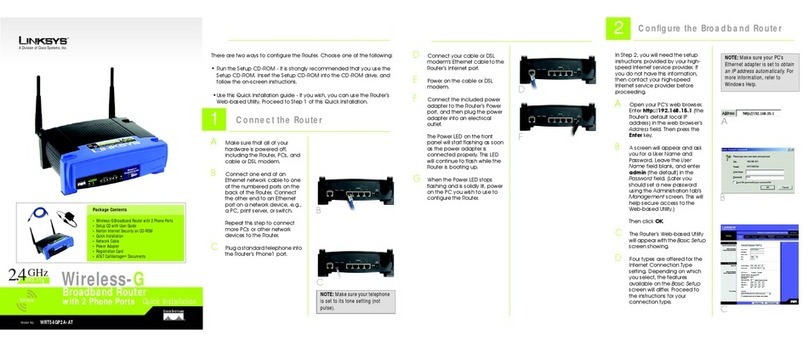
Linksys
Linksys WRT54GP2A-AT - Wireless-G Broadband Router... Quick installation
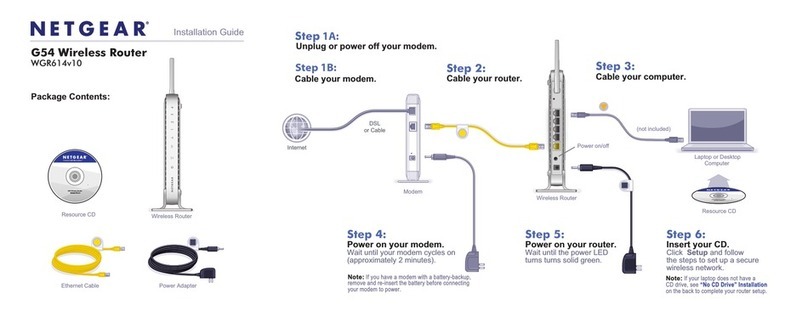
NETGEAR
NETGEAR WGR614v10 installation guide
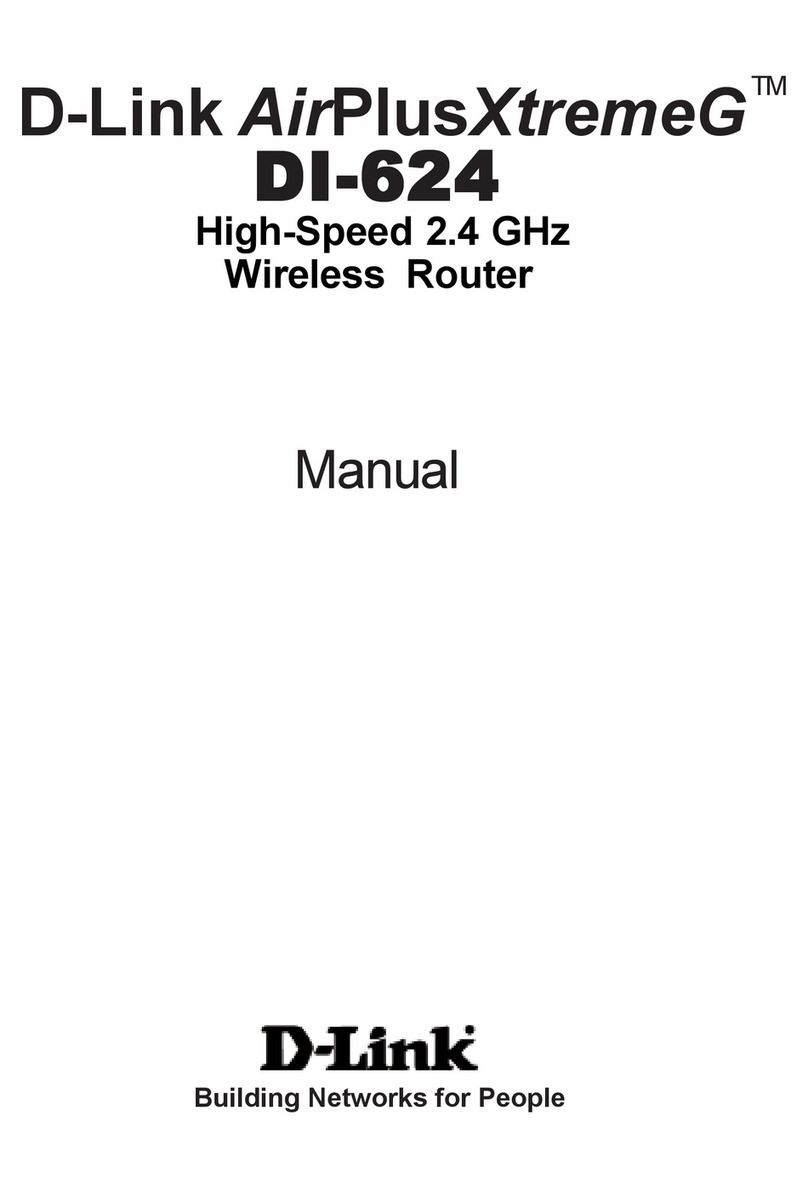
D-Link
D-Link AirPlusXtremeG DI-624 manual

SMC Networks
SMC Networks WBR14S-N3 - annexe 1 manual
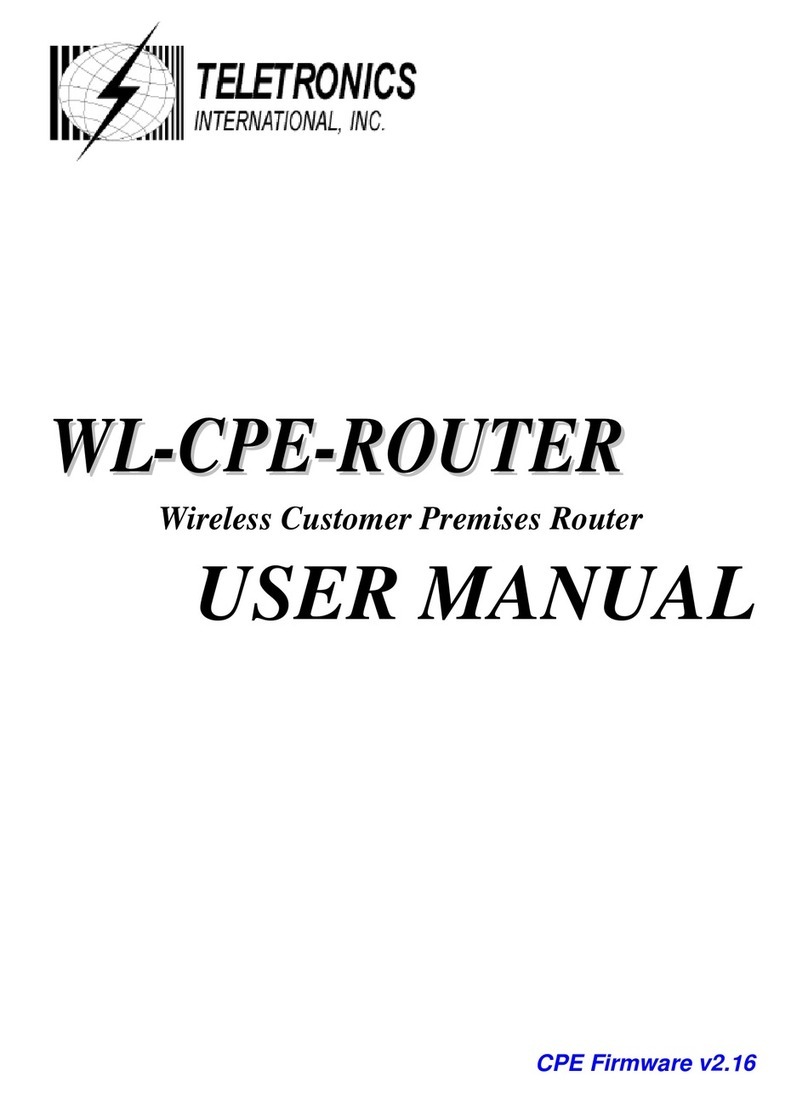
Teletronics International
Teletronics International WL-CPE-ROUTER user manual
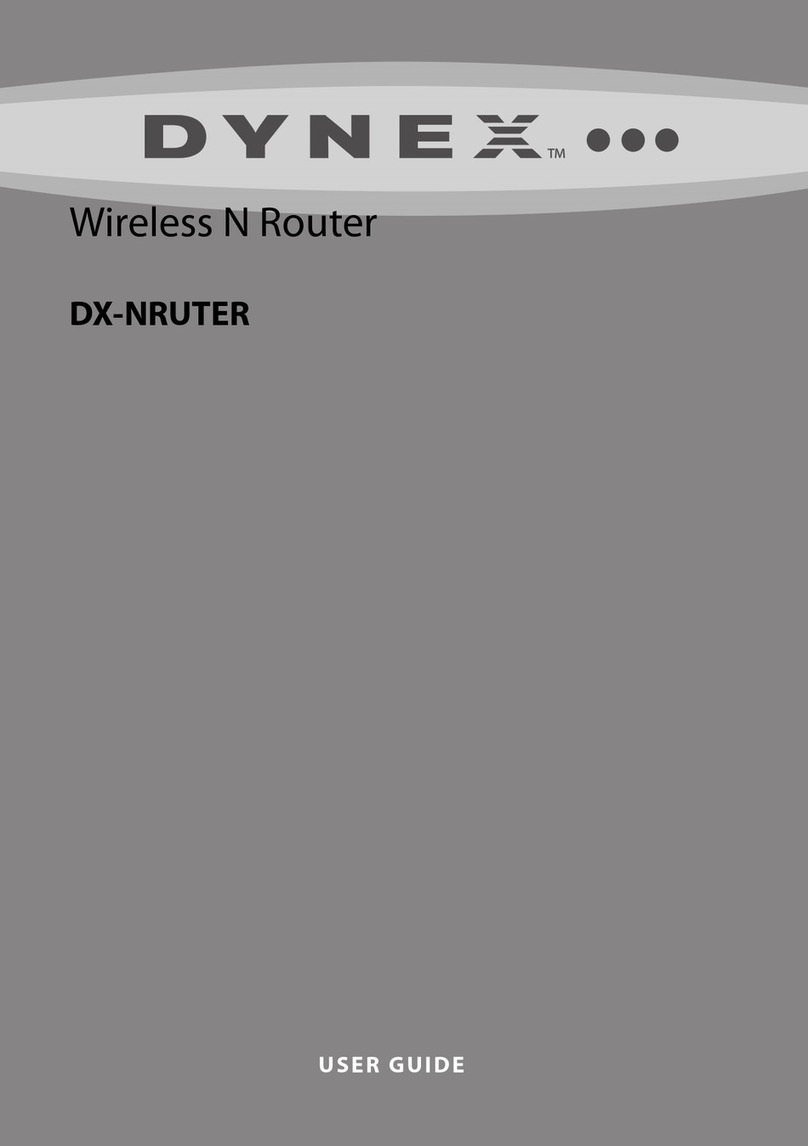
Dynex
Dynex PM01433-A - DX-NRUTER Wireless N Router user manual