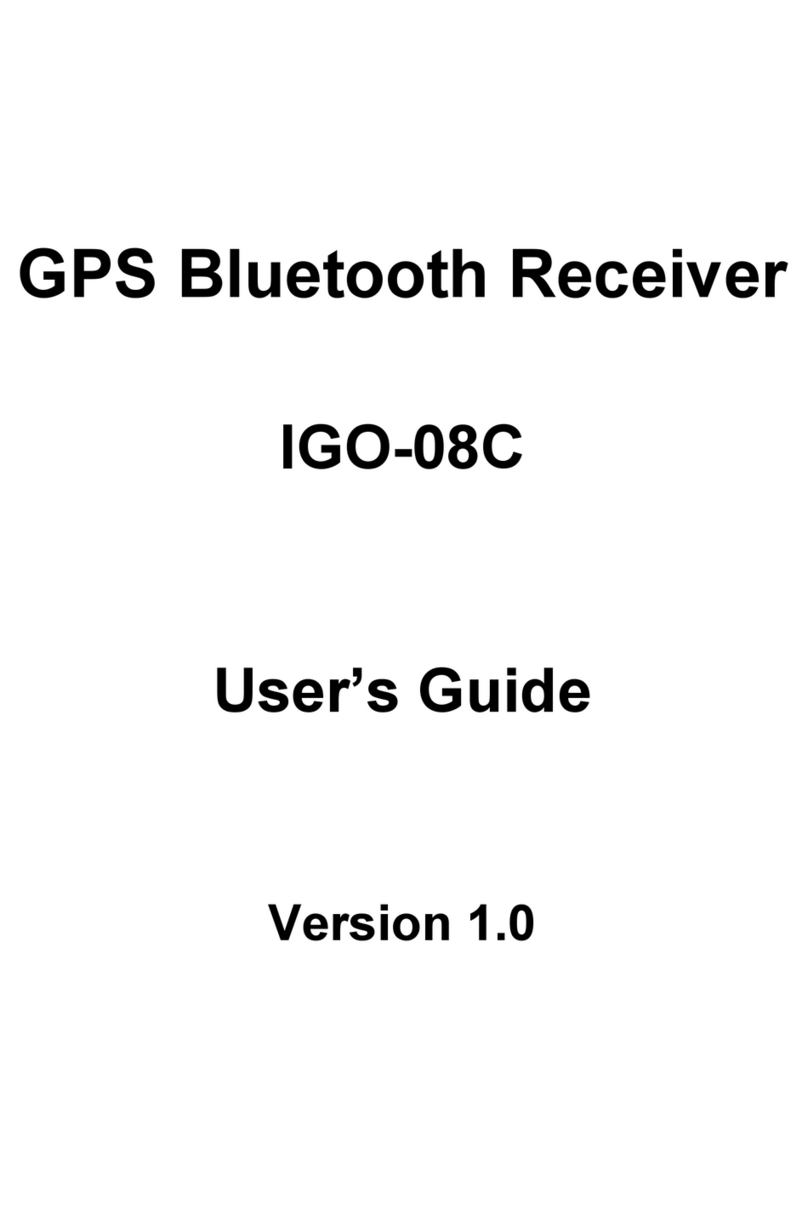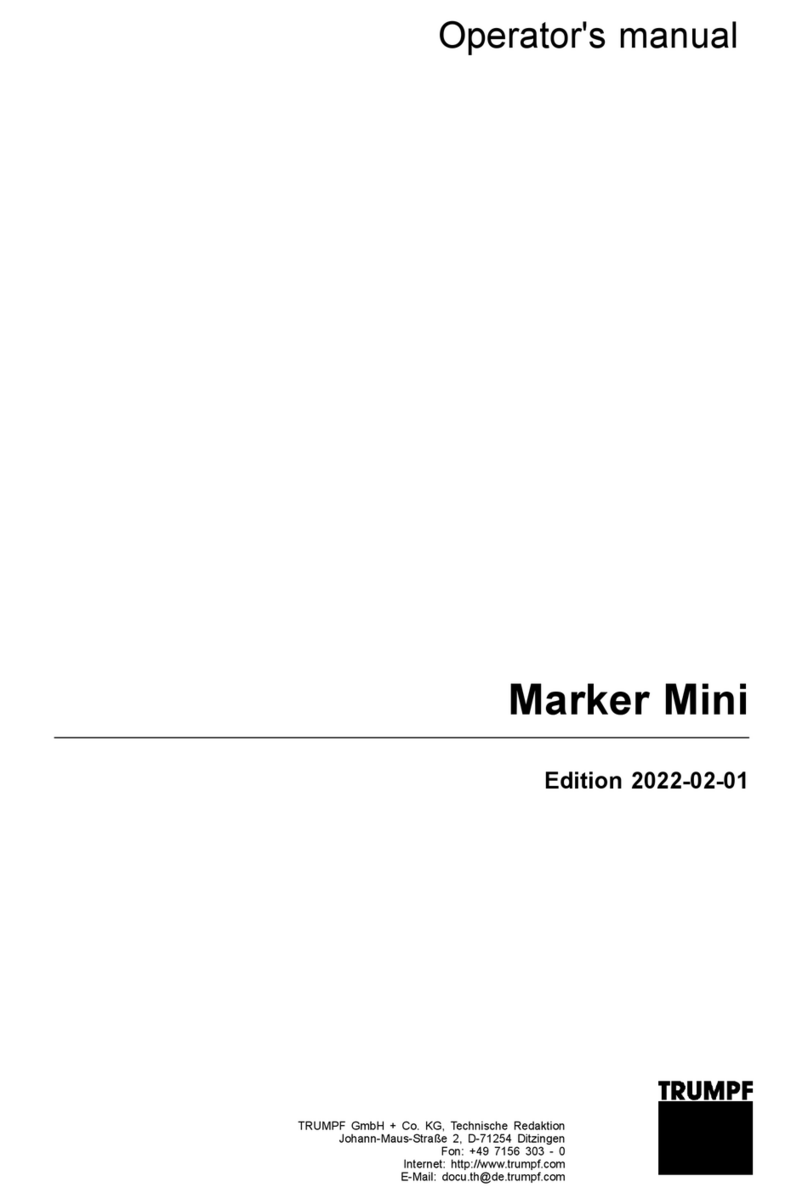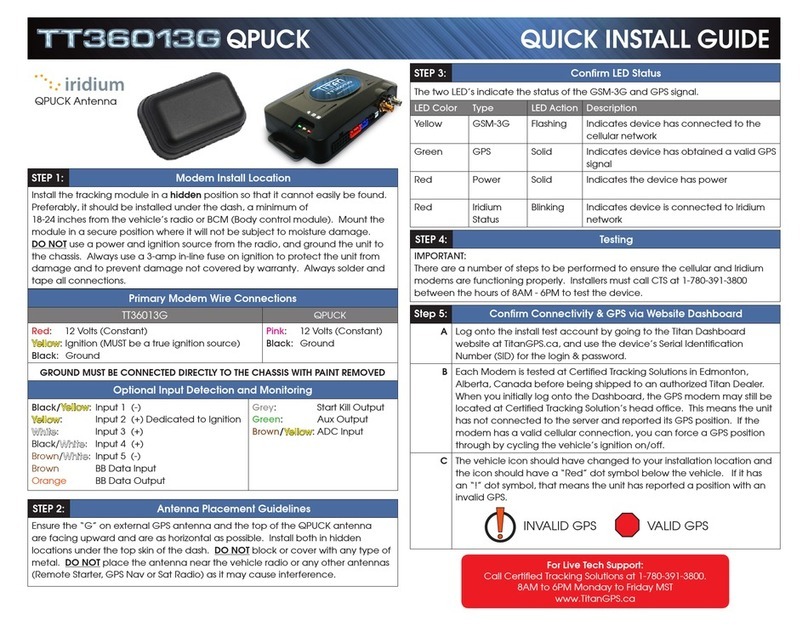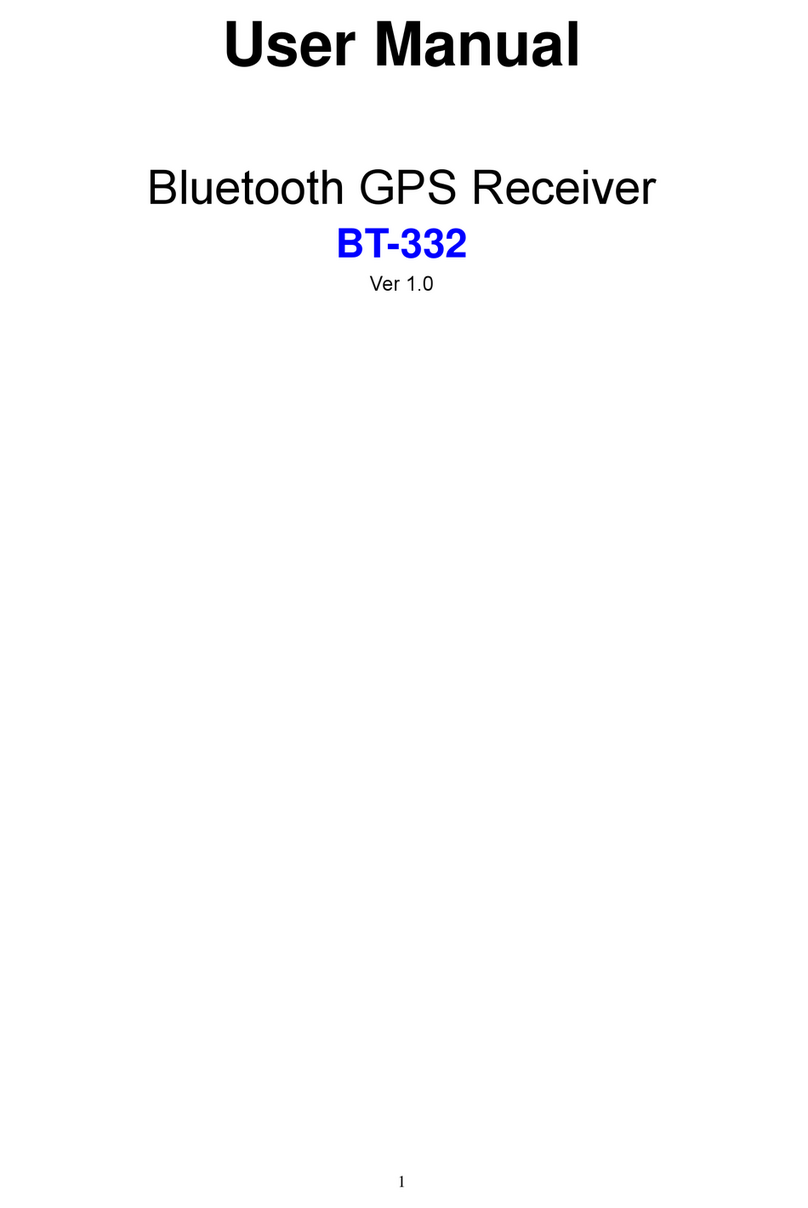Goplanet Mars 200 User manual


2
Content
Special Announcement.................................................4
Attentions ......................................................................5
Attentions ......................................................................5
About GPS.....................................................................6
Thank You for Choosing Mars 200...............................7
Using Conditions ..........................................................7
General Description of Hardware.................................8
1. Screen Display Description..................................................8
2. Accessories List.................................................................10
3. Charging Description .........................................................11
Function Description ..................................................13
1. Start Menu...........................................................................13
1) Satellite Position............................................................14
2) Automatic Course Searching........................................14
2. Settings Menu.....................................................................15
1) Select Course ................................................................15
2) Delete Course................................................................16
3) Unit –Metre/Yard............................................................16
4) Clear Round Time..........................................................17
5) Backlight Control...........................................................17
6) Language.......................................................................18
7) Set Time.........................................................................18
8) Model Info......................................................................19
3. Electronic Course Card......................................................19
4. Main Menu...........................................................................20
5. Shot Distance......................................................................21
6. Green Location Correction.................................................22

3
To Operate Mars 200:..................................................24
1. Product Registration ..........................................................24
2. Lifetime Membership..........................................................26
3. Payment Procedures..........................................................30
4. Course Search ....................................................................31
5. Download Packages...........................................................32
Setup Mars Course Application Program.............................................33
1. Install USB Driver................................................................33
2. Setup Mars Course Application Program..........................34
3. Start Mars Course Application Program............................35
4. Connect Mars 200 to PC.....................................................35
5. Operate Mars Course Application Program ......................36
1) Add Course to Mars 200................................................37
2) Delete Course................................................................39
3) Backup Course..............................................................40
4) Update Course...............................................................41
Questions & Answers .................................................42

4
Special Announcement
Compass Systems Corporation
E-mail:service1@goplanetgps.com
The operation manual herein belongs to Compass Systems Corporation and
anyone or any organization shall not duplicate, reprint, photocopy, scan or alter
its whole or part content (including characters and pictures) for the purpose of
use or sale in any kind of way privately unless acquiring a prior written consent of
Compass Systems Corporation.
Compass Systems Corporation is entitled to modify any information in the
operation manual without notifying anyone or any organization (including
persons who have or have not purchased the manual).

5
Attentions
Global Position System (GPS) was developed and is managed by United States
Department of Defense (DOD) that is responsible for its normal operation and
position precision control; the U.S. is entitled to affect function or position
precision of the whole system without prior notification or announcement based
on its political considerations or safety of national defense.
In order to use Mars 200 correctly and safely, you must be aware of some
specific knowledge; please read the following attentions in the manual prior to
operating the device:
Mars 200 was only designed for the purpose of leisure and recreation and
it isn’t applicable for industrial or special measurement.
Mars 200 is only an auxiliary device, so we will not take any legal liability
of accidents due to mistaken operation or wrong judgment by using Mars
200 for measurement.
Please do not try to dissemble Mars 200 or repair any part of the device
discreetly.
Please do not place Mars 200 in a place exposing to direct sunlight or
high temperature.
Colors presenting by images in the manual are only for your reference
and actual color combination of the device is decided by the actual
manufacturing.

6
About GPS
Global Position System (GPS) is a satellite system developed by Department of
Defense of US. GPS consists of 32 satellites that encircle the earth and are
11,000 miles away from the ground. These satellites make two circles of the
earth per day and emit signals of extremely low power which will be received and
recorded by 5 ground stations. These ground stations will use precise time
signals to confirm accurate position of each satellite. Your GPS receiver can
“pick” signals sent out by the satellites. And an accurate latitude, longitude and
height can be determined through calculation on positions and distances of at
least 4 satellites.
WAAS (Wide AreaAugmentation System) can enhance the precision of GPS. It
is designed by Federal Aviation Administration of US and mainly used to
enhance precision of GPS on a plane. WAAS is combined with extra ground
station groups which were set up in the places located precisely. These ground
stations can work together with a master console so as to improve accuracy of
satellite signals and reduce errors to about 3 meters.

7
Thank You for Choosing Mars 200
Compact design and friendly interface allow Mars 200 to be your best electronic
caddie, which can help you to swing more strategically and manage the play
route more easily. As long as you operate it in conformity to the guidance, you
can be clear of the front, middle and back side of the putting green at a glance.
Mars 200 is the easiest GPS special for golf in the world and the operation
manual will explain characters and operation method of the product point by
point to help you to achieve the most outstanding performance on the golf
course. In order to ensure the best performance of the product and extend its
service life, please read these instructions before using your Mars 200.
Using Conditions
As Mars 200 uses GPS, it is available only in the places that can receive satellite
signals, excluding places indoor or in water. The device is applicable for golf
distance measurement under the temperature from 0℃to +60℃.

8
General Description of Hardware
1. Screen Display Description
Key Description:
①Execution/ Power Key: For power on/ off, putting green/ putting distance
display page and parameter selection and application.
②Page Switching Key: For switching display page, setting start point of swing
①Execution/ Power Key
④Downward (backward) Key
Satellite Signal
③Upward (forward) Key
Relative distance between
current position (from
satellite) and putting green
(center, front and back side
of the putting green)
②Page Switching Key
Battery State Symbol
Hole Number or Timer
Time

9
distance and correcting course.
③Upward (Forward) Key.
④Downward (Backward) Key.

10
2. Accessories List
Thank you for purchasing Mars 200. Please confirm whether your Mars 200
contains the following items:
AC/DC adaptor
USB connection line
Belt Clip
Pouch
CD
Quick Start Guide
PS:Should any item above be neglected, please contact a local distributor or
retail dealer of the product.

11
3. Charging Description
A rechargeable lithium battery is built in the body of Mars 200. For a long
time not use the device, the battery maybe damage, and you can contact
your distributor to buy a new battery and replace it.
Insert one end of the USB connection line into the connection port under
the back rubber cover and insert the other end of the line into the AC
charger; then joint the charger plug with a power outlet.
Battery symbol on the screen will display battery charging state during
charging.
It needs 4-5 hours to charge the battery after its power is exhausted.
A Mars 200 can be used for about 10 hours after charging fully. And
it can be still used for 8 hours when power reduces and the battery
symbol shows two grids. When the battery symbol shows one grid,
it is still available for two-hour use.
Battery can be charged before exhausting, but please do not charge it
excessively.
The best and fastest charging method is to charge the battery after the
device is powered off.
Please keep the USB connection line and charger well after charging and
cover the connection port with rubber cover for the convenience of use in
the next time.
The device is equipped with auto power saving function. This
function is closed (Power Off Setting is On) in default, if you want to

12
set up this timer of auto power saving, please select
SETTINGSBacklight ControlPower Off Setting, and the device
power will turn on by the setting timer.
【TIPS】Replace your damage battery
For saving your shipping fee, please purchase a new battery from the
distribution and follow the steps as below to replace it.
Step1.Please use “+”type screw driver to gently
remove the belt clip screw of battery case in the
back of device. Or use a coin to replace “一”type
screw. And use the sharp object of screw driver
to pry the battery case.
Step2. Please pull out the damage battery. Insert
the new battery connection and put in the new
battery.
Step3. Please insert the battery case such as the
direction of arrow. And turn on the device with
pressing Power key for 3 sec.

13
Function Description
Please confirm you are staying in an open area without shelter of buildings and
woods so as to ensure the best reception of GPS satellite signals.
1. Start Menu
Press Enter for 3 seconds until the power is on. Then
three items will show on the start menu: <PLAY>,
<SETTINGS> and <POWER OFF>. You can move the
mark by pressing <Upward> and <Downward> and
enter or execute the selected item after moving the mark
to it and pressing Enter.
If the satellite have not fixed before choosing <PLAY>,
there will an information show on the screen.
If the satellite have not fixed before choosing <PLAY>,
there will a warning information show on the screen. And
you can use the <PLAY> function until satellite fixed.

14
1) Satellite Position
You can enter the main menu after choosing <PLAY>
on the start menu; you will see a satellite icon on the
top right corner keeps twinkling when you start your
Mars 200 for the first time, which means the satellite
is still searching for signals. The icon will stop
twinkling after it locates and then you can use full
functions of the device. Locating time of the satellite
will reduce when you use the device in the next time
as Mars 200 will remember your last location time.
2) Automatic Course Searching
Mars 200 can provide an automatic course searching
service; when you arrive at a course, please stay at the
start menu for a moment after power is to wait for
satellite location, then Mars 200 will ask you whether
to choose the course after location. You can choose
<Yes> to use the course information or choose <Play
Previous> to maintain original course setting or choose
<Select Course> to select the course you need in the

15
course list. Please note that you need to download course information in your
Mars 200 before applying the auto course searching function.
2. Settings Menu
Before using the product, you need to select a course and
back tee at first. The menu also provides other settings.
After you move the mark to item <SETTINGS> with
<Downward> and press ENTER on the start menu, you
will see the following items:
1) Select Course
On the setting menu, move the mark to <Course List>
and press ENTER, and then you will see a series of
course information stored in the device. Use <Upward>
and <Downward> to move the mark to the course name
you want and press Enter, then the selected course
name will turn to red and the menu will return to the
settings menu automatically. If you want to back to the
main settings page in any settings sub-item, please

16
press PAGE button; in the main settings page press PAGE button will return to
the course information (green distance and scorecard) page.
2) Delete Course
Move the mark to <Course Delete > and press
ENTER on the settings menu; then move the mark to
the course name you want to deleted and press
ENTER, a menu will pop up to ask you whether you
are going to delete the course, the course selected
will be deleted after choosing <OK>. It is suggested
not to delete the course unless the storage capacity
is full as you need to pay for download the course
information again after deleting it. If you want to back to the main settings page
in any settings sub-item, please press Page button; in the main settings page
press PAGE button will return to the course information (green distance and
scorecard) page.
3) Unit –Metre/Yard
Distance unit preset is yard. If you want to change it, you
can choose < Metre/ Yard > on the setting menu and
press ENTER, the unit will be changed into metre; if you
press ENTER again, it will be switched into yard.

17
4) Clear Round Time
Mars 200 provides you a simple timer to help you record
the time spent in the play after locating satellite. You can
return the timer to zero at any time only by selecting
<Reset Round Time> and pressing ENTER; then the
timer will return to zero. If you want to know present play
time during a play, please go to the score card menu.
5) Backlight Control
Mars200 provide auto backlight off function to save
power; if you don’t touch any key for a specific time
period, screen will turn to dark automatically. Using the
<Upward> button set increasing or reducing the
backlight duration; using the <Downward> button set
increasing or reducing the power off duration. If you
want to back to the main settings page in any settings
sub-item, please press Page button.

18
6) Language
You can choose <Language> and press ENTER to
select the language you want with <Upward> and
<Downward> key.
7) Set Time
Mars 200 will set present time automatically according to
relevant data of GPS satellites; also you can adjust the
daylight saving time of your location. You can increase
and reduce the time with <Upward> and <Downward>
key after choosing <Time Set> and pressing ENTER on
the setting menu. The setting menu will reappear after
you adjust the time and press Enter.

19
8) Model Info
You can check model, software/ hardware version and
product serial number (S/N) of the product by pressing
Enter after choosing <Model Info> on the setting menu;
you can go back to the setting menu by pressing ENTER
again.
3. Electronic Course Card
Course card will provide information relevant to the
fairway. You can go to the score card menu by pressing
PAGE Key on the main menu. Information displayed by
the score card menu is as following:
Course Name
Hole Number (will change according to the hole
number selected on the main menu)
Par

20
4. Main Menu
The menu will be used most frequently when you use
Mars 200. You can choose <Play> on the start menu
and press ENTER; alternatively, you can press ENTER
for 3 seconds to return to the start menu on any menu.
1) The main menu will display the relative distances between you and the
front, centre and back side of putting green clearly. You can press
<Upward> and <Downward> key to switch the hole number. If current
hole number is <1>, you can press <Upward> to switch to the second
hole and you will see the hole number in the bottom left corner will change
into <2>; then the main menu will display the relative distances between
your present location and the front, centre and back side of putting green
of the second hole.
2) The menu can not only display the relative distances between your
current location and the front, centre and back side of putting green, it
also can allow you to check battery state, satellite reception state, current
hole number and time.
Table of contents
Other Goplanet GPS manuals