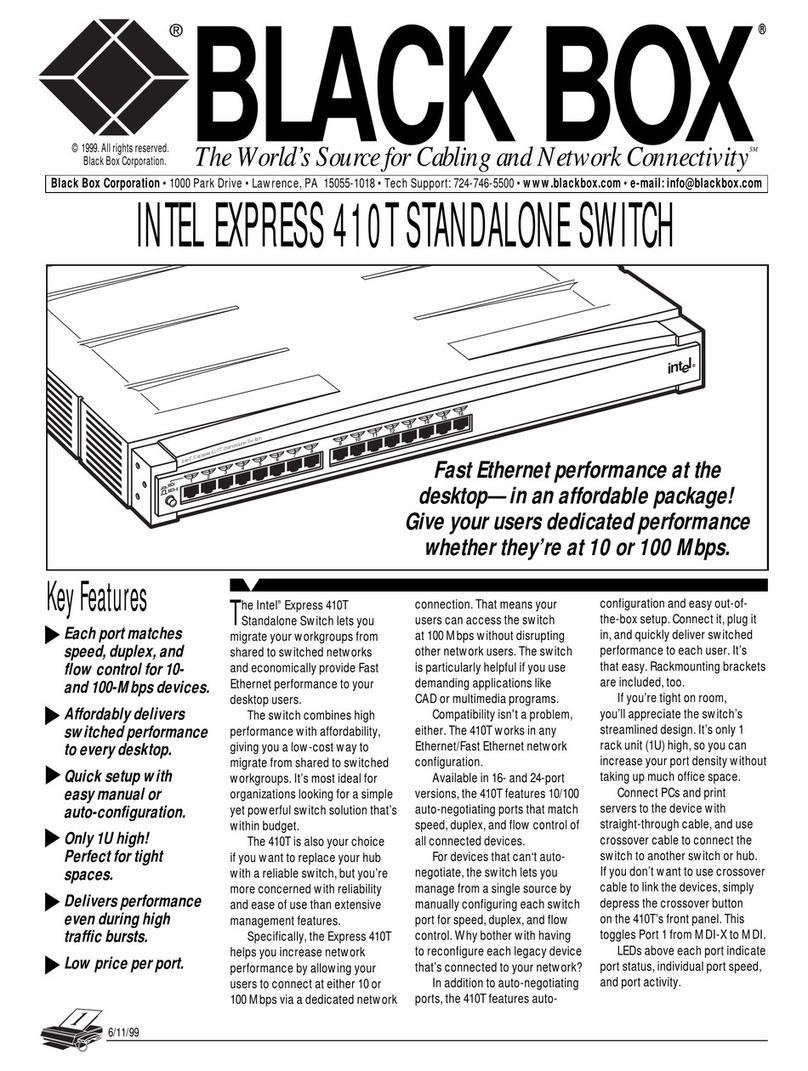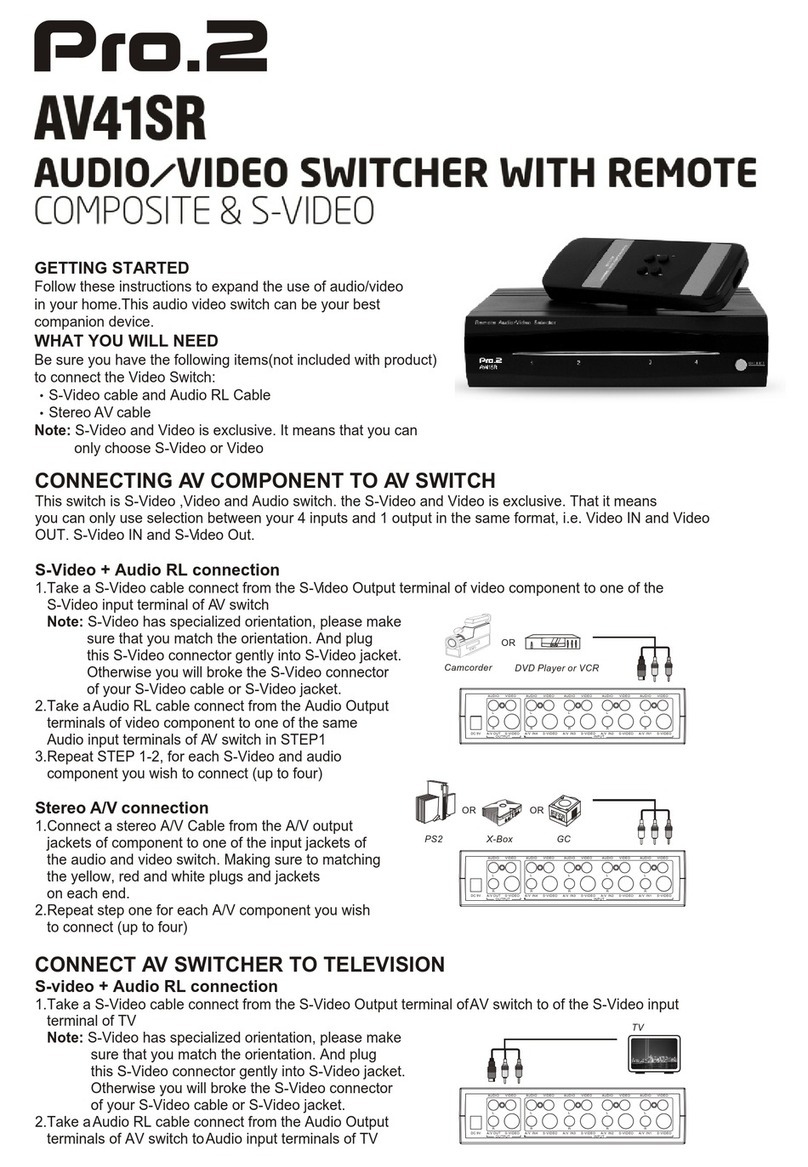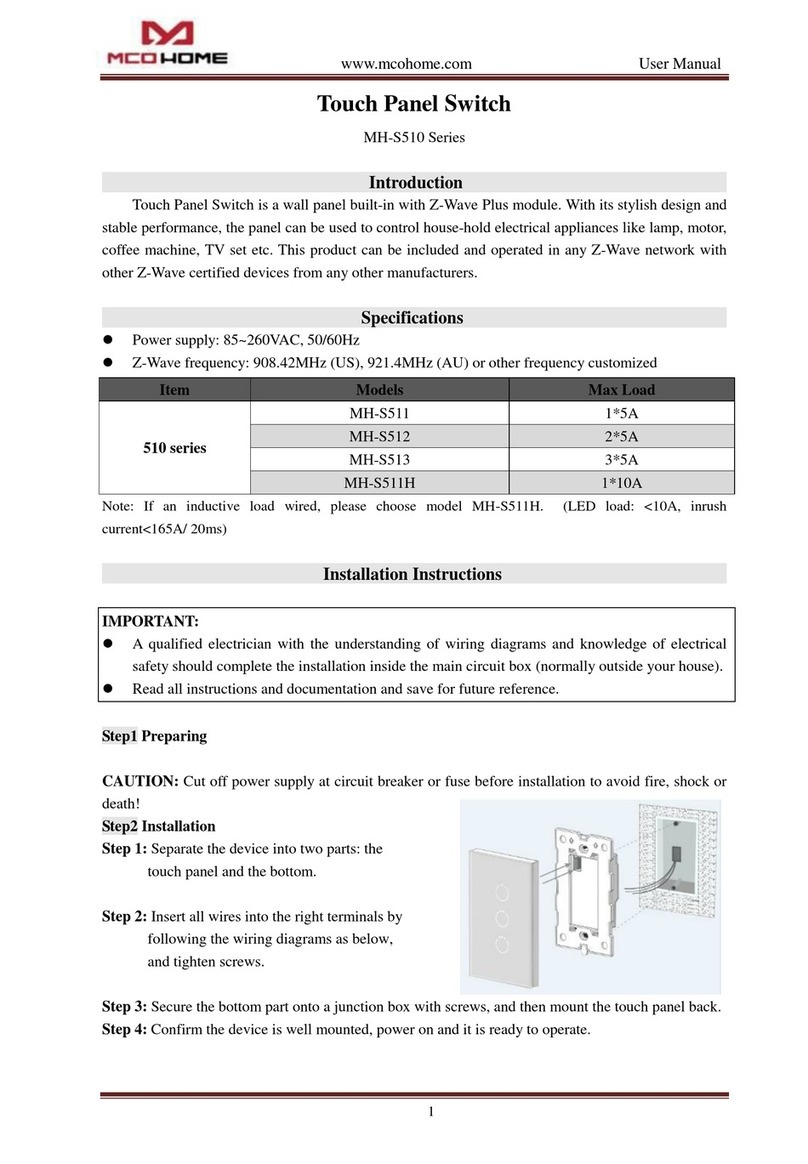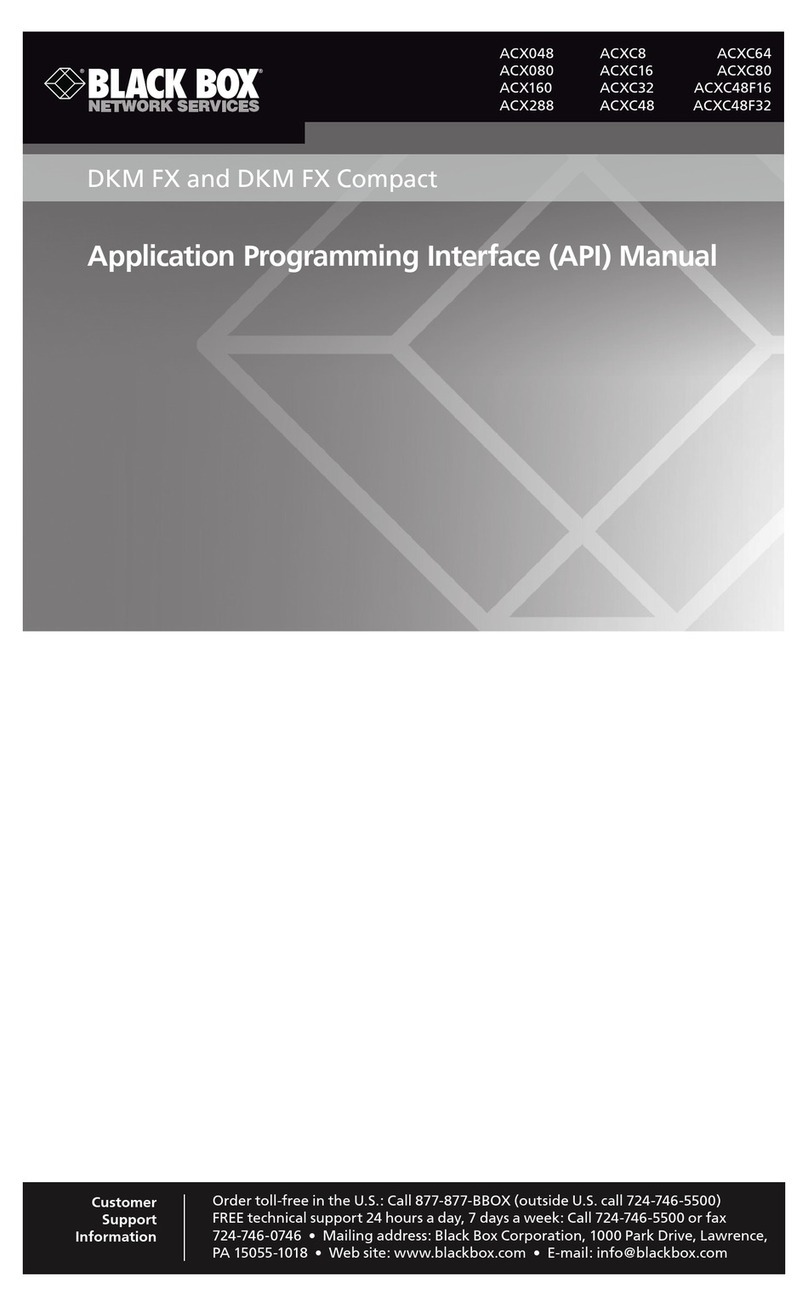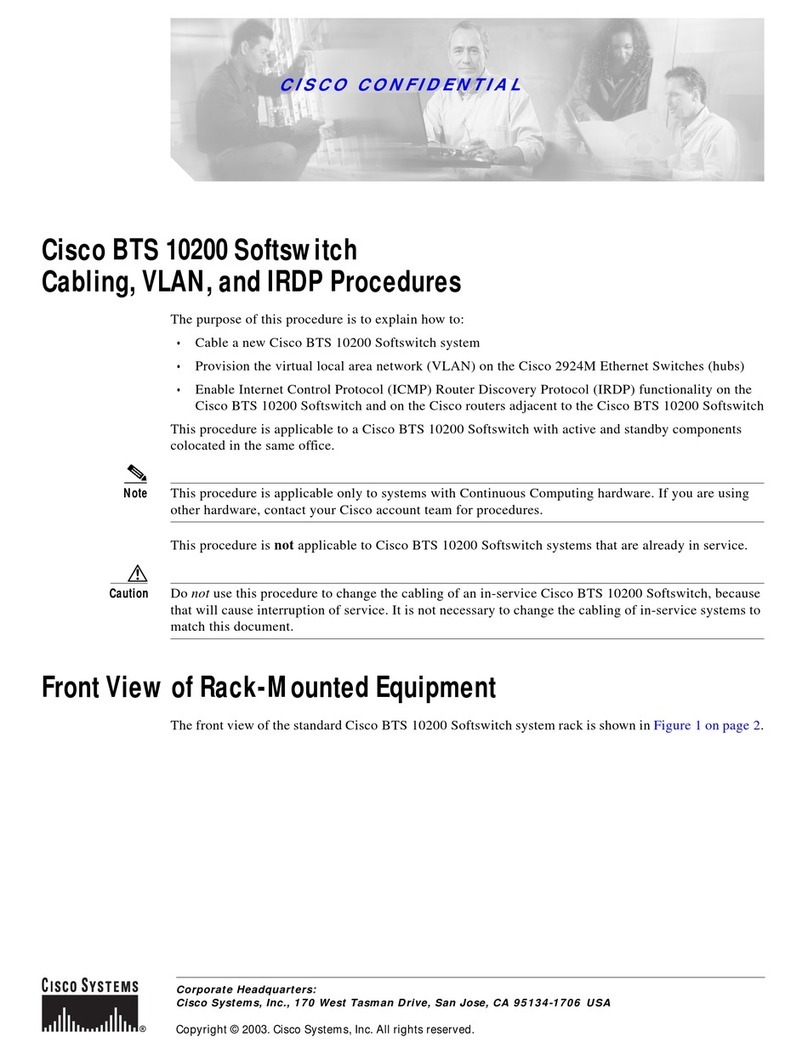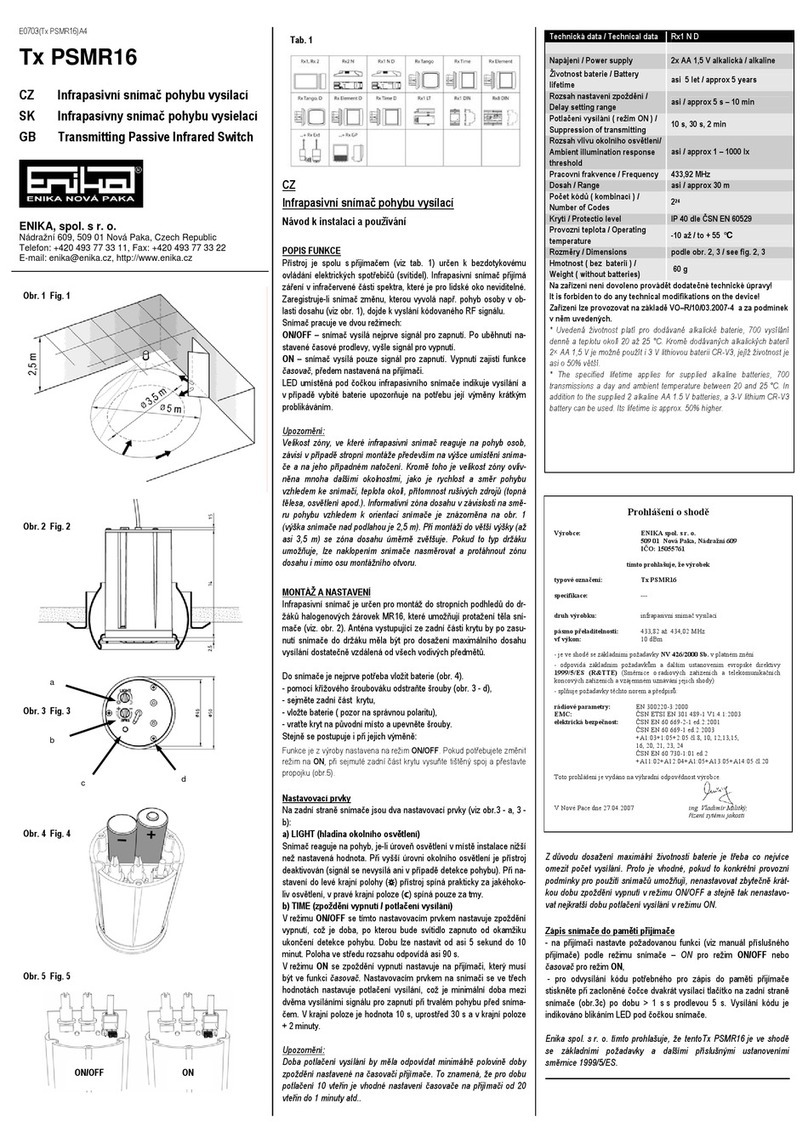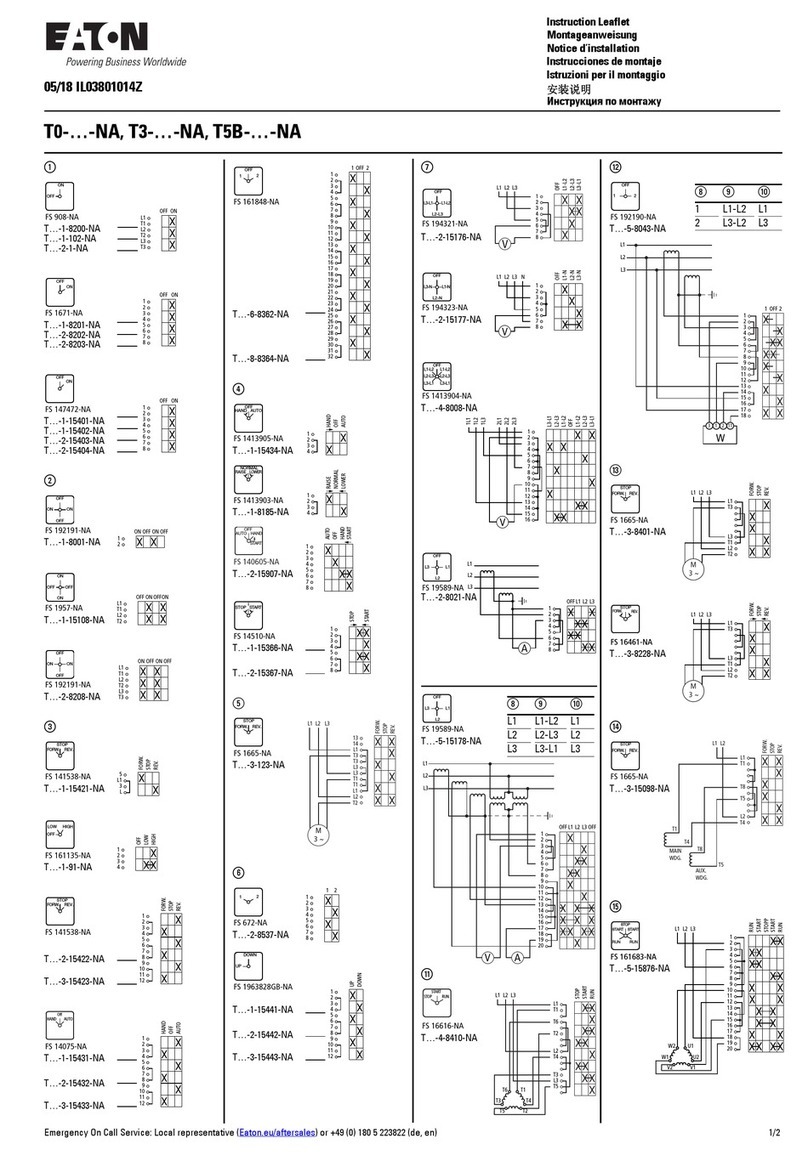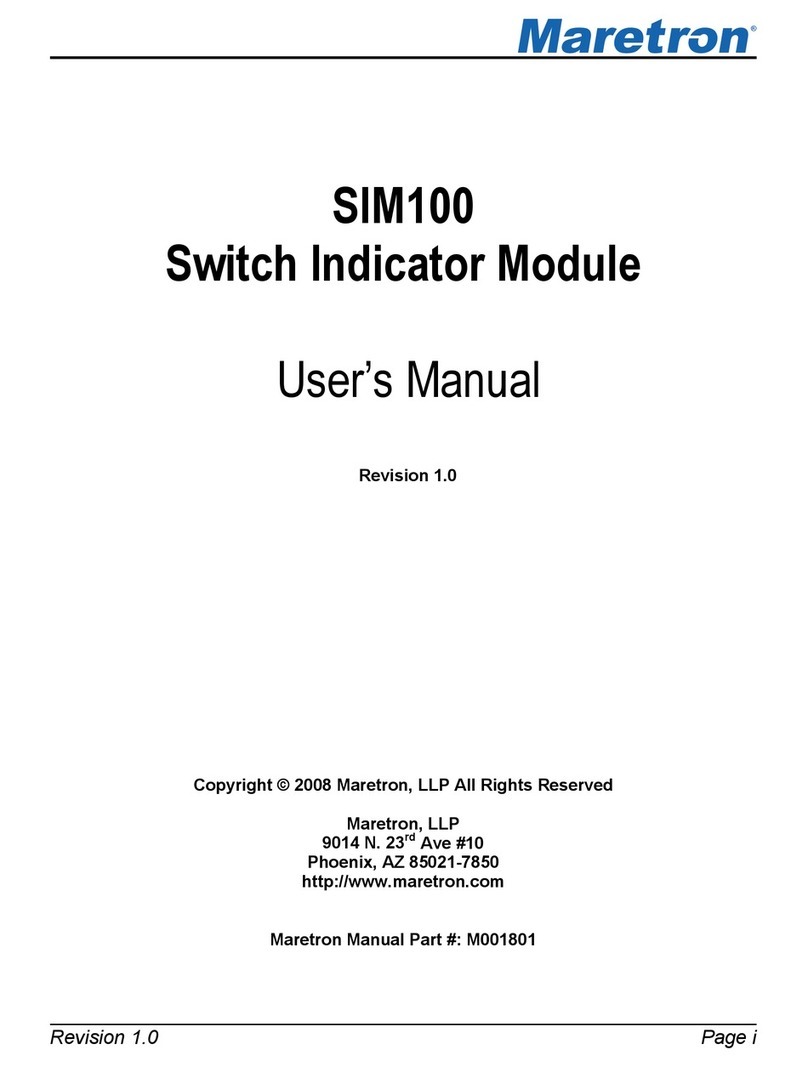GORMAN-RUPP PUMPS EPS 2000 User manual

OM---04790
November 21, 1997
Rev. B 04-19-99
S
THE GORMAN-RUPP COMPANY MANSFIELD, OHIO
GORMAN-RUPP OF CANADA LIMITED ST. THOMAS, ONTARIO, CANADA Printed in U.S.A.
Copyright by the Gorman-Rupp Company
EPS 2000
ELECTRONIC PRESSURE SWITCH
OPERATION MANUAL
ENGINEERED
SYSTEMS

EPS 2000 OM--04790
PAGE 1
OPERATION
EPS 2000 BASICS OF OPERATION
NOTE
Descriptions of operation assume appropriate
transducer and pumps are connected to the EPS
2000 and that the EPS 2000 is energized.
Description of Front Panel Switches,
Lamps, and Display:
LCD screen shows relevant data, settings, level,
etc.
LED’s A --- H shows status of outputs; i.e. if LED
A is ‘on’, output A is ‘on’ also.
NOTE
The [SHIFT/ENTER] key is multifunctioned. Its func-
tion depends upon what menu item is displayed on
the LCD screen.
Operator Adjustable Settings
Adjusting Contrast
PRESS [UP/DOWN ARROW] to adjust display
contrast. LCD shows that user is adjusting LCD
contrast on line two of LCD.
Toggle Setpoints
PRESS [SHIFT/ENTER] to toggle between set-
p o i n t s A --- D o r s e t p o i n t s E --- H . C u r r e n t s e t p o i n t s
are indicated by LED just left of lowest order set-
point. In this case, key functions as ‘SHIFT’.
Adjusting Setpoints
PRESS [ON/OFF] of a particular setpoint (A ---H)
to view that setpoint’s setting. If the setting you
wish to view or change is not showing, press
[ON/OFF] again. If you wish to change the set-
ting, PRESS [UP---ARROW] to increase the set-
ting. PRESS [DOWN---ARROW] to decrease the
setting. If the display shows ‘Setpt is Locked’,
you cannot change the setting.
Adjusting Simulation
PRESS [SIMULATE] to change to Simulate Mode
of operation. Operator can simulate level
changes. PRESS [UP---ARROW] to simulate level
increase. PRESS [DOWN---ARROW] key to simu-
late level decrease. When finished simulating,
PRESS[SIMULATE]toreturntoNormalModeof
operation.
Pumps and other devices connected to
outputs may suddenly energize when in
thesimulatemode.
NOTE
Behind the ‘GR Pumps’ Logo is a hidden key. This
key allows access to other settings and informa-
tion.
Enter Access Code
PRESS [HIDDEN] to show ACCESS CODE:
menu. You must have a valid ACCESS CODE to
lock or unlock access to other settings. Valid
access code is 0305. Digits can only be viewed
when [UP/DOWN ARROW] is depressed.
(1) PRESS [UP/DOWN---ARROW] to change dig-
it above cursor.
(2) PRESS [SHIfT/ENTER] to SHIFT’ to the next
available digit.
(3) Repeat steps (1) and (2) until all digits are
set. When you PRESS [SHIFT/ENTER] for
the last time if your ACCESS CODE is ac-
cepted, you will be allowed to toggle the sta-
tus of the current setup. If the ACCESS
CODE is rejected you will return to the Nor-
mal Mode of Operation.
(4) The current setup will either be LOCKED, i.e.,
no changes can be made to current settings,
or the setup is UNLOCKED and changes can
be made to the current settings. PRESS [UP/
DOWN---ARROW] to toggle from locked to

EPS 2000OM-- 04790
PAGE 2 OPERATION
unlocked. The system must be unlocked to
make changes.
Analog Input Type
PRESS [HIDDEN] to show the current setting for
the ANALOG INPUT TYPE.
(1) To look at current input types available, press
[UP/DOWN ARROW]. Leave setting at de-
sired input type when finished.
EPS Calibration
NOTE
Zero and span calibrations are only necessary to
calibrate a new EPS, or when replacing the trans-
ducer. Once calibrated, settings are stored in unit’s
memory.
Calibrate Zero Setup
Zero calibration tells the unit when the transduc-
er is exposed to zero water (atmospheric) pres-
sure. To set:
PRESS [HIDDEN] once more to show CALI-
BRATE ZERO SETUP. LCD will show binary ref-
erence to 00.0 feet.
(1) Subject transducer to normal atmospheric
pressure. Allow several seconds for the EPS
2000 reading to stabilize. PRESS [SHIFT].
This records binary reference to 00.0 feet in
memory.
Calibrate Span Setup
Span calibration sets the unit to a known water
pressure (depth). To set:
PRESS [HIDDEN] once more to show CALI-
BRATE SPAN SETUP. LCD will show binary ref-
erence to xx.x feet.
(1) Submerge transducer to an exact, known
depth greater than 00.0 ft. Allow several sec-
onds for EPS 2000 reading to stabilize. Ad-
just the display to the known level using the
[UP/DOWN ARROW].
(2) PRESS [SHIFT]. This records binary refer-
ence to the known depth in memory.
Setpoint Assignment
Setpoint Assignment tells the unit when to turn a
pump on and off. To set:
PRESS [HIDDEN] once more to view SETPOINT
ASSIGNMENTS.
(1) PRESS [SHIFT] to view setting for each
pump. Press [SHIFT] to advance to the next
pump.
(2) PRESS [UP/DOWN ARROW] to cycle
through available options for each pump.
Display Units
PRESS [HIDDEN] once more to view DISPLAY
UNITS.
(1) PRESS[UP/DOWN ARROW] to toggle be-
tween English and Metric.
Pump Application
PRESS[HIDDEN] once more to choose PUMP
APPLICATION TYPE.
(1) PRESS [UP/DOWN ARROW] to toggle be-
tween pump-up application (i.e., water tow-
er) or pump-down (i.e., wetwell).
Analog Output Type
PRESS [HIDDEN] once more to view ANALOG
OUTPUT TYPE.
(1) PRESS[UP/DOWN ARROW] to toggle be-
tween options available for ANALOG OUT-
PUT TYPE.
Low Endpoint Setting
PRESS [HIDDEN] once more to view Analog
Output LOWER ENDPOINT SETTING.
(1) PRESS [UP/DOWN ARROW] to adjust the
level (in feet or meters) setting for minimum
voltage/current from Analog Output.
Upper Endpoint Setting
PRESS [HIDDEN] once more to view Analog
Output UPPER ENDPOINT SETTING.

EPS 2000 OM-- 04790
PAGE 3
OPERATION
(1) PRESS [UP/DOWN ARROW] to adjust the
level (in feet or meters) setting for maximum
voltage/current from Analog Output.
LCD Backlight Option
PRESS [HIDDEN] once more to view LCD BACK-
LIGHT OPTION.
(1) PRESS [UP/DOWN ARROW] to toggle be-
tween available options.
PRESS [HIDDEN] once more to view BACK-
LIGHT BRIGHTNESS.
(1) PRESS [UP/flOWN ARROW] to toggle be-
tween Dim setting or Bright Setting.
Setpoint Security
PRESS [HIDDEN] once more to view setpoint
security.
(1) PRESS [UP/flOWN ARROW] to toggle be-
tween Unlocked or Locked. If setpoints are
locked, an operator can view the setpoints
but cannot change them.
PRESS [HIDDEN] once more to return NORMAL
OPERATION mode.
NOTE
Theactofpressingthe[HIDDEN]keyforthenext
menu item compares the current item settings with
the settings in Non-Volatile memory. If the current
settingshavebeenchanged,thenewvalueis
stored in Non-Volatile memory. It is important to
PRESS [HIDDEN] to cycle through all settings that
have been changed or all the way back to NORMAL
OPERATION to insure that any settings changed are
stored in Non-Volatile memory.