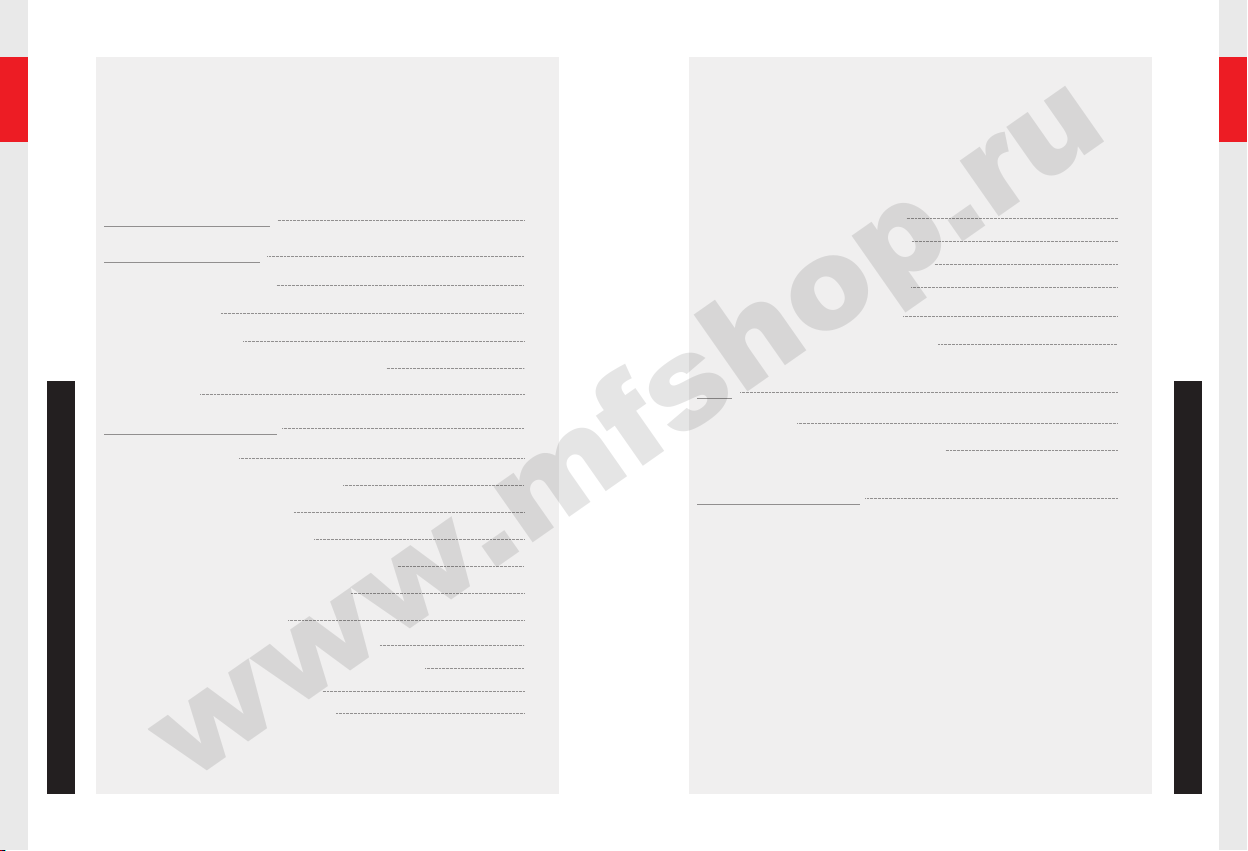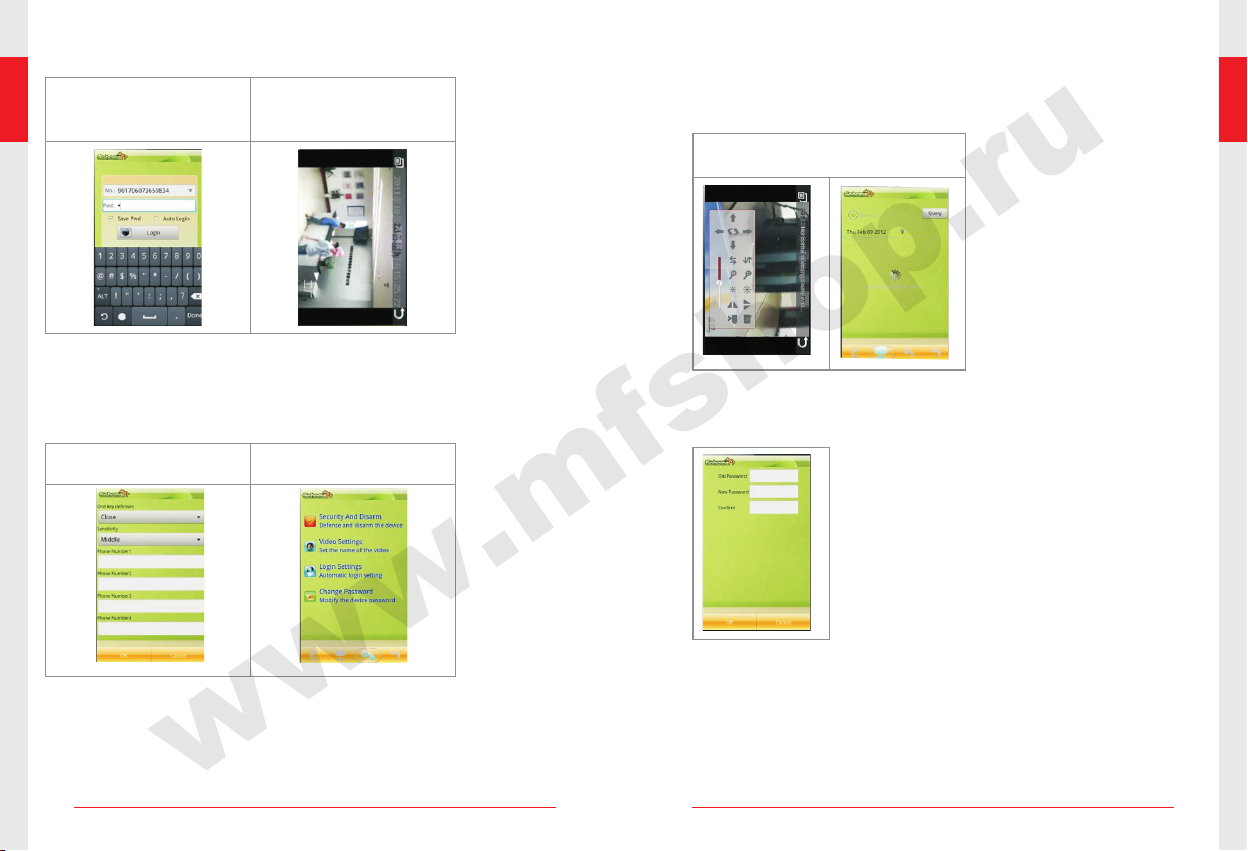• Supporting PTZ operations of upward,
downward, leftward, rightward, center,
horizontal, and vertical scanning, and
multi-step angle selection; restoring the
preset position after the device is restarted:
the center position or the position before
the device is turned off
• Horizontal PTZ rotation angle of 270°,
vertical PTZ rotation angle of 60°, and
multi-level rotation speed settings
• Horizontal PTZ rotation life: ≥ 10000 cycles
• Vertical PTZ rotation life: ≥ 10000 cycles
Hardware structure based on TI Da Vinci
series SOC (ARM + DSP) chips
Built-in WCDMA module, supporting the dual
modes of WCDMA and GSM
Capacity: 1200 mAh
• Continuous operating time (coding transmissi
on state) when only the battery is used as a
power supply: more than 15 minutes
• Battery life: charge/discharge times more
than 300
• TIVC QVGA320 × 240 (default)
• TIVC 240 × 180 (optional)
• H.264 CIF (352 × 288) (optional)
CBR: Constant Bit Rate
25 kbps ~ 100 kbps;
≥ 12 fps
≥ 33 dB
• HSPA/UMTS 850/1900/2100
• EDGE/GPRS/GSM 850/900/1800/1900 MHz
• Supporting automatic detection and selection
of a network
• Uplink rate of HSUPA up to 2.0 Mbps
• Downlink rate of HSUPA up to 7.2 Mbps
• Uplink rate of WCDMA (UMTS) up to 384Kbps
• Downlink rate of EDGE up to 237 Kbps and
uplink rate up to 118 Kbps
• Downlink rate of GPRS up to 85.6 Kbps and
uplink rate up to 42.8 Kbps
• Supporting concurrency of Short Message
(SM) and data services
• Class 3 for UMTS/HSDPA/HSUPA
• Class 4 for GSM 900
• Class 1 for GSM 1800
• Class E2 for EDGE 900/1800
10BaseT/100BaseTXwith Auto-MDIX IEEE
802.3/802.3u
TCP/IP, DHCP, ICMP, DDNS, and HTTP 1.1
VCSPOP
Embedded WEB server pages or client
software, supporting device configuration and
maintenance
Chip
Communication
module
Lithium battery
Video coding
resolution
Video coding mode
Video coding bit rate
Frame rate size
per second
Video quality
Module operating
band
Transmission rate
SMS
Output power
One RJ45 interface
Protocol
Transfer protocol
Operation interface
Indicator
• One yellow system indicator
• One red alarm indicator
• One yellow 3G network indicator
• One red 2G network indicator
PTZ
Circuit module
Battery (optional)
Video coding
3G communication
mode
Wired network
Network protocol
User Interface (UI)
● Examples of Application Scenarios
1) Care the elderly and children at home,
turning your family into your visible concern.
It is a happy thing to ensure security of
your family.
2) When you go for an outing with your
family, you can view the real-time video
at home anytime and anywhere through
your mobile phone , thus k nowin g the
actual condition at home.
3) You can check the housework progress
of the nursemaid and how the nursemaid
takes care of your kids to witness the
happy growth process of your kids.
4 ) Yo u c a n c o n t r o l s e c u r i t y o f t h e
enterprise by implementing real-time video
surveillance in the garage and office. The
p ro d uc t me e t s y o ur p r a c t ic a l v i d eo
requirements in many aspects, making
you more satisfied with your work.
Care the elderly and children View the real-time video at home
anytime and anywhere
Check the housework progress
of the nursemaid Check the real-time video in the
garage and office
07 0 8