GoVision director 4k User manual

www.buygovision.com
SEE IT. RECORD IT. SHARE IT.
ACTION VIDEO AND CAMERA RECORDER
Director 4k
USER GUIDE

02 | GoVision Director 4K Action Video and Camera Recorder GoVision Director 4K Action Video and Camera Recorder | 03
GOVISION DIRECTOR 4K ACTION CAMERA PRODUCT OVERVIEW
The Director is the rst action camera created by GoVision featuring Fish Eye lens technology
capturing ultra wide viewing perspectives in stunning 4K HD video and photo resolution.
GoVision is taking our performance to the next level with our best imaging yet: incredible
high-resolution 4k24 and 2.7k30 video combines with 1080p 60 and 720p 120 slow motion
capturing stunning footage of you and your world. Water proof to 100’ (30m) with 16MP
photos, highest of any action camera, with time lapse and photo burst features. The Director
is the ultimate life recording solution for those who want the best.
»Video Quality: Shoot in 4k high quality footage, 4x the resolution of 1080p.
»HD Ultra wide viewing angle: Shoot HD video and photos the same way the human eye works.
»2.0’ HD LCD Screen: Lets you preview and play back your videos and photos.
»Easy camera side controls: Allows you to easily navigate menus to adjust and nd your perfect
video and camera settings.
»Extreme Photo capturing: Shoot 16MP photos.
»Time Lapse mode: Automatically captures photos at set time intervals from 0.5 to 60 seconds.
»Burst mode: Shoot 10 photos in one second, perfect for fast-action continuums.
»Rugged Design: Built to with stand the most extreme elements: water, dirt, sand, snow, pets, and
kids. Feel safe recording and capturing your life’s most worthwhile moments.
»Water proof up to 100’ (30m).
»Built-in WiFi: Control, view and share your memories via your smart device operated through our
GoVision media app. Share your world on Facebook, Twitter, Instagram, and more.
»Records Videos while charging.
OK BUTTON ORANGE LED
POWER |MODE
BUTTON
MIC
MICRO SD
USB PORT
HDMI PORT
LENS
Dash Cam
1
2
3
4
8
7
6
5
1. OK BUTTON: Video Recording and Photo Capture button.
2. POWER /MODE BUTTON: Power on/off and Mode button.
3. ORANGE LED: WiFi indicator light.
4. MIC: Microphone.
5. MICRO SD: Micro SD slot and Micro SD 16G Card (cable included)
– to store videos and photos.
6. USB PORT: USB port allows you to charge your device and transfer data
(cable included).
7. HDMI PORT: Micro HDMI port allows you to connect the Director to your TV and
view your videos and photos (cable not included).
8. LENS: 4k HD lens.

GoVision Director 4K Action Video and Camera Recorder | 0504 | GoVision Director 4K Action Video and Camera Recorder
USER GUIDE
MICRO SD CARD INSTALLATION
»Please make sure the micro SD card is properly inserted into the camera’s micro SD card slot
before trying to power on the camera. You will hear it spring/click into place once you push the
card into the SC card slot.
»The Director will not work without a proper micro SD card.
BATTERY INSTALLATION
»Release the battery cover by pushing the battery cover release button towards the lens
of the camera.
»Properly align the batteries positive and negative metal electrodes with the camera’s
3 prong base.
»Push down on the battery until the battery snaps into place. The battery’s pull tap will ush
against the front side of the camera after proper installation.
»Reattach the battery cover to the camera by inserting the battery cover with the plastic fastening
prong facing away from the battery release button.
»Make sure the prong is tted correctly into the camera before pressing down on the battery
cover to lock into place.
BATTERY CHARGING
»The Director can be charged directly from your personal computer by plugging the USB cord
directly into the USB port.
»Please make sure the power cord is properly inserted into the Director’s DC5V USB port jack on
the camera.
»During charging, the red light indicator will remain on until the battery is fully charged.
»The red indicator will shut off when fully charged.
Note:
»When the Director is set to Dash Cam mode, the camera will automatically start recording when
powering the camera via your PC, car and wall adaptor. Please make sure you stop recording to
save on memory space if you are nished recording.
»The Director can also record video and take pictures while charging. Please make sure the device
is powered down if you are not going to be recording during the charging process.
SCREEN
UP BUTTON
BATTERY COVER
RELEASE BUTTON
OPERATING
INDICATOR LIGHT
SPEAKER
BATTERY
CHARGING
INDICATOR LIGHT
DOWN BUTTON
BATTERY COVER
9
10
11
12
15
13
16
14
17
9. OPERATING INDICATOR LIGHT: Solid blue when the device is powered on.
10. CHARGING INDICATOR LIGHT: Solid red while charging.
11. SCREEN: 2.0” LCD screen.
12. UP BUTTON: Press the Up arrow to turn on WiFi.
13. SPEAKER.
14. DOWN BUTTON: Press Down arrow to navigate Camera settings.
15. BATTERY COVER RELEASE BUTTON.
16. BATTERY.
17. BATTERY COVER.
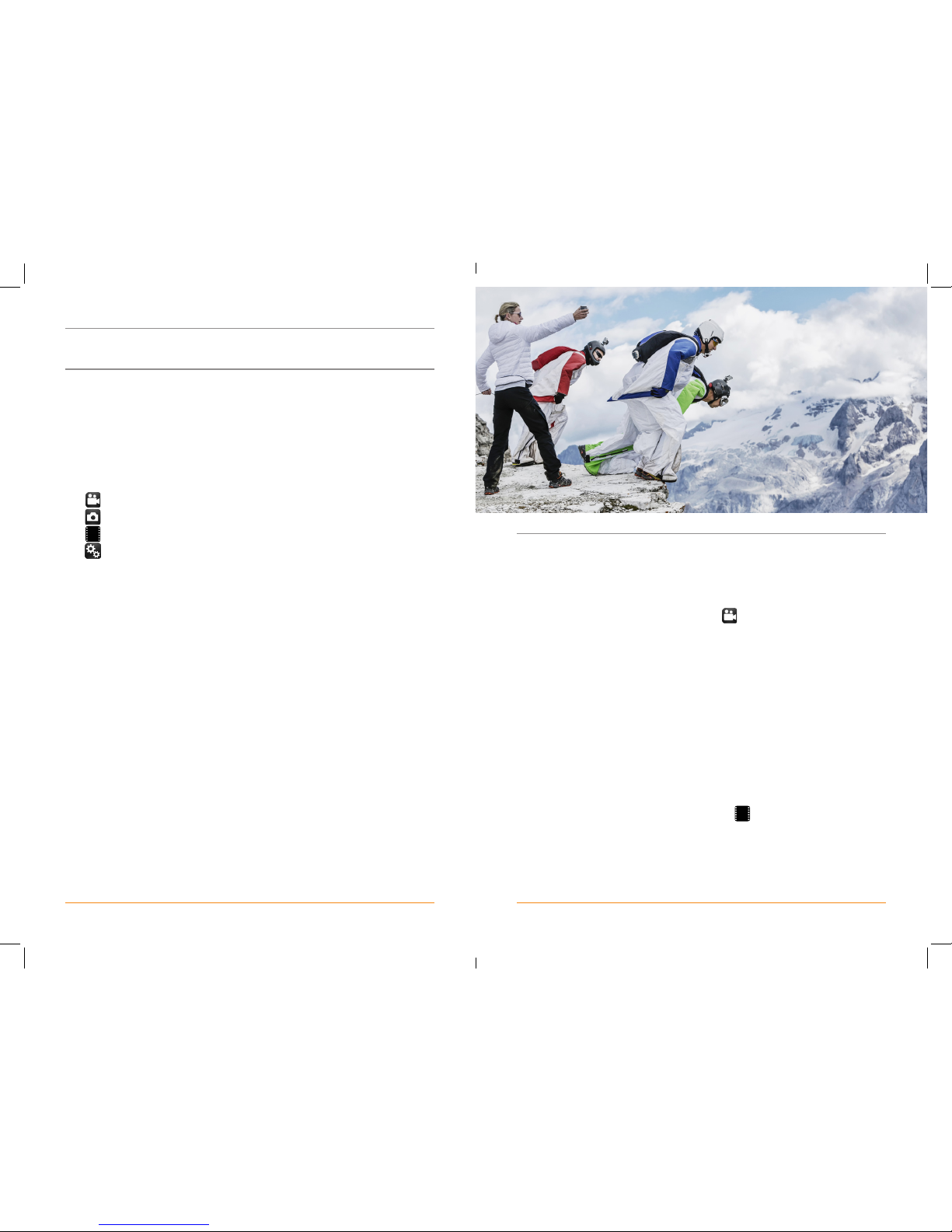
06 | GoVision Director 4K Action Video and Camera Recorder GoVision Director 4K Action Video and Camera Recorder | 07
USER GUIDE (CONT’D)
USER GUIDE (CONT’D)
EASY ONE BUTTON CONTROL
»Powering the unit On/Off.
»Press and hold the Power/Mode button till the blue indicator turns on.
»Release the button once the blue light indicator turns on and the Director is ready for action.
»To power off the Director, press and hold the Power/Mode button for about 3 seconds and the
unit will turn off.
DIRECTOR MODES
» Video Recording.
» Camera.
» Video Play and review photos.
» Setup Mode.
When the Director turns on it is automatically set to Video recording mode. You can switch
between all the Director modes by pressing the Power/Mode button until the correct mode Icon
you wish to use appears in the upper left corner of the screen.
DIRECT MODE MENU SETTINGS GUIDE
To enter into the Menu Settings Guide, press the mode button three times to enter into the Menu
setup. Here you will nd seven different screen setting to customize your Director’s camera and
video features. Use the Up and Down arrows to navigate the settings options. Use the OK button to
conrm your settings within each menu.
»To enter submenu settings press the OK button.
»Once inside the submenu settings screen, use the down arrow to scroll to the correct setting you
would like to edit.
»Press the OK button to conrm setting.
»Once your setting has been conrmed, you will automatically return to the main Settings menu
screen so you can continue customizing your Director Settings.
»Once all Settings have been edited press the Power/Mode button to exit out of the menu settings
so you can begin capturing video and photos.
Note:
»The UP arrow button’s main function is to enter and exit in and out of WiFi mode. The orange
indicator light will blink while establishing your WiFi connection with your smart devices and will
turn solid orange when the WiFi connection has been established.
VIDEO RECORDING
»The Director is ready for video capturing when the icon is displayed in the top upper
left corner.
»Press OK button to start recording.
»A red record circle will begin ashing on screen along with the blue light power LED
during recording.
»Press OK button to stop recording.
DASH CAM RECORDING
»The Director is ready for Dash Cam recording when selecting the Dash Cam setting in the menu
setup page 5/7.
»Press OK button to start recording.
»Press OK button again to stop recording.
»Press OK button to stop recording to protect the memory space.
VIDEO PLAY BACK
»Director LCD
– The Director is ready for Video play back when the icon is displayed in the top upper
left corner.
– Navigate through your movies and photos by pressing your Up and Down arrows.
– Press OK to enter the mode les to view your videos and photos.
– Press the OK button to play and pause your videos during play back.
– While your video is playing back on your LCD screen, use your down arrow to fast forward
your video clip and use the up arrow to rewind your video clip.
– Fast forwarding and rewind speeds (2x-8x).
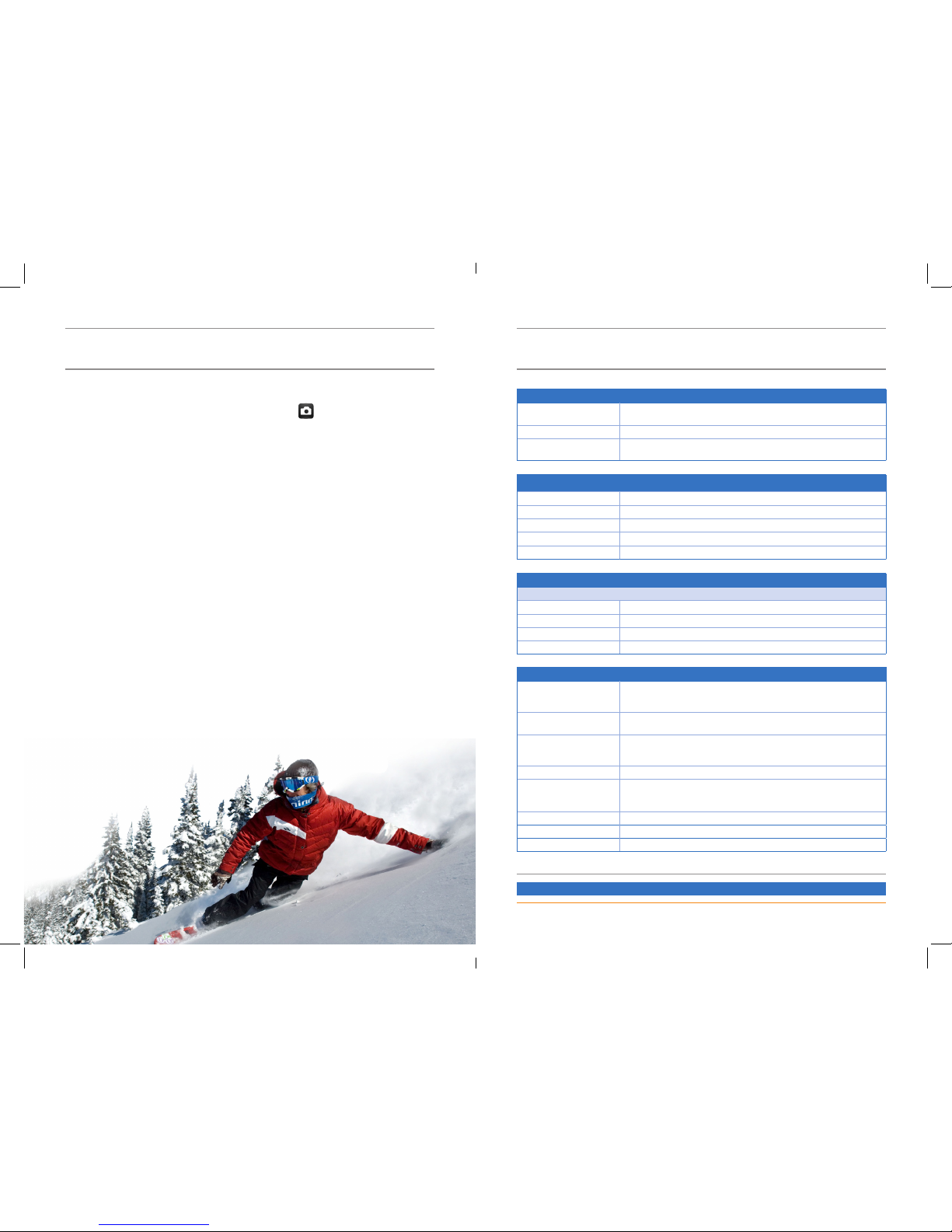
02 | GoVision Director 4K Action Video and Camera Recorder
GoVision Director 4K Action Video and Camera Recorder | 09
PHOTO SHOOTING
»The Director is ready for still image photography when the icon is displayed in the top
upper left corner.
»Press OK button to take photos.
»5 Photo Modes
– Single Shot
– Burst
– Continue Burst
– Time Lapse
– Self Timed
»Optical zoom
– 4x optical zoom by pressing the up arrow before taking your pictures.
– Use the down arrow to readjust back to you regular camera zoom.
FILE UPLOADS
»Connect the Director with the USB cable to a proper computer USB port.
»Power on the Director. The blue indicator light will be highlighted once the
Director is powered on.
»The Director will be recognized as a Removable Disk drive for Windows and a No Name le on
Mac as a DCIM folder or a Novatek folder.
»All Director les can be accessed directly in this folder.
»Share your photos and videos through Facebook, Twitter, Instagram, and more.
»Wide View delivers the world’s most immersive eld of view. Recommended for tripod or xed
position shots. More vertical 4:3 content is automatically stretched to full-screen 16:9 for
stunning widescreen layback on your computer or TV.
USER GUIDE (CONT’D) HELPFUL HINT
FOV (FIELD OF VIEW) BEST USE
Wide Largest eld of view, increased image stability. Good for action shots where you want to
capture as much as possible within the frame.
Medium Mid-range eld of view, moderate image stability.
Narrow Smallest eld of view, reduced image stability. Reduced distortion. Good for capturing
content at a distance.
ISO LIMIT (SHUTTER SPEED)
SETTING RESULTING QUALITY
800 (default) Brighter photo in very low light, increased image noise.
400 Brighter photo in very low light, moderate image noise.
200 Darker photo in indoor lighting, marginal image noise.
100 Darker photo in indoor lighting, minimal image noise.
SHARPNESS
SHARPNESS CONTROLS THE SHARPNESS OF YOUR VIDEO FOOTAGE OR PHOTOS.
SHARPNESS SETTING RESULTING QUALITY
Strong (default) Ultra-sharp videos or photos.
Medium Moderately sharp videos or photos.
Soft Softer video or photo
VIDEO RESOLUTION BEST USE
4K Ultra Wide Angle delivers the world’s most immersive eld of view. Recommended for
tripod or xed position shots. More vertical 4:3 content is automatically stretched to
full-screen 16:9 for stunning widescreen playback on your computer or TV.
2K 30 FPS Recommended for body-mounted, ski-mounted or surfboard-mounted shots.
Provides large viewing area.
1080p 60 FPS Wide Angle delivers the world’s most immersive eld of view. Recommended for body-or
gear-mounted shots. More vertical 4:3 content is automatically stretched to
full-screen 16:9 for stunning widescreen playback on your computer or TV.
1080p 30 FPS Great for all shots. High resolution and frame rate yield stunning results.*
720p 120 FPS Wide Angle delivers the world’s most immersive eld of view. Good for body-or
gear-mounted shots. More vertical 4:3 content is automatically stretched to full-screen
16:9 for stunning widescreen playback on your computer or TV.
720p 60 FPS Good for handheld shots and when slow motion is desired.*
720p 30 FPS Good for handheld shots and when slow motion is desired.*
WVGA Good when super slow motion is desired and standard denition is acceptable.
*For slow motion at high frame rates, turn o Auto Low Light. If shooting indoors, be sure you have sucient light.
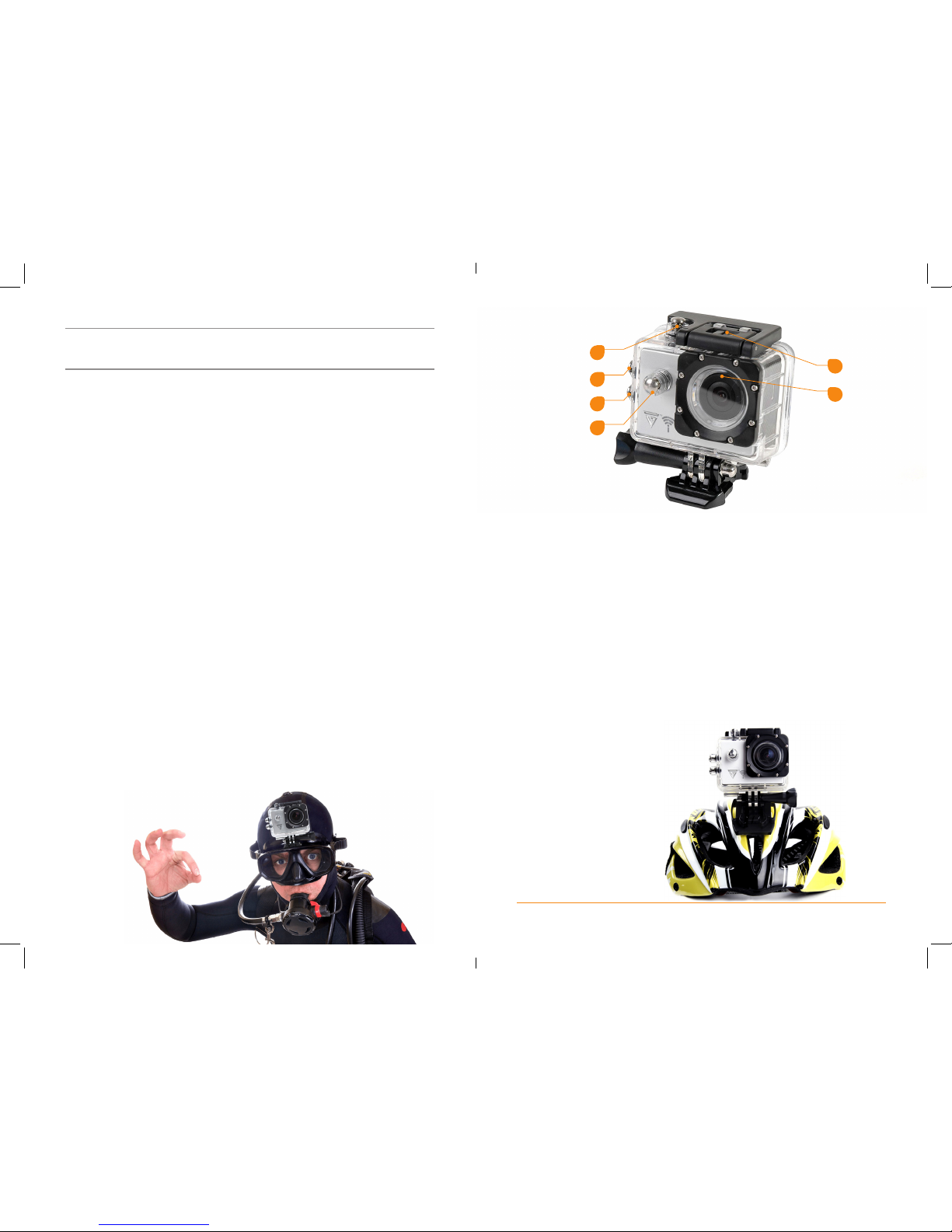
02 | GoVision Director 4K Action Video and Camera Recorder
GoVision Director 4K Action Video and Camera Recorder | 11
USER GUIDE (CONT’D)
WiFi
»WiFi is turned off by default.
»Press the UP arrow button after the Director has been turned on.
»The prompt WiFi ON will be displayed on the screen.
»Next, the SSID, Password, and WiFi device connection state will display on the screen.
»Press the UP button again to deactivate WIFI mode and enter back to stand-by mode.
WiFi CONNECTION
»Apple or iOS products: First download the CANANY App from the Apple App Store onto your
mobile device.
»Android Devices download the CANANY from the Google play store onto your mobile device.
»Turn on your mobile devices WiFi network.
»Power on the Director and Press the UP arrow button to turn on the WIFI connection.
»The prompt WiFi OFF will be displayed on the screen.
»Next, the SSID, Password, and WiFi device connection IDs will display on the screen.
»Find the correct SSID WiFi signal on your mobile device and connect to this network.
»The network will ask for the password listed on the Director screen. Default (1234567890).
»Once password is entered, the Director and mobile device will be connected.
»After WiFi connection has been established, open the CANANY App to begin recording and
sending your videos and photos wirelessly.
»CANANY will remotely control the Director when connected via WIFI.
»Your Mobile device serves as a remote control and will provide the following functions:
– Live Video previewing.
– Video Recording functions.
– Camera functions.
– Download your favorite videos and photos wirelessly and share them with your friends, family
and on Social media.
– To share your videos or photos, hit the les icon on the bottom tool bar, choose the le
and hit download icon on the right side of the video or photo. Once it is done downloading,
move the camera slide button to the right and it will load on your phone. You may then go
to your photo or video on your phone and email, text or YouTube your video thru your social
media options.
»Only one mobile device at a time is able to connect with the Director’s WiFi network.
WARNING
1. Please strictly abide to all relevant State and Federal regulations and laws as it relates to video
and photo recordings. This product should not be used for any illegal purposes. The user is fully
responsible for all videos and photo captured.
2. Do not drop your Director 4k Action camera.
3. Do not expose the Director to strong magnetic objects.
4. Never expose the Director to high temperatures or direct sunlight.
5. Please use TF 10 Micro SD cards or higher for optimum video and photo capturing.
6. The Director is not a professional storage device. It does not guarantee the integrity and security
of saved les. Please back up your important documents on a computer or other storage
devices timely.
7. If you have not recorded video in a long time, please charge your Director camera fully
before using.
8. When the Director is charging, keep out of children’s reach.
9. Please keep the unit in cool, dry, and dustless area.
OK BUTTON
LENS
SWITCH
UP BUTTON
DOWN BUTTON
POWER |MODE
BUTTON
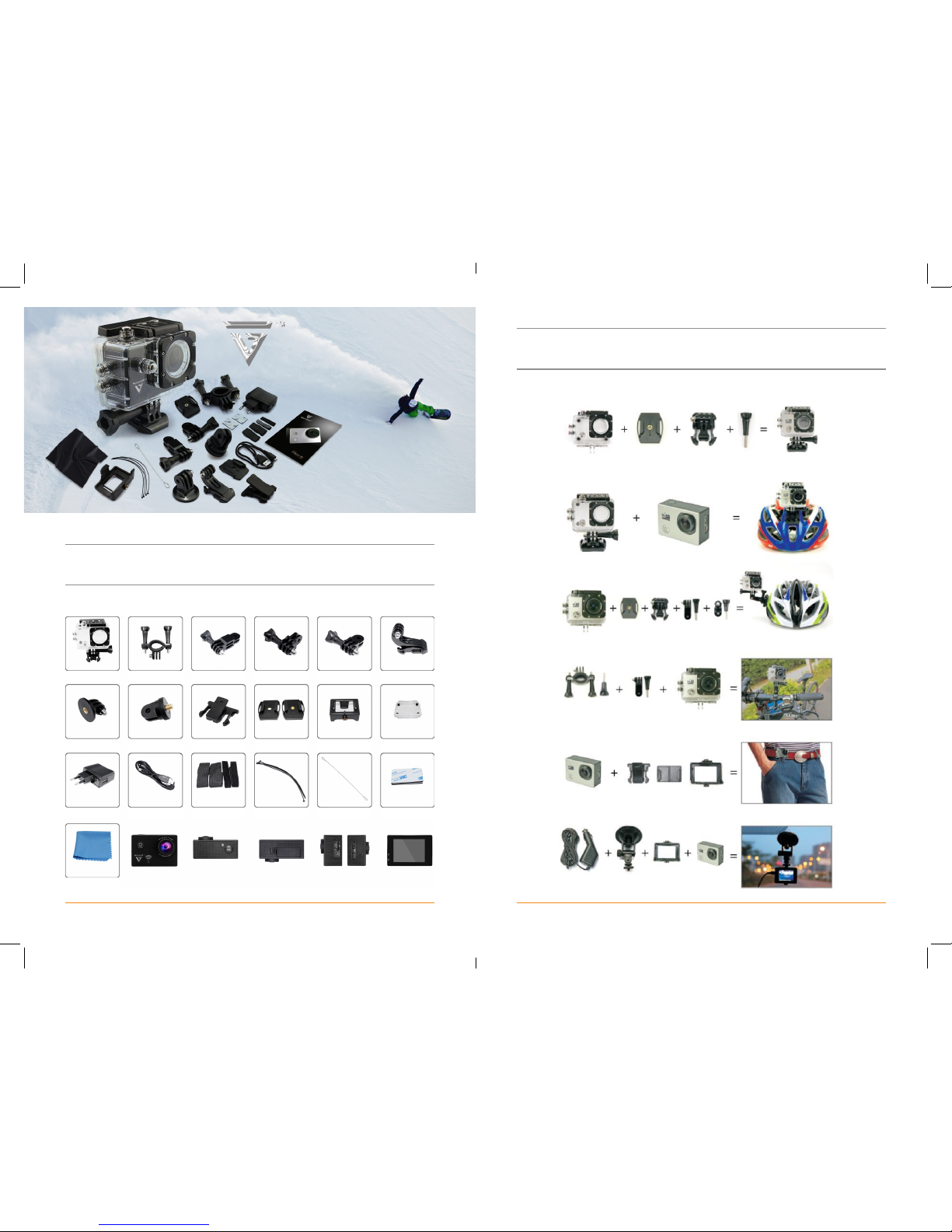
12 | GoVision Director 4K Action Video and Camera Recorder
ACCESSORIES
GoVision Director 4K Action Video and Camera Recorder | 13
ACCESSORIES
WATER PROOF
CASE
FIXED BASE 01
CHARGER
CLOTH
BICYCLE STAND
FIXED BASE 02
USB CABLE
SWITCH
SUPPORT 01
CLIP
STRAPS
SWITCH
SUPPORT 02
HELMET BASE
RIBBON
SWITCH
SUPPORT 03
CLIP BASE
WIRE ROPE
SWITCH
SUPPORT 04
WATER PROOF
CASE BACK PLATE
3M ADHESIVE TAPE
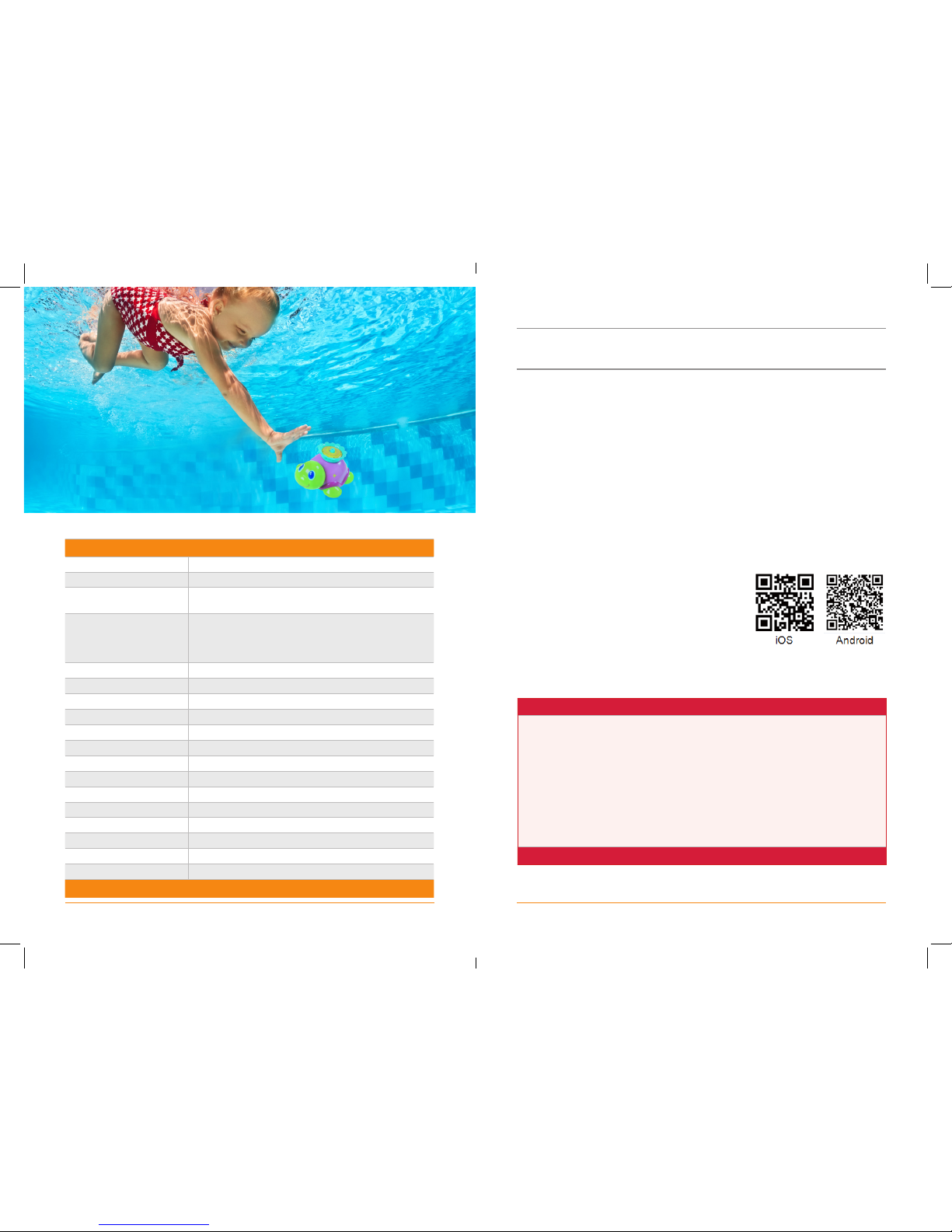
14 | GoVision Director 4K Action Video and Camera Recorder GoVision Director 4K Action Video and Camera Recorder | 15
SPECIFICATIONS
Liquid Crystal Display (LCD) 2.0 LTPS
Lens 170°A+ HD wide-angle lens
Languages English / German / French / Spanish / Italian / Portuguese / Chinese
Traditional / Chinese Simplied / Japanese / Russian
Resolution of Videos Recorded 4K(3840*2160)24fps
2K(2560*1440)30fps
1920*1080 60fps
1280*720 120fps
Video Format MP4
Compressed Format of Videos H.264
Resolution of Photos 16M/14M/12M/10M/8M/5M/3M/VGA
Storage Micro SD
Shooting Mode Single Shot / Self-timer (2s / 5s / 10s /20s) / Continuous Capture
Frequency of Optical Source 50Hz / 60Hz
USB Interface USB 2.0
Power Source Interface 5V1A
Battery Capacity 1050 mAh
Recording Time 1080P/*About 70 minutes
Charging Time About 3 Hours
Operating System (OS) Windows XP/Vista or Above/Win7/Mac OS
Dimension 59.27mm x 41.13mm x 29.28mm / 2.33 x 1.62 x 1.15 inches
WARM TIPS
Thank you for choosing GoVision Director Action Video and Camera Recorder.
This is GoVision’s rst action camera, and it features a plush exterior and is waterproof
down to 100 feet (~30m) with 16MP photos, highest of any action camera, with time
lapse and photo burst features.
To ensure video quality, please use Quick Time Player to play video, or choose a viewing
device which has 4K quality player.
Thank you again for choosing us.
Enjoy and have fun!
APP INSTRUCTIONS
Dear Customers,
Thank you for using our GoVision Direction 4K Action Video and
Camera Recorder.
We have provided an updated APP for your convenience.
Please download the newest CANANY to your device.
1. iOS. Search CANANY at APP Store.
2. Android. Search CANANY at Google Play.
Have fun!

Distributed by:
www.buygovision.com
AUDY GLOBAL ENTERPRISES (AGE)
Table of contents

















