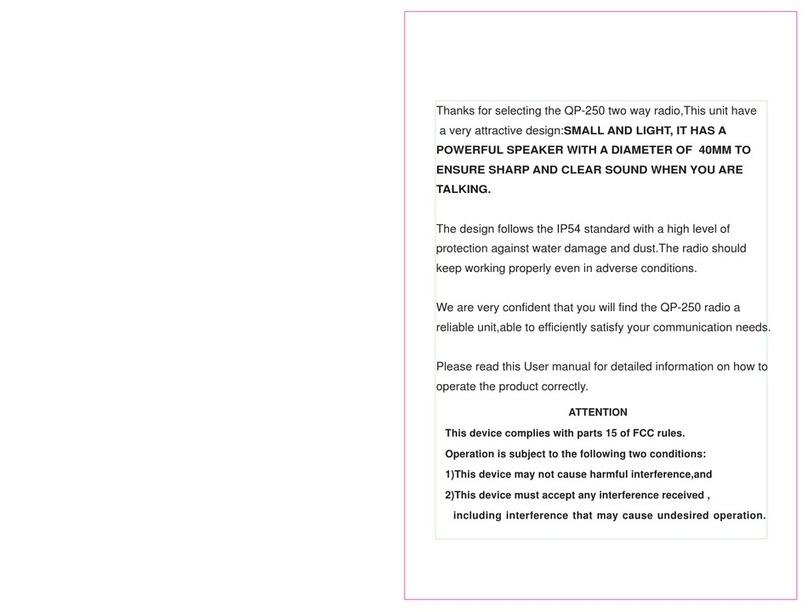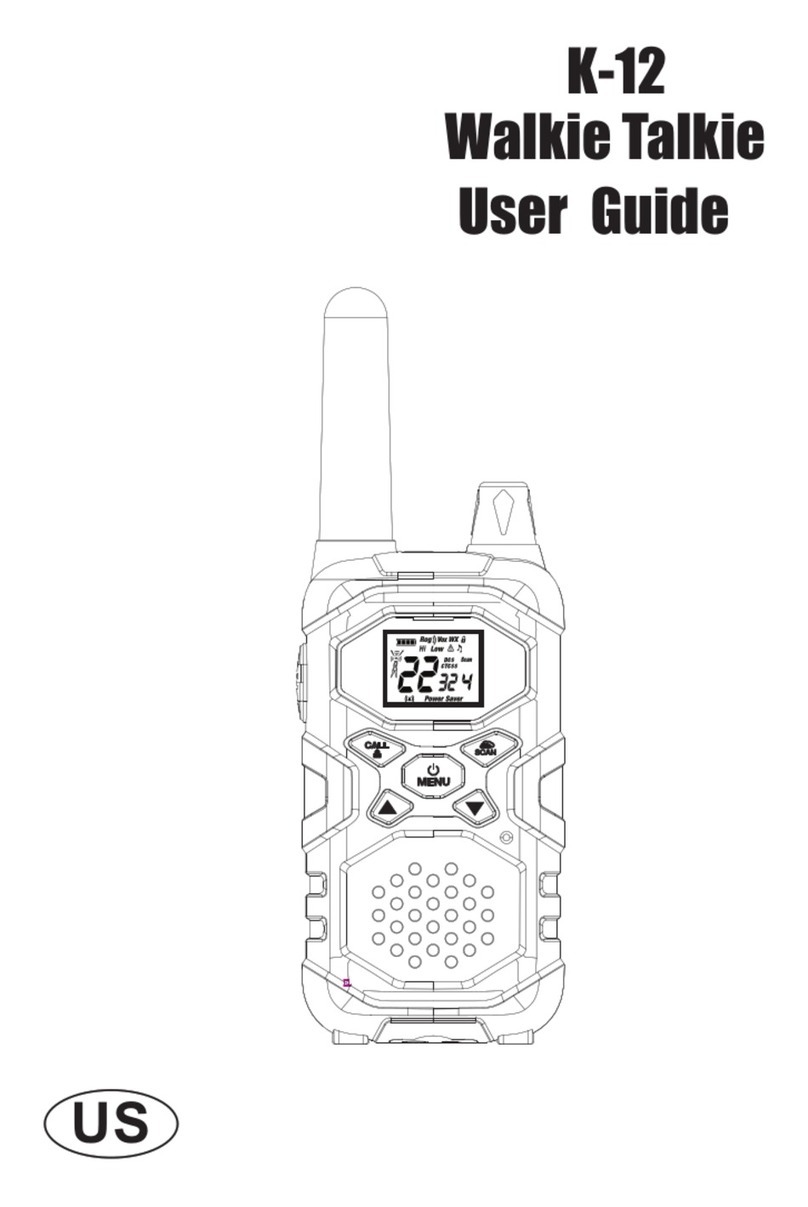Gowei G1pro User manual

WIRELESS
G1pro/G2pro Operation instructions
Dustproof Drop proof
Waterproof
TWO-WAY RADIO
If you have any questions, please feel free to contact us.
Web:www.goweipro.com
Email:support@goweipro.com

-1
Before operating the radio, please read all safety and operat-
ing instructions. Save all instructions in a safe place for
future reference.
WARNING: Important Safety Instructions
Only accessories included in this package or specified by the
manufacturer should be used with the radio. The 5V USB Type-C
charging input is compatible with most high quality USB Type-C
chargers that fully conform to the USB standards.
Do not use cleaners or solvents to clean the exterior of the radio.
Use only a damp or dry cloth.
Do not attempt to service the radio yourself. Removing the cover
will void the warranty. Changes or modifications not expressly
approved by Gowei may void the user's authority granted by the
FCC to operate this device and should not be made.
Do not plug the wall adaptor into the power outlet if the outlet is
wet.
Do not use any portable radio that has a damaged antenna. lf a
damaged antenna comes into contact with your skin, a minor
burn can result.
1.
2.
3.
4.
5.
If you have any questions, please feel free to contact us.
Web:www.goweipro.com
Email:support@goweipro.com

WARNING: Important Safety Instructions for Battery
Read All Instructions
Do not incinerate the battery even if it is severely damaged or is
completely worn out.
Do not discard battery in a fire. The battery pack can explode in a fire.
Do not replace battery in any area labeled “Hazardous Atmosphere". Any
sparks created in a potentially explosive atmosphere can cause an
explosion or fire.
Do not disassemble, crush, puncture, shred, or otherwise attempt to
change the form of your battery.
Do not dry a wet or damp battery with an appliance or heat source, such
as a hair dryer or microwave oven.
A small leakage of liquid from the battery cells may occur under extreme
usage or temperature conditions. This does not indicate a failure. Do not
open, deform or mutilate the battery as there may be corrosive
materials which can cause damage to eyes or skin and may be toxic if
swallowed.
However, if the outer seal is broken and this leakage gets on your skin:
a. Wash quickly with soap and water.
b. Neutralize with a mild acid such as lemon juice or vinegar.
c. If battery liquid gets into your eyes, flush them with clean water for a
minimum of 10 minutes and seek immediate medical attention.
Recycle Battery
Local, state or federal laws may prohibit disposal of batteries in ordinary
trash.
Consult your local waste authority for information regarding available
recycling and/or disposal options.
This product uses Lithium Polymer Battery.
Do not transport package if damaged, a fire hazard could exist.
-2

Introduction Making Life Easier and Safer
Customer
Assistance Product Service & Support
Staying in touch is convenient and easy when using your radio. Some
of the many uses you will discover include:
Communicating with others while hiking, biking, and working; keeping
track of family and friends at a crowded public event; checking with travel
companions connecting with neighbors; arranging meeting spots with
others while shopping at the mall, talking with your colleagues in
warehouse or jobsite.
Secure your radio while on the go.
Holster
Carrying your radio with you is easy when using
the holster.
The holster easily attaches to your belt, purse, or
backpack.
For any questions about operating this new Gowei branded product,
PLEASE CONTACT US FIRST... do not return this product to the retail store.
The contact information for support will vary depending on the country in
which you purchased and utilize the product.
Customer Service E-mail: support@goweipro.com
For further information needed on its features, please visit www.gowei-
pro.com for frequently asked questions and the electronic manual.
-3

Customer
Assistance Operational Cautions
Exposure to high volume sound levels may cause temporary or permanent
damage to your hearing. Although there is no single volume setting that is
appropriate for everyone, you should always use your radio with the volume set
at low level and avoid prolonged exposure to high volume sound levels.
Set the volume control in a low position and use as low a volume as possible.
Avoid turning up the volume to block out noisy surroundings. Whenever
possible, use your radio in a quiet environment with low background noise.
Limit the amount of time you use headsets or earpiece at high volume levels.
When using the radio without a headset or earpiece, do not place the radio's
speaker directly against your ear.
Observe all signs and instructions that require an electrical device or RF radio
product to be switched off in designated areas,such as gas/refueling
stations,hospitals,blasting areas,potentially explosive atmospheres,or aircraft.
If you experience a skin irritation after using this product, discontinue use and
seek medical attention.
If the product or charger: overheats; has a damaged cord or plug; has been
dropped or damaged; has been dropped into water, disconnect any charger
from its power supply, discontinue use of the product.
1.
2.
3.
4.
5.
6.
7.
Electromagnetic Interference
Nearly every electronic device is susceptible to electromagnetic interference
(EMI) if inadequately shielded, designed, or otherwise configured for
electromagnetic compatibility. Turn off your radio in any facility where posted
notices instruct you to do so. These facilities may include hospitals or health
care facilities that may be using equipment that is sensitive to external RF
energy.
When instructed to do so, turn off your radios when on board an aircraft.Any
use of a RF device must be in accordance with applicable laws,requlations
and airline crew instructions.
Some radios may interfere with some hearing aids. In the event of such
interference, you may want to consult your hearing aid manufacturer or
physician to discuss alternatives.
lf you use any other personal medical device, consult the manufacturer of
your deivce to determine if it is adequately shielded from RF energy. Your
doctor or physician may be able to assist you in obtaining this information.
-4

Introduction Product Features
HI
LO
Backlit LCD
Display
Power On/Off
Menu
Scan channel
Monitor
Volume +
Select
Speaker
Volume -
Select
Call
Lock
PTT
OK
Antenna External Speaker
Microphone
Jack
Microphone
Holster
Desktop
Charger
Type-C Charge
Jack
G1Pro
-5

HI
LO
Backlit LCD
Display
Power On/Off
Menu
Scan channel
Monitor
Volume +
Select
Speaker
Volume -
Select
Call
Lock
PTT
OK
Antenna External Speaker
Microphone
Jack
Microphone
Holster
Desktop
Charger
Type-C Charge
Jack
G2Pro
-6

Introduction
1. Transmit/Receive status
2. Channel Numbers
3. Battery Level Indicator
4. DCS /CTCSS Privacy Code
Numbers
5. Volume leveling
6. Lock Icon
7. Vibra Icon
8.High Power
9.Low Power
10. VOX Icon
11. SCAN Icon
HI
LO
Backlit LCD Display
1
2
3
4
5
6
10
11
7
8
9
Features
22 Channels
99 Privacy Codes
(38 CTCSS codes/61 DCS codes)
IP67 Water Proof and Dust Proof Rating
Hands-Free Operation (VOX)
Backlit LCD Dispiay
Button Lock
Speaker/ Microphone/Charge Jack
Roger Beep
Battery/Power Saver
Keystroke Tones
Battery Level indicator
High / Low Power
Low Battery Audible Alert
Auto Squelch
Scan Mode
Monitoring Mode
Holster
Caring for Your Radio
Your radio will give you years of trouble-free service if cared for properly.
Handle the radio gently. Keep the radio away from dust. Never put the radio in
water or in a damp place.
Avoid exposure to extreme temperatures.
-7

Installing Batteries
To charge batteries in radio
1. Check to see that the batteries have been inserted properly.
2. Insert the cable into the charge jack located on the Bottom of the radio.
3. Plug the cable into USB-compatible power port.
Only use the supplied rechargeable batteries and desktop charger for
recharging your Gowei radio.
Gowei recommends your radio is turned off while being charged.
Remove Holster
Battery Door Screws
Battery Connector
Wires Alignment
Unscrew 3 screws at battery door with a proper
screwdriver, then open the battery compart-
ment cover. Connect the battery connector in
proper polarity.
Unscrew 2 screws at the holster with a proper
screwdriver, then remove holster .
Place the battery inside battery compartment
and align the wires as shown.
Ensure the battery connector with cables is
tucked into the hole located at bottom.
Wires are required to be tucked into the
battery compartment completely and
carefully. If any obiect interferes the
0-ring, its sealing performance will be
affected.
Place the battery compartment cover, screw
down the screws mildly.
(Screw nuts may be damaged if overtighten)
Re-attach the holster.
1.
2.
3.
4.
5.
-8

Operation Using Your Radio
For charging radios with the holster in desktop
charger:
Insert radio(s) into desktop charger as shown.
Insert the
USB Type-C
cable into the jack on back of
the charger.
Plug the cable into USB compatible power port. For
pluggable equipment,the socket-outlet shall be
installed near the equipment and shall be easily
accessible.
1.
2.
3.
1.
2.
If charging light is not on, check position of radio. Radio should be upright. The
charge indicator light will stay on as long as the radio is in the charging mode.
Charging the radio with a cable:
3.
4.
To charge a single radio, you can bypass the desktop
charger and simply insert the Type-c connector
directly into the charge jack located on the Bottom of
the radio.
The radio will display flashing battery icon while
charging.
Quick Start
Press MENU button for 3 seconds to start the machine and press and
hold the button again to turn it off.
Select a desired channel
Press and hold the PTT button while speaking into the microphone.
When finished talking release the PTT button and listen for a response.
Both radios must be tuned to the same channel/privacy
code to communicate.
Note: Gowei recommends your radio be turned off while charging.
-9

1.
2.
1.
2.
3.
Turning on Your Radio
Battery Low
Battery Save Mode
Communicating with Another Person
Press MENU button for 3 seconds to start the machine and press and hold the
button again to turn it off.
The display briefly displays all available feature ICONS on the radio.
The display screen then shows the current channel, code and all features that
are enabled.
When the battery is low, the battery bar in the battery
icon will be emptied and the radio will beep every minute
to show your battery needs to be recharged.
Battery Low
The indicator light on the radio will turn red
when charging and green when it is full.
If there are no transmissions within 10 seconds, the radio will automatically
switch to Battery Save Mode .
This will not affect the radio's ability to receive incoming transmissions.
PTT Button
2 inches from Mouth
Press and hold the PTT button.
Position the microphone about 2 inches (5 cm) from
your mouth, speak in a normal voice.
Release the PTT button when you are finished talking
and listen for a response.
You cannot receive incoming calls while pressing the PTT
button.
Both radios must be tuned to the same channel
and privacy code to communicate.
-10

1.
2.
Selecting a Channel
Listening for a Response
Adjusting the Volume
Press MENU button once, then press or button.
Both radios must be tuned to the same channel
and privacy code to communicate.
See page 19 for frequency allocations charts.
Release the PTT button to receive incoming
transmissions. Your radio is always in Standby mode
while the PTT or CALL buttons are not pressed.
Press the button to decrease the volume.
Press the button to increase the volume.
Do not hold the radio close to your ear. lf the volume is set to an uncomfortable
level; it can hurt your ear.
Selector Button
Channel Number
HI
Listening
Channel Number
HI
Channel Number
HI
Channel Number
HI
This radio is equipped with default Privacy Code on each channel
for minimizing unwanted signals from others. See page 15 for
procedures changing your radio from default Privacy Code to a
different Privacy Code or disabling Privacy Code.
-11

Lock Function
Range
Auto Squelch
Maximum Range
Reduced Range
Lock Button
Lock Icon
HI
The Lock function locks the , , MENU and MON
buttons to prevent accidental operation.
To turn the lock on or off:
Press and hold the Lock button for 3 seconds.
Buildings and foliage in the path of the signal can reduce
the range of the radio.
Dense foliage and hilly terrain will further reduce the
range of the radio.
Your range will vary depending on terrain and conditions.
In flat, open country your radio will operate at maximum
range.
Your radio will automatically filter out weak transmissions and unwanted noise
due to terrain, conditions limit.
A beep sound is used to confirm your lock enabled.
When in Lock mode, the Lock icon will be displayed .
Call Button
Press and release the CALL button.
The other person will hear a three second call tone. This
tone is used only to establish voice communications.
Call Button
-12

Operation Mode Functions
Scrolling Through the Mode Function
By scrolling through the MENU function, you will be able to select or turn on
preferred features of your radio. When scrolling through the MENU function,
your radio features will be displayed in the same predetermined order:
Channel
Privacy Codes setting
VOX setting
Call Ringtone selection
Key Tone setting
Roger Beep Confirmation Tone setting
Vibra Alert setting
High/Low Power
22 channels
99 Privacy Codes
3 levels
10 call ringtones
on or off
on or off
on or off
high or low
MENU Button
-13

Privacy Codes
Your radio incorporates two advanced coded squelch systems that can help to
reduce interference from other users on any given channel. CTCSS (Continuous
Tone Coded Squelch System) provides 38 privacy codes and DCS (Digitally
Coded Squelch) provides 61 privacy codes. This provides a total of 99 Privacy
Codes.
For ease of use and to reduce interference from other users, the 22 channels of
your radio have been customized, see Channel and Default Privacy Code
Table.
Ch Freq. Ch Freq. Ch Freq. Ch Freq.
1
2
3
4
5
6
7
8
9
10
11
12
13
14
15
16
17
18
19
20
21
22
23
24
25
26
27
28
29
30
31
32
33
34
35
36
37
38
67.0
71.9
74.4
77.0
79.7
82.5
85.4
88.5
91.5
94.8
97.4
100.0
103.5
107.2
110.9
114.8
118.8
123.0
127.3
131.8
136.5
141.3
146.2
151.4
156.7
162.2
167.9
173.8
179.9
186.2
192.8
203.5
210.7
218.1
225.7
233.6
241.8
250.3
CTCSS
Privacy Code Table
You can change your radio Privacy Codes in order to work with
other radios with different privacy codes or radio without privacy
codes. See page 15 for procedures.
-14

Seting the Privacy Codes
Call Ringtone
Selector Button
MENU Button
Privacy Code
HI
Privacy Code
HI
Call Ringtone
HI
To select a privacy code:
2.
OF : Turn off privacy code
01 ~ 38 : CTCSS
privacy code
39 ~ 99 : DCS
privacy code
After selecting a channel, press the MENU button
until the small numbers or “OF ”of next to the
channel number flash on the display.
1.
Press the or button to select a privacy code.
You can hold the or button for fast advance.
When your desired privacy code is displayed, choose
one of the following:
3.
Press the MENU button to enter the new setting and
proceed to other functions.
Press the PTT button to return to Standby mode.
Do not press any buttons for 10 seconds to return to
Standby mode.
a.
b.
c.
1.
2.
3.
Call ringtone settings:
Press the MENU button until the icon shown on the
display. The small number to the right of flashes.
Choose one of the following:
Press the MENU button to enter the new setting and proceed to other
functions.
Press the PTT button to return to Standby mode.
Do not press any buttons for 10 seconds to return to Standby mode.
a.
b.
c.
Press the or button to choose your favorite Call Ringtone. There are 10
ringtones to choose from.
-15

Voice Activated Transmit (VOX)
Key Tone
VOX Icon
HI
Key tone OFF
HI
Key tone ON
HI
1.
2.
In VOX mode, your radio can be used “hands-free," automatically transmitting
when you speak. You can set the VOX sensitivity level to fit the volume of your
voice and avoid transmissions triggered by background noise.
To turn VOX mode on or off:
Press the MENU button until the VOX icon shown on
the display. The current on or off setting is displayed.
Press the MENU button until the shown on the
display. The current on or off setting is displayed.
The current VOX sensitivity level is displayed with a Number 1
through 3, with Number 3 being the most sensitive level and
Number 1 being the least sensitive level.
Key Tone is an audible tone which will sound each time a button is pressed.
Press the or button to turn VOX On or Off.
OF: Turn off VOX mode
1/2/3: Turn on VOX mode and set VOX sensitivity
1.
2.
3.
Turn Key tones on or off:
Choose one of the following:
Press the MENU button to enter the new setting and
proceed to other functions.
Press the PTT button to return to Standby mode.
Do not press any buttons for 10 seconds to return to
Standby mode.
a.
b.
c.
Press the or button to turn key tones On or Off.
3. Choose one of the following:
Press the MENU button to enter the new setting and proceed to other
functions.
Press the PTT button to return to Standby mode.
Do not press any buttons for 10 seconds to return to Standby mode.
a.
b.
c.
-16

Vibra Alert
Roger Beep Confirmation Tone
HI
Vibration OFF
Confirmation Tone ON
HI
Confirmation Tone OFF
HI
HI
Vibration ON
Your radio can alert you to incoming signals by sounding an audible call tone
or an audible tone with Vibra Alert.
To Vibra Alert mode on or off
Your listener will hear an audible tone when you release the PTT button.
This alerts the other party that you have finished talking and it is OK for them to
speak.
1.
2.
3.
Roger Beep Confirmation Tone on or off:
Press the MENU button until the icon shown on
the display. The current on or off setting is displayed.
Choose one of the following:
Press the MENU button to enter the new setting and
proceed to other functions.
Press the PTT button to return to Standby mode.
Do not press any buttons for 10 seconds to return to
Standby mode.
a.
b.
c.
Press the or button to Turn Roger Beep
Confirmation Tone on or off.
1.
2.
3.
Press the MENU button until the icon shown on
the display. The current on or off setting is displayed.
Choose one of the following:
Press the MENU button to enter the new setting and
proceed to other functions.
Press the PTT button to return to Standby mode.
Do not press any buttons for 10 seconds to return to
Standby mode.
a.
b.
c.
Press the or button to Turn Vibra Alert on or
off.
-17

-18
High/Low Power Selection
HI
Vibration OFF
LO
Vibration ON
You can choose between high power and low power based on your specific
needs. In high power mode, communication distance will be greater but it will
consume more battery. In low power mode, communication distance will be
shorter, but it will be more power-efficient.
To select high or low power:
1.
2.
3.
Press the MENU button until the icon shown on
the display , and the current power status (HI or LO)
flashes.
Choose one of the following:
Press the MENU button to return to Standby mode.
Press the PTT button to return to Standby mode.
Do not press any buttons for 10 seconds to return
to Standby mode.
a.
b.
c.
Press the or button to select high power (HI)
or low power (LO).
Scan Mode
MON Button Scan channels:
press the MON button to begin automatically
searching for nearby transmitting channels. When a
transmitting channel is found, you will hear a "beep"
sound, and it will temporarily pause on that channel.
At this point, you can perform the following actions:
HI
Scaning
When the other party stops transmitting, it will pause briefly and then continue
scanning until it finds another transmitting channel.
Press the PTT or MON button to stop scanning and
return to standby mode, remaining on the current
channel.
Press the or buttons to continue.
a.
b.
This mode is commonly used for two-way radios to quickly match
frequencies. One radio holds down the PTT button, while the other
presses the MON button to scan channels.

Reset Factory Default
Monitoring Mode
MON Button
MON Button
Enable the monitoring mode:
This mode is generally used when the signal of the other party is
weak and it is not clear or intermittent.
Hold MON button and after 3 seconds to enter the
monitoring mode. Release this button to exit the mode.
In the off state, press MENU
button and MON button at the
same time to start the radio, and
all settings will be restored to
their factory default.
MENU Button
Frequency Allocation
Freq.(MHZ) Freq.(MHZ)
462.5625
462.5875
462.6125
462.6375
462.6625
462.6875
462.7125
467.5625
467.5875
467.6125
467.6375
467.6625
467.6875
467.7125
462.5500
462.5750
467.6000
467.6250
462.6500
462.6750
462.7000
462.7250
Ch Ch
1
2
3
4
5
6
7
8
9
10
11
12
13
14
15
16
17
18
19
20
21
22
-19
This manual suits for next models
1
Table of contents
Popular Two-way Radio manuals by other brands

Kenwood
Kenwood NEXEDGE NX-720G instruction manual

Midland
Midland X-Tra Talk GXT1000 Series owner's manual
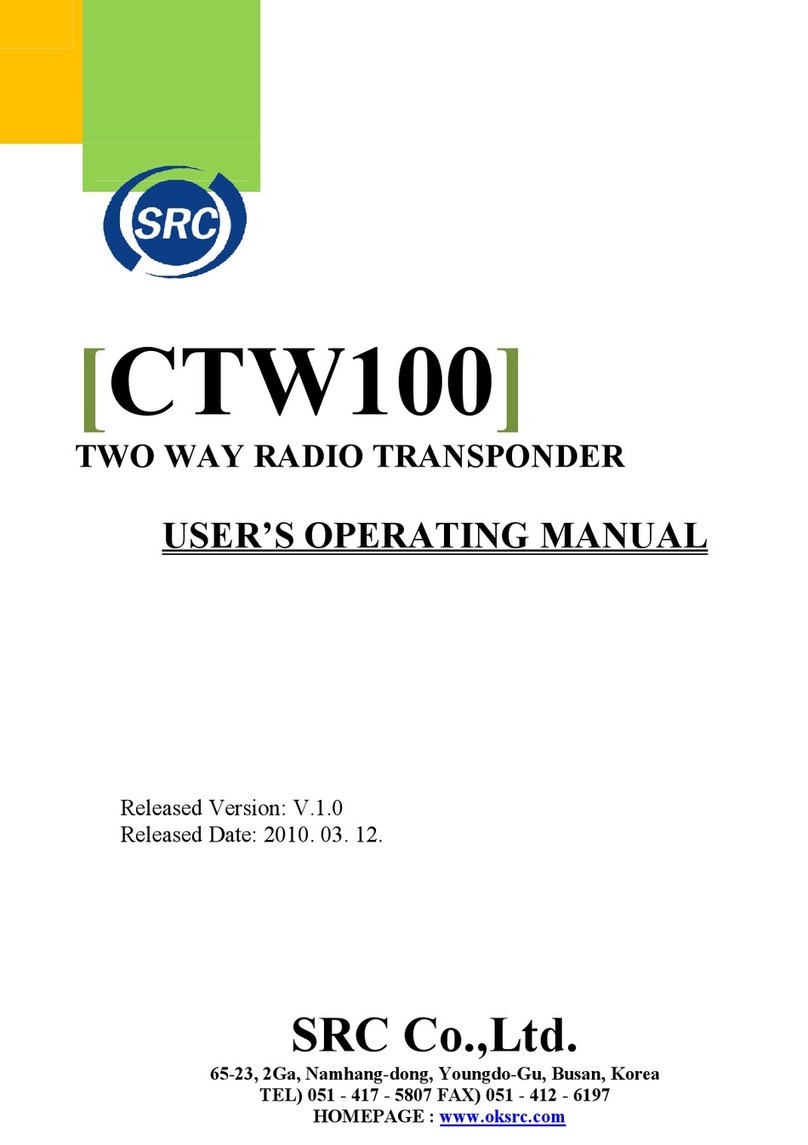
SRC
SRC CTW100 User's operating manual
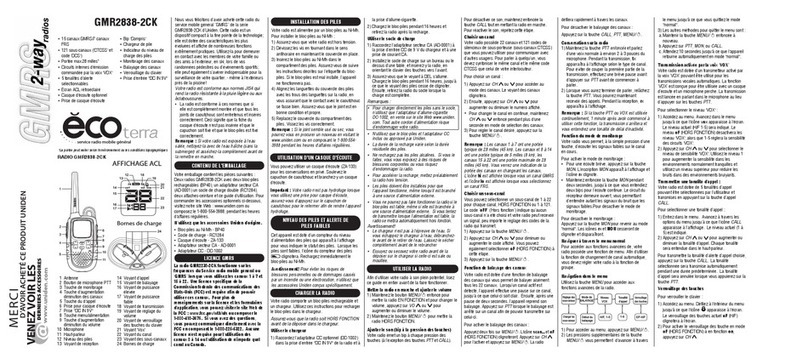
Uniden
Uniden ECOterra GMR2838-2CK owner's manual

Motorola
Motorola P100 Series Quick reference guide
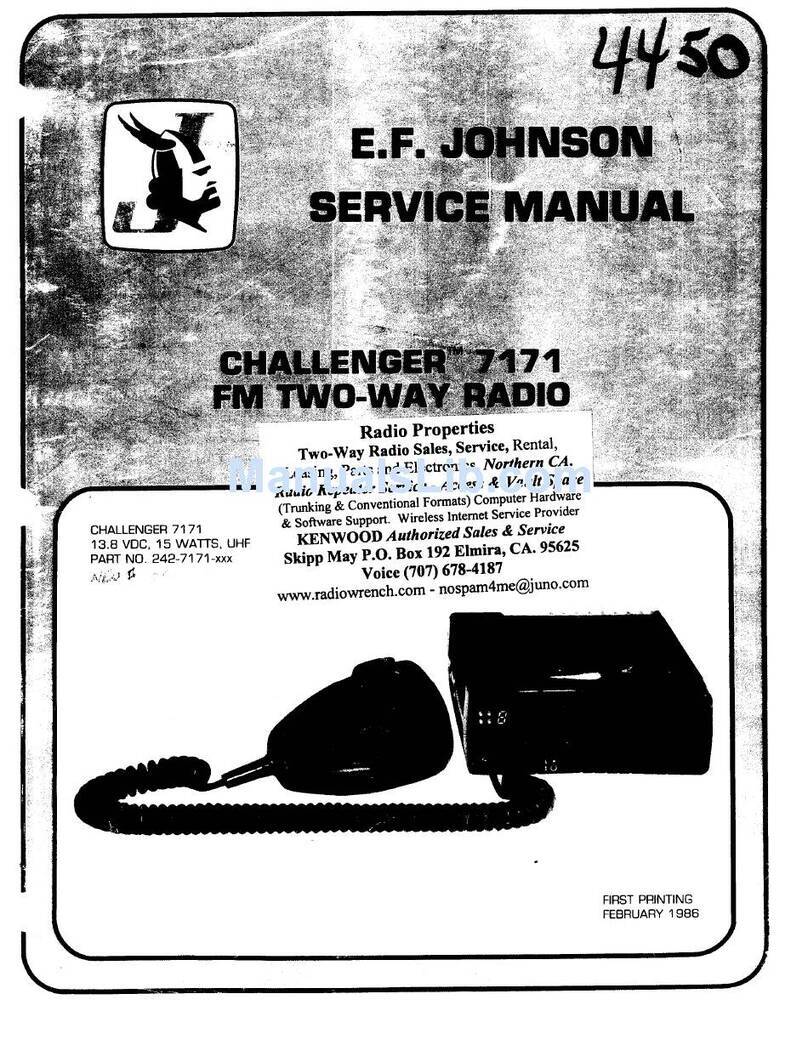
E.F. Johnson Company
E.F. Johnson Company Challenger 7171 Service manual