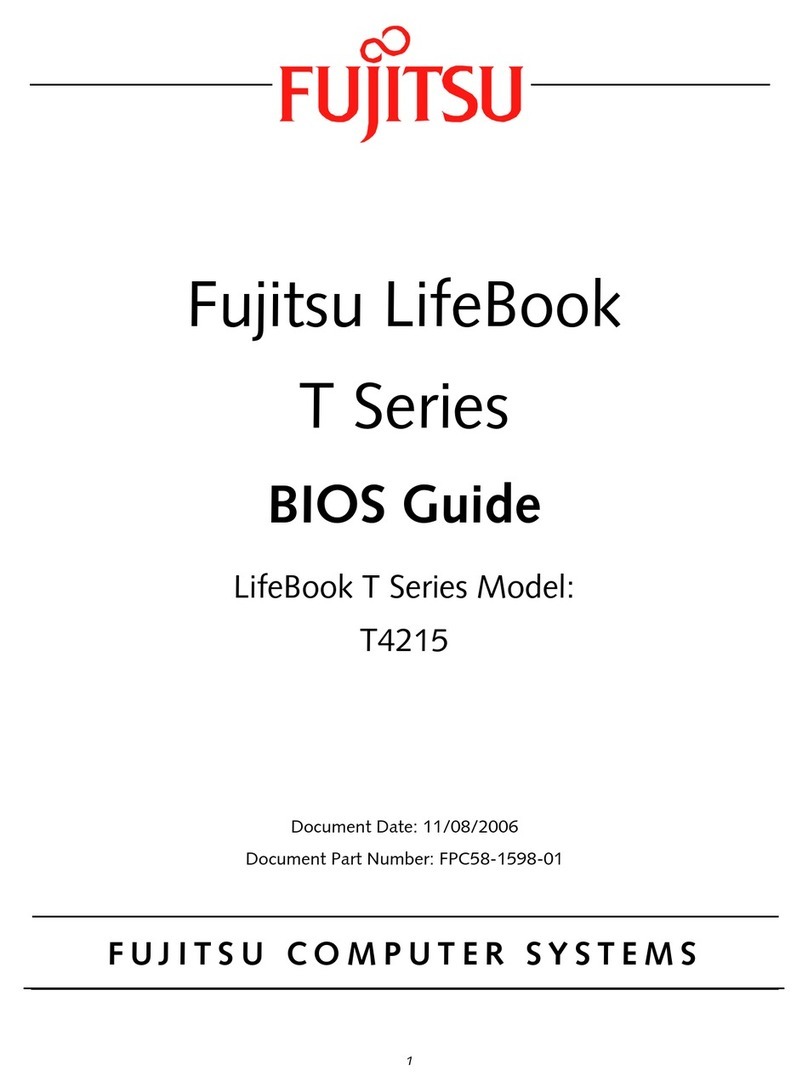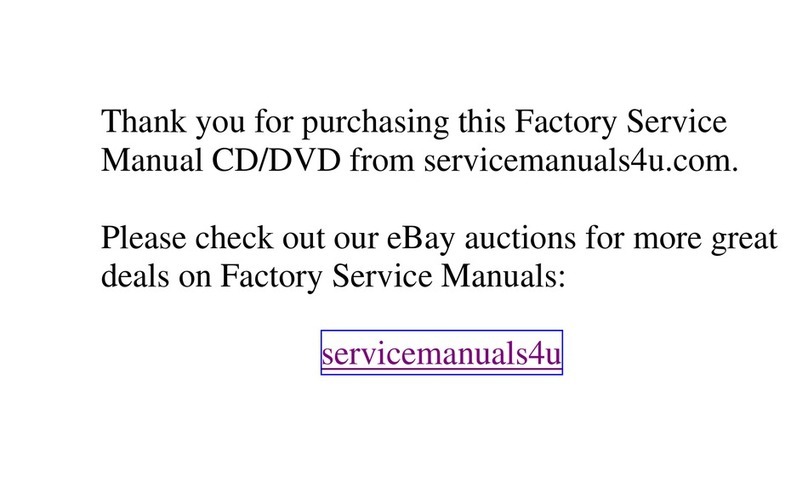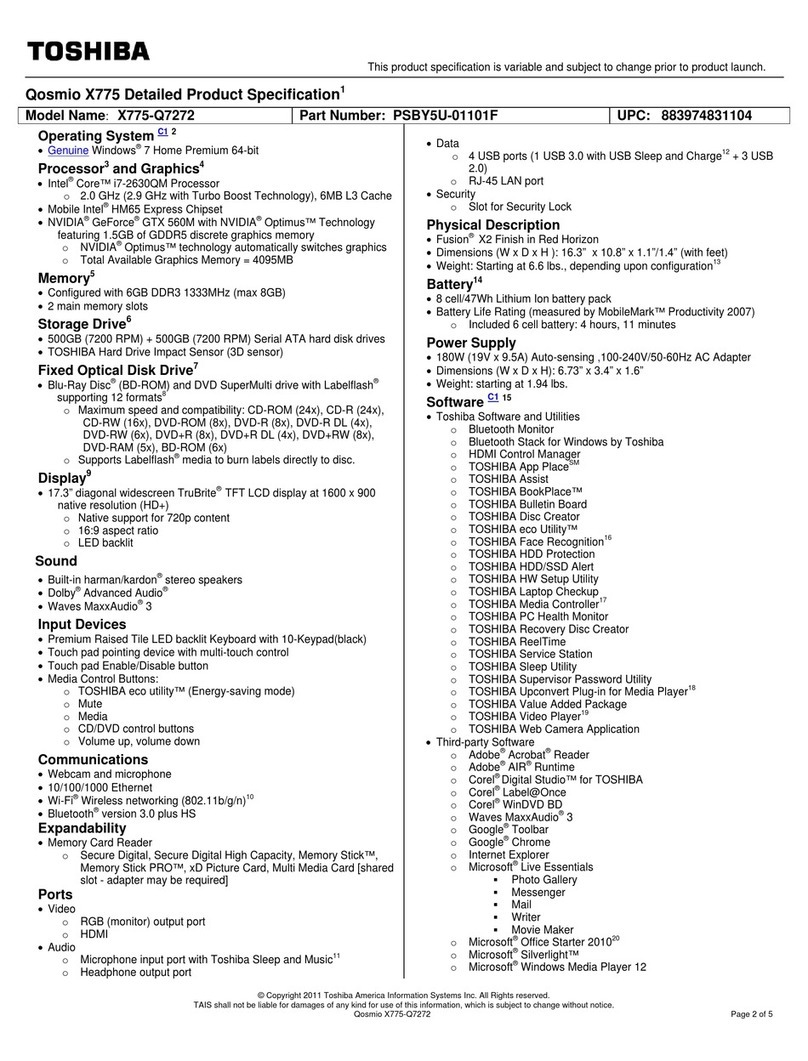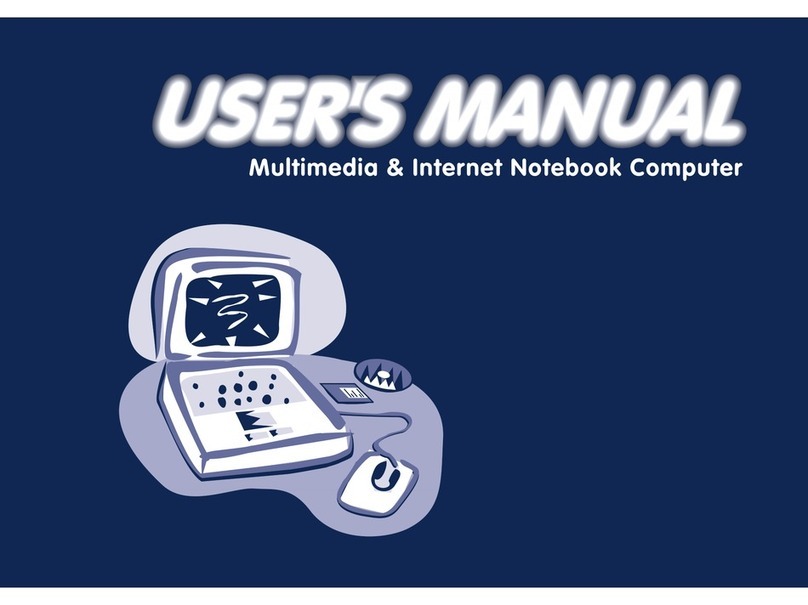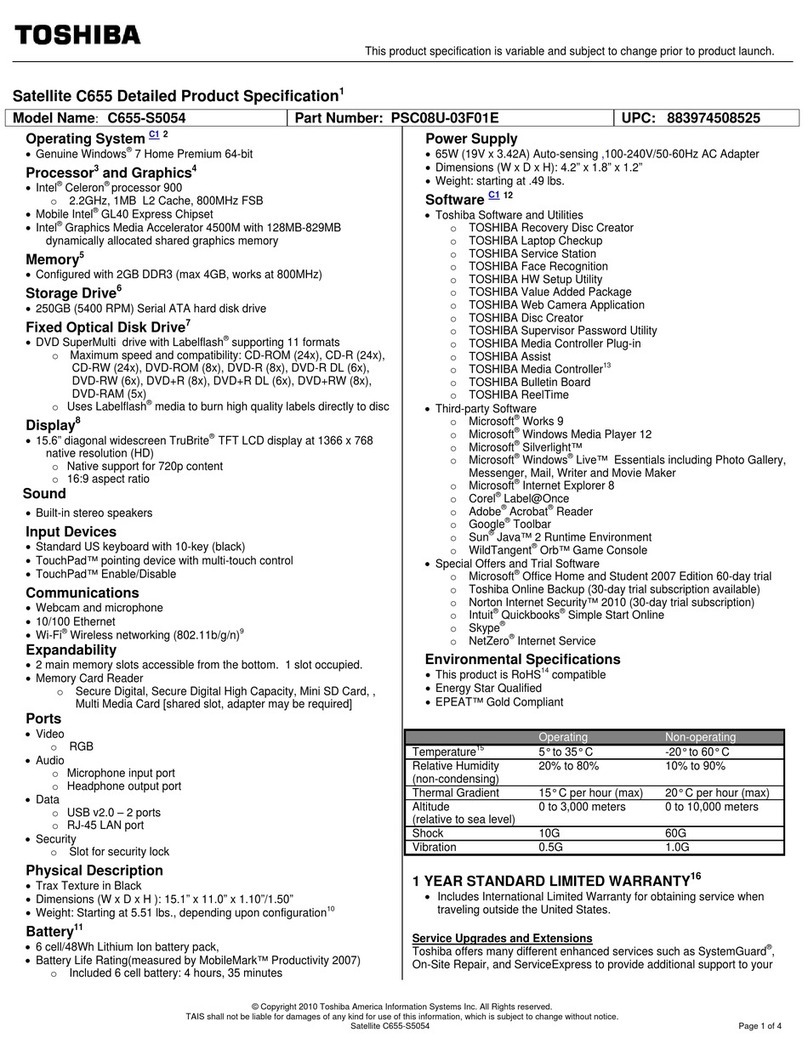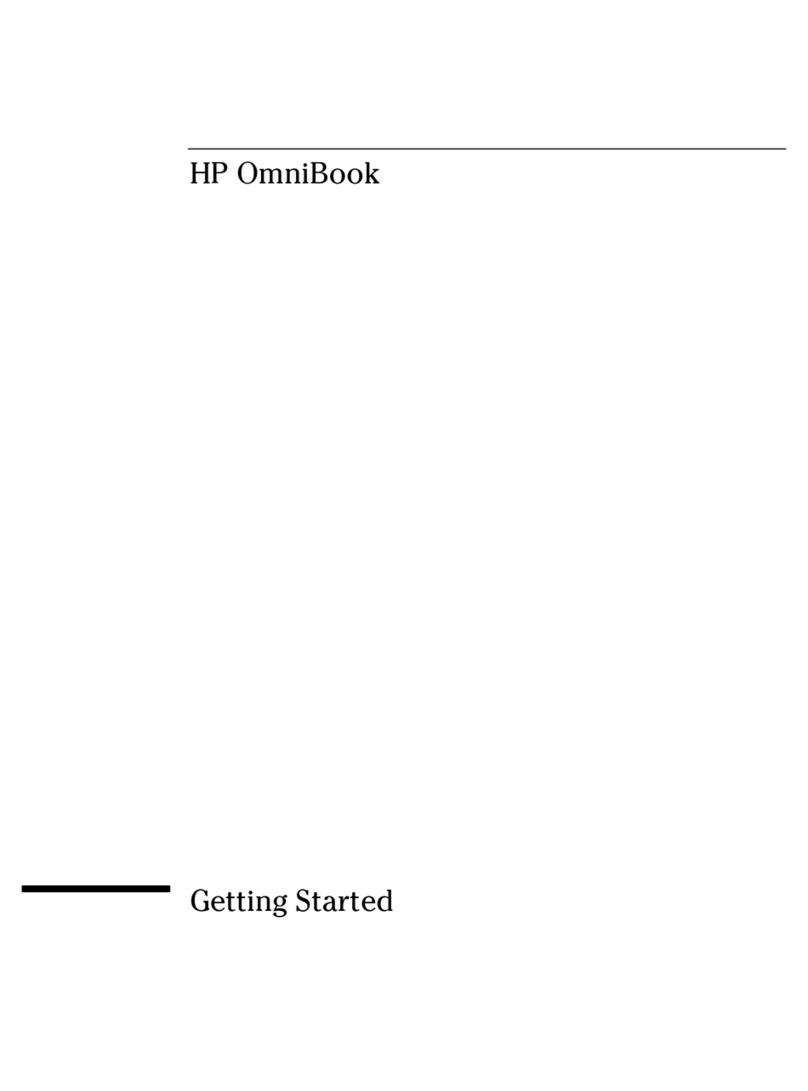GPD WIN MAX 2 User manual
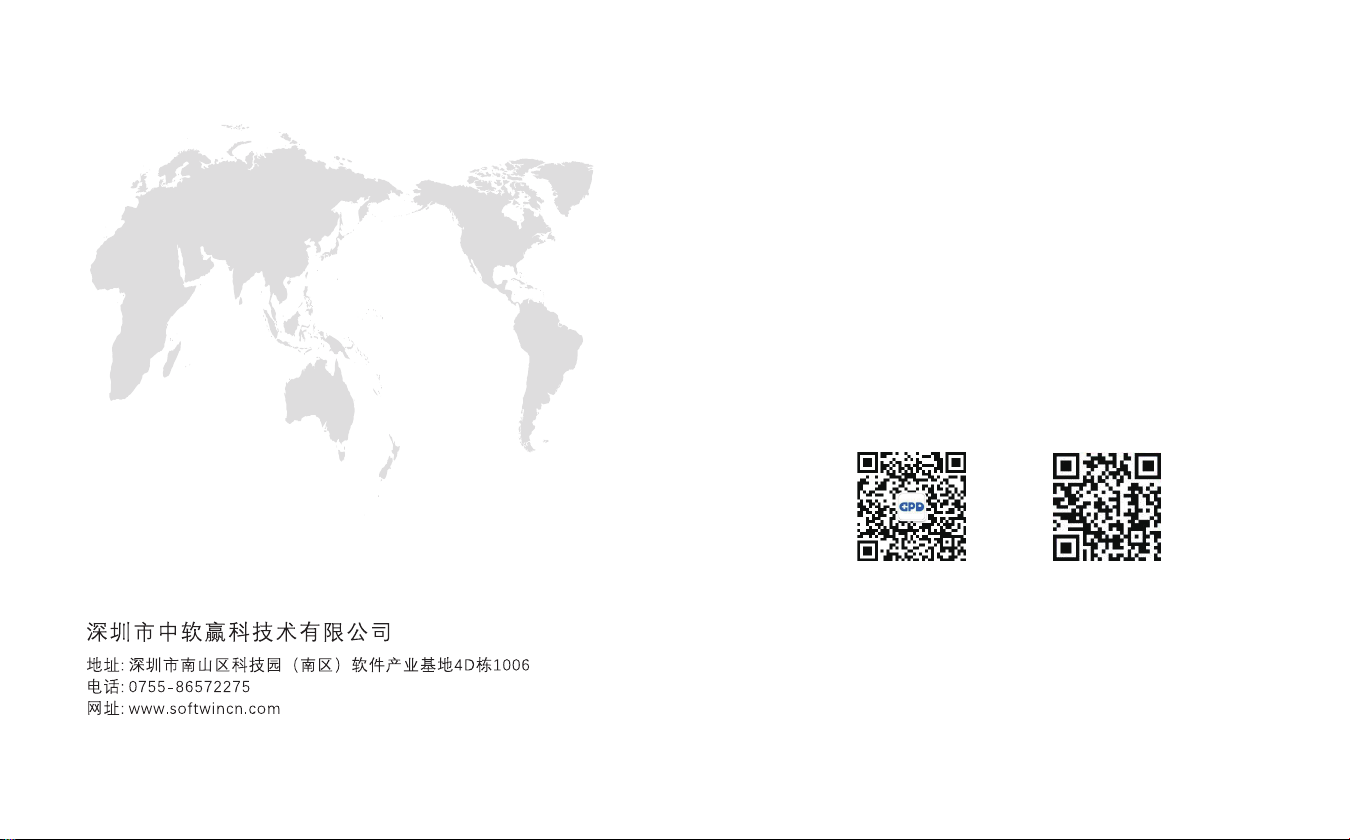
www.softwincn.com
使用说明书
GPD WIN MAX 2
GPD微信公众号 GPD微博公众号
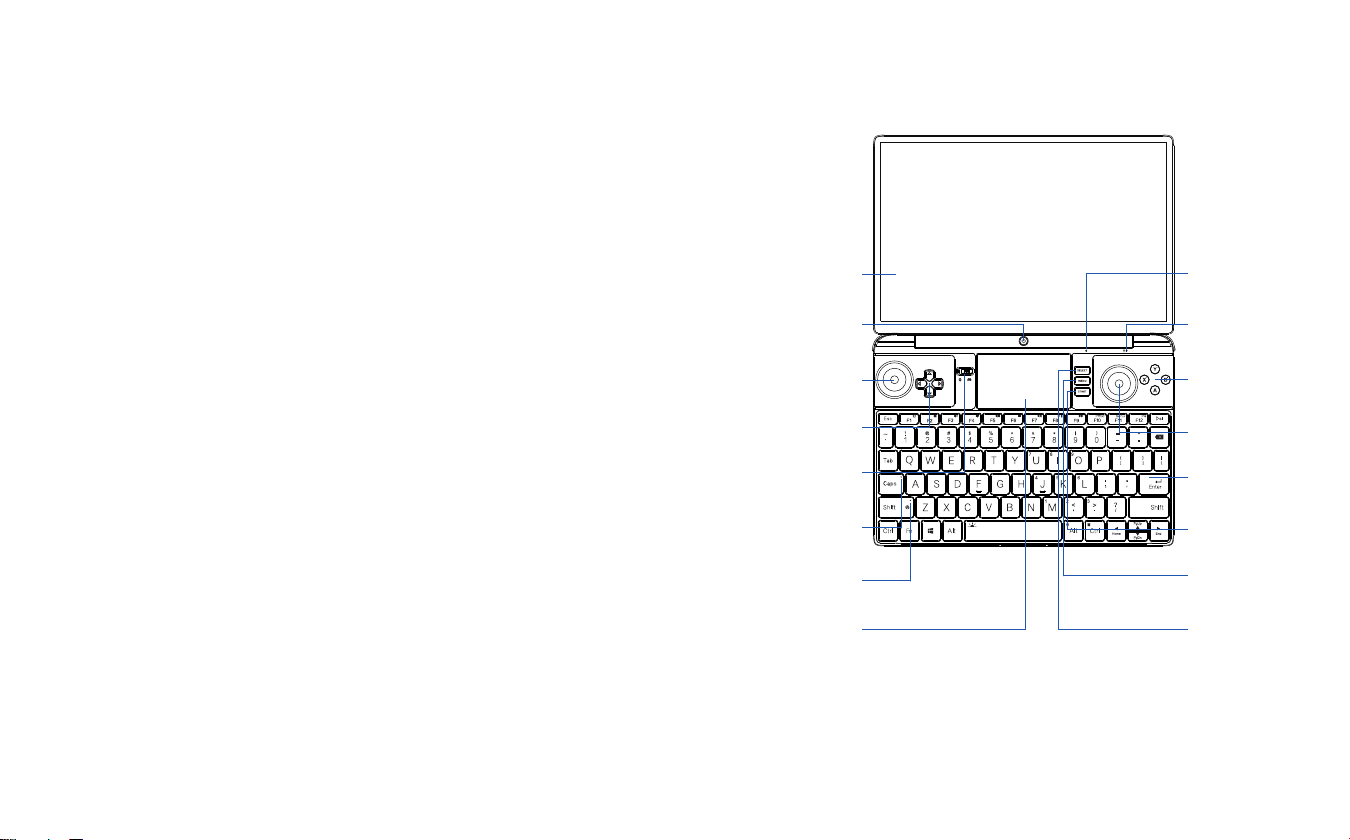
显示屏.8
Display screen.8
ディスプレイ.8
左摇杆.24
Left joy stick
.24
左レバー.24
D-Pad键.26
D-Pad button.26
D-Padキー.26
手柄/鼠标切换键.11
Gamepad/mouse toggle key.11
コントローラ/マウス切替キー.11
摄像头.14
Camera .14
カメラ.14
大小写指示灯.12
Caps lock indicator light.12
大文字・小文字インジケーター.12
风扇开关指示灯.13
Fan switch indicator light.13
ファン オ ン・オ フ イ ン ジ ケ ー タ ー . 1 3
触控板.19
Touchpad .19
タッチパネル.19
25.右摇杆
25.Right joy stick
25.右レバー
27.ABXY键
27.ABXY button
27.ABXYキー
31.键盘区
31.Keyboard area
31.キーボードエリア
28.SELECT键
28.SELECT button
28.SELECTキー
29.MENU键
29.MENU button
29.MENUキー
30.START键
30.START button
30.STARTキー
6.运行指示灯
6.Running indicator light
6.動作インジケーター
21.麦克风口
21.Microphone interface
21.送話口
2
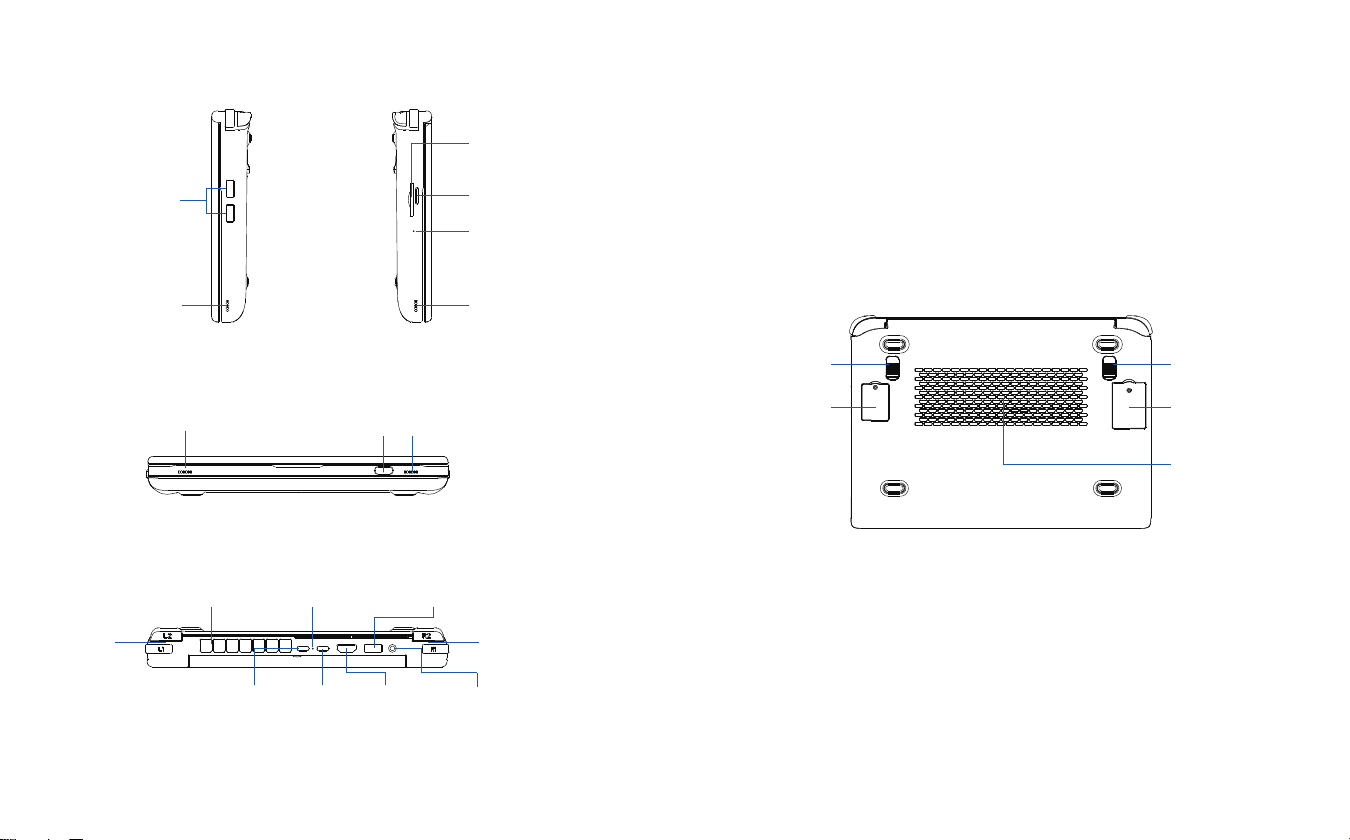
32.背键
32.Back buttons
32.バックキー
22.进风口
22.Air inlet
22.吸気口
33.SSD插槽
33.SSD slot
33.SSD挿入スロット
背键.32
Back buttons.32
バックキー.32
4G LTE 插槽.34
4G LTE slot.34
4GLTE挿入スロット.34
5.充电指示灯
5.Charging indicator light
5.充電インジケーター
23.出风口
23.Air outlet
24.排気口
9.L1/L2 10.R1/R2
电源键/指纹解锁.18
Power button/finger scanner.18
電源ボタン/指紋認証によるロック解除.18
17.复位键
17.Reset key
17.リセットボタン
4.扬声器
4.Loudspeaker
4.スピーカー
4.扬声器
4.Loudspeaker
4.スピーカー
3.USB4 接口
3.USB4 interface
3.USB4ポート
7.HDMI
7.HDMI interface
7.HDMIポート
1.USB A 接口
1.USB A interface
1.USBAポート
20.耳机/麦克风接口
20.Earphone/microphone interface
20.イヤホン/マイクポート
16.SD卡槽
16.SD card slot
16.SDカードスロット
15.microSD卡槽
15.microSD card sot
15.microSDカードスロット
扬声器.4
Loudspeaker .4
スピーカー.4
扬声器.4
Loudspeaker .4
スピーカー.4
USB C接口.2
USB C interface.2
USBCポート.2
USB A 接口.1
USB A interface.1
USBAポート.1
3 4

接口说明
手柄/鼠标
切换键
11
大小写
指示灯
12
用于在手柄和鼠标两种状态切换。
当切换手柄状态时,机身手柄被激活,此时只能用触控板控制鼠标,键盘可以输
入。当切换鼠标状态时,手柄失效,鼠标被激活,此时,手柄右摇杆模拟鼠标移动,
L1键模拟鼠标左键,R1键模拟鼠标右键,R2键为鼠标加速键。
白色指示灯
默认熄灭为小写状态,按下白灯亮,表示进入大写状态。
风扇开关
指示灯
13 白色指示灯
默认熄灭,Fn+左Shift键白灯亮,风扇开启。
摄像头14 内置超广角摄像头
200万像素,最大分辨率:1612×1212,支持30Hz刷新率。
microSD卡槽15
支持microSD卡。
总线接口:UHS-I,视频速度等级:V30,I/O 性能:A2,最大理论速度: 160MB/s
兼容:microSDHC / microSDXC / microSDUC。
SD卡槽16
支持SD卡。
总线接口:UHS-II,视频速度等级:V90,最大理论速度: 312MB/s,兼容:SDHC
/ SDXC / SDUC。
R1/R210 右扳机键。
在游戏时,右手食指勾住,实现某些动作,有时要配合其它按键组合使用。
复位键
电源键/
指纹解锁
17
18
用于BIOS恢复默认设置。
在关机状态,用手机取卡针或曲别针,插入BIOS复位孔按下一次,即可将BIOS恢复
为出厂设置。
用于开机、关机、休眠、唤醒。
触摸一键解锁系统,当桌面锁定,通过已录入的指纹信息,解锁Windows桌面。
按2~3秒开机,开机状态下,快速按下则使机器休眠,再次快速按下唤醒机器,长
按10秒关机。
接口说明
USB A 接口
USB C 接口
USB4 接口
1
2
3
全功能接口,USB 3.2 Gen 2规范,10Gbps传输速率,可直连或通过拓展坞连接显示器
或其它外设,输出影音或数据。
连接外置随身Wi-Fi或USB网卡,可用于上网。
该接口支持100W PD协议电源适配器,支持20V、15V电压输入。
该接口视频信号输出,需采用双USB Type-C公对公口全功能电缆。
USB 3.2 Gen 2规范,10Gbps传输速率,可直连或通过拓展坞连接外设,可传输数据或
给其它设备充电。
连接外置随身Wi-Fi或USB网卡,可用于上网。
开机状态下,该接口支持给外部设备充电,但不支持反向给本机充电。
扬声器4内置的超线性扬声器,用于声音输出。
4扬声器,环绕立体声效果。
充电指示灯5
红灯 / 绿灯两种显示状态。
插上电源适配器亮红灯,充满亮绿灯,断开电源适配器灯灭,没有检测到电池时
红、绿色交替闪烁。
运行指示灯6 蓝灯状态。
正常使用蓝灯长亮,睡眠模式呼吸灯状态。
HDMI 接口
显示屏
L1/L2
7
8
9
画面显示,支持10点触控。
为高清晰多媒体接口,用于视频、音频信号传输。
需HDMI 2.1 版Type A连接线,输出设备一般为电视,显示器或投影仪。
左扳机键。
在游戏时,左手食指勾住,实现某些动作,有时要配合其它按键组合使用。
全功能接口,USB4规范,40Gbps传输速率,可直连或通过拓展坞连接显示器或其它外
设,输出影音或数据。
连接笔记本、手机、平板等用于充电。
连接eGFX设备,借助外接显卡,提升游戏体验。
该接口支持100W PD协议电源适配器,支持20V、15V电压输入。
该接口要达到最佳信号输出,需采用双USB Type-C公对公口,且有 标识的雷电
4电缆,或采用 标识的USB4电缆。
40
5 6
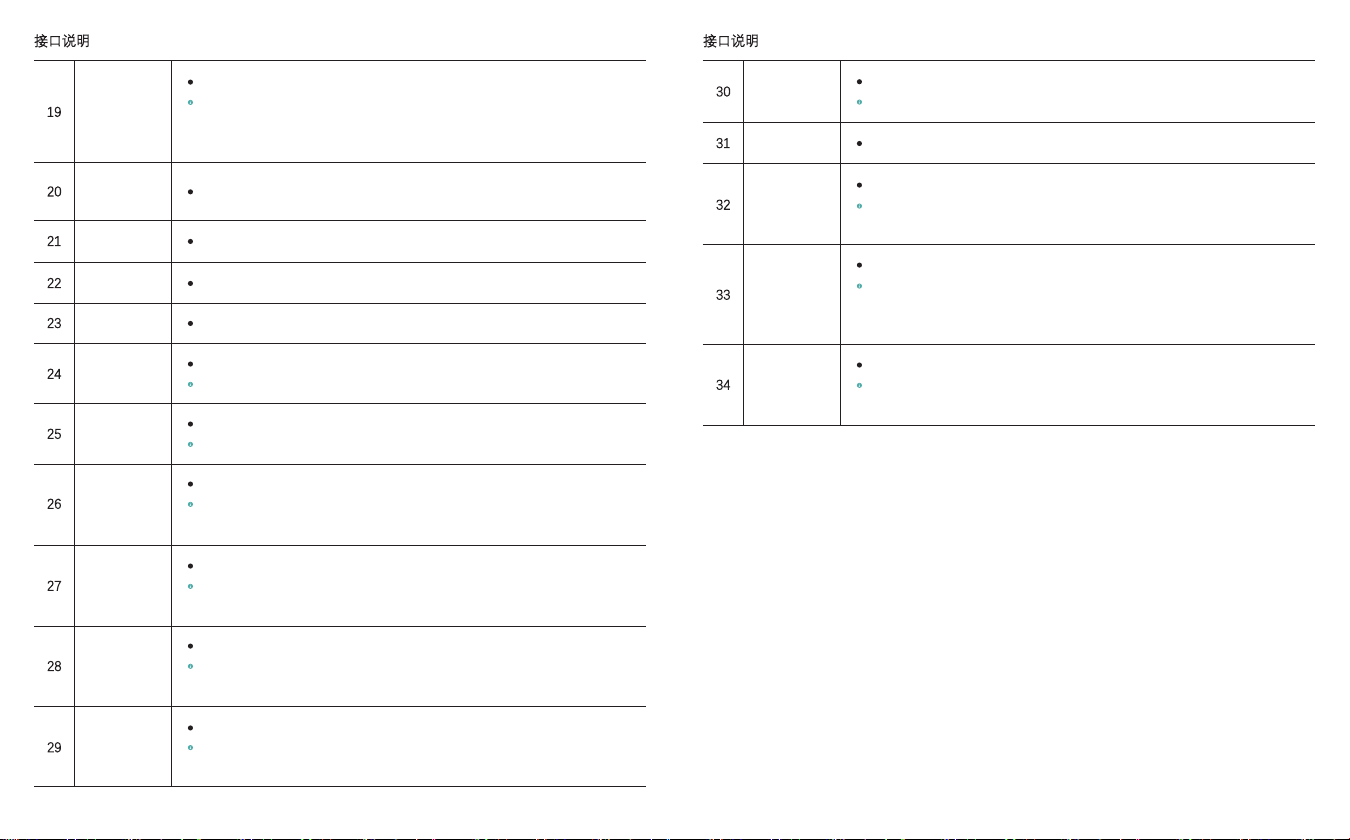
接口说明 接口说明
START键30
键盘区31
开始键。
常用于游戏“开始”确认。
输入设备,单独的按键或组合键输入字符或指令。
背键32
自定义按键。
在玩PC游戏时,可通过系统自带的WinControls工具,将需键盘操作的快捷键映射
到背键上,使在手柄状态下操作更便捷。
支持M.2 2230 SSD。
此插槽基于Socket 3 接口,支持PCIe 4.0 规范M.2 SSD,兼容PCIe 3.0 规范M.2 SSD,
仅支持单面器件布局,无容量大小限制。您在购买此产品时,如未选择搭配M.2 2230
SSD的版本,亦可以自行购买SSD并安装。
SSD插槽33
4G LTE 插槽34
支持Nano-SIM卡
4G LTE模块非标配,支持插Nano-SIM卡,支持单卡。4G网络支持TD-LTE,FDD-
LTE;3G网络支持WCDMA、TD-SCDMA、CDMA;2G网络支持GSM。
触摸板19
耳机/麦克风
接口
20
精确式触控板(PTP模式)
支持最多3指动作,支持Microsoft Precision TouchPad (PTP),包括:1、开启/关闭
触摸板;2、更改光标速度;3、灵敏度设置;4、双指滚动、缩放功能;5、三指
轻扫和点击功能;6、重置设置等。
3.5mm耳机麦克风二合一接口。
麦克风口21 独立的麦克风口
进风口22 冷风进入。
出风口23 热风排出。
左摇杆24 手柄左摇杆。
摇杆下压实现L3功能,当切换鼠标模式,左摇杆无效。
右摇杆25 手柄右摇杆。
摇杆下压实现R3功能,当切换鼠标模式,右摇杆为鼠标键。
D-Pad键26
手柄方向键,连体式。
当切换为鼠标模式时,方向键的上下键为键盘的↑↓键,方向键的左键为键盘的
PgDn。
ABXY键27
手柄功能键。
采用双字符丝印,用于辨识PS手柄和Xbox手柄。当切换鼠标模式,功能键被识别
为键盘的←↑→↓键。
SELECT键
MENU键
28
29
选择键。
常用于游戏控制设置时做选择。一般游戏快捷登陆操作与金手指激活的时候需要用
到SELECT键。
Xbox键。
在串流Xbox游戏时,Xbox键除作为手柄开关,还起到“回到主页”、“长按关机”、“截
屏录像”、“贴靠切换”等功能。
7 8
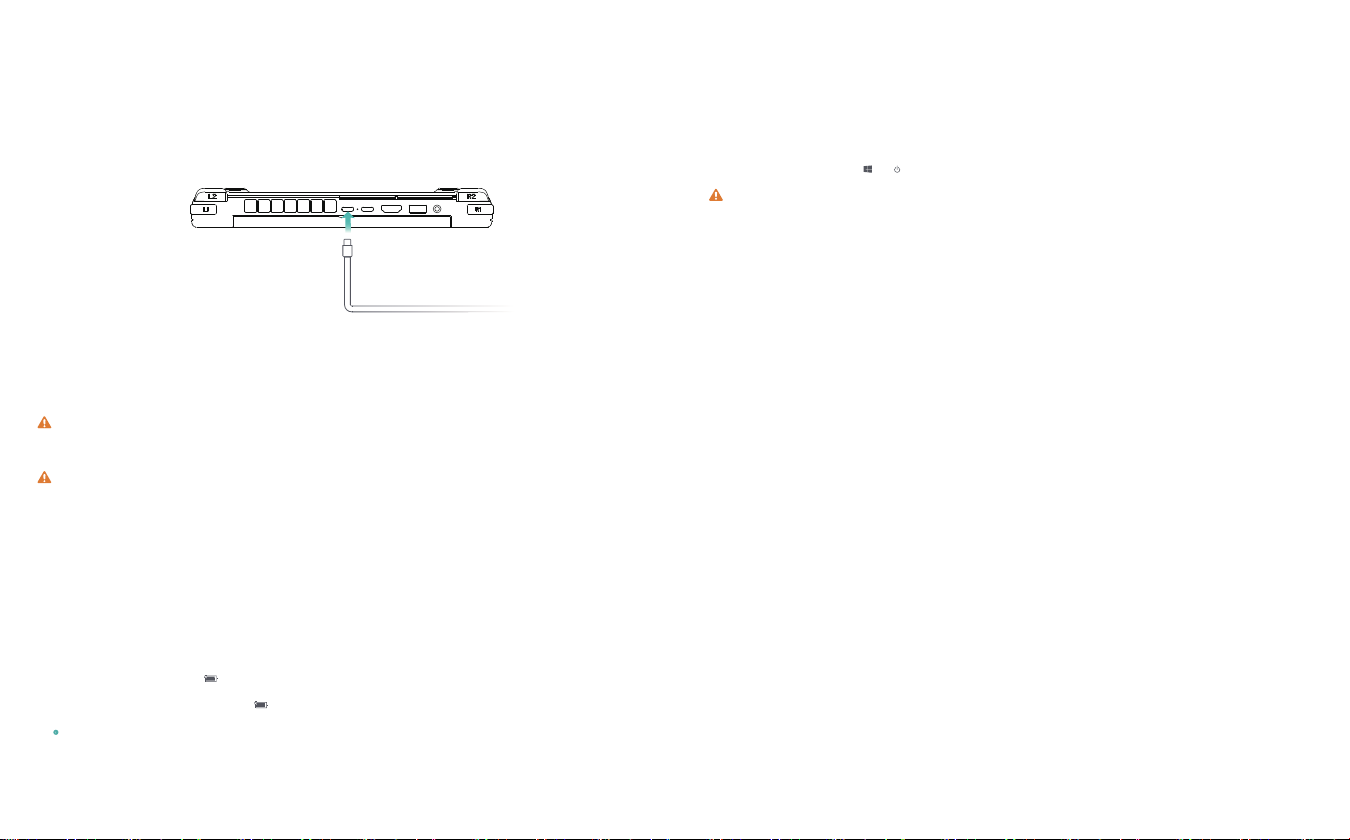
设备内置聚合物锂电池。使用随附赠电源适配器和充电线缆连接到电源插座,充电指示灯亮
红灯表示电池正在充电,充满灯变绿色。设备关机或处于睡眠状态时,电池充电速度更快。
使用电源适配器为设备充电
给设备充电
充电注意事项
请使用设备随附的电源适配器和线缆充电。
使用第三方配件可能导致设备性能下降,且有可能存在安全隐患。
请在适宜的温度范围内和通风良好的阴凉区域为设备充电。
在高温环境下充电可能会损坏设备。
设备充电时间会随温度条件和电池使用状况而变化。
设备长时间工作和充电时,可能会表面发热,这属于正常现象。感觉发烫时,请关闭
部分功能并停止充电。
了解电池状态
您可以通过屏幕上的电量图标判断当前的电池状态。
当设备接入电源时, 电池图标会显示已连接状态。
当设备使用时,移动光标至 电池图标上,可查看电池的剩余电量和剩余使用时间。
电池属于易损耗品,如发现待机时间大幅度减少,请勿自行更换,请联系购买店铺客服
更换原装电池。
首次开机时,请先连接电源适配器和充电线缆为设备充电。
设备关机或睡眠时,短按电源键至屏幕亮起,即可开启或唤醒设备。
设备正常使用时,点击 < 使设备进入睡眠、关机或重启的状态。
长按电源键10秒,可强制关闭设备。强制关机时,未保存的数据可能会丢失。
开启和关闭设备
9 10

设备键盘的蓝色字符默认为热键模式,需结合Fn键使用,可用于轻松执行常见任务。
键盘功能键
降低屏幕亮度
增强屏幕亮度
减小音量
增大音量
关闭音量
播放影音时代表“后退、上一个”
播放影音时代表“播放、暂停”
播放影音时代表“前进、下一个”
插入键
屏幕打印
屏幕滚动显示锁定
风扇开关
开启或关闭键盘背光
设备键盘的蓝色字符默认为热键模式,需结合Fn键使用,可用于轻松执行常见任务。
键盘功能键
Home键
PgUp键
End键
PgDn键
右键单击弹出选单
用于小键盘数字0~9输出
1211
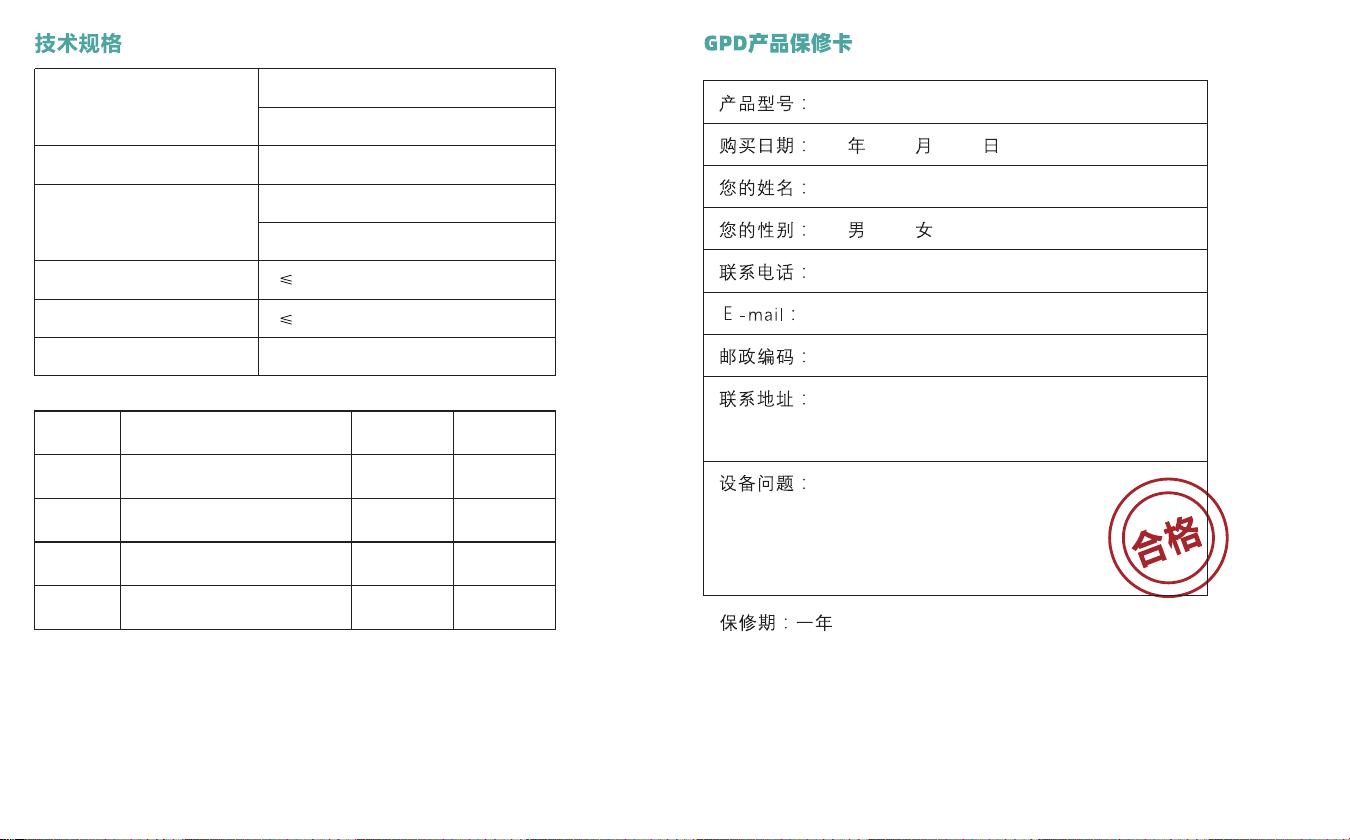
GPD WIN MAX 2
输入电压:AC 11~220V 50/60Hz
输出功率:100W
28W
4W
227 × 160 × 23 mm
注意:请尽量使用原装电源适配器,或基于 PD 协议的电源适配器,
过低会造成耗电量大于供电量。
温馨提示:配件规格以实物为准。
1
2
3
4
序号 品名
GPD WIN MAX 2
Type-C 数据线
电源适配器
产品说明书
数量
1
1
1
1
单位
台
根
个
本
1413
环境要求
音频
电源
整机功耗:
待机功耗:
尺寸
3.5mm
工作温度:0℃~70℃
工作湿度:20~80(%RH)
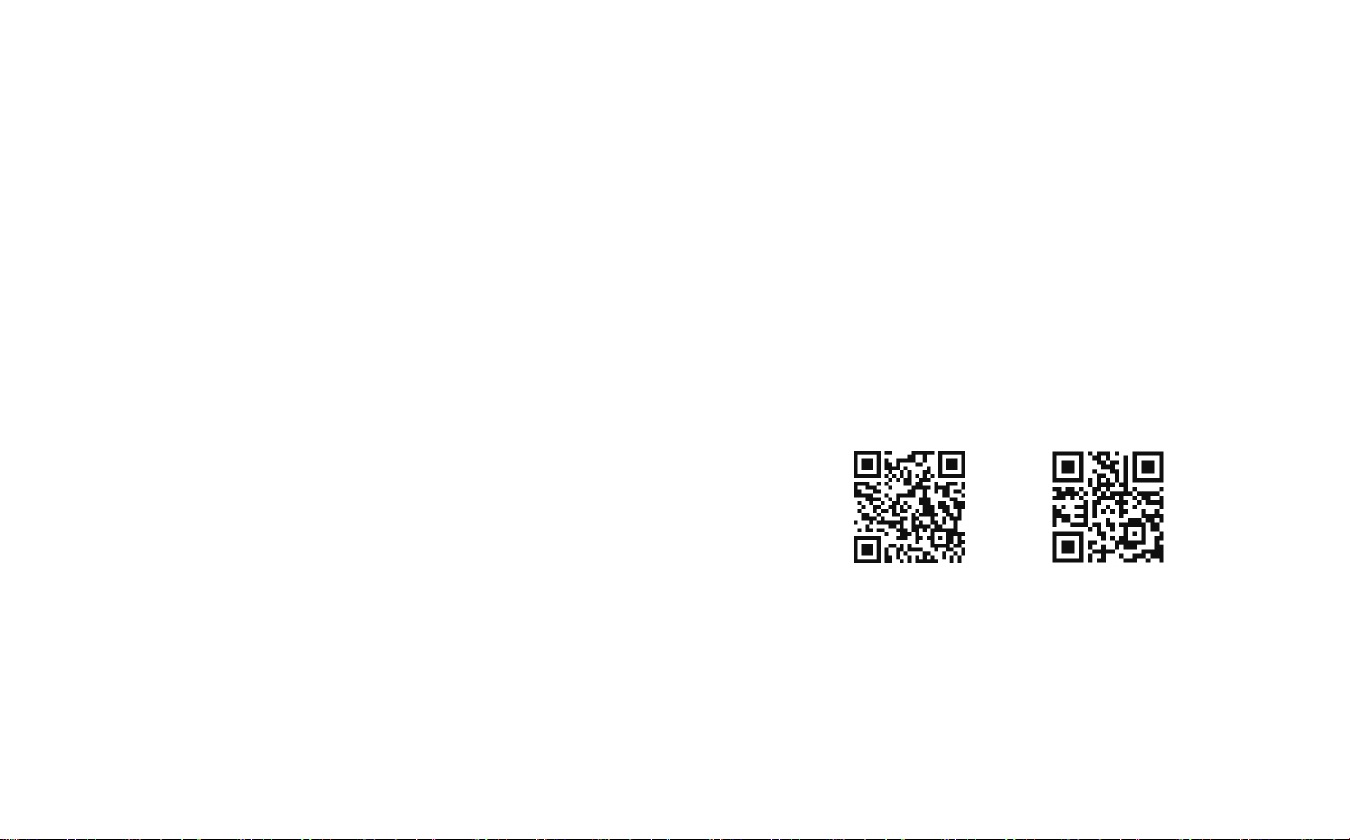
GPD WIN MAX 2
www.gpd.hk
USER MANUAL
TwitterFacebook
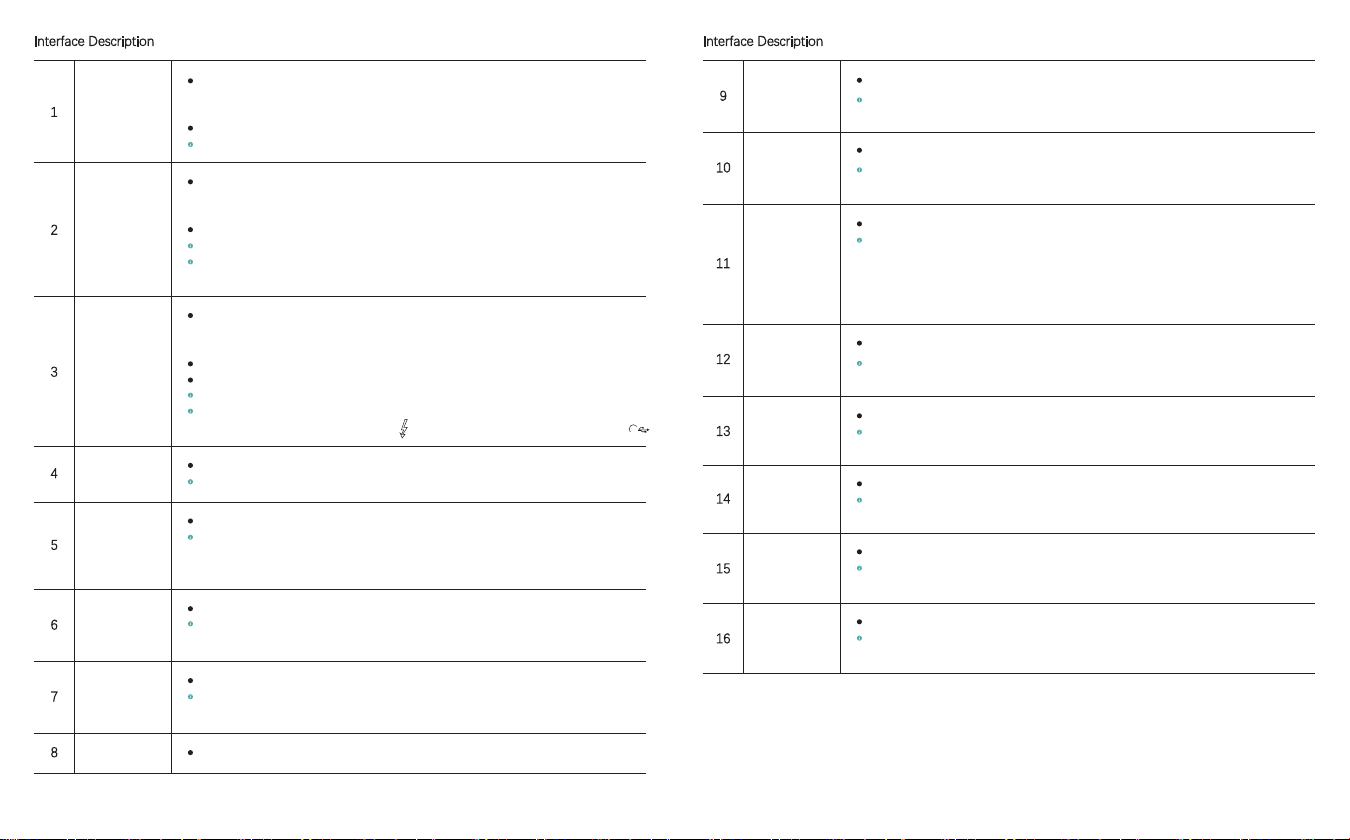
Interface Description
11
12
13
14
15
16
10
9
Interface Description
1
2
3
4
5
6
7
8
USB A interface
USB C interface
USB4 interface
Loudspeaker
Charging indicator
light
Running indicator
light
HDMI interface
Display screen
The interface conforms to the standard of USB 3.2 Gen 2 and has a transmission rate of 10Gbps;
it may be directly connected to peripherals or via the MateDock and is also available for data
transmission or charging other devices.
The interface can be connected to external portable WiFi or USB network cards for Internet access.
When it is turned on, the interface can be used to charge peripheral equipment, but not charge itself.
L1/L2
R1/R2
Gamepad/mouse
toggle key
Caps lock indicator
light
Fan switch
indicator light
Camera
microSD card sot
SD card slot
The left trigger button
During a game, you may hook it with you left index finger to implement some actions; and
occasionally, this button needs to be combined with other buttons.
The right trigger button
During a game, you may hook it with you right index finger to implement some actions; and
occasionally, this button needs to be combined with other buttons.
To switch between gamepad and the mouse
When it switches to gamepad status, the gamepad can be enabled, in which case, you need to
control the mouse by virtue of a touchpad and the keyboard is still available for input. At the mouse
status, the gamepad becomes invalid, while the mouse is enabled; and in this context, the right joy
stick of gamepad can be used to simulate mouse motions. More particularly, L1, R1 and R2
respectively serves as left, right and the accelerator key of the mouse.
White indicator light
By default, light off indicates the status of the lower case; and if you press down the key, the white
indicator light turns on, signifying that the status of upper case is enabled.
White indicator light
The light is off by default; and it turns on in the event of pressing down Fn+Left Shift key, where the
fan starts.
A built-in ultra wide camera
It is featured with 2000000× pixels and the maximum resolution of 1612×1212, and supports a
refresh rate of 30Hz.
It supports microSD cards.
Bus interface: UHS-I; video speed grade: V30; I/O performance: A2; maximum speed in theory:
160MB/s; and compatible with microSDHC / microSDXC / microSDUC.
It supports SD cards.
Bus interface: UHS-II; video speed grade: V90; maximum speed in theory: 312MB/s; and
compatible with SDHC / SDXC / SDUC.
It is a full-featured interface following the standard of USB 3.2 Gen 2 and possessing a transmission
rate of 10Gbps, can be connected directly, or via the MateDock, to displays or other peripherals for
audio and video and data output.
The interface can be connected to external portable WiFi or USB network cards for Internet access.
The interface supports the 100W PD power adaptor, and voltage input at 20V/15V.
Video signal output from this interface is executed by double USB Type-C male-to-male
full-featured cables.
As a full-featured interface, it observes the USB4 standard and has a transmission rate at 40Gbps, and
may be connected directly, or via the MateDock, to displays or other peripherals for audio and video and
data output.
It can be connected to laptops, mobiles and tablet PCs, etc. for charging.
It can be connected to an eFGX device to improve game experience by virtue of external graphics cards.
The interface supports the 100W PD power adaptor, and voltage input at 20V/15V.
To achieve optimum signal output, the interface requires double USB Type-C male-to-male ports
and 4-inch lightning cables marked with (alternatively, USB4 standard cables labeled with ).
Built-in ultra-linear loudspeakers for voice output
4 loudspeakers producing surround and stereophonic sounds
Red/green light indicating two types of status
The red light turns on when plugging in the power adapter; since fully charged, the light turns green;
in this case, you may disconnect the power adapter and the light turns off. If no batteries are detected,
the light flashes red and green alternately.
Blue light
The blue light is normally on when regularly used; and in the sleep mode, the status of breathing
light appears.
As a high-definition multi-media interface, it is used to transmit video and audio signals.
An HDMI 2.1 Type A connecting line is needed; and the corresponding output device is usually a TV
set, display or projector.
It is used for image display and supports 10-point touch control.
40
17 18
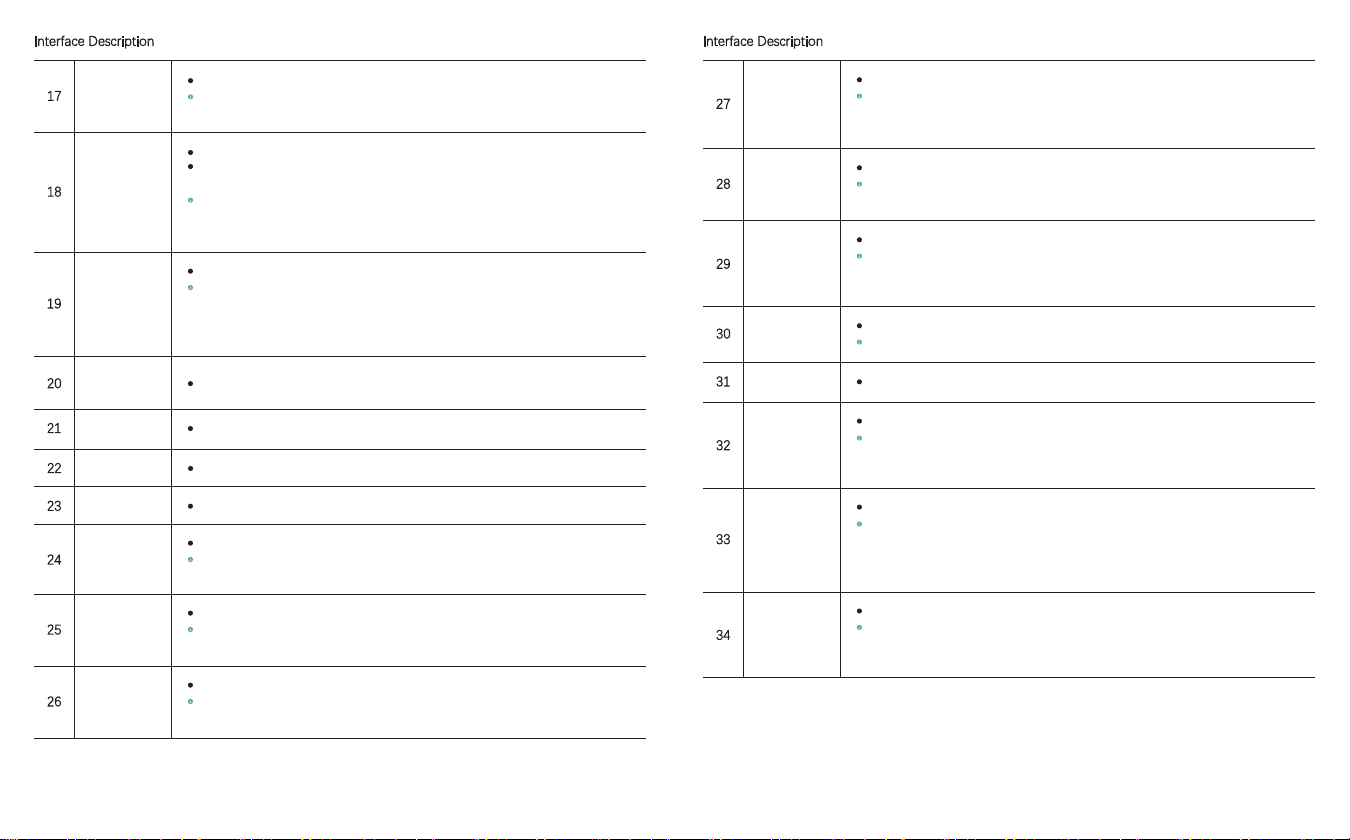
Interface Description Interface Description
30
31
32
33
34
19
20
21
22
23
24
25
26
27
28
29
17
18
Reset key
Power button/finger
scanner
Touchpad
Earphone/microphone
interface
Microphone interface
Air inlet
Air outlet
Left joy stick
Right joy stick
D-Pad button
It is used to restore default settings of BIOS.
When the device is powered off, you may use a pin for retrieving card of your mobile phone or a
paper clip, and insert it into and depress the BIOS reset button to restore factory settings of BIOS.
ABXY button
SELECT button
A function key of the gamepad
Double-printed characters by a screen printing process are adopted to identify PS and Xbox
gamepads. When switching to the mouse mode, this function key is identified as ←↑→↓ buttons
of the keyboard.
A selection key
Frequently, it is used for selection making during game control set-up; and in general cases, you
need this button to fulfill quick login of a game or activate the gold finger.
MENU button
An Xbox key
During streaming of Xbox games, the Xbox key serves as the gamepad switch and performs
functions of “Back to homepage”, “Long press for shutdown”, “Screen capture & video recording”
and “Leaning on/against switch”, etc..
START button
A key for starting a game
It is usually used to confirm that the game can be started.
Back buttons
User keys
During a game, you may map shortcut keys operated via the keyboard onto the back buttons with
the help of WinControls built in the system, making relevant operations more convenient in a
gamepad mode.
SSD slot
It supports M.2 2230 SSD.
Based on a Socket 3 interface, the slot free of MB limit supports PCIe 4.0 M.2 SSD and is
compatible with PCIe 3.0 M.2 SSD; but, only a single-sided device layout is supported. If you do
not select versions matched up with M.2 2230 SSD when purchasing the gamepad, you may
purchase and install SSD by voluntarily.
4G LTE slot
It supports Nano-SIM cards.
The 4G LTE module is not a standard configuration. It supports a single Nano-SIM card once. In
terms of 4G network, it supports TD-LTE and FDD-LTE; regarding 3G network, it supports WCDMA,
TD-SCDMA and CDMA; and a 2G network of GSM is also supported.
Keyboard area
As an input device, you may use a single button or a key combination to type in characters or commands.
It is used for being power-on, power-off, sleep and wakeup.
You may touch it to unlock the system; and once the desktop is locked, the Windows desktop can be
unlocked via the inputted fingerprint information.
You may press down this button for 2~3 seconds to turn on the device. In case of being power-on,
you may rapidly press down this button to enter a sleep state; and the device wakes up if you rapidly
press down this button another time. The device can be powered off through long press for 10 seconds.
A precision touchpad (in a PTP mode)
It supports 3-finger gestures maximally, and Microsoft Precision TouchPad (PTP), including:
(1) Enabling/disabling the touch pad; (2) changing mouse speed; (3) configure sensitivity;
(4) a function of 2-finger rolling or zooming; (5) a function of 3-finger gentle sweeping or clicking;
and (6) reset settings, etc..
A 3.5mm two-in-one interface of earphones and microphones
An independent microphone interface
Cold air inlet
Hot air exhaust
A left joystick of the gamepad
You may push this joy stick to implement L3 functions; and it switches to the mouse mode, the left
joy stick becomes inactive.
A right joystick of the gamepad
You may push this joy stick to implement R3 functions; and it switches to the mouse mode, the right
joy stick becomes inactive.
An integral direction key of the gamepad
When switching to the mouse mode, Up and Down keys of this button serve as ↑↓ keys of the
keyboard; and the left key of this button is the PgDn key of the keyboard.
19 20
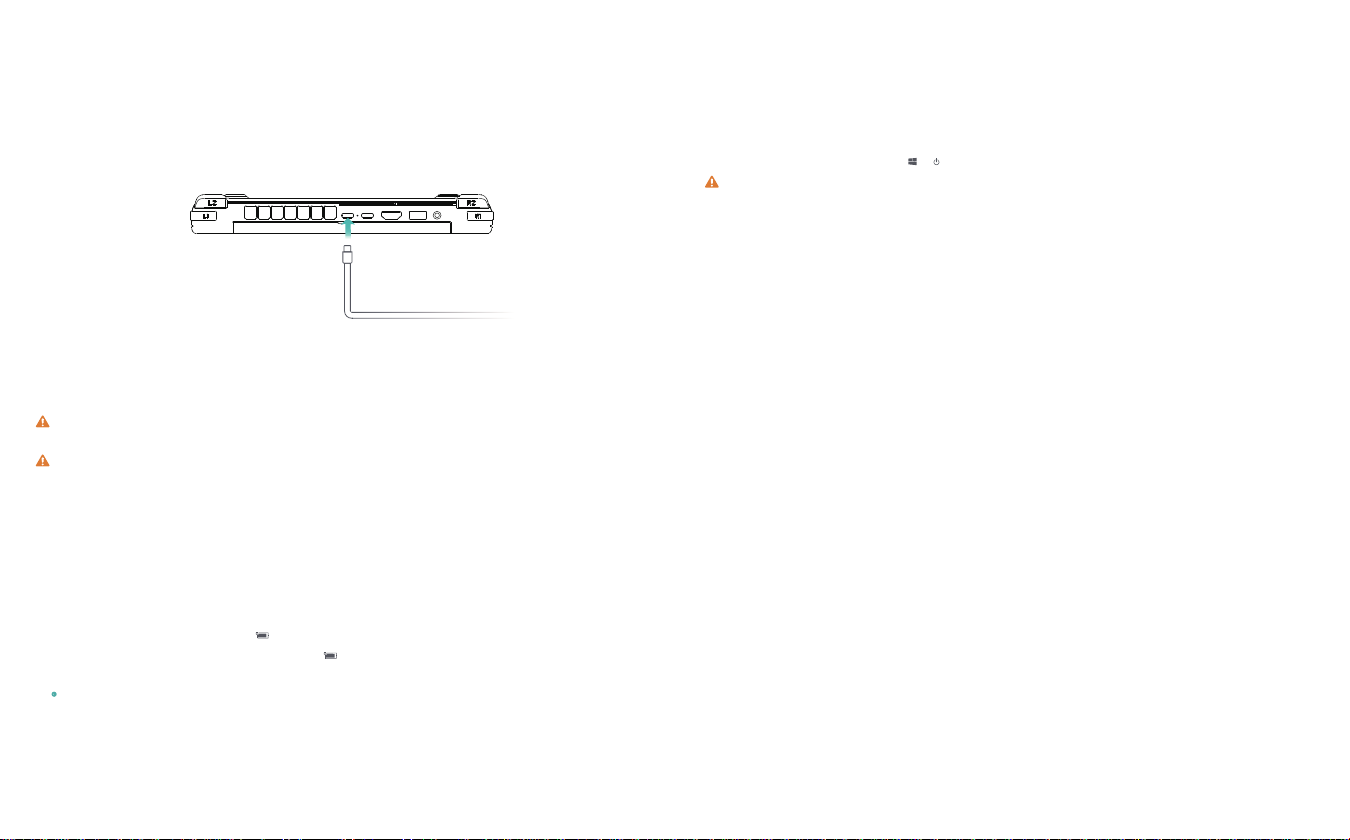
Charge the device
Charge the device with a power adapter
The device has a built-in (non-detachable) rechargeable battery. Please use the attached power adapter and charging
cable to connect the power socket. When the charging indicator lights red, it indicates that the battery is charging.
When the battery is full, the light turns green. When the device is off or in sleep mode, the battery will charge faster.
Precautions for charging
Please use the attached power adapter and charging cable to connect the power socket.
The use of third-party accessories may cause low performance, and there may be safety hazards.
Please charge the device at suitable temperature and in a well-ventilated and cool area.
Charging at a high temperature may damage the device.
The charging time of the device will vary with temperature and battery usage.
When the device is working and charging for a long time, the surface may become hot, which is normal. When
you feel hot, please disable some functions and stop charging.
Know the battery status
You can check the current battery status by the battery icon on the screen.
When the device is powered on, the battery icon will indicate that the device has been connected.
When the device is in use, move the cursor to the battery icon to view the remaining battery capacity and
remaining service time.
The battery is consumable. If it is found that the standby time is greatly reduced, please do not replace it by
yourself. Please contact the customer service staff of the shop where you purchased it to replace it with the original
battery.
Pleaseconnectthepoweradapterandchargingcabletochargethedevicewhenfirststartup.
When the device is off or in sleep, short press the power button until the screen lights up. At this time, you can turn on or
wake up the device.
When the device is in normal use, click < to put the device into sleep, shutdown or restart state.
Press and hold the power button for 10 seconds to forcibly shut down the device. In case of forced shutdown,
unsaved data may be lost.
Turn the device on and off
21 22
Warning ..tatement
This device complies with part 15 of the FCC Rules. Operation is subject to the
following two conditions: (1) This device may not cause harmful interference, and (2)
this device must accept any interference received, including interference that may cause
undesired operation.
Any Changes or modifications not expressly approved by the party responsible for
compliance could void the user's authority to operate the equipment.
Note: This equipment has been tested and found to comply with the limits for a Class B
digital device, pursuant to part 15 of the FCC Rules. These limits are designed to
provide reasonable protection against harmful interference in a residential installation.
This equipment generates uses and can radiate radio frequency energy and, if not
installed and used in accordance with the instructions, may cause harmful interference
to radio communications. However, there is no guarantee that interference will not
occur in a particular installation. If this equipment does cause harmful interference to
radio or television reception, which can be determined by turning the equipment off and
on, the user is encouraged to try to correct the interference by one or more of the
following measures:
-Reorient or relocate the receiving antenna.
-Increase the separation between the equipment and receiver.
-Connect the equipment into an outlet on a circuit different from that to which the
receiver is connected.
-Consult the dealer or an experienced radio/TV technician for help.
The device has been evaluated to meet general RF exposure requirement. The device
can be used in portable exposure condition without restriction.

Blue characters of the keyboard are in a hotkey node by default; and through combination with Fn, common tasks can be easily executed.
Function keys of the keyboard
Blue characters of the keyboard are in a hotkey node by default; and through combination with Fn, common tasks can be easily executed.
Function keys of the keyboard
To lower the screen luminance The Home key
The PgUp key
The End key
The PgDn key
Right click for menu popup
To output numerals 0~9 through the keypad
To enhance the screen luminance
Volume down
Volume up
Mute
Standing for “Back or Prev” when playing audio and video
Standing for “Play or Pause” when playing audio and video
Standing for “Forward or Next” when playing audio and video
An insert key
A print screen key
Scrolling-displaying locked
Fan switch
Turning on or off the keyboard backlight
2423
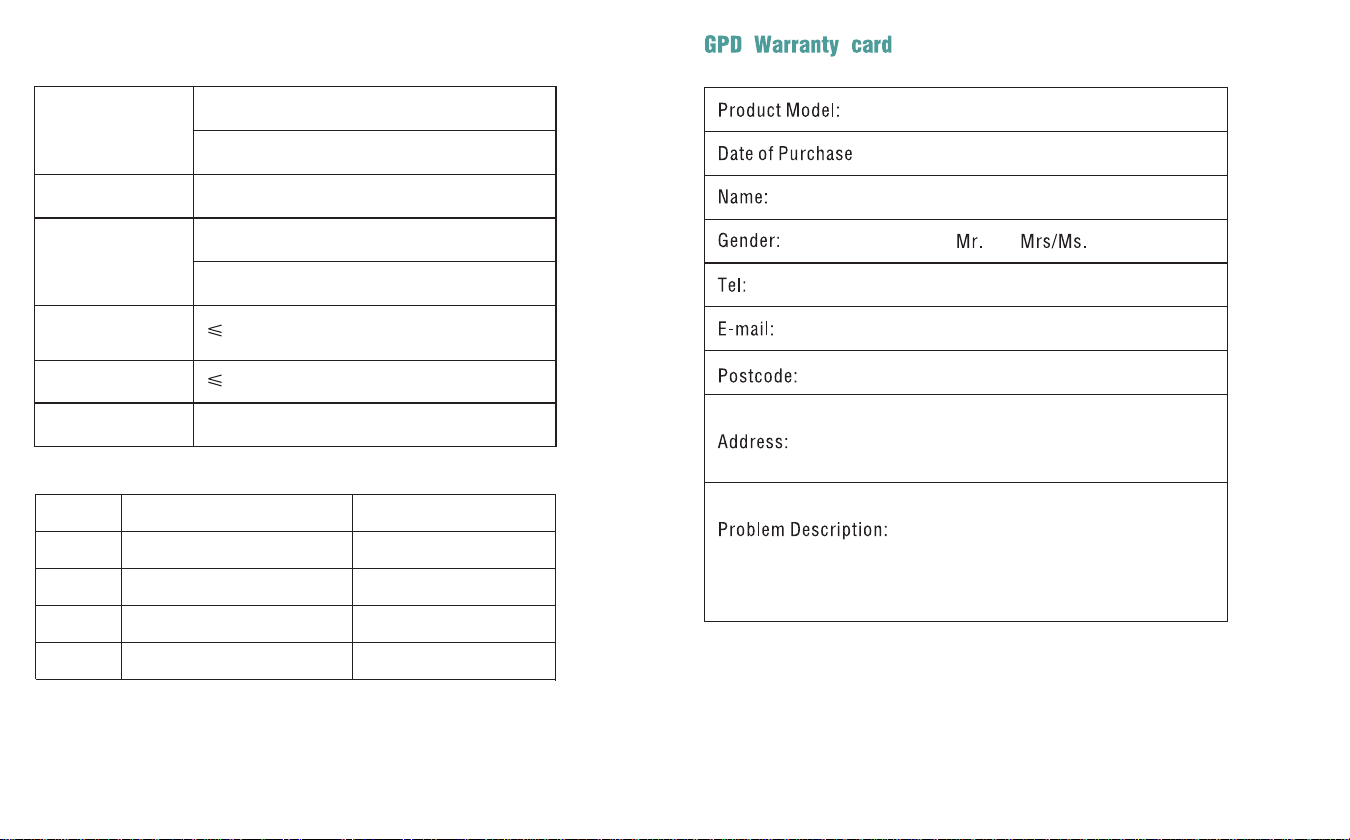
GPD WIN MAX 2
28W
4W
Specification
Audio Output 3.5mm
Input voltage : AC 11~220V 50/60Hz
Environmental
Requirement
Temperature: 0℃~70℃
Humidity: 20~80(%RH)
Power Supply
Output Power : 100w
Power Consumption
Standby Power
Dimension
1
2
3
4
GPD WIN MAX 2
Type-C Data Cable
Power Adapter
User Manual
Description
Note: Please use the origin AC Adapter, as low input voltage can cause
insufficient power supply.
Warranty period: one year
Tips:Accessories in kind prevail
SN Unit(s)
1
1
1
1
227×160×23 mm
2625
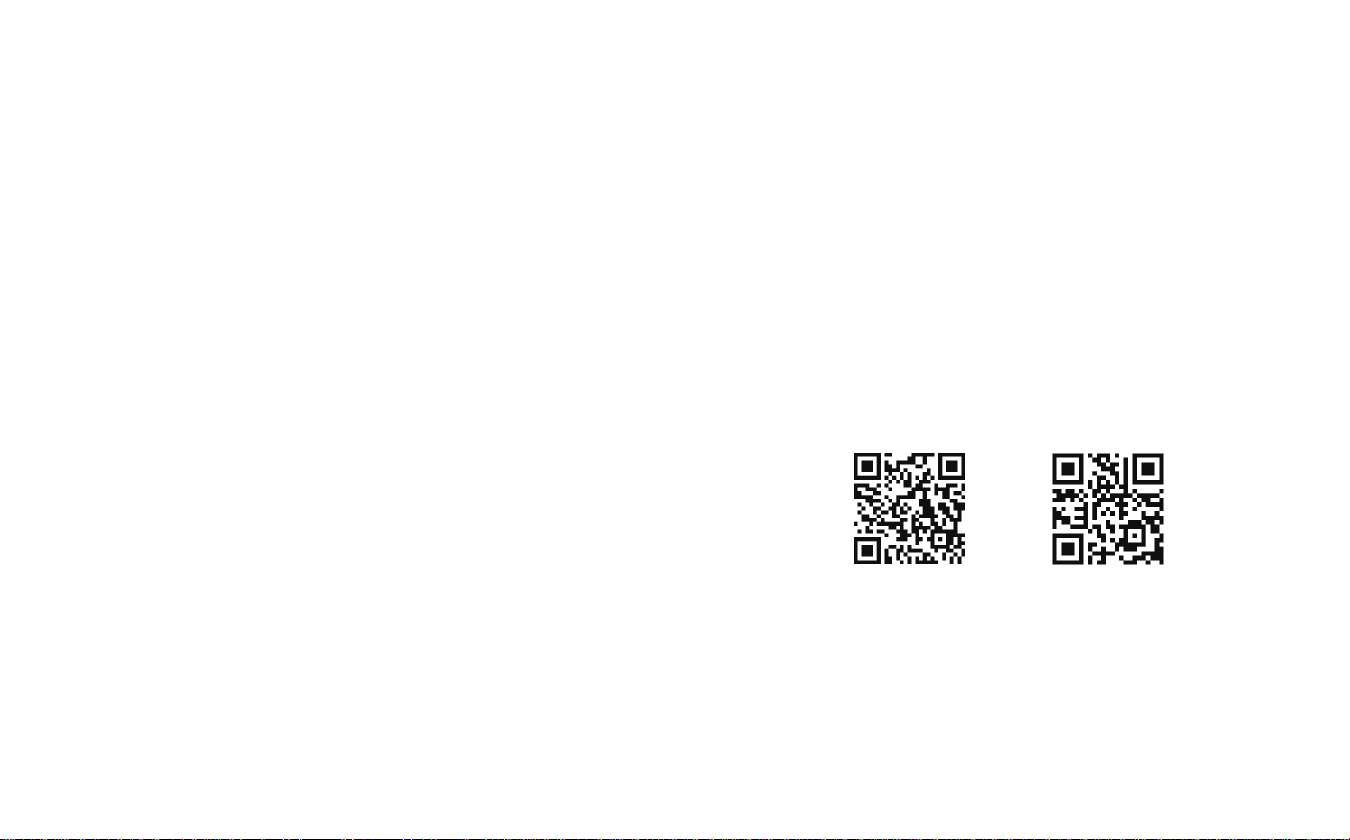
GPD WIN MAX 2
www.gpd.hk
取扱説明書
TwitterFacebook
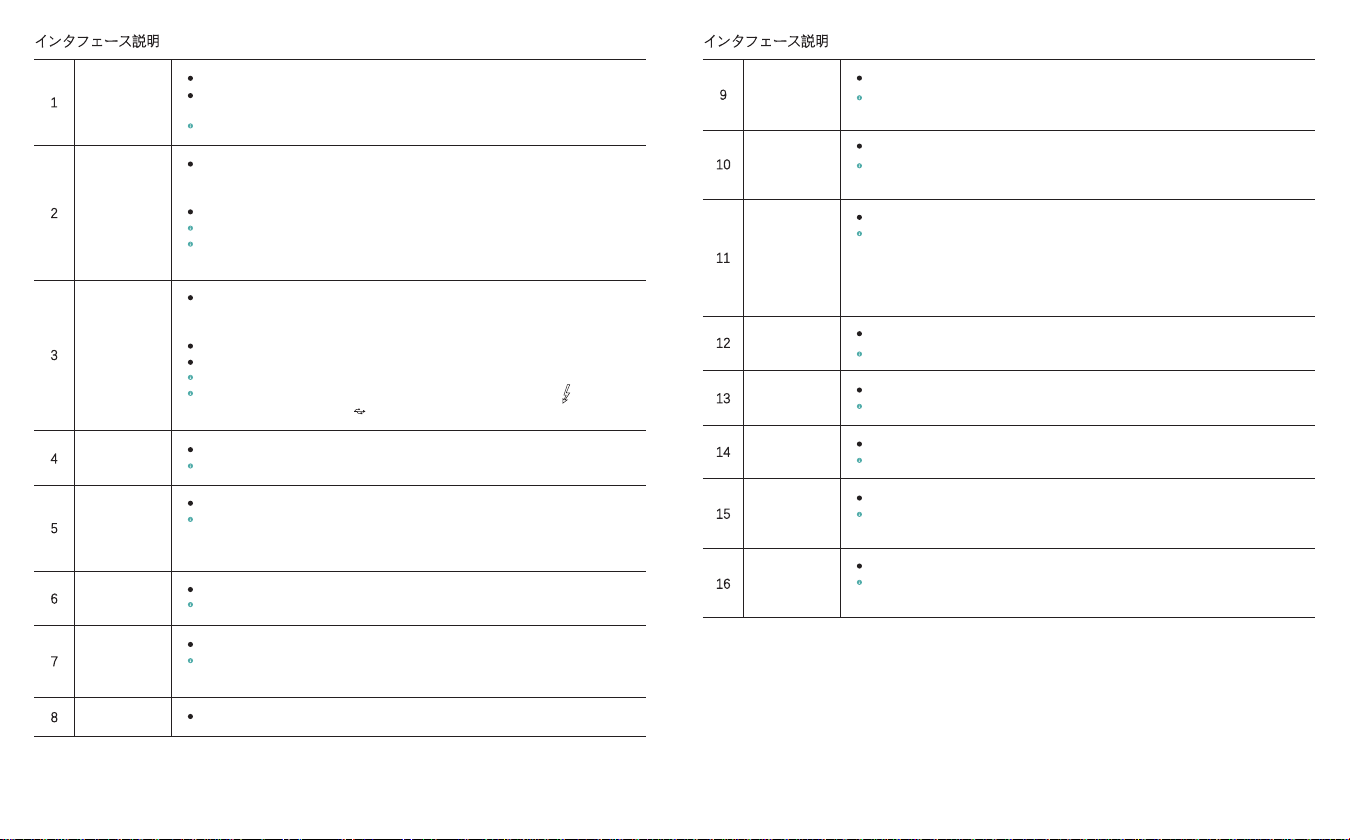
11
12
13
14
15
16
10
9
インタフェース説明 インタフェース説明
1
2
3
4
5
6
7
8
USB Aポート
USB Cポート
USB4ポート
スピーカー
充電インジケ
ーター
動作インジケ
ーター
HDMIポート
ディスプレイ
USB 3.2 Gen 2規格に対応し、転送速度が10Gbpsに達する。周辺デバイスに直接接続する、またはドッキ
ングステーションを通して接続することができる。データの転送や他のデバイスへの充電に対応可能。
外付けのモバイル型WiFiまたはUSB接続のNICに接続し、インターネットに使われる。
オンになると、当該ポートは周辺デバイスへの充電に対応できるが、自機への充電に対応できない。
L1/L2
R1/R2
コントローラ/
マウス切替キー
大文字・小文字イン
ジケーター
ファンオン・オ
フインジケーター
カメラ
microSDカード
スロット
SDカードスロット
左のトリガーボタン。
ゲーム中、左手の人差し指で押すと、一部のアクションを実現できる。他のボタンに合わせて使う
場合もある。
右のトリガーボタン。
ゲーム中、右手の人差し指で押すと、一部のアクションを実現できる。他のボタンに合わせて使う
場合もある。
コントローラとマウスの2つの状態の切替に使われる。
コントローラ状態に切り替えると、機体のコントローラが有効になる。この場合、タッチパネルで
しかマウスをコントロールすることができない。キーボードで入力可能となる。マウス状態に切り
替えると、コントローラが無効となり、マウスが有効になる。この場合、コントローラの右レバー
がマウスの移動を模擬し、L1キーがマウスの左サイドボタンを模擬し、R1キーがマウスの右サイド
ボタンを模擬し、R2キーがマウスの加速キーを模擬する。
白色ライト
小文字状態はデフォルトで消灯する。押すと白色ライトが点灯し、大文字状態に入る。
白色ライト
デフォルトで消灯する。Fn+左のShiftキーを押すと白色ライトが点灯し、ファンがオンになる。
内蔵型超広角カメラ
200万画素、最大解像度1612×1212、30Hzのリフレッシュレートに対応可能。
microSDカードに対応する。
バスポート:UHS-I、動画速度グレード:V30、I/O機能:A2、最大理論速度:160MB/s、交互可能
:microSDHC / microSDXC / microSDUC。
SDカードに対応する。
バスポート:UHS-II、動画速度グレード:V90、最大理論速度:312MB/s、交互可能:SDHC /
SDXC / SDUC。
全機能ポート。USB 3.2 Gen 2規格に対応し、転送速度が10Gbpsに達する。ディスプレイや他の周辺デバ
イスに直接接続する、またはドッキングステーションを通して接続することができる。音声、映像又は
データを出力する。
外付けのモバイル型WiFiまたはUSB接続のNICに接続し、インターネットに使われる。
当該ポートは100WのPD対応電源アダプタに適用され、20V、15V電圧入力に対応可能。
当該ポートはビデオ信号を出力することができ、ダブルUSB Type-Cオスオスポート全機能ケーブル
を使う必要がある。
音声出力のための超線形スピーカーを内蔵する。
4つのスピーカーで、サラウンドサウンドが楽しめる。
赤色ライト/緑色ライトの2つの表示状態がある。
電源アダプタを挿入すると赤色ライトが点灯する。充電が満タンになると緑色ライトが点灯する。
電源アダプタを切断するとライトが消える。電池を検知しなかった場合、赤色ライトと緑色ライト
が交互に点滅する。
青色ライトで状態を表示する。
正常動作中に青色ライトが常時点灯となるが、睡眠モードでは呼吸ランプとなる。
高画質のマルチメディアポートとして、動画や音声の信号転送に使われる。
HDMI 2.1のType Aに対応する接続ケーブルが必要となる。一般的に、テレビ、ディスプレイ又はプ
ロジェクターを出力デバイスとする。
画面表示、10点マルチタッチに対応可能。
全機能ポート。USB4規格に対応し、転送速度が40Gbpsに達する。ディスプレイや他の周辺デバイスに
直接接続する、またはドッキングステーションを通して接続することができる。音声、映像又はデータ
を出力する。
ノート、スマホ、タブレットなどと接続して充電する。
eGFXデバイスと接続して、外付けビデオカードによってゲーム体験を向上させる。
当該ポートは100WのPD対応電源アダプタに適用され、20V、15V電圧入力に対応可能。
当該ポートが最高な信号を出力するには、ダブルUSB Type-Cオスオスポートと、 マーク付きのサン
ダーボルト4ケーブル、または マーク付きのUSB4ケーブルを使う必要がある。
40
29 30

30
31
32
33
34
19
20
21
22
23
24
25
26
27
28
29
17
18
リセットボタン
電源ボタン/指紋認
証によるロック解除
タッチパネル
イヤホン/マイ
クポート
送話口
吸気口
排気口
左レバー
右レバー
D-Padキー
BIOSが初期設定に戻るのに使われる。
オフにしてから 、ピンまたはクリップをBIOSリセットボタンの穴に挿入して1回押すと、BIOSが初
期設定に戻るようになる。
ABXYキー
SELECTキー
コントローラのファンクションキー。
PSコントローラとXboxコントローラを区別するために、2つのキャラクタによるスクリーンプリント
を採用した。マウスモードに切り替えると、ファンクションキーがキーボードの←↑→↓キーとして
認識される。
選択キー。
ゲームコントロールを設定する時の選択によく使われる。一般的に、ゲームのクイックログインや
チートコードのアクティブ化にSELECTキーが必要となる。
MENUキー
Xboxキー。
Xboxゲームをプレイする際に、Xboxキーはコントローラのスイッチとして使われるだけでなく、
「ホームページに戻る」、「長押しでオフにする」、「スクリーンショット・録画」、「位置合わせ・
切替」などの機能も持っている。
STARTキー
スタートキー。
ゲームの「スタート」の確定によく使われる。
バックキー
カスタムキー。
PCゲームをプレイする際に、コントローラ状態で更に操作しやすくなるよう、システム内の
WinControlsツールを通して、キーボードで操作する必要のあるショートカットキーをバックキーに
マッピングすることができる。
SSD挿入スロット
M.2 2230 SSDに対応する。
当該挿入スロットはSocket 3ポートに基づき、PCIe 4.0規格のM.2 SSDに対応し、PCIe 3.0規格の
M.2 SSDにも対応できる。素子が片側に設置され、容量に制限がない。この製品をご購入いただく
際に、M.2 2230 SSDを合わせて購入しなかった場合、自分でSSDを購入して取り付けることもできる。
4G LTE挿入スロット
Nano-SIMカードに対応する
4G LTEモジュールは標準装備ではなく、Nano-SIMカードやシングルカードに対応する。4Gネット
ワークでTD-LTE、FDD-LTEに対応可能、3GネットワークでWCDMA、TD-SCDMA、CDMAに対応可
能、2GネットワークでGSMに対応可能。
キーボードエリア
入力用デバイス、キーの単独使用又は組み合わせでキャラクタやコマンドを入力する。
オン、オフ、スリープ、復帰に使われる。
ワンタッチでシステムをアンロックする。デスクトップがロックされた場合、登録された指紋情報を認
証することでWindowsのデスクトップをアンロックできる。
2~3秒押してオンにする。オンになると、素早く押してデバイスをスリープ状態にさせる。再び素
早く押してデバイスを復帰させる。10秒長押ししてオフにする。
正確なタッチパネル(PTPモード)
最大3本指による動作をサポートする。Microsoft Precision TouchPad(PTP)に対応可能。以下の内容
を含む:1、タッチパネルのオン・オフ。2、カーソルの速度の変更。3、感度の設定。4、2本指による
スクロールとズーム。5、3本指によるライトスイープとクリック。6、リセット・設定など。
3.5mmでイヤホンとマイクを一体化させるポート。
独立した送話口。
冷たいエアを取り入れる。
熱いエアを排出する。
コントローラの左レバー。
レバーを下に押すとL3機能を実現できる。マウスモードに切り替えると、左レバーが無効になる。
コントローラの右レバー。
レバーを下に押すとR3機能を実現できる。マウスモードに切り替えると、右レバーがマウスボタン
になる。
コントローラの方向キー、一体型。
マウスモードに切り替えると、方向キーの上向き・下向きキーがキーボードの↑↓キーとなり、方向
キーの左向きキーがキーボードのPgDnとなる。
インタフェース説明 インタフェース説明
31 32
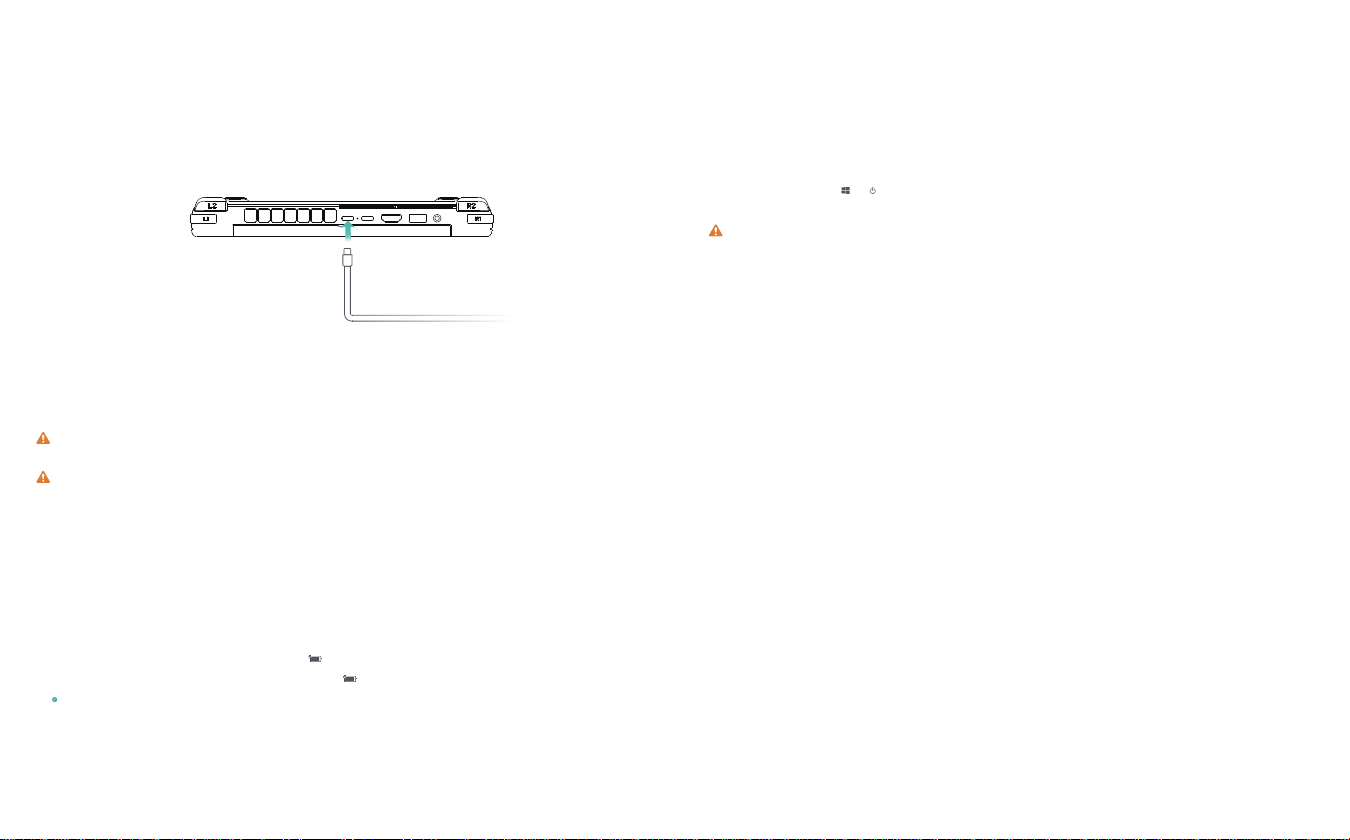
33 34
デバイスを充電する方法
電源アダプターでデバイスを充電します
充電可能電池(取り外し不可)が内蔵されています。付属された電源アダプターとサンダーボルト4に対応できる
充電ケーブルで電源コンセントに接続し、充電インジケーターが赤色に点灯すると充電中の状態を示し、満充電
になると緑色に点灯します。デバイスが電源オフ、それともスリープモードになると、電池を充電する速度が速い
です。
充電に関するご注意
付属されている電源アダプターとサンダーボルト4に対応できる充電ケーブルで充電してください。
オリジナル付属品以外のものを使用すると、性能の低下の原因になり、また潜在的な危険もあります。適当
な温度範囲内と風通しの良いところでデバイスを充電してください。
高温の環境で充電するとデバイスをを損なう恐れがあります。
充電時間は温度や電池の使用状況によって違います。
長時間の稼働・充電によって、表面が発熱するのが異常ではありません。本体が熱いと感じるとき、一部の
機能をオフにし、充電を止めてください。
電池の状態について
ディスプレイに示された電池アイコンによって電池の状態が分かります。
デバイスが電源につなぐとき、電池アイコンが接続済と示されます。
デバイスを使用するとき、カーソルを電池アイコンに移動すると、電池の残量と残り時間が示されます。
電池は消耗品なので、待機時間が大幅に短くなったと発見したら、無断交換せずに、ご購入いただいた店舗
のカスタマーサービスに連絡して、オリジナル電池に交換してください。
初めて電源をオンにするとき、電源アダプターとサンダーボルト4に対応できる充電ケーブルでデバイスを充電
してください。
デバイスが電源オフ、スリープモードになるとき、電源ボタンを押すとスクリーンが点灯し、デバイスをウェイクア
ップすることができます。
デバイスを使用する時、 < をクリックすると、デバイスをスリープモード、電源オフ、再起動にすることがで
きます。
電源ボタンを10秒長押しすると、デバイス電源を強制的にオフにすることができます。強制オフの場合、セ
ーブされないデータがなくなる恐れがあります。
電 源 の オ ン・オ フ
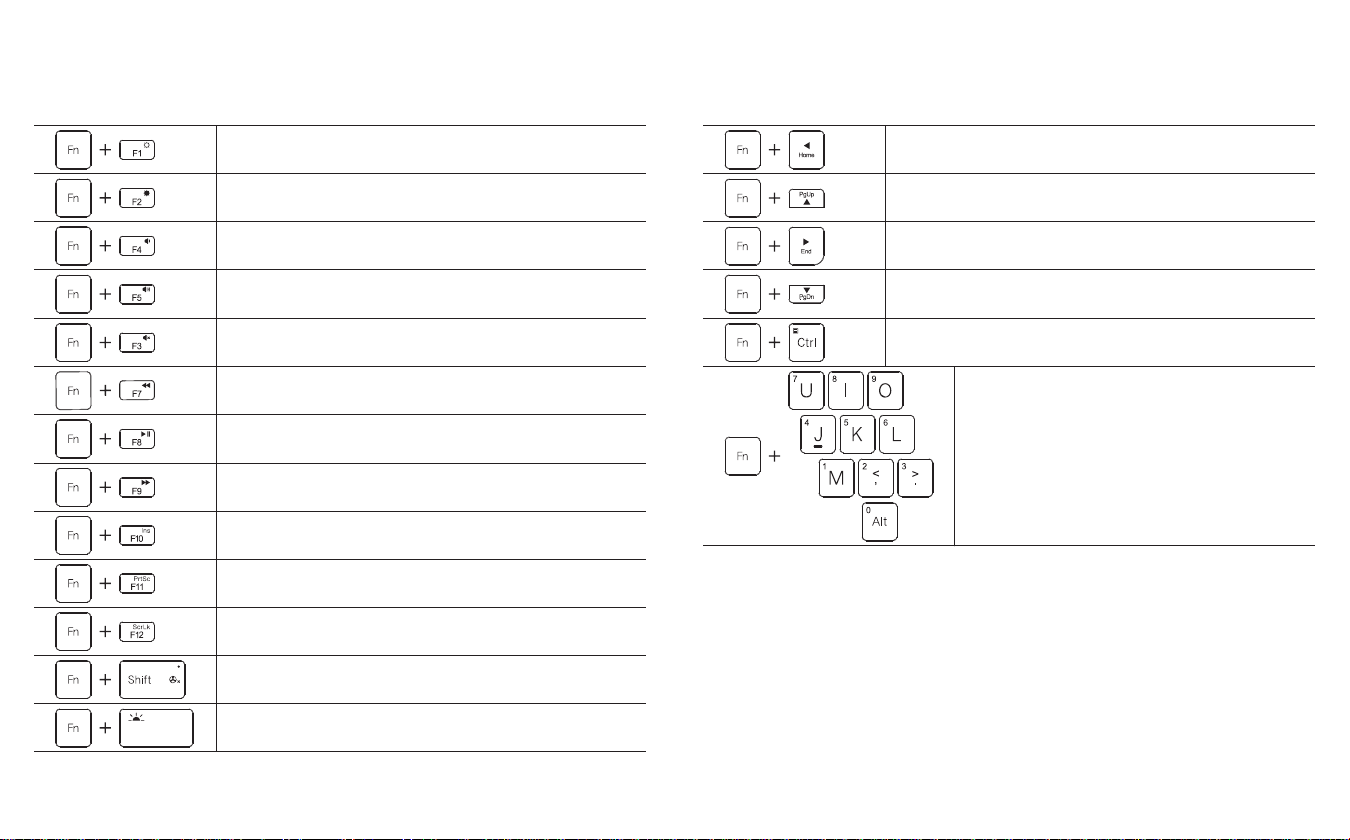
画面の明るさを下げる Homeキー
PgUpキー
Endキー
PgDnキー
右クリックでリストをポップアップする
テンキーで0から9までの数字を出力する
画面の明るさを上げる
音量を下げる
音量を上げる
ミュート
音声や映像を再生する時に「巻き戻し、前へ」を表示する
音声や映像を再生する時に「プレイ、ポーズ」を表示する
音声や映像を再生する時に「進む、次へ」を表示する
挿入キー
プリントスクリーン
スクロールロック
ファンオン・オフ
キーボードのバックライトをオン・オフにする
3635
デバイスのキーボードにある青いキャラクタはデフォルトでショートカットキーモードとなり、Fnに合わせて使う
と、手軽 に 通 常タスクを完了することができる。
キーボードのファンクションキー
デバイスのキーボードにある青いキャラクタはデフォルトでショートカットキーモードとなり、Fnに合わせて使う
と、手軽 に 通 常タスクを完了することができる。
キーボードのファンクションキー
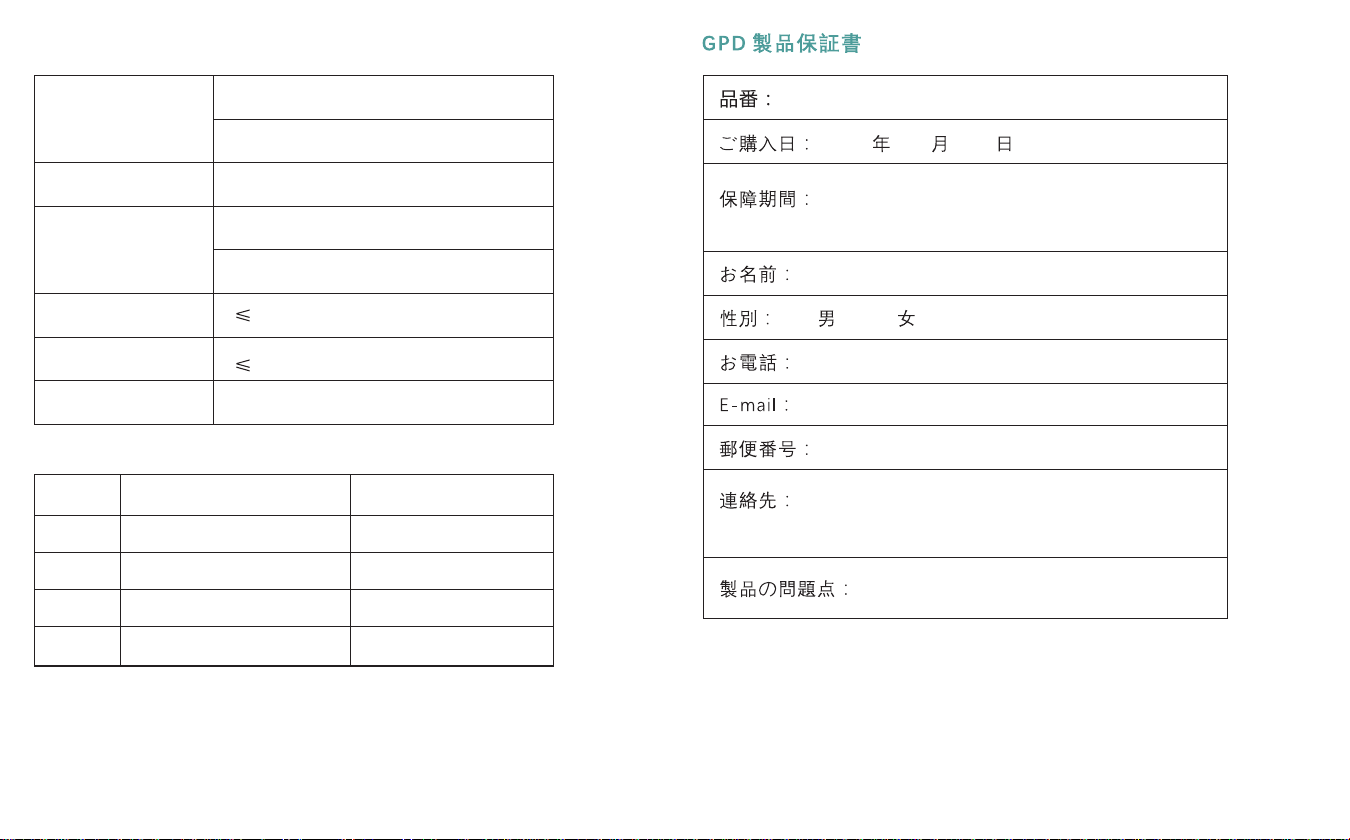
28W
4W
入力電圧 : AC 11~220V 50/60Hz
出力電力 : 100w
GPD WIN MAX 2
3837
仕様
環境
オーディオ
電源
消費電力
待機時消費電力
寸法
稼動温度:0℃~70℃
稼動湿度:20~80(%RH)
3.5mm
227×160×23 mm
1
2
3
4
ご注意:付属品の仕様は実物に準じます。
保証期間:1年
GPD WIN MAX 2
項目 品名
Type-C ケーブル
Acアダプター
取扱説明書
数量
1
1
1
1
Table of contents
Other GPD Laptop manuals
Popular Laptop manuals by other brands
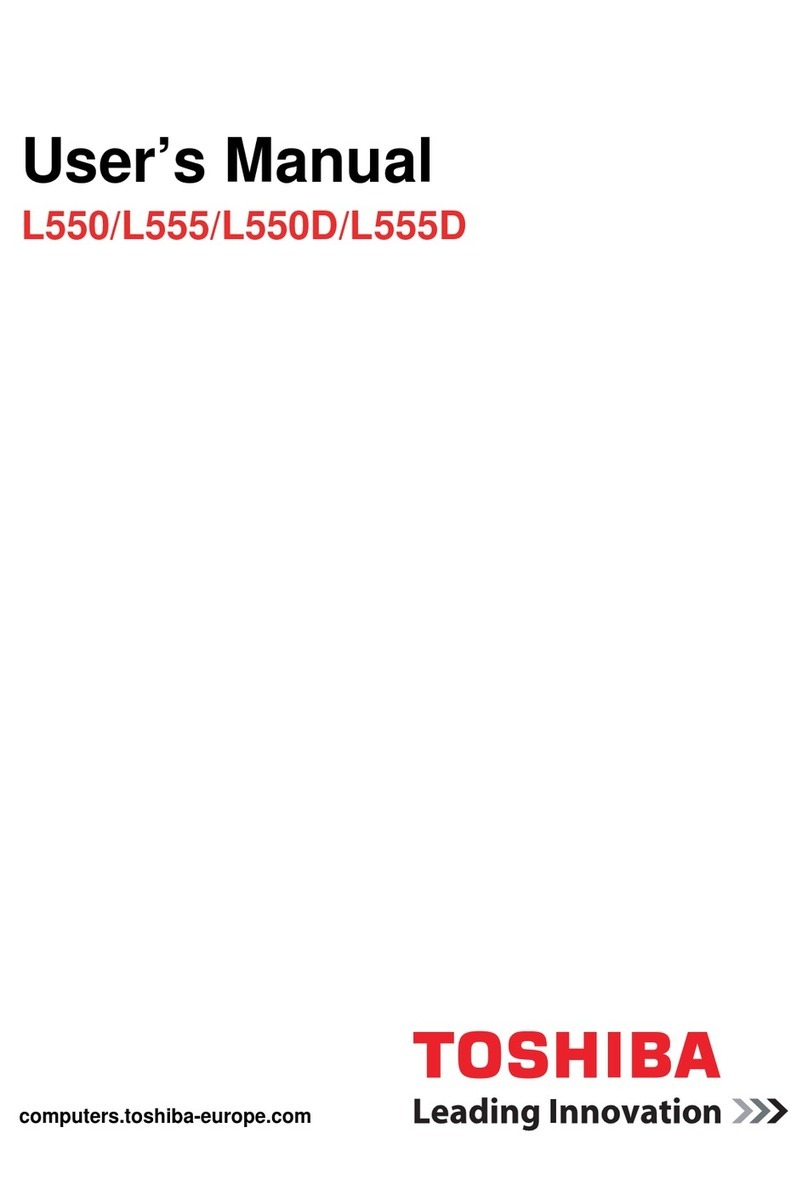
Toshiba
Toshiba L555D-S7005 user manual
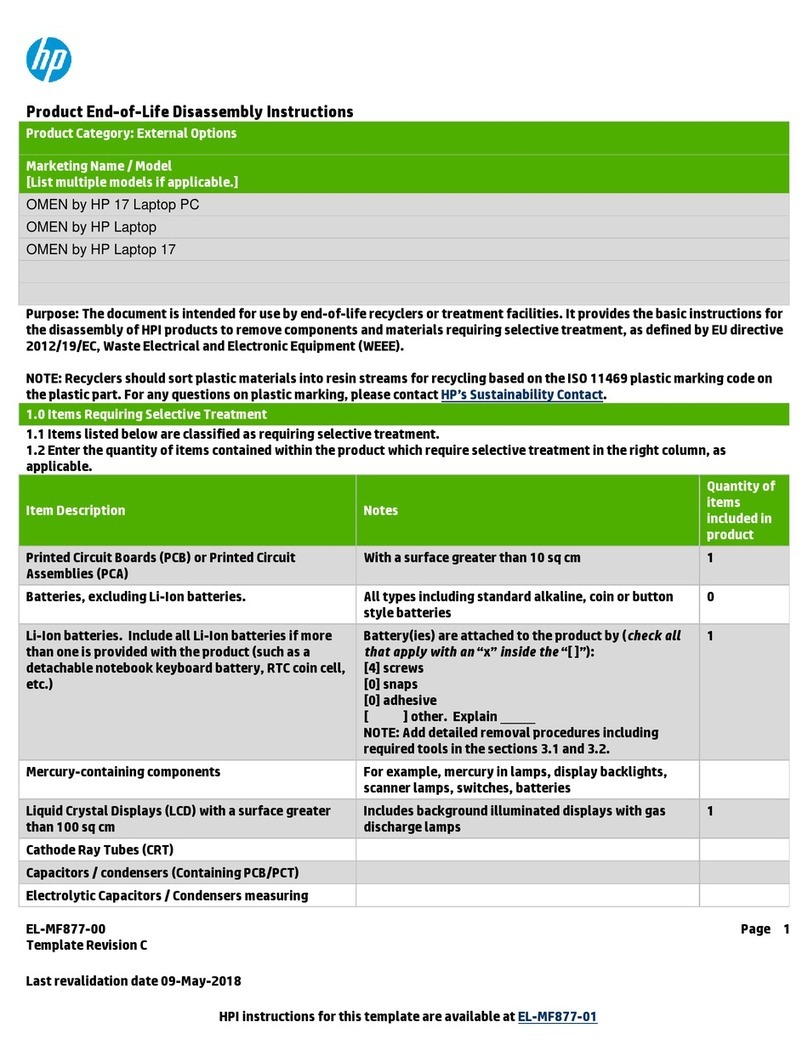
HP
HP OMEN 17 Product End-of-Life Disassembly Instructions

HP
HP Compaq Presario CQ62 Product End-of-Life Disassembly Instructions
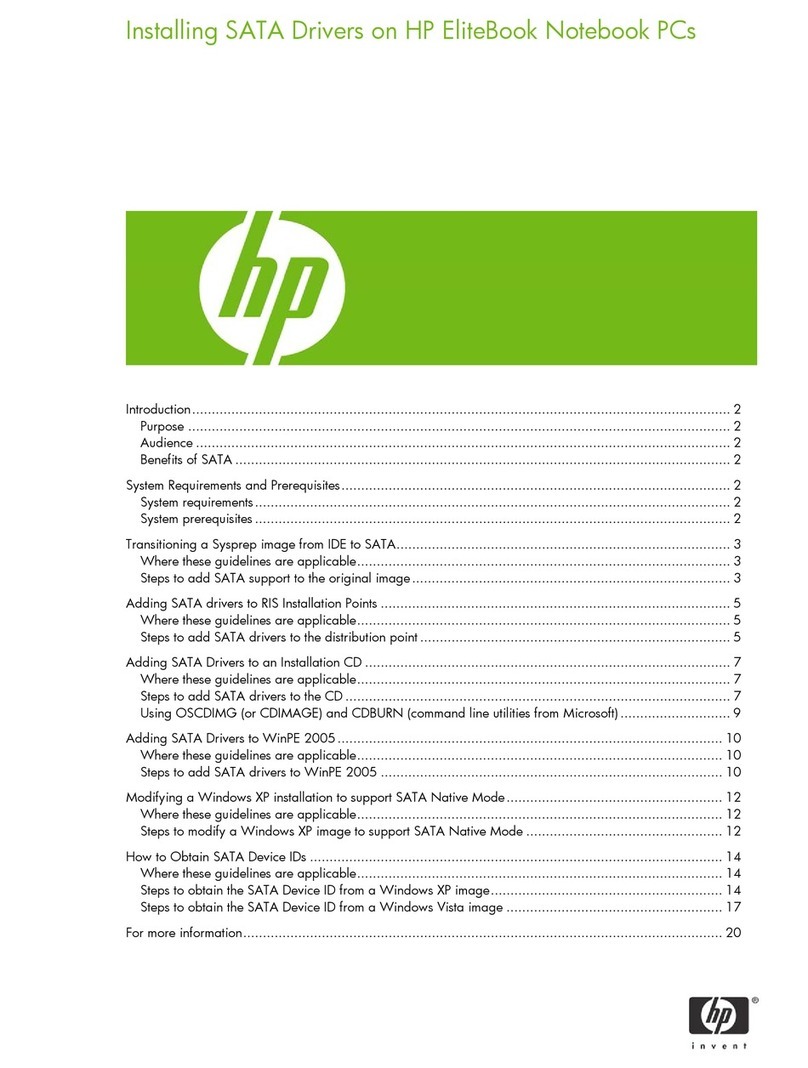
HP
HP 2730p - EliteBook - Core 2 Duo 1.86 GHz Driver installation
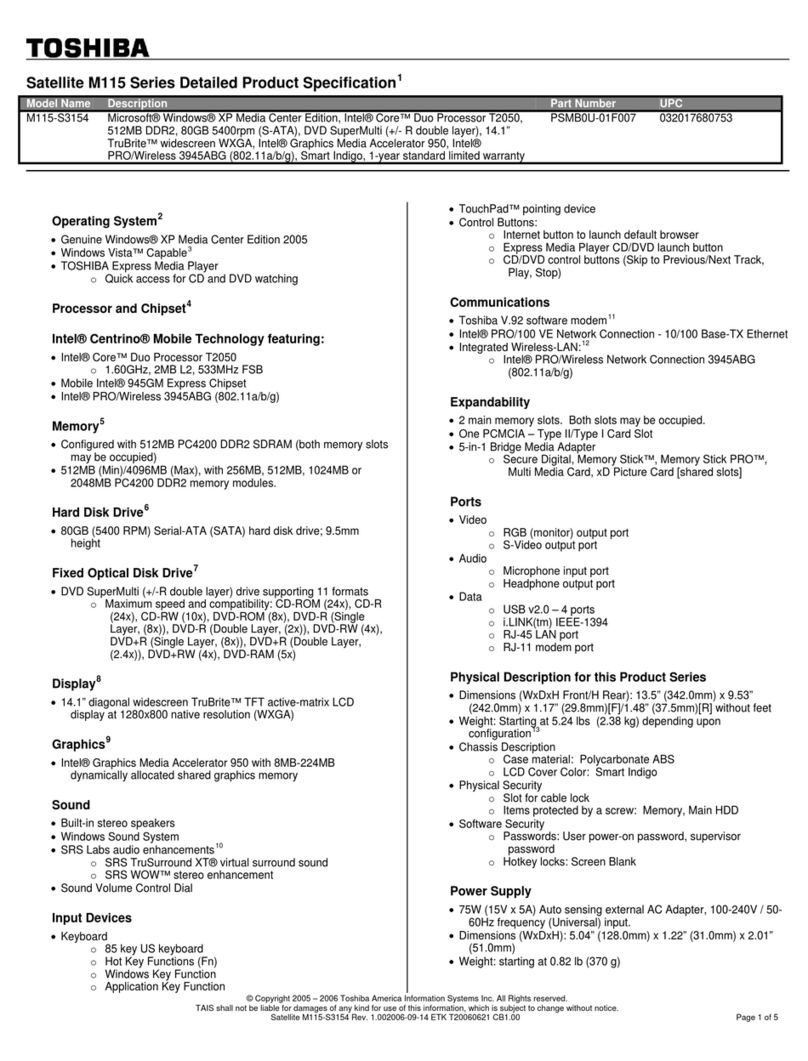
Toshiba
Toshiba M115-S3154 Specifications
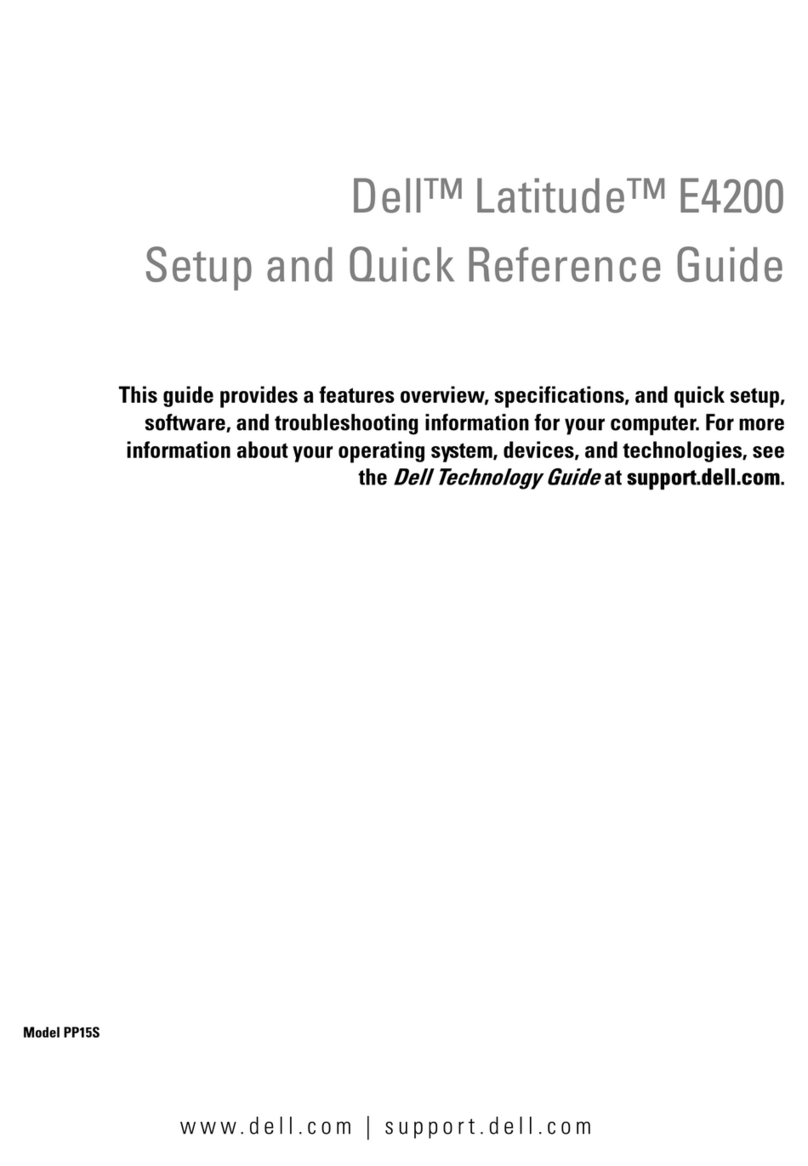
Dell
Dell Latitude H683D Setup and quick reference guide