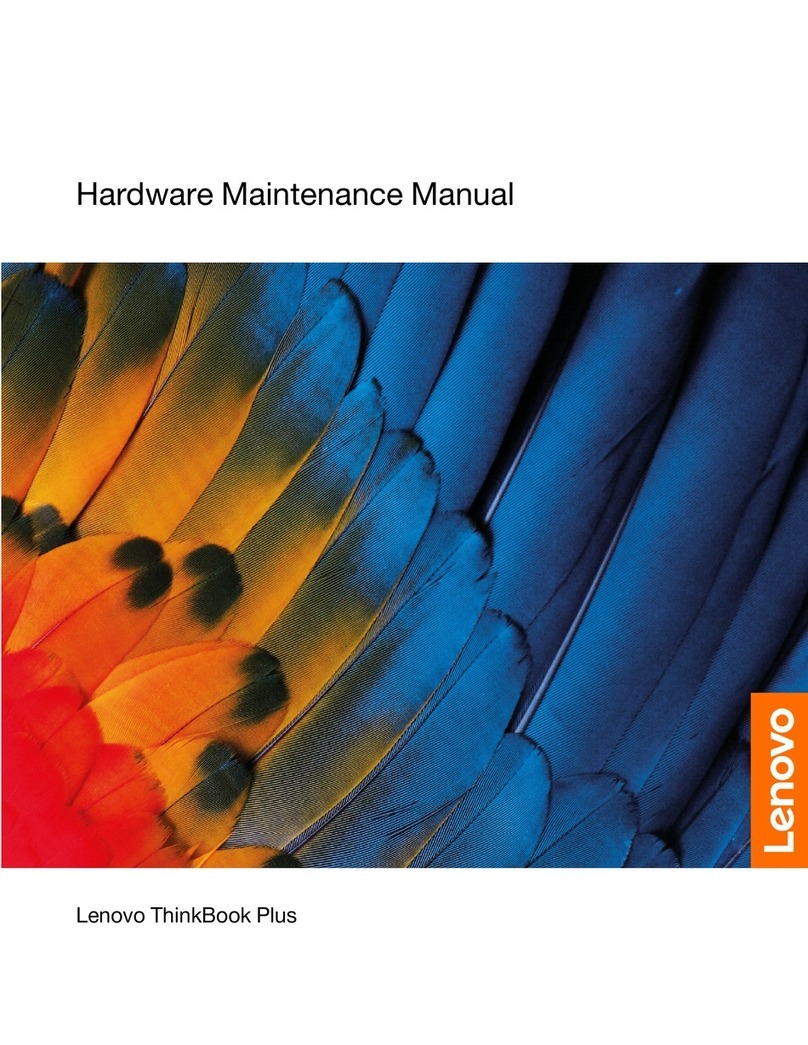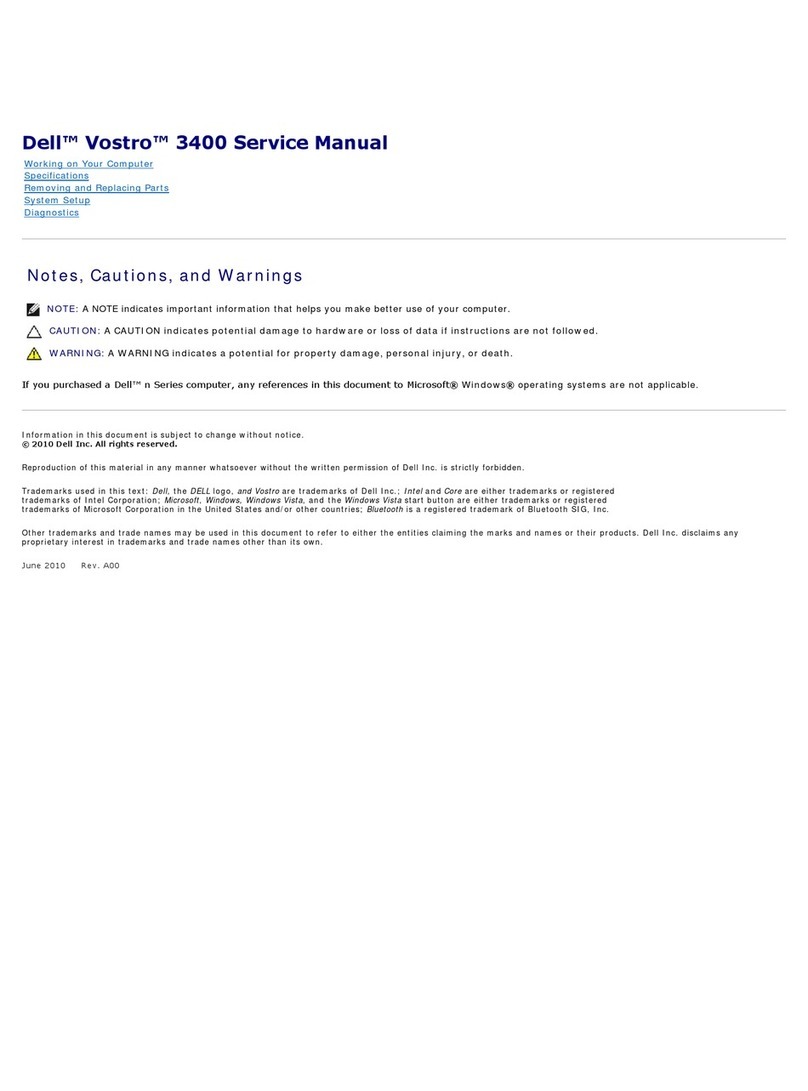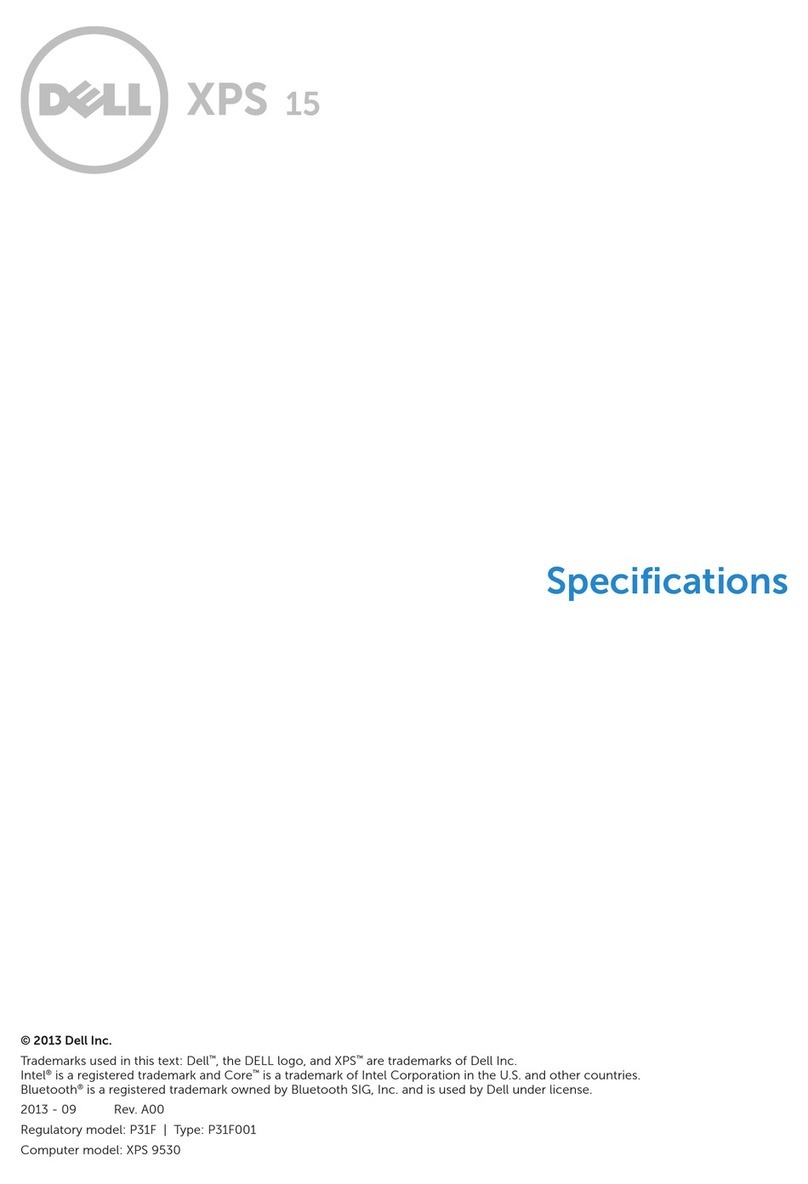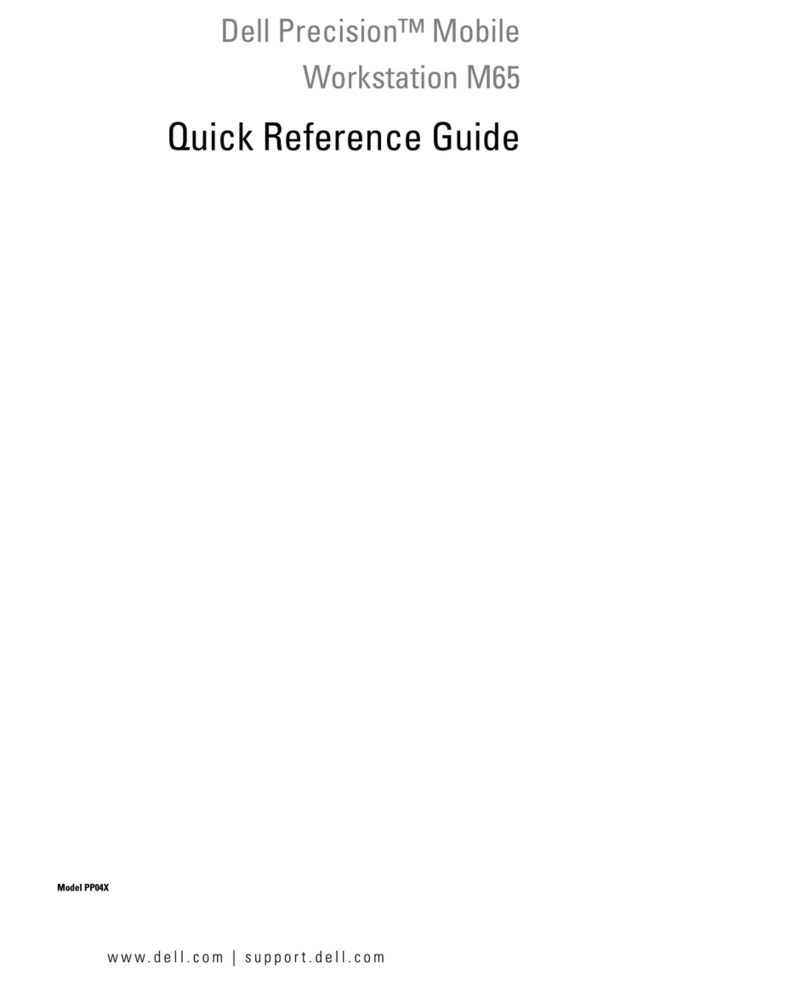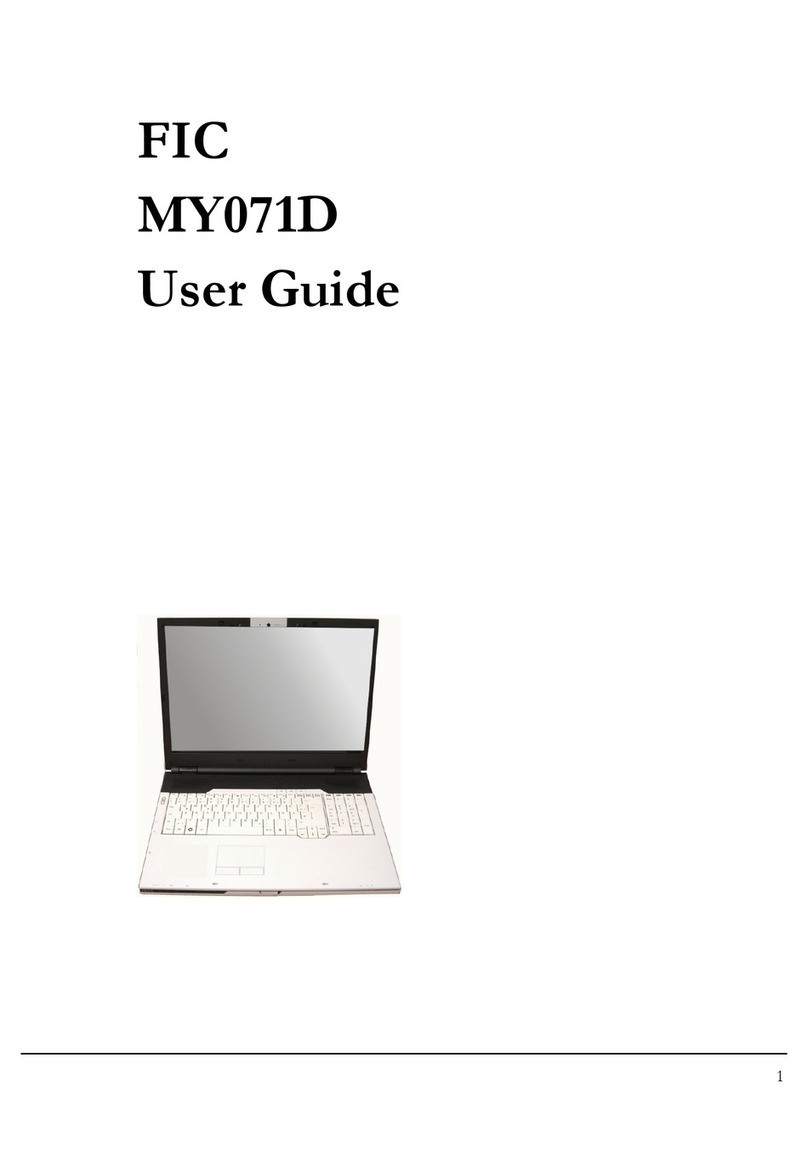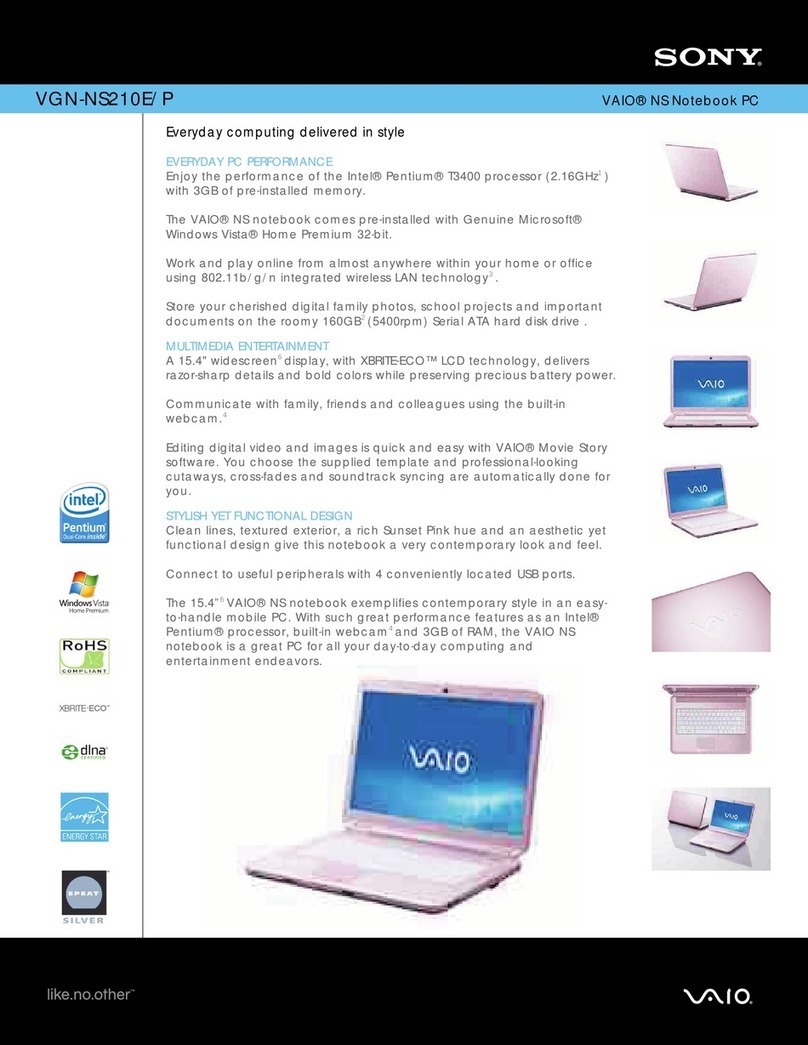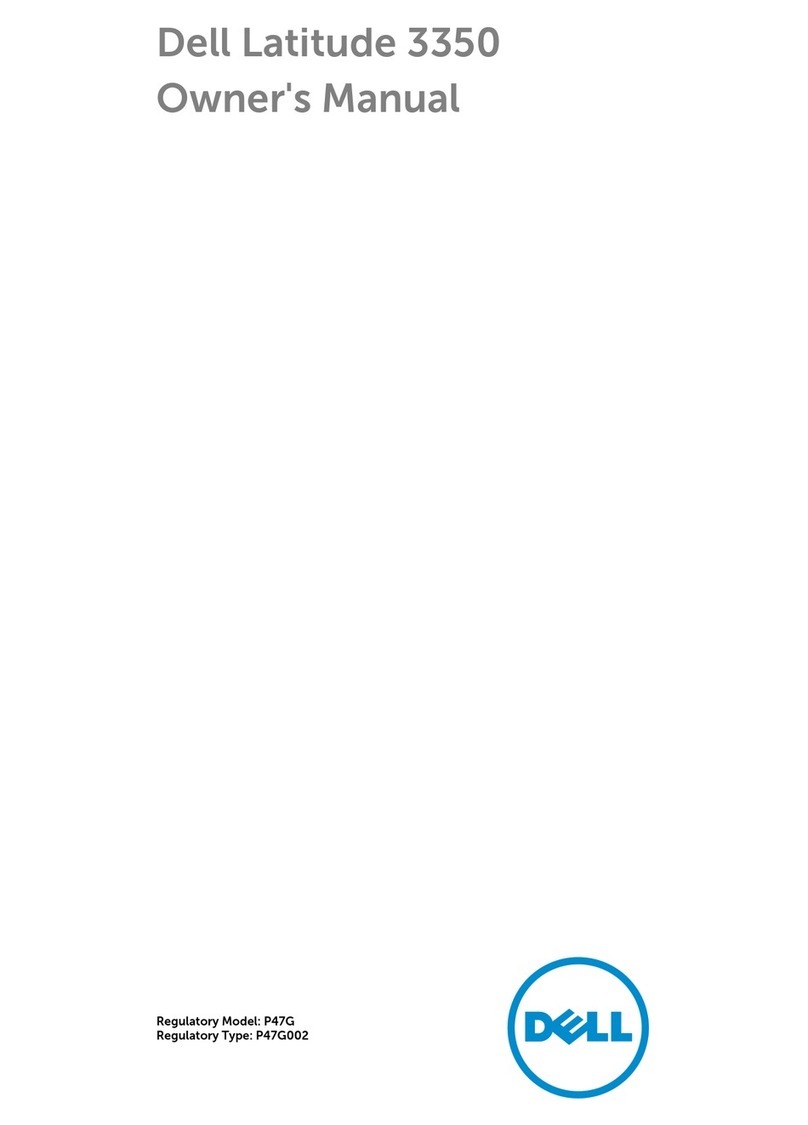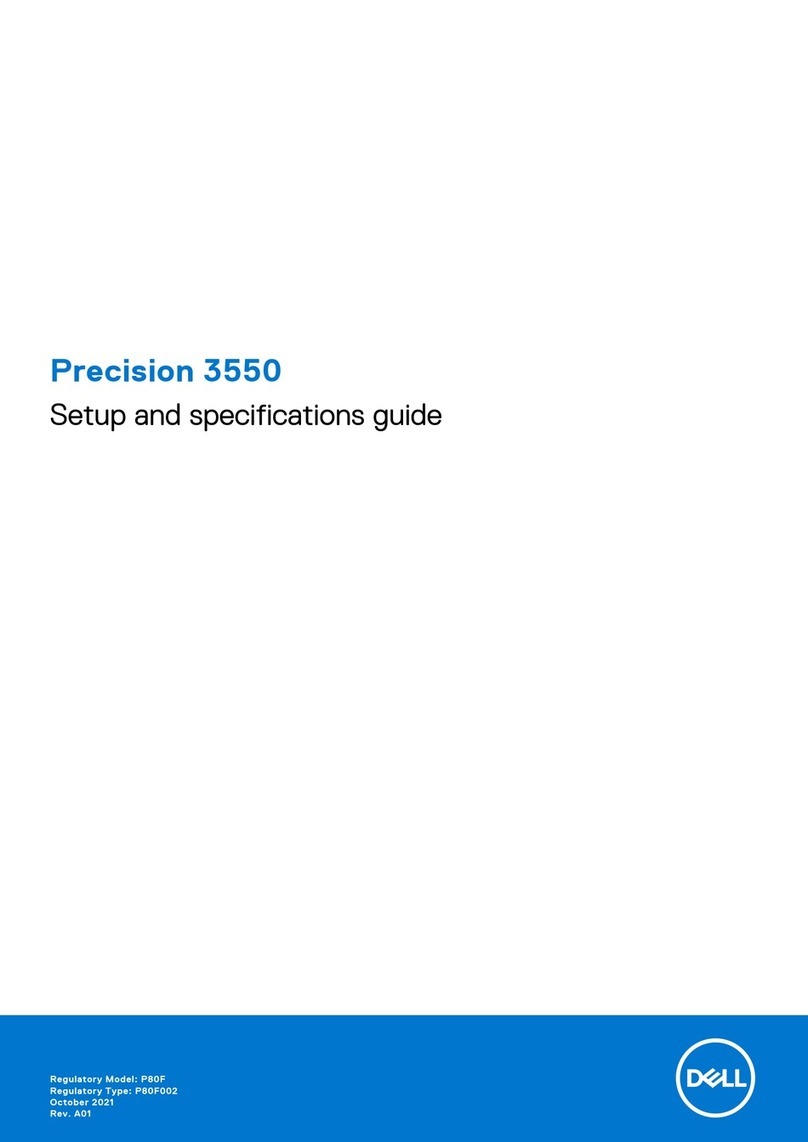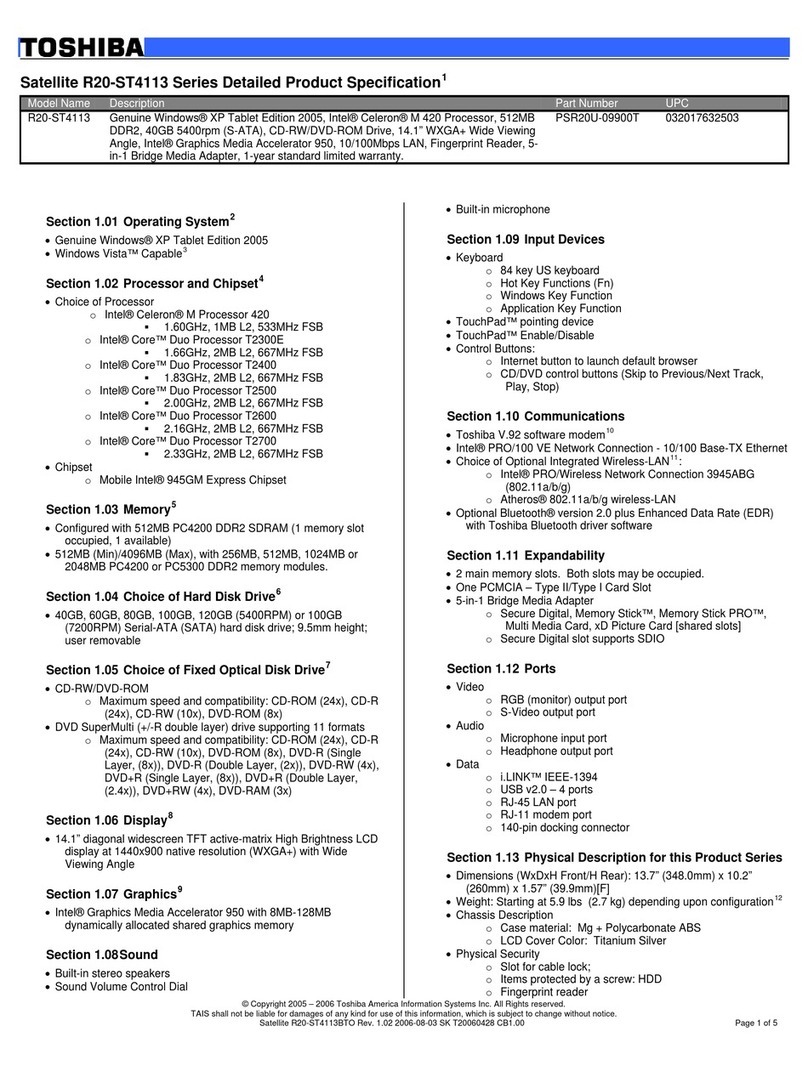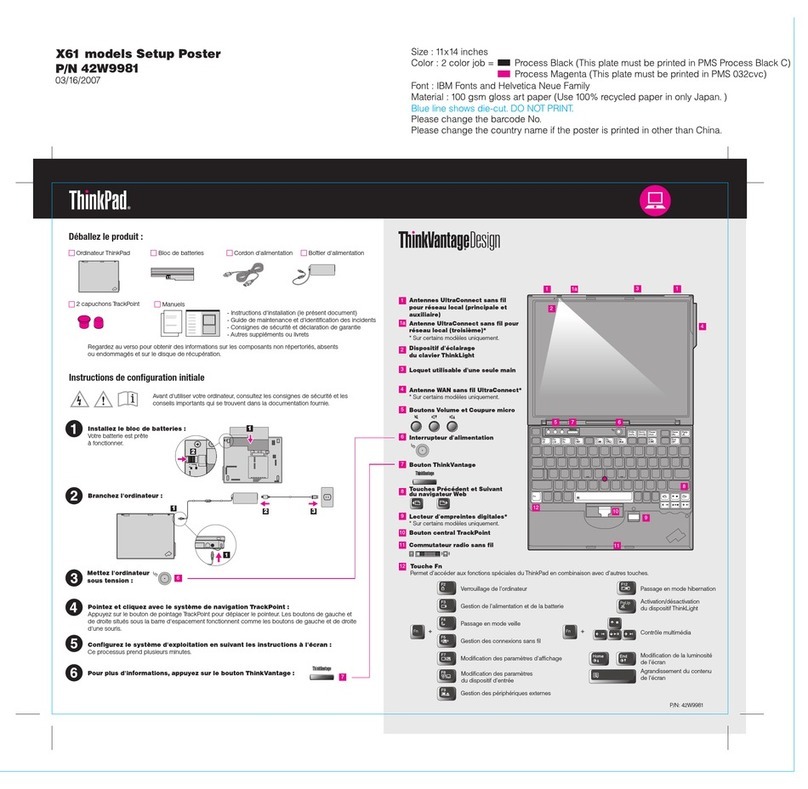GPD P2 MAX User manual

GPD P2 MAX 使用说明书 V1.0
GPD P2 MAX User`s Manual V 1.0

第一
章
章
认
识
o
l
识
你
的
l
earn
y
的
电脑
y
our
c
Cha
p
c
ompu
p
ter o
n
te
r
n
e Sta
r
r
t t
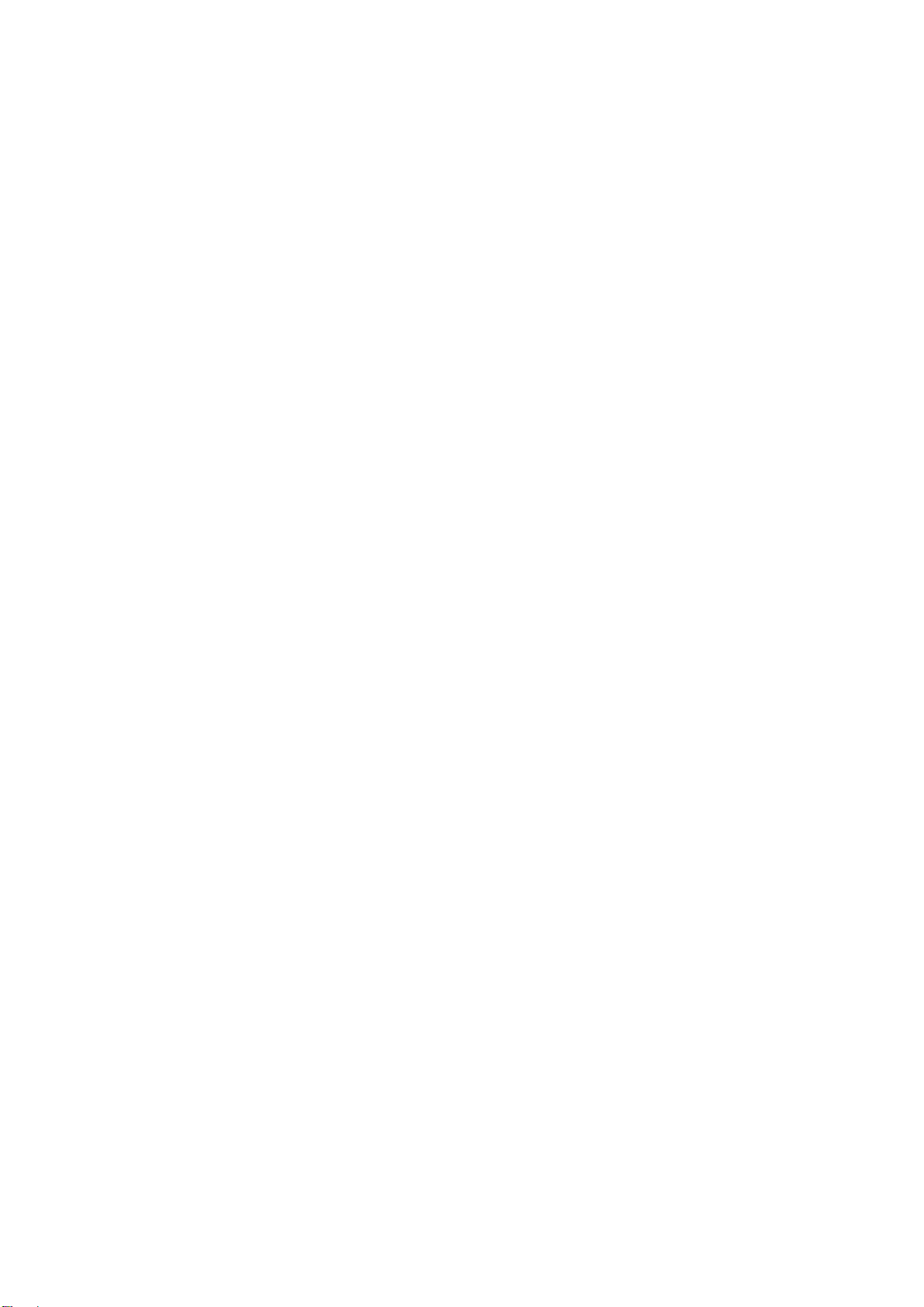
第二章 学习基本操作 Chapter Two Basi
c Operation
初次使用 First‐time Use
阅读说明书 Please read the user`s manual
操作您的电脑之前,先阅读提供的说明书,Pleasereadtheuser`smanualbeforeoper
atingyourcomputer
连接电源 Connect the power supply
在出厂时,所提供的电池模组没有充足电。Thebatterymoduleisnotfullchargedwh
enfinishtheproduction.
若要对电池充电并开始使用电脑,请将电脑连接到电源插座。Ifyouwanttocharget
hebatteryandusecomputer,pleaseconnectthecomputertotheoutlet.
打开电脑 Turn on the computer
按电源按钮打开电脑Pressthepowerbuttontoturnonthecomputer
进入操作系统 Enter the operation system
操作系统出厂前,默认已经配置好。The operation system has been set after production
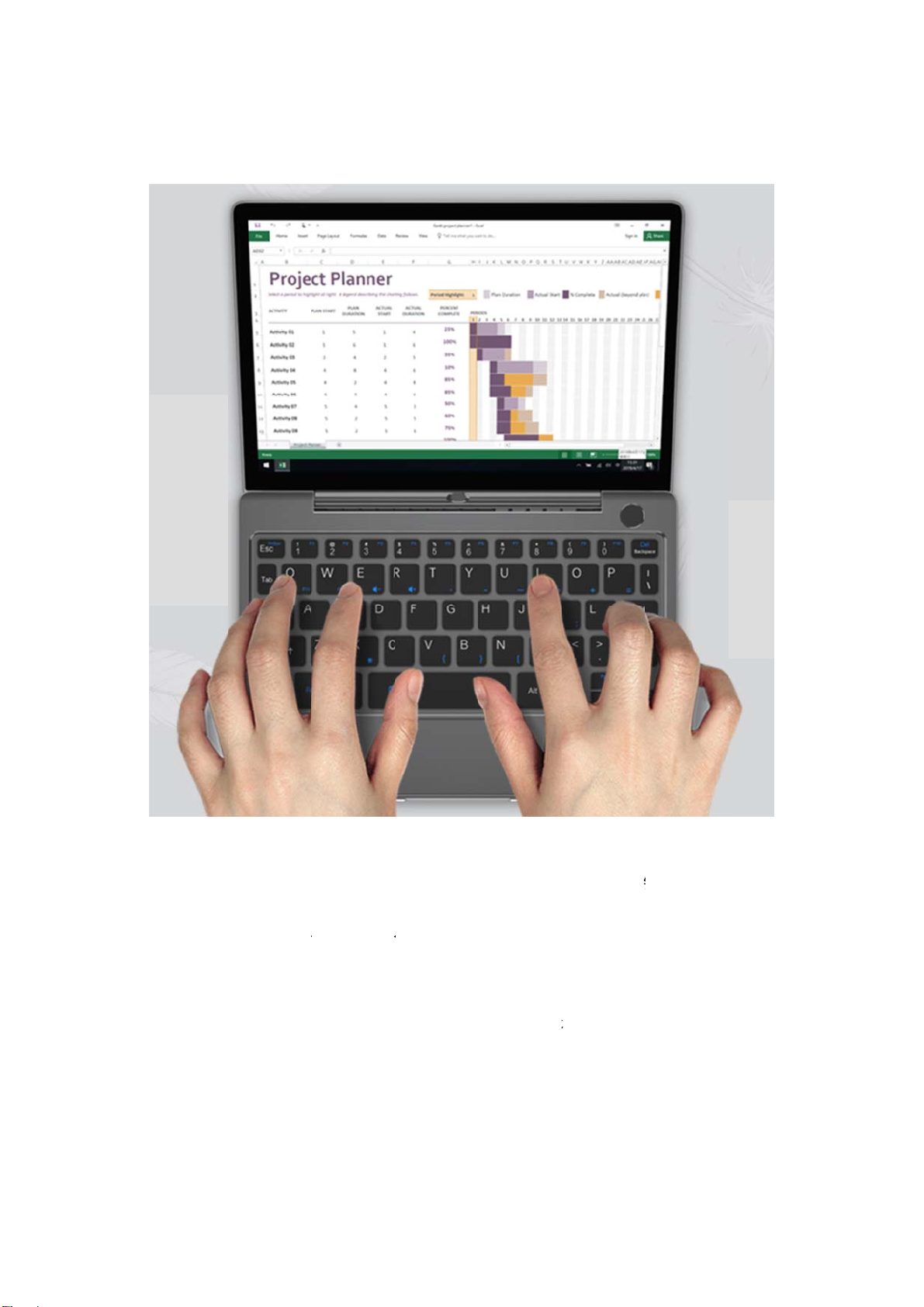
使
用
此键
盘
键、
特
The keyb
o
ow is num
b
用
键盘U
s
盘
为高度整
合
特
殊字符键
之
o
ard is a in
t
b
er keys. If
s
e the
k
合
的QWER
T
之
间的切换,
只
t
egrated hig
h
you want
t
k
eyboar
d
T
Y键盘,
第
只
需同时按
下
h
ly QWERT
Y
o switch to
d
第
二排默输
出
下
Fn 或Ctr
l
Y
keyboard.
F1-F12 bu
t
出
认为数字
键
l
。
The defaul
t
t
ton
/
special
键
,若需 F
t
output for
characte
r
j
u
1~F12
first
r
u
st nee
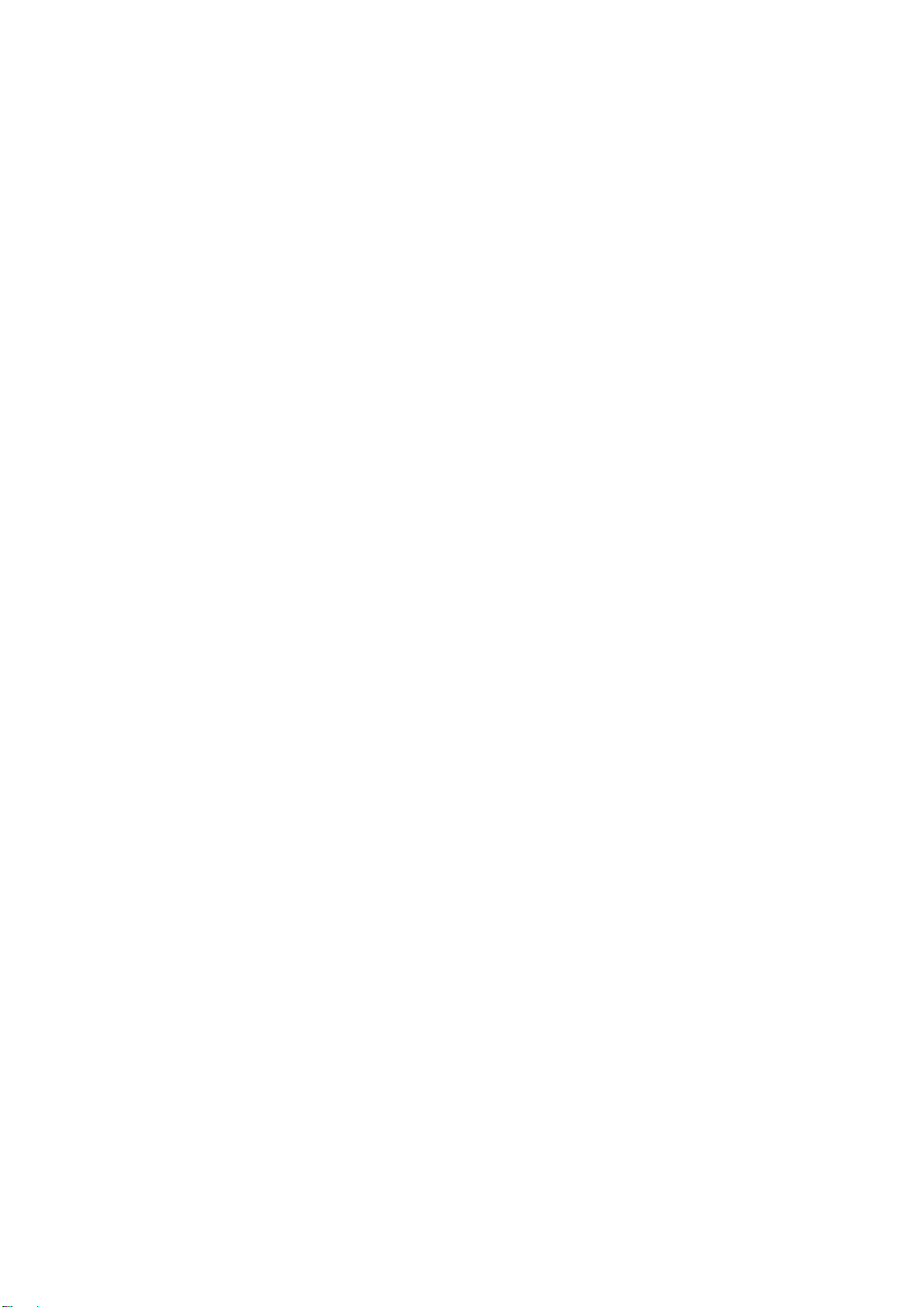
d to press the Fn/Ctrl at the same time.
PgUp、Home、PgDn、End 与、、、重叠,默认输出为 、、、
,同时按下 Fn 键切换为 PgUp、Home、PgDn、End 状态。
PgUp/Home/PgDn/End and buttons overlap, the default output is
, press the Fn button to switch to PgUp/Home/PgDn/End modes.
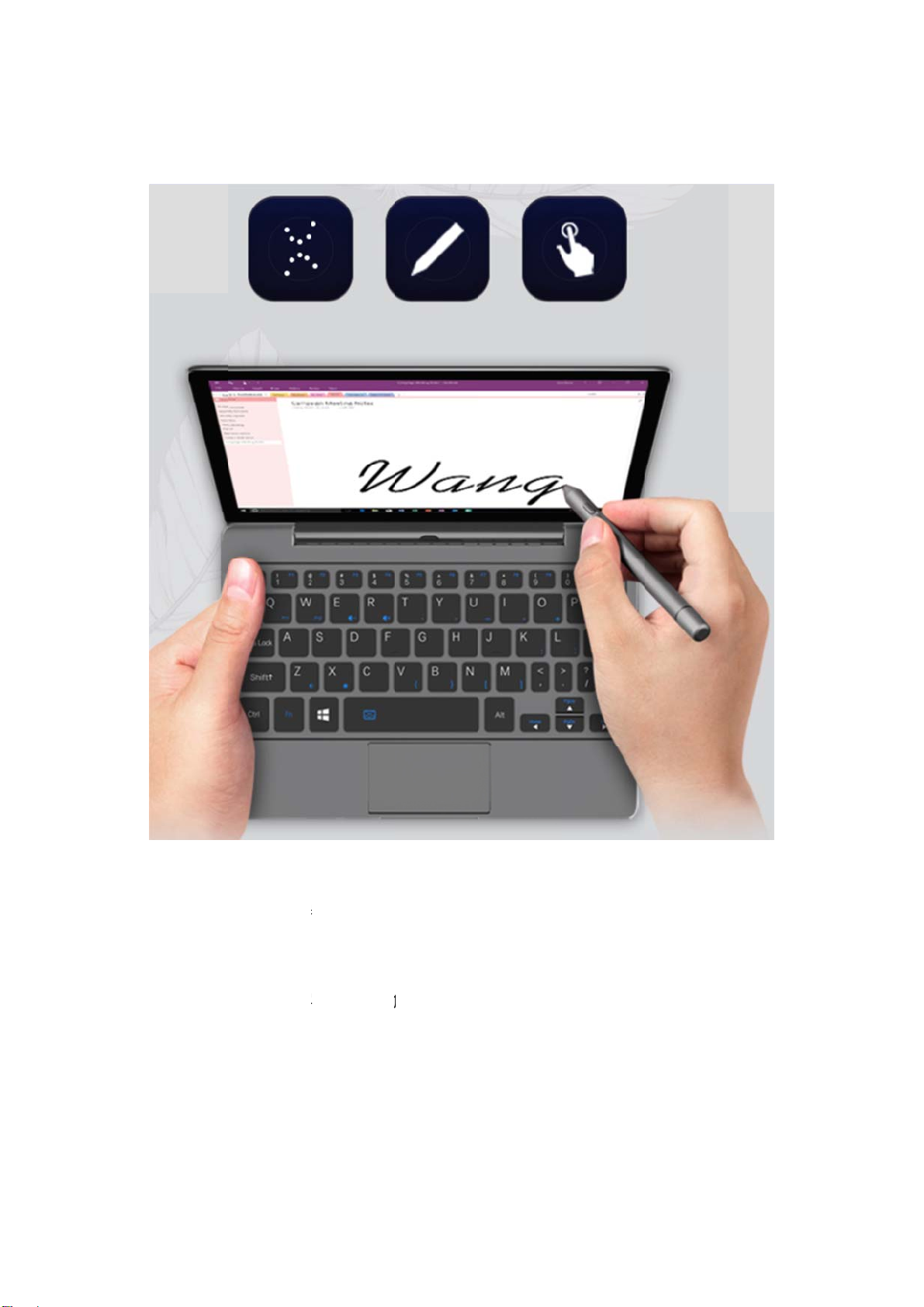
使
用
此电
脑
Touch
水滴
或
用
触屏U
s
脑
支持触屏
操
screen oper
a
或
饮料落在
屏
s
e touc
h
操
作。
a
tion is sup
p
屏
幕上,会使
触
h
scree
n
p
orted.
触
屏失效。
n
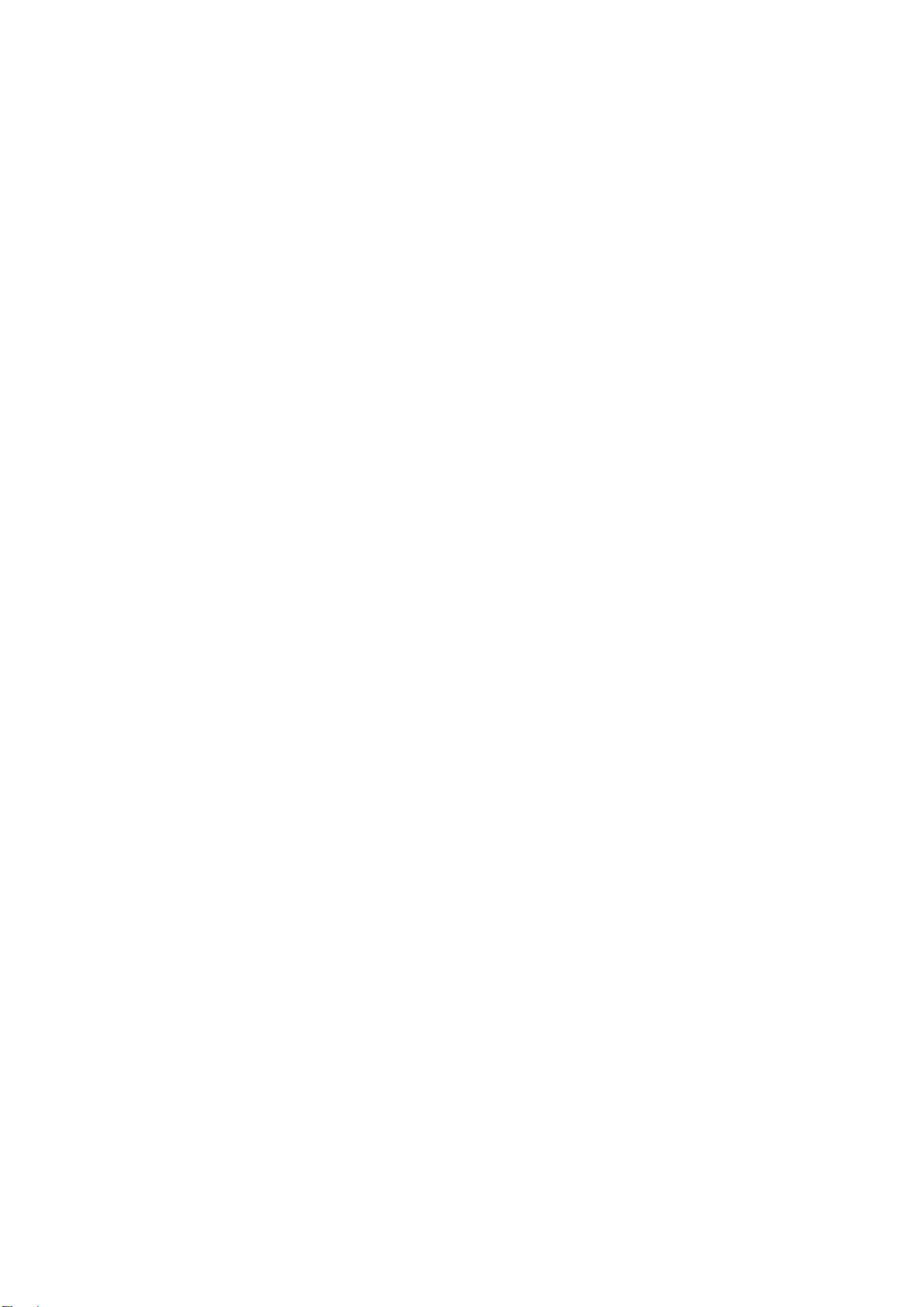
If water drop or drink drops on the screen, the touch screen operation will be disabled.
触摸屏控制器能自动判断灰尘,但积尘太多会降低触摸屏的敏感性。
The touch screen controller can recognize dust automatically, but too much dust will de
crease the sensibility of the touch screen.
清洁触摸屏屏幕前,请先拔掉电源线,保证触摸屏处于断电状况下,用干净柔软不
带线头的布悄悄的擦洗(最好用擦双眼的布),切勿在屏幕上直接运用喷雾剂。
Before clean the touch screen, please plug off the power line. Please make sure the to
uch screen is on the power shutdown condition, clear the screen with clean and soft cl
othe lightly.( It is better to use the glasses cloth. Please don`t spray to the screen direc
tly.
使用外接设备 To connect external devices
您的电脑具备很多内置功能及外部连接能力,比如 HDMI、U盘等。Your computer has
many built in function and outer joins, such as memory HDMI / USB flash disk, etc.

连接
通
b
us (US
B
您的电脑
配
口。Your
c
注释:Not
e
在使
用
能会
导
通
用串
行
B
) devic
e
配
有1个兼
容
c
omputer ha
s
e
:
用
大功率 US
B
导
致设备无
法
行
总线(U
e
容
USB 设备
s
two USB
p
B
设备(如
U
法
识别、使用
SB)设
备
的USB Ty
p
p
ort.
U
SB 光驱)
,或者系统
关
备
Conn
e
p
e-A 3.0 接
口
时,请使用
关
机。
e
ction un
口
和1个
U
外接设备电
源
i
versal s
e
SB Type-C
源
适配器。
否
e
rial
3.0 接
否
则可

When use large power USB device(such as USB driver),please use the external device
power adapter. Otherwise, the device will probably can not be recognized/used, or the s
ystem will power off.
连接蓝牙设备ConnecttheBluetoothdevice
您的电脑内置蓝牙功能,您可以与其他支持蓝牙功能的设备,例如笔记本电脑、PDA 和
手机进行无线连接以传送数据。在开阔空间中,蓝牙设备可以在 10 米范围内进行数据
传输。
Your computer has Bluetooth function built in, you can connect with other Bluetooth d
evices such as notebook PDA and cellphone to transfer data. In open space, the data c
an be transferred within 10 meters.
注释:Note:
实际的最大连接距离会受干扰因素及传输障碍物的影响而有所不同。要获得可能的最佳
传输速度,请将设备尽可能靠近电脑。
The actual connection distance will be different by many interference factors. If you wa
nt a best transfer speed, please close the device to the computer.
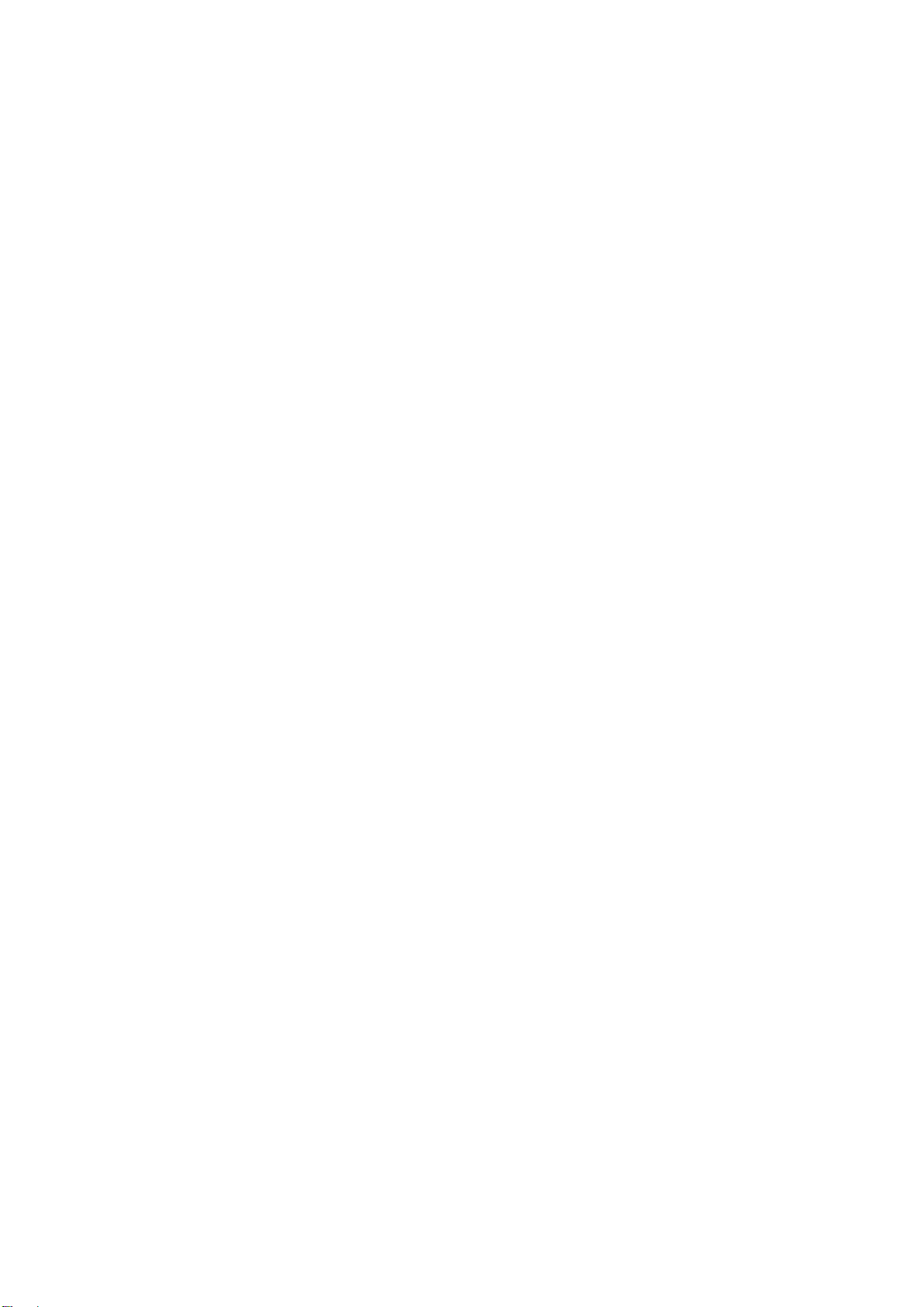
第三章 使用因特网 The chapter three Us
e Internet
作为一个全球性网络,因特网连接了世界范围内的电脑,提供服务诸如电子邮件,信息
检索,电子商务,网络浏览以及娱乐功能。
As a global network, internet has connected the worldwide computers and provide servi
ce such as emails message search, e-commerce, website browse and entertainment.
您可通过以下方式将电脑接入因特网: You can use methods to connect computer to I
nternet
有线连接方式 Wire connection
注意:在连接钱,需购买 USB 转RJ45 转接头。
Note: before connection, please make sure you have a adapter to switch USB to R145.
联网步骤 Connection steps
将USB 转RJ45 转接头的 USB 端,联入 USB Host
Insert the USB cable of the adapter to the USB Host
将水晶头插入 RJ45 插孔
Insert the crystal cable to the R145 jack
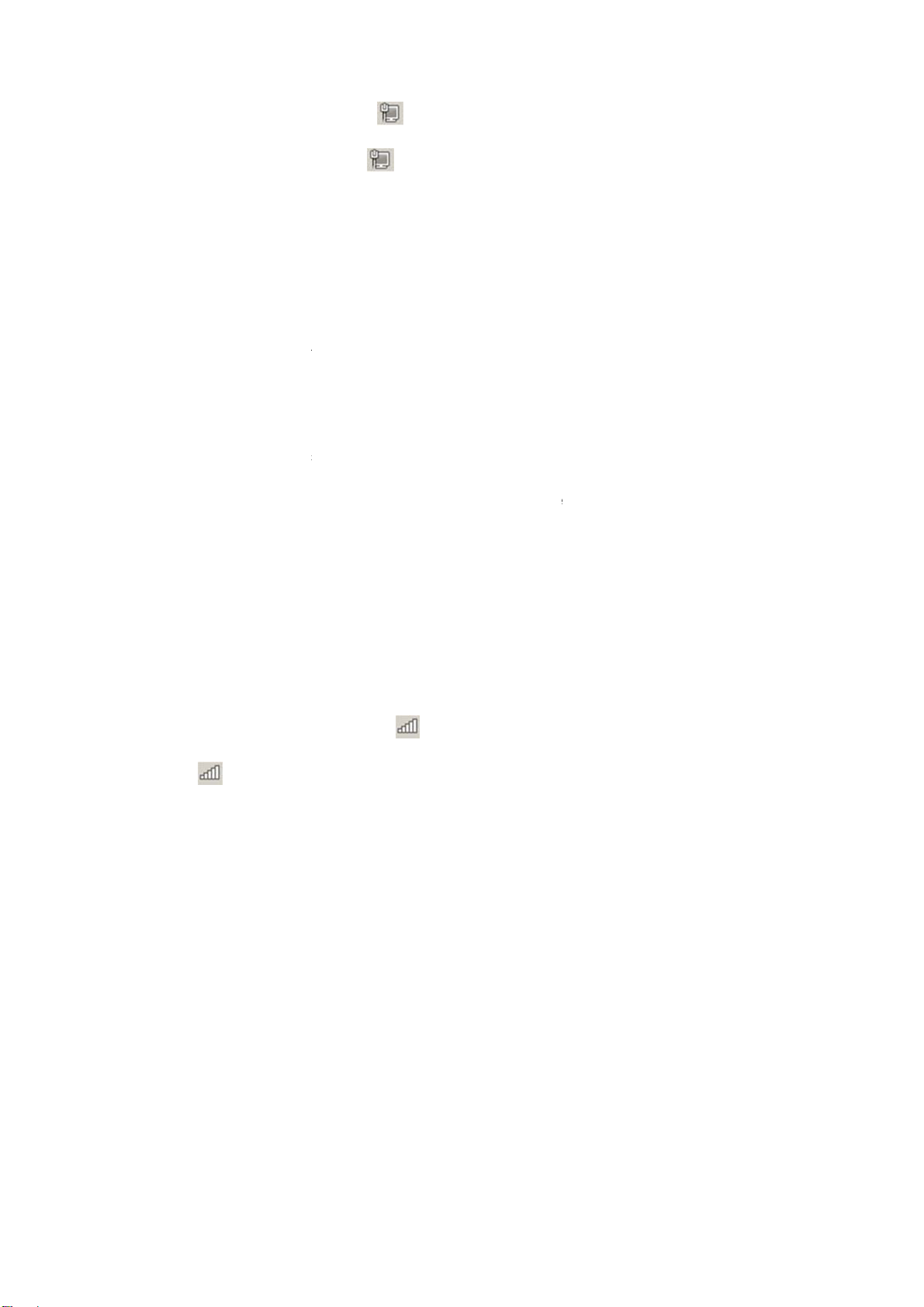
当系
统
When the
s
无
线
注意:Wi-
F
Note: Wi-F
i
联网
步
左键
单
Click the
单机
某
单机
进
输入
W
单机
连
当系
统
y ,
统
托盘中的图
s
ystem tray
线
连接方
式
F
i连接显示
i
connectio
n
步
骤Co
n
单
机右下角
系
Wi-Fi logo
某
个Wi-Fi 账
号
进
行连接 Cli
c
W
i-Fi 密码 I
n
连
接Click th
统
托盘中无
线
that means
标显示为
shows”
”
式
Wire
n
displays
n
nection
s
系
统托盘 Wi-
F
on bottom
r
号
Click ce
r
c
k to conne
c
n
put the pas
s
e connect
线
连接显示为
connect su
c
,即表示
已
”
, that mea
n
less co
n
s
teps
F
i图标
r
ight corner
r
tain Wi-Fi
a
c
t
s
words
,即表
示
c
cessfully.
已
经连接。
n
s connect s
u
n
nectio
n
of the syst
e
a
ccount
示
连接成功
。
u
ccessfully.
n
e
m tray
。
When the system tra
y
y
dipla

Warning 6tatement
This device complies with part 15 of the FCC Rules. Operation is subject to the
following two conditions: (1) This device may not cause harmful interference, and (2)
this device must accept any interference received, including interference that may cause
undesired operation.
Any Changes or modifications not expressly approved by the party responsible for
compliance could void the user's authority to operate the equipment.
Note: This equipment has been tested and found to comply with the limits for a Class B
digital device, pursuant to part 15 of the FCC Rules. These limits are designed to
provide reasonable protection against harmful interference in a residential installation.
This equipment generates uses and can radiate radio frequency energy and, if not
installed and used in accordance with the instructions, may cause harmful interference
to radio communications. However, there is no guarantee that interference will not
occur in a particular installation. If this equipment does cause harmful interference to
radio or television reception, which can be determined by turning the equipment off and
on, the user is encouraged to try to correct the interference by one or more of the
following measures:
-Reorient or relocate the receiving antenna.
-Increase the separation between the equipment and receiver.
-Connect the equipment into an outlet on a circuit different from that to which the
receiver is connected.
-Consult the dealer or an experienced radio/TV technician for help.
The device has been evaluated to meet general RF exposure requirement. The device
can be used in portable exposure condition without restriction.
Table of contents
Other GPD Laptop manuals