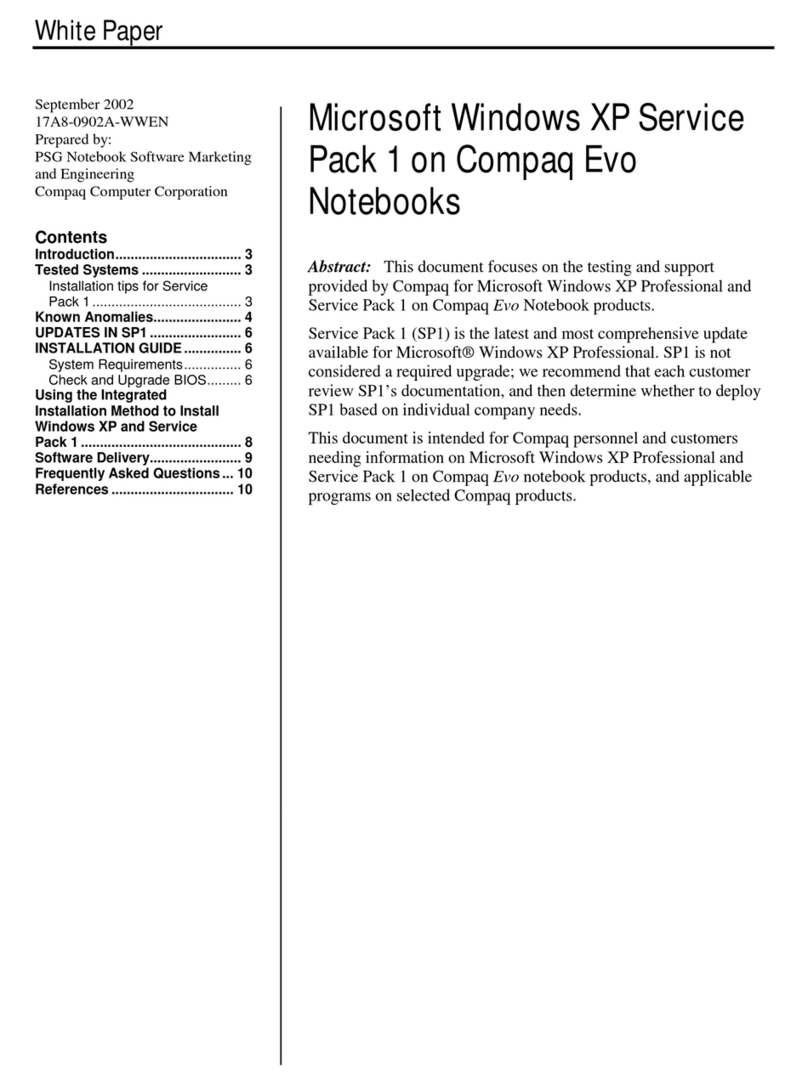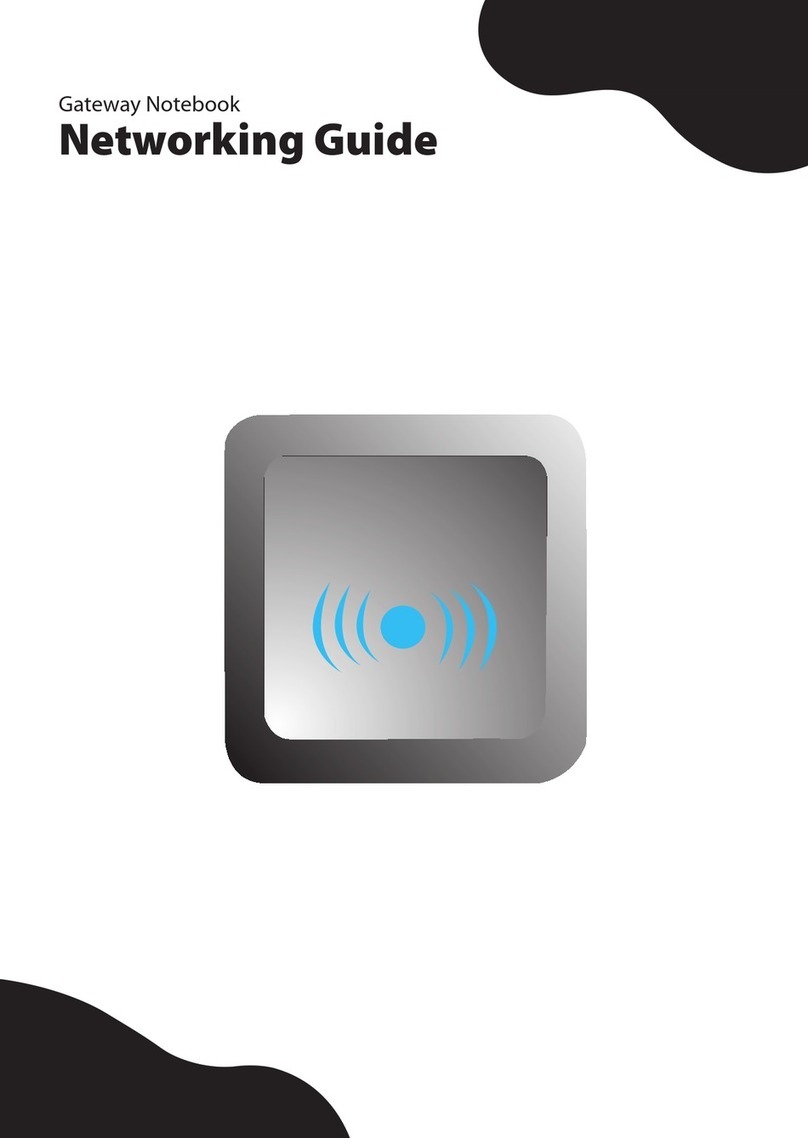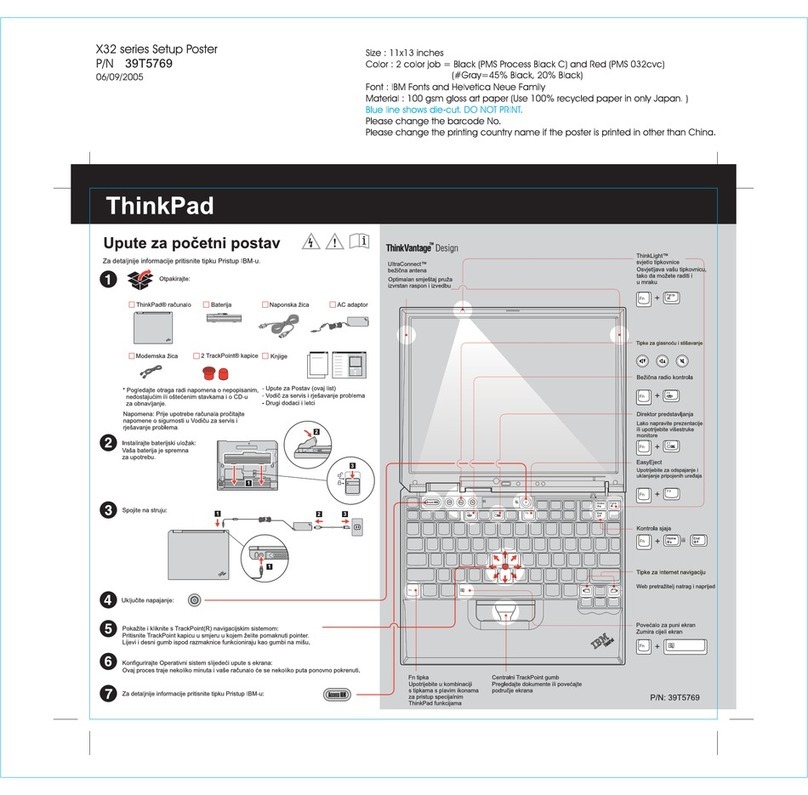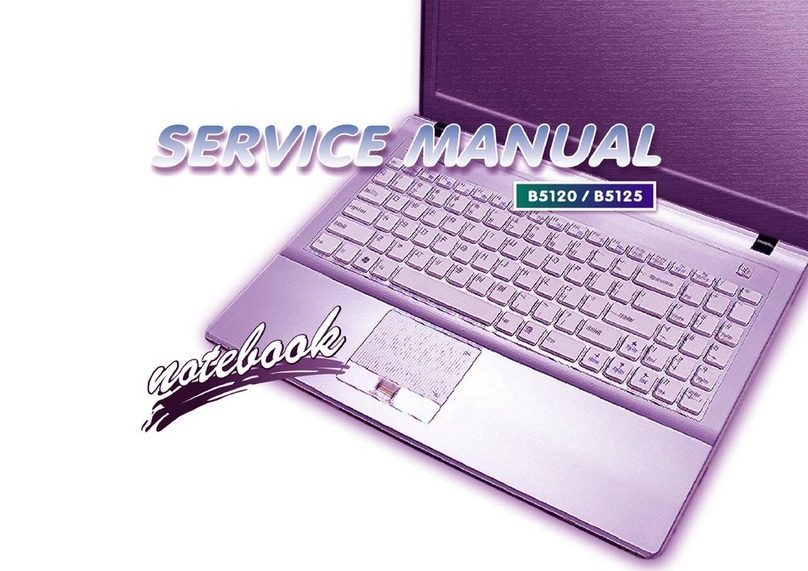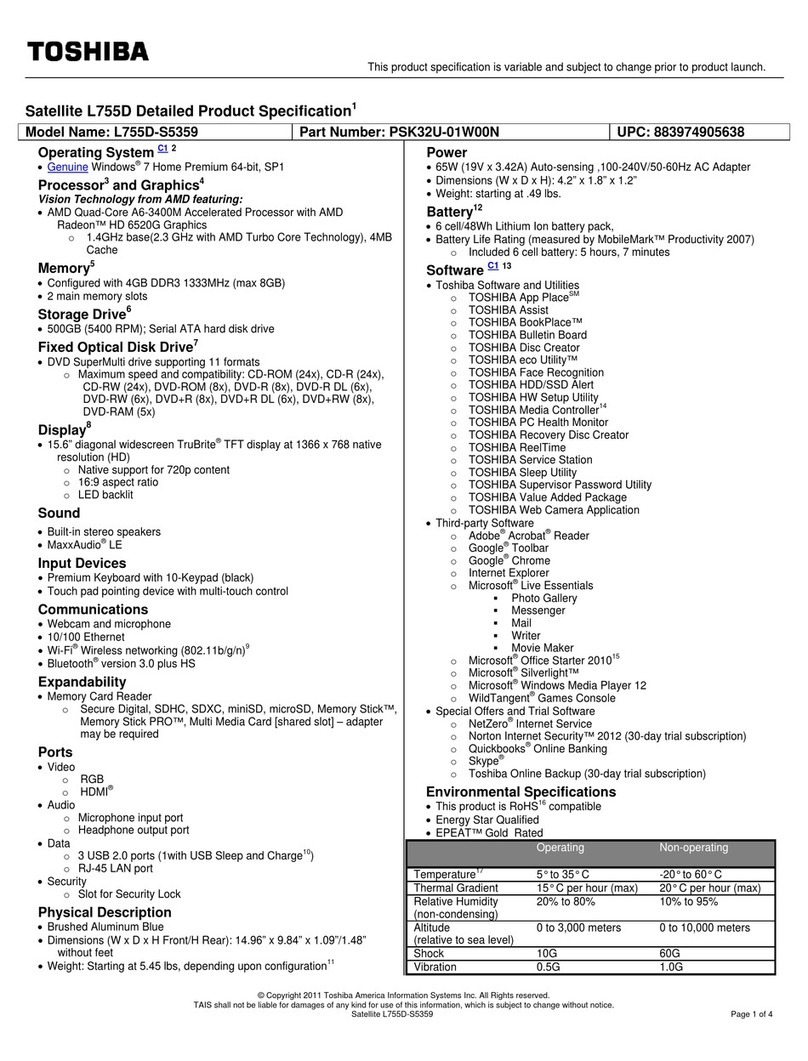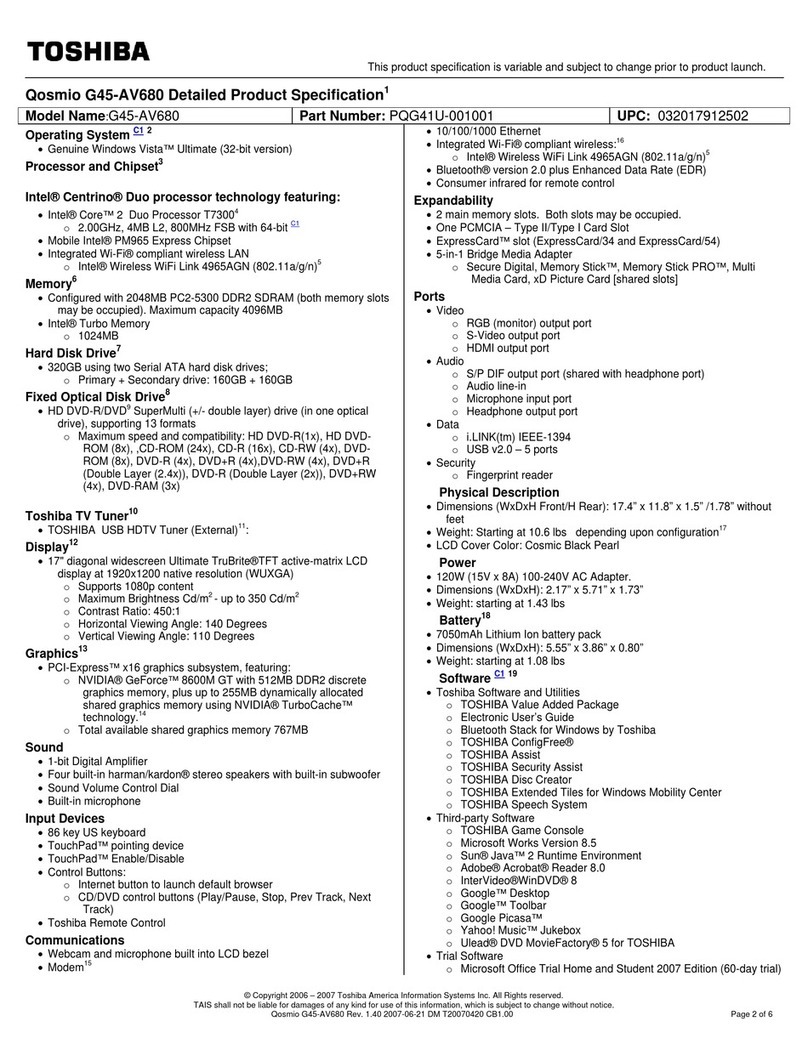GPD Pocket 3 User manual
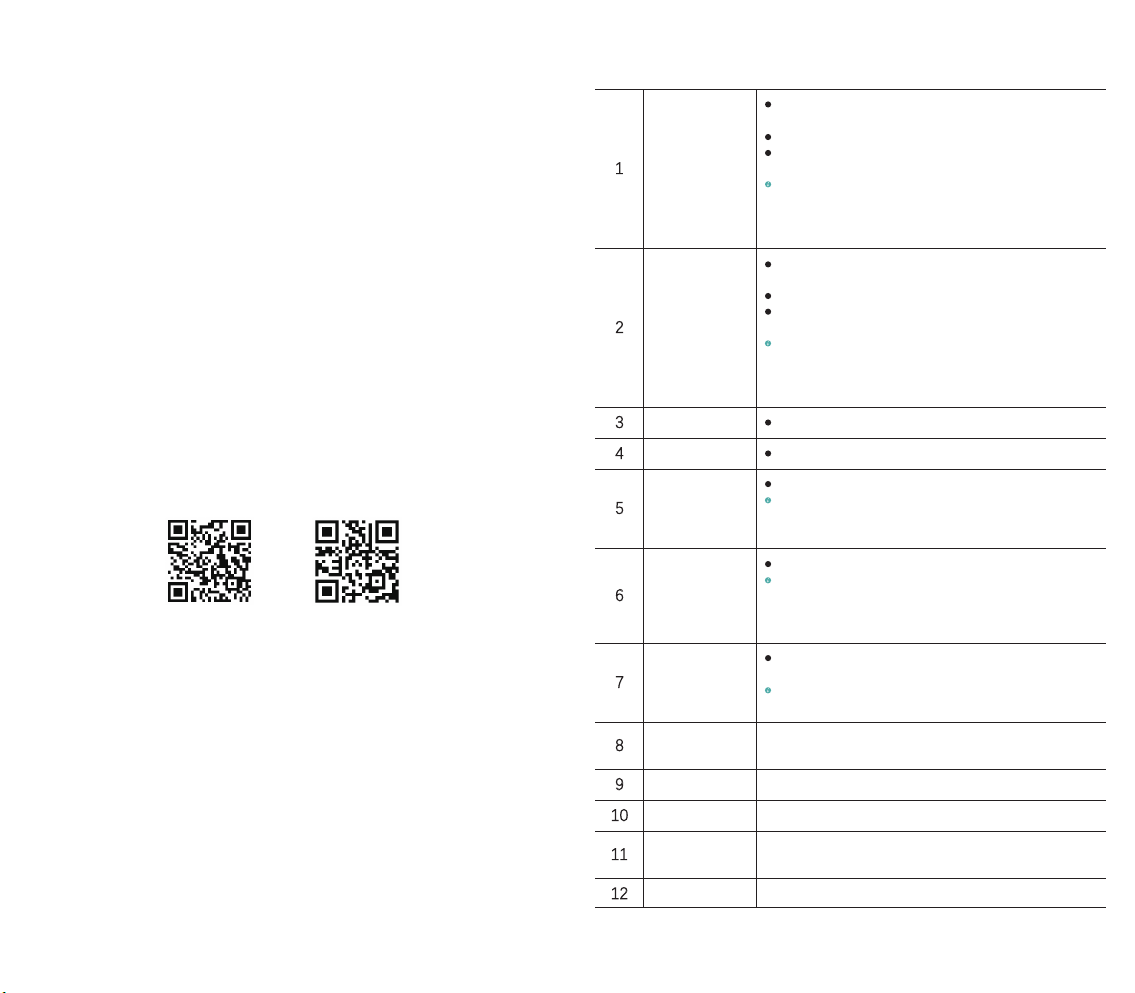
GPD Pocket 3
www.gpd.hk
USER MANUAL
TwitterFacebook
Interface Descri ption
USB-A interface
1
2
3
5
Connect to external devices such as docking station and USB disk for data
transmission.
Connect to a mobile phone for charging or data transmission.
Connect to an external portable Wi-Fi or USB network card for Internet
access.
You can charge the peripherals through this interface, but cannot
charge this unit. This interface is detachable. You can replace this interface
with a serial port extension module or KVM extension module, or should
purchase this interface separately.
Thunderbolt 4
interface (Type C)
Connect to external devices such as display and docking station for
audio/video output or data transmission.
Connect to laptops, mobile phones, tablet PCs, etc. for charging.
Connect to the eGFX device and provide an external graphics card to
enhance the game experience.
This interface supports PD protocol power adapter and needs 12V/15V/
20V output, and is used to charge mobile phones, mobile power and other
devices. The low-profile version provides a full-featured Type C interface
and does not support eGFX device.
Left loudspeaker A built-in speaker for voice output.
4Right loudspeaker A built-in speaker for voice output.
Charging indicator
Red/green light
Red/green (when the power adapter is plugged in, the red light is on.
When the battery is full, the green light is on. When no battery is detected,
red and green lights flash alternately.)
6
7
Running light
White/blue light
The white light is always on in normal use, and the blue light is on in
sleep mode, in which case the breathing light is in the working state; the
blue light is always on in silent mode, and the blue light is on in the sleep
mode, in which case the breathing light is in the working state.
HDMI interface
It is an interface of sending videos and voice, and is used to send
uncompressed audio and video signals.
It supports HDMI A Type cable connection, and the target devices
generally include TV, monitor or projector.
8Lanyard hole It can be used to attach mobile phone lanyards or ornaments to avoid
being stolen.
9Display screen It can display pictures, and it supports 10-point touch.
10 Left mouse button
Command execution, single selection, box selection, double-click editing, etc.
11 Middle mouse button
It cannot scroll. In some applications, press and hold or use together with
other keys to pan and zoom.
12 Right mouse button
Shortcut menu or enter function.
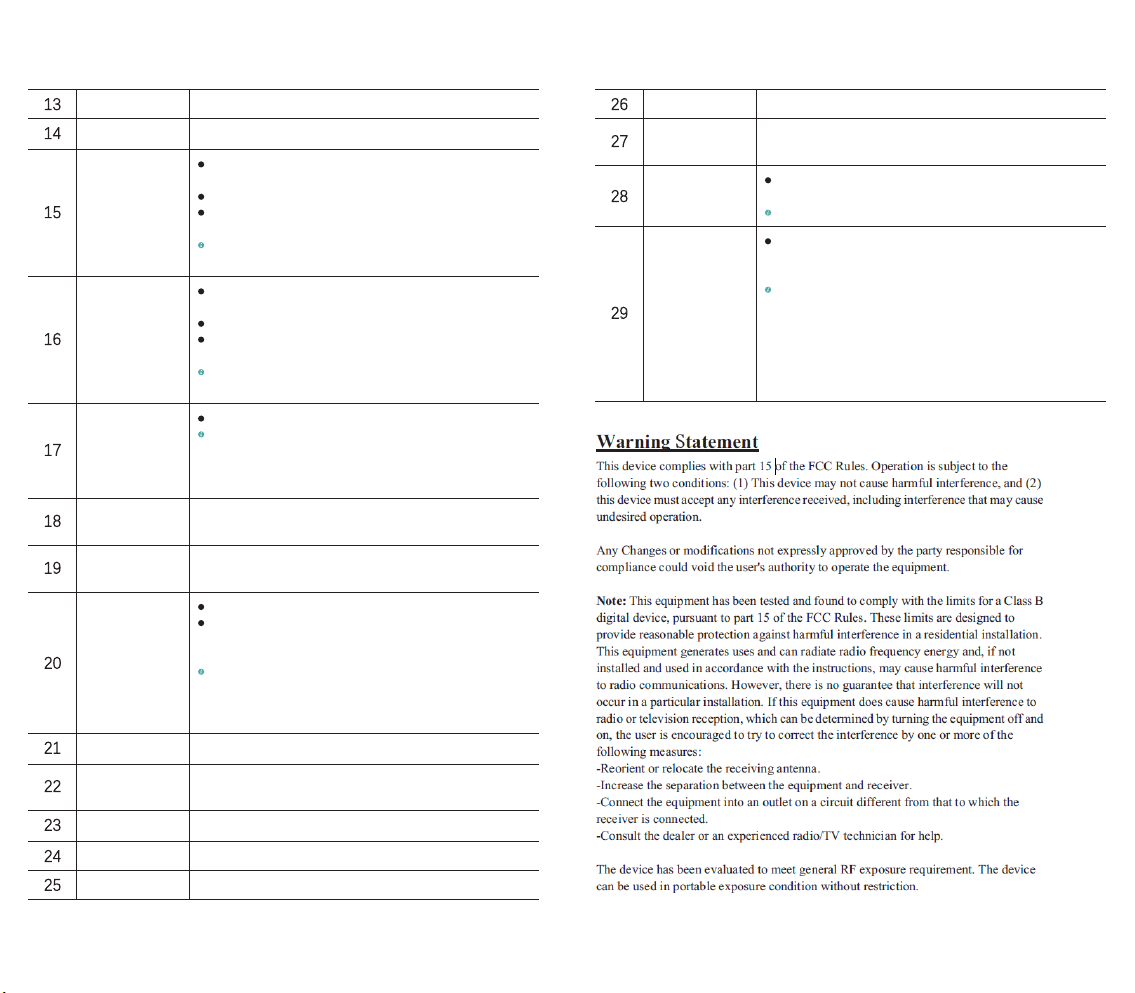
Interface Descri ption
Caps lock indicator
13 When this indicator is on, it indicates the uppercase state.
Camera
14 Built-in camera, 2 million pixels, 1600×1200 resolution.
USB A
15
Connect to external devices such as docking station and USB disk for data
transmission.
Connect to a mobile phone for charging or data transmission.
Connect to an external portable Wi-Fi or USB network card for Internet
access.
You can charge the peripherals through this interface, but cannot
charge this unit.
USB A
16
Connect to external devices such as docking station and USB disk for data
transmission.
Connect to a mobile phone for charging or data transmission.
Connect to an external portable Wi-Fi or USB network card for Internet
access.
You can charge the peripherals through this interface, but cannot
charge this unit.
RJ45 interface
17
It supports 10/100/1000/2500Mbps transmission rate.
The transmission rate should be as high as 2500 Mbps in LAN, and
super Category 6 or Category 7 network cable should be used. The target
computer is also provided with a 2.5G network card and a SSD. The
network speed should be as high as 2500Mbps in WAN.
Pre-drilled screw
hole on left shaft
18 It is a 2.5mm screw hole. You can design any different types of brackets
for fixation according to the use environment, or lift it by hanger
Pre-drilled screw
hole on right shaft
19 It is a 2.5mm screw hole. You can design any different types of brackets
for fixation according to the use environment, or lift it by hanger
Power button/
fingerprint
20
It is used to turn on, turn off, sleep, and wake up.
You can touch a key to unlock the system. When the desktop is locked,
you can unlock the Windows desktop depending on existing fingerprint
information.
You can turn it on by pressing this key for 2~3 seconds. When it is
turned on, press it quickly to put the machine to sleep, press it again
quickly to wake up the machine, and press and hold for 7 ~8 seconds to
shut it down.
Touchpad
21 It supports actions of up to 3 fingers.
Headphone/
microphone interface
22 3.5mm headphone/microphone 2-in-1 interface.
Microphone interface
23 Independent microphone interface
Air inlet
24 Cold air enters.
Air outlet
25 Hot air is discharged.
Interface Descri ption
Reset hole
26 Reset BIOS to the initial state with one click.
Keyboard
27 Input device. You can input characters or instructions by single key or
combination of keys.
It is a standard EIA RS-232 serial communication interface that supports
the connection of 9-pin serial devices.
This module should be purchased separately.
Serial port extension
module
28
It is a single-port control module, and is used to access and control the
underlying hardware for any network device and system without a
keyboard, mouse, and display.
This module is provided with one HDMI IN interface and one USB IN
interface. After the HDMI cable is connected, the built-in screen of
Pocket 3 can be used to display the process of startup, self-checking
and login system boot of the target devices, and the built-in keyboard
and mouse control target devices of Pocket 3 can be used. The USB IN
interface can be connected to a keyboard or mouse and can also be used
to control the target devices. This module should be purchased separately.
KVM control module
29
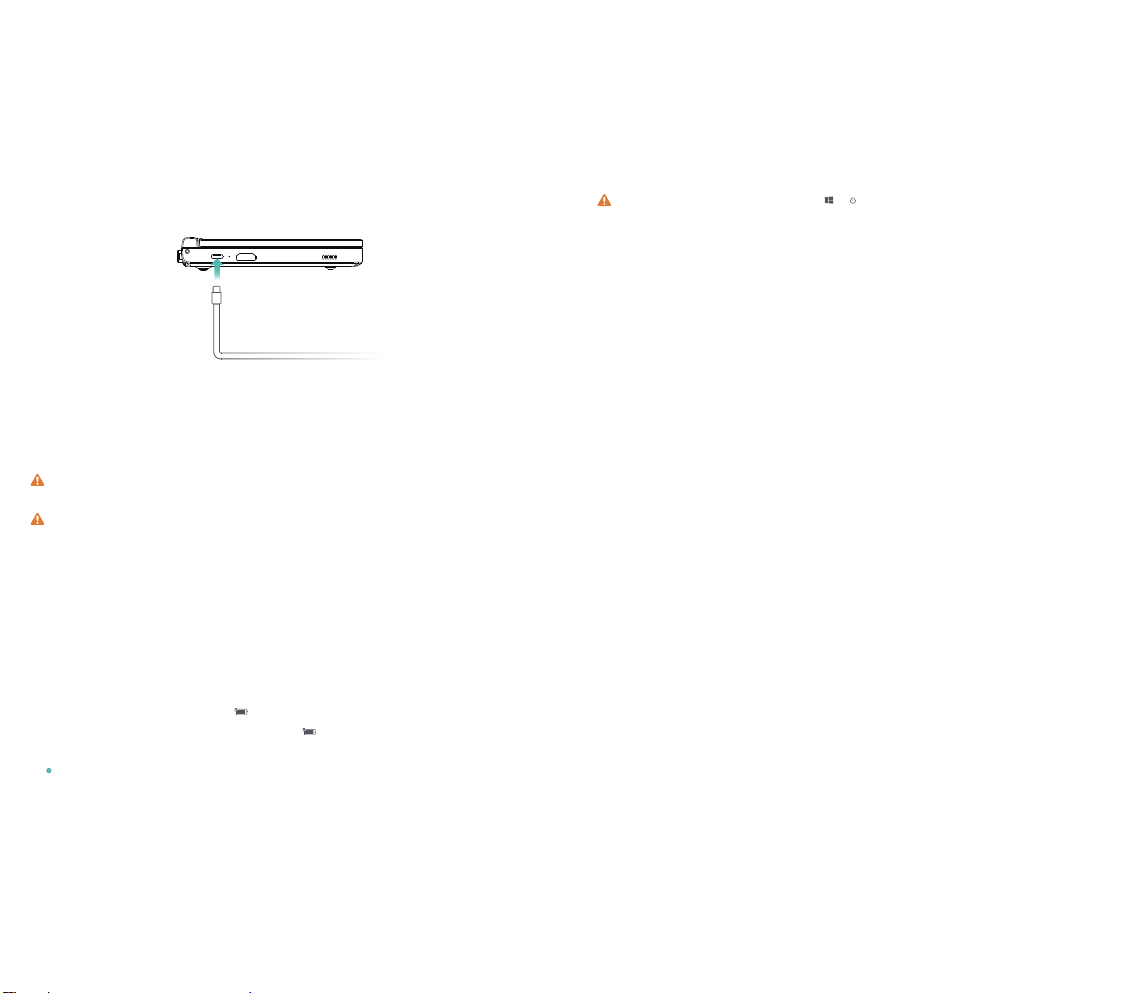
Please connect the charging cable in the power adapter and the Thunderbolt 4 (full-featured Type C
interface for low-profile version) interface to charge the device during first startup.
When the device is off or in sleep, short press the power button until the screen lights up. At this time,
you can turn on or wake up the device.
When the device is in normal use, click < o put the device into sleep, shutdown or restart
state. Press and hold the power button for 10 seconds to forcibly shut down the device. In case of
forced shutdown, unsaved data may be lost.
Turn the device on and off
Charge the device
Charge the device with a power adapter
The device has a built-in (non-detachable) rechargeable battery. Please use the charging cable in
the built-in power adapter and Thunderbolt 4 (full-featured Type C interface for low-profile version)
interface to connect to the power socket. When the charging indicator lights red, it indicates that
the battery is charging. When the battery is full, the light turns green. When the device is off or in
sleep mode, the battery will charge faster.
Precautions for charging
Please use the charging cable in the built-in power adapter and the Thunderbolt 4 (full-featured
Type C interface for low-profile version) interface for charging.
The use of third-party accessories may cause low performance, and there may be safety hazards.
Please charge the device at suitable temperature and in a well-ventilated and cool area.
Charging at a high temperature may damage the device.
The charging time of the device will vary with temperature and battery usage.
When the device is working and charging for a long time, the surface may become hot, which
is normal.
When you feel hot, please disable some functions and stop charging.
Know the battery status
You can check the current battery status by the battery icon on the screen.
When the device is powered on, the battery icon will indicate that the device has been connected.
When the device is in use, move the cursor to the battery icon to view the remaining battery
capacity and remaining service time.
The battery is consumable. If it is found that the standby time is greatly reduced, please do not
replace it by yourself. Please contact the customer service staff of the shop where you purchased
it to replace it with the original battery.
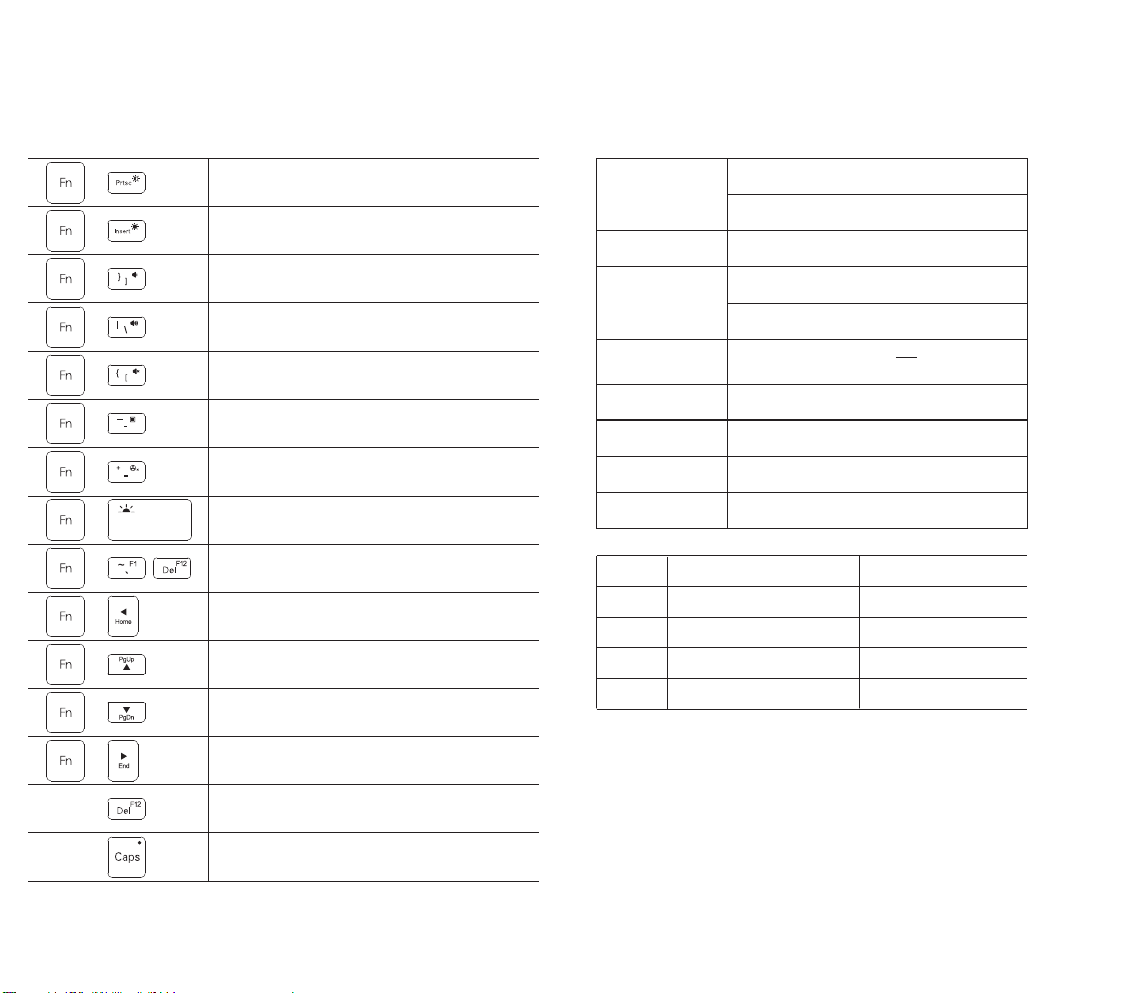
The multi-character keys of the device keyboard default to the hotkey mode, and can be used in conjunction with
the Fn key to easily execute common tasks.
Turn down screen brightness
Turn up screen brightness
Turn down the volume
Turn up the volume
Turn off the sound
The right-click function menu pops up in the text
Combination of keys to achieve mute and run fan at low speed
Turn on or off the keyboard backlight
F1~F12
Home key
PgUp key
PgDn key
End key
Boot and hold to enter the BIOS
When this indicator is on, it indicates the uppercase state.
+
+
+
+
+
+
+
+
+
+
+
+
+
Keyboard function keys
Specification
20V --- 2.25ADC
Audio Output
Adapter
3.5mm
4K Video Output
Environmental
Requirement
Temperature: 0℃~70℃
Humidity: 20~80(%RH)
Video Output
4K×2K Resolution Support
Power Consumption
Standby Power
Dimension
Net Weight
Input Voltage
1
2
3
4
GPD Pocket 3
Type-C Data Cable
Power Adapter
User Manual
Description
Note: Please use the originAC Adapter, as low input voltage can cause
insufficient power supply.
Tips:Accessories in kind prevail
SN Unit(s)
1
1
1
1
6~25W
0.1W
198×137×20 mm
750g approx

GPD Pocket 3
www.gpd.hk
取扱説明書
TwitterFacebook
USB-Aポート
サンダーボルト4
ポート(Type C)
左のスピーカー
1
2
3
ドッキングステーションやUディスクなどの周辺デバイスと接続し、デ
ータを転送する。
スマホと接続すると、充電すると同時にデータを転送することができる。
外付けのモバイルWi-Fiルーター又はUSBネットワークカードと接続する
と、インターネットに接続することができる。
当該ポートは周辺デバイスへの充電に対応できるが、自機への充電に対
応できない。取外し可能となり、シリアルポート拡張モジュール又は
KVM拡張モジュールを変更することができる。単独でご購入いただく。
ディスプレイやドッキングステーションなどの周辺デバイスと接続し、
音声、映像又はデータを転送する。
ノート、スマホ、タブレットなどと接続して充電する。
eGFXデバイスと接続して、外付けビデオカードによってゲーム体験を
向上させる。
当該ポートはPD対応電源アダプタに適用され、12V/15V/20V出力が必要
となる。スマホ、モバイル電源などのデバイスに充電することができる。
低性能版は全機能Type Cポートであり、eGFXデバイスをサポートしない。
音声出力のためのスピーカーを内蔵する。
右のスピーカー 音声出力のためのスピーカーを内蔵する。
ストラップ穴 ストラップをスマホに繋ぎ、装飾と盗難防止に役立つ。
ディスプレイ 画面表示、10点マルチタッチに対応可能。
マウスの左ボタン コマンドの実行、ラジオボックス、チェックボックス、ダブルクリッ
クによる編集など。
マウスのミドルボ
タン
ホイール機能なし、一部のアプリで長押しする、又は他のボタンに合
わせることで平行移動、拡大、縮小を実行する。
マウスの右ボタン ショートカットメニュー又はキャリッジリターン。
大文字・小文字
インジケーター 大文字状態に入ると、インジケーターが点灯する。
充電インジケーター
赤色ライト/緑色ライトの2つの表示状態がある。
赤色/緑色(電源アダプタを挿入すると赤色ライトが点灯する。充電完
了になると緑色ライトが点灯する。電源アダプタを抜けるとライトが
消える。電池を検知しなかった場合、赤色ライトと緑色ライトが交互
に点滅する。)
動作インジケーター
白色ライト/青色ライトの2つの表示状態がある。
正常動作中に白色ライトが常時点灯となるが、睡眠モードでは青色ラ
イトが点灯し、呼吸ランプとされる。ミュートモードでは青色ライト
が常時点灯となるが、睡眠モードでは青色ライトが点灯し、呼吸ラン
プとされる。
HDMIポート
動画、音声の転送ポートとして、圧縮されないオーディオ信号およびビ
デオ信号を転送することができる。
HDMI A Type対応ケーブルと接続する。一般的に、テレビ、ディスプレ
イ又はプロジェクターをターゲットデバイスとする。
5
6
4
8
7
9
10
11
12
13
インタフェース説明

カメラ 内蔵型カメラ、200万画素、1600×1200解像度。
USB A
ドッキングステーションやUディスクなどの周辺デバイスと接続し、デ
ータを転送する。
スマホと接続すると、充電すると同時にデータを転送することができる。
外付けのモバイルWi-Fiルーター又はUSBネットワークカードと接続する
と、インターネットに接続することができる。
当該ポートは周辺デバイスへの充電に対応できるが、自機への充電に対
応できない。
USB A
ドッキングステーションやUディスクなどの周辺デバイスと接続し、デ
ータを転送する。
スマホと接続すると、充電すると同時にデータを転送することができる。
外付けのモバイルWi-Fiルーター又はUSBネットワークカードと接続する
と、インターネットに接続することができる。
当該ポートは周辺デバイスへの充電に対応できるが、自機への充電に対
応できない。
RJ45ポート
10/100/1000/2500Mbpsの転送レートをサポートする。
ローカルネットワークの転送レートが2500 Mbpsに達し、カテゴリー6対
応スーパーフラットLANケーブル又はカテゴリー7対応LANケーブルを使
う必要がある。また、ターゲットパソコンにも2.5G容量のネットワーク
カードとSSDが必要となる。広域ネットワークだった場合、転送レート
は同じように2500 Mbpsに達する必要がある。
左側回転シャフト
の予備ネジ穴
2.5mmのネジ穴、使用環境に応えてご利用ください。異なる形のサポ
ートで固定したり、吊り物で持ち上げたりすることができる。
右側回転シャフト
の予備ネジ穴
2.5mmのネジ穴、使用環境に応えてご利用ください。異なる形のサポ
ートで固定したり、吊り物で持ち上げたりすることができる。
タッチパッド 最大3本指による動作をサポートする。
イヤホン/マイクポ
ート 3.5mmでイヤホンとマイクを一体化させるポート。
送話口 独立した送話口。
吸気口 冷たいエアを取り入れる。
排気口 熱いエアを排出する。
リセットボタン ワンボタンでBIOSを初期化させる。
電源ボタン/指紋認
証によるアンロック
オン、オフ、スリープ、復帰に使う。
ワンボタンでシステムをアンロックする。デスクトップがロックされた
場合、登録された指紋情報を認証することでWindowsのデスクトップを
アンロックできる。
2~3秒押してオンにする。オンになると、素早く押してデバイスをスリ
ープ状態にさせる。再び素早く押してデバイスを復帰させる。7~8秒長
押ししてオフにする。
15
16
17
14
18
19
20
22
23
24
25
26
21
インタフェース説明
キーボードエリア 入力用デバイス、キーの単独使用又は組み合わせでキャラクタやコマン
ドを入力する。
シリアルポート
拡張モジュール
スタンダードなEIARS-232シリアル通信ポートとして、シリアルポート
デバイス(9ピン)との接続をサポートする。
当該モジュールは単独でご購入いただく。
KVMコントロール
モジュール
単一ポート付きのコントロールモジュールとして、キーボード、マウス、
ディスプレイを持たないネットワークデバイスやシステムに対して、物
理層ハードウェアに基づくアクセスとコントロール·操作を行う。
当該モジュールは1つのHDMI INポート、1つのUSB INポートを提供して
いる。HDMIケーブルが接続してから、Pocket 3の携帯するディスプレイ
でターゲットデバイスの起動、自己検知、システムログインの過程を表
示することができ、Pocket 3の携帯するキーボードやマウスでターゲッ
トデバイスをコントロールすることができる。USB INポートは外付けの
キーボード又はマウスと接続することができ、ターゲットデバイスをコ
ントロールすることもできる。当該モジュールは単独でご購入いただく。
27
28
29
インタフェース説明

初めてオンにする時、まず電源アダプタとサンダーボルト4ポート(低性能版は全機能TypeC
ポートである)の充電ケーブルと接続して、デバイスに充電してください。
デバイスがオフになる、又はスリープ状態にある場合、ディスプレイが明るくなるまで電源ボ
タンを短く押すと、デバイスを起動または復帰させることができる。
デバイスの正常使用中に、 < をタップすると、デバイスがスリープ、オフ又は再起動状態
に入る。
電源ボタンを10秒長押しすると、デバイスを強制的にシャットダウンできる。この場合、
保存されないデータの紛失が発生する可能性がある。
デバイスのオン・オフ
デバイスへの充電
電源アダプタでデバイスの充電を行う
デバイスに充電可能な電池(取外し不可)を内蔵している。付属した電源アダプタとサンダー
ボルト4ポート(低性能版は全機能TypeCポートである)の充電ケーブルを電源ソケットと接
続する。充電インジケーターは赤色ライトが点灯すると、電池が充電していることを表示する。
充電完了になると、緑色ライトが点灯する。デバイスがオフになる、又はスリープ状態にある
時、電池の充電速度はもっと速くなる。
充電についての注意事項
デバイスに付属した電源アダプタとサンダーボルト4ポート(低性能版は全機能TypeCポート
である)の充電ケーブルを使って充電してください。
第三者が提供してもらった部品を使うと、デバイスの機能を低下させる可能性があり、
安全上の危険が発生するかもしれない。
適切な温度範囲内および通気性の良い涼しいエリアでデバイスに充電してください。
高温環境下で充電すると、デバイスを壊す可能性がある。
温度条件と電池の使用状況により、デバイスの充電時間は変わる。
長い間の動作や充電によって、デバイスの表面が熱くなる可能性があるが、正常な現象
と見なされる。熱くなると、一部の機能をオフにして充電を中止してください。
電池状態への把握
ディスプレイにある電池残量アイコンを通じて電池状態を把握することができる。
デバイスに電源を入れると、電池アイコンは「接続中」を表示する。
デバイスの使用中に、カーソルを電池アイコンに移すと、電池残量と残り使用時間
を確認できる。
電池は消耗品なので、待機時間が大幅に短くなったと発見したら、無断交換せずに、ご
購入いただいた店舗のカスタマーサービスに連絡して、オリジナル電池に交換してくだ
さい。

デバイスのキーボードにあるマルチファクションキーはデフォルトでショートカットキーモー
ドとなり、Fnに合わせて使うと、手軽に通常タスクを完了することができる。
画面の明るさを下げる
画面の明るさを上げる
音量を下げる
音量を上げる
ミュート
テキストで右ボタンの機能メニューを表示する
キーの組み合わせによって、ファンのミュートと
低速度回転が実現可能
キーボードのバックライトをオン・オフにする
F1~F12
Homeキー
PgUpキー
PgDnキー
Endキー
オンにすると、長押しでBIOSに入る
大文字状態に入ると、インジケーターが点灯する
+
+
+
+
+
+
+
+
+
+
+
+
+
キーボードの機能キー
仕様
環境
オーディオ
ビデオ
電源
消費電力
待機時消費電力
寸法
本体重量
稼動温度:0℃~70℃
稼動湿度:20~80(%RH)
3.5mm
4K ビデオ出力
4K×2K 解像度対応
6~25W
0.1W
198×137×20 mm
約750g
入力電圧
1
2
3
4
ご注意:付属品の仕様は実物に準じます。
GPD Pocket 3
項目 品名
Type-C ケーブル
Acアダプター
取扱説明書
数量
1
1
1
1
DC 20V---2.25A
Table of contents
Other GPD Laptop manuals