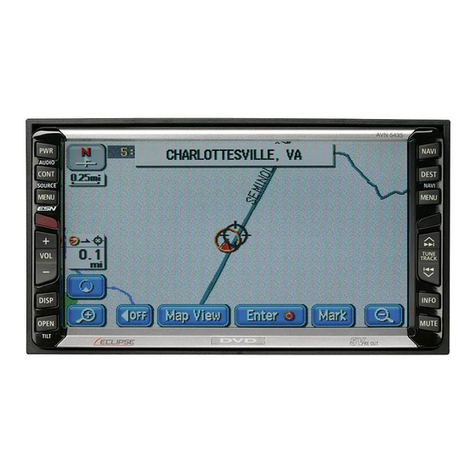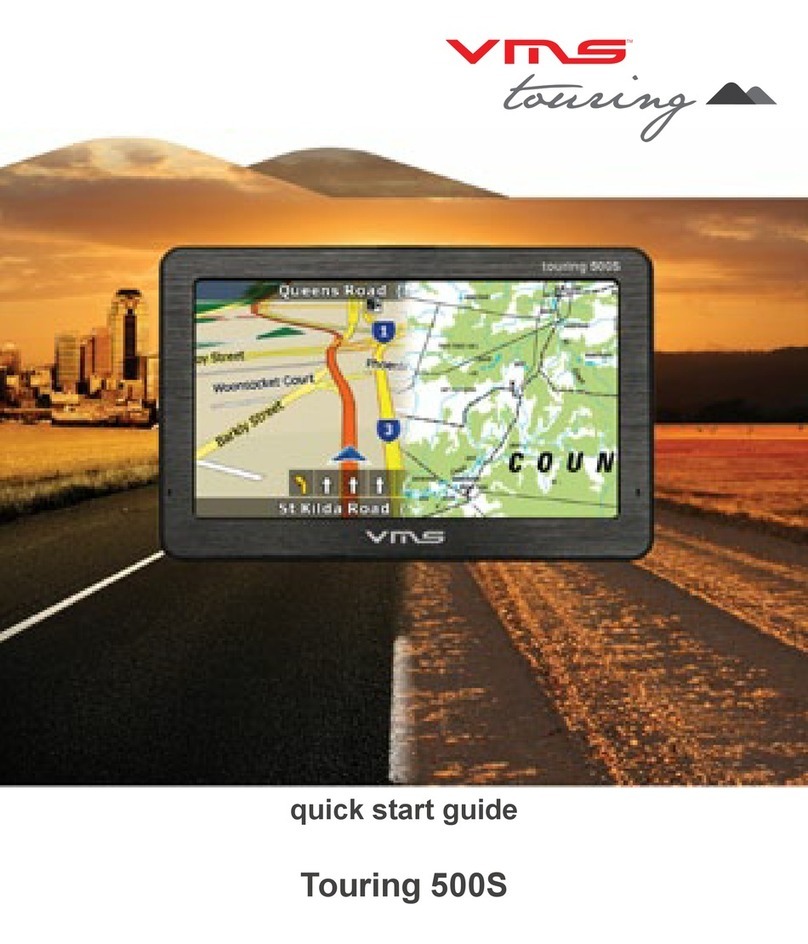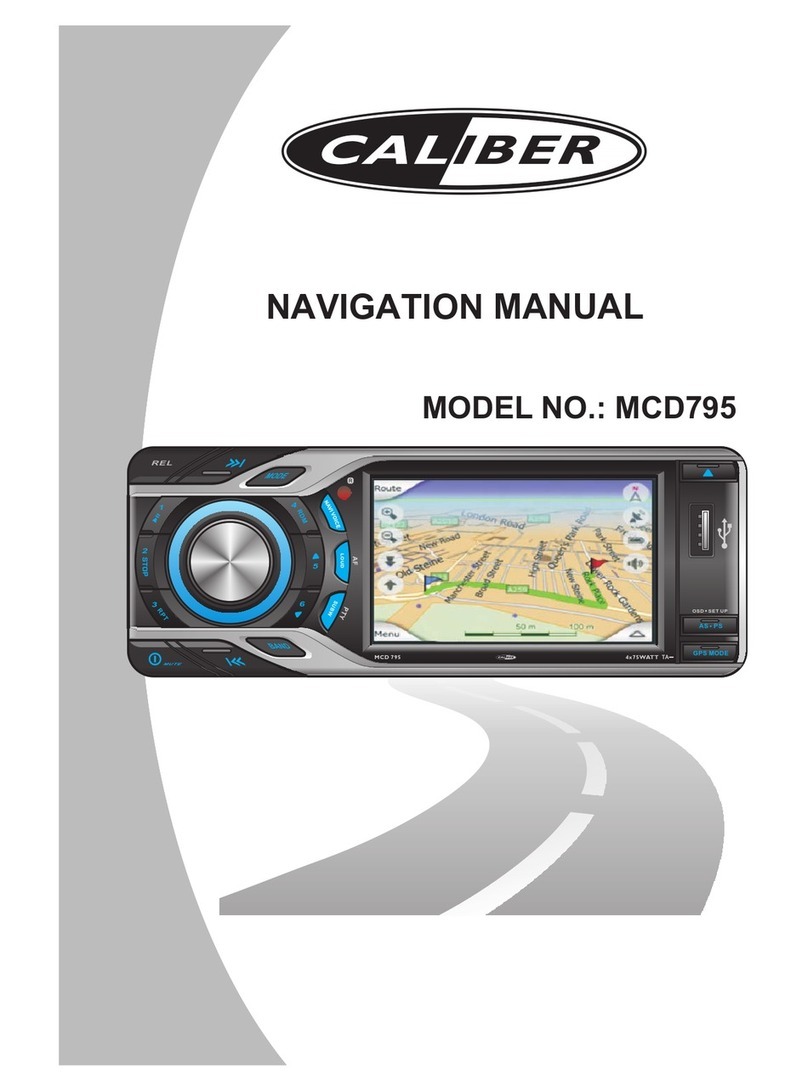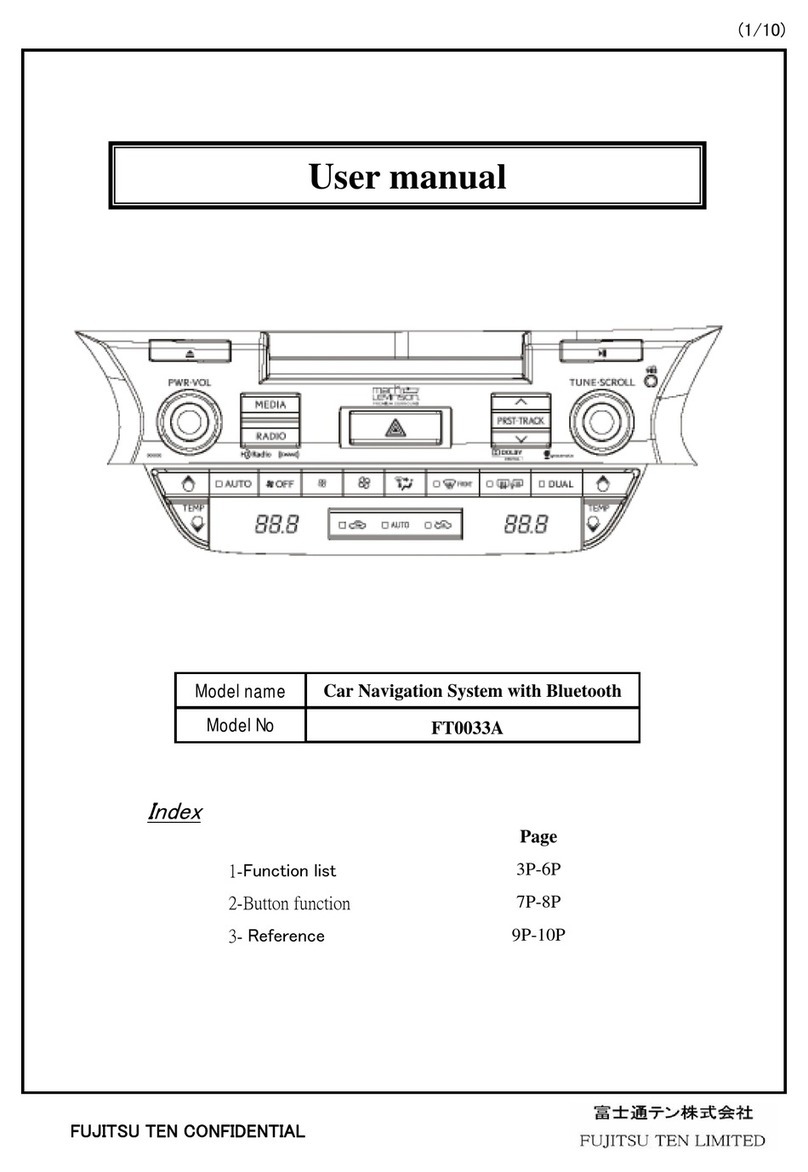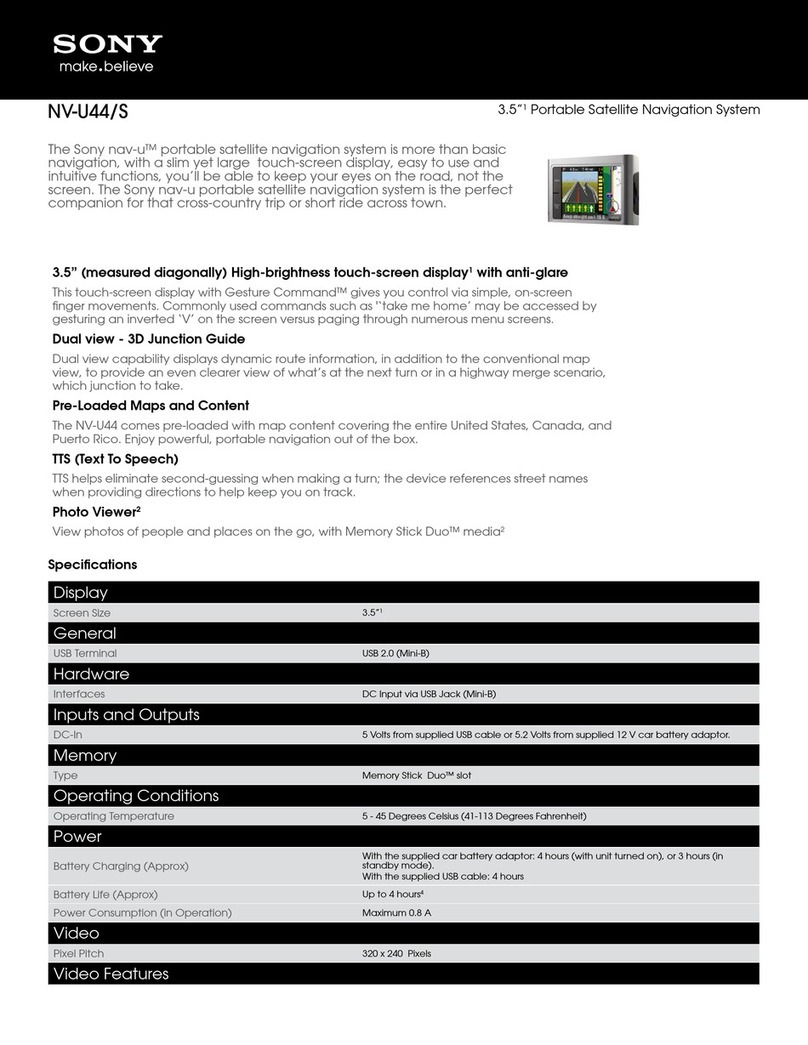GPS Designer international HN-2000 User manual

Page1/ 35
HN-2000
GPS_DESIGNERPersonal Navigator
Usermanualand Reference guide
PDFcreated withpdfFactoryProtrialversion www.pdffactory.com

Page2/ 35
Introduction
Warnings
WARNINGS
Somecertainknowledgeisrequiredtobewellknownbytheuserfor
properandsafeuseofGPS_DESIGNERGPShandheldreceiver. Please
readthisUser sManualfirstbeforeoperation.
Thisproductcanhelptheusertofindouthiswayandorienthimin
travelling, BUT itcannottotallyreplace theuser sownpersonal
judgement. Neverloseyourownreasonablejudgementandsolelyrely
ononedevice.
BecauseGPS_DESIGNERisanassistantdevice,itwillNOT undertake
anylegalresponsibilityforanyaccidentordamagecausedbytheuser s
wrongoperationand/orwrongjudgementinnavigatingwith
GPS_DESIGNER.
CAUTION
TheGlobalPositioning System(GPS)isasystemof24 satelliteswhich
circletheearthtwice adayinaverypreciseorbitandtransmit
informationtoearth.TheGPS_DESIGNERmustcontinuouslyfind at
leastthree ofthesesatellitestocalculateyourpositionandyour
movement.
ThisGPS systemisoperatedbythegovernmentoftheUnitedStates,
whichissolelyresponsibleforitsaccuracyandmaintenance. Any
changesofthesystemcouldaffecttheaccuracyand performance ofall
GPS equipment.
PDFcreated withpdfFactoryProtrialversion www.pdffactory.com

Page3/ 35
T
Th
ha
an
nk
k
y
yo
ou
u
f
fo
or
r
c
ch
ho
oo
os
si
in
ng
g
G
GP
PS
S_
_D
DE
ES
SI
IG
GN
NE
ER
R
G
GP
PS
S
h
ha
an
nd
dh
he
el
ld
d
r
re
ec
ce
ei
iv
ve
er
r!
!
I
It
t
w
wi
il
ll
l
n
ne
ev
ve
er
r
l
le
et
t
y
yo
ou
u
l
lo
os
se
e
y
yo
ou
ur
rs
se
el
lf
f
n
no
o
m
ma
at
tt
te
er
r
w
wh
he
er
re
e
y
yo
ou
u
a
ar
re
e.
.
T
Ta
ak
ke
e
i
it
t
n
no
ow
w
-
--
--
--
--
--
-i
it
t
c
ca
an
n
b
be
e
y
yo
ou
ur
r
b
be
es
st
t
f
fr
ri
ie
en
nd
d!
!
Application Conditions:
GPS_DESIGNERisdesignedforoutdoorsnavigationinthe
temperaturerangeof-20°C~70°C. SopleaseuseGPS_DESIGNERat
anopenplace withaclearskyinthesuitableenvironmentsince the
surroundingenvironmentwillsurelyaffectthesatellitesignals
receptionanddeviceworkefficiency.
Introduction sectiongivesyouageneraloverviewof
GPS_DESIGNERfeatures.
Reference sectiontellshowtooperatetheunittolocateandrecord
yourposition, howtosetup arouteorrecordatrack, andhowtobe
guidedwiththisunitspecificallyinmoredetails.
Standard Package:
•AGPS_DESIGNERGPS handheldreceiver
•AUser sManual
Ifyoufind something missing ordamagedwiththereference
tothestandardpackage, pleasecontactthelocaldealerorretailer.
Introduction
WelcometoGPS_DESIGNER
PDFcreated withpdfFactoryProtrialversion www.pdffactory.com

Page4/ 35
Reference
GPS_DESIGNERUnit
UnitFeatures
Batteryinstallation &Keypad
Startup theunit
Operation Structure
Mainpages
Battery
Compartment
Waterproof
housing
InternalGPS
Antenna
UP / DOWN /
RIGHT / LEFT/ ENTER
keypads
LCDDisplay
(withback
-
light)
ESCAPE
keypad
POWER
keypad
PDFcreated withpdfFactoryProtrialversion www.pdffactory.com

Page5/ 35
BatteryInstallation
1. Turnbatterycoverscrewcounterclockwiseuntil the batterycovercan
be removed.
2. Insert twonewAA(orrechargeable)1.5V batteriesasshowninthe left
picture, be suretocheck the polarity, and replacethe batterycover.
3. Replacethe screwand turnthe screwclockwiseuntil the batterycover
isheldsecurely. Whilethe batterycoverdoesprovide thewaterproofing
sealtothe batteries, you shouldavoidover-tightening the batterydoor
screw.
N
NO
OT
TE
EBatterylifevariesduetovarietyoffactors, including
temperatureandback-lightingusage. Rechargeablebatteriescan
alsobeusedexceptthatbatteriesstateisnotalwayscorrectly
informedintheGPS_DESIGNER. Aninternallithiumbatterywill
retainyourdatawhileyou rechanging AA(orrechargeable)
batteries.
ESCAPE key
•switchesamongfourmainpages
•cancelscurrentoperation
•backstolaststeporlastpage
POWER key
•turnstheunitoffandon
•turnstheback-lightoffandon
UP / DOWN/ RIGHT/LEFT/ ENTER key
•highlightsmenuoptionsandentersdata
•controlscursormovementonthemappage
•adjustsscreenlightnessandmapdisplayscale
•initiatesentryandacceptstheselectedvalue
•entersMENU page
Reference
BatteryInstallation &Keypad
PDFcreated withpdfFactoryProtrialversion www.pdffactory.com

Page6/ 35
Tostartup theGPS_DESIGNER,youshouldtaketheunitoutsideandfind an
openarea wherethebuilt-inantennahasaclearviewofthesky.
Turning theGPS_DESIGNERon
1. Press POWER keyuntil you hearasound of “B”and the Welcomepage appears.
2.Press ESCAPE keycontinuously,the fourmainpagescomeoutinorder.Press ENTER
keyfromsomeofthesemainpages,you can enterMENU page and startoperation as
stated below.
Turning theGPS_DESIGNERoff
Press and hold POWER keyforabout 3secondsuntil the screen goesblank.
Turning theback-lighting
Inanystep of the operation, just press POWER keytoturnit on and off.
N
NO
OT
TE
EWhenyouusetheunitforthefirsttime,it
willtake5minutestotrackthesatellitesandfix
positionfortheunit. Afterthefirstuse, itwillonlytake
youless thanoneminuteatthebeginning foreach
time.
Ifbatteriesdonothaveenoughpowertosupportthe
unitoperationattheverybeginning, theunitwillalarm
andturnoffinabouttwominuteautomatically.
Reference
Startup theunit
PDFcreated withpdfFactoryProtrialversion www.pdffactory.com

Page7/ 35
TheGPS_DESIGNERoperationisorganizedintofour
mainpages:theSatellitePage, theNavigationpage ,
the
PositionPage ,andtheMapPage
. Normally, everytime
youturnontheGPS_DESIGNER,you dbetterswitch
intoSatellitepageandchecksatellitesstatusfirstthen
startoperation.
Whenyoupress POWER keytostartuptheunit, you
canpress ESCAPE keytoswitch
amongthesefourmain
pages. Andfromthismainpages, press ENTER
key,the
unitpopsup theMenupage. Hereyoucouldselect
specificsectionyouwanttoenterandmakefurther
operation.
IntheMenupage, therearetwelveoptions:MARK,
W_LIST, R_LIST,T_LIST,P_WPT,SETUP,
MEASURE,FIND,H&F,S&M,TOOLS,COMMU.
Press UP / DOWN keytohighlighttheoptionyouwant,
andthenpress ENTER
key,youareabletogoonfurther
operation. Orpress ESCAPE
keyintheMenupage, you
canwithdraw
fromMenupageandbacktothosefour
mainpages.Ifyouwanttolockthescreen, press long
up key;ulockthescreen, press long up key.
Reference
Operation Structu
re
OperationStructure
3
E
S
C
A
P
E
1
2
4
ESC
APE or
Waitfor30
sec
ond
s
PDFcreated withpdfFactoryProtrialversion www.pdffactory.com

Page8/ 35
TheSatellitepage
•Thispageinformsyoumainlyonthesatellites
distributionandsatellitesignalstrength. Normally, the
unit needsatleastthreesatellitesinconnectionfordata
processing. Youshouldchecktheicon atthelefttopof
thispagefirst.Itplaysthesameroleasdefinedinthe
Position page.
•Heretwocirclesareusedtodescribesatellites
distributionscope.All satelliteswill scatterwithinor
alongthebiggercircle.If thesatelliteiconisblank, this
satelliteisjustfound;ifit isfilledwithblackness, its
signalisengagedindataprocessing.
•Thecolumnsinthehalflowerpartofthepagetell you
thestrengthofsatellitessignals.Thehigherthecolumn,
thestrongerthesignal. Ifthecolumn isblank, it means
thissatellitesignaldoesnottakepartinlocation
computing. Belowthecolumn isthesatelliteIDnumber.
TheSingnal-to-NoiseshowtheSingnaloftheGPS.
Reference
MainPages
Batteries display
Orientation status
Main menu Select status
Satelliteposition in the
space
The user’s position
Singnal-to-Noise
SatelliteSignal state
SatelliteIDnumber
PDFcreated withpdfFactoryProtrialversion www.pdffactory.com

Page9/ 35
Reference
MainPages
TheNavigationpage
Thispagemakesveryessentialdirectionwhenyouareundernavigation.Itorients
youtoyourdestination, tellsyouhowfarawayyou arefromyourdestination, and
youractualmovementspeed, andtherouteortracknameyouareusingfor
navigation. Thearrowinthemiddlealwayspointstothedirectionyouare
advancing(inanotherword, it isHead-updirection).Soyoucanjudgeyour
movingdirectionbythecompass. Onceyou stopadvancing, thearrowwill return
toNorthafter2-3 seconds. Thedotintheringshowsthereference orientationof
nextwaypointordestination.
Itdisplaystheinformationaboutyourcurrentlocation, includinglongitude,
latitude, COG, SOG ,etc, youcanusethe UP/ DOWN keypadstochoosethe
content.
N
NO
OT
TE
E:
•Thedateandtimehereiscollectedfromthesatellite, thereisnoclockin
GPS_DESIGNER.
•Atthelefttopofthepage, theiconofmeansall theinformation displayedis
invalid;buttheicon ofmeans valid. So itisvery importantforyouto check
thisiconduring operation.
Moving direction
North latitude
East longitude
Showroute
PDFcreated withpdfFactoryProtrialversion www.pdffactory.com

Page10/35
ThePositionpage
Thispageshowsthecurrentlocationofthemaininformationandtime
information.
Thencanuse up/down buttontoselectthedistrictortheprovisionofdata
definitionGaussianparameters.
Underthedefinitionofdataby Enter keyareas, thesystemautomatically
selected latitude and longitude, accordingto Enter keypop-uppagescan
chooseorplanecoordinatesof latitude, longitude coordinates.
Gaussianparameters setby Enter, thesystemsetuppagespopGaussian
parameters,youcansetupinsidetheparametersofgoodkeeping canbe
installed, automaticallyreturnedto thePositionpage.
Gaussianparameters:
Yf:thingsdeviationunits:m
Lf:CentralMeridian
Df:projectionratio(usuallysetto1.0 or0.9996)
Xf:North-Southbiasunit: m(usually0)
Yf, Lf, Df, Xfformodificationofdata, betweenthefourofthe Enter key
sequence canbeusedtochoose, everyavailableplaceinthe left/right to
choose, and use up/down keystochange, afterthecompletionofrevisioncan
bepreserved.
Reference
MainPages
DOWNAND
ENTER
PDFcreated withpdfFactoryProtrialversion www.pdffactory.com

Page11/35
TheMappage
Thispageshowsthemapinformation.
Use left/right cansetthemapscale, theuseofthemenu pagesinthemap
informationcanbeused up /down buttontoselect Ramble, ShowData,
Measure DIS.
Ramble:You canuse up /down/left/right toviewthevicinitymapshowing
thelocationofthecursorpositionatthesametimeshowedthat, byswitched
buttoncanreturn.
ShowData:themaindisplaycurrentlocationoflatitudeandlongitudedata,
Press Enter keyareascanchooseto Hidedata and ChangeData, keyscanbe
switchedbythereturn.
Hiddendata :hidden longitude, latitude,heading, speed, altitude, distance,
and other data.
ChangeData:Whatcanshow longitude, latitude, heading, speed, altitude,
distance, and other data.
Measuring DIS:Measuringcurrentlocation and thedistancebetweenthecursor
position, alsoshowedthatperspective, thekeyscanbeswitchedbythereturn.
Reference
MainPages
ENTER
ENTERENTER
PDFcreated withpdfFactoryProtrialversion www.pdffactory.com
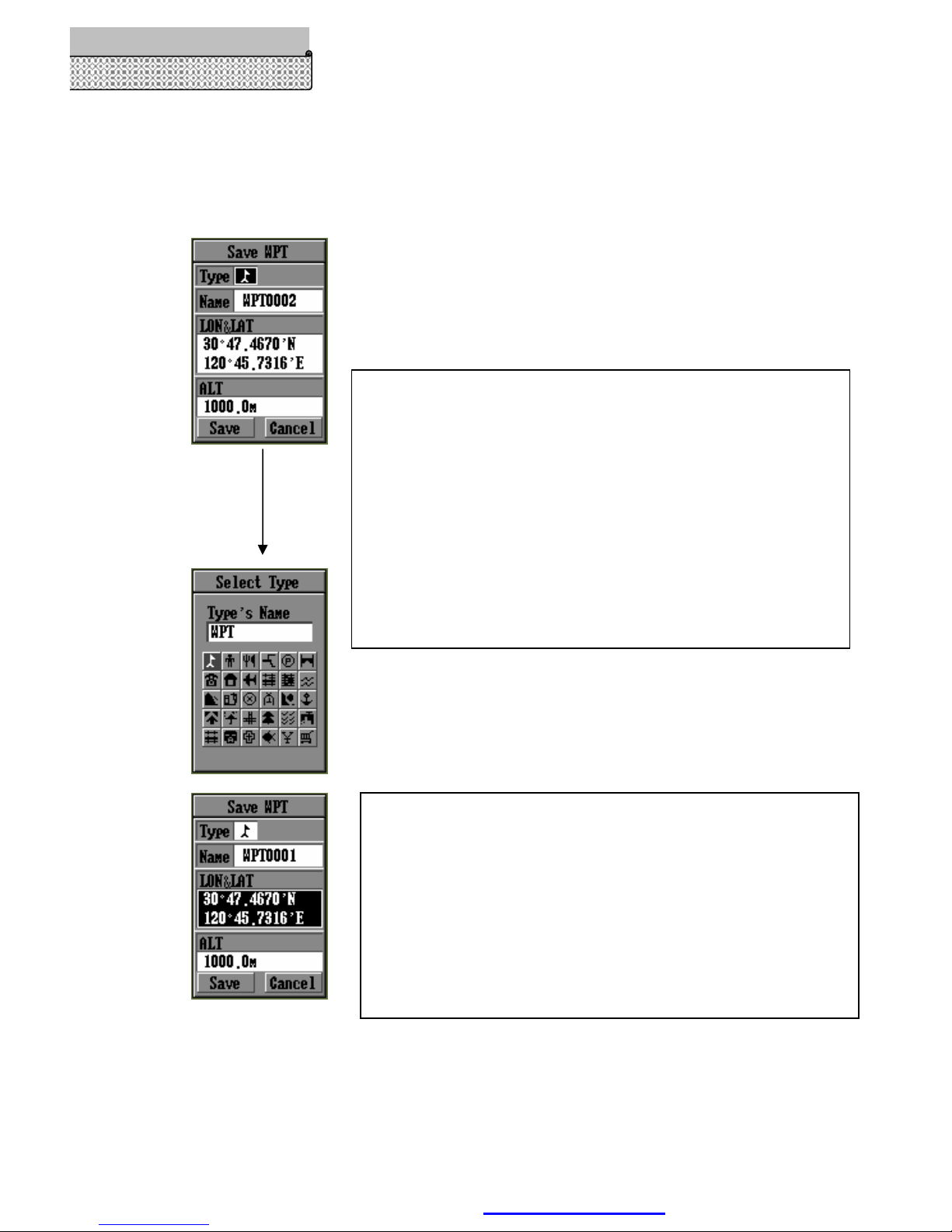
Page12/35
Aftertheelections, Press Enter keystoenterthe"SaveWPT" screenby
switchingonascreenbuttontoreturn.
Referenc
e
Mark
Enter
Eachcolumnfortheanti-selectedcolor,background
color, Press Enter keytoenteredit, editsuccess, bondset
bythestatetosetasideeditor,ifeditorswanttojumpout
whenthebonddirectlybyswitching fromedit, edit
circumstancesisnotthearrowkeyscanbeswitched
accordingtothecolumn.
Switching betweenpreservationandusecanceledabout
key. Iftheychoosetopreservebuttonwillpreservethis
destinationsindestinationstable, thespecificoperationof
flightsfromTableView.
Others:nameeachcharactercanbeinstalledin26case-
sensitivelettersand(0-9)10 digitalswitching between;
coordinatesettings, eachfigureinthe0-9
intergovernmentaltransform, saidlatitudeN, Ssaidsouth
latitude, saidE N, WsaidW;heightsettings, eachfigure
canbeinthe0-9intergovernmentaltransform,mlength
ofsaidunitsmetersinstalledaftercompletionorretention
ofwithdrawalorcancellationofoperation.
PDFcreated withpdfFactoryProtrialversion www.pdffactory.com

Page13/35
Reference
W
aypointList
Editing aWaypoint:
1.Press ENTER keyinWaypoint List page and see asub-menu
2.Press UP/ DOWN keys tohighlight Edit item
3.Press ENTER keyagainand enterWaypoint Edit page
4.Nowfollowthe step4, 5& 6asdescribed tobuildaWaypoint
Deleting aWaypoint:
1. Press ENTER keyinWaypoint List page and see asub-menu
2. Highlight Deleteitembypressing UP/ DOWN keys
3. Press ENTER keyand see amassage “DeleteWPT”
4. ChooseYesand press ENTER keytoconfirmyourdeletion; orchooseNofor
cancellation
Sorting Waypoints:
Sorting waypoint istolist all the waypointsinalphabeticorder. Press ENTER
keyinWaypoint List page and see asub-menu. Press UP/ DOWN keys to
highlight Sort iteminWaypoint List page, and press ENTER key, then all the
waypointsarerelisted.
PDFcreated withpdfFactoryProtrialversion www.pdffactory.com
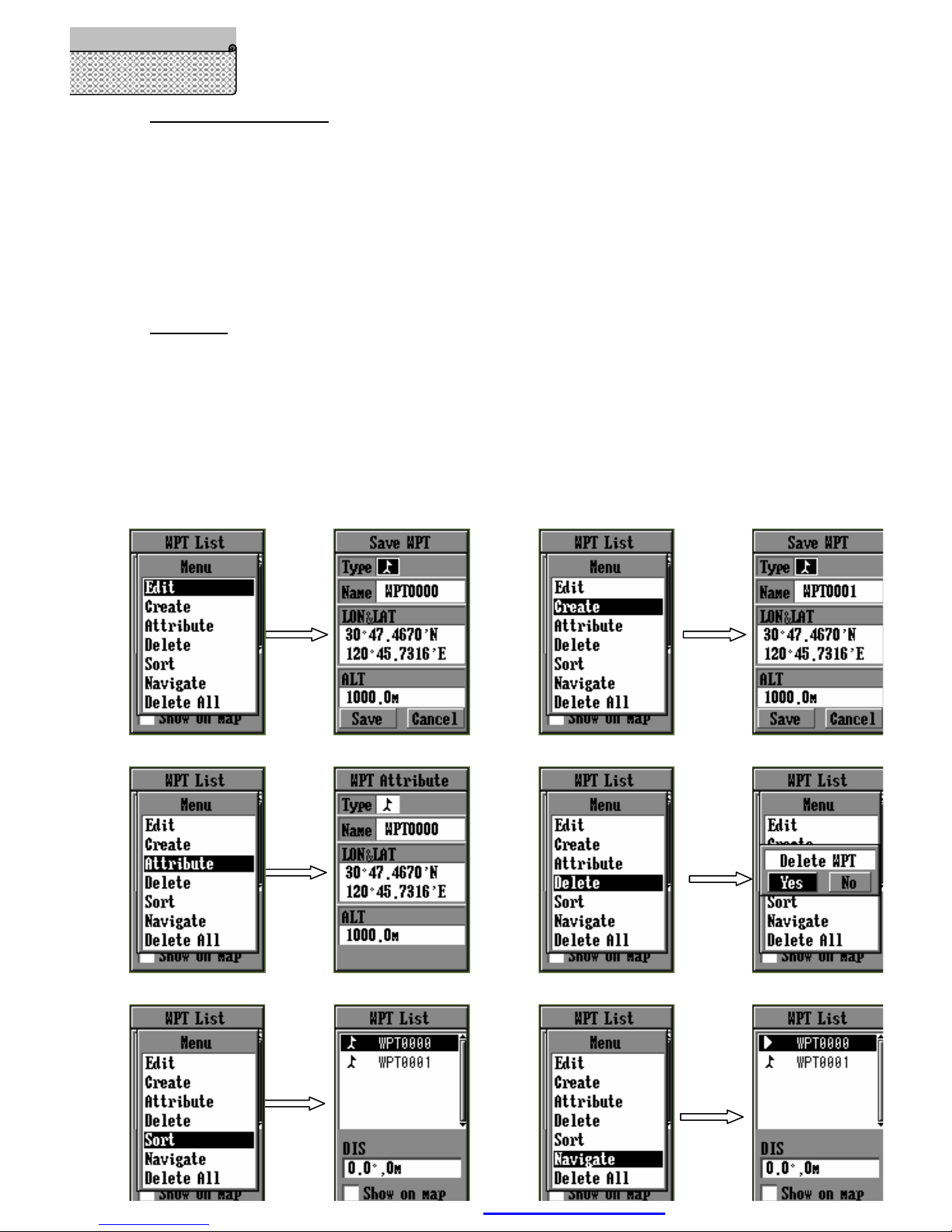
Page14/35
NavigateaWaypoints:
If you want to use a waypoint fornavigation, you mustmake it active first.
1. Press ENTER keyinWaypoint List page and see asub-menu(asdestination)
2. Highlight Active itembypressing UP/ DOWN keys
3. Press ENTER keytoconfirmand GPS_DESIGNER beginstoguide you toreach
destination
4. Then, “Navigate”changeinto “Stop”,if press ENTER key, guiding will stop .
DeleteAll:
Removeall waypoints.
1. Press ENTER keyinWaypoint List page and see asub-menu
2. Highlight DeleteAll itembypressing UP/ DOWN keys
3. Press ENTER keyand see amassage “Deleteall WPT”
4. ChooseYesand press ENTER keytoconfirmyourdeletion; orchooseNofor
cancellation
Reference
Editing Waypoint
s
ENTER
ENTER
ENTER
ENTER
ENTER
ENTER
PDFcreated withpdfFactoryProtrialversion www.pdffactory.com

Page15/35
Creating aroute
1.Press UP / DOWN keys tohighlight R_LIST iteminMENU page and press ENTER key
2.Coming toRoutesList page, Press ENTER key
3Press UP/ DOWN keystohighlight Create itemand press ENTER key
4. Press ENTER keyagain
5.Highlight Add itemby UP/ DOWN keys and press ENTER key
6.Coming tothe page ofWaypointList, you chooseanywaypointyou wanttosetinthisrouteby
UP/
DOWN keys, then press ENTER key
7.Redo fromstep 4tostep 6toadd multi-waypointintothe route,Press ENTER keyand highlight
Save
bypressing UP/DOWN keys.
8. Press ENTER keytofinishcreating aroute.
TheR
outefunctionallowsyoutolink up aseriesofwaypointsandguidetopointbypoint,toa
finaldestination.Ifthereisaroutemadeup ofthree waypointsA,Band
C.Thenthesegments
intravelling orderfromWaypointAtoWaypointB,andfromWaypointBtoWaypointCare
called “twolegs”ontheroute.
Theroutecancontainup to50waypoints(includingstartanddestination)inGPS_DESIGNER
usinganyofthewaypointstoredinthememory.
Inthe page ofCreateaRoute,highlightawaypointby UP/ DOWN keys,andpress ENTER
key,pop up
fouroperationaloptions:
1. Add Waypoint istoput awaypoint behind the highlighted waypoint:
Press UP/ DOWN keys tohighlight Add WPTitem
Press ENTER keyand enterWaypointsList page
Press UP/ DOWN keys tohighlight the waypoint you want toadd
Press ENTER keytoconfirm
2. Insert Waypoint istoput awaypoint infront ofthe highlighted waypoint
Press UP/ DOWN keys tohighlight Insert WPTitem
Press ENTER keyand enterWaypointsList page
Press UP/ DOWN keys tohighlight the waypoint youwant toinsert
Press ENTER keytoconfirm
3. DeleteWaypoint istoremoveawaypoint inaroute
Press UP/ DOWN keys tohighlight the waypoint youwant delete
Press ENTER key, then the waypoint erased fromthe route
4. Saveistofinishrouteedition and keep it inthe unitmemory
Press UP/ DOWN keys tohighlight Saveitem
Press ENTER keyand amini-windowpopsup
Use LEFT/ RIGHTUP/DOWN keystonamethisroute
Press
LEFT/ RIGHT
keys tochoose
YES orNO
, thenpress
ENTER
keytoconfirmyourchoice
Reference
Creating aRoute
PDFcreated withpdfFactoryProtrialversion www.pdffactory.com

Page16/35
NOTE: When you aresaving arouteinroutecreation, ifthereisalreadyasamenamed route
existed inthe memory, the unit will remind you torenameit.
ENTER
ENTER
ENTER
ENTER
ENTER
ENTER
ENTER
ENTER
ENTER
ENTER
ESCAPE
ENTER
ESCAPE
Reference
Creating aRoute
PDFcreated withpdfFactoryProtrialversion www.pdffactory.com

Page17/35
Reference
Editing aRoute
Editing Route
In the page of Route List, you canbrowse all the routesyou saved in GPS_DESIGNER. If you
want to change a route, you can edit it by changing waypoints design:
1. Press UP/ DOWN keys tohighlight the route youwill change in the page of Route List
2. Press ENTER key and switch into the page of Edit This Route
3. You see all the waypoints along the route now, pressENTERkey and pop up a sub-menu
with four commands: Add (WPT), Insert (WPT), Delete (WPT)and Save(route). You can
operate as stated above to changethis route specifically.
4. In the end, don’t forget to save your edition. PressUP/ DOWN keys and highlight Save itemin
the page of Edit This Route, pressENTER key and check the route name again. If you just want
to keep it, only choose OK; If youwant to change the name, justfollow the steps in Save Route.
Deleting Route
In the page of Route List, if you want to delete a route:
1. Press UP/ DOWN keys tohighlight the route youwill delete inthe page of Route List
2. Press ENTER key and highlight Delete item in the pop-up sub-menu byUP/ DOWN keys
3. Press ENTER key , and a prompt appears asking for your confirmation
4. Use LEFT/ RIGHT keys to highlight Yes and press ENTER key again, the route is deleted
from the unit; otherwise pressNo, your deletion becomes invalid
Sorting Routes
1. Press UP/ DOWN keys tohighlight any route in the page of Route List
2. Press ENTER key and highlight Sort item in the pop-up sub-menu byUP/ DOWN keys
3. Press ENTER key , and all the routes in the memory are listed in alphabetic order
Navigate Route
If you want to use a route for navigation, you must make it activefirst.
1. Press UP/ DOWN keys tohighlight the route youwill use for navigation in the page of Route
List
2. Press ENTER key and highlight Active item in the pop-up sub-menu byUP/ DOWN keys
3. Press ENTER key , then theroute is activated ( await cursorappears beside the route),
navigation from start to end work,“Navigate”becometo “Stop”. Then, ifpress ENTER
keyon it , guiding will stop .
Return Route
If you want to return along a route for navigation, you can use this function.
1. Press UP/ DOWN keys tohighlight any route in the page of Route List
2. Press ENTER key and highlight Return item in the pop-up sub-menu by UP/ DOWN keys
3. Press ENTER key , then navigate from end back to start point( a wait cursor appears beside
the route), “Return”becometo “Stop”. Then ,ifpress ENTER keyon it , guiding will
stop .
Firstly, the five commands have the same functionsand operation steps as explained above,
secondly, they are only used forroutes in navigation.
PDFcreated withpdfFactoryProtrialversion www.pdffactory.com

Page18/35
Once a route is activated, in the pop-up sub-menu, the five commands are used for route navigation.
When you are using route navigation, you should switch to Tracking page to see your trace, andswitch
to Navigation page to find out your movement status, including LAT,LON, COG,SOG,ALT. In this way,
you are enabled to find your way.
DeleteAll
Remove all Routes.
1. Press ENTER key in Route List page and see a sub-menu
2. Highlight DeleteAll item by pressingUP/ DOWN keys
3. Press ENTER key and see a massage“Delete all routes”
4. Choose Yes and pressENTER key to confirm your deletion; or choose No for cancellation
NOTE:
You can not edit a route when it is in navigation.
Reference
Editing aRoute
PDFcreated withpdfFactoryProtrialversion www.pdffactory.com

Page19/35
Reference
Recording aTrack
Recording aTrack
1.Press UP/ DOWN keysinMENU page and highlight T-list item, press ENTER keyand comeintoTrack
page
2.Press ENTER keyand TrackEdit windowpopsup
3.Press UP/ DOWN/ LEFT/ RIGHT keys tochange letterand numbertogivethe track aname
4.Press ENTER keytoconfirmyournaming
5.Press ESCAPE keycontinuouslytill you returnintothemainpage of Tracking
NOTE: Ifyouinputanamewhichhasalreadyexistedintracklibrary,youwill beinformedby
amessage “NameExisted”. Inthiscase,youmustchangeyournaming. InGPS_DESIGNER,
youcanrecordatmost10tracksintotal, otherwise, aprompt “MemoryFull”appears.
6. When you stop yourtracking, switchintoTrackpageagainand highlight “Stop Record”, then press
ENTER key.
NOTE: Youmayfind yourtracknotacontinuouslineinthedisplay. Thatisbecausethe
satellitesignalreceptionisnotsteadyduetosomehighbuildings, subwaysormagneticfield
andetc.
Once youhavesometracksrecorded,youcanrenameanddeletethem, useoneofthemfor
navigation, andcheckitsrecordtime, distance , speed, area andstate.
ENTER
ENTER
ESCAPE
ENTER
ESCAPE
ENTER
ESCAPE
PDFcreated withpdfFactoryProtrialversion www.pdffactory.com

Page20/35
Return track
1. Press UP/ DOWN keys inTrackpage and highlight the track yourwant tousefor
navigation, press ENTER keyand comeout asub-menu
2. Press UP/ DOWN keys tohighlightReturn iteminthepop-up window
3. Press ENTER keyagainandTrackEdit windowcomesout
4. Press UP / DOWN/ LEFT/RIGHT keys changethe nameof the track
5. Press ENTER keytoconfirmyourinput
Navigatetrack
1. Press UP/ DOWN keys inTrackpage and highlight the track yourwant to
rename, and press ENTER key
2. Press UP/ DOWN keys tohighlightNavigate iteminthe pop-up window
3. Press ENTER keyagainandTrackEdit windowcomesout
4. Press UP / DOWN/ LEFT/RIGHT keys changethe nameof the track
5. Press ENTER keytoconfirmyourinput
Track sAttribute
1. Press UP/ DOWN keys inTrackpage and highlight the track yourwant tocheck,
and press ENTER key
2. Press UP/ DOWN keys tohighlight Attribute iteminthe pop-up window
3. Press ENTER keyand triggerout anotherpage, displaying recordtime,
distance, statusof the track
Deleting atrack
1. Press UP/ DOWN keys inTrackpage and highlight the track yourwant to
delete,press ENTER keyand comeout asub-menu
2. Press UP / DOWN keystohighlight Delete item
3. Press ENTER keyand amessage comestoask foryourfurtherconfirmation
4. ChooseYesand press ENTER key, then the track iscompletelydeleted from
track library
Reference
Editing aTrack
PDFcreated withpdfFactoryProtrialversion www.pdffactory.com
Table of contents
Other GPS Designer international Car Navigation System manuals
Popular Car Navigation System manuals by other brands

Blaupunkt
Blaupunkt PHILADELPHIA 855 Operating and installation instructions
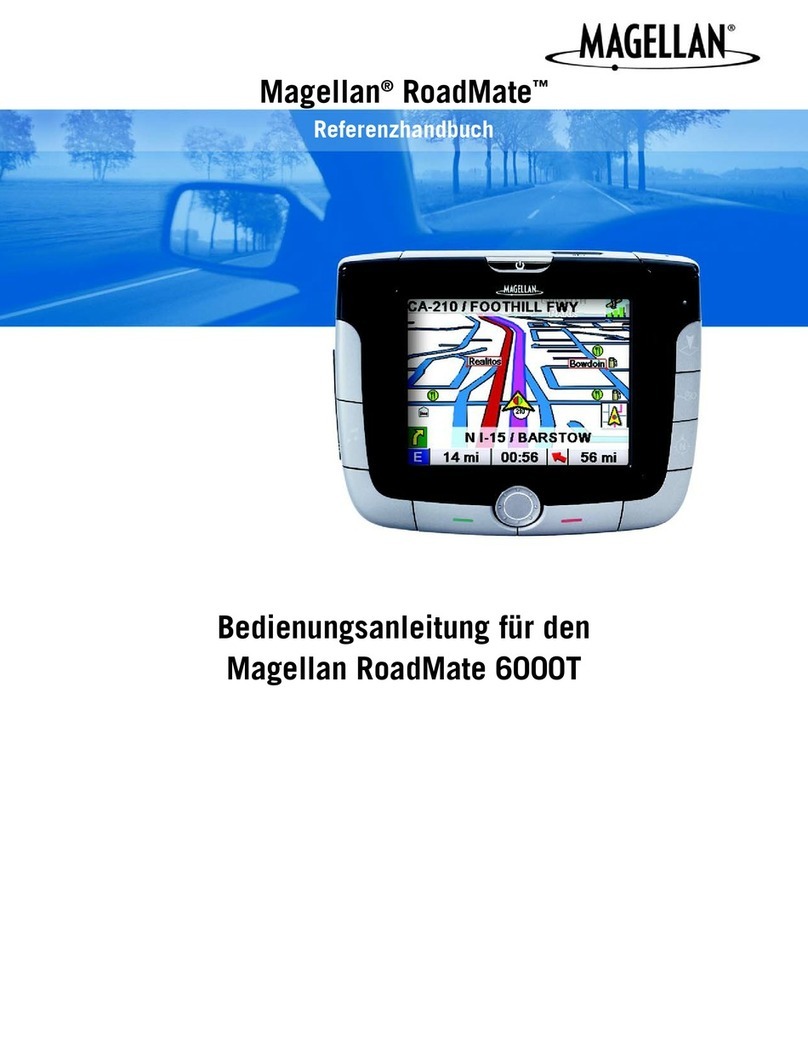
Magellan
Magellan RoadMate 6000T - Automotive GPS Receiver Referenzhandbuch

Alpine
Alpine NVD-A802 owner's manual
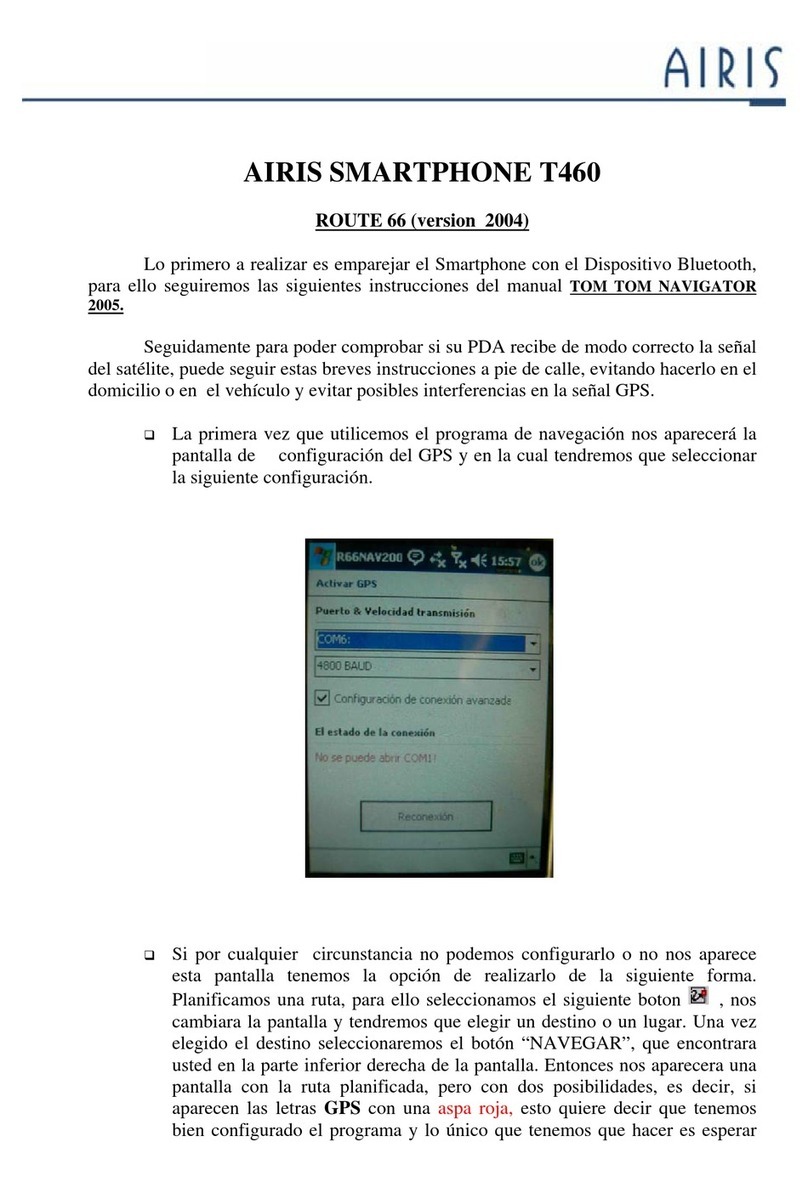
AIRIS
AIRIS T460 ROUTE 66 installation manual

Eclipse
Eclipse AVN 2210p mkII installation manual

Kia
Kia K5 installation guide