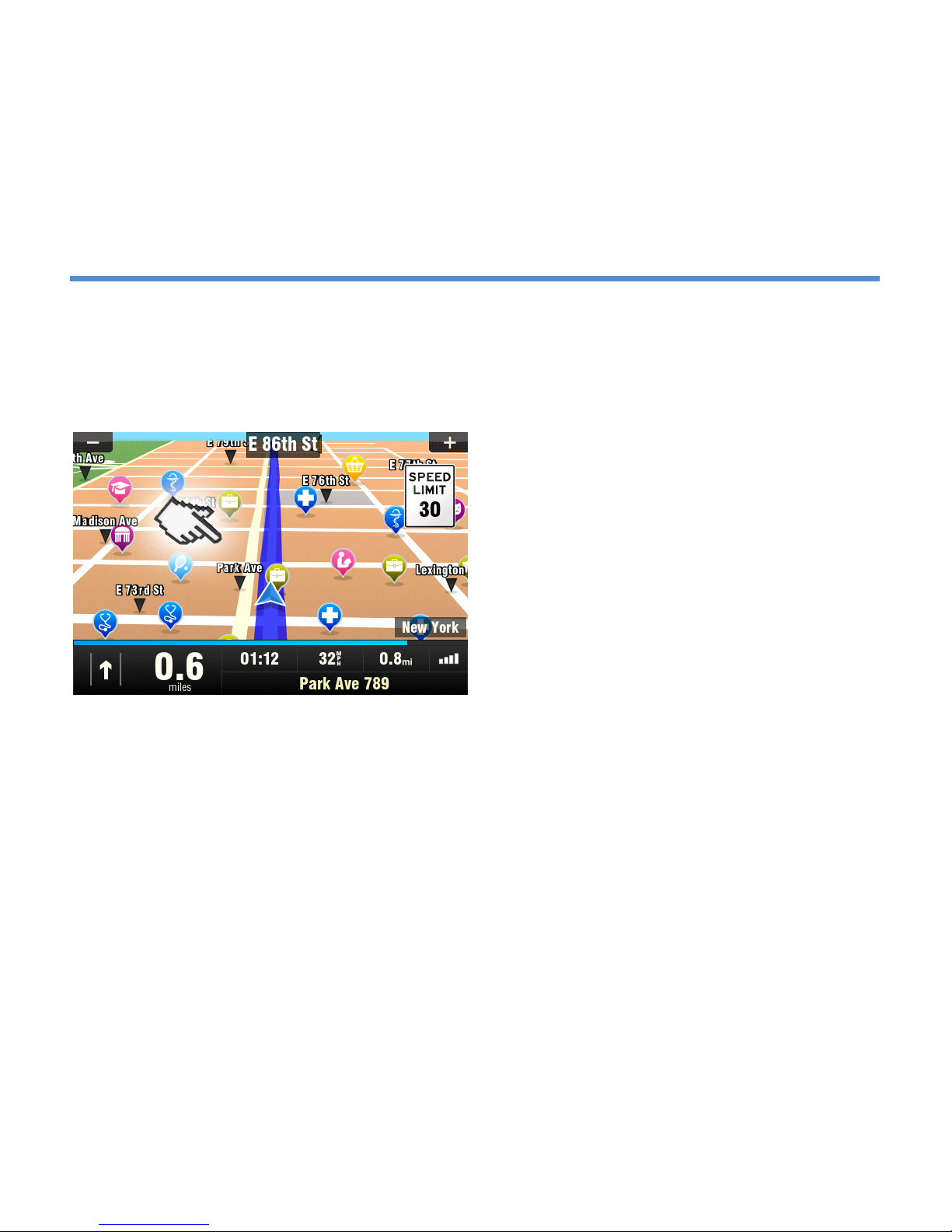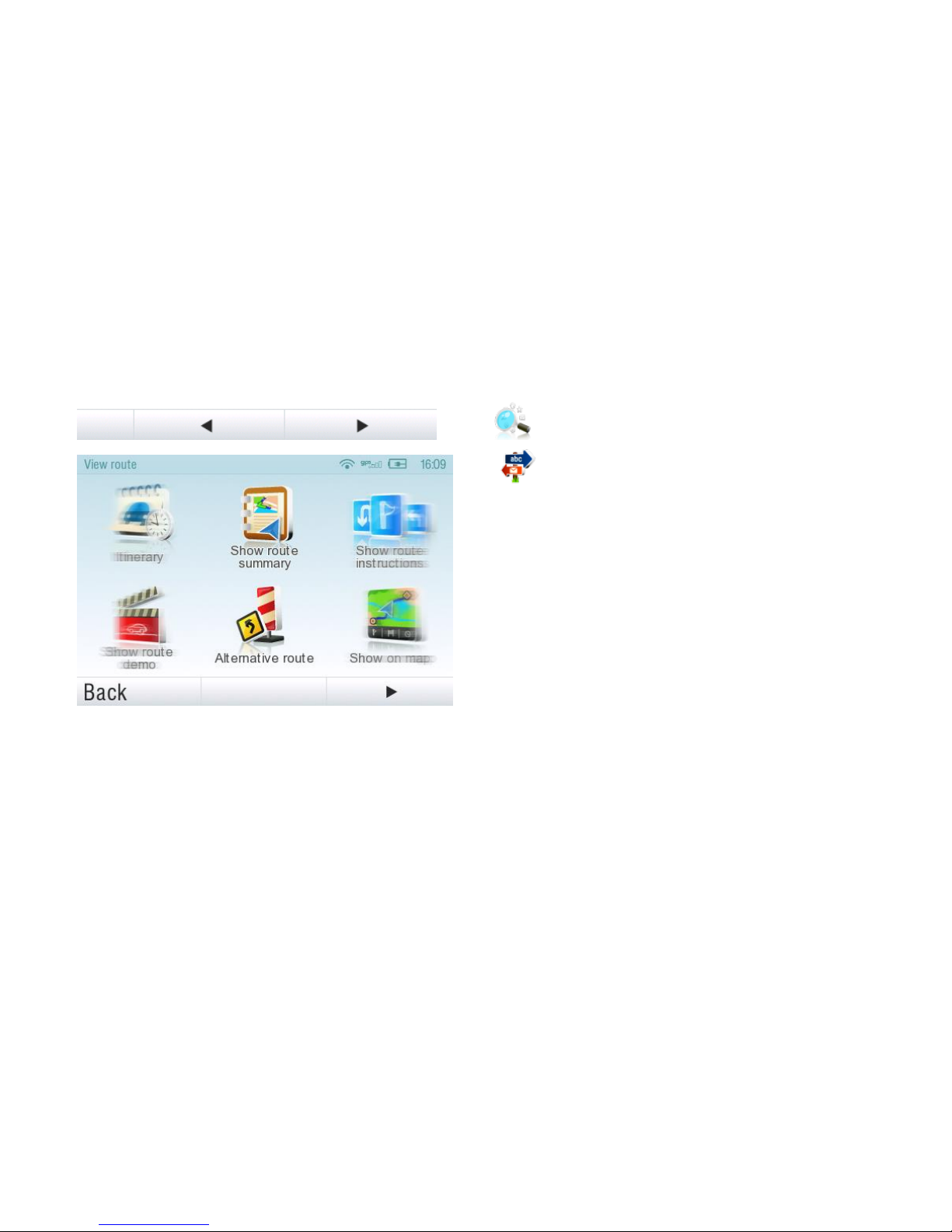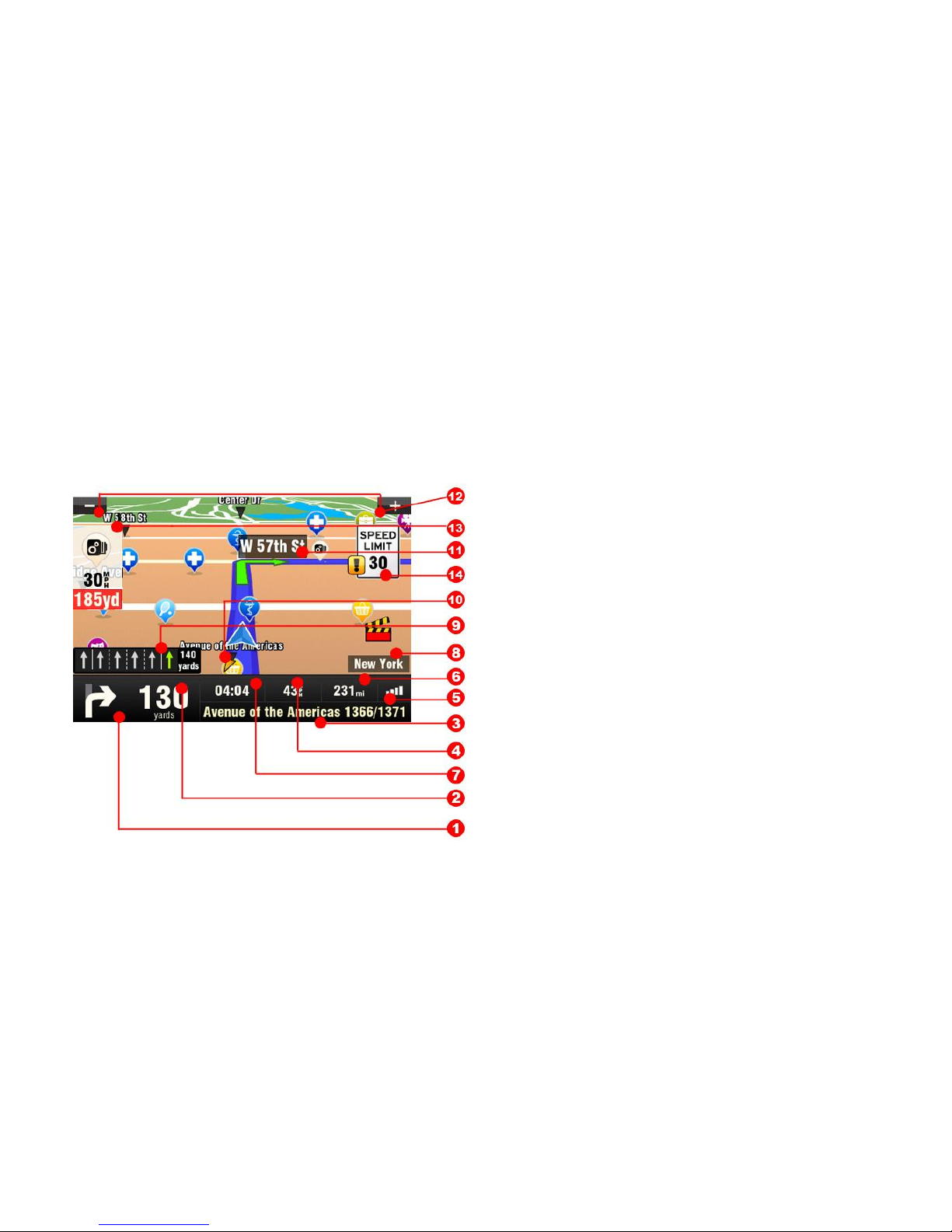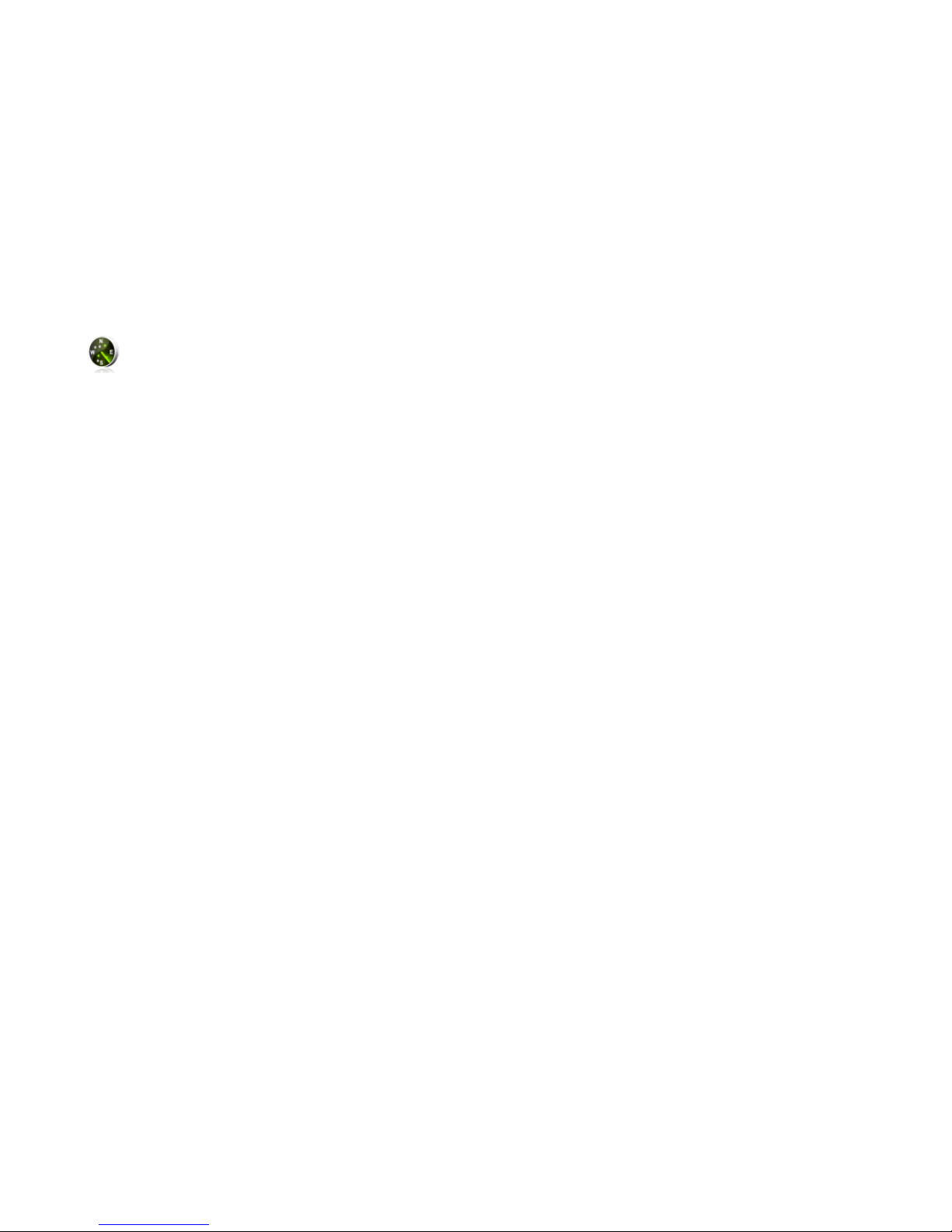ii User Guide
......................................................................................................... 1
I. Getting Started.......................................................................1
The Navigation Screen ................................................................. 1
Entering an Address ..................................................................... 2
Turn by Turn Navigation .............................................................. 6
Acquiring GPS Position................................................................. 7
II. Planning the Route ...............................................................9
Navigating to a Point of Interest ................................................. 9
Navigating Home ........................................................................12
Navigating to Recent Destinations ...........................................13
Navigating to Favorite Destinations .........................................14
III. Altering the Route .............................................................16
Route Menu ................................................................................. 16
Modifying the Route ...................................................................18
Map Browsing Mode ..................................................................19
Multi-stop route planning.......................................................... 22
IV. Settings ...............................................................................26
Advanced settings .............................................................29