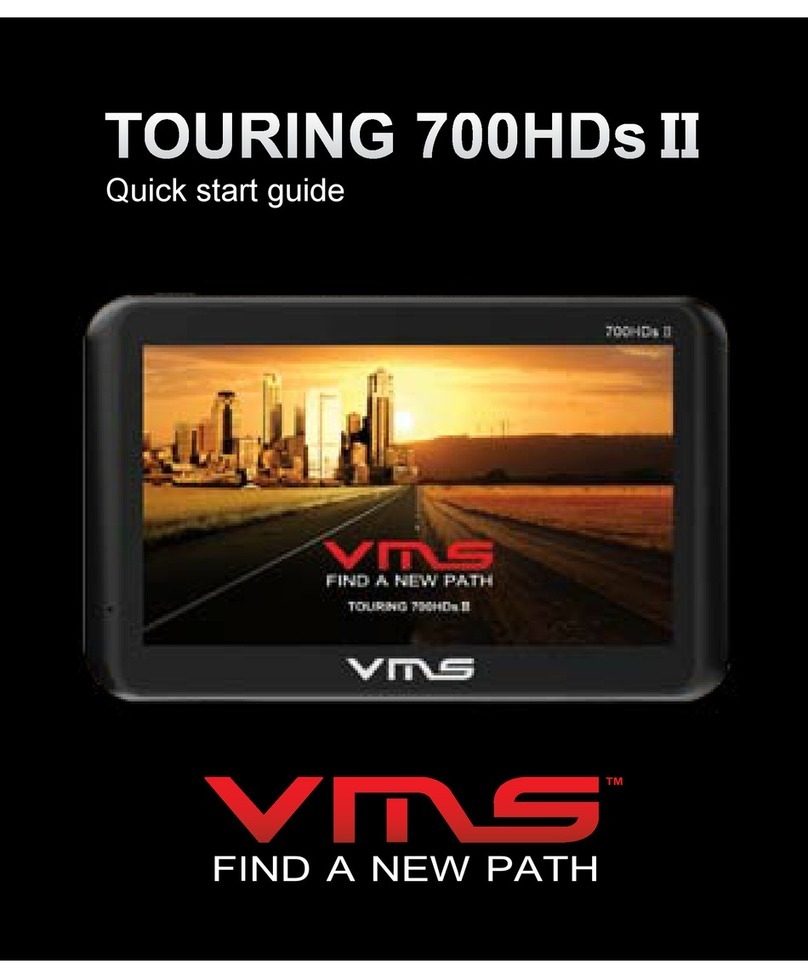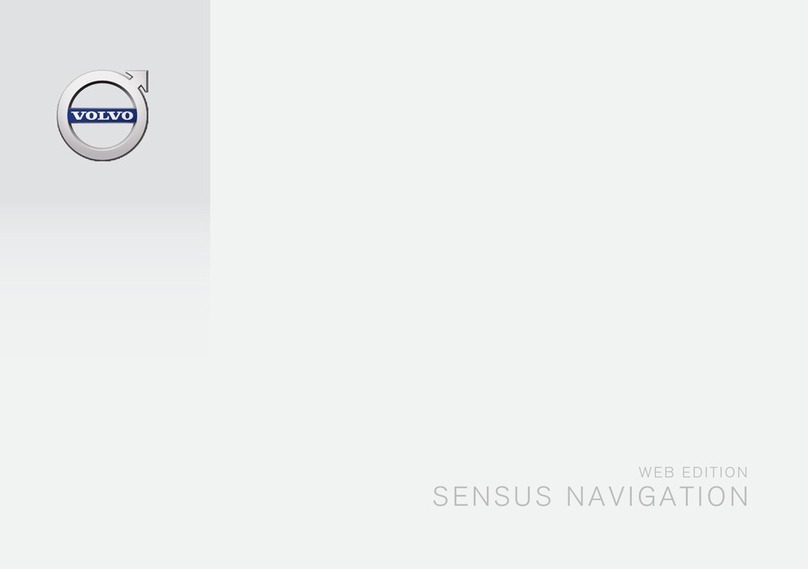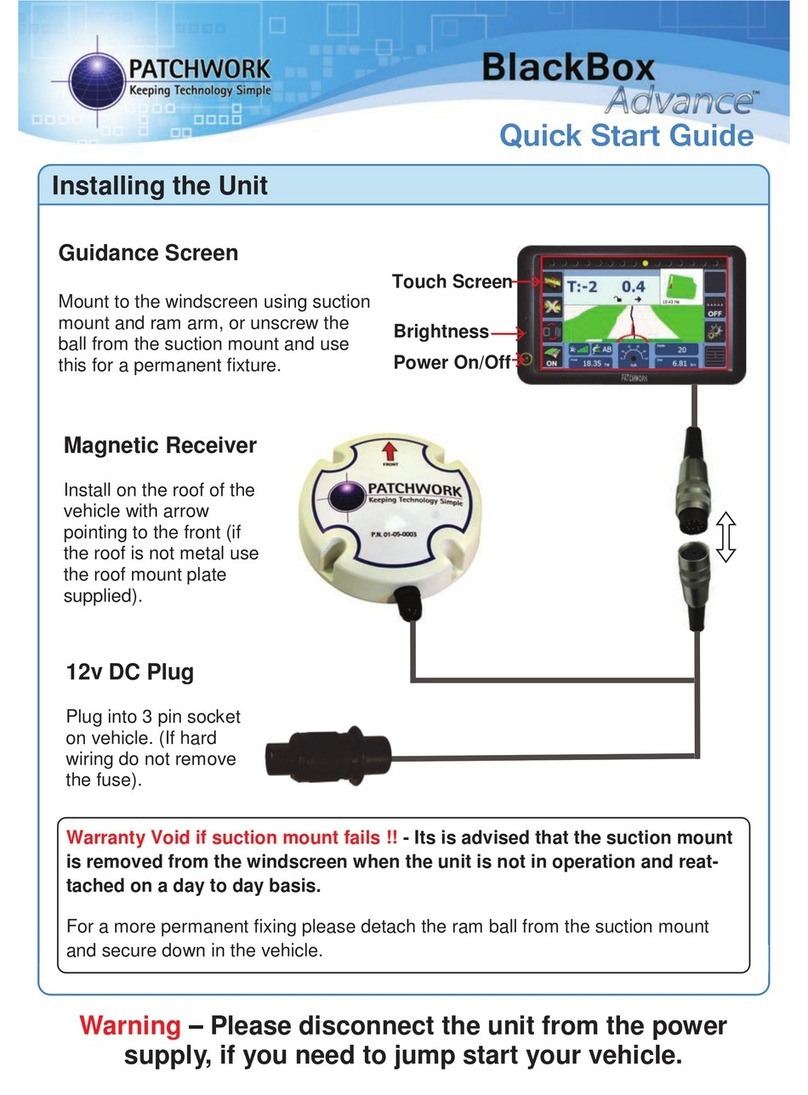VMS Touring 500S User manual

quick start guide
TM
Touring 500S

quick start guide
2
Product Introduction
The VMS Touring 500S navigates just as well in the outback as it does around town!
Ideal for exploring the outback, the Touring Series features three of Australia’s most
popular map collections.
The Gregory’s range of activity maps are ideal for locating points of interest and activi-
ties to see and do. Beautifully illustrated, the maps also provide useful information such
as the locations of fuel stations, camp sites and caravan parks.
The 4WD enthusiast keen on tackling rough tracks can switch to the iTOPO 1:250,000
scale topographic maps. This map collection covers the entire country and displays
majority 4x4 tracks.
The Street navigation software features the latest Where IS maps, the most trusted
name in turn by turn mapping. With spoken street names and easy to follow voice guid-
ance the Touring 500S will get you to your destination in great time.
Other capabilities of the Touring 500S include the ability to display up to tow VMS
camera images. With optional camera kits available, this single device can function as a
reverse camera screen whilst also providing street and off road navigation.
Designed in Australia, the Touring 500S sets the benchmark for touring & 4x4 GPS!
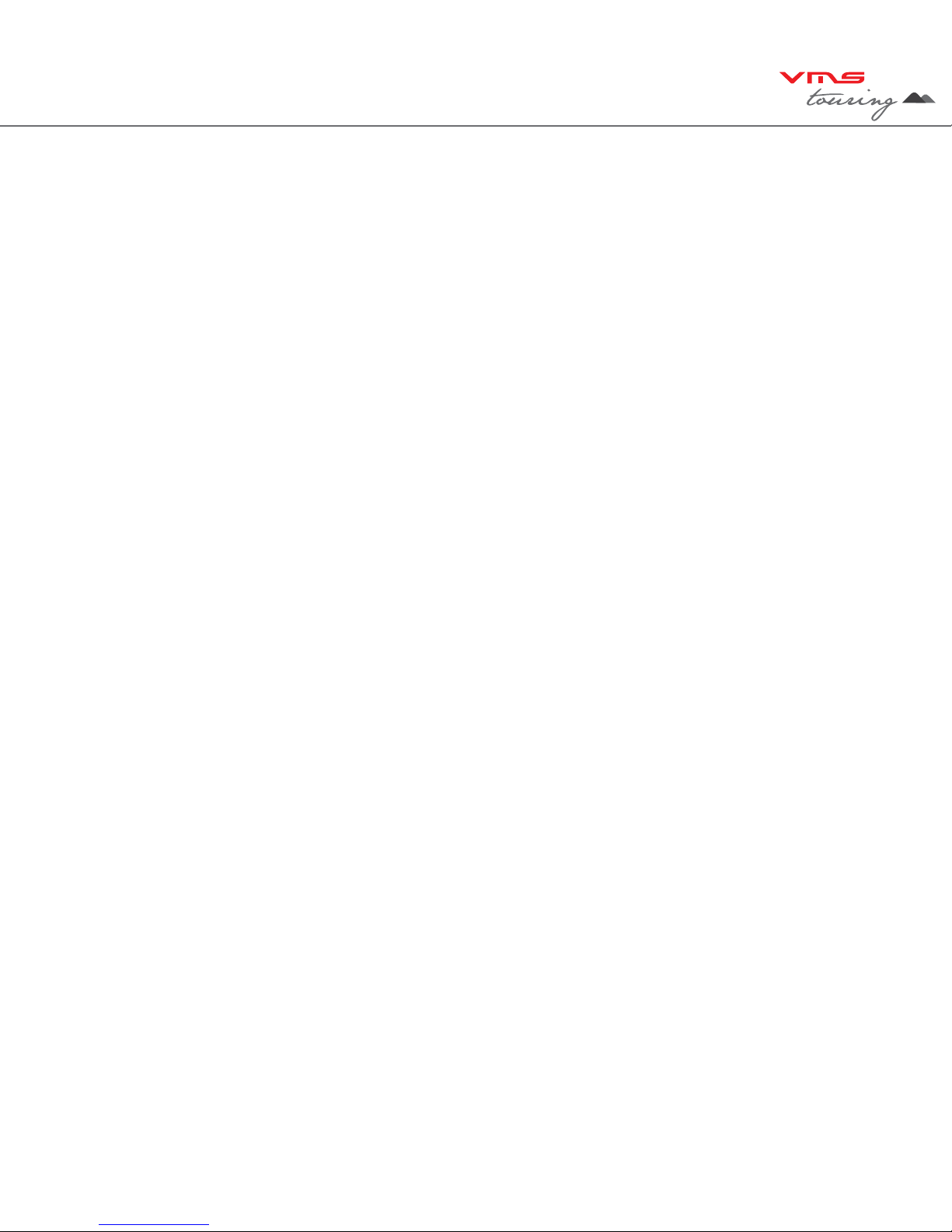
TM
3
Contents
Product introduction............................................................................................................ 1
PLEASE READ BEFORE OPERATING THE PRODUCT
Back up data from device...................................................................................... 4
Back up data from memory card........................................................................... 4
Restore data to device.......................................................................................... 4
Restore data to memory card............................................................................... 4
1. What’s in the Box............................................................................................................ 5
2. Device illustration............................................................................................................ 5
3. Prepare device for use
3.1 Inserting SD memory card.............................................................................. 6
3.2 Installing the device........................................................................................ 6
3.3 Power ON/OFF............................................................................................... 6
4. Device settings
4.1 Main menu...................................................................................................... 7
4.2 Date and time
4.2.1 Time.......................................................................................... 8
4.2.2 Date.......................................................................................... 8
4.2.3 Time zone................................................................................. 9
4.3 Calibrating the touchscreen and device information...................................... 9
4.4 Multimedia extras........................................................................................... 9
4.4.1 Photos...................................................................................... 10
4.4.2 Videos....................................................................................... 10
4.4.3 Music........................................................................................ 11
5. GPS console................................................................................................................... 12
6. Street navigation
6.1 Getting started................................................................................................ 12
6.2 Navigating to an address................................................................................ 13
6.3 On screen keyboard........................................................................................ 14
6.4 Map view......................................................................................................... 15
6.5 Extended user manual.................................................................................... 18
7. Off road GPS software guides......................................................................................... 18
8. Reverse Camera
8.1 Setup / 8.2 operation....................................................................................... 18
9. Safety information............................................................................................................ 19
10. Warranty information...................................................................................................... 20
11. Caring for your product.................................................................................................. 21
12. Software EULA.............................................................................................................. 22
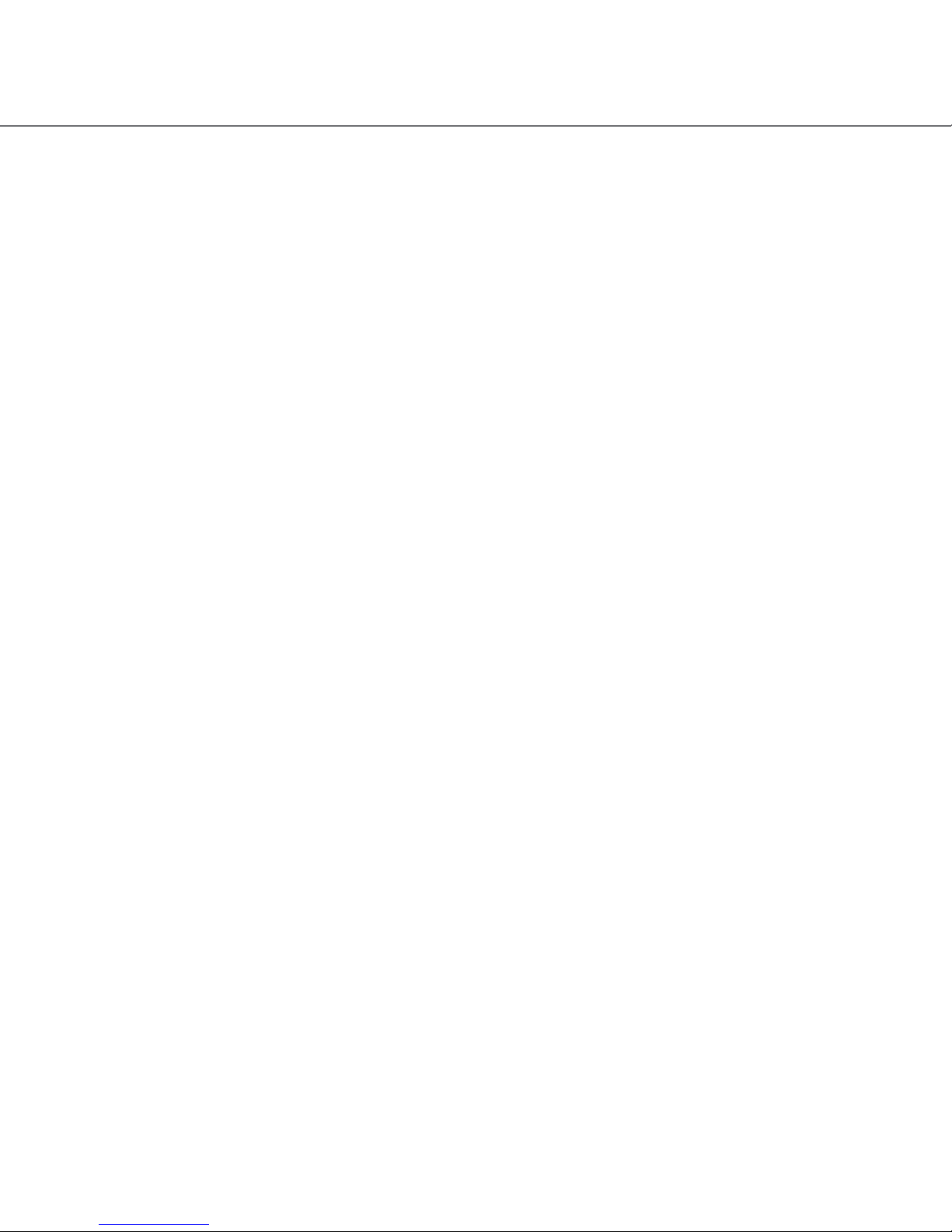
quick start guide
4
IMPORTANT - BACK UP DATA FROM INTERNAL STORAGE ON THE DEVICE AND THE SD
CARD
Flash memory utilised in this product is of premium grade. However, data corruption may still occur.
To ensure data redundancy, we recommend backing up the data onto a computer.
• Back up the original data.
• Back up your own data.
BACK UP DATA FROM DEVICE INTERNAL STORAGE
• Power on the device.
• Connect the device to a PC with the supplied USB cable.
• Select “Connect to the PC” option on the device.
• In My Computer, the device will appear as a removable drive.
• Copy all data from the device to your PC hard drive.
BACK UP DATA FROM MEMORY CARD TO A COMPUTER
1. Insert SD memory card into a SD card reader on the PC.
2. InMyComputer,theSDcardwillappearasaremovabledrive.Foreasyidentication,allVMS
Touring SD cards are programmed to appear with a VMS icon.
3. Copy all data from the sd card to your PC hard drive.
PERFORM A RESTORE FROM YOUR BACK UP
RESTORE BACK UP DATA TO INTERNAL STORAGE
1. Power on the device.
2. Connect the device to the PC with the supplied USB cable.
3. Select Connect to the PC option on the device.
4. In My Computer, the device will appear as a removable drive.
5. Locateyourbackuplesandcopythemtothedeviceinternalstorage.Ensurethefolder
structures are exactly the same.
RESTORE BACK UP DATA TO MEMORY CARD
1. Insert SD memory card into a SD card reader on the PC.
2. In My Computer, the SD card will appear as a removable drive.
3. LocateyourbackuplesandcopythemtotheSDcard.Ensurethefolderstructuresare
exactly the same.
It is your responsibility to ensure that data is backed up on a regular basis. The data of the
device and memory card contain licensed les, navigation software and digital maps. If data
corruption occurs, you are able restore them using the methods above. VMS does not pro-
vide warranty on data corruption.

TM
5
1. WHAT’S IN THE BOX
- 1 x VMS Touring Series GPS unit - 1 x 12-24V DC cigarette charger
- 1 x Windscreen suction cup mount - 1 x USB Cable
- 1 x Mounting bracket - 1 x DVD disk
- 1 x Stylus pen - 1 x Quick Start Guide
- 1 x 240V Charger - 1 x Carry Case
2. DEVICE ILLUSTRATION
1. Power button....................... Press & hold to turn on device
Press & hold for POWER OFF or SLEEP
2. System Reset...................... Resets the entire system when system is non-responsive.
3. Camera input.......................Input for Reverse Camera cable.
4. USB charger........................ Car charger input, USB type.
5. LED indicator....................... Red when charging / green when fully charged.
6. Earphone jack (3.5mm)...... Audio output 3.5 mm earphone.
7. SD card slot........................ Suitable for 1 x SD or SDHC memory card (up to 16GB Class4).
8. Speaker............................... Audio output.
9. Stylus Pen...........................Stylus pen for improved touchscreen accuracy.
10. Mounting Bracket Holder... Location pins for mounting bracket.
11. LCD display....................... Touchscreen display.

quick start guide
6
3.1 INSERTING SD MEMORY CARD
Step 1: Remove sd card from its plastic holder.
Step 2: Locate the SD card slot on the right side of the DEVICE.
Step 3: Ensure orientation of the SD card is correct.
Step 4: Insert the SD card by sliding it gently into the slot completely. The card will click indicating
correct installation.
Caution
Please note the orientation of
the sd card before inserting
3.2 INSTALLING THE DEVICE
1. Select a suitable location to mount the GPS on your windscreen.
2. Clean & dry the suction cup and select the area of your windscreen.
3. Plug the Car Charger into the side of the GPS.
4. Attached the cradle to the suction cup mount.
5. Adjust the angle with the rotary clamp if necessary.
6. Place the suction cup on the windscreen and secure with rotary latch.
7. Place the bottom of the GPS on to the cradle and gently click the top of the GPS into the cradle.
8. Plug the car charger into a power outlet in your vehicle. Your unit should turn on automatically if it
is plugged in and your vehicle key is turned to ON/ACC.
3.3 POWER ON/OFF & SLEEP MODE
Power on: press and hold the power button until the device turns on.
Power off / Sleep: press the power button until the unit displays “POWER OFF” or “SLEEP”. Select
“POWER OFF”. For sleep mode, select “SLEEP”. During sleep mode, the device is not completely
switched off and therefore the battery will continue to emit power.

TM
7
4.1 DEVICE MAIN MENU
GPS Console
Multimedia
Extras
Power
options
Volume
options
date/time
options
Display
backlight
Device
system
information
Battery Status
100% 0%
Charging
TIP:
Each navigation software on the device allows for customisation of its own settings allowing for
greaterexibility.Toaccesssoftwaresettings,refertothecorrespondingsoftware’susermanual.
GPS Console: Start GPS console to select which navigation software to use.
Device Volume: Adjust volume options of the device.
Device Power: Adjust power options of the device.
Device Backlight: Adjust backlight options of the device.
Device Time: Adjust time options of the device.
Device Language: Adjust language options of the device.

quick start guide
8
4.2 DEVICE DATE & TIME
Back to Main Menu
System Time zone /
Touch to enter time zone
settings
System Time / Touch to
enter time settings
System Date / Touch to
enter date settings
4.2.1 DEVICE TIME
+ or - hour toggle
Minutes Display
Hour Display
Back to Date & Time
Settings
+ or - min toggle
4.2.2 DEVICE DATE
+ or - month toggle
Day indicator
Year Indicator
+ or - year toggle
+ or - day toggle
Month Indicator
Back to Date & Time
Settings

TM
9
4.2.3 DEVICE TIME ZONE
Back to Date & Time
Settings
+ or - time zone toggle
Time zone Indicator
4.3 DEVICE INFORMATION and CALIBRATING THE TOUCHSCREEN
Reset GPS receiver
To calibrate the
touchscreen,
tap this button &
follow the on screen
instructions.
System Information Display
Back to Settings menu
Reset to factory settings
4.4 MULTIMEDIA EXTRAS
Back to Main Menu
Photo browser
Video browser
Music browser
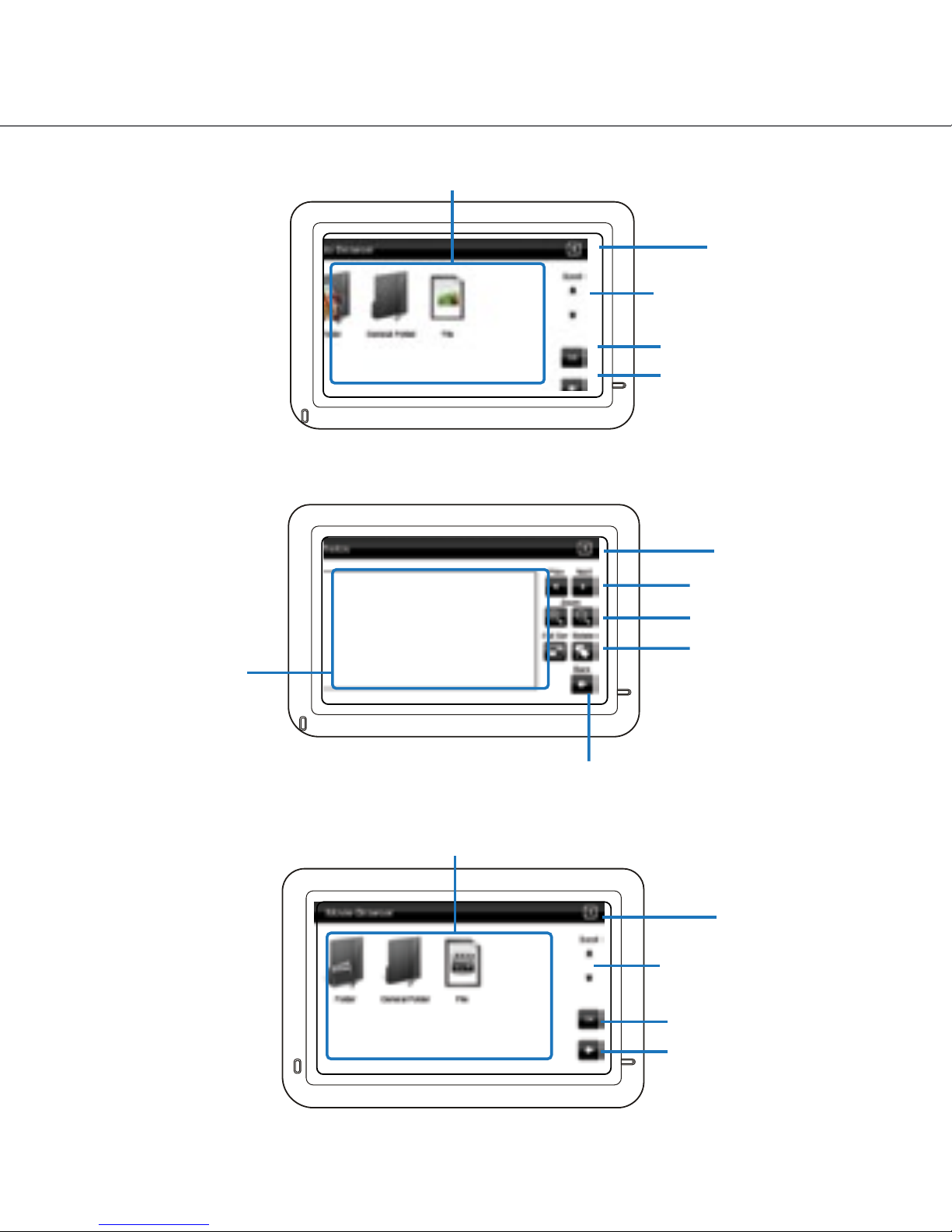
quick start guide
10
4.4.1 PHOTO BROWSER
Files
Back to Main Menu
Scroll up or down
Browse
up one folder
4.4.1 PHOTO VIEWER
Photo Display Area
Zoom in or out of photo
Back to Main menu
Back to Photo Browser Menu
Next or Prev photo
Full screen mode /
rotate photo
4.4.2 VIDEO BROWSER
Back to Main Menu
Scroll up or down
Browse
up one folder
SD card content
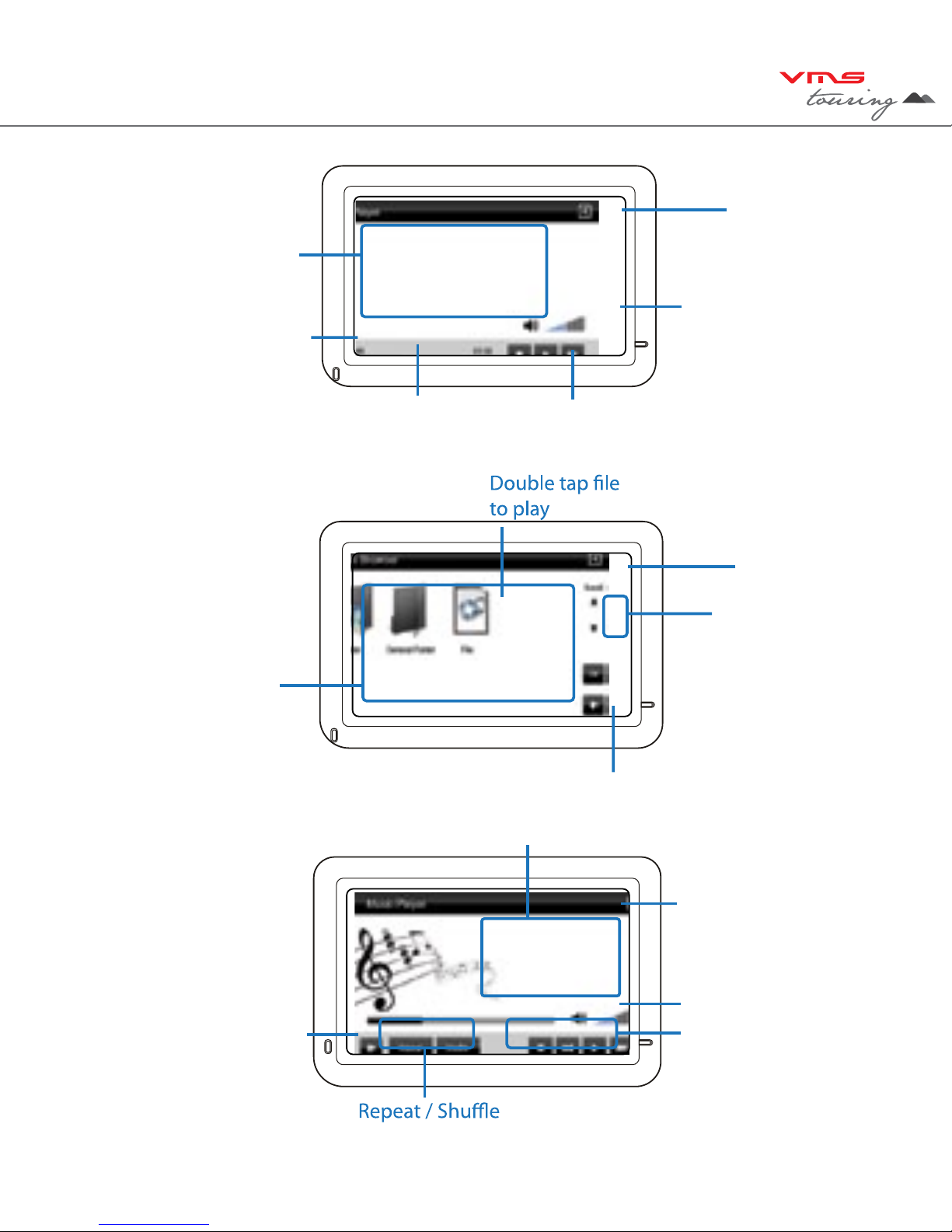
TM
11
4.4.2 VIDEO PLAYER
Back to Main Menu
Video Display
Vol indicator
Stop / Play / FF
Back to Video browser menu
Status indicator
4.4.3 MUSIC BROWSER
SD card content
Back to Main menu
Back to Main Menu
Scroll up or down
4.4.3 MUSIC PLAYER
Back to Main Menu
Controls
Vol indicator
Track information
Back to
Music Browser
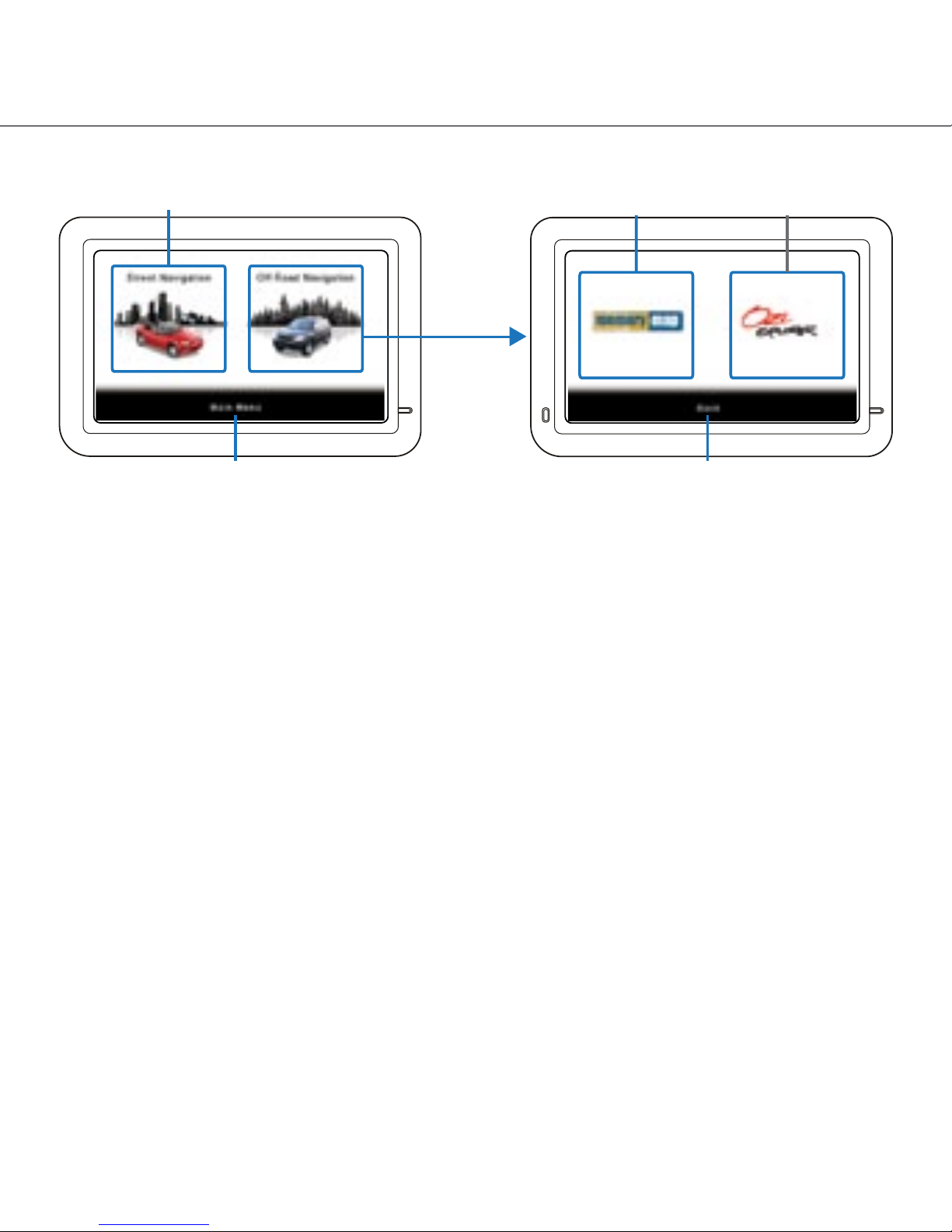
quick start guide
12
5. GPS CONSOLE
Main Menu Back
Street Navigation Memory map Ozi Explorer
6. STREET NAVIGATION
To Start Street navigation, select “Street Navigation”.
The street navigation quick start guide contained in this booklet will only cover basic functions. For a
detailed street navigation user manual, please visit: http://www.vms4x4.com/vms_support
6.1 GETTING STARTED
VMS Street Navigation is optimised for in-car use, allowing quick and easy operation by tapping the
screenwithyourngertips.
WhenStreetNavigationisstartedthersttime,youwillbepromptedtoselectthefollowingoptions:
1. Select the written language of the application.
2. Select the language and voice used for voice guidance messages. Please note, for Spoken
Street Names, Select a voice with text to speech (TTS).
3. The Navigation menu appears and you can start using Street Navigation.
The general way of using Street Navigation is to enter a destination, and start navigating, however
you can enter your destination a number of ways
•Enterafulladdressorapartofanaddress,forexampleastreetnamewithoutahousenumber
or the names of two intersecting streets. Other methods are available. Please refer to the complete
user manual online: http://www.vms4x4.com/vms_support
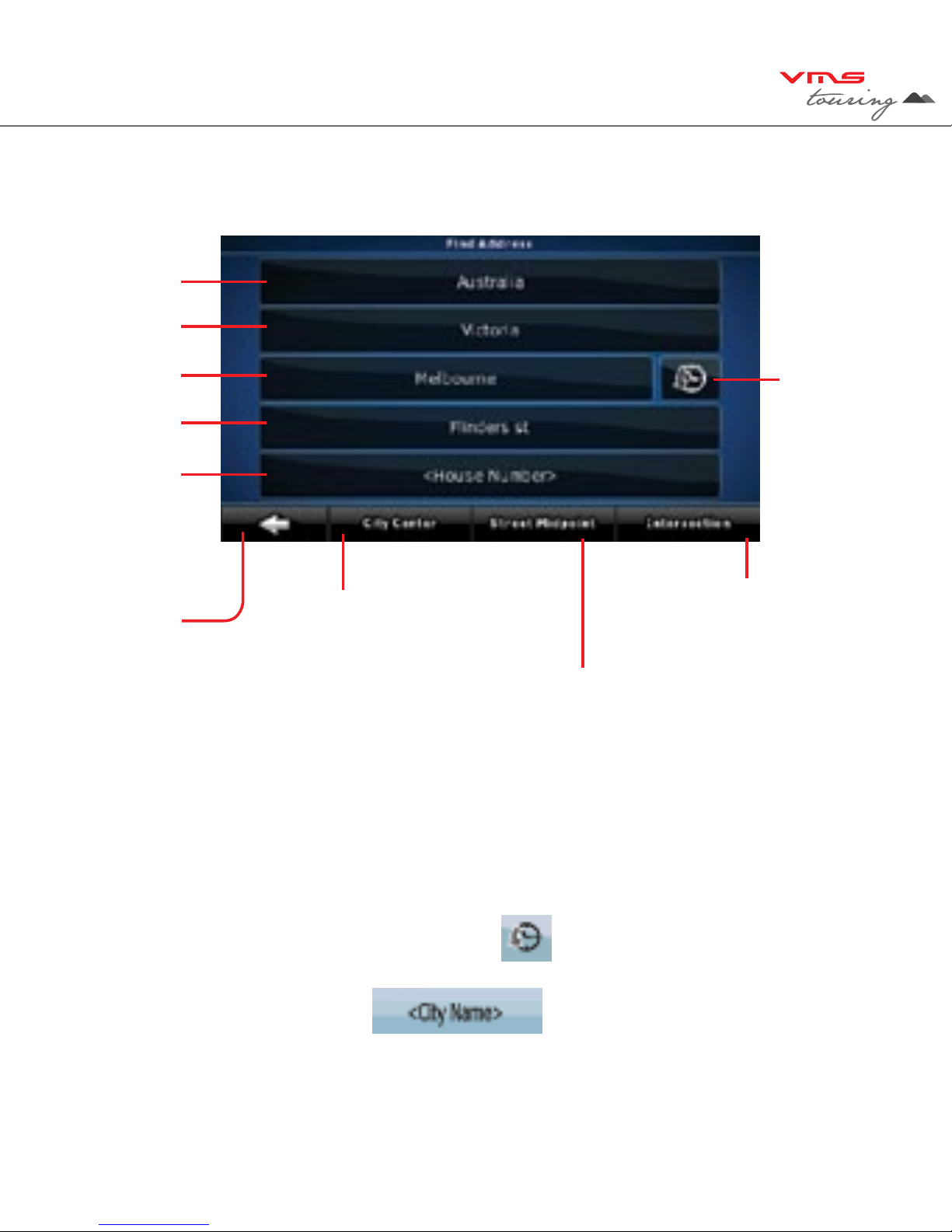
TM
13
6.2 NAVIGATING TO AN ADDRESS
Find address Menu:
Country
Suburb Prev entered
suburbs
Go to city centre
(if street not required)
Street Name
Street No
State
Back to
Prev menu
Go to Street Midpoint if no
house number is required
Go to an intersection by
entering another street name
1. By default, Street Navigation displays the country, state and suburb of where you are. If needed,
tap the button with the name of the country, and select a different one from the list. If you select a
new country, you also need to select the state, or tap to search for a suburb regardless of the state
it is in. If you have not changed the country, you can still change the state. Tap the button with the
name of the state and select from the list.
2. If needed, change the Suburb:
•Toselectarecentlyusedsuburb,tapthe button .
•Ortoenteranewsuburb:
3. Start entering the suburb name using the on screen keyboard.
•Afterenteringacoupleofcharacters,alistofpossibleresultswillappear.

quick start guide
14
•Or,tap to open the list of results before it appears automatically.
4. Select the desired suburb from the list. To navigate to this suburb without a street entered, press
“City Centre”
5. To enter a street, tap
6. Start entering the street name using the on screen keyboard.
•Afterenteringacoupleofcharacters,alistofpossibleresultswillappear.
•OR,tap to open the list of results before it appears automatically.
7. Select the desired street from the list. To navigate to this street without a House number, press
“Street Midpoint”.
8. Enter the house number:
9. To enter a house number, tap
10. Enter the house number using the on screen keyboard.
11. Tap tonish.
12. The map appears with the selected point in the middle. Tap to start navigating to
this location. (Simple mode)
6.3 ON SCREEN KEYBOARD
YoucanenterlettersornumbersinStreetNavigationwithyourngertipsonthefull-screen
keyboards and you can switch between various keyboard layouts, for example ABC, QWERTY, or
numerical

TM
15
6.4 Map View
Toggle 3D / 2D
map view
Detour menu
Go to Cursor
Navigation Menu
Next turn
indicator
GPS signal
strength
Current road name
Next turn road name
Turn after next
turn indicator
500 m
Stats /
Dashboard
Battery
Status
Your position
Map
Action Button (s) Description
Activate map control Tap this button to show or hide
the following map control
buttons:
- Zoom in/out
- Rotate left / right (3D view only)
- Tilt up/down (3D view only)
- Zoom preset buttons (2D view
only)
- Tilt and zoom preset buttons
(3D view only)
- Return to GPS position button
- Smart Zoom Button

quick start guide
16
Action Button (s) Description
Zooming in and out Changes how much of the map
is displayed on the screen. Street
Nav uses high-quality vector
maps that let you see the map
at various zoom levels, always
with optimised content. It always
displays street names and other
text with the same font size,
never upside-down, and you only
see the streets and objects that
you need. Map scaling has dif-
ferent limits in 2D and in 3D map
view modes.
Tilting up and down Changes the vertical view angle
of the map in 3D mode.
Rotating left and right Changes the horizontal view
angle of the map in 3D mode.
When GPS position is avail-
able, Street Nav always rotates
the map so its top faces your
direction of travel (Track-up
orientation). You can turn away
from track up with these buttons
if GPS position is available and
you have rotated the map, the
button appears. Tap this
button to re-enable the automatic
map rotation.

TM
17
Action Button (s) Description
Viewing modes
Gives you the following map
perspectives in Street Nav:
•Classictop-downview(2D)
•Perspectiveview(3D)
The value always shows the
mode the button switches to. If
you are in 2D mode, you can see
the button and you need to
tap it to switch to 3D mode.
Smart Zoom Street Navigation can automati-
cally rotate, scale and tilt the map
and give you the optimal view:
•Whenyouareapproachinga
turn, street navigation zooms in
and raises the view angle to let
you easily recognise your ma-
noeuvre at the next junction.
•Ifthenextturnisatadistance,
Street Nav zooms out and lowers
the view angle to show you the
road in front of you. Tap this but-
ton once to enable Smart Zoom.
Returning to normal naviga-
tion (back to GPS position
with automatic map rotation)
Tap this button to move the map
back to the current GPS position.
If the map has been rotated in 3D
mode, automatic map rotation is
also re-enabled.
Tilt and zoom preset buttons
(available in Advanced mode
only)
Tap one of the preset buttons
to set the tilt and zoom levels
tox,predenedvalues.Smart
Zoom is disabled. These buttons
are available in 3D mode. Tap &
hold any of the buttons to set its
value to the current tilt and zoom
levels, or to reset it to its original
value
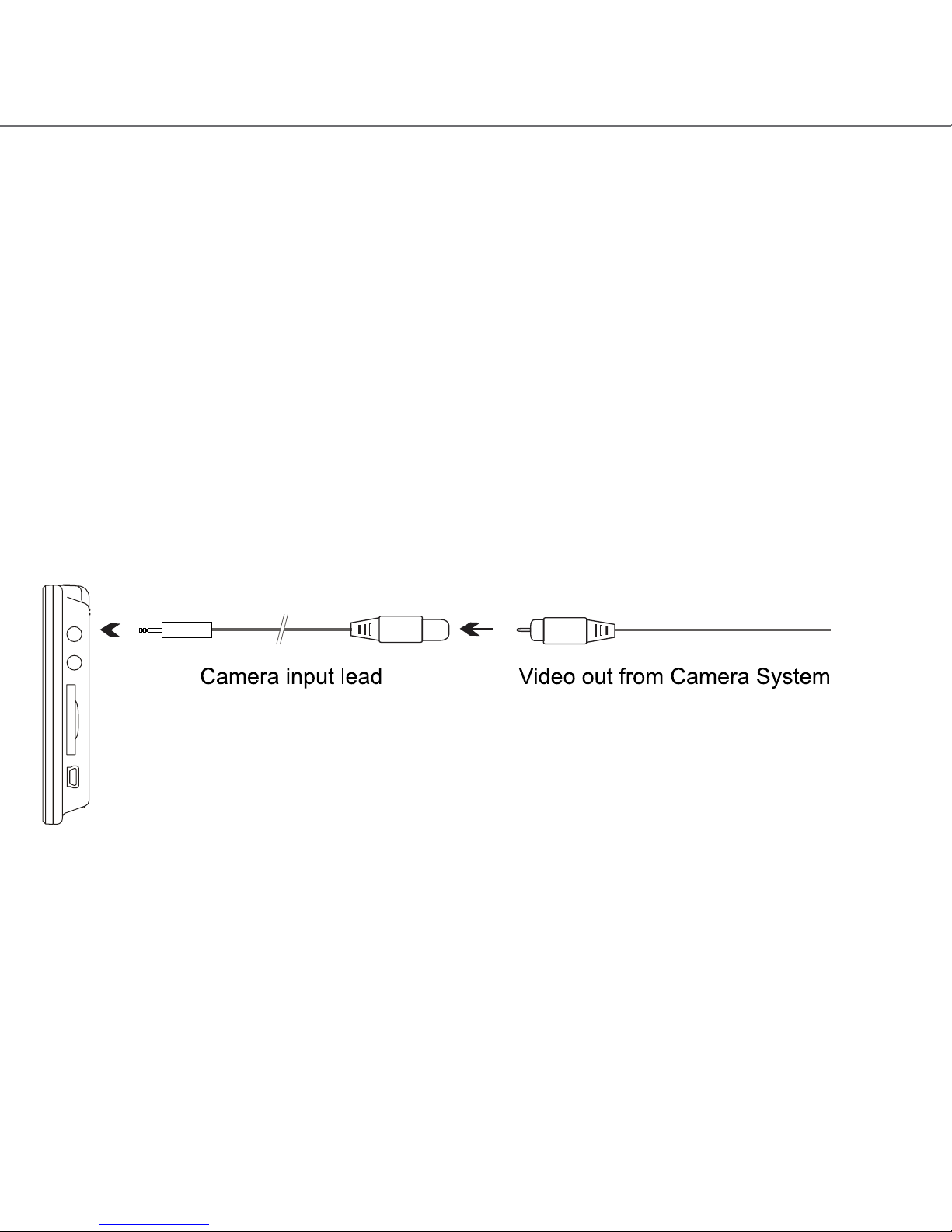
quick start guide
18
6.5 EXTENDED USER MANUAL
The information contained in this quick start guide is intended to get you up and running quickly. For
a detailed user manual visit:
www.vms4x4.com/vms_support
7. OFF ROAD GPS SOFTWARE GUIDES
For help and guides on topographic software, please refer to the OFF ROAD GPS SOFTWARE
QUICK START GUIDE located in your product box or visit our website www.vms4x4.com/vms_
support
8. Reverse Camera Setup
The Touring 500S has the capability to display reverse camera images from up to two VMS cam-
eras
8.1 Setting up reverse camera
8.2 Reverse camera operation.
Single Vehicle Camera: The image will automatically appear on the screen, when reverse gear is
selected.
Dual Camera kit: When the second camera on the trailer is plugged in, the image from the second
camera will appear automatically. If the trailer camera is not connected, the
image will revert to the vehicle camera.
VMS Camera part numbers:
Single Camera: 0501-0001
Dual Camera kit: P0501-0002

TM
19
Installation of cameras:
For camera installation procedures, please refer to the instructions included with the camera kits.
NOTE: the Touring Series has been tested to operate with VMS reverse camera kits. We can-
not ensure compatibility with third party camera kits.
9. IMPORTANT SAFETY AND PRODUCT INFORMATION
Failure to avoid the following potentially hazardous situations could result in an accident or collision
resulting in death or serious injury.
• When installing the unit in a vehicle, place the device securely so it does not obstruct the
driver’s view of the road or interfere with vehicle operating controls, such as the steering
wheel, foot pedals, or transmission levers. Do not place in front of, or above any air bag.
• When navigating, carefully compare information displayed on the unit to all available naviga-
tion sources, including information from street signs, visual sighting, and maps. For safety,
always resolve any discrepancies or questions before continuing navigation and defer to
posted road signs.
• Always operate the vehicle in a safe manner. Do not become distracted by the unit while
driving, and always be fully aware of all driving conditions. Minimise the amount of time spent
viewing the unit’s screen while driving and use voice prompts when possible. Do not input
destinations, change settings, or access any functions requiring prolonged use of the device’s
controls while driving. Pull over in a safe and legal manner before attempting such operations.
• The unit is designed to provide route suggestions. It is not designed to replace the need for
driverattentivenessregardingroadclosuresorroadconditions,trafccongestions,weather
conditions, or other factors that may affect safety while driving.
9.1 BATTERY WARNINGS
If these guidelines are not followed, the internal, non user replaceable, rechargeable lithium-
polymer battery may experience a shortened life span or may present a risk of damage to the GPS
device,re,chemicalburn,electrolyteleak,and/orinjury.
• Do not incinerate.
• Contact your local waste disposal department to properly dispose of the unit/battery
• Do not leave the unit exposed to a heat source or in a high temperature location, such as in
the sun in an unattended vehicle on a hot day. To prevent damage, remove the unit from the
vehicle or store it out of direct sunlight.
• When storing the unit for a limited length of time, store within the following temperature range:
• 0˚to55˚C.Whenstoringthedeviceforanextendedtime,storewithinthefollowingtempera-
turerange:0˚to25˚C.
• Donotoperatetheunitoutsidethefollowingtemperaturerange:-20˚to55˚C.
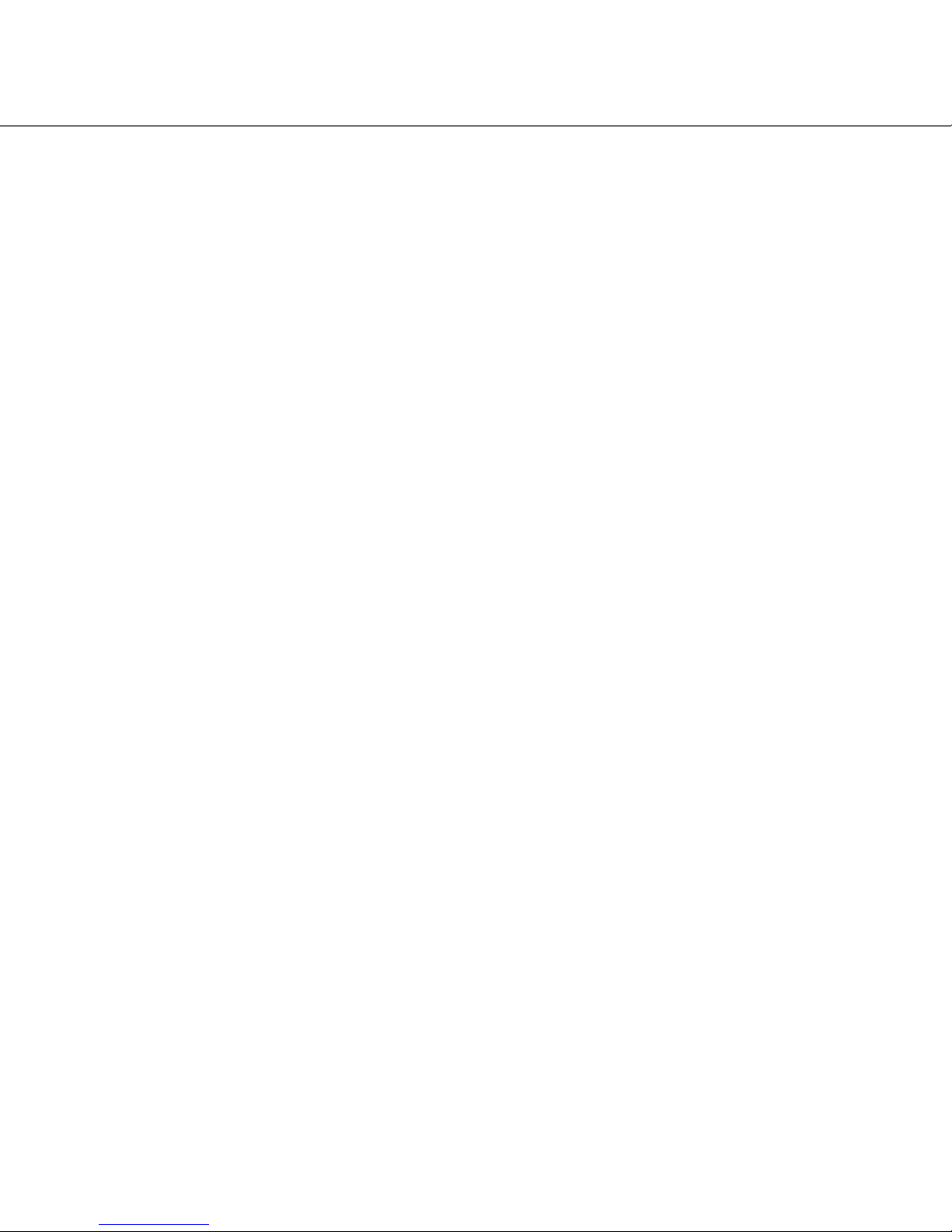
quick start guide
20
• Do not remove or attempt to remove the battery.
9.2 MAP DATA
MAP DATA INFORMATION: One of the goals of the VMS Touring GPS is to provide customers with
the most complete and accurate cartography that is available to us at a reasonable cost. Along with
VMS’extensiveeldwork,weuseacombinationofgovernmentalandprivatedatasources,which
we identify in product literature and copyright messages displayed to the consumer. Virtually all
data sources contain some inaccurate or incomplete data. In some counties, complete and accurate
map information is either not available or is prohibitively expensive.
9.3 DECLARATION OF CONFORMITY
Hereby, VMS declares that this product is in compliance with the essential requirements and other
relevant provisions of Directive 1999/5/EC. FCC Compliance This product has been tested and
found to comply with Part 15 of the FCC interference limits for Class B digital devices FOR HOME
OR OFFICE USE. These limits are designed to provide reasonable protection against harmful inter-
ference in a residential installation, and are more stringent than ‘outdoor’ requirements. Operation
of this device is subjected to the following conditions:
(1) this device may not cause harmful interference, and
(2) this device must accept any interference received, including interference that may cause unde-
sired operation.
This product does not contain any user-serviceable parts. Repairs should only be made by an
authorisedVMSservicecentre.Unauthorisedrepairsormodicationscouldresultinpermanent
damage to the equipment, and void your warranty and your authority to operate this device under
Part 15 regulations.
10. LIMITED WARRANTY
This VMS product is warranted to be free from defects in materials or workmanship for one year
from the date of purchase. Within this period, VMS will, at its sole option, repair or replace any
components that fail in normal use. Such repairs or replacement will be made at no charge to the
customer for parts or labour, provided that the customer shall be responsible for any transportation
costs. This warranty does not cover failures due to abuse, misuse, accident, or unauthorised altera-
tions or repairs. Batteries included is warranted for a period of 6 months from the date of purchase.
THE WARRANTIES AND REMEDIES CONTAINED HEREIN ARE EXCLUSIVE AND IN LIEU
OF ALL OTHER WARRANTIES EXPRESSED, IMPLIED, OR STATUTORY, INCLUDING ANY
LIABILITY ARISING UNDER ANY WARRANTY OF MERCHANTABILITY OR FITNESS FOR A
PARTICULAR PURPOSE, STATUTORY OR OTHERWISE. THIS WARRANTY GIVES YOU SPE-
CIFIC LEGAL RIGHTS, WHICH MAY VARY FROM STATE TO STATE. IN NO EVENT SHALL VMS
Other manuals for Touring 500S
1
Table of contents
Other VMS Car Navigation System manuals
Popular Car Navigation System manuals by other brands

XZENT
XZENT ARGO Series Mounting instructions
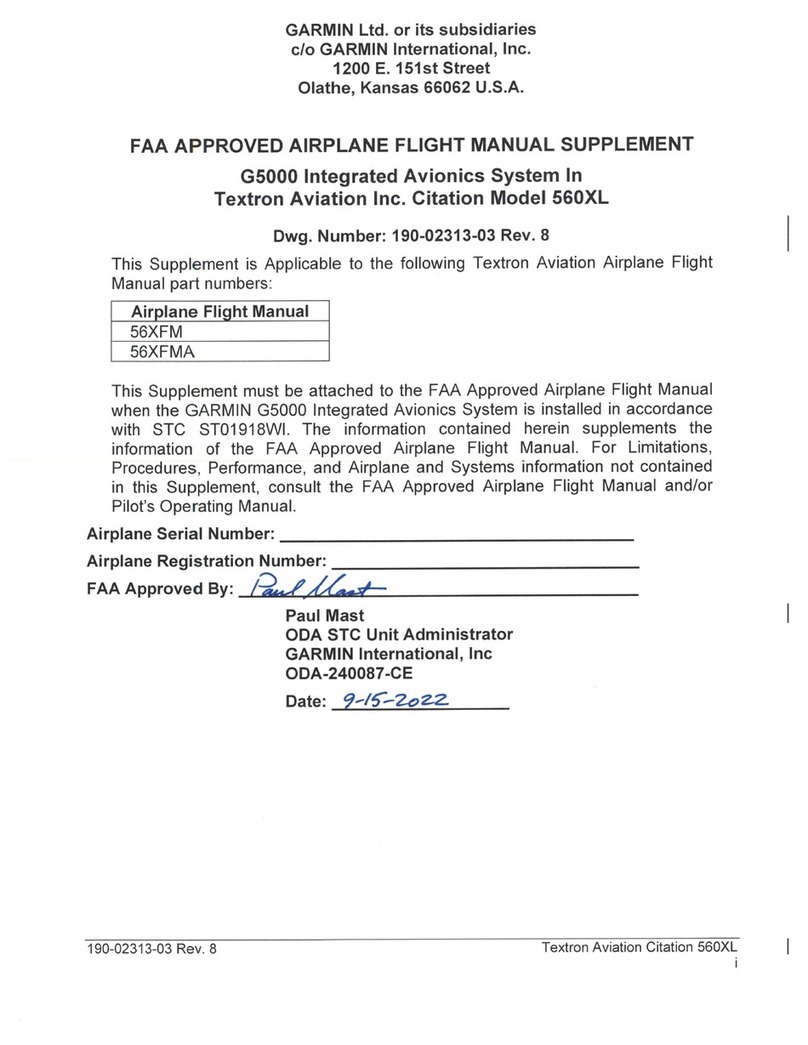
Garmin
Garmin G5000 AIRPLANE FLIGHT MANUAL SUPPLEMENT

Alpine
Alpine Advanced Navi Station X803D-U user manual

Blaupunkt
Blaupunkt TravelPilot Lucca 3.5 Operating and installation instructions

XZENT
XZENT X-427 user manual

Toyota
Toyota 2015 Entune Quick reference guide

VAG-Navisystems
VAG-Navisystems NaviTouch A6-Q7 Installation and configuration manual

Navnet
Navnet TZtouch Installation checklist

Alpine
Alpine iXE-W400E owner's manual
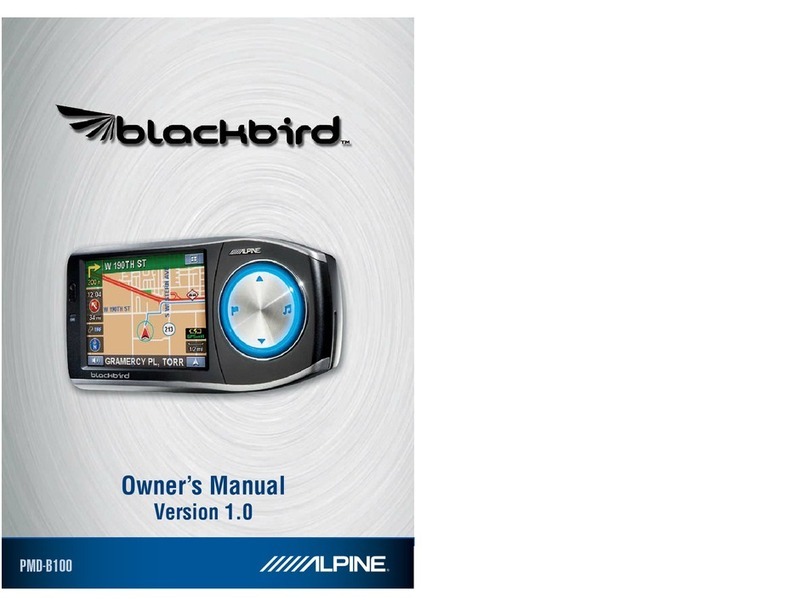
Alpine
Alpine PMD-B100 - Blackbird - Automotive GPS... owner's manual
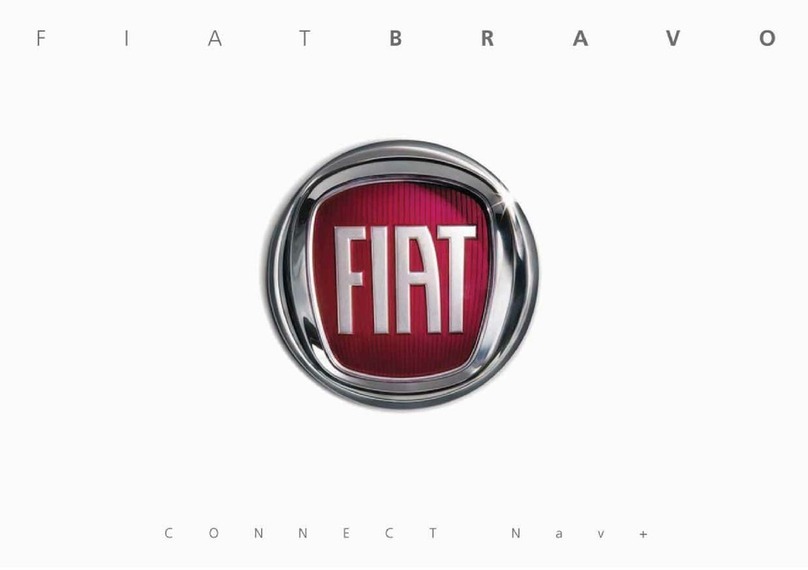
Fiat
Fiat Connect Nav+ user guide

TATA Motors
TATA Motors Connectnext user manual