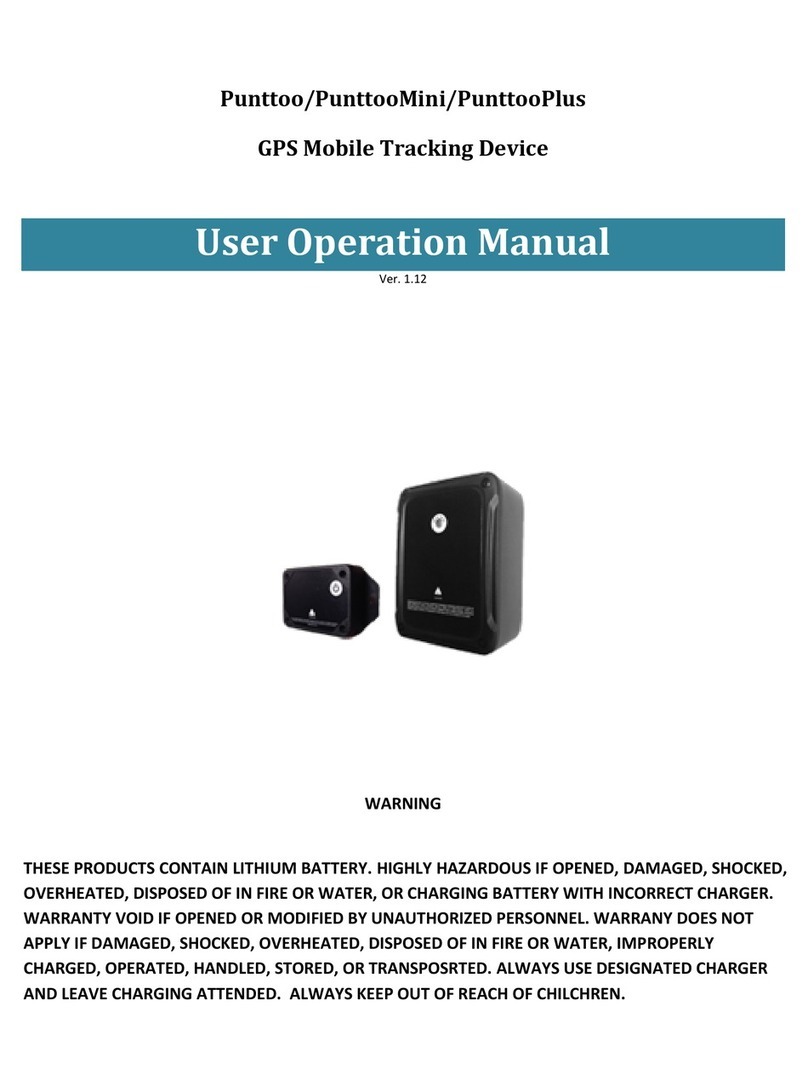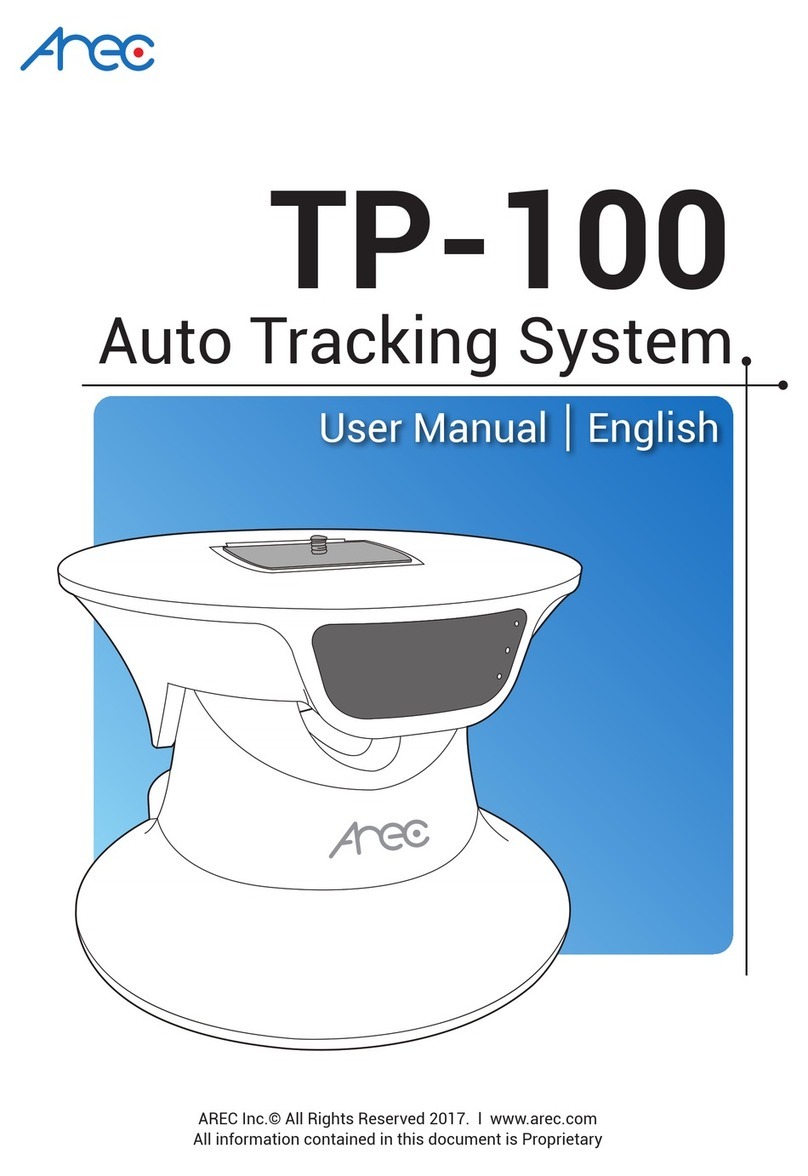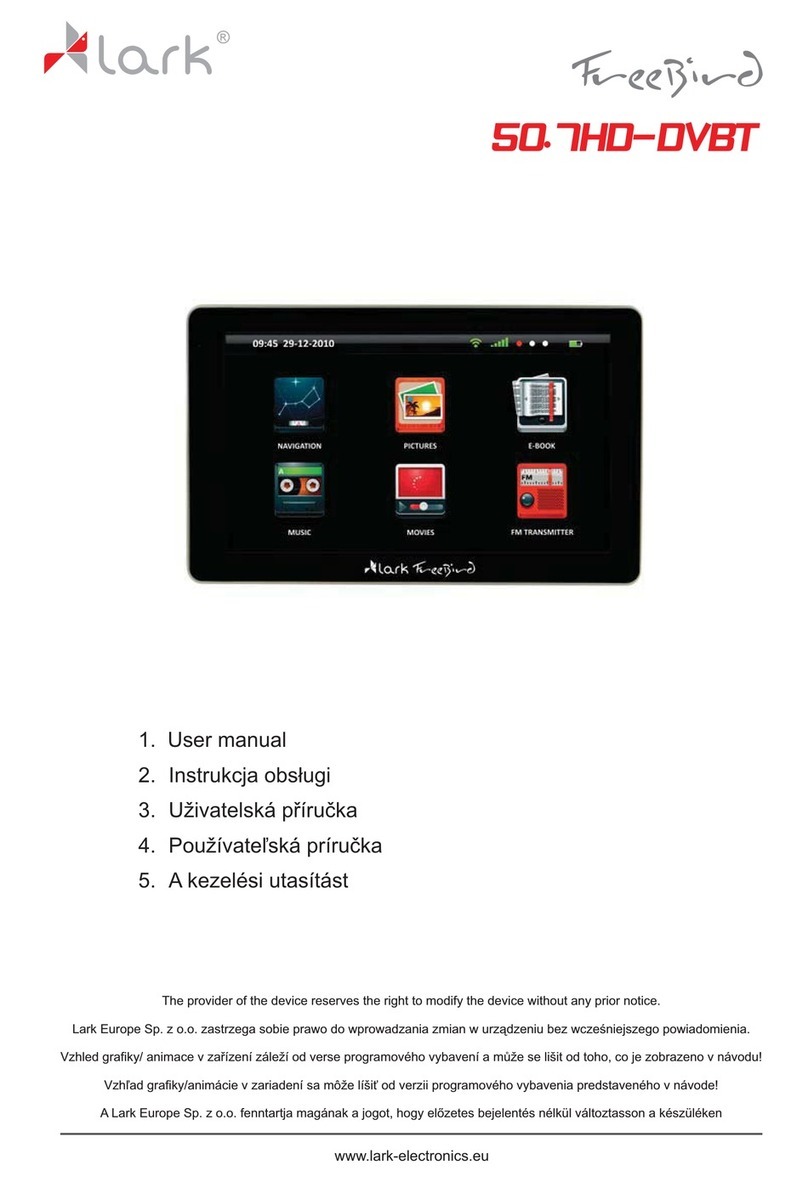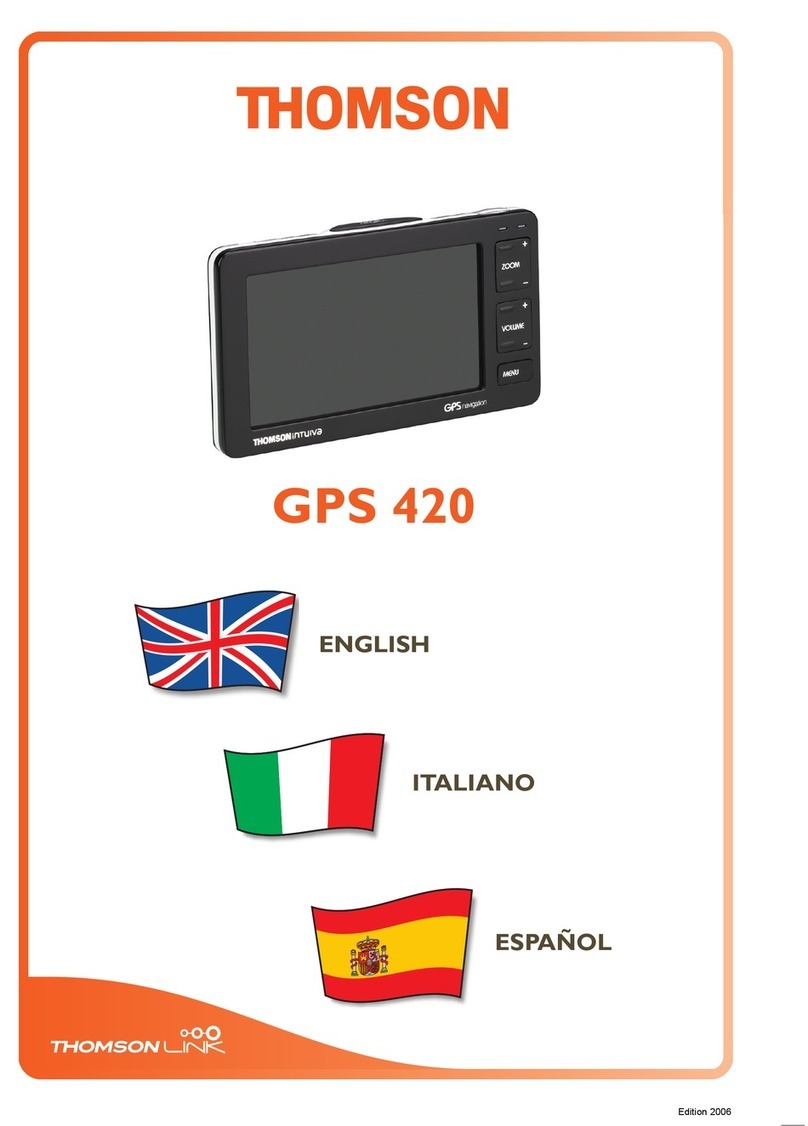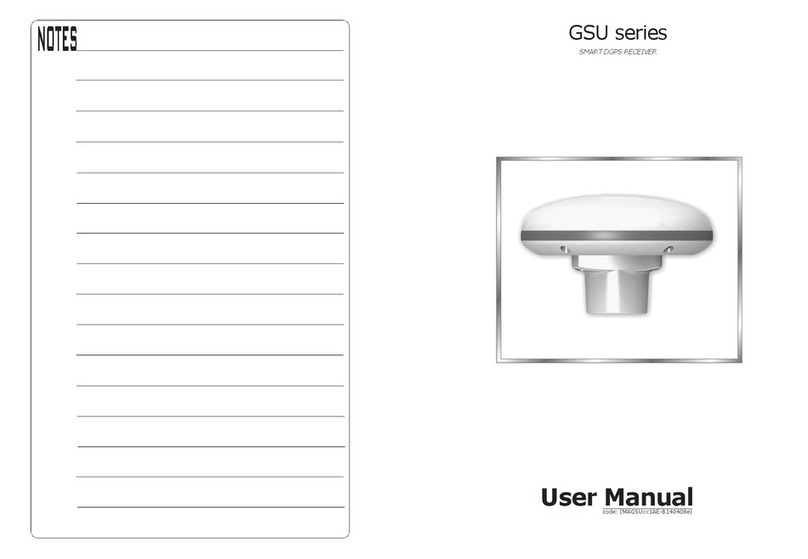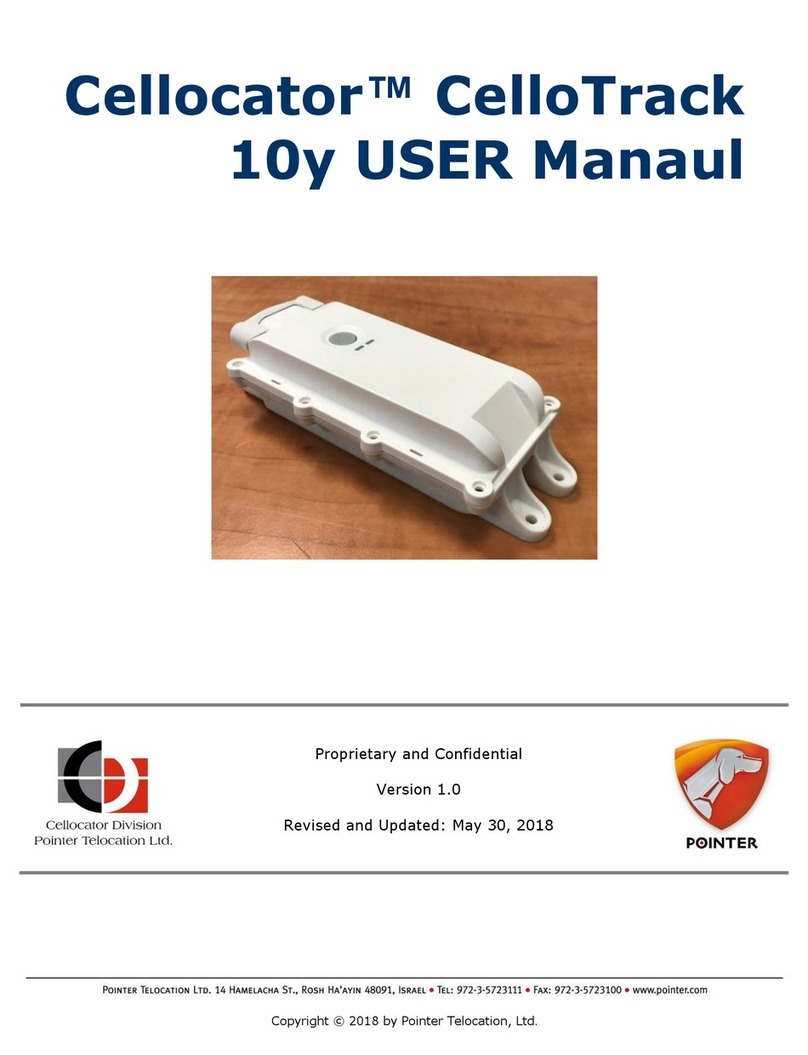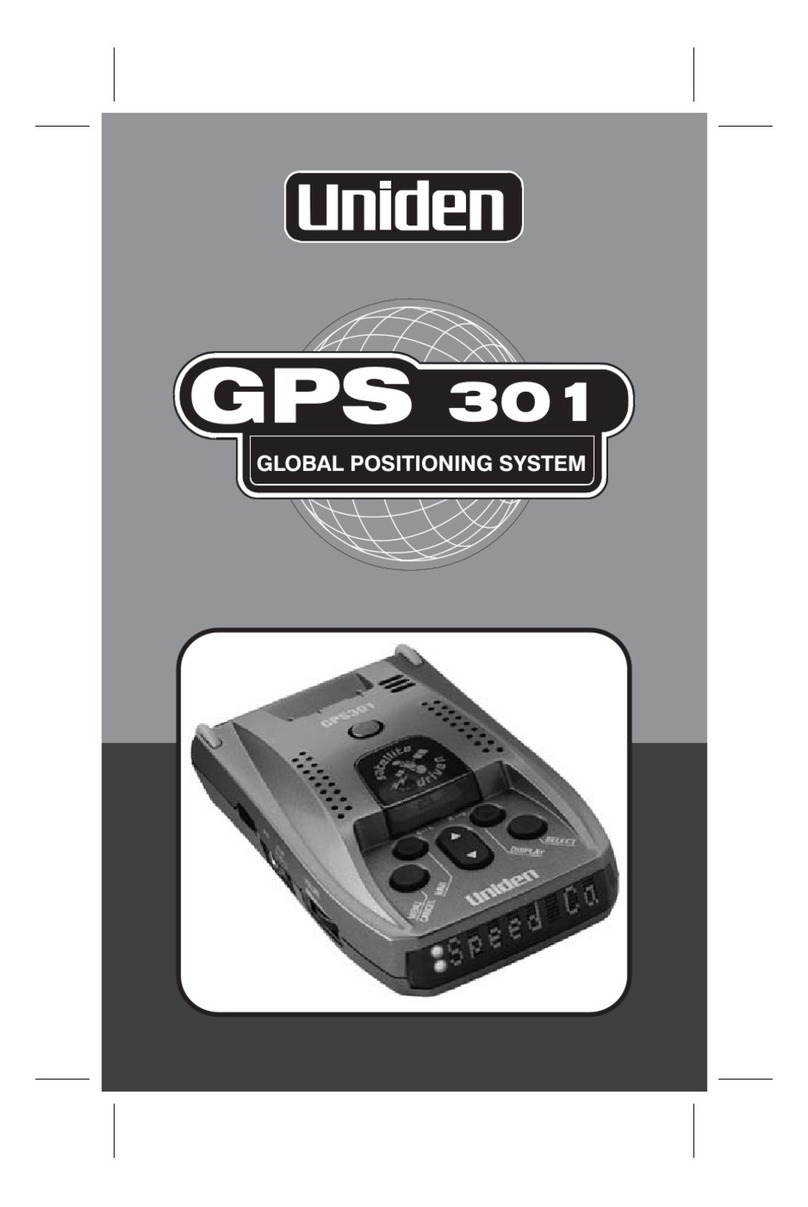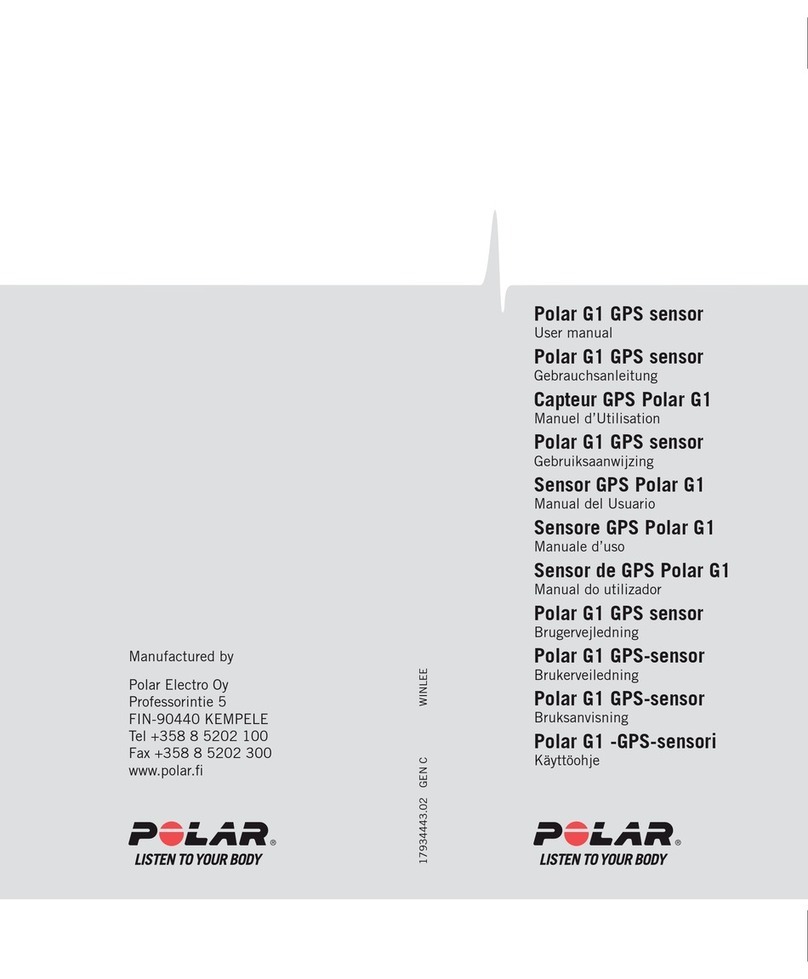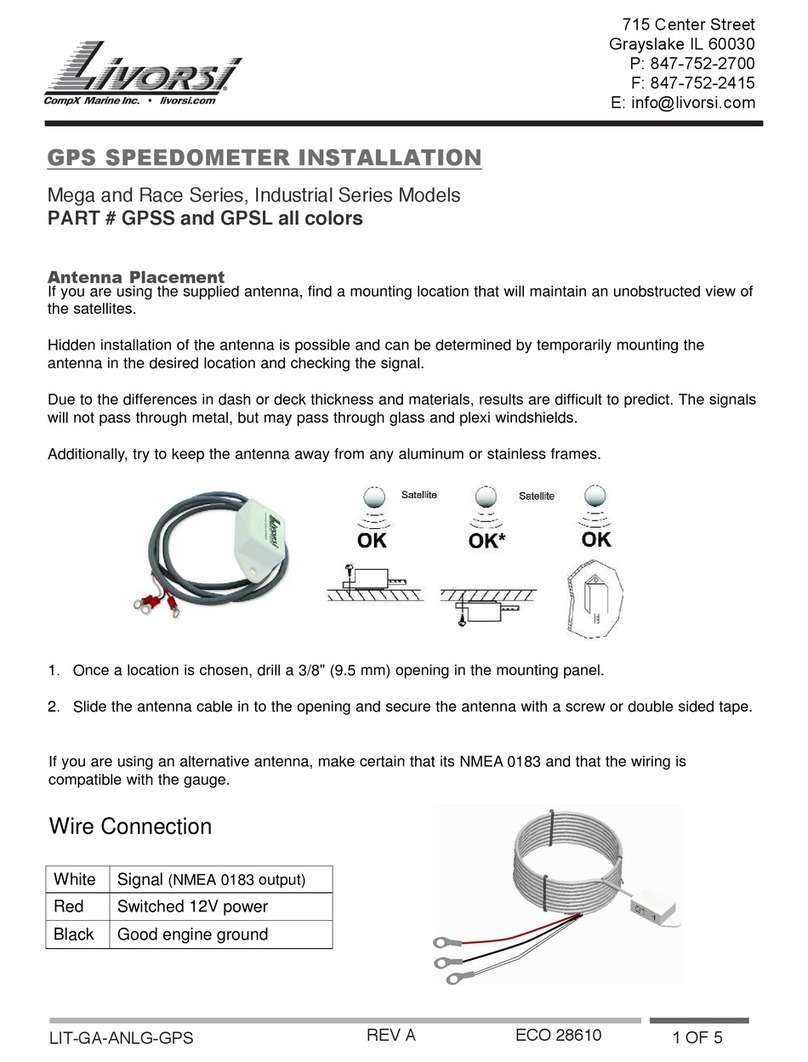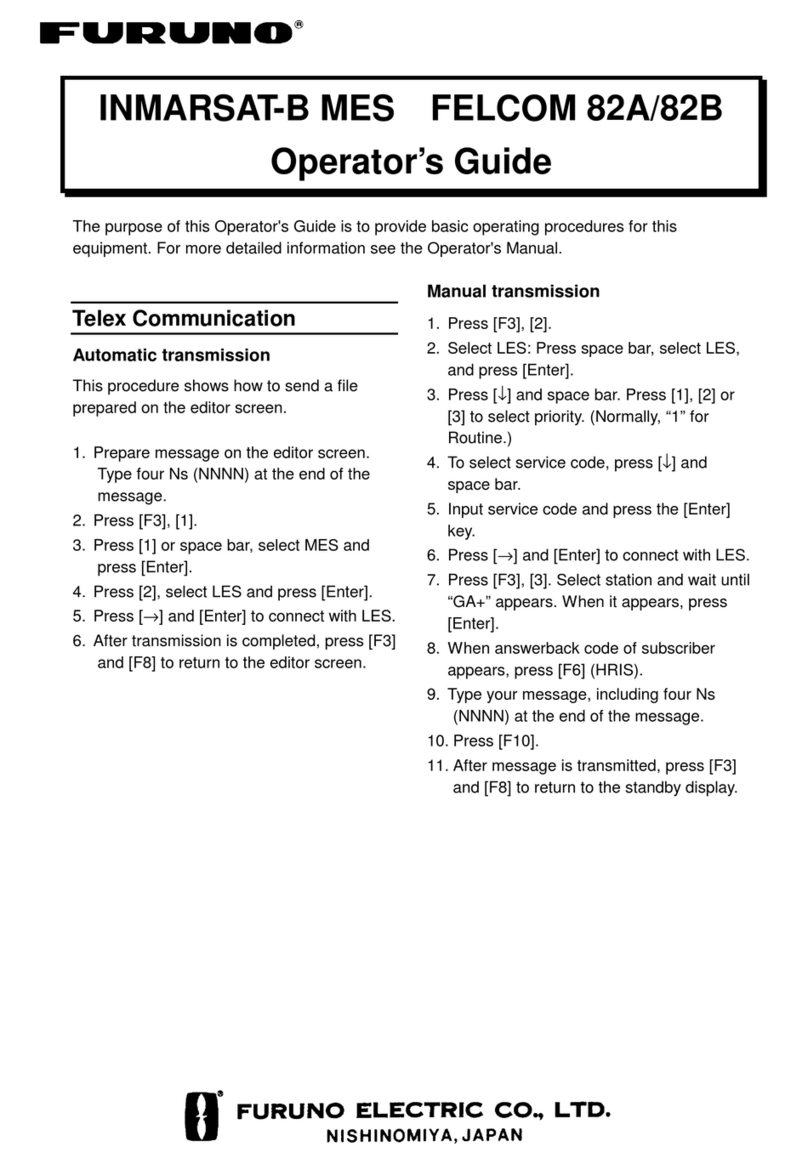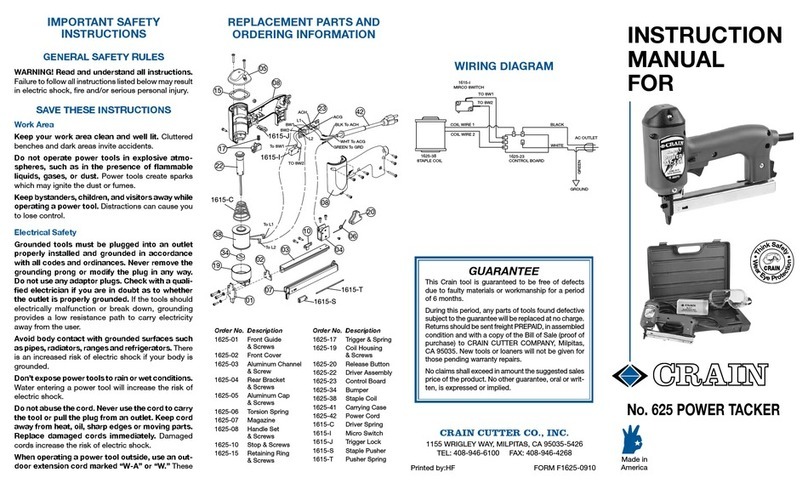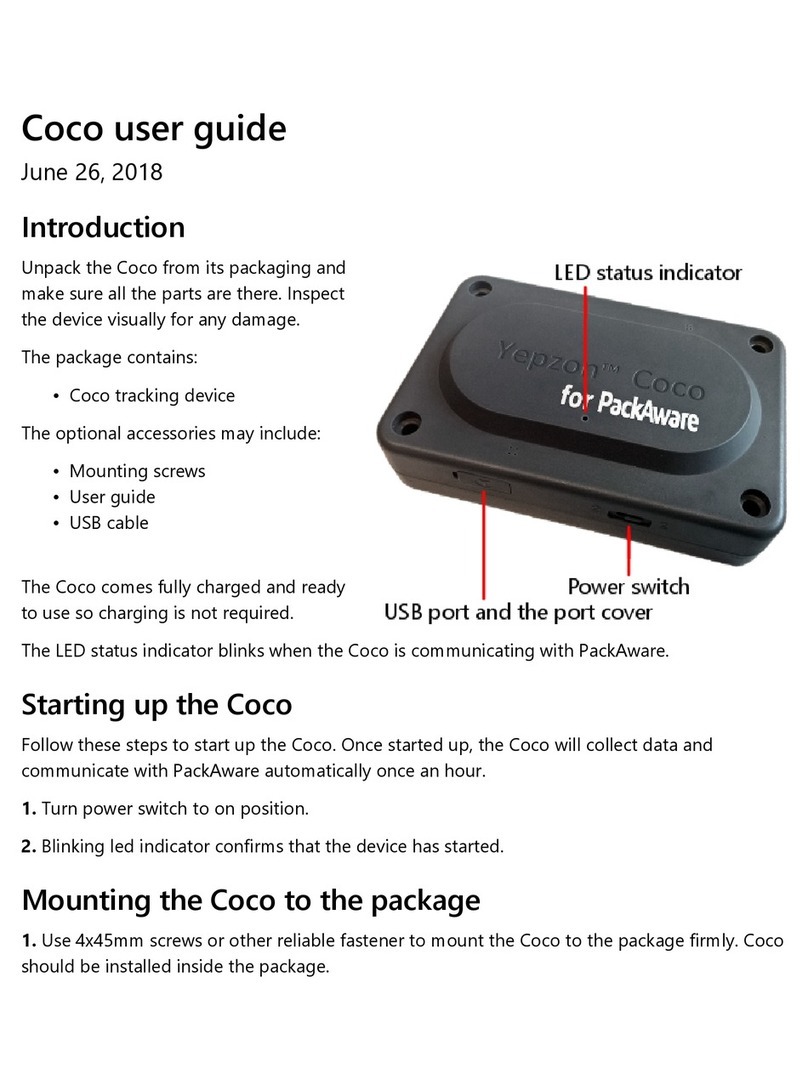GPS Vision TK5000 User manual

Seite 1
GPS
MBGPS
Bedienungsanleitung TK5000
Manual

GPS
MBGPS
Bedienungsanleitung TK5000
Manual
Copyright
Die Vervielfälgung dieses Handbuchs und die Nutzung von Bildern oder Texten, auch der auszugs-
weise Nachdruck (mit Ausnahme kurzer Zitate in Facharkeln), ist nur mit ausdrücklicher schrilicher
Genehmigung von der Incutex Germany GmbH (Markus Nechwatal) gestaet.
nach Annex IV of the R&TTE Direcve 1999/5/EC
EU Idencaon Number 0681
Die unterlagenbevollmächgte Person ist
Incutex Germany GmbH
Neuburger Strasse 39
86167 Augsburg
Deutschland
erklärt hiermit, dass folgendes Produkt: TK5000
den Besmmungen der (den) oben gekennzeichneten Richtlinie(n) - einschließlich deren zum
Zeitpunkt der Erklärung geltenden Änderungen - entspricht.
Folgende harmonisierte Normen wurden angewandt:
Radio :EN 301511 V9.0.2 (03/2003), 3GPP TS 51.010-1 V7.b.0 (09/2008)
EMC :EN 301489-1/7 V1.3.1 (11/2005)
Safety :EN 60950-1:2006
Health :EN 50360, EN 62311
Folgende naonalen Normen und Vorschrien wurden angewandt:
Annex IV of the R&TTE Direcve 1999/5/EC
Augsburg, 20 März 2010
Der Hersteller / Inverkehrbringer / Bevollmächgte
Incutex Germany GmbH
Neuburger Strasse 39
86167 Augsburg
Deutschland
__________________________
Geschäsführer / M.Nechwatal
Im Zusammenhang mit dem Vertrieb von Baerien oder mit der Lieferung von Geräten, die Baerien
enthalten, ist der Verkäufer verpichtet, Sie auf folgendes hinzuweisen:
Sie sind zur Rückgabe gebrauchter Baerien als Endnutzer gesetzlich verpichtet. Sie können Bae-
rien nach Gebrauch an den Verkäufer oder in den dafür vorgesehenen Rücknahmestellen (beispiels-
weise in Kommunalen Sammelstellen oder im Handel) unentgeltlich zurückgeben. Sie können die
Baerien auch per Post an den Verkäufer zurücksenden. Der Verkäufer erstaet Ihnen auf jeden Fall
das Briefporto für den Rückversand Ihrer Altbaerie.
Das Symbol der durchgekreuzten Mülltonne bedeutet, dass die Baerie nicht
in den Hausmüll gegeben werden darf.
Pb = Baerie enthält mehr als 0,004 Masseprozent Blei
Cd = Baerie enthält mehr als 0,002 Masseprozent Cadmium
Hg = Baerie enthält mehr als 0,0005 Masseprozent Quecksilber.

Seite 3
GPS
MBGPS
Bedienungsanleitung TK5000
Manual
TABLE OF CONTENTS

GPS
MBGPS
Bedienungsanleitung TK5000
Manual
The GPS Tracker TK5000 can be used for mobile and permanent installaons. Applicaons, data and
accessories, visit our website or online store.
Note: Please read the instrucons at least once.
1. Status LEDs (GPS, Power, GSM)
2. ON / OFF switch
3. SOS buon
4. MINI USB port
You need a SIM card for using the tracker, if the posions shall be transmied in real me. You can
use any SIM card. Disable the PIN code of the SIM card before using. You can
with your phone. For more details, see the manual of your mobile.
Charge the baery vial USB port (see 2.). You can do it by using the AC charger or cigaree lighter
charging cable. If the baery is fully charged, the Power LED is glowing in solid red. Charging takes
about 4-6 hours.
Don‘t short or damage the baery mechanically! Explosion hazard!

GPS
MBGPS
Bedienungsanleitung TK5000
Manual
The LEDs on the top of the tracker indicates its status. Depending on the blinking interval you can see
if the tracker has received GPS or if the baery is full, for example. If the tracker is connected to the
PC, no LED status can be determined.
GPS
(blue)
power save mode OFF
GPS error 150ms ON / 150ms OFF
GPS GPS posioning 50ms ON / 450ms OFF
GPS signal OK 50ms ON / 2000ms OFF
POWER
(red)
power save mode 50ms ON / 6000ms OFF
baery charging 1000ms ON / 1000ms OFF
baery fully charged LED permanently ON
baery almost empty 50ms ON / 450ms OFF
normal 50ms ON / 2000ms OFF
GSM
(green)
power save mode OFF
SIM-PIN error / locked 150ms ON / 150ms OFF
no SIM-card OFF
GPRS connecon 50ms ON / 200ms OFF /50 ms ON 1700ms OFF
normal 50ms ON / 2000ms OFF
GSM is searched 50ms ON / 450ms OFF
If the tracker is connected to the PC, the LED status can NOT be determined.
In connecon with the moon alarm the Tracker displays the following ashing behavior:
acvated
GPS OFF
Power 50ms ON / 50ms OFF / 50ms ON / 6000ms OFF
GSM OFF
triggered
GPS OFF
Power 1000ms ON / 2000ms OFF
GSM OFF
sends alarm
GPS all for 5000ms ON
Power
GSM
How to set the moon alarm, you can nd in the log descripon (English) or in the PC soware (GPS
Tool) in "send commands ..."

GPS
MBGPS
Bedienungsanleitung TK5000
Manual
There are many accessories for the TK5000, that extend the scope of use.
• external baery packs up to 365 days of standby
• waterproof containers such as boxes and bags
• addionally charging cable for xed installaon in the vehicle
• GPS Tracking portal for real-me tracking and route funcons
For more informaon and prices please visit our website or write an e-mail to us.
Please note these instrucons in order to maximize the life span of the tracker.
• keep the device dry. Water, etc. can destroy the device
• avoid the use and storage in dusty places
• don’t use it at very hot or very cold places
• Clean the device with a dry cloth. No chemicals
• do not paint or paste it. Do not disassemble or convert the tracker
• use only baeries and chargers of the manufacturer
• don’t remove the antenna and don’t use any other

GPS
MBGPS
Bedienungsanleitung TK5000
Manual
Note: Aer compleng the quick-start guide the tracker is ready to use and you can check the posi-
on by calling it.
We ask you to read the manual completely once at least to get an overview of.
Then you can use the quick start guide:
Disable the PIN code of the SIM card
Insert the SIM card into the Tracker
Insert the baery and charge it ()
turn the tracker on and wait one minute
Send the following SMS with your own mobile phone number to the Tracker:
If everything is correct, you will receive back a conrmaon from the tracker via SMS with $ OK!
COMMTYPE = 1, +44 ...... . When you don‘t get back anything or a $ = ERR then check again if you
have wrien the command correctly in the SMS.
Note: You can nd detailed informaon in the manual on the CD.
Send the following SMS with your own phone number to the Tracker:
The characters “,,,,, 129“ must also be unchanged in the SMS.
If everything is correct, you will receive a conrmaon from the Tracker via SMS with $ OK! CITRACK
= 1, +44 ...... . When you don‘t get back anything or a $ = ERR then check again if you have wrien
the command correctly in the SMS.
Note: You can nd detailed informaon in the manual on the CD.
The tracker is now ready for use.
You can now call the tracker with your mobile number and receive a text message seconds later. You
can now enter the coordinates in Google Maps or click on the link directly (see 4.)

GPS
MBGPS
Bedienungsanleitung TK5000
Manual
Aer you have called the tracker, you will receive the following SMS:
1000000001,20100905153657,10.881185,48.377615,0,226,7,0,34
Device ID,Date-Time(yyyy-mm-dd-hh-mm-ss),longitude(long),latude(lat),
speed,heading,altude,satellite,event id
You can click the Google link, or manually type the following:
Go to the website and rst enter hp://maps.google.de/
“Lat” data and then separated by a space the “long” data.
The other data such as speed, me, etc., are irrelevant to the tracking.
Aer entering, click on “”.
Now you will see the map with the
exact posion of the GPS tracker.

GPS
MBGPS
Bedienungsanleitung TK5000
Manual
There are a variety of commands for the GPS Tracker TK5000 available, which are constantly being
expanded through rmware updates. Therefore please visit our website regularly.
SMS
You can send all commands (see 2.3 Overview of all commands) via SMS to the tracker.
Before you do, you should inform themselves about the correct parameters to the command.
There are two ways to detailieren parameters come.
For the conguraon via USB, you must rst install the USB drivers on your system.
For an installaon instrucon, see 3.0
Then you can use the GPS tool. Details in 4.0
You can send all commands (see 2.3 Overview of all commands) via GPRS to the tracker. only devel-
oper should This possibility only should be considered by developers. For successful communicaons
the command "$ wp" or "$ WP" must be at the beginning and at the end of the command a <CR>. In
the response of the tracker, you will always receive a <CR> <LF> at the end of the command.

GPS
MBGPS
Bedienungsanleitung TK5000
Manual
The commands will always have the same structure:
WP + $ command = password, parameter, parameter, parameter...
A complete command consists of these four parts. For details about the parameters of the com-
mands, see the Protocoll descripon or the GPS tool.
When you send a command to the tracker, the tracker will always conrm the command, so you
know whether the transfer has worked, and the new command will be followed.
These conrmaons will always receive the xed SMS central number. (See GPS-Tool)
You send $WP+TRACK=0000,1,60,0,0,1,1,15 via SMS to the tracker.
Answer choice 1:
$OK:TRACK=0000,1,60,0,0,1,1,15
The order was conrmed with "OK". This means that the command was accepted.
Answer choice 2:
$ERR:TRACK=2
The "ERR" in the response is a mistake. More details will give us the number "2". The number can be
looked up in the error code list (see 6.6). In the example, the number stands for "incorrect command
parameters". Check if the command you have sent is correct.

Seite 11
GPS
MBGPS
Bedienungsanleitung TK5000
Manual
0unknown error ka.
1 incorrect password password check
2 incorrect command parameter command desripon control
3 central number or IP not set complement command parameters
4 GSM connecon not possible check SIM-card and wireless connecon
5GSM error ka.
6 GPRS connecon is not possible check APN and radio link
7 download process interrupted Check USB cable and start again
8 Voice line busy try again
Here is a list of error codes, which were addressed under 6.5.
1. All error codes can be output via USB communicaon.
2. Error Code 1, 2 and 3 can be output via SMS, GPRS and USB.
3. All error codes can be issued only by SMS, if the primary communicaon type GSM was chosen.
0Posion data $WP+GETLOCATION
1 Logging data $WP+REC
2 Track posion data $WP+TRACK
3 Over speeding event $WP+SPD
4 Emergency contact number $WP+EMSMS
5Unauthorized movement event $WP+EMOV
37 Entering-sleeping mode event $WP+PSM
40 Power low report $WP+LOWBATT
50-99 User dened event posion $WP+SETEVT

GPS
MBGPS
Bedienungsanleitung TK5000
Manual
$WP+COMMTYPE Set / Read the communicaon type / SMS central number / GPRS parameters
$WP+ROAMING On / o GPRS roaming funcon
$WP+GETLOCATION Query the current posion of the device
$WP+TRACK On / o / read auto tracking funcon
$WP+REC On / O / Read Data logger funcon
$WP+CLREC Delete all items of the data logger.
$WP+DLREC Download full of items in the data logger
$WP+SPDLREC Download full of items in the data logger stop
$WP+REBOOT remain restart the device (set commands and sengs)
$WP+RESET Reset all parameters to factory sengs
$WP+PSM On / O / Read power saving mode "
$WP+SETEVT Switching (set) / o / read Geo-fence
$WP+CLEVT Geo-fence delete
$WP+IMEI IMEI query
$WP+SIMID Query idencaon of the SIM card
$WP+TEST Device hardware and baery voltage test
$WP+VER Firmware version query
$WP+NMEA On / o output format format via USB (NMEA-0183)
$WP+SPD On / o / read speed alarm
$WP+EMSMS SOS buon and share numbers
$WP+SETTZ Set the me zone
$WP+SETMILE Set / Reset / query format KM / Miles
$WP+GSMINFO Query informaon GSM communicaon
$WP+LOWBATT Set / Read Baery low alarm
$WP+EMOV On / o moon alarm
$WP+VWT Wiretap mode (microphone)
$WP+CITRACK Set individual item by calling (authorizaon number)
$WP+GBLAC On / o / query CELL ID Info
$WP+UNCFG Set / read device ID, Password, and SIM PIN code
More details on the commands available in the GPS tool, or in the log descripon.

Seite 13
GPS
MBGPS
Bedienungsanleitung TK5000
Manual
On the le you will nd the various commands. By clicking on the command, you get Declaraons
about the command.
Below is the command line (eg $ WP + IMEI = 0000). Here you can revice the command. Then click
on the "Send" buon.
The command will be send to the Tracker via USB.
INFO: The commands may be send to the tracker via SMS.
In status window you can see whether the command was accepted:
$OK!WP+TRACK=0000,..... this means the command has been set
$ERR!WP+TRACK=2,..... this means the command has not been set
For the cause Check the error code list (eg, Code 2)
First you dene your phone number. All command conrmaons will be send to this number. Here
you usually use your own phone number.
When you send a command via SMS to the tracker, then you get an SMS conrmaon to the dened
number.
Edit your phone number in the command line and press "Send"
$WP+COMMTYPE=0000,1,+4917911111
The country code "+49" must be named.
Note: You can authorize only one phone number at the moment.
Here you set numbers, the tracker is allowed to send coordinates to. You can authorize up to ve
phone numbers.
Enter the numbers in the command line.
A call number: for example $WP+CITRACK=0000,+491791111,,,,33
The country code "+49" must be named.

GPS
MBGPS
Bedienungsanleitung TK5000
Manual
This command is currently not available, so skip # 3.
You have the choice between two SMS formats:
Coordinates as TEXT (default) or coordinates as LINK
When you receive the coordinates as a link, you can click on it. Generally it opens your mobile brow-
ser and you will see the locaon on the map. The SMS costs are idencal.
e.g.
hp://maps.google.com/m/m?q=48.868806,009.529978&site=maps
The tracker is now congured.
In order to get the coordinates, you need to call the tracker. Aer a few rings, you can hang up. Se-
conds later you get the coordinates via SMS.
OR you can send an SMS command „“ to the Tracker.
Usually the central number is your phone number. You must dene the central number if you use the
tracker in the SMS operaon.
Edit your phone number in the command line and press "Send"
e.g. the command:
The country code "+49" must be named.
Usually the central number is your phone number. The central number you must determine if you
use the tracker in the SMS service.
Command:

GPS
MBGPS
Bedienungsanleitung TK5000
Manual
Send the following command by SMS or by soware ("Send") to the Tracker. Seconds later you will
receive a text message with the coordinates.
In your habitaon or in buildings, you usually have no GPS recepon.
Command:
Note: You can authorize only one phone number at the moment
Here you set numbers, the tracker is allowed to send coordinates. You can authorize up to ve phone
numbers.
Enter the numbers in the command line.
A phone number: e.g. $ WP + CITRACK = 0000, +491791111,,,, 33
The country code "+49" must be named.
Command:
In this command, the tracker sends you the posion in a certain me interval. This me informaon
is in seconds. In the example, the number "300" means the me in seconds.
Change the seconds to the desired me in the command line.
Then click "Send".
Command:
In this command, the tracker sends a posion in a certain distance. This distance is in meters. In the
example the number "500" is the distance in meters.
Change the meter to the desired distance in the command line.
Then click "Send".
Command:

GPS
MBGPS
Bedienungsanleitung TK5000
Manual
With this command you set an angle-dependent Sending (in degree). In the example the number
"35" is the angle change in degrees. The tracker will transmit at any angle (turn) greater than 35 de-
gree. You can change this value and send it to the tracker.
Command:
You can combine the various queries. Insert the desired conguraon on the command line and
adjust the parameters.
„3“ stands for TIME AND DISTANCE.
You can change the seconds and the meter. Tracker sends, if both condions are met.
„4“ stands for TIME OR DISTANCE.
You can change the seconds and the meter. Tracker sends when one of the two condions are met.
„6“ stands for ANGLE OR TIME.
You can change the seconds and the angle. Tracker sends when one of the two condions are met.
„7“ stands for DISTANCE OR ANGLE.
You can change the meter and the angle. Tracker sends, if two condions are met.
If you "send" the following command to the tracker all automac posion queries are stopped.
Command:

GPS
MBGPS
Bedienungsanleitung TK5000
Manual
With the power-save mode 1, only the GPS receiver is turned o.
The rule is: ON = GSM | GPRS = ON | G-Sensor = ON | OFF = GPS
300 seconds aer moon standsll the tracker switches in power-save mode. You can change the
delay me and "Send" it to the tracker.
$ WP + PSM = 0000,1,300,1,0 → 60 seconds
Once the tracker is moved again, it changes into normal mode.
Command:
With the power-save mode 2, GPS and GPRS is turned o.
The rule is: GSM = ON | OFF GPRS = | G-Sensor = ON | OFF = GPS
300 seconds aer moon standsll the tracker switches in power-save mode. You can change the
delay me and "Send" it to the tracker.
$ WP + PSM = 0000,2,300,1,0 → 60 seconds
Once the tracker is moved again, it changes into normal mode.
Command:
With the power-save mode 3 GPS, GPRS and G-sensor is turned o.
The rule is: ON = GSM | GPRS = OFF | G-Sensor = OFF | GPS = OFF
300 seconds aer moon standsll the tracker switches in power-save mode. You can change the
delay me and "Send" it to the tracker.
$ WP + PSM = 0000,3,300,1,0 → 60 seconds
The tracker can ONLY be woken from this mode via phone or SMS.
Command:

GPS
MBGPS
Bedienungsanleitung TK5000
Manual
With this command the power-save mode is turned o.
The rule is: ON = GSM | GPRS = ON | G-Sensor = ON | GPS = ON
Command:
This command monitors the speed (km / h) of the tracker. If a dened speed range (minimum-maxi-
mum) is reached, you will receive an SMS to the SMS central number.
Adjust the minimum and maximum km / h and press "Send".
Command:
With this command you can disable the speed alarm.
Command:
With this command the G-sensor (accelerometer) is used as alarm transmier. For acvang/deac-
vang the alarm, do the following:
Push the SOS buon three mes within two seconds.
Upon successfully acvaon ONLY the red power LED ashes.
60 seconds later, the moon alarm is acve.
Include your phone number.
Command:
With this command, the moon alarm is turned o.
Command:

GPS
MBGPS
Bedienungsanleitung TK5000
Manual
You must set a minimum of one SOS phone number so that the SOS buon work.
You must press the SOS buon for 3 seconds to acvate the alarm.
Add your mobile number at the command line and click "Send"
Command:
With this command, the SOS feature is disabled.
Command:
Alert via SMS, if the region was le. To set this geo-fence, you need the coordinates of the center of
the area. You can determine this with Google Earth.
Now you just have to pretend the radius in meters.
The number "500" are the radius in meters, this value can change in the command line.
minimum of 50 feet
65,000 meters
Command:
Alert via SMS, if the region was entered. To set this geo-fence, you need the coordinates of the cen-
ter of the area. You can determine this with Google Earth.
Now you just have to pretend the radius in meters.
The number "500" are the radius in meters, this value can change in the command line.
minimum of 50 feet
65,000 meters
Command:

GPS
MBGPS
Bedienungsanleitung TK5000
Manual
With this command you can deacvate the Geo-fence.
You must assign each with a geo-fence-ID.
Command:
With this command, you receive an alarm SMS when the baery is almost empty. You should rechar-
ge the baery then.
Acvate:
Change the number to "2" in the command line, and click "Send"
Disable:
Change the number to "0" in the command line, and click "Send"
Command:
In this command, the tracker stores the posion in a given me interval. This me informaon is in
seconds. In the example, the number "300" means the me in seconds.
Change the seconds to the desired me in the command line.
Command:
In this command, the tracker stores a posion within a certain distance. In the example the number
"500" is the distance in meters.
Change the command line to the desired distance in meters.
Command:
Table of contents