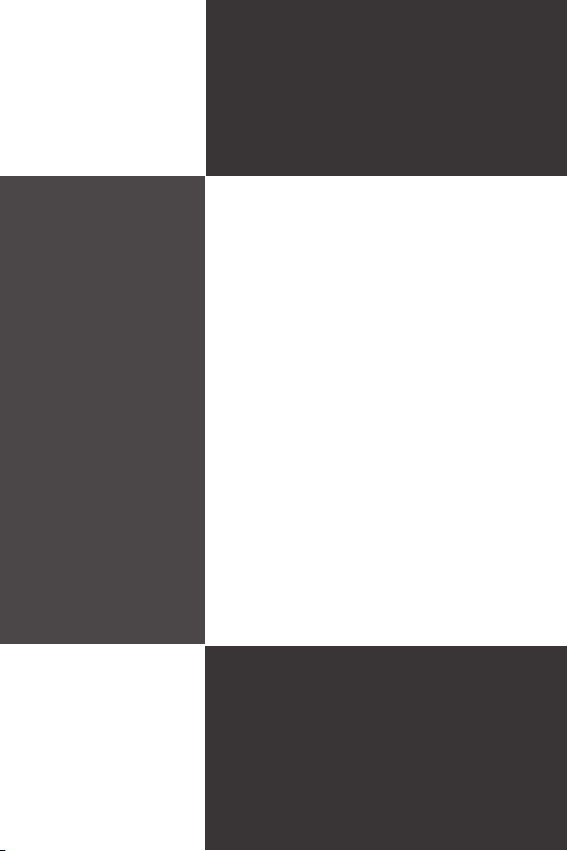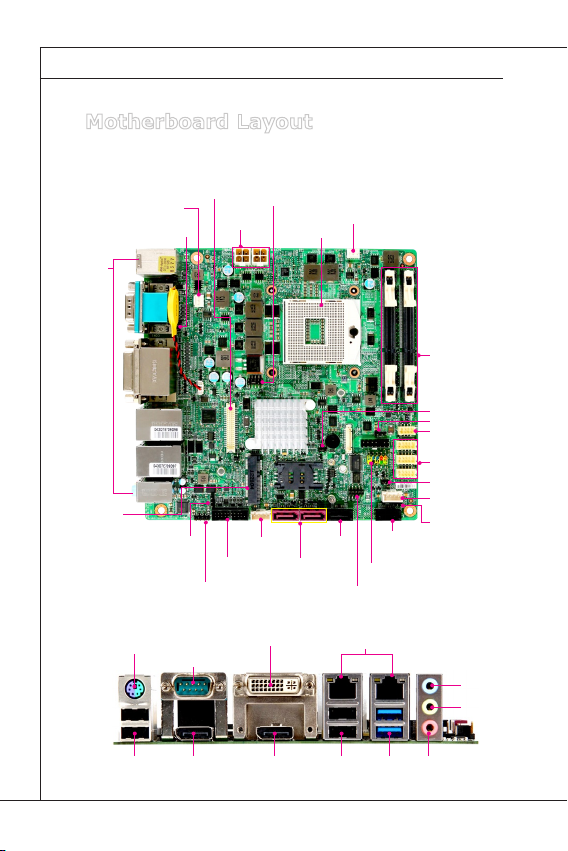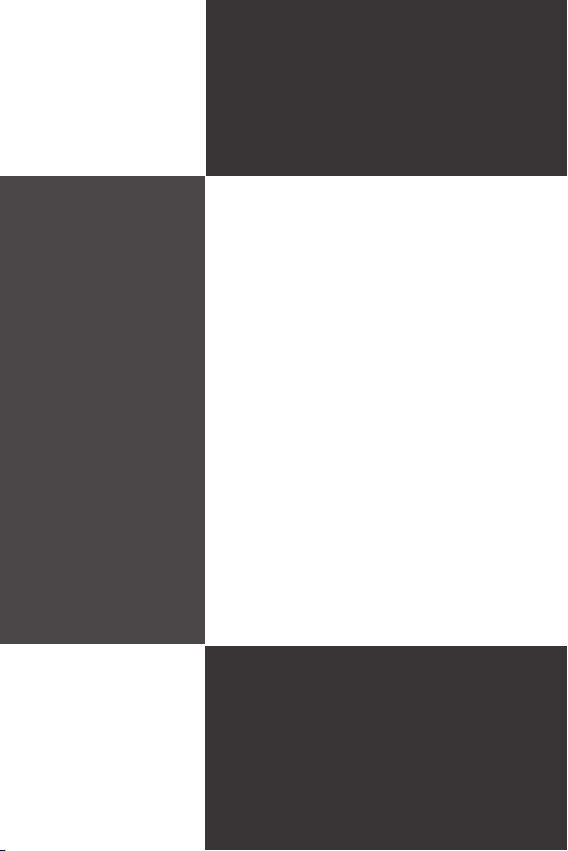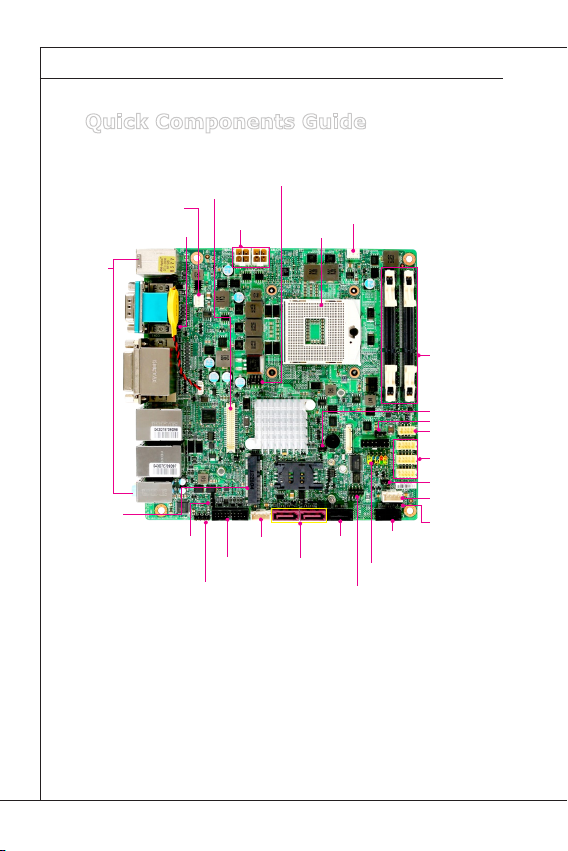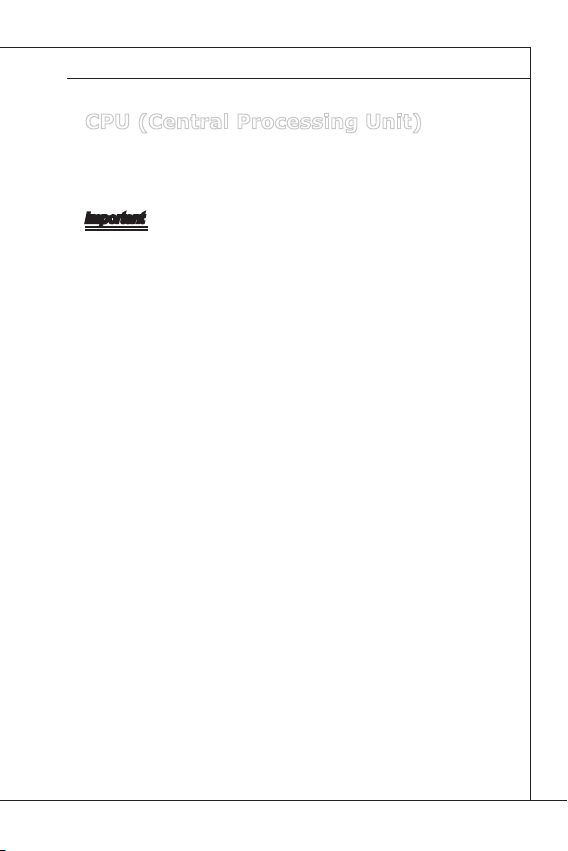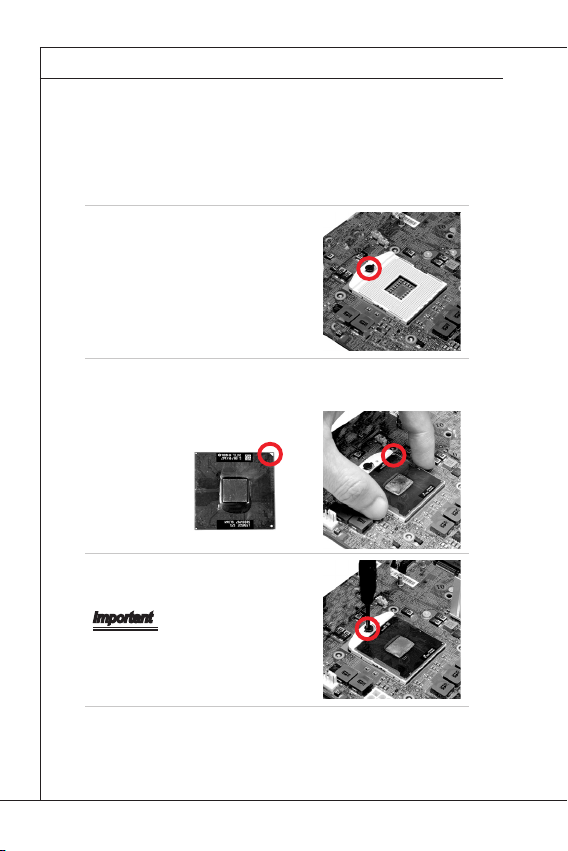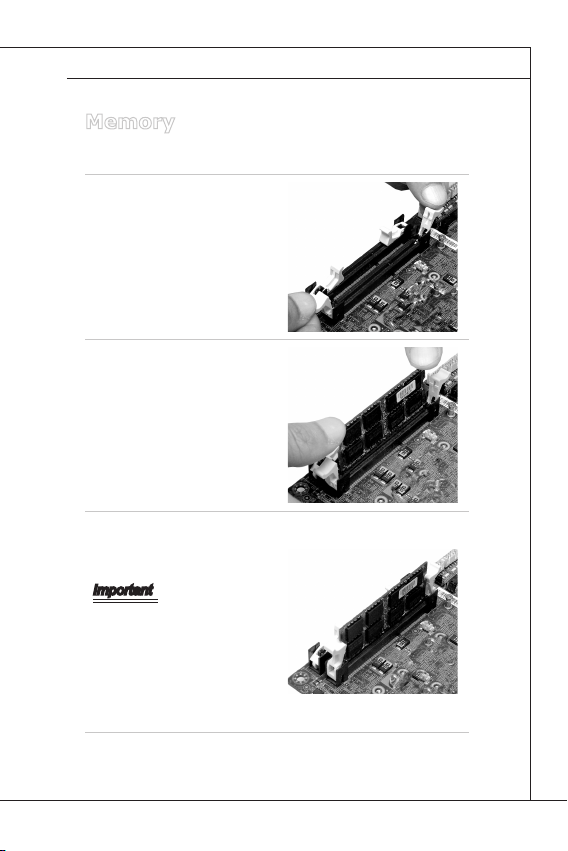Grantech SYS76989VGGA User manual
Other Grantech Motherboard manuals

Grantech
Grantech SYS8F360VGGA User manual

Grantech
Grantech SYS76866VGGA-525-NM User manual
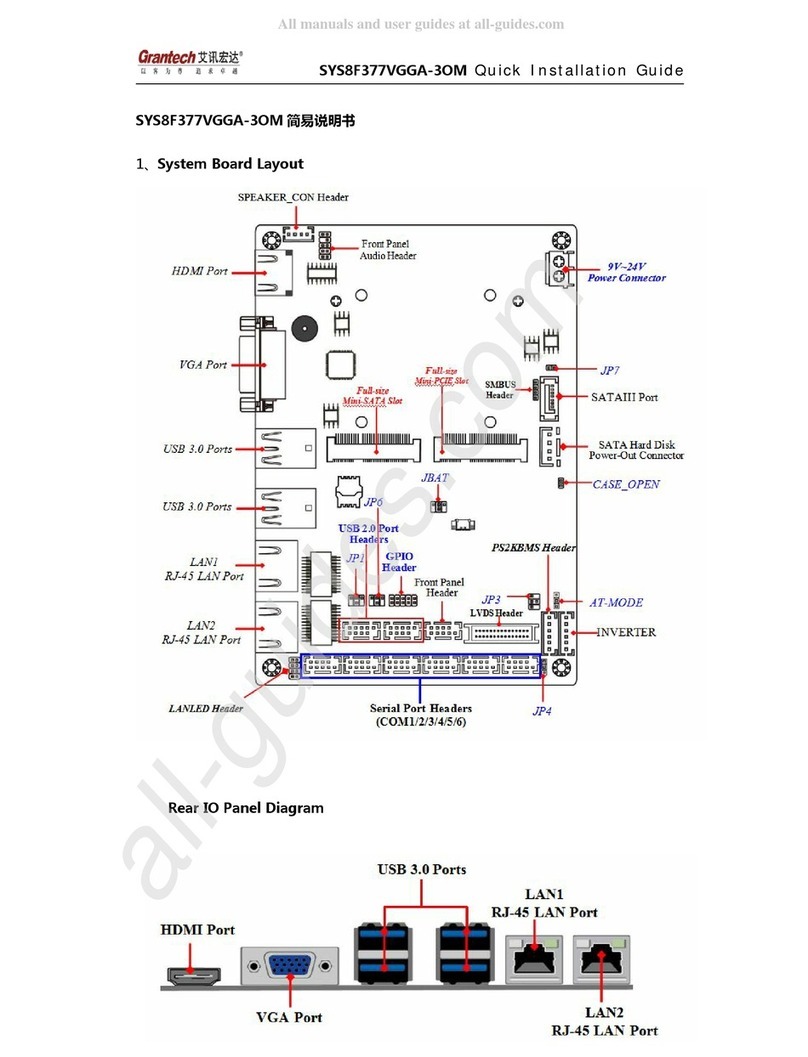
Grantech
Grantech SYS8F377VGGA-3OM Operating and maintenance instructions

Grantech
Grantech SYS8F377VGGA-3OMN User manual

Grantech
Grantech SYM86349VGGA User manual
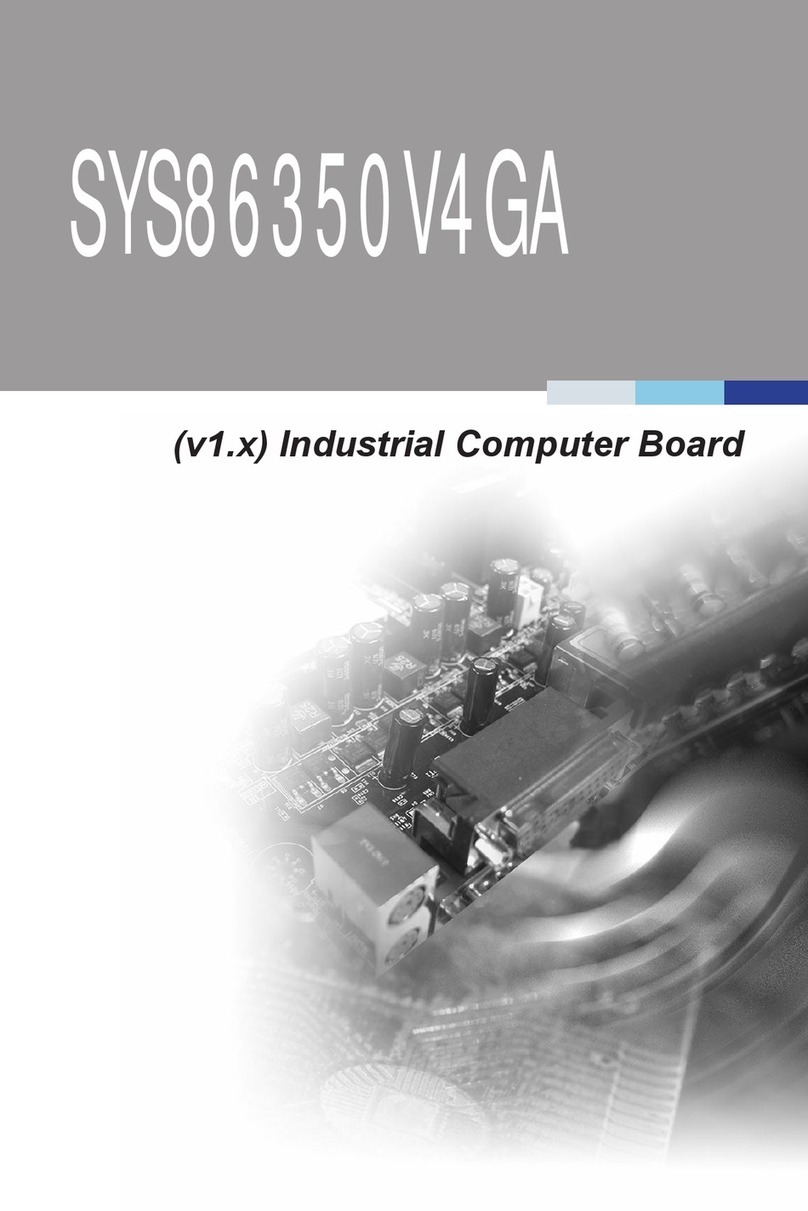
Grantech
Grantech SYS86350V4GA User manual
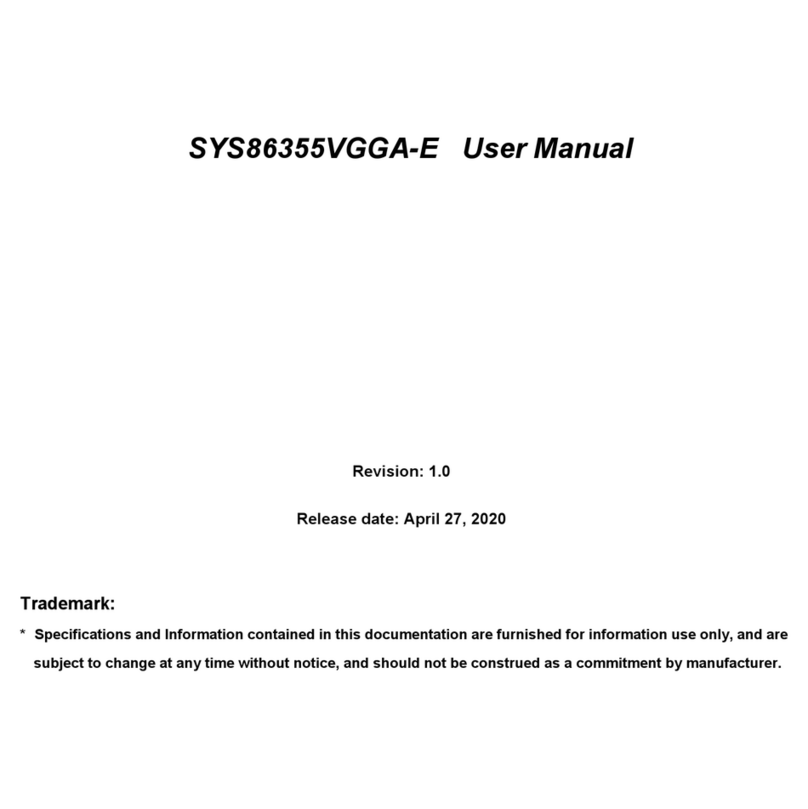
Grantech
Grantech SYS86355VGGA-E User manual
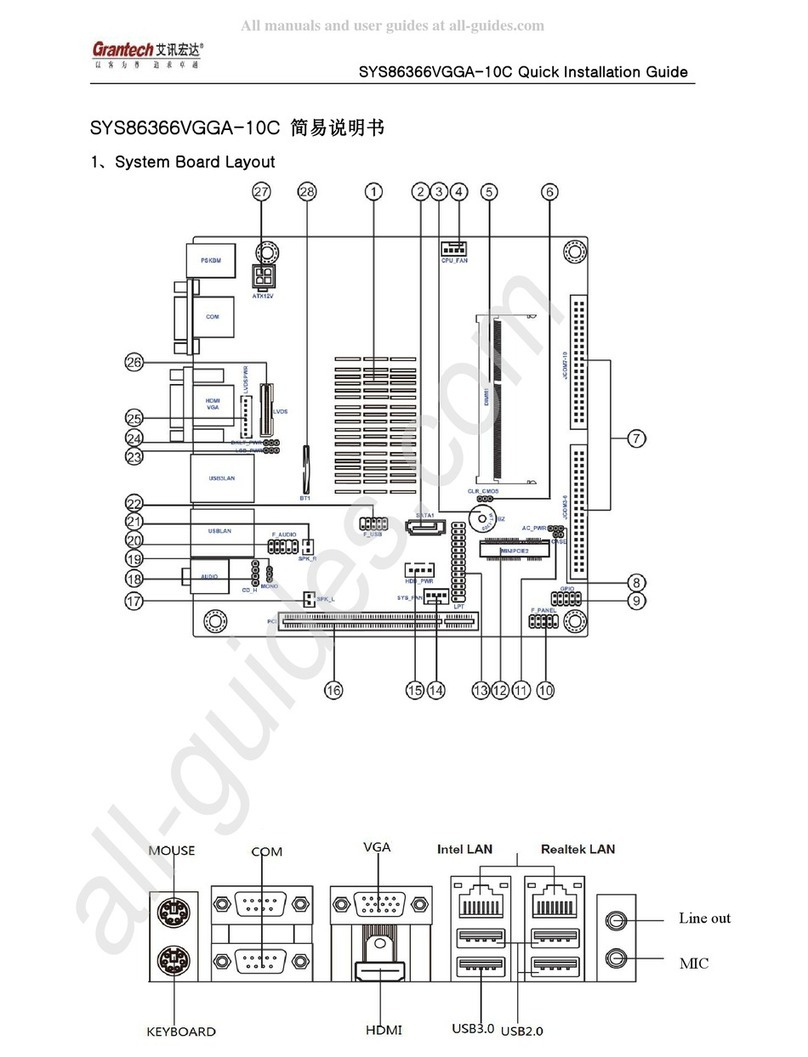
Grantech
Grantech SYS86366VGGA-10C User manual
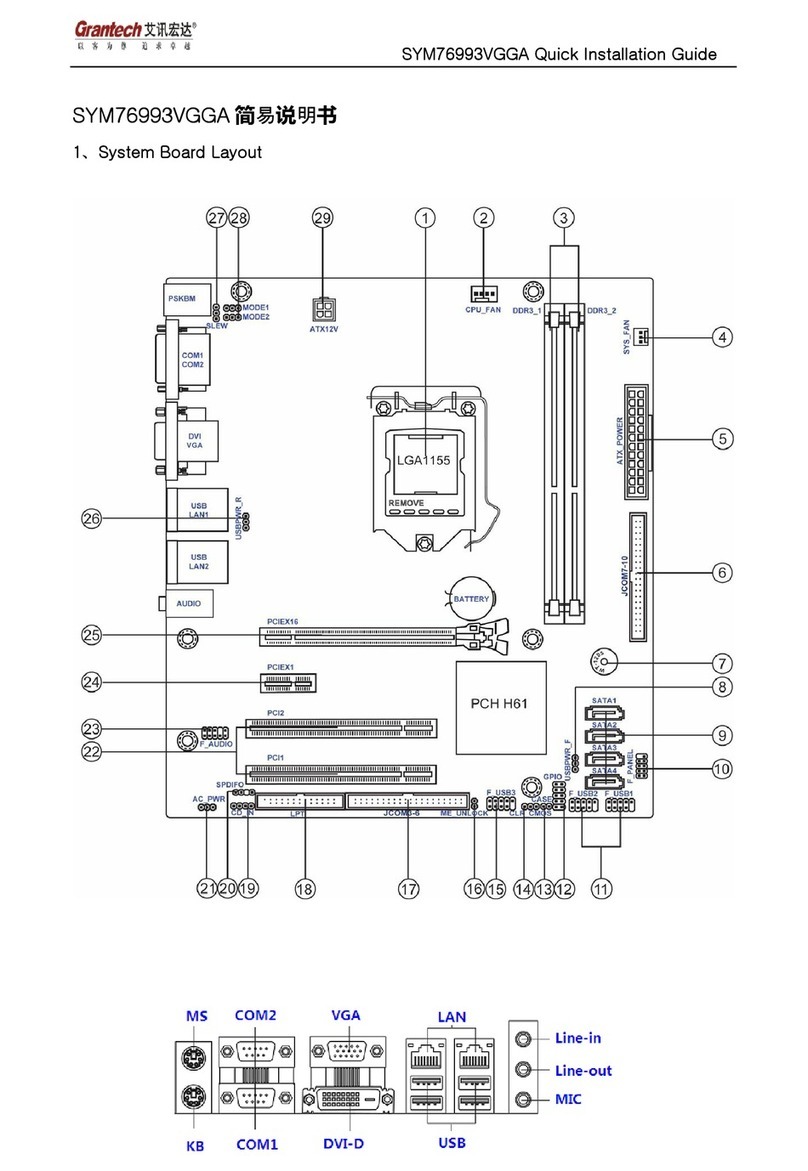
Grantech
Grantech SYM76993VGGA User manual
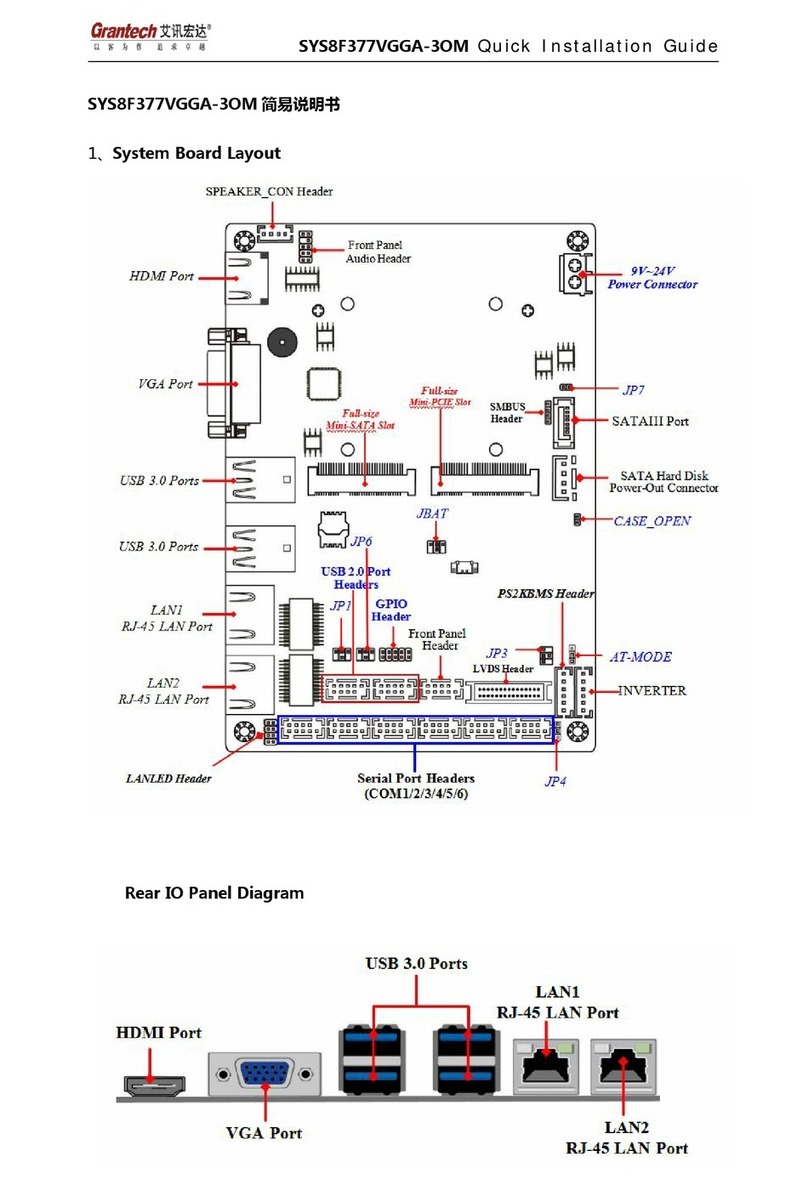
Grantech
Grantech SYS8F377VGGA-3OM User manual

Grantech
Grantech SYM86360V4GA User manual
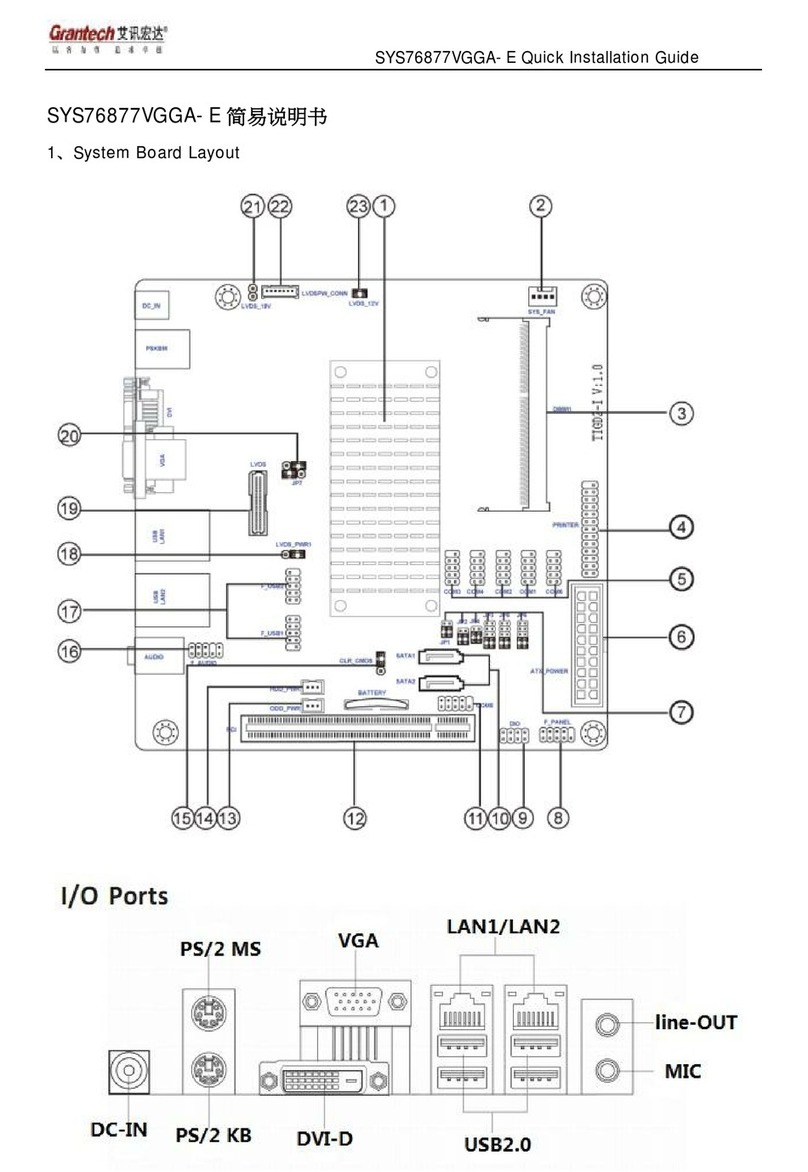
Grantech
Grantech SYS76877VGGA-E User manual
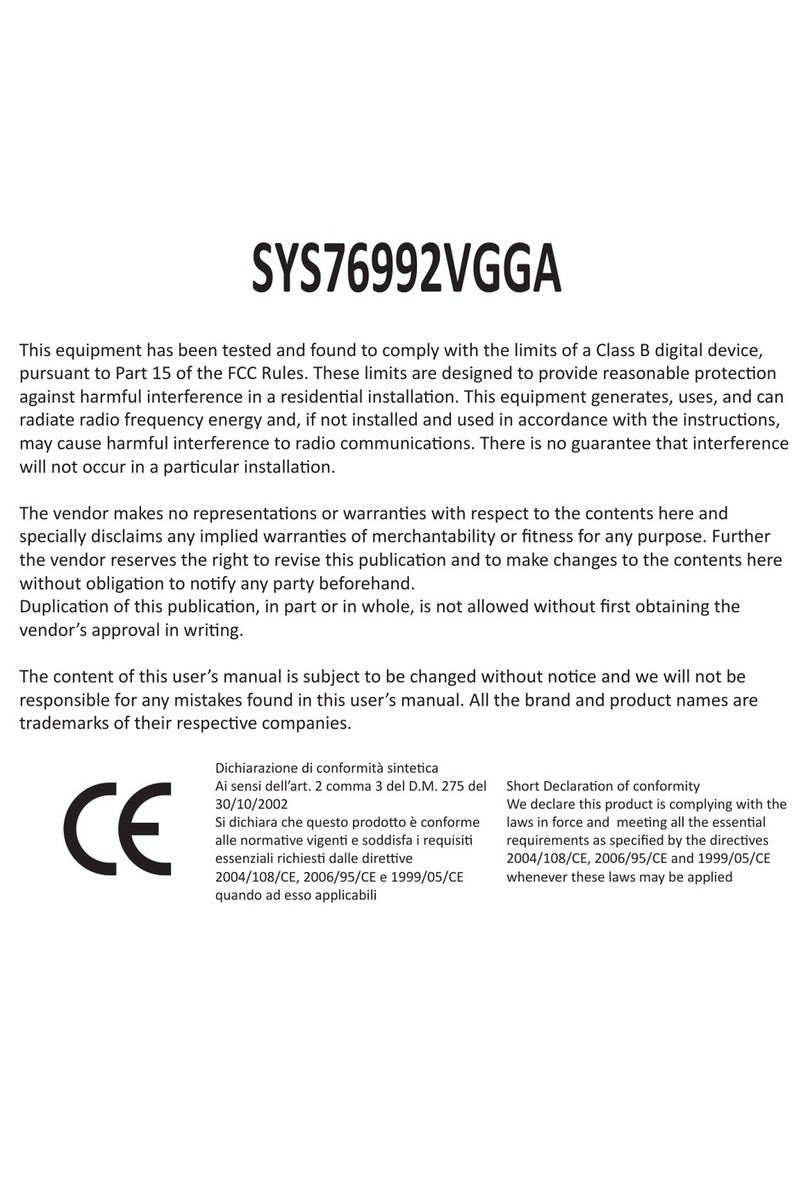
Grantech
Grantech SYS76992VGGA User manual

Grantech
Grantech SYM76990VGGA-SP User manual
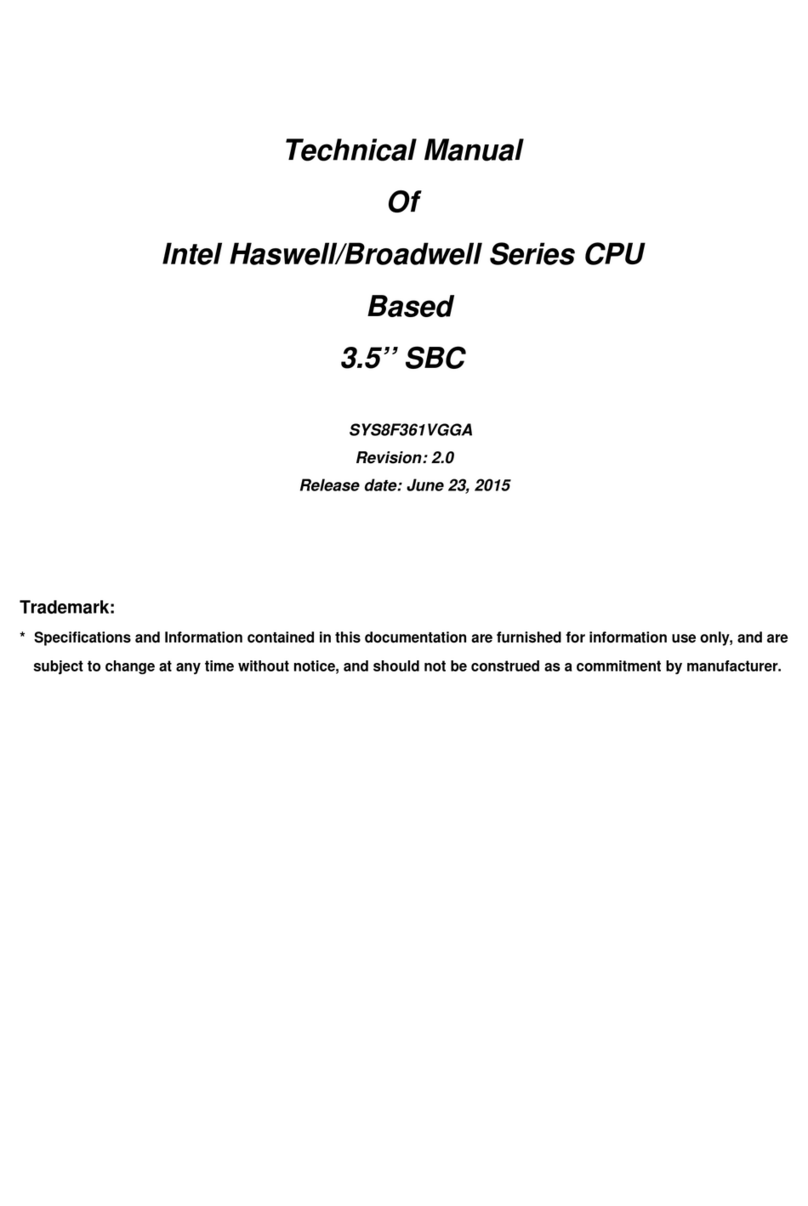
Grantech
Grantech SYS8F361VGGA Series User manual
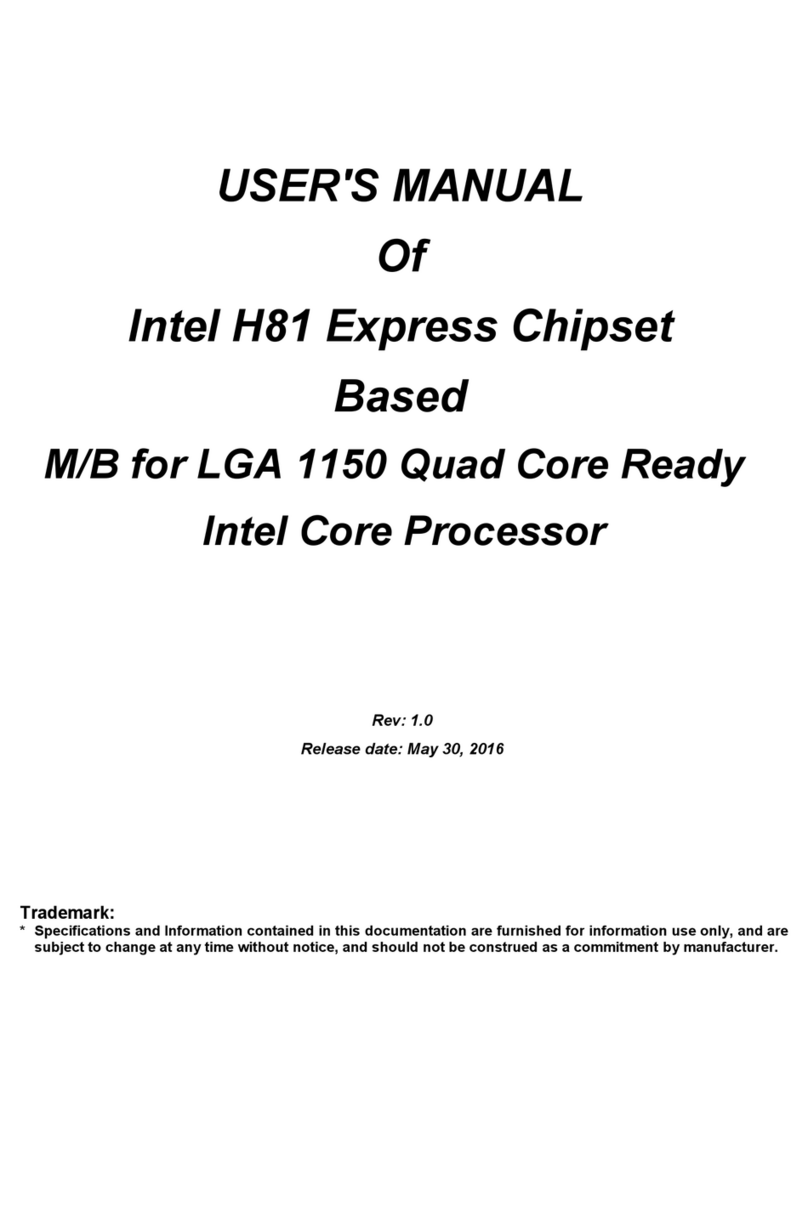
Grantech
Grantech SYM86368VGGA User manual

Grantech
Grantech SYS8F377VGGA-3OM User manual

Grantech
Grantech SYM76999VGGA User manual

Grantech
Grantech SYM86370VGGA User manual
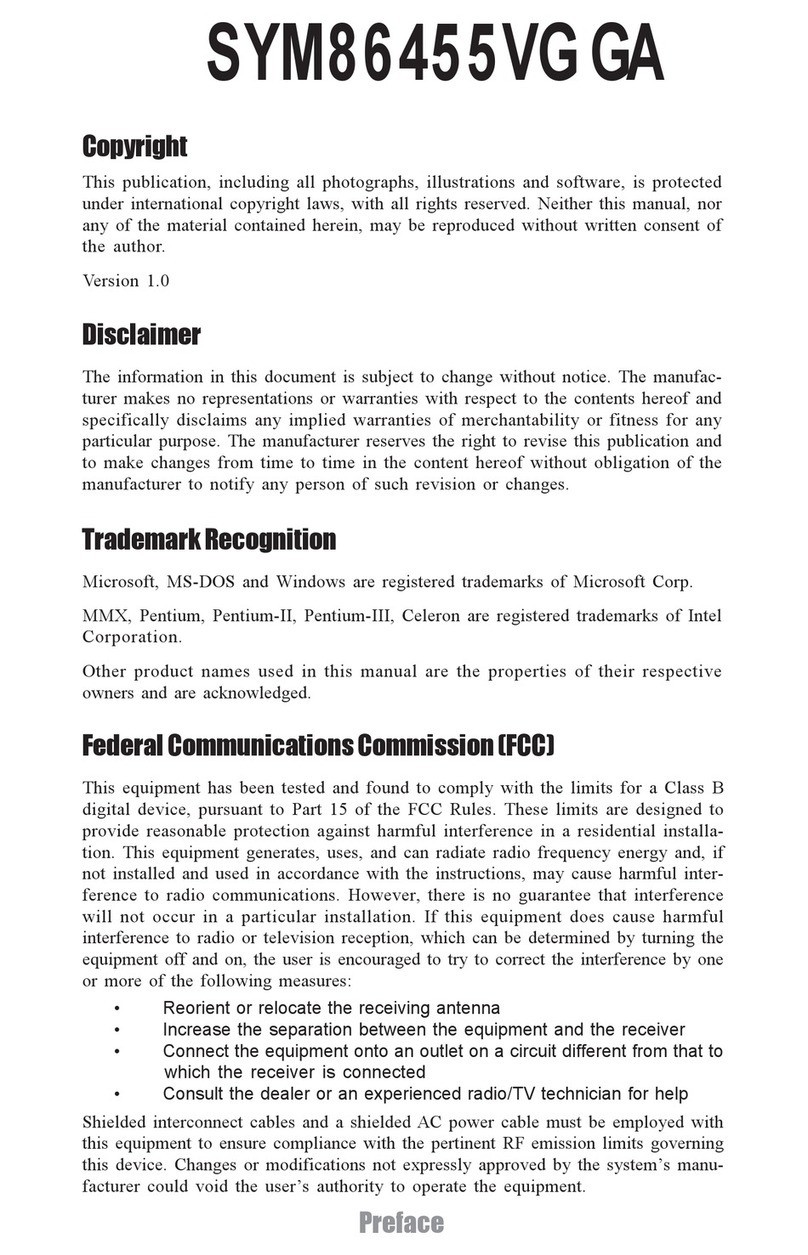
Grantech
Grantech SYM86455VG GA User manual