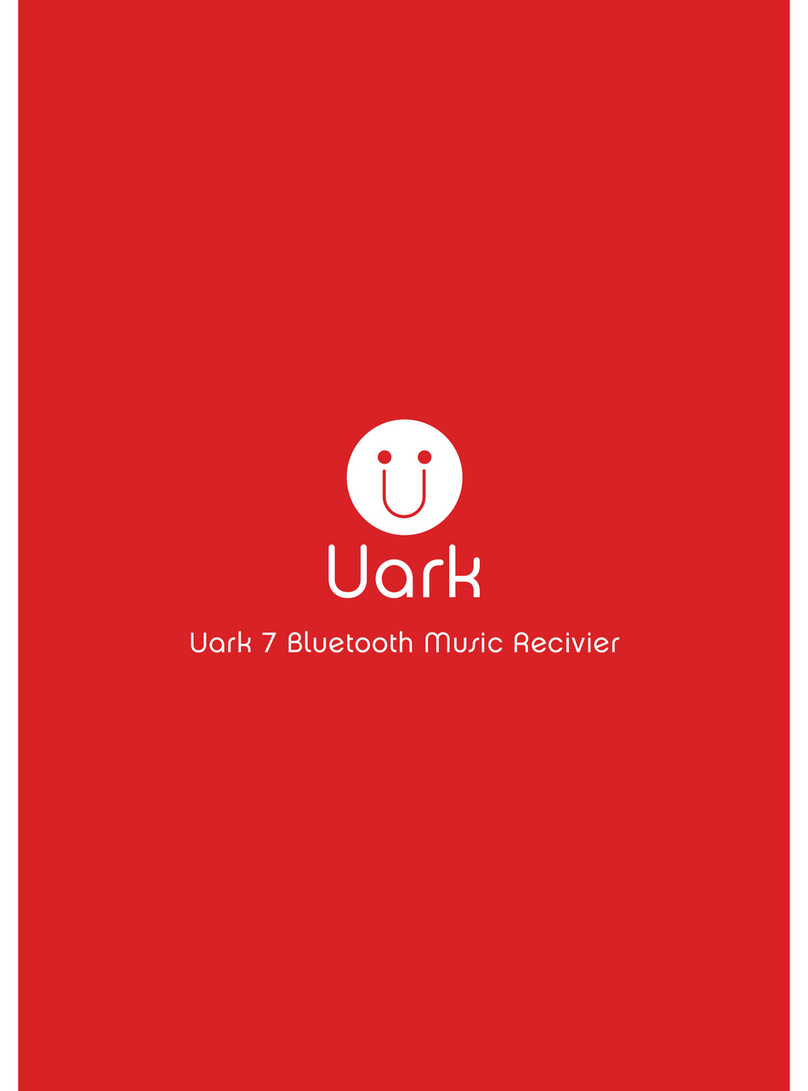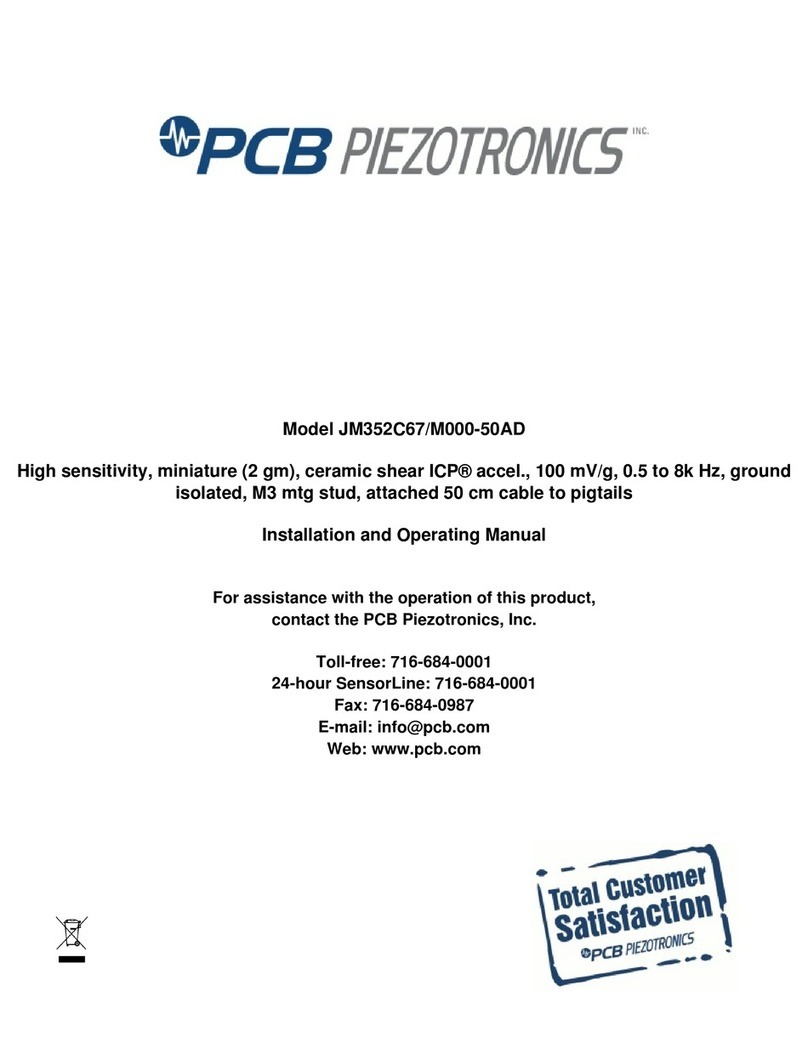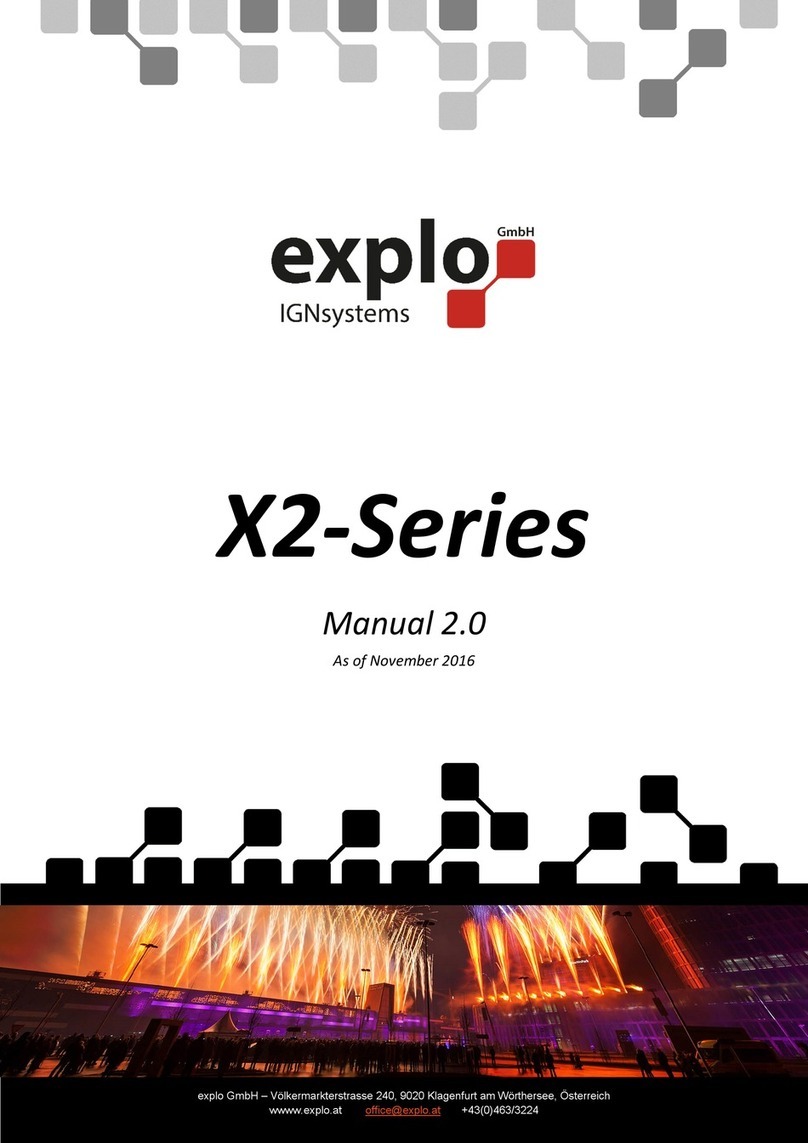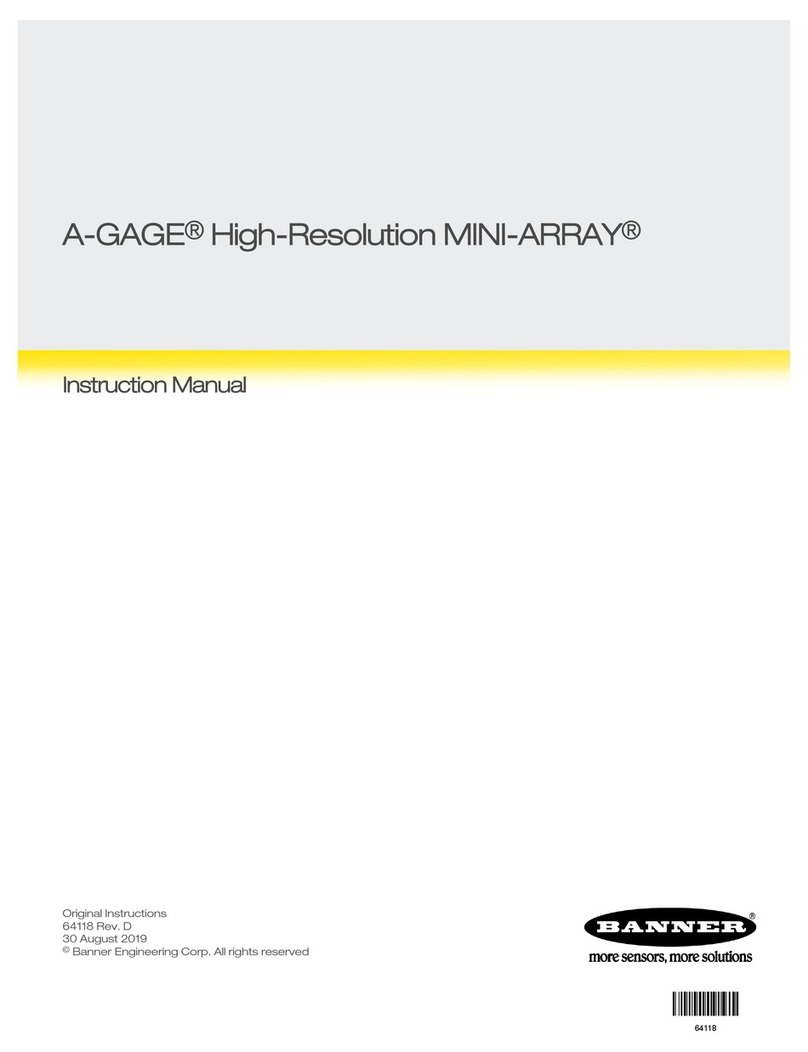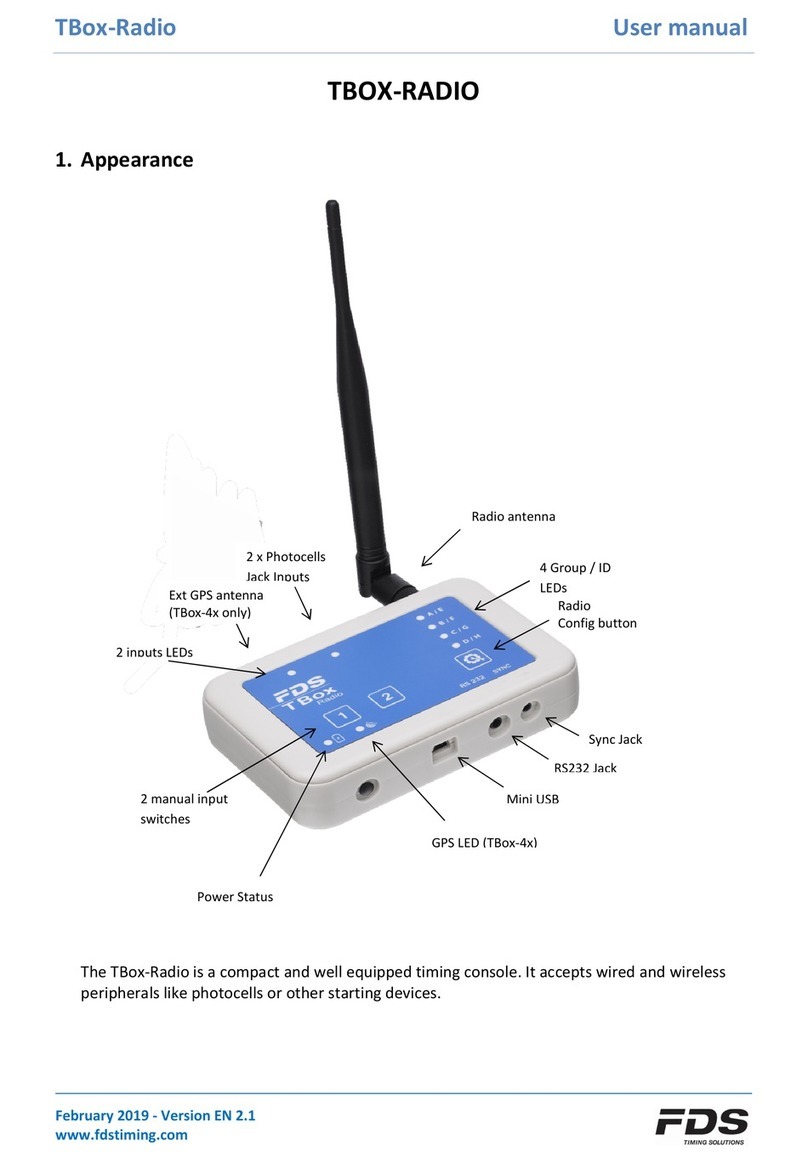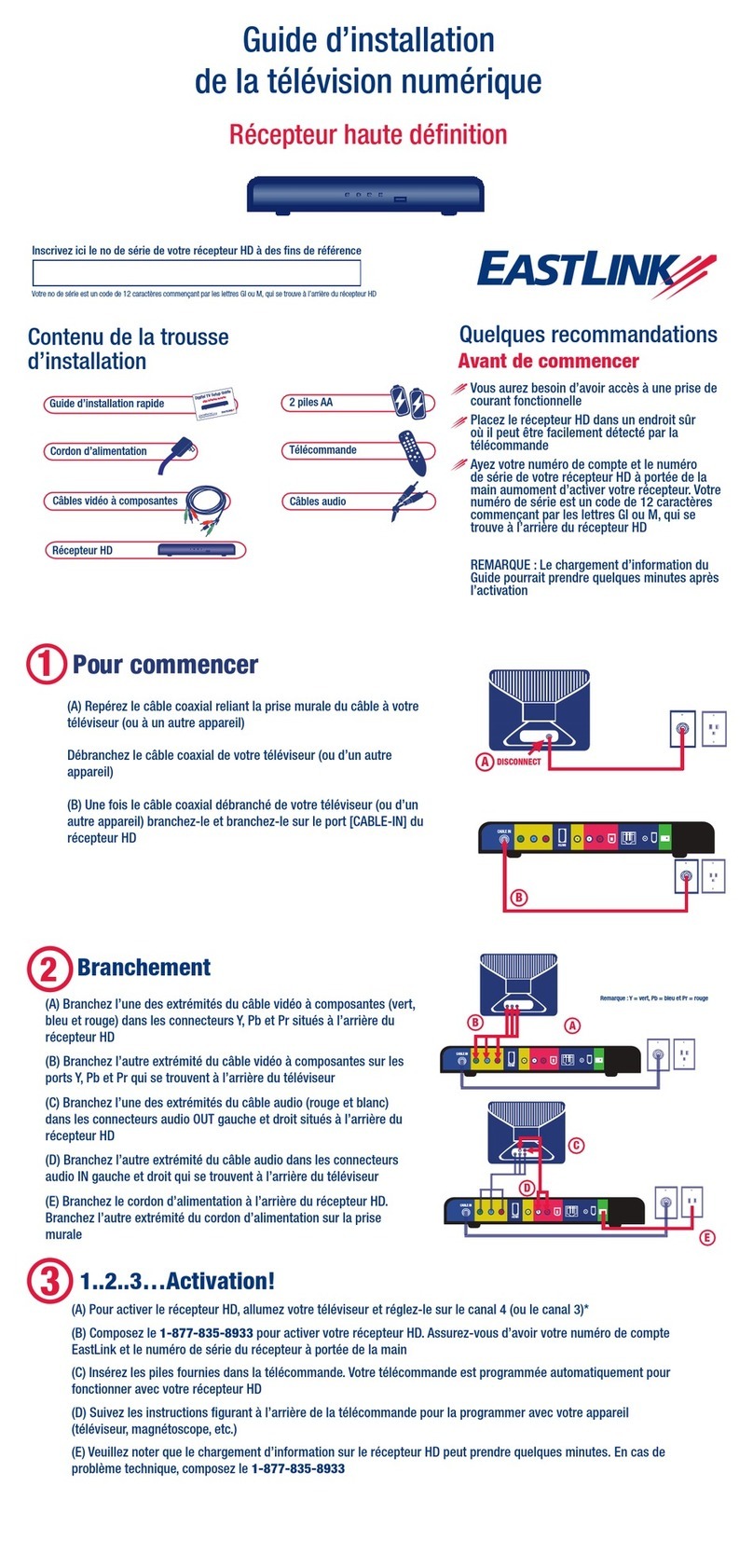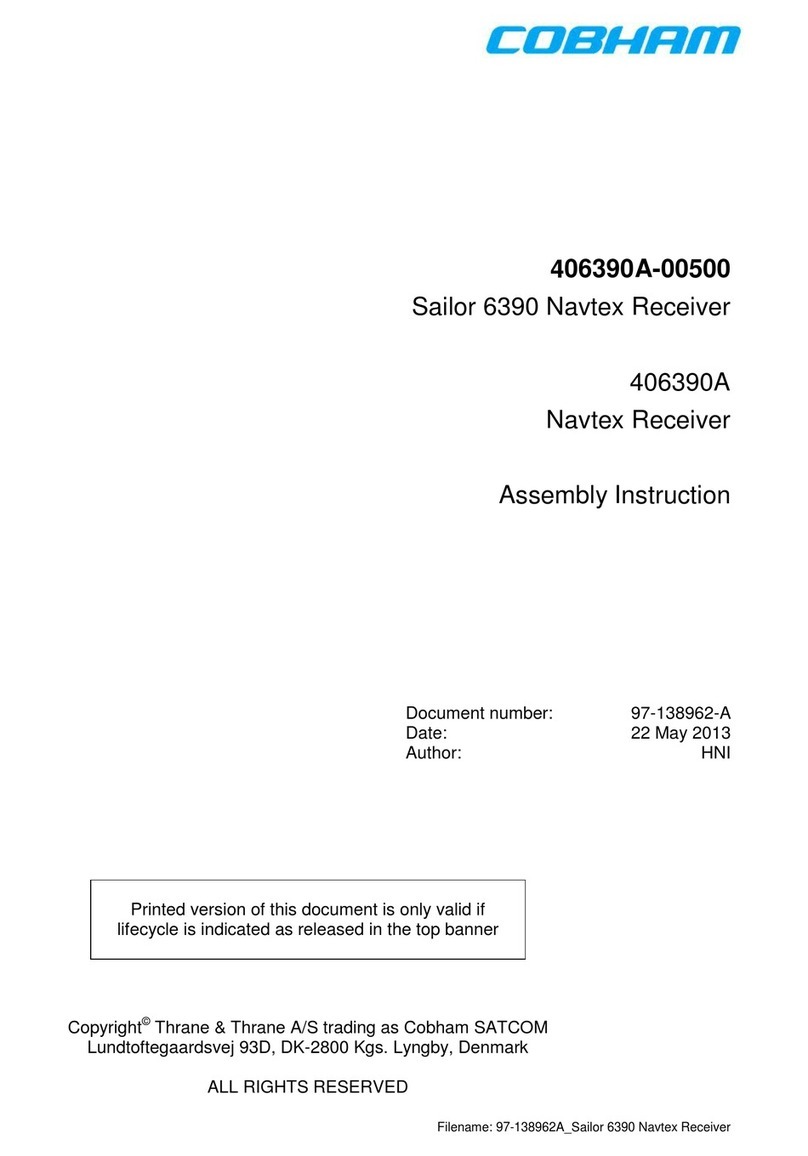Grastron WirelessMedia WU-10 User manual

1 / 110
Wireless AV Content Sharing & BYOD
collaboration System (Quad Viewer)
User Manual_V1.1
Receiver: WU-10
Transmitter: DG-H15(HDMI dongle), DG-C15(Type C dongle)

2 / 110
Feature List:
WU-10:
Support quad viewer on one display.
HDMI output2.0, 3840x2160@60Hz.
Support Windows/MAC/Android/iOS, USB dongle, HDMI dongle, Type C dongle for sharing content to
display.
Support Airplay, Miracast, Chromecast.
Support USB Camera, USB(or BT) Speak Phone over WI-FI sharing. 3 USB port and 1 Type C port for
connecting the external USB devices such as Microphone, camera… to start meeting with all kinds of
video conference software such as Skype, Zoom...
Can transmit PC’s mirror/extended desktop or Macbook's mirror desktop.
Can transmit smart devices' mirror, photos, videos, music etc.
Support dual network.
Whiteboard and annotation function.
Preview window.
WMT2-C/DG-mini/DG-H15/DG-C15:
Can wireless transmit PC's mirror or extended desktop to base unit.
Quick "Show-me" button to selection switcher the active signal of PC, less than 1s.
"Show-me" button can independently step in/out the source of PC.
Dual color LED, green indicates active source signal, red indicates power/link.
Support USB devices such as USB microphone, USB camera over WI-FI sharing.
Version log:
Version Revise time Description
1.0 2021, 19th Feb. Created
1.1 2021, 30th Aug. Updated

3 / 110
Catalogue
1. Overview: ......................................................................................................................................................... 6
2. Specification: ................................................................................................................................................... 9
3. Panel Layout ................................................................................................................................................... 9
3.1 Hardware Interface ........................................................................................................................ 10
3.1.1 WU-10 Front Panel ........................................................................................................................ 10
3.1.2 WU-10 Rear Panel ......................................................................................................................... 12
3.1.3 Factory Reset ................................................................................................................................. 13
3.1.4 Dongle Front Panel ....................................................................................................................... 15
3.2 Software Interface ......................................................................................................................... 19
3.2.1 Home Screen ................................................................................................................................. 19
4. Installation ..................................................................................................................................................... 21
4.1 Installation methods for the Base unit ....................................................................................... 21
4.2 Wiring Diagram ............................................................................................................................. 23
4.3 Power Connection ......................................................................................................................... 23
4.4 Video Connection.......................................................................................................................... 24
4.5 Audio Connection ......................................................................................................................... 24
4.6 LAN connection ............................................................................................................................. 26
4.7 Usage of USB device ..................................................................................................................... 27
5. Quick-to-Start ............................................................................................................................................... 28
5.1 Mobile device: Wireless Connection ........................................................................................... 28
5.1.1 Enable portable hotspot: ................................................................................................................... 29
5.1.2 Enable LAN connection: ............................................................................................................... 29
5.2 Pairing transmitter with base unit ............................................................................................... 30
5.3 Mirroring ........................................................................................................................................ 32
5.3.1 PC/Lap-top ..................................................................................................................................... 32
5.3.2 Mobiles Devices............................................................................................................................. 36
5.3.3 Miracast on Android Devices and WIN10 PC/Laptop .............................................................. 40
5.3.4 Chromecast on PC ......................................................................................................................... 43
5.3.5 External USB Devices over Wi-Fi Sharing ................................................................................... 44
5.4 Preview Window ............................................................................................................................ 45

4 / 110
5.5 Whiteboard & Annotation ........................................................................................................... 46
5.5.1 Whiteboard ....................................................................................................................................... 47
5.5.2 Annotation ........................................................................................................................................ 49
6. Web Setting Management Configuration ................................................................................................ 51
6.1 Network settings ........................................................................................................................... 54
6.1.1 Wireless network ........................................................................................................................... 54
6.1.2 Ethernet ............................................................................................................................................. 64
6.1.3 Auto change password ................................................................................................................... 64
6.2 Display & Audio ............................................................................................................................ 65
6.2.1 HDMI .................................................................................................................................................... 65
6.2.2 Audio .................................................................................................................................................... 67
6.2.3 Airplay screen quality ...................................................................................................................... 68
6.2.4 Start screen ....................................................................................................................................... 69
6.2.5 Home Screen background image .................................................................................................. 70
6.3 Moderator control ......................................................................................................................... 71
6.4 System settings.............................................................................................................................. 72
6.4.1 Buttons: ................................................................................................................................................ 72
6.4.2 Date & Time ..................................................................................................................................... 73
6.4.3 Auto standby .................................................................................................................................... 74
6.4.4 Language .......................................................................................................................................... 75
6.4.5 Reset .................................................................................................................................................. 76
6.4.6 Configuration File ............................................................................................................................ 76
6.4.7 Series Port Setting ........................................................................................................................... 77
6.4.8 Telnet switch .................................................................................................................................. 77
6.5 Security Settings ............................................................................................................................ 78
6.5.1 Security level .................................................................................................................................. 78
6.5.2 Login Password ............................................................................................................................. 79
6.5.3 Connection password ................................................................................................................... 80
6.6 Firmware upgrade ......................................................................................................................... 80
6.6.1 Firmware Update ................................................................................................................................ 80
6.6.2 Automatic Upgrading ......................................................................................................................... 81
6.7 Other settings ................................................................................................................................ 81

5 / 110
6.7.1 Auto create launcher ........................................................................................................................... 81
6.7.2 Clear history after meeting ............................................................................................................. 82
6.8 About device .................................................................................................................................. 82
7. Updating WirelessMedia ............................................................................................................................. 83
7.1 Check current firmware information .................................................................................................... 83
7.2 Upgrading firmware of base unit: ......................................................................................................... 86
7.3 Upgrading and Pairing of Dongle: .............................................................................................. 87
7.4 Upgrading Launcher: .................................................................................................................... 88
7.5 Clean left files of older versions of Launcher program in Lap-top .................................................. 90
8. Operation Guide ........................................................................................................................................... 91
8.1 Mirroring PC desktop ................................................................................................................... 91
8.1.1 Extended Desktop for Windows 10 ............................................................................................ 91
8.1.2 Microsoft Windows PC/Laptop with Dongle ............................................................................. 91
8.1.3 Microsoft Windows PC/Laptop without Dongle ....................................................................... 93
8.1.4 Options for Microsoft Windows PC / Laptop – Extended Screen ........................................... 95
8.1.5 MAC OS PC/Laptop with Dongle ................................................................................................ 98
8.1.6 MAC OS PC/Laptop without Dongle .......................................................................................... 99
8.1.7 Options for Apple MacOS, MacBook – Extended Screen ...................................................... 101
8.2 Transmitting IOS mobile device ................................................................................................ 102
8.2.1 How to use AirPlay? .................................................................................................................... 102
8.3 Transmit Android device ............................................................................................................ 102
8.3.1 “WirelessMedia” Apk for Android ............................................................................................. 102
9. WIFI Recommendation Setting ................................................................................................................ 104
9.1 Check the WIFI config on base unit .......................................................................................... 104
9.2 Check the WIFI RSSI on dongle or Mobiles ............................................................................. 104
10. Problem Shooting ....................................................................................................................... 105

6 / 110
1. Overview:
WirelessMedia
WirelessMedia makes connecting or participate in a meeting by a most simple way, touching a button. It also
allows the others to join in the meeting more actively. The result is to make the meeting more efficient and
productive.
WU-10 has built-in Wi-Fi module, support for multiple access, including Airplay, Miracast, USB dongle, HDMI
dongle, Type C dongle. Users could easily bring their own devices like Mac/Windows laptop/Apple and Android
mobile devices to share their contents onto main display wirelessly.
WU-10 supports USB Camera, USB Speak Phone over WI-FI sharing, by connecting external USB devices to base
unit and transmits via Wi-Fi, easily configure your meeting room setup, to make video conference more
efficiently.
A typical WirelessMedia contains one Base Unit WU-10 and Transmitters e.g. DG-H15 and DG-C15 for choices.
Wirelessmedia Set Components
A typical WirelessMedia Set includes two Buttons, one Base Unit, “WMedia2” for Android” APK and Airplay for
IOS”. Depending on the application or size of meeting room, user could purchase more kinds of buttons, e.g.
USB dongle/ HDMI dongle/ USB Type C dongle if they need.

7 / 110
ID Name Description
1 Base Unit Host unit
2 Transmitters For PC/Lap-top to share the desktop/extended
desktop.
3 “WMedia2” App for Android For smart android devices to share the screen.
4 Airplay for IOS For smart IOS devices to share the screen.
Accessories List
ID Name Description
1 Antenna
3 pcs of antenna are included in the box. To avoid
damage, they are not pre-mounted. The antenna
can rotate for a better wireless connection.
2 Power adapter
International plug inter-changeable power
adapter, of which the plugs includes US, Europe,
UK, Australia standard.
3 Phoenix terminal 1 piece phoenix terminal for connecting the RS232
port of the rear panel.

8 / 110
The diagram of receiver and transmitter system as below.

9 / 110
2. Specification:
3. Panel Layout
About this chapter
The installation chapter gives an overview of the interface of WirelessMedia.
WU-10 Specification
HDMI output 1x HDMI 19-pin female connector
Video Output Resolution 3840x2160@60Hz,3840x2160@30Hz,
1920x1080@60Hz, 1280x720@60Hz
Format Compliance HDMI1.4/HDMI2.0
Video Capacity:
1080P @ <60Hz Airplay for IOS devices
1080P @ <60Hz "WirelessMedia2" app
1080P @ <60Hz for all show-me button
HDCP HDCP1.4/HDCP2.2
Analog Audio Output 1x 3.5mm PC audio female connectors
LAN port RJ45 x2:1000Mbps x1,100Mbps x1
USB interface USB3.0 x3, USB 2.0 x1,Type-C x2
Audio Input AirPlay, Miracast, DLNA, Windows/MAC, WMH,
USB/BT SpeakPhone
Control connectors 3.5mm Phoenix terminal/ RS232 interface
Number of window simultaneous on
screen ≥4+14(4 main windows+14 thumbnail windows)
Number of simultaneous
connections ≥16
Data rate in wireless Up to 1200Mbps
Video Playback Frame Rate 20-60 FPS
Latency <100ms,Min 20ms
Wireless transmission protocol WIFI IEEE 802.11 a/g/n/ac
Frequency band 2.4 GHz & 5 GHz
Dimension (W x D x H) 220mm x 120mm x 41mm(including antenna:
220mm x 120mm x 145mm)
Weight 1.0kg
Temperature -4° ~ +140° F (-20° ~ +60° C)
Humidity (Storage / Operating) 20%-90%(non-condensing)
DC Power 12V / POE
POE standard IEEE802.3af
Power Consumption 10W(MAX)

10 / 110
Overview
Hardware Interface
WU-10 Front Panel
WU-10 Rear Panel
DG-H15/DG-C15 Front panel
Software Interface
Home Screen
3.1 Hardware Interface
3.1.1 WU-10 Front Panel
Note: Front USB port and type C port cannot be used in the same time, type C port is prior to
USB port.

11 / 110
ID Name Description
1 Front USB connector USB port, for dongle pairing, mouse control, USB
touch screen etc.
2 Front Type-C connector Type-C port, for dongle pairing.
3 Power Button Turn on or off the device.
4 Back-lit LED indicator
Initializing indicates RED, power on indicates
flashing GREEN, “Ready to share” indicates static
GREEN, “Sharing” indicates static cyan.
USB port
The USB port is used to update the software of the WU-10.
The USB port is used for pairing the dongle and base unit, when the transmitter is plugged-in.
The USB port is used for connecting a mouse to create/upgrade Launcher by clicking Download button,
hide SSID, PASS, Wifi IP and Lan IP by clicking Info, check Security level button and control PC source
device, when a PC desktop is mirroring to the screen by plugging in the dongle.
The USB port is used for connecting a USB-based touch screen to create/upgrade Launcher by clicking
Download button, hide SSID, PASS, Wifi IP and Lan IP by clicking Info, check Security level button and
control PC source device, when a PC desktop is mirroring to the screen by plugging in the dongle.
The USB port is used for creating or upgrading Launcher by clicking Download button, when a USB stick is
plugged in.
Type-C port
The Type-C port is used for pairing Type C dongle with base unit.
Mechanical fixture points.
The mechanical fixture points are located at the bottom of the base unit.

12 / 110
3.1.2 WU-10 Rear Panel
ID Name Description
1 Line audio
output
2 channel analog audio output, Connect a 3.5mm mini-jack
PC connector from this jack to the Line in jack of an audio
system.
2 RS-232 Connect an RS-232 cable from this port to an RS-232 device.
3 Kensington Lock
One end is wrapped around a fixed object and one end insert
into this port to keep safety.
4 Rear Type-C
connector Type C port, for type C dongle pairing.
5 Rear USB3.0
connector
USB port, for USB dongle pairing, mouse control, USB touch
screen and USB device such as USB camera and speaker
connecting etc.
6 Reset Reset button to restore to the factory default setting.
7 HDMI output Connect an HDMI cable from this port to an
HD or 4K/HDMI2.0 display.

13 / 110
8 LAN Ethernet
port 1
100Mbps, Connect an Ethernet cable between
this jack and a LAN to connect WU-10 to LAN.
9 LAN Ethernet
port 2
1000Mbps, Connect an Ethernet cable between
this jack and a LAN to connect WU-10 to LAN. Support POE.
10 DC Power socket
Connect the included power adapter to this socket, and
connect the plug to an available electrical outlet.
11 Antenna fixture
points Screw up the included three antennas to these three ports.
USB port
The USB port is used to update the software of the WU-10.
The USB port is used for pairing the dongle and base unit, when the transmitter is plugged-in.
The USB port is used for connecting a mouse to create/upgrade Launcher by clicking Download button,
hide SSID, PASS, Wifi IP and Lan IP by clicking Info, check Security level button and control PC source
device, when a PC desktop is mirroring to the screen by plugging in the dongle.
The USB port is used for connecting a USB-based touch screen to create/upgrade Launcher by clicking
Download button, hide SSID, PASS, Wifi IP and Lan IP by clicking Info, check Security level button and
control PC source device, when a PC desktop is mirroring to the screen by plugging in the dongle.
The USB port is used for creating or upgrading Launcher by clicking Download button, when a USB stick is
plugged in.
3.1.3 Factory Reset
Start up the Base unit.
When the Home Screen is shown up, press the reset button at the rear panel of base unit. Press this button
with a pointed object, e.g. an unbent paper clip until the “Factory Reset” page is shown up as below, for at
least 2 seconds.
The Base unit will reboot after 3 seconds to be default configuration.
If you do not have a picture, press and hold the reset button until the red LED in the top panel will lit, to
execute the reset.
All previous settings will be lost and you will need to do the set-up once more.

14 / 110
Default Configuration
Ethernet:
Proxy: None
DHCP: Enable
Wireless network:
Frequency: 5GHZ
Channel: Auto
Auto change Wi-Fi hotspot password: 5minute
Display & Audio
HDMI resolution: Auto
HDMI CEC:
Device auto power off: ON
Base unit auto power on: OFF
Audio output: Jack&HDMI
Airplay screen quality: High
show device name and password when mirroring: OFF
show PCs user name when mirroring: ON
Moderator Control
Add a sub-window bar to enable previewing the connected devices: ON
Real time preview: ON
System settings
Date & time: Automatic date & time: use network-provided time
Auto Standby: Never
Language: English
Security Settings
Security Level: Security level 1
Connection Password: 4-digits password beginning with 0000
Change admin password: admin(default)
Other settings

15 / 110
Auto create launcher: Disabled
Clear history after meeting: Always
3.1.4 Dongle Front Panel
WMT2-C, DG-mini, DG-H15, DG-C15 are dongles, which is used for toggling the mirroring from personal PC or
MAC desktop on the main screen.
Note: From which, only model DG-H15 and DG-C15 support USB devices over WI-FI function, can
capture external USB devices connecting on WU-10 and mirror to display.
ID Name Description
1 USB connector
Using USB connect of the button can be plugged into a
PC/Laptop ( for sharing your screen) or the base unit ( for
pairing the Button to the Base Unit or Updating its software)
2 Touching Button
Press the button to start display the content of the PC/Lap-
top’s screen on the main screen. Touch the button during the
meeting will toggle the sharing of the screen.
3 LED ring
indicator Indicates the status of the button
4 USB stick
Plugging USB stick into USB connector of WU-10 to create or
upgrade Launcher.
Plugging USB stick into PC to run WirelessMedia exe/APP.
Program to mirror.

16 / 110
LED ring indicator behavior
When LED indicator is static green, it’s ready to mirror your PC desktop on the main screen.
When LED indicator is static red, 1) it’s mirroring your PC desktop on the screen, 2) pairing is done. You can
now unplug the Button from the base unit.
When LED indicator is blinking Green, it indicates 1) the button is plugged in the laptop and initializing or
waiting for user to start the WirelessMedia application, 2) pairing/software upgrading of the button in the
Base Unit is in progress.
When LED indicator is Off (no light), it indicates 1) the button is not plugged in the PC/Lap-top; 2) the
button is defective; 3) the USB port or computer might be defective.
ID Name Description
1 HDMI connector
Using HDMI connector of the button can be plugged into a
PC/Laptop for sharing your screen.
2 USB connector Supply power, or plug into the base unit for pairing the
Button to the Base Unit or upgrade the dongle.
3 Touching Button
Touch the sensor button to start displaying the content of the
PC/Lap-top’s screen on the main screen. Touch the button
during the meeting will toggle the sharing of the screen.

17 / 110
4 LED ring
indicator Indicates the status of the button.
Note: DG-C15 is full function type-C interface with DP Altmode inside, which
supports Audio and video transmission. Thus PC’s type C connector also requires full
function type C connector for mirroring screen.
ID Name Description
1 Type C (DP)
connector
Using Type C (DP) connector of the button can be plugged
into a PC/Laptop for sharing your screen.
2 Touching Button
Touch the sensor button to start displaying the content of the
PC/Lap-top’s screen on the main screen. Touch the button
during the meeting will toggle the sharing of the screen.
3 LED ring
indicator Indicates the status of the button.

18 / 110
ID Name Description
1 USB connector Using USB connector of the dongle can be plugged into a
PC/Laptop for sharing your screen.
2 Type C
connector
Using Type C connector of the dongle can be plugged into a
PC/Laptop for sharing your screen.

19 / 110
3.2 Software Interface
3.2.1 Home Screen
ID
Name Description
1
Wi-Fi Indicator
Wi-Fi Direct mode: internal access point is enabled
Wi-Fi Infrastructure mode: “Client-Mode“ ,
Wi-Fi connection to router is established,
icon displays the current signal strength.
A secure Wi-Fi connection is established, or connection
to a router failed:
Wi-Fi is not available:
LAN Infrastructure mode: access point is disabled

20 / 110
2
ID Wi-Fi name or device name of the Base-unit access
point.
3
PASS Wi-Fi password of base unit.
4
Password-timer only displayed, when timer is active;
time until the password is changed automatically.
5
Refresh Wi-Fi-
password
Generate new password manually for securing your Wi-
Fi network.
6
TIME
Show time, if LAN has access to a time server; even after
disconnecting the LAN connection, the time is displayed
until the device has been disconnected from power.
7
Security level
Security level 1-3, display ONLY; the security features of
the displayed level are displayed in detail by clicking on
the icon;
the settings can only be changed by administrator in the
webserver console setting menu.
8
Download Button Creating & upgrading Launcher
“WirelessMedia.exe“ for Windows, MAC to USB stick.
9
Info Show status-bar (1) – (7) in Home screen
showing/hiding
10
Camera and
microphone icon
indicator
Once WU-10 connected with USB camera or
microphone, the icon will show up accordingly.
11
IOS quick start IOS devices use Airplay for mirroring.
12
Android
Quick Start
Scan QR code to download android app “WMedia2” to
mirror from smart devices to display.
13
Windows / MacOS
Quick Start
Steps to instruct how to transmit PC/Lap-top onto the
main screen. First-time users must first install the
starter program from the web page or from the USB
stick one time.
14
Preview function of
the screen contents
of the participants
with transmitter and
mobile devices;
White Board&
Annotation function
icon
Preview function of the screen contents of all
connected transmitters and mobile devices;
White Board and Annotation function.
15
Whiteboard icon Whiteboard function
16
Info Click to show ID and password when mirroring.
17
Annotation Annotation function.
Table of contents