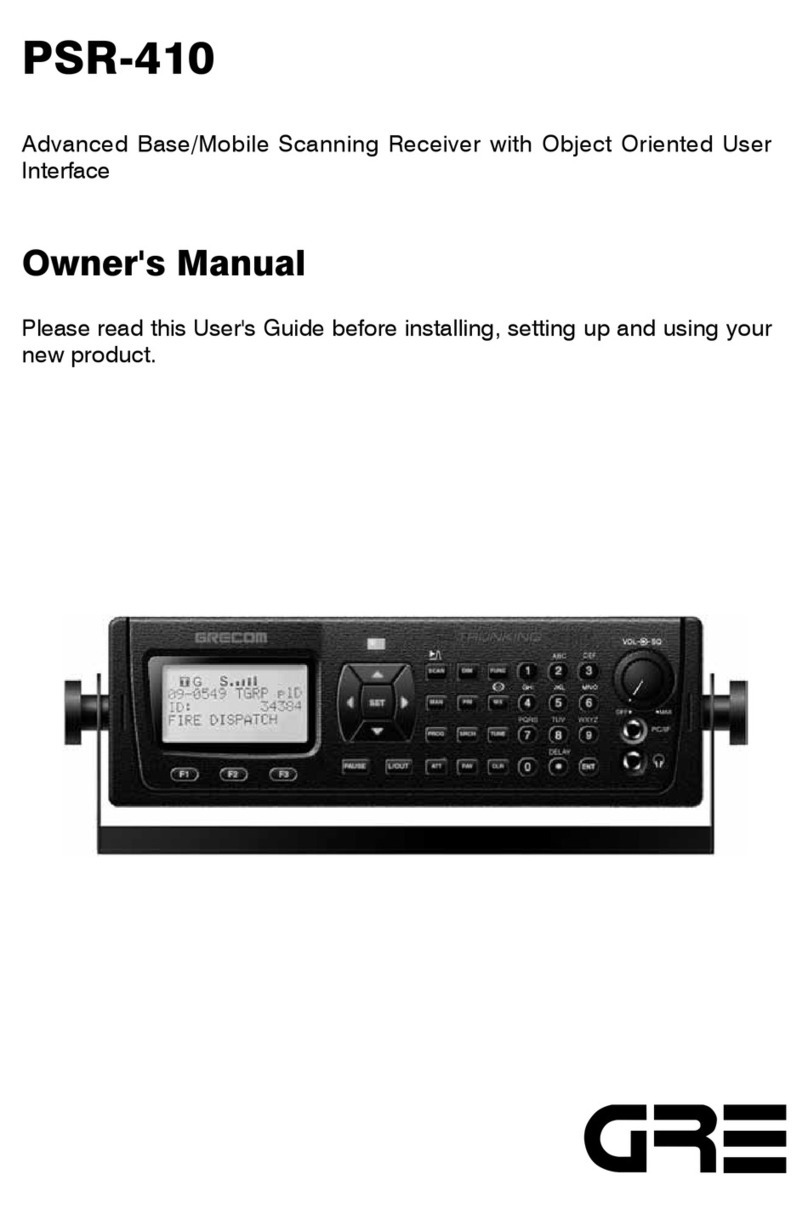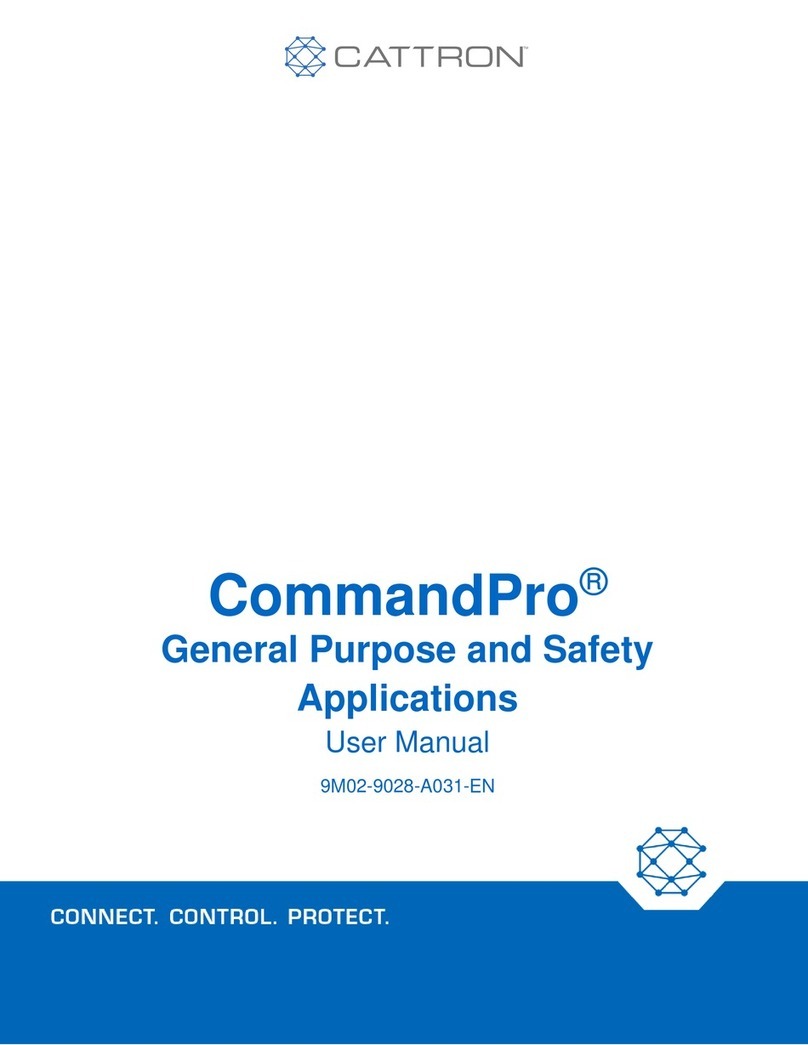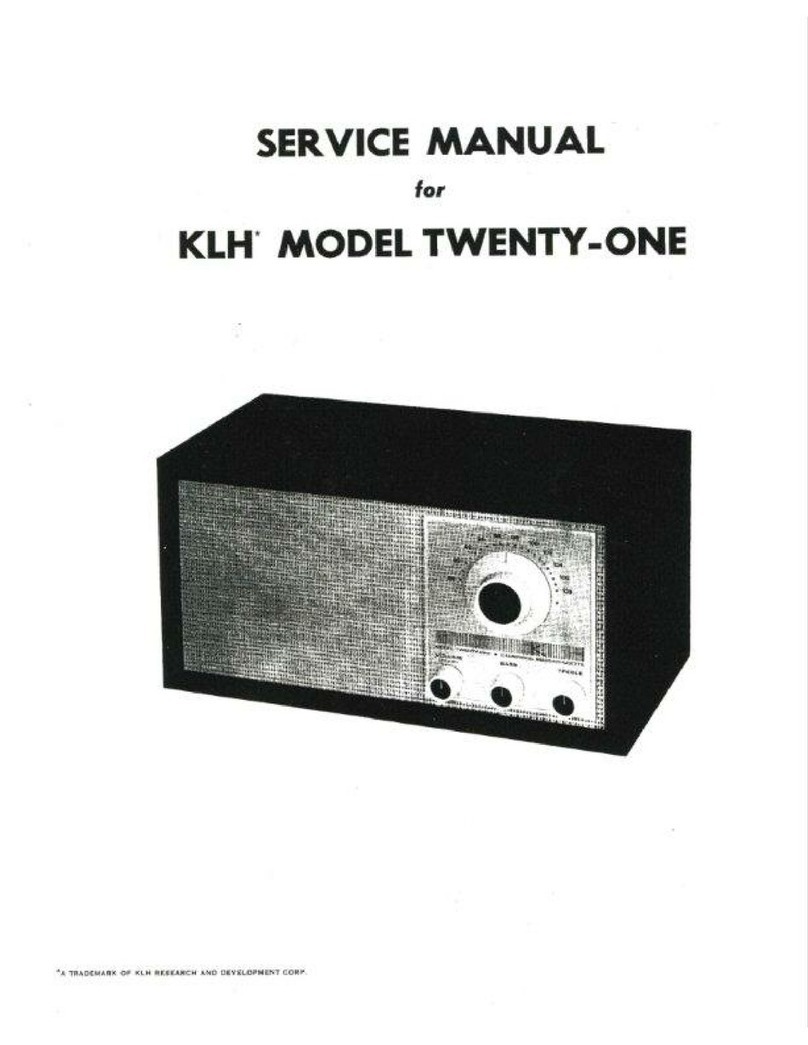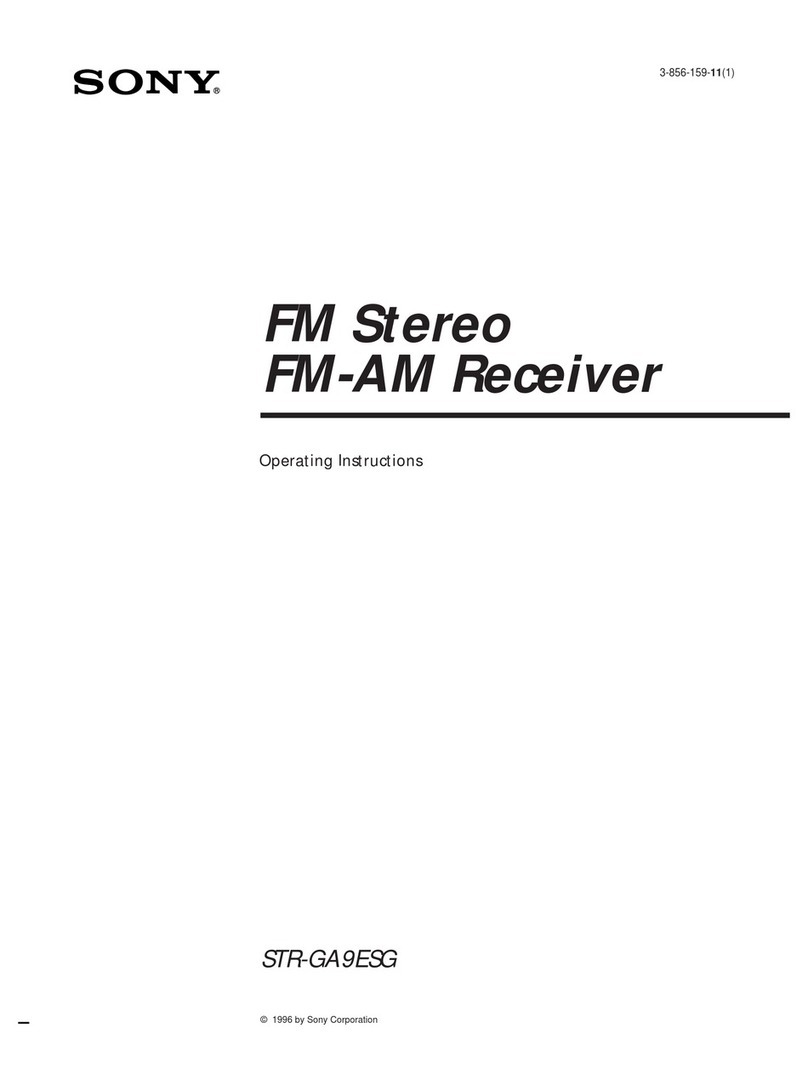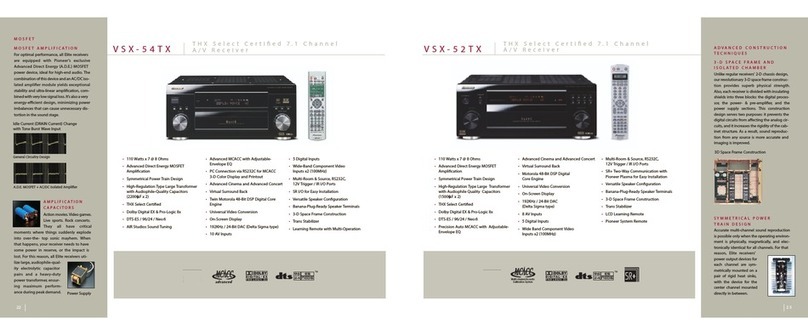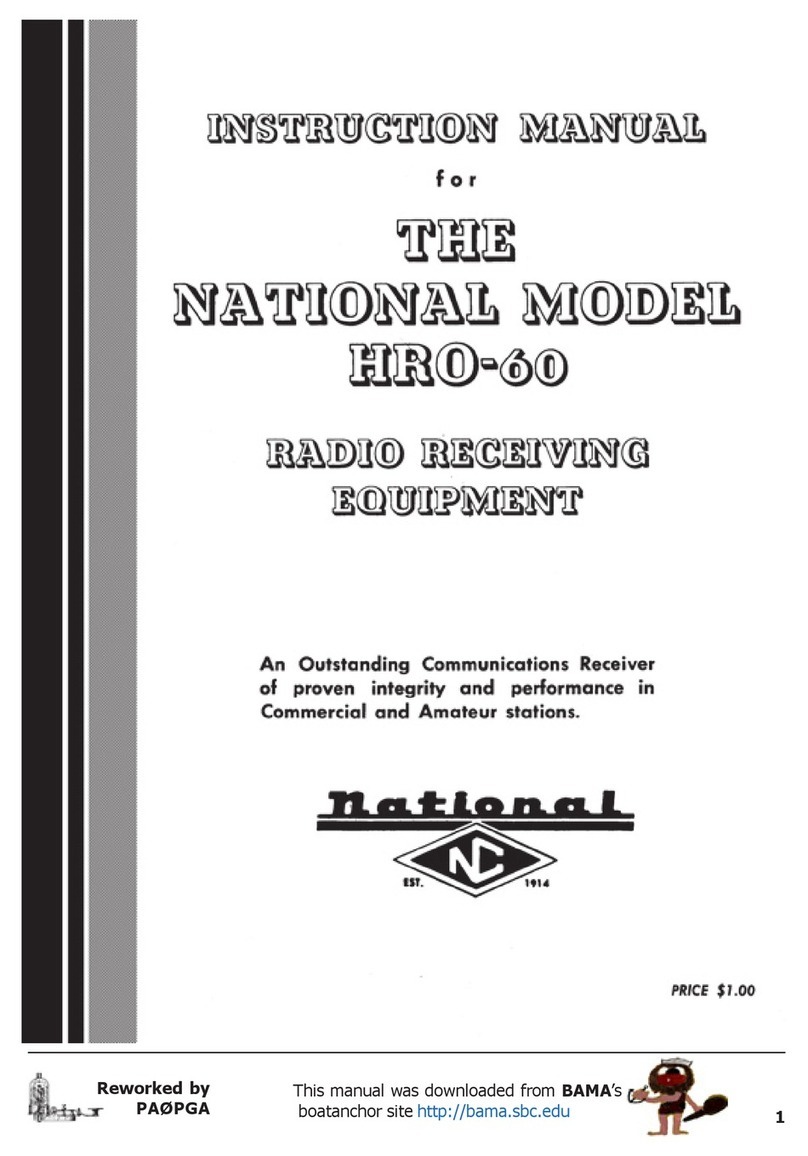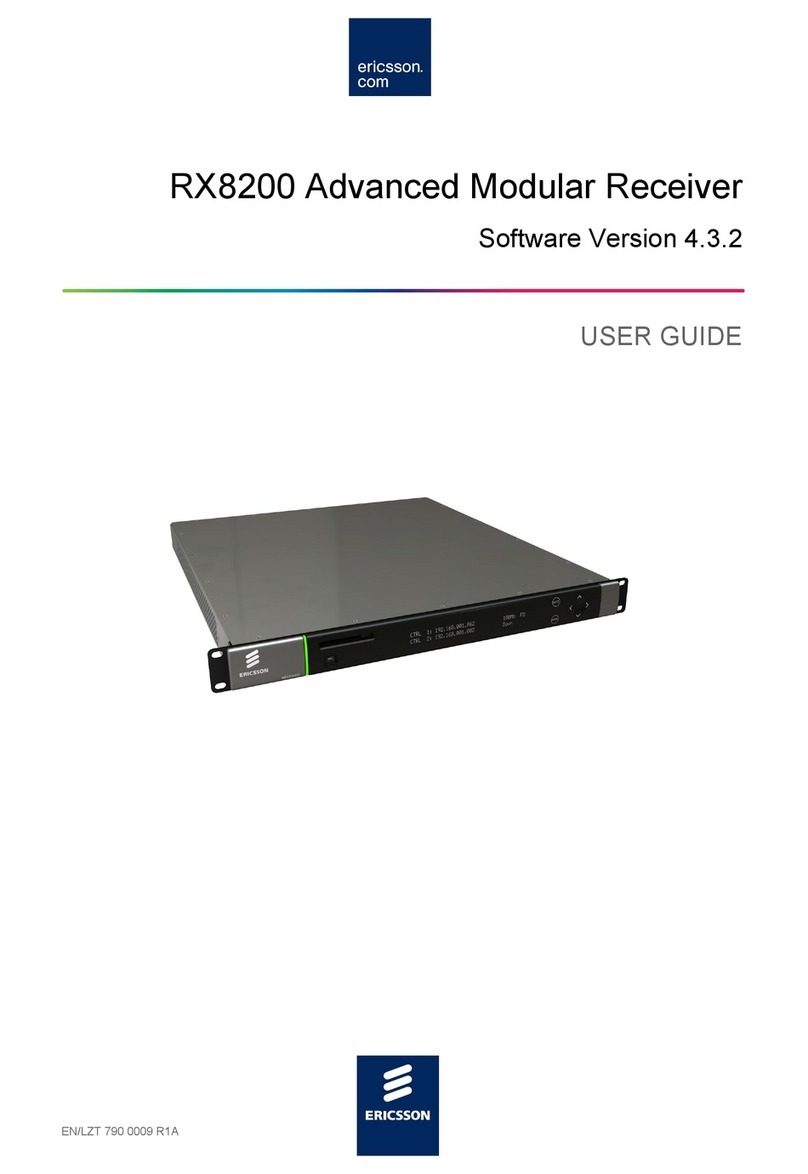Grecom PSR-310 User manual

1
PSR-310
Advanced Handheld Scanning Receiver with Object Oriented User
Interface
Owner's Manual
Please read this User's Guide before installing, setting up and using your
new product.

2
Table of Contents
Table of Contents ......................................................................................... 2
Introduction .................................................................................................. 5
Features ....................................................................................................... 6
What is Object Oriented Scanning? ............................................................ 8
A Few Things To Remember about Object Oriented Scanning .................. 9
About this manual ...................................................................................... 10
Object abbreviations used in this document ............................................. 10
The FCC Wants You To Know .................................................................... 11
Scanning Legally ....................................................................................... 12
Getting Familiar With Your PSR-310 .......................................................... 13
PSR-310 Front View ................................................................................... 13
PSR-310 Rear View .................................................................................... 14
PSR-310 Included Accessories ................................................................. 15
Understanding the Display Icons .............................................................. 16
Understanding the Keypad ........................................................................ 17
Getting Started ........................................................................................... 19
First Time Startup ....................................................................................... 19
Unpack the radio........................................................................................ 19
Insert the batteries ..................................................................................... 19
Attach the antenna ..................................................................................... 20
Turn the radio on ........................................................................................ 20
Set the battery type, if necessary .............................................................. 21
Low Battery Warning .................................................................................. 21
Battery Charge Indicator ............................................................................ 21
Listening Safely .......................................................................................... 22
Traffic Safety ............................................................................................... 22
Connecting an Optional External Antenna ................................................ 22
Connecting an Earphone/Headphones..................................................... 23
Connecting an External Speaker ............................................................... 23
Using the Belt Clip ..................................................................................... 23
Using AC Power ......................................................................................... 23
Using Vehicle Battery Power ...................................................................... 24
Creating Your First New Objects................................................................ 25
Conventional Channel Object (CONV) ...................................................... 25
Talkgroup Object (TGRP) ........................................................................... 28
Using DUPE to speed up object entry....................................................... 33
Basic Scanning Operation ......................................................................... 33
Browsing Objects ....................................................................................... 36
Advanced Startup Topics ........................................................................... 36
About Object Numbering ........................................................................... 36
More About Wildcard Scanning ................................................................. 37

3
Displaying Memory Usage ......................................................................... 38
Search Object Types .................................................................................. 38
Grouping Objects with Scan Lists ............................................................. 43
Other Advanced Startup Topics ................................................................. 47
Finding Stored Objects Easily ................................................................... 47
Object Lockout ........................................................................................... 49
Setting the Default Scan List ...................................................................... 52
Deleting Objects ........................................................................................ 52
Using Multi-Site Mode On Networked Systems ........................................ 53
LTR Home Repeater AutoMove ................................................................. 54
Priority Scan ............................................................................................... 55
Hit Counters ............................................................................................... 56
Audible Alarms and the ALERT LED .......................................................... 56
Dedicated search modes ........................................................................... 58
Using Weather Modes ............................................................................... 64
Cloning Your Radio to Another PSR-310 or PSR-410 Scanner ................. 70
Standard Text Entry Method and QuickText .............................................. 70
Entering and Editing Alphanumeric Information ....................................... 70
Using QuickText ......................................................................................... 72
Customizing QuickText .............................................................................. 72
Power-On Configuration Key Sequences .................................................. 73
Birdie Frequencies ..................................................................................... 73
Care ............................................................................................................ 74
Troubleshooting ......................................................................................... 74
Troubleshooting Chart ............................................................................... 74
In Case of Fault .......................................................................................... 75
Initializing Global Parameters to Factory Defaults ..................................... 75
Initializing the Scanner to Factory Defaults ............................................... 76
Detailed Menu Reference .......................................................................... 78
GLOB Menu Reference .............................................................................. 78
CONV Menu Reference ............................................................................. 82
TGRP Menu Reference .............................................................................. 84
TSYS Menu Reference ............................................................................... 86
LMIT Menu Reference ................................................................................ 89
SRVC Menu Reference .............................................................................. 91
SWPR Menu Reference ............................................................................. 94
Appendix A - Frequency, Step and Mode Specifications .......................... 98
Appendix B - General Specifications ......................................................... 99
Appendix C - Finding More Information .................................................. 102
Limited Warranty ...................................................................................... 103
General ..................................................................................................... 103
Warranty Limitations ................................................................................ 103
Warranty Returns ..................................................................................... 103

4
Motorola, Smartnet, Smartzone, Omnilink, ASTRO and Privacy Plus are
registered trademarks of Motorola Inc. EDACS and Pro Voice are registered
trademarks of Harris Corporation. LTR is a registered trademark of E.F. John-
son, Inc.
© 2010 General Research of Electronics, Inc.
All Rights Reserved.
PSR-310 ADVANCED TRUNKING SCANNER
WITH OBJECT ORIENTED USER INTERFACE
Owner’s Manual
Please take the time to read this manual comopletely
before using your new scanner.

5
Introduction
Welcome to an exciting new world of radio scanning! Recognizing that
contemporary scanning receivers are too hard to program and use, GRE's
engineers conducted extensive research to determine the functional require-
ments for an entirely new scanning receiver user interface. We call this new
user interface the Object Oriented User Interface (OOUI), and it is based on
the premise that, to a hobbyist, a scanner is easiest to use if all of the things
that can be scanned are handled using common conventions for interaction
between the user and the radio, at least to the extent that this is possible
given that the ”things” that can be scanned are different from one another in
either subtle or major ways.
In this new user interface design, we call “things” that can be scanned Scan-
nable Objects. Simply put, a Scannable Object is defined as something that
can be scanned or monitored. Scannable Objects include the following:
• Conventional, non-trunked radio channels
• Trunked talkgroups used on a trunked radio system
• Service searches to search for a specific radio service
• Search ranges with upper and lower limits
• Spectrum Sweeper setups with band segments that can be enabled or
disabled by the user
One of the goals of the Object Oriented User Interface is to make the scan-
ner as easy to use as possible. The OOUI does this by treating all Scannable
Objects the same in terms of how they are created, edited, manipulated and
grouped. Once you have learned how to create and store a conventional
channel, you know most of what you need to know to create a trunking talk-
group, and so on.
While we have designed this radio to be the easiest scanning receiver in its
class to program and use, we encourage you to read this manual in its en-
tirety so that you will fully understand all of the radio's capabilities. However,
if you consider yourself to be an experienced scanning hobbyist and are
feeling adventurous, we invite you to dive right in and get started program-
ming your favorite “objects” into the radio.

6
Features
Upgradeable CPU Firmware - keep your radio current with enhancements
as they become available with free upgrades from www.greamerica.com!
Intuitive "Object Oriented" User Interface Design is designed for ease of
use, yet powerful enough to satisfy the most sophisticated experts. Common
data entry, browsing and control methods are used for non-trunked conven-
tional channels, trunking talkgroups, search configurations and Spectrum
Sweeper setups. The radio grows with you - you can start out with a small,
easy to manage configuration, then expand it whenever you need to.
Menu Driven Programming With Context Sensitive Help - Each menu
item provides a few lines of help text that provide assistance with program-
ming and using the scanner.
Powerful and flexible Scan List functionality - allows you to arrange,
group and scan objects according to your preference.
Flexible Free-Form Memory Organization - memory is assigned as objects
are created using a sophisticated internal file management system. You are
not constrained to traditional bank/channel scanner memory layouts. No
memory is wasted as a result of bank/channel programming constraints. The
scanner has sufficient main memory capacity to store over 1,800 conven-
tional channels, trunking talkgroups, search configurations and Spectrum
Sweeper objects in any combination, providing ample capacity for more
sophisticated hobbyists and professionals while keeping the database size
manageable for beginners.
SKYWARN Storm Spotter Functionality - Instant access to frequencies
used by storm spotter networks. You can monitor storm conditions as they
occur, and become aware of dangerous conditions before the media or
emergency management officials are able to announce them to the general
public.
SAME and All Hazards Weather Alerting - Your scanner can operate in
dedicated Specific Area Message Encoding (SAME) weather alerting mode,
and alert you to severe weather and other hazards in the specific area(s) that
you select, or, your scanner can check your local NOAA weather frequency
periodically, even while scanning and alert you when an All Hazards alert oc-
curs.
Multi-System Trunking - Scans most common trunked radio system signal-
ing formats, including Motorola, EDACS, and LTR.
LTR Home Repeater AutoMove - Takes the guesswork out of programming
LTR trunking systems when the home repeater order is not known. Enter
the LTR system frequencies in any order, and the PSR-310 will automatically
move the frequencies to the proper home repeater slots as transmissions
are received on the system.

7
The Subaudible Squelch Decoder in the Scanning Industry - CTCSS and
DCS subaudible squelch coding is processed by the CPU.
Powerful Spectrum Sweeper - Quickly sweeps the scanner's frequency
ranges for transmissions from nearby sources. When a nearby active fre-
quency is found, the scanner automatically tunes to that frequency and re-
ceives the traffic.
Exclusive ALERT LED - Programmable tri-color LED can be configured to
illuminate or flash when certain objects are active. Eight user-defined colors
and brightness levels can be specified from thousands of possible combina-
tions. Provides visual alerts when certain channels are active, e.g., blue can
be used to signal activity on your primary police channel, red for fire, etc.
Audible alarms - Programmable audible alarms can be configured to sound
when certain Scannable Objects are active. Can be used in conjunction
with, or separately from, the ALERT LED described above.
High Speed PC Interface - uses GRE's 100-016 USB cable in full duplex
mode at 6 times the speed of previous scanner models for PC transfer and 8
times the speed of previous models for radio to radio cloning.
Real-time Signal Strength Indicator - shows relative strength of received
signals.
Sleek, compact case design with large speaker is designed for one-hand-
ed operation and ease of use.

8
What is Object Oriented Scanning?
To put it simply, Object Oriented Scanning describes a new user interface
design for scanning receivers (the Object Oriented User Interface, or OOUI).
In Object Oriented Scanning, we introduce the concept of the Scannable
Object. A Scannable Object is defined as “something that can be scanned”.
The Scannable Object concept is very important in the OOUI design. Recall
that one of the more frustrating things about current trunking scanners is
that entirely different methods of programming and interacting with the radio
are used depending on whether the user is working with trunking talkgroups
or conventional channels. A method that works with one does not work
well with the other. The user must learn two entirely different “languages”
for “talking to” the radio - one for trunking and one for conventional, non-
trunked frequencies.
What if it was possible to use the same basic “language” regardless of
whether a user is working with trunked talkgroups or conventional chan-
nels, such that once a user has learned how to enter a conventional channel
into memory, they already know most of what they need to know to enter a
trunked talkgroup? Or, a search range, or other “Scannable Objects”? This
is how the OOUI works - the two primary Scannable Objects, talkgroups on
trunked radio systems and conventional non-trunked frequencies use the
same user interface elements.
Additionally, we include limit and service search configurations and Spec-
trum Sweeper configurations as Scannable Objects. This means that it is
possible to create, edit, group, scan and delete service and limit searches,
and Sweeper configurations using the same methods that are used when
working with trunked talkgroups and conventional channels.
Object Oriented Scanning makes it very easy for newcomers to the hobby or
the radio to start off with a small collection of scannable objects and expand
their collection as needed later. Object Oriented Scanning makes it easy to
group Scannable Objects in Scan Lists, a powerful and flexible grouping
system. Object Oriented Scanning makes it easy to search for new frequen-
cies or talkgroups to monitor, and add them to existing or new Scan List
groups. Object Oriented Scanning makes it very easy to delete or deactivate
objects and Scan Lists that you do not want to listen to, including a power-
ful temporary lockout mode that allows you to zero in on activity associated
with a specific incident, then restore your desired configuration when the in-
cident is over. Finally, Object Oriented Scanning makes it exceedingly easy
for the scannist to enjoy the collection of channels and talkgroups they have
programmed into the scanner, and to share them with other scannists.

9
A Few Things To Remember about Object Oriented
Scanning
Object oriented scanning is completely different from any prior scanning
receiver technology. Accordingly, some users may find it difficult to visualize
and understand how Object Oriented Scanning works. This may be espe-
cially true for users who have become very familiar with more recent scan-
ning receiver technologies.
We suggest that you keep the following “OOUI Tenets” in mind as you pro-
ceed with your study of this manual. If you find yourself confused or stuck
about the basics of Object Oriented Scanning, it may be helpful to review
this section again.
1. The OOUI memory organization is nothing more than a large list of "Scan-
nable Objects".
2. A "Scannable Object" is simply "something that can be scanned", includ-
ing conventional channels, trunking talkgroups, limit searches, service
searches and Spectrum Sweeper setups.
3. In OOUI scanning, there are no "systems", "banks", "groups", "sub-groups"
or "ID lists". There is simply a very large collection of objects, each with
their own attributes. Scannable Objects all exist at the same level or hi-
erarchy within the scanner - no single type of Scannable Object is more
important than another, and Scannable Objects do not have dependen-
cies on or links to other Scannable Objects in order for them to function
properly.
4. The primary method of grouping the collection of objects is by mapping
them to Scan Lists. Mapping a Scannable Object to one or more Scan
Lists does not change the physical location of the object in the memory
system. Even when an object is mapped to one or more Scan Lists, the
object itself has not moved nor changed from what it is - a simple, stand-
alone object that is part of a larger collection.

10
About this manual
Object abbreviations used in this document
We described how your new GRE scanner utilizes an Object Oriented User
Interface in the Introduction and Overview sections of this manual. You
learned that the key components of this new user interface are the Scan-
nable Objects, which are, of course, “things that can be scanned”. As you
begin to use your new scanner, you will notice that the object names are ab-
breviated so that they can easily fit into the 16 character LCD. (Imagine what
the radio's display would look like if “Trunking Talkgroup Object” was spelled
out in its entirety every time it was necessary to show it in the display.)
You should take a moment and become familiar with these abbreviations
now. For consistency, the same abbreviations for the different object types
are used in the radio and here in the manual.
TGRP
TGRP is used to represent a Trunking Talkgroup Object. Trunking Talk-
groups are “virtual” channels that exist on a trunked radio system. A trunked
radio system is a radio system where a small group of radio channels are
automatically shared between a larger number of users and user groups.
This sharing of channels is managed automatically by a special computer,
called a controller, or by other specialized hardware. For now, all you need
to know is this; if you want to monitor a talkgroup on a trunked radio system,
you must store that talkgroup's parameters in a TGRP object.
TSYS
TSYS is used to represent a Trunking System Object. A TSYS is a special
object type that is used when creating TGRP objects. A trunking talkgroup
must be associated with a specific trunked radio system in order for it to op-
erate. There are parameters that are associated with trunking systems, such
as the type of trunked radio system technology used, the frequencies that
the system uses to broadcast control data, etc. Instead of entering these
parameters over and over again every time you create a new TGRP on the
same trunked radio system, you create a TSYS object with all of the system
parameters, then specify that TSYS object for each TGRP you create on the
same trunked radio system. A TSYS cannot be scanned by itself and is not
considered a Scannable Object. It is a “configuration object” that can be
used over and over again when adding talkgroups for a specified trunked
radio system.
CONV
CONV is used to represent a Conventional Channel Object. A Conventional
Channel Object is a regular, non-trunked frequency used for radio communi-
cations. CONV objects are used to store the parameters for any radio chan-
nel that is not a part of a trunked system. For example, if you want to moni-

11
tor specific VHF marine channels, they should be programmed as CONV
objects. If you want to monitor your favorite amateur radio channel, it should
be stored as a CONV object. If your police or fire department uses a chan-
nel, or channels that are not trunked, but part of a “plain old radio system”,
they should be stored as CONV objects.
LMIT
LMIT is used to represent a Search Range, or Limit Search Object. LMIT
objects contain the parameters necessary for the radio to search a range of
individual frequencies between a lower and upper limit frequency.
SRVC
SRVC is used to represent a Service Search Object. SRVC objects are
further divided into Public Safety, Aircraft, Amateur, CB, Marine, and FRS/
GMRS/MURS/DOT. SRVC objects are similar to LMIT objects, but are prepro-
grammed to search all frequencies associated with the selected service. For
example, selecting the Amateur SRVC search will search selected amateur
radio frequency ranges in the VHF and UHF portions of the radio spectrum.
SWPR
SWPR is used to represent a Spectrum Sweeper Object. SWPR objects con-
tain the parameters necessary for the radio to rapidly sweep a range of radio
spectrum for strong signals from nearby transmitters.
The FCC Wants You To Know
This equipment has been tested and found to comply with the limits for a
scanning receiver, pursuant to Part 15 of the FCC Rules. These limits are
designed to provide reasonable protection against harmful interference in
a residential installation. This equipment generates, uses and can radiate
radio frequency energy and, if not installed and used in accordance with the
instructions, may cause harmful interference to radio communications.
However, there is no guarantee that interference will not occur in a particular
installation. If this equipment does cause harmful interference to radio or
television reception, which can be determined by turning the equipment off
and on, the user is encouraged to try to correct the interference by one or
more of the following measures:
• Reorient or relocate the receiving antenna.
• Increase the separation between the equipment and receiver.
• Connect the equipment into an outlet on a circuit different from that to
which the receiver is connected.

12
This device complies with Part 15 of the FCC Rules. Operation is subject to
the following two conditions:
1. This device may not cause harmful interference.
2. This device must accept any interference received, including interference
that may cause undesired operation.
Scanning Legally
Your scanner covers frequencies used by many different groups including
police and fire departments, ambulance services, government agencies, pri-
vate companies, amateur radio services, military operations, pager services,
and wireline (telephone and telegraph) service providers. It is legal to listen
to almost every transmission your scanner can receive. However, there are
some transmissions you should never intentionally listen to. These include:
• Telephone conversations (cellular, cordless, or other means of private
telephone signal transmission)
• Paging transmissions
• Any intentionally decoded scrambled or encrypted transmissions
According to the Electronic Communications Privacy Act (ECPA), you are
subject to fines and possible imprisonment for intentionally listening to, us-
ing, or divulging the contents of such a transmission unless you have the
consent of a party to the communication (unless such activity is otherwise
illegal).
This scanner has been designed to prevent reception of illegal transmis-
sions. This is done to comply with the legal requirement that scanners be
manufactured so as to not be easily modifiable to pick up those transmis-
sions. Do not open your scanner's case to make any modifications that
could allow it to pick up transmissions that are illegal to monitor. Doing so
could subject you to legal penalties.
We encourage responsible, legal scanner use.
In some areas, mobile use of this scanner is unlawful or requires a permit.
Check the laws in your area. It is also illegal in many areas to interfere with
the duties of public safety officials by traveling to the scene of an incident
without authorization.

13
Getting Familiar With Your PSR-310
The following illustrations are provided to help you get familiar with your
PSR-310's controls and accessories.
PSR-310 Front View
Figure 1 - PSR-310 front view
Volume Control
Squelch Control
Headset Connector
BNC Antenna
Connector
LCD Display
PC/IF Jack
External DC
Power Jack
Softkeys
Five Way Push-
button Pad
Numeric Keypad
FUNC and
Backlight Keys
Operations Keys
Alert LED

14
PSR-310 Rear View
Figure 2 - PSR-310 rear view
Volume Control
Squelch Control
Headset Connector
BNC Antenna
Connector
PC/IF Jack
External DC
Power Jack
Belt Clip
Battery Compartment

15
PSR-310 Included Accessories
Figure 3 - PSR-310 Included Accessories
AC/DC Adaptor
Antenna
Rechargeable
Battery Holder
Non-Rechargeable
Battery Holder

16
Understanding the Display Icons
Your PSR-310 features a high contrast, white backlit Liquid Crystal Display
(LCD) to provide important information about the status of the radio while
you are programming and using it. The LCD includes a row of icons at the
top that provides information about the status of the scanner while it is oper-
ating. Beneath this row of icons, there are 4 rows of 16 characters each that
provide alphanumeric information for frequencies, object names, Scan List
status and menu information. Figure 4 provides an example of the display
that is shown while the radio is scanning.
Figure 4 - Scanning Display
The top row of icons are defined as follows:
The Function Key (FUNC) has been pressed. FUNC acts as a “shift” key
and typically enhances in some way the action of the button that follows
it. When using FUNC, press the FUNC key first and release it, then press
the next key.
The scanner is currently receiving trunking control channel data.
The attenuator is set for Global mode.
The attenuator is currently active.
The radio's squelch circuit is open.
Signal meter indicating strength of the received signal.
Battery status indicator. All black indicates battery is fully charged. An
animated icon indicates the Ni-MH or Ni-Cd battery is being chaged. (Bat-
tery Type Selection should be NiMH or NiCad and radio connected to
external power.) Indicator shows to that the battery is weak. All brank
flashes ( ) approximately once every second when the radio is connect-
ed to external power and the internal battery charger circuit is active.
NOTE: The “internal battery charger circuit active” indicator provides an in-
dication that the battery charger circuit is active, and does not provide posi-
tive indication that the batteries are actually being charged. Batteries will not
charge unless the yellow battery holder is used.
Menu position and search direction indicators.

17
Understanding the Keypad
Your PSR-310 features an easy-to understand backlit keypad with 34 keys
that are used to control and program the radio. Figure 5 highlights the vari-
ous keys and their basic functions.
Figure 5 - Keypad layout
Softkeys
F1, F2, F3 - activate function shown in the LCD display immediately above
the softkey.
Five Way Pushbutton Pad
5 6 3 4 keys are used for navigation while browsing objects and menus.
SEL key activates data entry fields and toggles Scan List selection in object
menus. FUNC SEL activates context sensitive help in menus.
Numeric Keypad
Used for data entry of frequencies, talkgroup IDs and alphanumeric labels.
Used while scanning, 1-9 and 0 toggle Scan Lists 1-10 on and off. FUNC 1-9
and 0 toggle Scan Lists 11-20 on and off.

18
Operation Keys
FUNC - activates alternate key functions. FUNC key operation is very intui-
tive - typically it “amplifies” the keypress that follows it.
LIGHT - activates backlight, FUNC LIGHT locks keypad.
MAN - Places scanner in Manual Mode for monitoring single objects.
SCAN - Places scanner in Scan Mode for scanning enabled objects, FUNC
SCAN launches Spectrum Sweeper.
TUNE - Allows direct tuning of any valid frequency, FUNC TUNE loads the
current or most recently scanned frequency into TUNE
SRCH - Dedicated Search mode for service and frequency searches
ATT - Toggles Attenuator on and off, FUNC ATT toggles Global Attenuator
mode
PRI - Toggles the Priority setting for selected or active object, FUNC PRI
toggles Priority Mode on or off for the scanner
FAV - Activates Favorites Scan Mode, FUNC FAV adds the current object to
the Favorites Scan List
WX - Activates Weather scan, FUNC WX activates Skywarn mode
PGM - Places scanner in Program Mode for editing radio-wide options, add-
ing new objects or editing existing objects
L/OUT - Toggles Temporary Lockout on active or selected object, FUNC L/
OUT applies permanent lockout (can be changed in the GLOB menu)
ENT - Enter key
PSE - Pauses scan or search operation on active object

19
!
Getting Started
First Time Startup
We believe that your new PSR-310 is so easy to use that scannists with
minimal experience in the hobby should be able to get up and running in a
matter of just a few minutes. If you already know the difference between a
conventional channel and a talkgroup, or a search range and a Spectrum
Sweeper, we invite you to dive right in and set the radio up to begin scan-
ning your first objects. If you get stuck, you can refer to this Getting Started
section, or see the relevant sections in the Detailed Menu Reference. Other-
wise, please read on and allow us to help you get acquainted to your new
scanner!
WARNING: Always protect your scanner from exposure to extreme heat or
cold temperatures.
WARNING: Your scanner is not waterproof. Do not expose it to rain, extreme
high humidity or moisture.
WARNING: The external DC power input is designed to accept 9 VDC using
a tip-positive coaxial power plug. Do not connect the radio to external power
sources that are greater than 9 VDC. Ensure that the DC polarity is correct
before connecting your radio to an external power source. Turn the radio off
prior to connecting or disconnecting external power.
Unpack the radio
Unpack your radio carefully. Save all documentation and packing materials
in case it is necessary to return your scanner for repair.
Insert the batteries
Remove the door covering the battery compartment by pressing gently
where the door is marked OPEN and sliding the door downwards until it
stops, approximately 1/4”. Lift the door away from the radio. Select the cor-
rect battery holder for the type of batteries you are going to use. Use the
black battery holder for non-rechargeable batteries, and the yellow battery
holder for rechargeable batteries.
Insert four AA batteries into the holder, taking care to ensure that the batter-
ies are inserted according to the polarity diagram shown inside of the holder
assembly. Insert the holder into the battery compartment, then replace the
battery compartment door by placing it back over the batteries and sliding it
upward gently until it locks in place.

20
NOTE: Two battery holders are included with your PSR-310. The black bat-
tery holder should be used with non-rechargeable alkaline batteries. The
yellow battery holder should be used with rechargeable Ni-MH or Ni-Cd
batteries. The radio will charge the batteries when the yellow holder is used
in conjunction with the supplied AC adapter or other external 9 VDC power
supply rated at 400 mA. If desired, you may use rechargeable batteries in
the black holder. They will not be charged while installed in the radio.
WARNING: Never place non-rechargeable batteries in the yellow holder.
Intentionally or accidentally recharging non-rechargeable batteries will
cause them to overheat, leak or explode. Dispose of rechargeable batteries
properly by taking them to an approved battery recycling facility. Many com-
munities offer battery recycling services - check with your local solid waste
management agency.
WARNING: Always remove old or weak batteries. Batteries can leak chemi-
cals that destroy electronic circuits. Do not mix old and new batteries, differ-
ent types of batteries (alkaline, or rechargeable), or rechargeable batteries
of different capacities. If you do not plan to use the scanner with batteries for
a month or longer, remove the batteries. Batteries can leak chemicals that
can destroy electronic parts. When you charge rechargeable batteries, do
not over charge them. Overcharging shortens battery life.
Attach the antenna
Remove the antenna from its protective plastic wrapper. Align the slots on
the antenna's BNC male connector with the posts on the radio's BNC female
connector and slide the antenna in place, then rotate the antenna's BNC
connector 1/4 turn clockwise until it snaps in place.
NOTE: If desired, you may also connect a mobile or base station antenna
equipped with a BNC male connector to the antenna connector
Turn the radio on
Rotate the top knob of the VOLUME/SQUELCH control clockwise to turn
the radio on. Set both the VOLUME and SQUELCH knobs at their mid-point
(12 o'clock) position.
NOTE: While 12 o'clock is a good squelch setting to start with, it may cause
your radio to miss some calls with weak signals. You will probably want
to optimize the squelch setting to set it close to threshold. To optimize the
squelch setting to be close to the best threshold, press TUNE, then rotate
the squelch control counterclockwise until a rushing sound is heard from
the speaker. Rotate the squelch control clockwise just past the point where
the rushing sound stops. The squelch is now set to the optimum point.
Table of contents
Other Grecom Receiver manuals