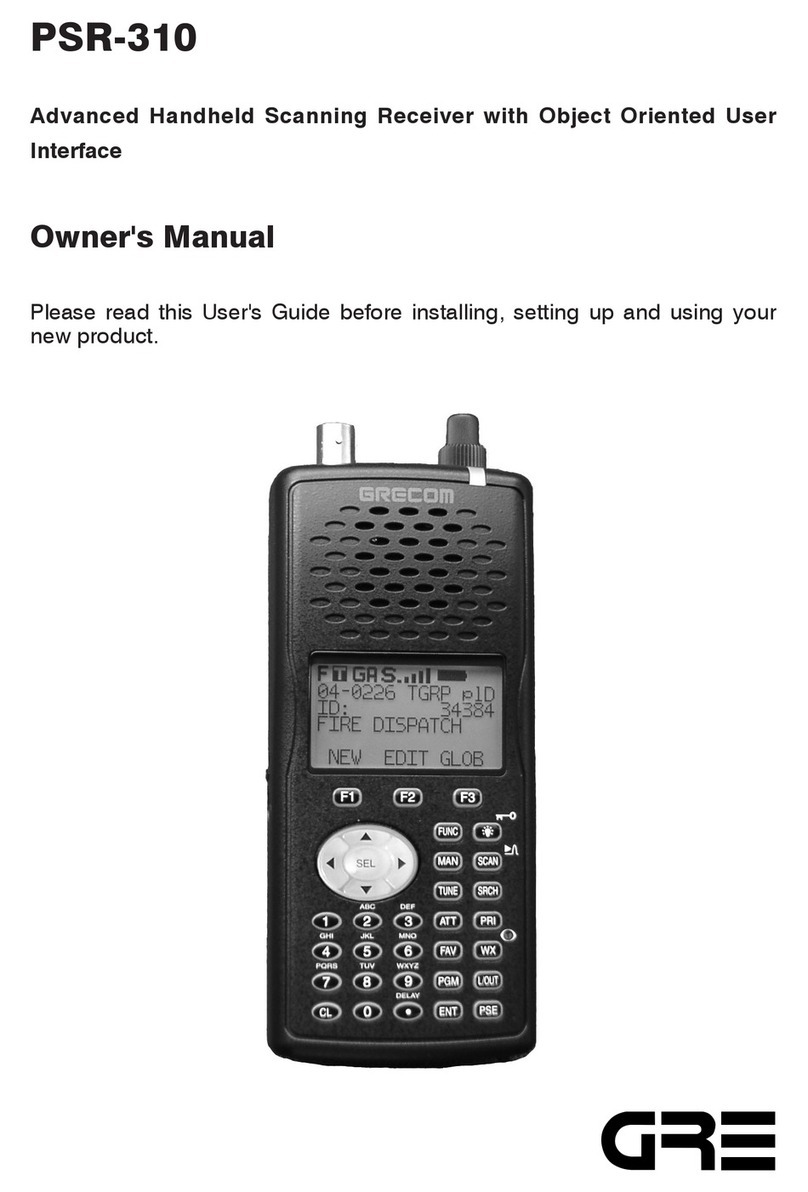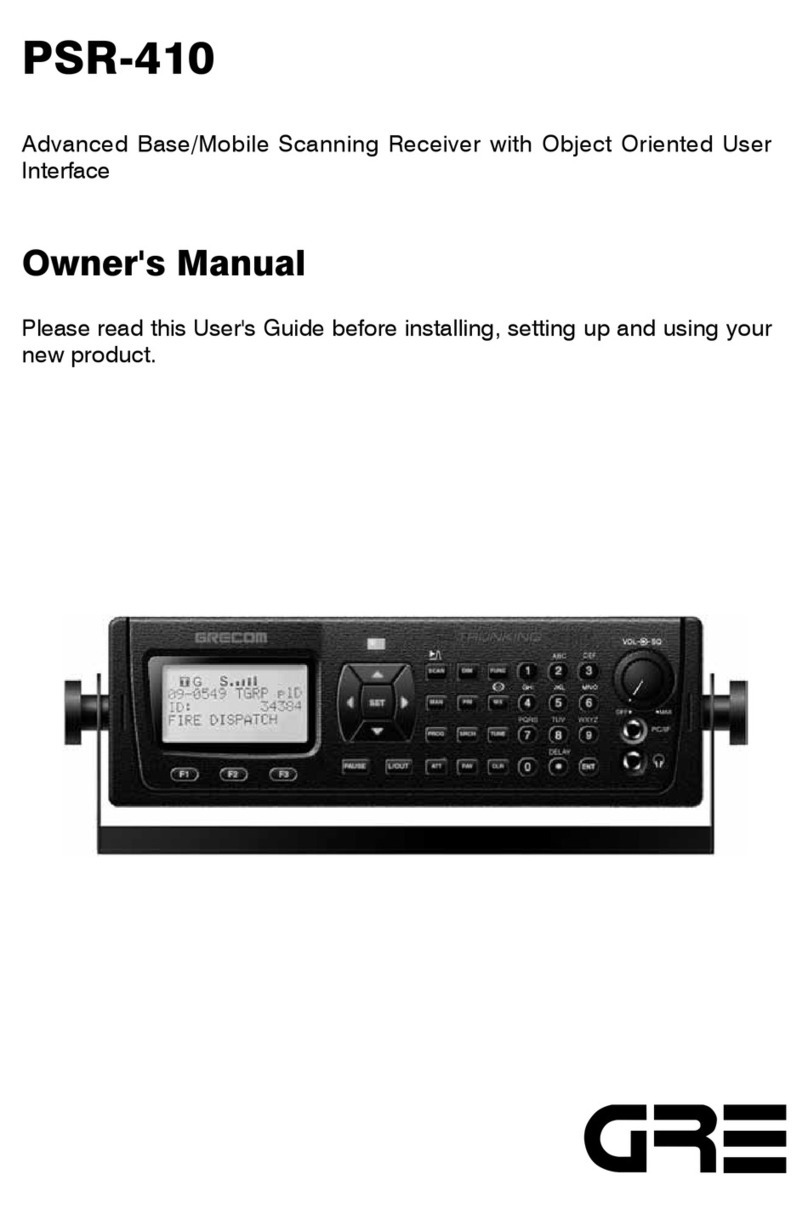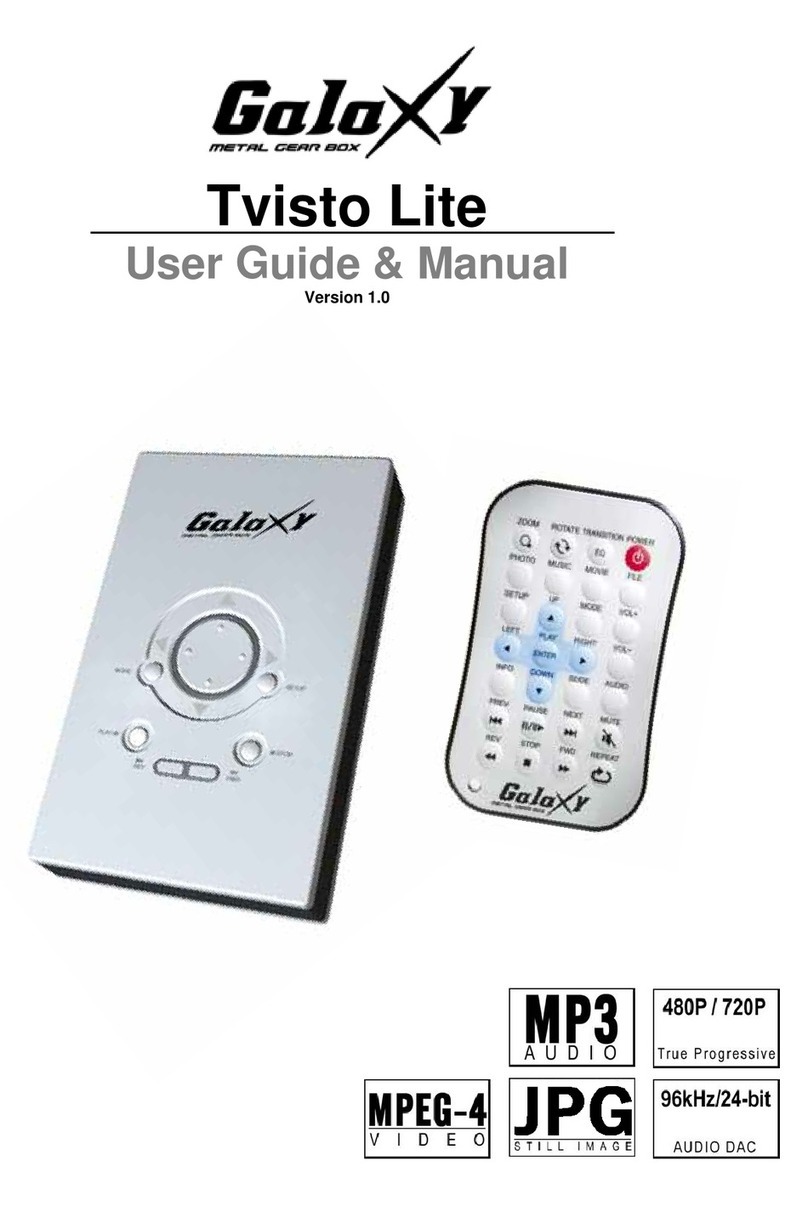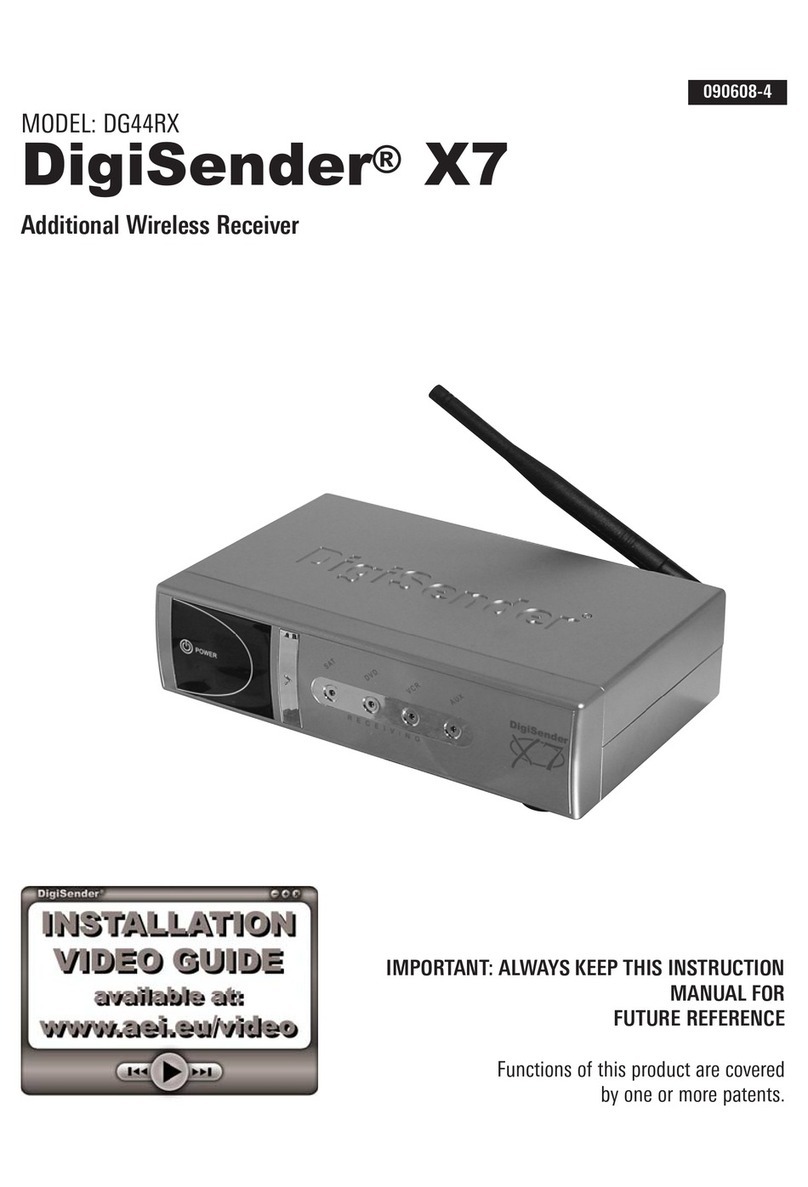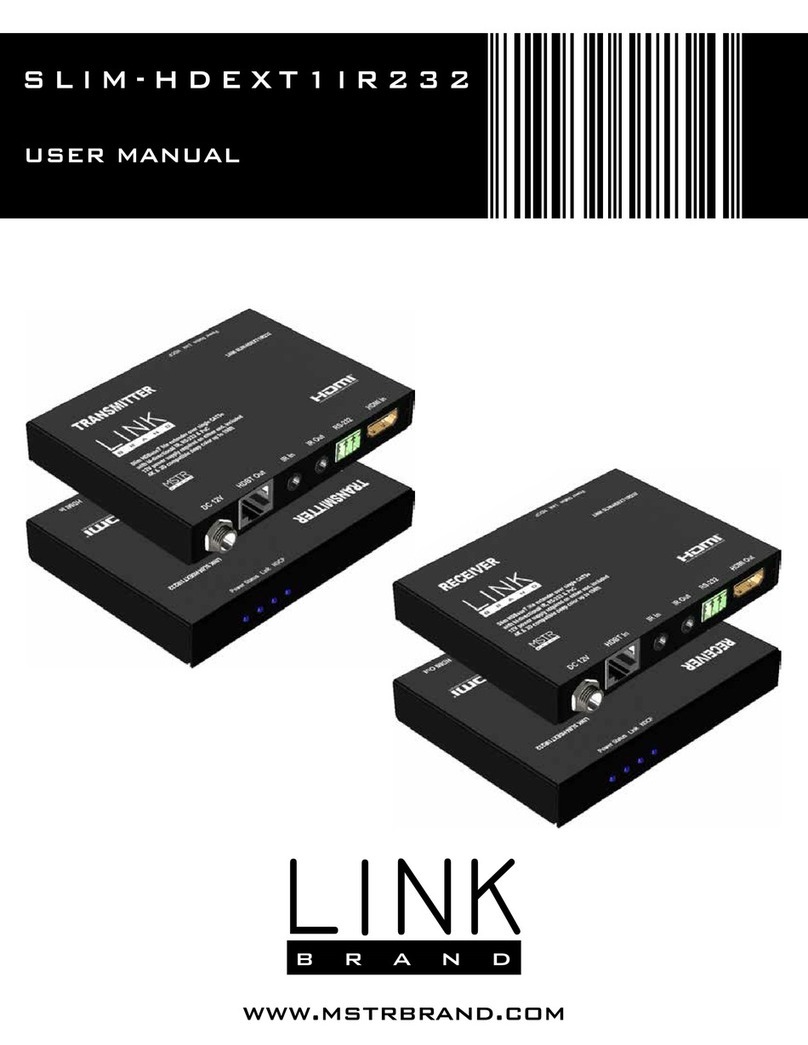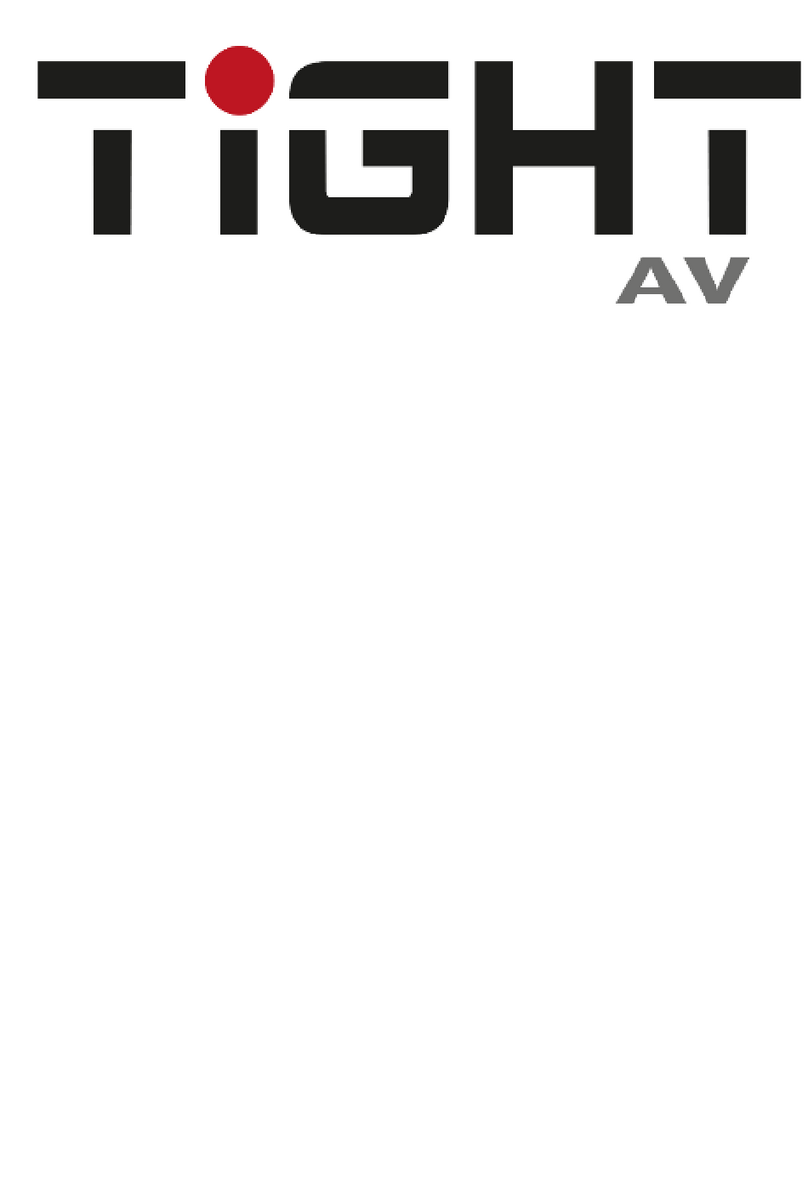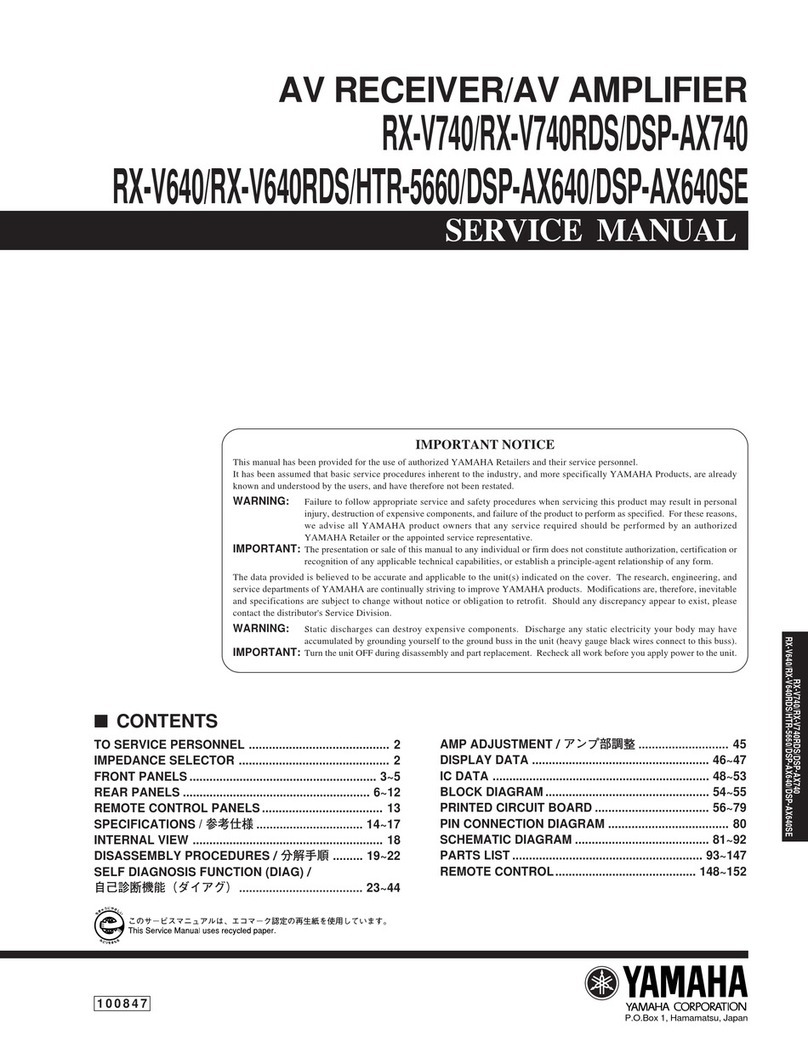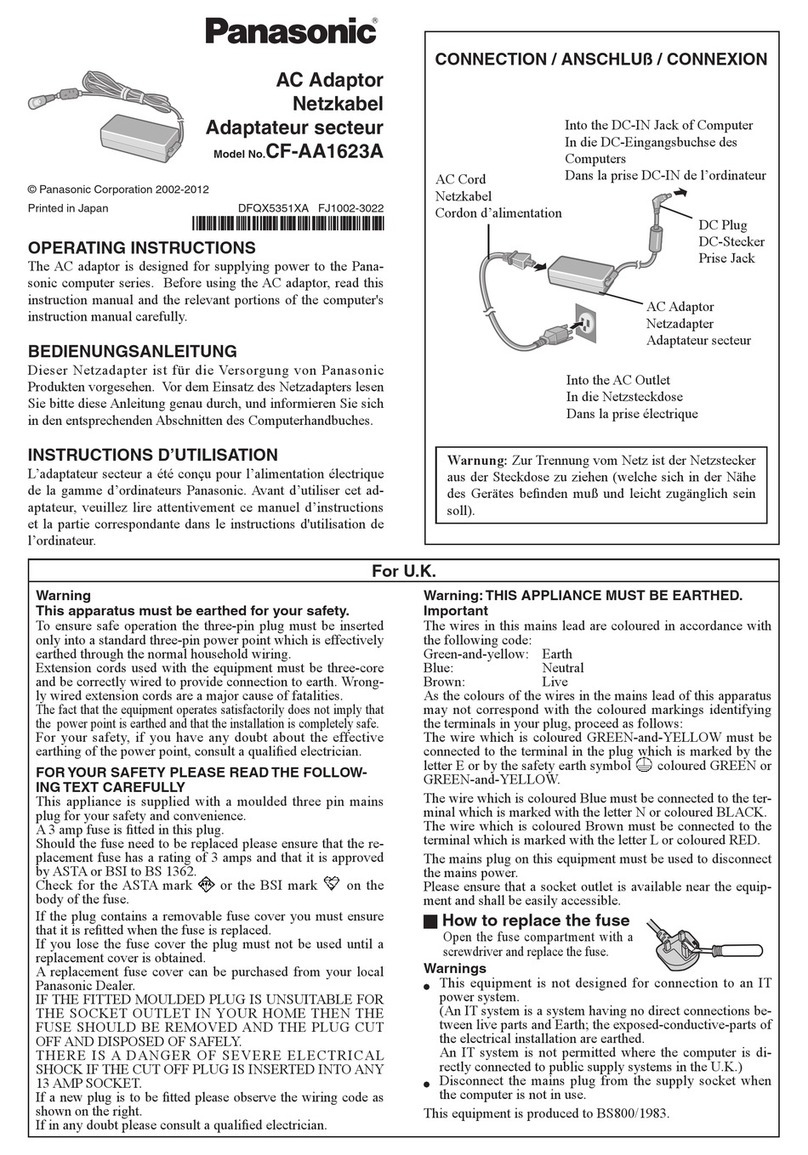Grecom PSR-800 User manual

GRECOM PSR-800
EZ Scan-SD Digital
Owner’s Manual

GRECOM PSR-800
EZ Scan-SD Digital
Handheld Scanning Receiver
FCC ID ADV0602902
This device complies with part 15 of the FCC Rules. Operation is subject to the following two conditions: (1) This device may not cause
harmful interference, and (2) this device must accept any interference received, including interference that may cause undesired
operation.
Motorola, Smartnet, Smartzone, Omnilink, ASTRO and Privacy Plus are registered trademarks of Motorola Inc. EDACS and ProVoice are
registered trademarks of Harris Inc. LTR is a registered trademark of E.F. Johnson, Inc. The IMBE™ voice coding Technology embodied in
this product is protected by intellectual property rights including patent rights, copyrights and trade secrets of Digital Voice Systems, Inc.
This voice coding Technology is licensed solely for use within this Communications Equipment. The user of this Technology is explicitly
prohibited from attempting to decompile, reverse engineer, or disassemble the Object Code, or in any other way convert the Object Code
into a human readable form. U.S. Pat. Nos. 5,870,405 and 5,517,511
Copyright © 2011 GRE America, Incorporated
All Rights Reserved
OWNERʼS MANUAL - Please read before using this equipment.
IMPORTANT:
This manual uses the following symbols to emphasize Warnings, Notes and Usage Hints
WARNING A WARNING symbol is used to indicate possible risk of personal
injury or damage to equipment
NOTE A NOTE symbol is used to indicate an operational note that relates
to the current paragraph of the manual
A HINT symbol is used to indicate a usage hint that relates to the
current paragraph of the manual
HINT
IMPORTANT NOTICE:
The PSR-800 handheld scanner is designed to receive analog or digital P25
transmissions only, and cannot be used to monitor other unsupported digital
modes or encrypted radio traffic.
Please take the time to read this manual completely
before using your new scanner.

Table of Contents
..........................................................................................................Introduction!5
...........................................................................................................Features!5
........................................................................The FCC Wants You To Know!7
............................................................................................Scanning Legally!8
...................................................................................How the PSR-800 Works!10
..............................................................RadioReference Copyright Notice!11
.............................................................Installing the PSR-800 PC Application!12
................................................................Getting Familiar With Your PSR-800!16
......................................................................................PSR-800 Front View!16
..........................................................................Understanding the Keypad!17
...................................................................................POWER/Backlight!17
................................................................................................MENU Key!17
..................................................................................................SKIP Key!17
....................................................................SCAN/PAUSE/SELECT Key!18
..........................................................................................UP Arrow Key!18
....................................................................................DOWN Arrow Key!18
....................................................................................RIGHT Arrow Key!18
......................................................................................LEFT Arrow Key!19
....................................................................................................ATT Key!19
.....................................................................................................WX Key!19
.................................................................Other Switches and Controls!19
......................................................................Battery Type Selection!19
...............................................................................................Squelch!20
..........................................................................Understanding the Display!20
....................................................................................“psDr” Indicators!22
...........................................................................................Display Icons!23
...................................................................................................Getting Started!25
...............................................................................Unpacking the PSR-800!25
..................................................................................Inserting the batteries!25
................................................................Charging rechargeable batteries!26
............................................................................................Using AC Power!26
.......................................................................Using Vehicle Battery Power!28
..................................................................................Attaching the antenna!29
..................................................................................Attaching the belt clip!29
...............................................................................Turning the PSR-800 on!29
....................................................................................Low Battery Warning!30
................................................Connecting an Optional External Antenna!30
..................................................Connecting an Earphone or Headphones!31
...........................................................................................Traffic Safety!32
.................................................................Connecting an External Speaker!32
........Browsing the Library, Picking Objects and Importing to Scanlists!32
..................................................................................................Overview!32

............................................................................Browse the Library!32
...........................................................Pick objects from the Library!33
..............................................................Import objects to Scanlists!33
...................................Basic Step by Step Programming Instructions!33
.........................................................................Browsing the Library!33
.....................................................Picking Objects from the Library!35
..............................................................Database Checkbox Codes!35
........................................................Importing Objects to Scanlists!36
.........................Conventional Frequencies and Trunking Talkgroups!37
.....................................................................................Setting Up Scanlists!39
.................................................................Enabling/Disabling Scanlists!40
................................................................................Renaming Scanlists!40
......................................................................Monitoring Imported Objects!40
...........................................................Browsing Scanlists and Objects!40
...................................................................................Scanning Objects!40
..............................................................Monitoring While Browsing!40
............................................................................................Scanning!41
...............................................................................................Pausing!41
..............................................................................................Skipping!41
.....................................................................................Scan Resume!41
............................................................................................Advanced Features!42
................................................................................................MicroSD Card!42
...........................................Inserting and removing the MicroSD Card!42
..........................................................................MicroSD Card contents!43
.............................................................................................Audio Recorder!44
.......................................................................V-Scanner II Storage System!46
..............................................................................Scanlists and Scan Sets!46
.............................................................................................Weather Modes!49
......................................................................................Weather Monitor!49
......................................................................................Weather Priority!49
.............................................Dedicated SAME Weather Alert Receiver!50
....................................Entering SAME Location and Event Codes!50
.............................Dedicated SAME Weather Alert Receiver Mode!51
...................................................................................................Skywarn!51
......................................................................................................Searching!52
..................................................................................Spectrum Sweeper!52
..........................................................................................Main Menu!52
...................................................................................Sweeper Menu!52
................................................................................Cancel Changes!53
....................................................................................Save Changes!53
...........................................................................................Attenuator!53
...........................................................................................Zeromatic!53
...................................................................................................Delay!53
......................................................................................Special Mode!53
............................................................................Frequency Ranges!53
........................................................................................Service Search!54

..........................................................................................Main Menu!55
..................................................................................Srvc Srch Menu!55
................................................................................Cancel Changes!55
....................................................................................Save Changes!56
...........................................................................................Attenuator!56
...........................................................................................Zeromatic!56
...................................................................................................Delay!56
............................................................................Frequency Ranges!56
............................................................................................Limit Search!56
..........................................................................................Main Menu!57
......................................................................................Search Menu!57
................................................................................Cancel Changes!57
....................................................................................Save Changes!57
...........................................................................................Attenuator!57
...........................................................................................Zeromatic!57
...................................................................................................Delay!57
........................................................................................................Lo!57
.........................................................................................................Hi!57
..........................................................Storing found CTCSS or DCS codes!58
..................Updating your programmed data to latest data from Library!58
......................................................................................Using the IF Output!59
................................................................................Internal Clock/Calendar!60
.................................................................................PSR-800 Menu Reference!61
.....................................................................................PSR-800 Main Menu!61
..................................................................................PSR-800 Object Menu!62
...............................................................................PSR-800 Settings Menu!68
..............................................................................PSR-800 Playback Menu!73
.................................................................................................Troubleshooting!74
.......................................................................................Birdie Frequencies!77
...............................................................................................................Care!78
.......................................................................................Service and Repair!78
...........................................Appendix A - Alert LED Programming Examples!79
....................................................................................................Specifications!85
...............................................................................................Limited Warranty!88

Introduction
Welcome to scanning with the PSR-800! The PSR-800 is an
advanced digital handheld scanning receiver with a simple and
easy to understand user interface. The PSR-800 is a
professional-quality digital scanning receiver, yet it is designed to
provide ease of use, especially for beginners.
The PSR-800 is equipped with the entire USA and Canada
RadioReference databases in a special on-board Library, giving
you instant access to the frequencies and systems used by
public safety, local government and business all over North
America! Use the PSR-800 PC Application (included) to keep
your scannerʼs RadioReference Library and firmware up to date.
Please take a few moments to read this manual carefully before
using your PSR-800. The PSR-800 is unlike any other digital
scanner ever produced, and we want you to fully understand how
it can maximize your enjoyment of the scanning hobby.
Features
Easy to Understand User Interface - A simplified keypad and
display with familiar Scan, Pause, Skip and Navigation controls
make it easy for you to use your PSR-800. Behind the scenes,
GREʼs exclusive Object Oriented database runs the show, with
support for millions of stored objects, limited only by MicroSD
card capacity.
The Complete RadioReference USA and Canada Database
On MicroSD Card - The entire USA and Canada databases from
www.radioreference.com are stored on a standard MicroSD Card
that is included with the PSR-800, giving you access to the most
comprehensive radio data available without connecting the
PSR-800 to a computer or the Internet!
Improved P25 Functionality - The PSR-800 detects and masks
encrypted voice audio, and decodes RadioID/TalkgroupID data
embedded in voice packets.
Built-In Discriminator Output - A built-in Discriminator Output
provides raw discriminator signal to third party signal decoding
software without risky hardware modifications.
Upgradeable CPU Firmware, DSP Firmware and Library -
Keep your radioʼs CPU and DSP firmware and RadioReference
library current with enhancements and updates as they become
available with free upgrades!
PSR-800 User Manual!Page 5

MicroSD Card - Uses an industry standard MicroSD card to
store the RadioReference data library and all of your
programming - capacity for millions of stored objects!
Full USB Interface - Industry standard Composite Device USB
interface with USB Mass Storage Device (MSD) and Serial Data
(CDC) support. Access the MicroSD card without removing it
from the radio, stream decoded Control Channel data and
upgrade your radioʼs firmware over USB.
Powerful PSR-800 PC Application Software Included -
Customize existing programming or add new objects to scan,
and keep your PSR-800 firmware and Library data up to date.
SKYWARN Storm Spotter Functionality - Instant access to
frequencies used by storm spotter networks. You can monitor
storm conditions as they occur, and become aware of dangerous
conditions before the media or emergency management officials
are able to announce them to the general public.
SAME and All Hazards Weather Alerting - The PSR-800
features a Dedicated SAME Weather Alert Receiver mode,
alerting you to severe weather and other hazards in the specific
area(s) that you select, or, the PSR-800 can check your local
NOAA weather frequency periodically, even while scanning, and
alert you when an All Hazards alert occurs.
Multi-System Trunking - Scans most common analog trunked
radio system signaling formats, including P25, Motorola, EDACS
and LTR. Both talkgroup and individual call monitoring are
supported.
Powerful Spectrum Sweeper - Quickly sweeps the PSR-800ʼs
frequency ranges for transmissions from nearby sources. When
a nearby transmission is found, the PSR-800 automatically tunes
to that frequency and receives the traffic.
200 Scanlists - The PSR-800 provides the unprecedented ability
to group your stored objects using up to 200 Scanlists plus a
special Skywarn scanlist. Objects can be mapped to as many
Scanlists as desired, giving you complete flexibility for grouping
objects and selecting groups in any combination for scanning.
Scan Sets - Scan Sets expand the functionality of Scanlists by
allowing you to define different combinations of enabled
Scanlists as Scan Sets, then you can select one or more Scan
Sets for scanning using a simple menu system. With Scanlists
PSR-800 User Manual!Page 6

and Scan Sets you have unlimited possibilities for grouping,
enabling and disabling objects for scanning.
Expanded V-Scanner II Storage System -With the expanded
V-Scanner II (VS-II) storage system, you can use the
PSR-800 PC Application to save up to 200 V-Scanner
configurations on the MicroSD Card, which can be recalled at
any time in the field using the radioʼs keypad.
Audio Recording - Record received audio from selected objects
and searches to the Micro SD card. Replay recorded audio using
powerful built-in playback system or transfer to PC for playback
and archiving.
Built-In Clock/Calendar - Date and time stamp recorded audio
files, and “alarm clock” function allows you to program the
scanner to wake up and start scanning at a specific time each
day.
Built-in Service Searches - Predefined service search ranges
make it easy to find activity in your area.
GREʼS Exclusive Alert LED - Programmable tri-color LED
displays thousands of colors that can be used to indicate
different types of activity or activity on special channels. Program
color sequences with multiple colors for special alerts.
Audible alarms - Programmable audible alarms can be
configured to sound when certain objects are active.
Programmable Backlight and Alert LED Flash Patterns - The
backlight can be programmed to flash with custom flash patterns
when certain objects are active, providing another way alerting
the operator when important radio traffic is present.
Signal Strength Meter – Shows relative strength of received
signals.
Slim, compact case design with textured exterior finish and
large speaker - Designed for durability, one-handed operation
and ease of use.
The FCC Wants You To Know
This equipment has been tested and found to comply with the
limits for a scanning receiver, pursuant to Part 15 of the FCC
Rules. These limits are designed to provide reasonable
protection against harmful interference in a residential
PSR-800 User Manual!Page 7

installation. This equipment generates, uses and can radiate
radio frequency energy and, if not installed and used in
accordance with the instructions, may cause harmful interference
to radio communications.
There is no guarantee that interference will not occur in a
particular installation. If this equipment does cause harmful
interference to radio or television reception, which can be
determined by turning the equipment off and on, the user is
encouraged to try to correct the interference by one or more of
the following measures:
•Reorient or relocate the receiving antenna.
•Increase the separation between the equipment and receiver.
•Connect the equipment into an outlet on a circuit different from
that to which the receiver is connected.
This device complies with Part 15 of the FCC Rules. Operation is
subject to the following two conditions:
1."This device may not cause harmful interference.
2."This device must accept any interference received, including
interference that may cause undesired operation.
Scanning Legally
Your scanner covers frequencies used by many different groups
including police and fire departments, ambulance services,
government agencies, private companies, amateur radio
services, military operations, pager services, and wireline
(telephone and telegraph) service providers. It is legal to listen to
almost every transmission your scanner can receive. However, it
is illegal to divulge the contents of any transmissions you receive
to a third party and there are some transmissions you should
never intentionally listen to. These include:
•Telephone conversations (cellular, cordless, or other means
of private telephone transmission)
•Paging transmissions
•Any intentionally scrambled or encrypted transmissions
According to the Electronic Communications Privacy Act (ECPA),
you are subject to fines and possible imprisonment for
PSR-800 User Manual!Page 8

intentionally listening to, using, or divulging the contents of such
a transmission unless you have the consent of a party to the
communication (unless such activity is otherwise illegal).
This scanner has been designed to prevent illegal reception of
protected transmissions. This is done to comply with the legal
requirement that scanners be manufactured so as to not be
easily modifiable to pick up those transmissions. Do not open
your scanner's case to make any modifications that could allow it
to pick up transmissions that are illegal to monitor. Doing so
could subject you to legal penalties.
GRE encourages responsible, legal scanner use.
In some areas, mobile use of this scanner is unlawful or requires
a permit. Check the laws in your area. It is also illegal in many
areas to interfere with the duties of public safety officials by
traveling to the scene of an incident without authorization.
PSR-800 User Manual!Page 9

How the PSR-800 Works
Your PSR-800 is designed with an easy-to-use simplified keypad
that provides navigation keys, a MENU key, a SKIP
key and a ▶/II/SEL key. The PSR-800ʼs uncluttered keypad gives
you instant access to the functions that you need most while
using your scanner.
The PSR-800 is designed to use high capacity MicroSD Card
memory. The PSR-800 uses MicroSD Card memory to hold the
entire RadioReference database for the United States and
Canada, giving you the ability to automatically program your
scanner anywhere without using an external software application
and without connecting to the Internet. We call this special
version of the RadioReference database “the Library”. The
PSR-800 also uses MicroSD Card memory to hold all of your
configuration data, providing virtually unlimited storage space for
your configurations. Multiple copies of radio configurations can
be saved on the MicroSD Card using GREʼs new Virtual Scanner
II (VS-II) storage and recall technology.
For more information about the RadioReference database,
please visit http://www.radioreference.com.
To use the PSR-800, you first browse the Library to find things
that you want to monitor. We call these things “scannable
objects”, or simply “objects”. As you find objects in the Library
that you want to add to the collection of objects that your radio
will scan, you import them from the Library to the PSR-800ʼs
Scanlists, which are also stored on the MicroSD Card. There are
200 regular Scanlists in the PSR-800, and a special “Skywarn”
Scanlist where you can store objects that you want to monitor
during times of severe weather, such as amateur radio repeaters
and power company frequencies that you may wish to monitor
when severe weather is present.
Included with the PSR-800 is a companion PSR-800 PC
Application and USB interface cable that allow you to add your
own objects and edit the objects that are stored in the PSR-800ʼs
Scanlists.
PSR-800 User Manual!Page 10

RadioReference Copyright Notice
The data contained in the PSR-800ʼs Library is provided by
special arrangement with RadioReference and is Copyright
©2011 RadioReference.com LLC whom retains sole ownership
of the database. We ask that you respect this copyright by
adhering to the following guidelines:
The Library data is intended for your personal use only in
conjunction with programming and using your PSR-800. #As such
RadioReference.com LLC grants the customer a non-exclusive
single license to only be used with the PSR-800 radio and its
associated PC software.#The Library shall not be copied or
transferred to any 3rd party in any electronic or physical form or
posted on any website.
To decompile the RadioReference data base or convert it for use
with another scanning receiver is expressly prohibited.
The RadioReference database is developed and maintained by
unpaid volunteers who are dedicated scanning hobbyists. The
accuracy of the Library data is subject to errors in the user-
submitted data reported to RadioReference, and also to the
system configuration changes that a radio system operator may
make from time to time. Field-testing the Library data for
accuracy is not feasible.
For detailed radio system information worldwide, be sure to visit
http://www.radioreference.com frequently. We encourage you to
get involved with RadioReference, and submit your own new or
updated data to the database, which will result in future updated
editions of the Library!
GRE and RadioReference are not responsible for errors,
omissions or outdated Library data.
PSR-800 User Manual!Page 11

Installing the PSR-800 PC Application
PSR-800 comes with an easy to use computer application that you can use to
modify your PSR-800’s programming, add your own custom programming,
configure your scanner, and backup your data configurations. Although the
PSR-800 is fully functional without the computer application, we strongly
recommend that you install the application and use it to back up your stored data
configurations. Full documentation for the PSR-800 PC Application can be found
in the application’s Help system.
To begin the installation process, insert the CD into your computer’s CD-ROM
drive. The PSR-800 Application installer will then start.
The PSR-800 Application installer will install the following components by default:
•The PSR-800 EZ Scan-SD Digital Handheld Trunking Scanner PC
Application and help files
•The currently available frequency database library
The following procedure is used to install the PC application software.
Screen captures of each step the user may observe are shown along with
descriptions of the choices the user is required to make.
PSR-800 User Manual!Page 12

Welcome Screen:
Click “Next” to begin the installation process
for the GRECOM PSR-800 EZ Scan-SD
Digital Handheld Scanner PC Application.
Click “Cancel” to abort the install.
License Agreement:
The GRECOM PSR-800 EZ Scan-SD Digital
Handheld Trunking scanner uses library
database information licensed from
RadioReference.com LLC. You must accept
the license agreement before you can install
the software. To accept the license
agreement, click on the I Agree button.
Click “Cancel” to abort the install.
Select Components:
This screen allows you to select the extra
components that should be installed along
with the PC Application. Options include a
Desktop Shortcut, the user manual and the
frequency library database.
Once the components have been selected,
click “Next” to continue.
PSR-800 User Manual!Page 13

Choose Install Location:
This screen allows the user to select the
destination folder for the application and the
USB Cable install. The database library files
will be installed in the EZScan\DB folder
located in the user’s My Documents folder
regardless of this setting.
Click “Next” to continue.
Choose Start Menu Folder:
Select the name of the folder used to store
shortcuts in the Start menu.
Click “Next” to continue.
Installing:
This screen is shown while the selected files
are being copied to your computer.
Click “Next” to continue.
PSR-800 User Manual!Page 14

Completing the Install:
This is the final install screen.
To start the EZ Scan-SD Digital Handheld
Scanner Application, check the “Run the EZ
Scan-SD PC Application” checkbox and click
“Finish.”
PSR-800 User Manual!Page 15

Getting Familiar With Your PSR-800
The following illustrations are provided to help you get familiar
with your PSR-800 controls and display.
PSR-800 Front View
Squelch
Control
Keypad
Speaker
USB/Ext
Power
BNC Antenna
Connector
Headset/IF Connector
Alert LED
Figure 1 - PSR-800 front view
PSR-800 User Manual!Page 16

Understanding the Keypad
Your PSR-800 features an simplified backlit keypad with 10 keys
that are used to operate the unit. Figure 2 highlights the various
keys and their basic functions.
Figure 2 - Keypad layout
POWER/Backlight
The POWER key is located to the top right of the keypad.
Press and hold for one second to turn the PSR-800 on and off.
Press briefly to toggle the backlight on and off while the radio is
powered on.
MENU Key
The MENU key provides access to additional functions related to
the current operating mode of the scanner, and provides access
to the Main Menu, where the main PSR-800 functions are
controlled.
SKIP Key
When pressed while the PSR-800 is monitoring or paused on an
object, the SKIP key will temporarily disable reception on the
object. Pressing SKIP again while the object is selected will
resume normal monitoring. Skipped objects can also be restored
using the Restored Skipped option from the Main Menu.
PSR-800 User Manual!Page 17

When editing text, pressing the SKIP key clears all text at and to
the right of the cursor.
When in Playback mode, the SKIP key stops playback of the
current recording, and when playing multiple recordings,
advances to the next recording.
When in Weather mode, the SKIP key toggles between Normal
weather radio mode and SAME Standby mode.
In many Menu functions, the SKIP key is used to cancel or abort
a pending change.
SCAN/PAUSE/SELECT Key
The SCAN/PAUSE/SELECT key ▶/II/SEL controls PSR-800ʼs
Scan, Pause and Playback modes, and is used in menus to
select, enable or disable options.
UP Arrow Key
The UP Arrow key is used to increase the volume when the
PSR-800 is scanning or monitoring objects. When browsing
objects, the key scrolls up through objects in a Scanlist.
When using menus, recordings or the Library, the scrolls up
through the available items.
DOWN Arrow Key
The DOWN Arrow key is used to decrease the volume when
the PSR-800 is scanning or monitoring objects. When browsing
objects, the key scrolls down through objects in a Scanlist.
When using menus, recordings or the Library, the scrolls
down through the available items.
RIGHT Arrow Key
The RIGHT Arrow key is used to resume scanning when the
PSR-800 is scanning or monitoring objects and is stopped on an
active object while scanning without locking out or skipping the
object. When browsing objects, the key scrolls up through
the Scanlists. When using menus or the Library, the
navigates forward, or in, to the next menu or Library listing or
PSR-800 User Manual!Page 18

level. In Playback mode, the key advances five seconds
forward in the recorded file being played.
LEFT Arrow Key
The LEFT Arrow key is used to resume scanning when the
PSR-800 is scanning or monitoring objects and is stopped on an
active object while scanning without locking out or skipping the
object. When browsing objects, the key scrolls down through
the Scanlists. When using menus or the Library, the
navigates backward, or out, to the previous menu or Library
listing or level. In Playback mode, the key moves five
seconds back in the recorded file being played.
ATT Key
The Attenuator ATT key provides front panel control of the radioʼs
attenuator function. Pressing the ATT key cycles between Per-
Object attenuation mode, Global attenuation mode, and Global
attenuation on.
WX Key
When pressed, the WX key provides instant access to NOAA
Weather Radio broadcasts, and is used to access Dedicated
SAME Weather Alert Receiver mode, which allows the PSR-800
to remain silent while monitoring for severe weather conditions in
the area you specify by entering NOAA SAME codes. Pressing
the key a second time selects the SKYWARN Scanlist for
monitoring and temporarily disables all other Scanlists.
Other Switches and Controls
Battery Type Selection
The PSR-800 is equipped with a Battery Type Selection switch
which is located inside of the battery compartment. The Battery
Type Selection switch is used to select standard disposable
alkaline batteries or rechargeable NiMH batteries. Setting the
Battery Type Selection switch to the correct option for the
batteries you are using selects the appropriate low battery
detection threshold for the type of batteries in use and enables
in-radio charging for rechargeable NiMH batteries.
PSR-800 User Manual!Page 19
Table of contents
Other Grecom Receiver manuals