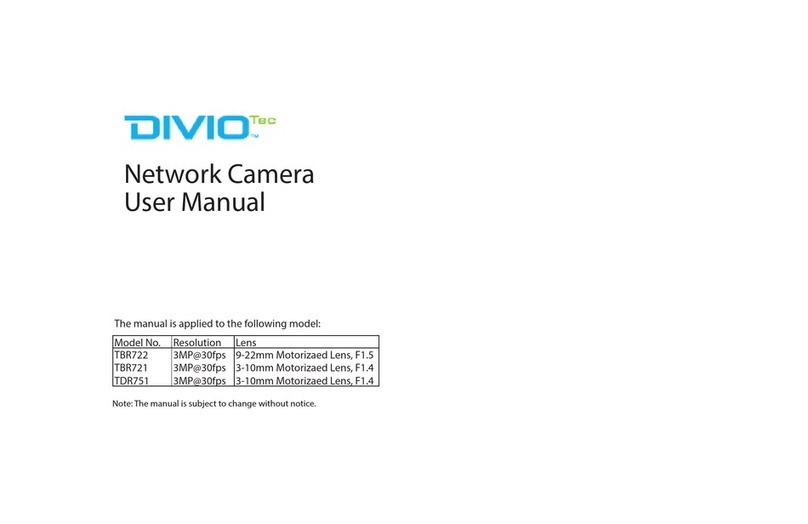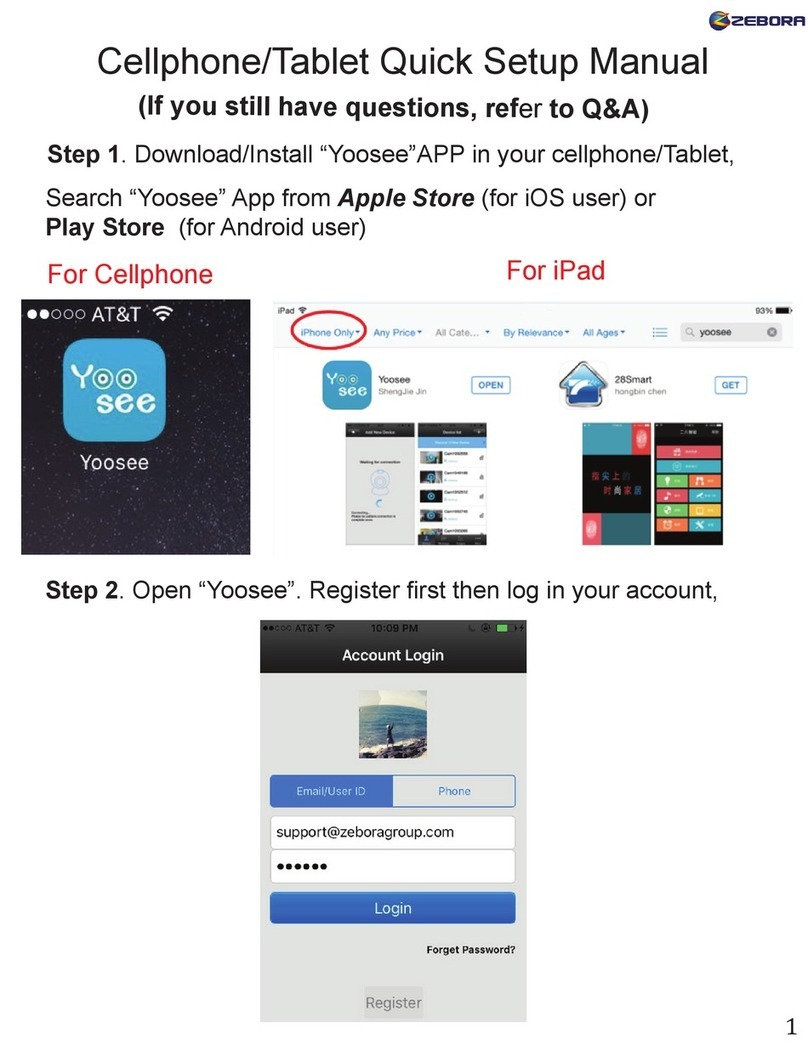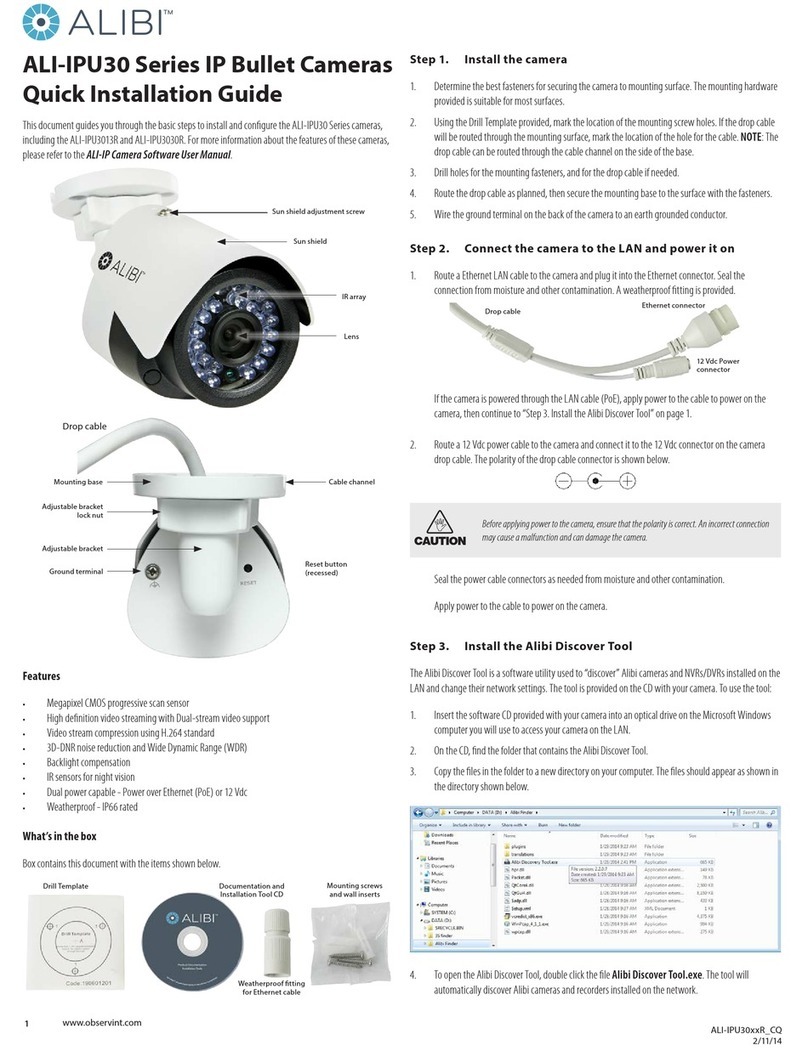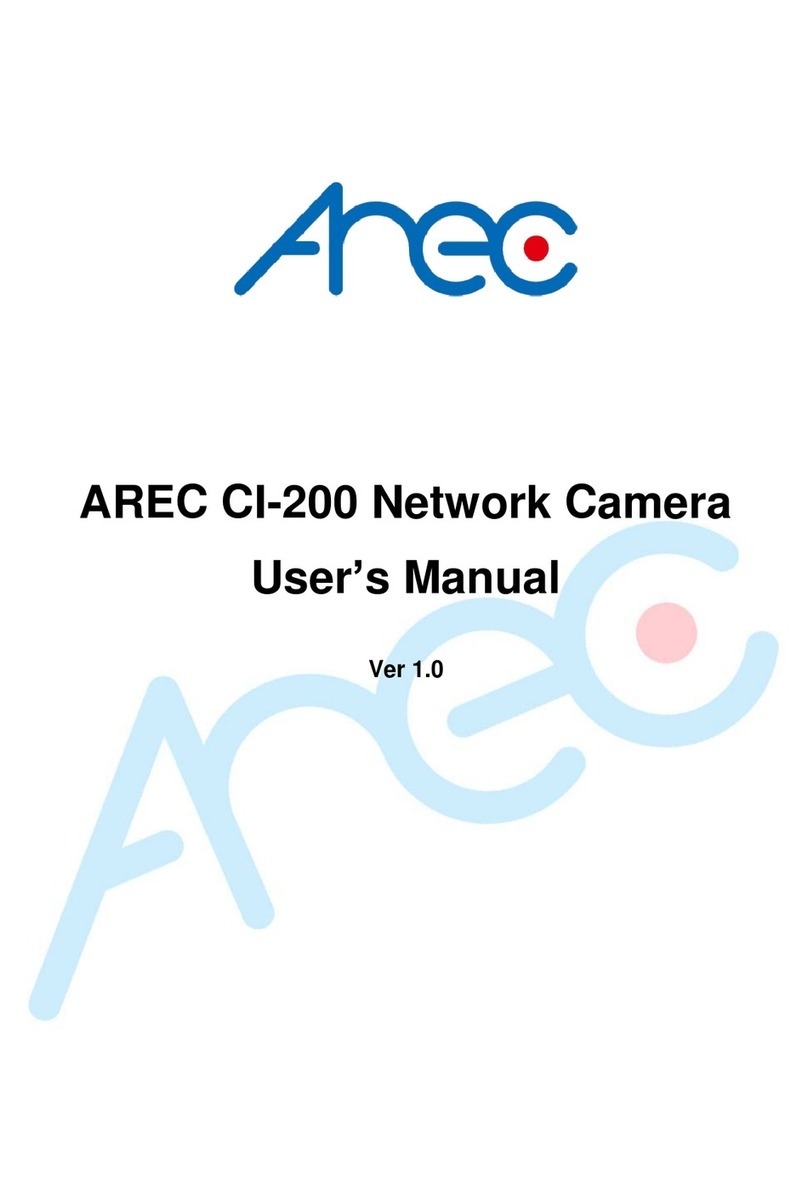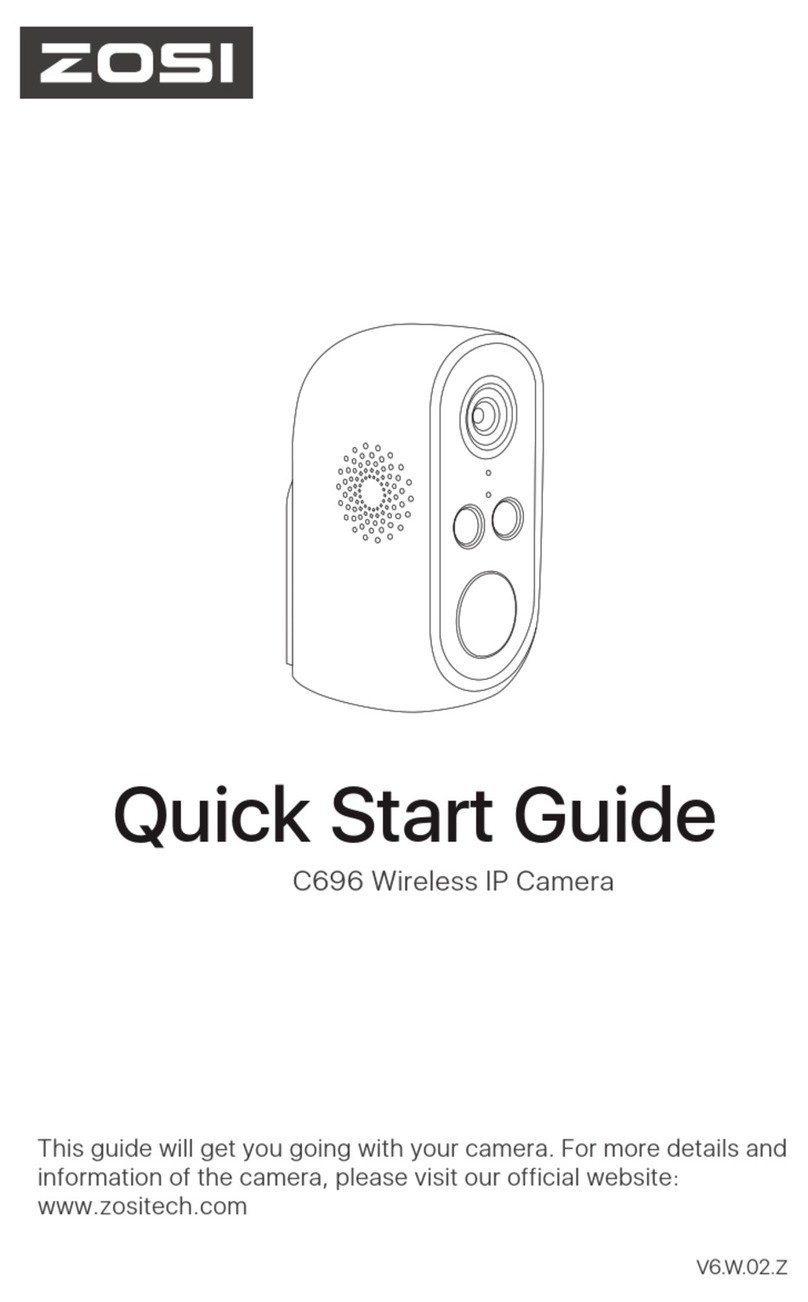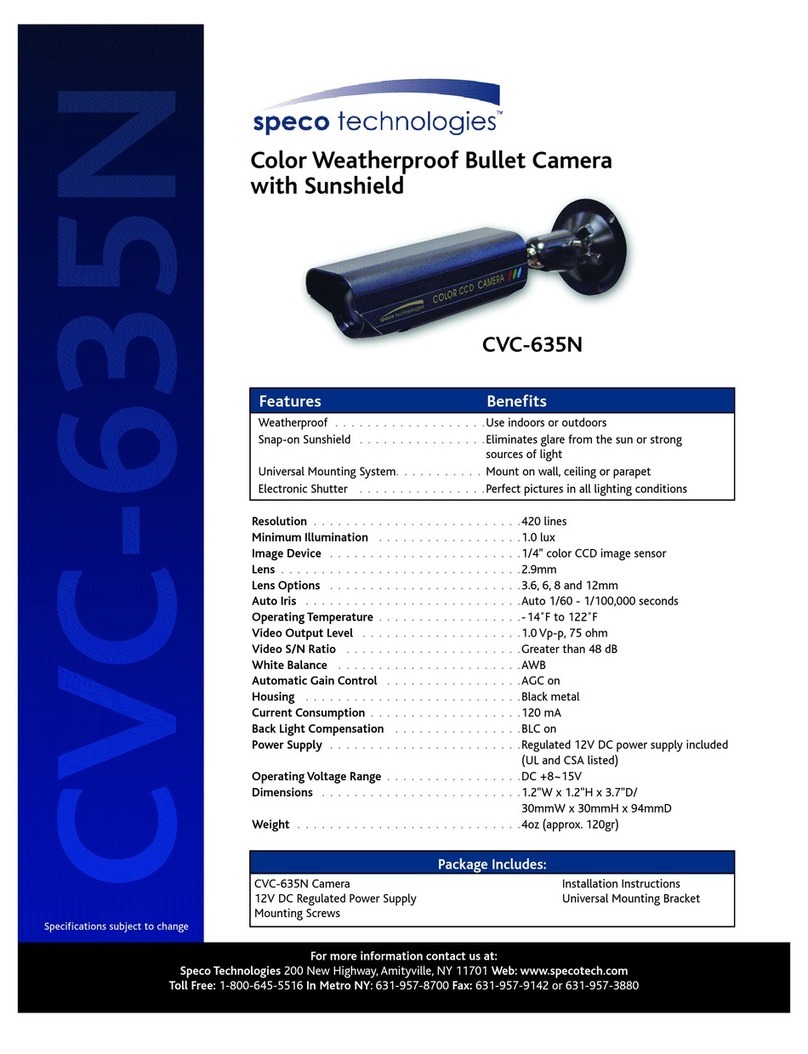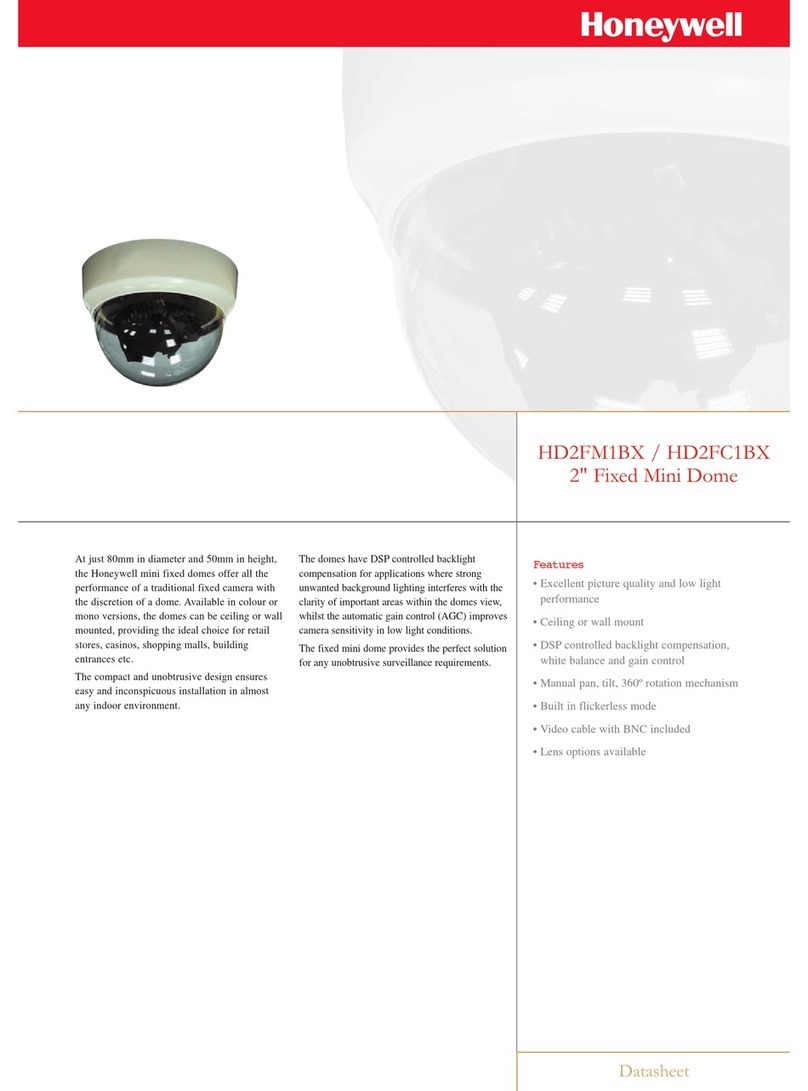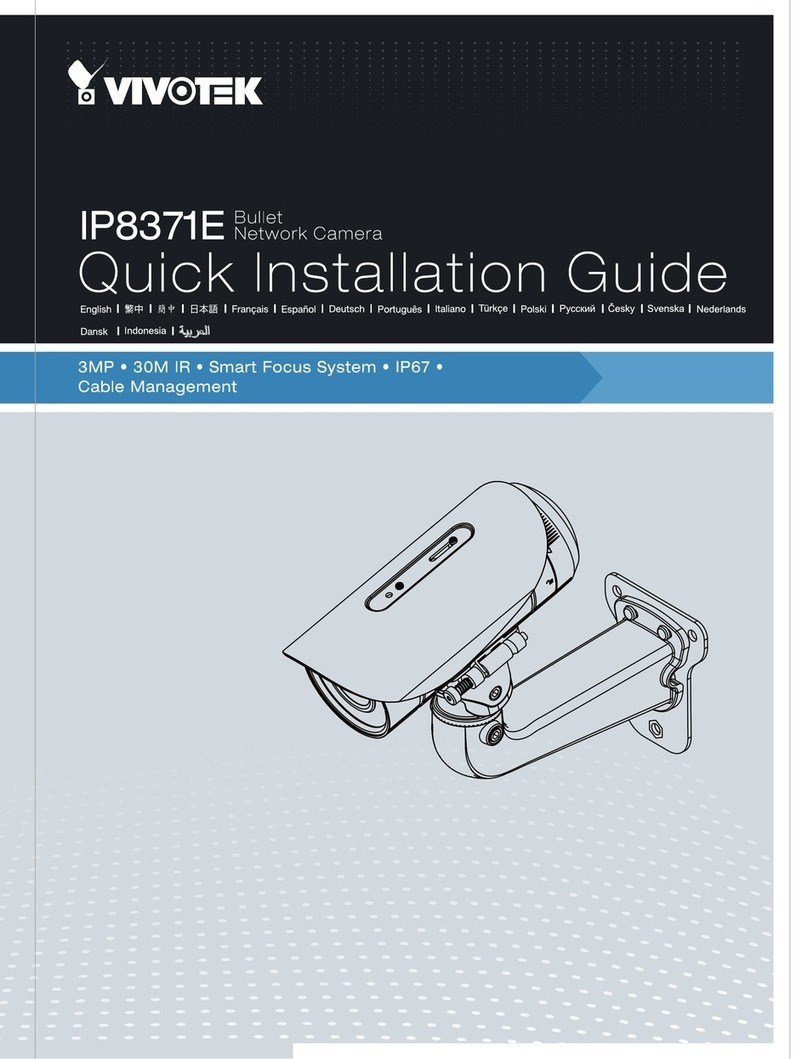Greentel HSUPA User manual

- 1 -
GREENTEL
HSUPA PTZ Network Camera
and
HSUPA Fixed Network Camera
User Manual
For MX100 and MX101

- 2 -
ANNOUNCEMENTS ......................................................................................................................... 3
1. CAMERA NTRODUCT ON..................................................................................................... 5
1.1
F
EATURES
:................................................................................................................................... 5
1.2
T
ECHNICAL
S
PECIFICATIONS
:.................................................................................................... 6
1.3
P
RODUCT
K
IT
:............................................................................................................................. 6
2. HARDWARE NTRODUCT ON............................................................................................. 7
2.1
MX100
F
RONT
P
ANELS
.............................................................................................................. 7
2.2
MX100
B
ACK
P
ANELS
................................................................................................................ 7
2.3
MX101
F
RONT
P
ANELS
.............................................................................................................. 8
2.
MX101
B
ACK
P
ANELS
................................................................................................................ 8
2.5
I
NTERFACE
(
FROM UP TO DOWN
)............................................................................................... 9
2.6
LED
INDICATORS
......................................................................................................................... 9
3. APPL CAT ON NTRODUCT ON AND SYSTEM REQU REMENT...................... 10
4. ACCESS NG THE CAMERA .................................................................................................. 11
.1
S
EARCH
IP
AND
PC
CONFIGURATION
...................................................................................... 11
.2
L
OGIN
......................................................................................................................................... 12
.3
R
EAL
-
TIME
.................................................................................................................................. 12
.
R
EPLAY
........................................................................................................................................ 15
.5
S
ETTINGS
................................................................................................................................... 16
.5.1
S
ETTINGS
->B
ASIC
................................................................................................................ 17
.5.2
S
ETTINGS
->N
ETWORK
......................................................................................................... 19
.5.3
S
ETTINGS
->3G..................................................................................................................... 22
.5.
S
ETTINGS
->3G..................................................................................................................... 26
.5.5
S
ETTINGS
->A
LARM
............................................................................................................... 30
.5.6
S
ETTINGS
->S
ERVER
S
TORAGE
............................................................................................ 33
APPEND X A: PORT NTRODUCT ON................................................................................ 36
APPEND X B: GP O TERM NAL APPL CAT ON ............................................................ 37
5. SUPPORT ..................................................................................................................................... 38

- 3 -
Announcements
Thank user for choosing our product. GREENTEL MX100 and MX101 are wireless
broadband HSUPA H.26 /MJPEG Network Cameras.
GREENTEL MX100 and MX101 built in HSUPA cellular module, wireless upload speed
up to 5.76Mbps.
Please read this manual carefully before using the product.
Important Safety Information
This product is not intended for use in the following
circumstances
•
Area(s) where radio transmission equipment (such as cell phone) are not
permitted.
•
Hospitals, health care facilities and area(s) where cell phones are restricted
by law.
•
Gas stations, fuel storage and places where chemical are stored.
•
Chemical plants or places with potential explosion hazard.
•
Any metal surface that may weaken the radio signal level.
•
The appliance is intended to be installed in restricted access location. Only
service person or authorized person is allowed to access.
Copyright Announcement
Copyright GREENTEL LIMITED 2010.
All rights reserved.
Reproduction, transfer, distribution or storage of part or all of the contents in this
document in any form without the prior written permission of GREENTEL is
prohibited.
Information Edition: GL – A – MX100 – 1.0

- 4 -
WEEE Notice
The Directive on Waste Electrical and Electronic Equipment (WEEE), which entered
into force as European law on 13th February 2003, resulted in a major change in the
treatment of electrical equipment at end-of-life.
The purpose of this Directive is, as a first priority, the prevention of WEEE, and in
addition, to promote the reuse, recycling and other forms of recovery of such wastes
so as to reduce disposal.
The WEEE logo (shown at the left) on the product or on its box indicates that this
product must not be disposed of or dumped with userr other household waste. User
are liable to dispose of all userr electronic or electrical waste equipment by
relocating over to the specified collection point for recycling of such hazardous
waste. Isolated collection and proper recovery of userr electronic and electrical
waste equipment at the time of disposal will allow us to help conserving natural
resources. Moreover, proper recycling of the electronic and electrical waste
equipment will ensure safety of human health and environment. For more
information about electronic and electrical waste equipment disposal, recovery, and
collection points, please contact userr local city centre, household waste disposal
service, shop from where user purchased the equipment, or manufacturer of the
equipment.

- 5 -
1. Camera ntroduction
GREENTEL MX100 is a wireless broadband HSUPA PTZ H.26 /MJPEG Network
Camera.
GREENTEL MX101 is a wireless broadband HSUPA Fixed H.26 /MJPEG Network
Camera.
GREENTEL MX100 and MX101 built in HSUPA cellular module, wireless upload
speed up to 5.76Mbps.
Applications such as in the CAR, CAMPING, BOAT, BABY CARE and SHOW.
1.1 Features:
Access IP Camera via 3G HSUPA
HSUPA upload speed up to 5.76Mbps, enable real-time high quality video
streaming
H.26 /MJEPG Codec for resolution
WEB configuration for setup or remote monitoring
Multi-levels password for protection from web
Two-way audio via G.711 audio compression external audio input/output
Supports RTSP, VLC (PS/TS) Stream Media protocol
Alarm triggered by GPIO, motion detection date, time, video lost
File upload via FTP/Email; notification via Email/SMS
Local storage to SD card
Supports TCP/IP. UDP, ICMP, DHCP, NTP, DNS, DDNS, SMTP, FTP, HTTP,
PPPoE, UPnP, RTP, RTSP, RTCP
Free management software supports up to 100 channels
Video broadcast software enables video broadcast to either private or public
IP
SDK available for application development and system integration
Camera:
Image sensor: 1/3” SONY CCD, 20/520 TVL
Built in infrared LEDs up to 16ft (5m) for night vision (MX100 only)
Day/Night: Auto
Lens: CS-mount, 8mm, f=2.0; angle of view, horizontal: 2
Minimum Illumination: 0.5 Lux (F1.2, 5600K)
Pan: 0° to 355°, Tilt: 0° to 90°, Speed: 15°/s (MX100 only)
Auto IRIS: Support
Scan System: Interlace
Video/Audio:
Video Compression: H.26 /MJPEG
Frame Rate: 1 to 30 f/s

- 6 -
Resolution: D1, Half D1, CIF, QCIF
Video Stream: Bit-rate Range: 32K to Mbps (H.26 )
Image Settings: Brightness, Contrast, Saturation, Hue Exposal control, AES
(1/60(1/50) to 1/120000 S.) AGC, AWB, BLC, Privacy mask, Motion
Detection
Video H-REV: Support horizontal reverse
Video V-REV: Support vertical reverse
Audio Compression: G.711
Audio Stream: Two-way audio, broadcast
Audio Input/Output: Mic input, headphone output
1.2 Technical Specifications:
Hardware: CPU HI3512, FLASH 8M, DRAM 128M
O/S: Linux
HSUPA/HSDPA/UMTS/WCDMA: 850/900/1900/2100 MHz
HSUPA: up to 7.2Mbps downlink, 5,76Mbps uplink
HSDPA: up to 7.2Mbps downlink, 38 Kbps uplink
UMTS: up to 38 Kbps downlink, 38 Kbps uplink
Antenna plug: SMA
SIM-card: 3V/1.8V
Ethernet: RJ 5, 10/100Mbps
Power supply: DC 12V
GPIO: terminal block for 1 D/I, 1 D/O
RS 85: PTZ control
Audio: Mic input, headphone output
Dimension (H x W x D): 13 x 12 x 136mm (MX100)
Dimension (H x W x D): 133 x 65 x 55mm (MX101)
Weight: 1KG
Operating temperature: 0°C to + 5°C
Operating humidity: 20% to 85%
1.3 Product Kit:
HSUPA IP Camera
AC/DC Adapter
External 3G Antenna
GPIO Connector
Ethernet Cable (RJ 5)
CD

- 7 -
2. Hardware ntroduction
2.1 MX100 Front Panels
2.2 MX100 Back Panels

- 8 -
2.3 MX101 Front Panels
2.4 MX101 Back Panels

- 9 -
2.5 nterface (from up to down)
Name Description
Screw pluggable terminal block RS 85 and GPIO interface
SD Card Insert the SD Card
SIM holder Insert the SIM into socket
Antenna Cellular antenna
DC 12V DC 12V input interface
LAN Ethernet LAN port
AOUT Audio out interface
AIN Audio in interface
RST Reset button
SW Switch, using during upgrading
2.6 LED indicators
System indicators
LED Indicators On Off Blinking
Running status indicator
(Red)
N/A Video encoder
error
Video encoder
running well
Power supply indicator
(Red)
Power on Power off N/A
3G connectivity
indicator (Green)
Detect SIM
card
No SIM card Data transmission
via 3G
Ethernet Interface indicators
Yellow indicator Green indicator Description
On On A normal 100M
connection is through
this port, no data
packets are transmitting.
Blinking On A normal 100M
connection is through
this port, data packets
are transmitting.
On Off A normal 10M connection
is through this port, no
data packets are
transmitting.
Blinking Off A normal 10M connection
is through this port, data
packets are transmitting.

- 10 -
3. Application ntroduction and System Requirement
MX100 can be installed at any place without fixed line internet access, and with
3G networks coverage.
Thanks for its high upload speed up to 5.76 MHz via 3G HSUPA networks, which
can enable high quality real-time video streaming.
System requirement:
The 3G SIM Card should have fixed public IP
Or dymanic public IP with DDNS
Or any kind of IP, and using fixed public IP broadcasing server with
RealView software

- 11 -
4. Accessing the Camera
4.1 Search P and PC configuration
Search MX100’s IP via “Search IPVS” software.
Please configure userr Ethernet connection as follow, then PC’s IP should be in
the same network segment such as 192.168.1.1:

- 12 -
4.2 Login
Open Internet Explorer (only support IE at this moment), enter the IP address
of router in the URL link field, e.g. http://192.168.1.19 (- default IP of
MX100).
Please download and install the popup E pluggin, then user will see
follow login windows.
Login
User name: 888888
Password: 888888
4.3 Real-time
After login, user will see Real-time windows:

- 13 -
Network modes: TCP or MultiCast, users can select according to their needs.
Play real-time video: Click button, real-time video from all channels
will play in the preview window.
Stop video playing: Click button, the preview window will stop playing
real-time video from all channels.
Audio: Click button, the button icon will become orange.
Microphone input: connect the microphone to the audio-in interface and speak
to the microphone. If user access it and enable audio on the computer, user will
be able to hear speech and realize inputting audio from the microphone. To set
audio parameters, please click “Settings->Channel->Audio Parameters”:
Select Mic for audio in type, when Mic Boost is on, the sound of audio will be
amplified.
Line-in: The audio-in port of the Web camera can be connected to the audio-out
interface of the computer with audio cable. If user access it from another
computer and enable audio, user will be able to hear the music that the
computer is playing and realize audio line-in. To set audio parameters, please
click “Settings->Channel->Audio Parameters”:

- 14 -
Select Line-in for audio in type. Volume is tunable (1 – 100).
Note: Line-in is only available for devices that have line-in interfaces.
Talkback: Click button, the button icon will become orange. Mic-in
interface of the computer is used to connect microphone; its audio-out interface
is used to connect stereo system. If user speak to the microphone, the stereo
system will play what user speak; user can also connect the line-in interface of
the computer with the line-out interface of the stereo system, and the stereo
system will play the music that the computer is playing. Talkback can set the
audio out volume of the Web camera, as shown below:

- 15 -
Snapshot: Click button
,
the current screen can be saved to C:\temp of
the local computer in the image format of *.Bmp. The image file will be named
in the following method: device name + time, “Video Server_15_51_ 3.Bmp”
for example. Size of the image file is in accordance with the resolution of the
interface. If the preview image has overlaying characters and time display, the
captured picture will also have overlaying characters and time display.
Local recording: Click button, the button icon will become orange and
the system will start recording. The system will automatically create a folder
named by the current date recorded in Disk D of the local computer, and save
the recorded file to the folder in the format of *.26 . The recorded file will be
named in the following method: IP address + channel number. + time. For
example, the file recorded on Sep 18
th
2010 will be saved as “d:\20100918\
192.168.1.19_1_155327.26 ”. If Disk D is out of space, the recorded file will be
saved to the next Disk automatically. If the disk has insufficient space, the
earliest recorded files will be deleted and new data cover earliest recorded
automatically. Click Record button again to stop recording, and the button icon
becomes white.
4.4 Replay
In this page, user could reply the video stored in local PC or server.
Select Local PC storage, follow windows will appear:
Sever storage: search for the server SD card to take a snapshot

- 16 -
Input the date and start time/end time of the recording (local and remote) that
user want to query, click button, recording File List will display as query
conditions. Click the Play button behind a recording file, historical recordings will
play normally in preview window. The preview window will stay at the last frame
of the images after the recording ends.
Size of preview image: Click , buttons to play the preview image
at the sizes of 100%, 200% and full-screen respectively. The checked size
button will be represented with white background. When playing in full-screen,
user can click the right button of the mouse to restore to the original display
size.
Image buffer: Click , , , , , to set the buffer level of the
image to 0, 5, 10, 20, 50, 100 respectively. The bigger number of buffer, the
more delay of video, but video will be more smooth. The checked buffer button
will be represented with white background.
4.5 Settings
In this page, user could set MX100’s parameters, including: Basic, Network, 3G,

- 17 -
Channels, Alarm and Server.
4.5.1 Settings->Basic
Device Name:
Input the name of the device, and then click OK. User can also modify the name
of the device.
Time Setting:
Select from “Synchronization with PC system, synchronization with NTP server”.

- 18 -
User Management:
Admin user could view the real-time video, also modify camera parameter
settings.
Common user could only view the real-time video.
Timing to reboot:
Input the reboot time, and then click OK to reboot the Web camera at specified
time.
Restore to leave factory default parameters:
Click Restore button and reboot the Web camera manually to restore the
parameters to factory settings (Device name and network parameters will not
be restored).

- 19 -
System Update:
Click “Browse…” button to select the *.itm file, then click OK button to
upgrade device firmware. After finish upgrading, the page will display “The
program has been updated successfully, please login again”, the device will
reboot automatically.
4.5.2 Settings->Network
P address & port:
Connection type->Static IP address

- 20 -
User can modify the IP Address, Subnet Mask, Gateway, Web Port, Data
Transfer Port, Remote Host Address, Alarm Host Address & Alarm Host Address
Port, Multicast Address & Multicast Port, and user can also turn on or turn off
Web service port, UPNP, PPPOE service. Click OK, and then click Save button on
the left and reboot the device to activate new settings.
Connection type->PPPOE:
Connection type->DHCP:
DHCP is disabled by default. User should reboot the device after DHCP is
enabled. Connect the Web camera and PC to a DHCP enabled router. The router
will assign a IP address (for example: if the IP address of the router is
192.168.0.1, the IP address of the Web camera will be 192.168.0.100 after
This manual suits for next models
3
Table of contents