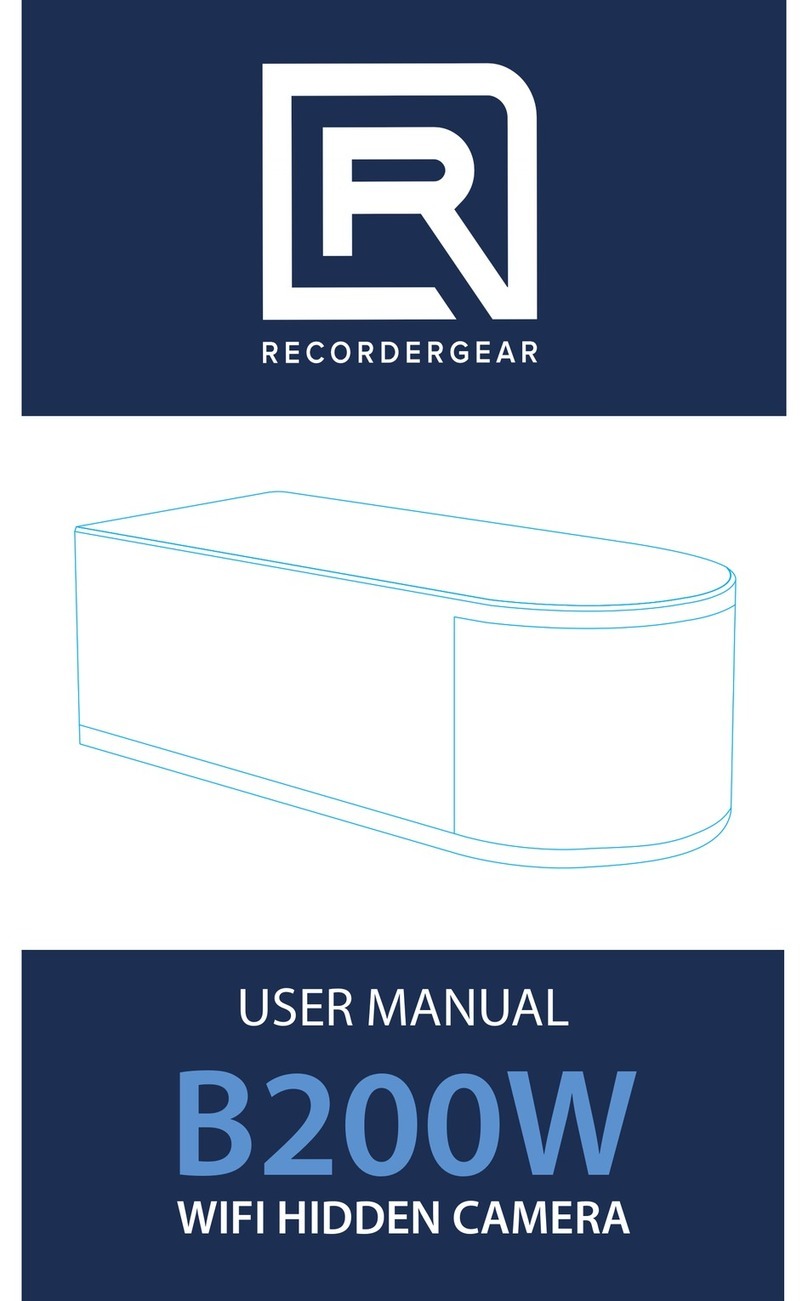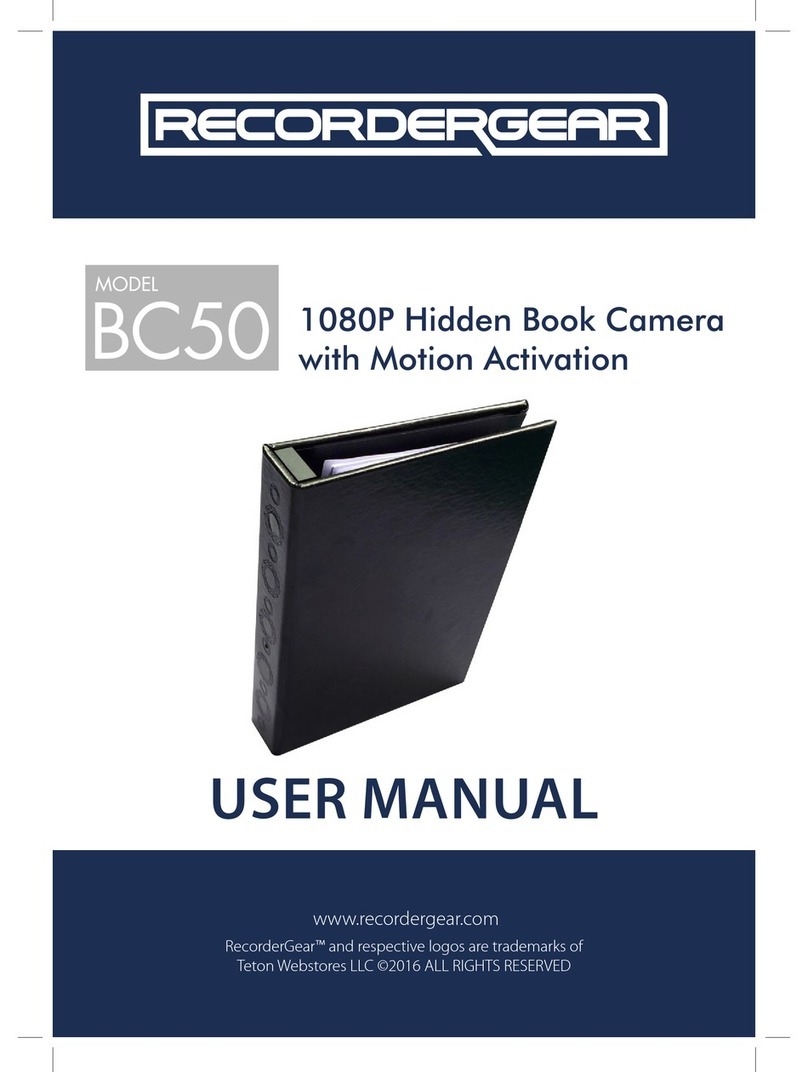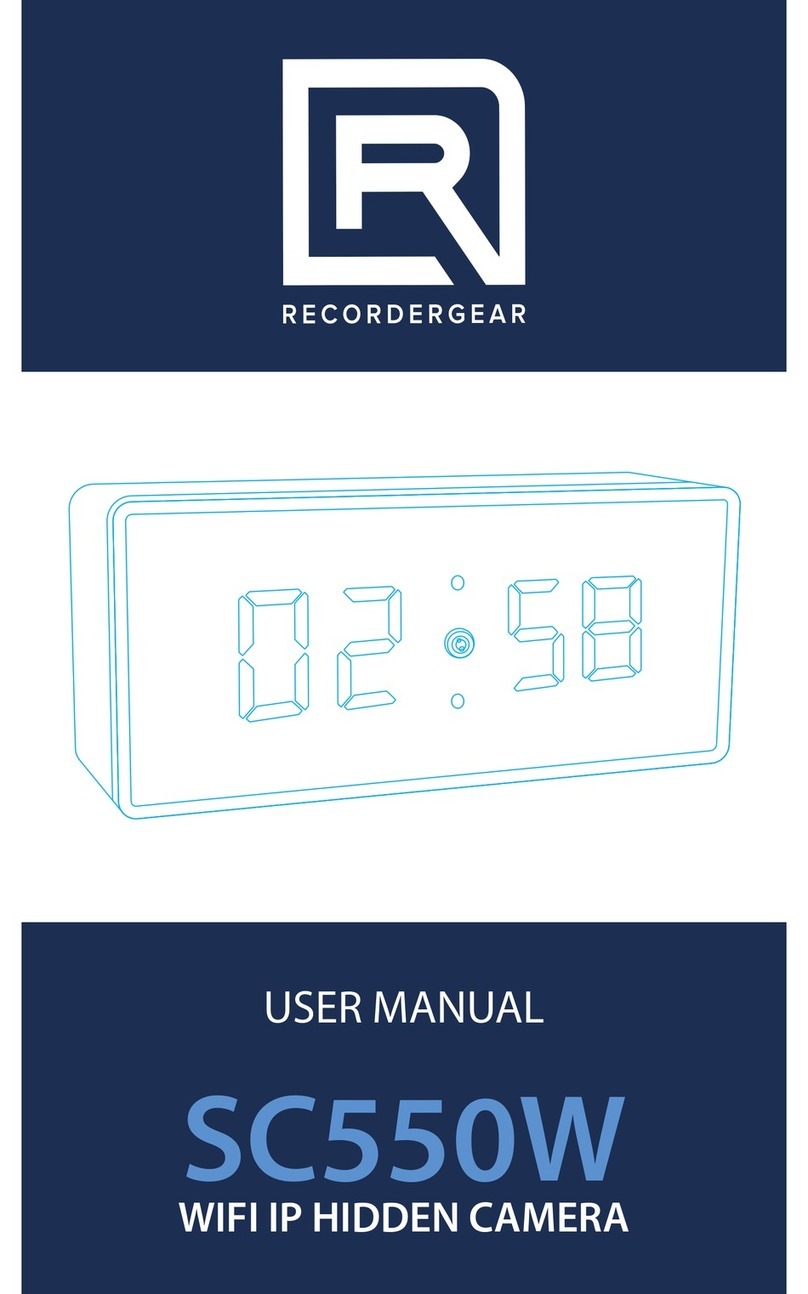8
After the camera is done rotating, the lamp
will flash red, green, & blue.
C. The lamp will turn off & the camera will
begin recording. The small indicator light in
the back will flash while recording.
NOTE: When the LC500W is connected as a
Wi-Fi IP camera, the back indicator light will
no longer flash, but be a solid blue light. To
turn off the indicator light, see section 8-2D.
2. Motion Detection Recording
Before changing to motion detection
mode, download & connect the camera to
the RecorderGear App (See sections 5-7).
A. After completing sections 5-7 open the
RecorderGear App.
B. Press the Camera Settings icon to the
right of the camera on the Live Video/Main
Page & select Device Settings.
C. Select Recording Settings & tap Record.
D. Select Motion Detection
E. Select OK to save the settings.
F. Enter Alarm Settings & select Motion
Detection Sensitivity level.